Gigabyte GA-8I915MD-GV User Manual
GA-8I915MD-G/ GA-8I915MD-GV
Intel® Pentium® 4 LGA775 Processor Motherboard
User's Manual
Rev. 1003 12ME-8I915MDS-1003R
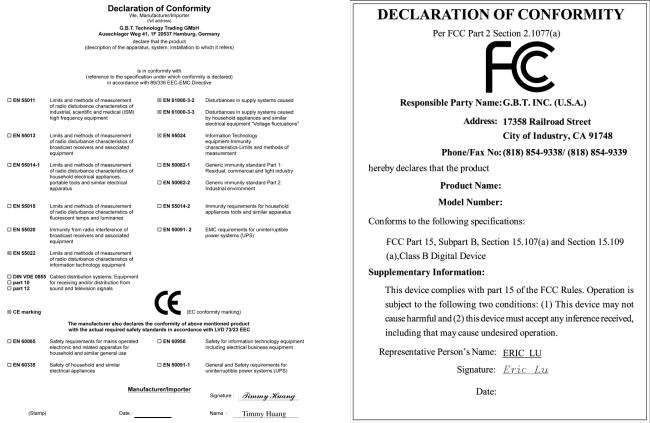
Motherboard
GA-8I915MD-G
Motherboard
GA-8I915MD-G
Sept. 1, 2005
Sept. 1, 2005
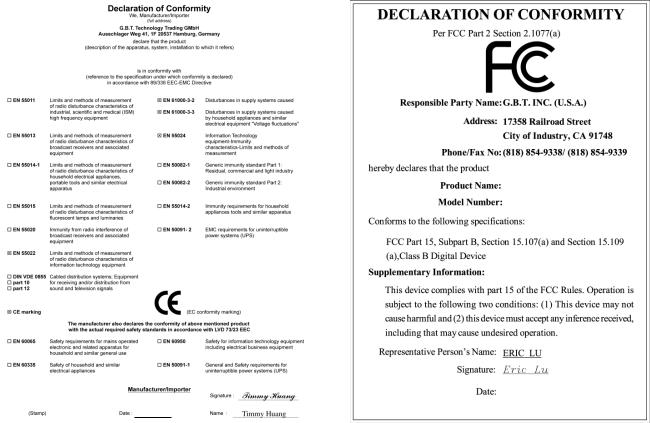
Motherboard
GA-8I915MD-GV
Motherboard
GA-8I915MD-GV
Sept. 1, 2005
Sept. 1, 2005

Copyright
© 2006 GIGA-BYTE TECHNOLOGY CO., LTD. All rights reserved.
The trademarks mentioned in the manual are legally registered to their respective companies.
Notice
The written content provided with this product is the property of Gigabyte.
No part of this manual may be reproduced, copied, translated, or transmitted in any form or by any means without Gigabyte's prior written permission. Specifications and features are subject to change without prior notice.
Product Manual Classification
In order to assist in the use of this product, Gigabyte has categorized the user manual in the following:
For detailed product information and specifications, please carefully read the "Product User Manual".
For detailed information related to Gigabyte's unique features, please go to "Technology Guide" section on Gigabyte's website to read or download the information you need.
For more product details, please click onto Gigabyte's website at www.gigabyte.com.tw

Table of Contents
GA-8I915MD-G / GA-8I915MD-GV Motherboard Layout ............................................... |
7 |
|
Block Diagram (GA-8I915MD-G) ................................................................................... |
8 |
|
Block Diagram (GA-8I915MD-GV) ................................................................................. |
9 |
|
Chapter 1 Hardware Installation .................................................................................... |
11 |
|
1-1 |
Considerations Prior to Installation ................................................................... |
11 |
1-2 |
Feature Summary .......................................................................................... |
12 |
1-3 |
Installation of the CPU and Heatsink .............................................................. |
14 |
1-3-1 Installation of the CPU ......................................................................................... |
14 |
|
1-3-2 Installation of the Heatsink .................................................................................. |
15 |
|
1-4 |
Installation of Memory .................................................................................... |
16 |
1-5 |
Installation of Expansion Cards ...................................................................... |
18 |
1-5-1 Graphics Card Support List * ............................................................................. |
18 |
|
1-6 |
I/O Back Panel Introduction ........................................................................... |
20 |
1-7 |
Connectors Introduction .................................................................................. |
21 |
Chapter 2 BIOS Setup ................................................................................................ |
31 |
|
The Main Menu (For example: BIOS Ver. : GA-8I915MD-G F3a) ........................... |
32 |
|
2-1 |
Standard CMOS Features ............................................................................. |
34 |
2-2 |
Advanced BIOS Features .............................................................................. |
36 |
2-3 |
Integrated Peripherals ..................................................................................... |
38 |
2-4 |
Power Management Setup ............................................................................. |
40 |
2-5 |
PnP/PCI Configurations ................................................................................. |
41 |
2-6 |
PC Health Status ........................................................................................... |
42 |
2-7 |
Frequency/Voltage Control ............................................................................. |
44 |
2-8 |
Load Fail-Safe Defaults ................................................................................... |
45 |
2-9 |
Load Optimized Defaults ................................................................................. |
45 |
2-10 |
Set Supervisor/User Password ..................................................................... |
46 |
2-11 |
Save & Exit Setup ......................................................................................... |
47 |
2-12 |
Exit Without Saving ....................................................................................... |
47 |
"*" Only for GA-8I915MD-GV.
- 5 -

Chapter 3 Drivers Installation ...................................................................................... |
49 |
|
3-1 |
Install Chipset Drivers .................................................................................... |
49 |
3-2 |
SoftwareApplications ..................................................................................... |
50 |
3-3 |
Driver CD Information .................................................................................... |
50 |
3-4 |
Hardware Information ..................................................................................... |
51 |
3-5 |
Contact Us ..................................................................................................... |
51 |
Chapter 4 Appendix ................................................................................................... |
53 |
||
4-1 |
Unique Software Utilities ................................................................................ |
53 |
|
|
4-1-1 |
EasyTune 5 Introduction ..................................................................................... |
54 |
|
4-1-2 |
Xpress Recovery2 Introduction ......................................................................... |
55 |
|
4-1-3 |
Flash BIOS Method Introduction ........................................................................ |
57 |
|
4-1-4 |
2 / 4 / 6 Channel Audio Function Introduction ................................................. |
66 |
4-2 |
Troubleshooting ............................................................................................... |
72 |
|
- 6 -
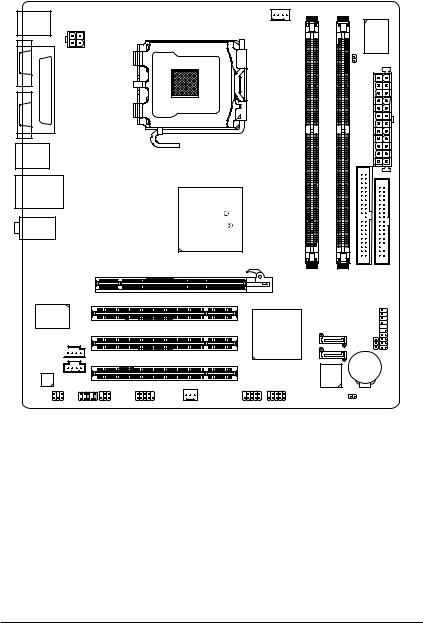
GA-8I915MD-G / GA-8I915MD-GV Motherboard Layout
KB_MS
COMA |
ATX_12V |
|
|
|
LPT |
VGA |
|
USB |
|
USB |
LAN |
AUDIO
RTL8110S /
/
RTL8100C
CD_IN 

CODEC AUX_IN
F_AUDIO
SUR_CEN |
SPDIF_IO COMB |
LGA775 |
CPU_FAN |
|
IT8712 |
||
|
|
||||
|
|
|
|
||
|
|
|
CI |
ATX |
|
|
|
|
|
||
|
GA-8I915MD-GV |
|
IDE1 |
|
|
|
-G or |
|
|
|
|
Intel 915G |
8I915MD-GA |
|
|
|
|
/ |
|
|
|
||
Intel 915GV |
|
|
|
|
|
PCIE_16 |
|
|
FDD |
||
PCI1 |
DDRII1 |
DDRII2 |
|
|
|
|
|
PWRLED |
PANELF |
||
PCI2 |
Intel ICH6 |
SATA1 |
|||
|
|
||||
|
|
|
|
||
|
|
SATA0 |
|
|
|
PCI3 |
|
|
BAT |
|
|
|
|
BIOS |
|
||
|
|
|
|
||
SYS_FAN |
F_USB1 F_USB2 |
|
CLR_CMOS |
||
|
|
|
|||
 Only for GA-8I915MD-G.
Only for GA-8I915MD-G.
 Only for GA-8I915MD-GV. - 7 -
Only for GA-8I915MD-GV. - 7 -
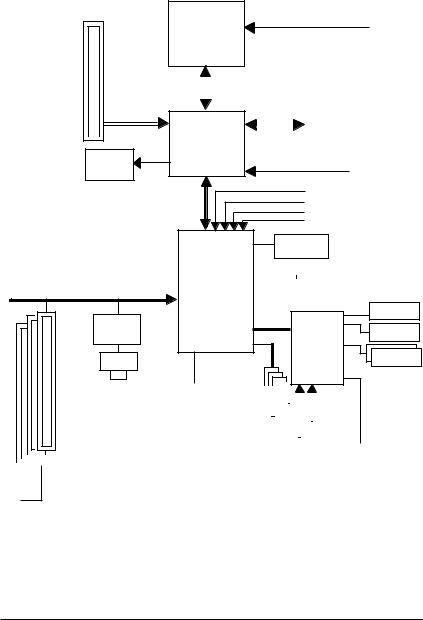
Block Diagram (GA-8I915MD-G)
PCI-ECLK (100MHz)
 PCI Express x16
PCI Express x16
VGA
PCI Bus
RTL8110S
RJ45

 3 PCI
3 PCI
PCICLK (33MHz)
LGA775 CPUCLK+/-(200/133MHz)
Processor
|
|
Host |
|||||||
|
|
Interface |
|||||||
|
|
|
DDRII 600(Note)/533/400MHz DIMM |
||||||
Intel |
|||||||||
|
|
|
|
|
|
|
|||
|
|
|
|
Dual Channel Memory |
|
|
|||
915G |
|
|
|
|
|
|
|
||
|
|
|
|
|
|
|
|||
MCH |
|
|
|
|
|
|
|
||
MCHCLK (200/133MHz) |
66MHz |
33MHz |
14.318MHz |
48MHz |
BIOS |
Intel |
|
|
|
|
|
2 Serial ATA |
|
|
|
|
|
ATA33/66/100 |
|
ICH6 |
|
|
|
|
|
IDE1 Channel |
|
Floppy
LPT Port
IT8712
COM Ports
|
|
|
|
|
|
|
|
|
|
|
|
|
|
|
|
|
|
|
|
|
|
CODEC |
|
|
|
|
|
|
|
|
|
|
|
24MHz |
|||||||||
|
|
|
|
|
|
|
|
|
|
||||||||||||
|
|
|
|
|
8 |
|
|
|
|
|
|
|
|
|
|
|
|
|
|
||
|
|
|
|
|
USB |
|
|
33MHz |
|
|
|
|
|
||||||||
|
|
|
|
|
|
Ports |
|
|
|
|
|
|
|
|
|||||||
MIC Line-Out Line-In |
|
|
|
|
|
|
|
|
|
|
|
|
|
|
|
|
|
||||
|
|
|
|
|
|
|
|
|
|
|
|
|
|
|
|
|
|||||
|
|
|
|
|
|
|
|
|
|
PS/2 KB/Mouse |
|||||||||||
|
|
|
|
|
|
|
|
|
|
|
|
|
|
|
|||||||
(Note) To use a DDRII 600 memory module on the motherboard, you must install an 800MHz FSB processor and overclock in BIOS.
- 8 -
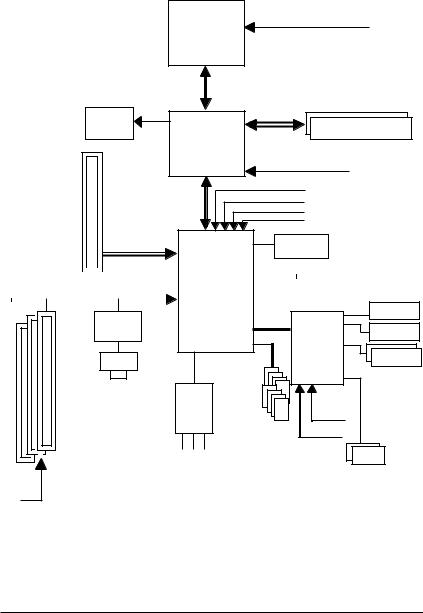
Block Diagram (GA-8I915MD-GV)
|
|
LGA775 |
CPUCLK+/-(200/133MHz) |
|
|
|
|
|
|
Processor |
|
|
|
Host |
|
|
|
Interface |
DDRII 600(Note)533/400MHz DIMM |
|
|
|
|
|
VGA |
Intel |
Dual Channel Memory |
|
|
||
|
|
915GV |
|
PCI-ECLK |
|
MCH |
|
(100MHz) |
|
|
MCHCLK (200/133MHz) |
|
|
|
|
|
|
|
66MHz |
|
|
|
33MHz |
|
|
|
14.318MHz |
|
|
|
48MHz |
|
|
|
BIOS |
|
|
|
|
PCI Express x4 |
Intel |
|
|
|
|
|
|
|
2 Serial ATA |
|
PCI Bus |
|
|
|
|
|
|
|
ATA33/66/100 |
||||||
ICH6 |
|
|
|
|
|
|
|
IDE1 Channel |
||||||
|
|
|
|
|
|
|
|
|
|
|
|
|
||
|
|
Floppy |
|
RTL8100C |
LPT Port |
|
|
|
|
|
IT8712 |
|
RJ45 |
|
|
|
COM Ports |
|
CODEC |
24MHz |
|
|
|
|
8 USB |
33MHz |
|
Ports |
|
3 PCI |
MIC Out-Line Line-In |
PS/2 KB/Mouse |
|
||
|
|
|
PCICLK |
|
|
(33MHz) |
|
|
(Note) To use a DDRII 600 memory module on the motherboard, you must install an 800MHz FSB processor and overclock in BIOS.
- 9 -
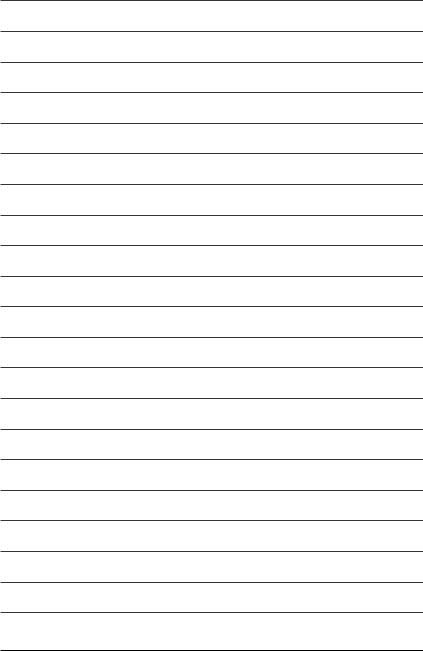
- 10 -
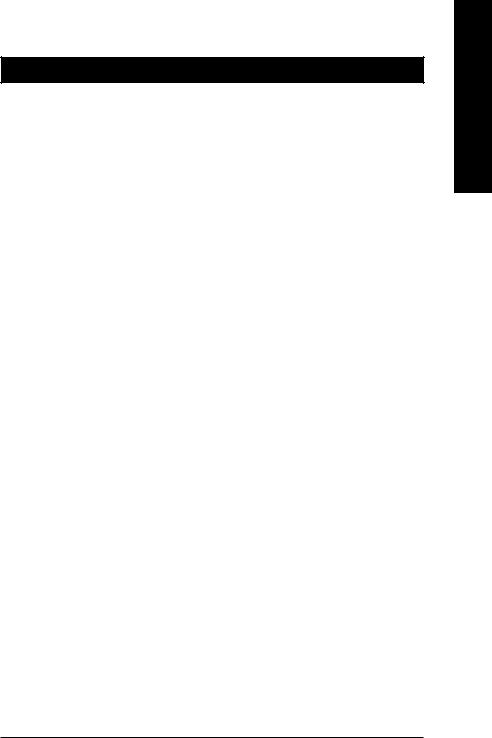
Chapter 1 Hardware Installation
1-1 Considerations Prior to Installation
Preparing Your Computer
The motherboard contains numerous delicate electronic circuits and components which can become damaged as a result of electrostatic discharge (ESD). Thus, prior to installation, please follow the instructions below:
1.Please turn off the computer and unplug its power cord.
2.When handling the motherboard, avoid touching any metal leads or connectors.
3.It is best to wear an electrostatic discharge (ESD) cuff when handling electronic components (CPU, RAM).
4.Prior to installing the electronic components, please have these items on top of an antistatic pad or within a electrostatic shielding container.
5.Please verify that the power supply is switched off before unplugging the power supply connector from the motherboard.
Installation Notices
1.Prior to installation, please do not remove the stickers on the motherboard. These stickers are required for warranty validation.
2.Prior to the installation of the motherboard or any hardware, please first carefully read the information in the provided manual.
3.Before using the product, please verify that all cables and power connectors are connected.
4.To prevent damage to the motherboard, please do not allow screws to come in contact with the motherboard circuit or its components.
5.Please make sure there are no leftover screws or metal components placed on the motherboard or within the computer casing.
6.Please do not place the computer system on an uneven surface.
7.Turning on the computer power during the installation process can lead to damage to system components as well as physical harm to the user.
8.If you are uncertain about any installation steps or have a problem related to the use of the product, please consult a certified computer technician.
Instances of Non-Warranty
1.Damage due to natural disaster, accident or human cause.
2.Damage as a result of violating the conditions recommended in the user manual.
3.Damage due to improper installation.
4.Damage due to use of uncertified components.
5.Damage due to use exceeding the permitted parameters.
6.Product determined to be an unofficial Gigabyte product.
English
- 11 - |
Hardware Installation |
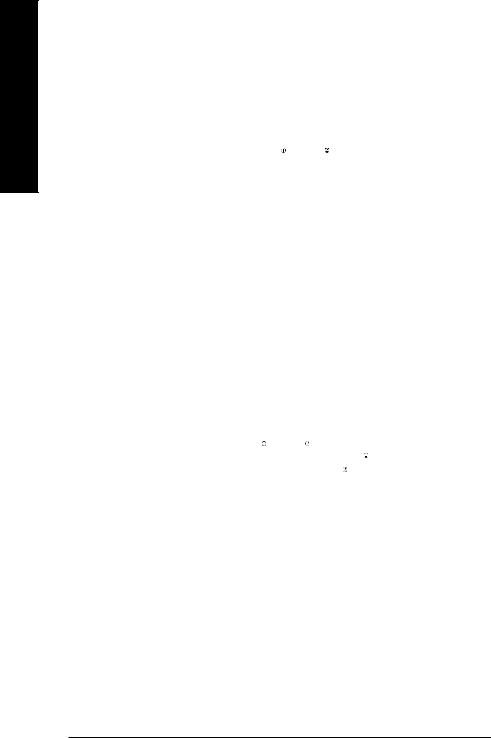
English
1-2 Feature Summary
Motherboard |
|
GA-8I915MD-G or GA-8I915MD-GV |
CPU |
|
Supports the latest Intel® Pentium® 4 LGA775 CPU |
|
|
Supports 800/533MHz FSB |
|
L2 cache varies with CPU |
|
Chipset |
|
Northbridge: Intel®915G / 915GV Express Chipset |
|
|
Southbridge: Intel® ICH6 |
|
Supported on the Win 2000/XP operating systems |
|
Memory |
|
2 DDR II DIMM memory slots (supports up to 2GB memory) |
|
Supports 1.8V DDR II DIMM |
|
|
Supports dual channel DDR II 600(Note 1)533/400 DIMM |
|
Slots |
|
1 PCI Express x 16 slot(Note 2) |
|
|
3 PCI slots |
IDE Connections |
|
1 IDE connection (UDMA 33/ATA 66/ATA 100), allows connection of |
|
|
2 IDE devices |
|
Supported on the Win 2000/XP operating systems |
|
FDD Connections |
|
1 FDD connection, allows connection of 2 FDD devices |
Onboard SATA |
|
2 Serial ATA ports |
|
Supported on the Win 2000/XP operating systems |
|
Peripherals |
|
1 parallel port supporting Normal/EPP/ECP mode |
|
1 VGA port, 1 COMA port, onboard COMB connection |
|
|
8 USB 2.0/1.1 ports (rear x 4, front x 4 via cable) |
|
|
1 front audio connector |
|
|
1 PS/2 keyboard port |
|
|
1 PS/2 mouse port |
|
Onboard VGA |
|
Built-in Intel® 915G / 915GV Express Chipset |
Onboard LAN |
|
Onboard RTL8110S chip (10/100/1000Mbit) |
|
Onboard RTL8100C chip (10/100Mbit) |
|
|
1 RJ 45 port |
|
|
Supported on the Win 2000/XP operating systems |
|
Onboard Audio |
|
Realtek ALC655 CODEC |
|
Supports Line In ; Line Out ; MIC In |
|
|
Supports 2 / 4 / 6 channel audio |
|
|
|
SPDIF In/Out connection |
|
|
CD In connection |
|
|
AUX In connection |
|
|
|
I/O Control |
|
IT8712 |
(Note 1) To use a DDRII 600 memory module on the motherboard, you must install an 800MHz FSB processor and overclock in BIOS.
(Note 2) The GA-8I915MD-GV supports up to PCI Express x 4 mode (please refer to the VGA cards support list on page 18~19). The GA-8I915MD-G supports up to PCI Express x16 mode.
 Only for GA-8I915MD-G.
Only for GA-8I915MD-G.  Only for GA-8I915MD-GV.
Only for GA-8I915MD-GV.
GA-8I915MD-G/GA-8I915MD-GV Motherboard - 12 -
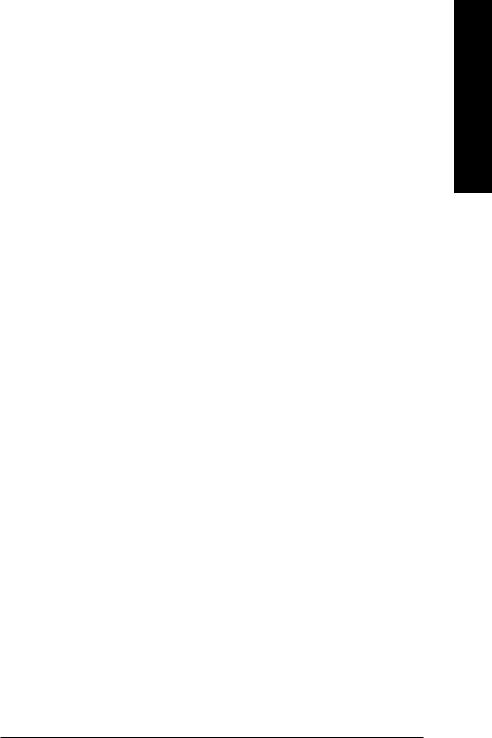
Hardware Monitor |
|
System voltage detection |
|
|
CPU temperature detection |
|
CPU / System fan speed detection |
|
|
|
CPU warning temperature |
|
CPU / System fan failure warning |
|
|
CPU smart fan control |
|
BIOS |
|
Use of licensed AWARD BIOS |
|
|
Supports Q-Flash |
Additional Features |
|
Supports @BIOS |
|
Supports EasyTune 5 (only supports Hardware Monitor function)(Note 3) |
|
Form Factor |
|
Micro ATX form factor; 24.4cm x 21.5cm |
English
(Note 3) EasyTune functions may vary depending on different motherboards.
- 13 - |
Hardware Installation |
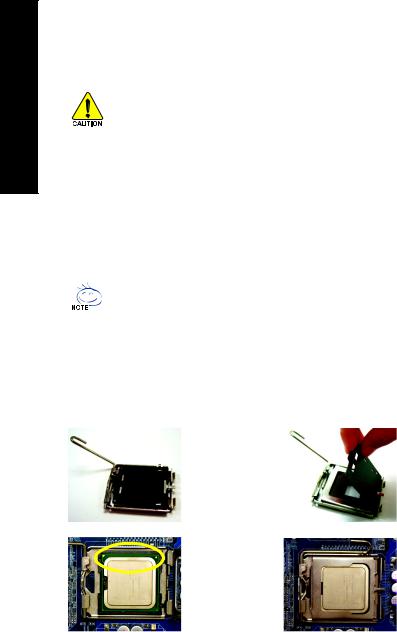
English
1-3 Installation of the CPU and Heatsink
Before installing the CPU, please comply with the following conditions:
1.Please make sure that the motherboard supports the CPU.
2.Please take note of the one indented corner of the CPU. If you install the CPU in the wrong direction, the CPU will not insert properly. If this occurs, please change the insert direction of the CPU.
3.Please add an even layer of heat sink paste between the CPU and heatsink.
4.Please make sure the heatsink is installed on the CPU prior to system use, otherwise overheating and permanent damage of the CPU may occur.
5.Please set the CPU host frequency in accordance with the processor specifications. It is not recommended that the system bus frequency be set beyond hardware specifications since it does not meet the required standards for the peripherals. If you wish to set the frequency beyond the proper specifications, please do so according to your hardware specifications including the CPU, graphics card, memory, hard drive, etc.
HT functionality requirement content :
Enabling the functionality of Hyper-Threading Technology for your computer system requires all of the following platform components:
-CPU: An Intel® Pentium 4 Processor with HT Technology
-Chipset: An Intel® Chipset that supports HT Technology
-BIOS: A BIOS that supports HT Technology and has it enabled
-OS: An operation system that has optimizations for HT Technology
1-3-1 Installation of the CPU
|
|
Metal Lever |
Fig. 1 |
|
Fig. 2 |
|
|
Gently lift the metal |
|
Remove the plastic |
|
|
|
|
|
||
|
|
|
lever located on the |
covering on the CPU |
|
|
|
|
CPU socket to the |
|
socket. |
|
|
|
upright position. |
|
|
|
|
|
Fig. 3 |
|
Fig. 4 |
|
|
|
Notice the small gold |
Once the CPU is |
|
|
|
|
colored triangle located |
properly inserted, |
|
|
|
|
on the edge of the CPU |
please replace the |
|
|
|
|
socket. Align the |
|
load plate and |
|
|
|
indented corner of the |
push the metal lever |
|
CPU with the triangle and gently insert the CPU into |
back into its original |
||||
position. |
|||||
position. (Grasping the CPU firmly between your |
|
||||
thumb and forefinger, carefully place it into the socket |
|
||||
in a straight and downwards motion. Avoid twisting or |
|
||||
bending motions that might cause damage to the CPU |
|
||||
during installation.) |
|
|
|
||
|
|
|
|
|
|
GA-8I915MD-G/GA-8I915MD-GV Motherboard |
- 14 - |
|
|||
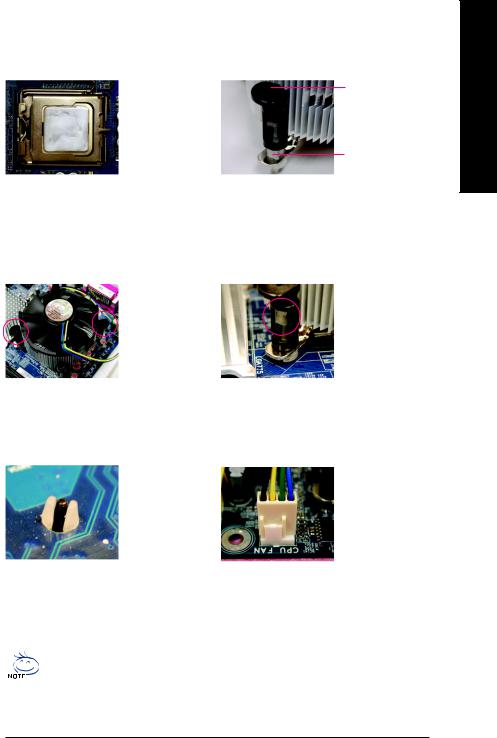
1-3-2 Installation of the Heatsink
Male Push Pin
 The top of Female Push Pin
The top of Female Push Pin
Female Push Pin
Fig.1
Please apply an even layer of heatsink paste on the surface of the installed CPU.
Fig. 3
Place the heatsink atop the CPU and make sure the push pins aim to the pin hole on the motherboard.Pressing down the push pins diagonally.
Fig. 5
Please check the back of motherboard after installing. If the push pin is inserted as the picture, the installation is complete.
Fig. 2
(Turning the push pin along the direction of arrow is to remove the heatsink, on the contrary, is to install.) Please note the direction of arrow sign on the male push pin doesn't face inwards before installation. (This instruction is only for Intel boxed fan)
Fig. 4
Please make sure the Male and Female push pin are joined closely. (for detailed installation instructions, please refer to the heatsink installation section of the user manual)
Fig. 6
Finally, please attach the power connector of the heatsink to the CPU fan header located on the motherboard.
The heatsink may adhere to the CPU as a result of hardening of the heatsink paste.To prevent such an occurrence, it is suggested that either thermal tape rather than heat sink paste be used for heat dissipation or using extreme care when removing the heatsink.
English
- 15 - |
Hardware Installation |
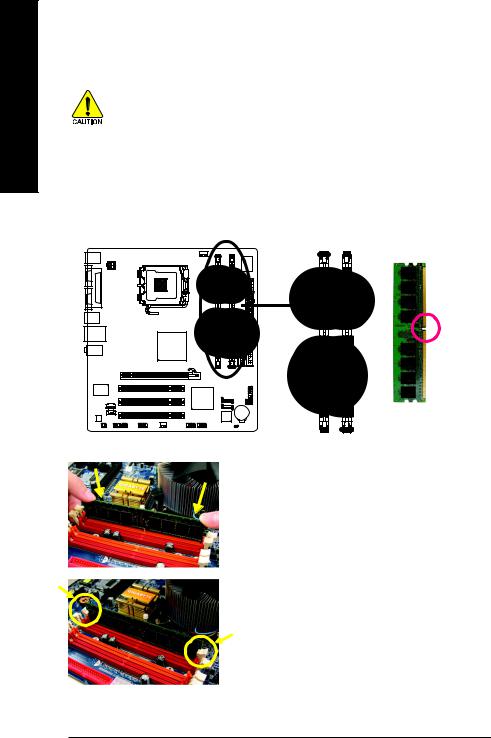
English
1-4 Installation of Memory
Before installing the memory modules, please comply with the following conditions:
1.Please make sure that the memory used is supported by the motherboard. It is recommended that memory of similar capacity, specifications and brand be used.
2.Before installing or removing memory modules, please make sure that the computer power is switched off to prevent hardware damage.
3.Memory modules have a foolproof insertion design. A memory module can be installed in only one direction. If you are unable to insert the module, please switch the direction.
The motherboard supports DDR II memory modules, whereby BIOS will automatically detect memory capacity and specifications. Memory modules are designed so that they can be inserted only in one direction. The memory capacity used can differ with each slot.
Notch
DDR II
Fig.1
The DIMM socket has a notch, so the DIMM memory module can only fit in one direction. Insert the DIMM memory module vertically into the DIMM socket. Then push it down.
Fig.2
Close the plastic clip at both edges of the DIMM sockets to lock the DIMM module.
Reverse the installation steps when you wish to remove the DIMM module.
GA-8I915MD-G/GA-8I915MD-GV Motherboard - 16 -
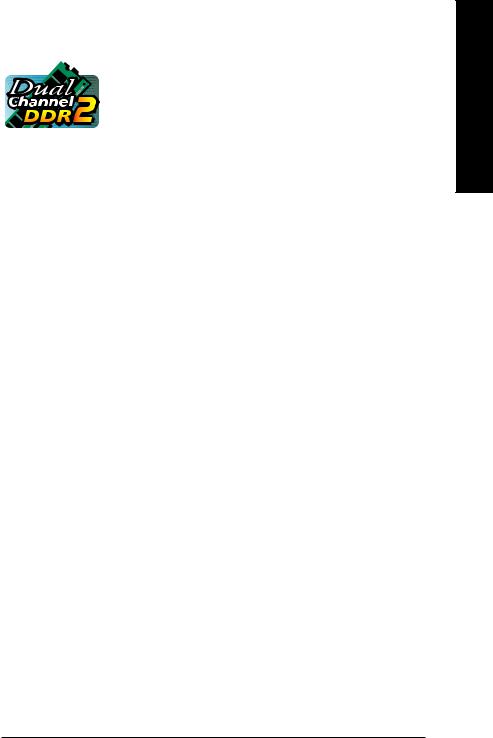
Dual Channel Memory Configuration
The GA-8I915MD-G/GA-8I915MD-GV supports the Dual Channel Technology.
After operating the Dual Channel Technology, the bandwidth of Memory Bus
will add double.
The GA-8I915MD-G/GA-8I915MD-GV includes 2 DIMM sockets.
If you want to operate the Dual Channel Technology, please note the following explanations due to the limitation of Intel chipset specifications.
1.Dual Channel mode will not be enabled if only one DDR II memory module is installed.
2.To enable Dual Channel mode, please insert two DDR II memory modules (it is recommended to use memory modules of identical brand, size, chips, and speed) into DDRII1 and DDRII memory sockets.
English
- 17 - |
Hardware Installation |

English
1-5 Installation of Expansion Cards
You can install your expansion card by following the steps outlined below:
1.Read the related expansion card's instruction document before install the expansion card into the computer.
2.Remove your computer's chassis cover, screws and slot bracket from the computer.
3.Press the expansion card firmly into expansion slot in motherboard.
4.Be sure the metal contacts on the card are indeed seated in the slot.
5.Replace the screw to secure the slot bracket of the expansion card.
6.Replace your computer's chassis cover.
7.Power on the computer, if necessary, setup BIOS utility of expansion card from BIOS.
8.Install related driver from the operating system.
Installing a PCI Express x 16 expansion card:
Please align the VGA card to the onboard PCI Express x 16 slot and press firmly down on the slot. Make sure your VGA card is locked by the latch at the end of the PCI Express x 16 slot. When you try uninstall the VGA card, please press the latch as the picture to the left shows to release the card.
1-5-1 Graphics Card Support List *
(The items below are all supported under the Windows XP operating system. When using an add-on graphics card, please first delete the onboard graphics driver before installing the driver for the add-on graphics card.)
Figure 1-1. PCI Express x16 Cards
Graphics Chip |
Maker |
Model Name |
Nvidia |
Gigabyte |
GV-NX53128D |
|
Gigabyte |
GV-NX57128D |
|
Gigabyte |
GV-NX59128D |
|
Gigabyte |
GV-NX62128D |
|
Gigabyte |
GV-NX66256D |
|
Gigabyte |
GV-NX66T128VP |
"*" Only for GA-8I915MD-GV. |
To be continued... |
GA-8I915MD-G/GA-8I915MD-GV Motherboard |
- 18 - |
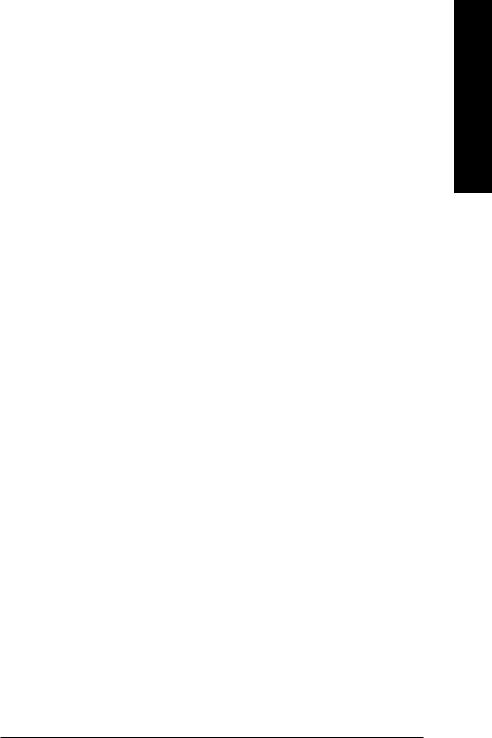
Figure 1-2. PCI Express x16 Cards
Graphics Chip |
Maker |
Model Name |
Nvidia |
Gigabyte |
GV-NX66T128D |
|
Gigabyte |
GV-NX68T256DH |
|
Gigabyte |
GV-NX55128DP |
|
Gigabyte |
GV-NX68U256D |
|
Gigabyte |
GV-NX62TC256D |
|
ASUS |
EN6600/TD/128 |
ATi |
Gigabyte |
GV-RX30S128D |
|
Gigabyte |
GV-RX60P128D |
|
Gigabyte |
GV-RX60X128V |
|
Gigabyte |
GV-RX70128D |
|
Gigabyte |
GV-RX70P128D |
|
Gigabyte |
GV-RX80T256V |
|
Gigabyte |
GV-RX80L256V |
|
Gigabyte |
GV-RX80256D |
|
ASUS |
AX800XT |
|
ASUS |
AX700PRO |
|
MSI |
RX600 XT-TD128 |
|
|
|
English
- 19 - |
Hardware Installation |
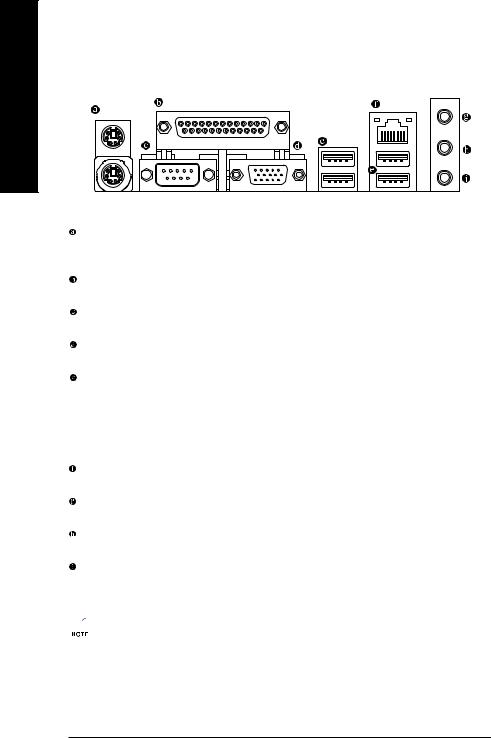
English
1-6 I/O Back Panel Introduction
PS/2 Keyboard and PS/2 Mouse Connector
To install a PS/2 port keyboard and mouse, plug the mouse to the upper port (green) and the keyboard to the lower port (purple).
Parallel Port
The parallel port allows connection of a printer, scanner and other peripheral devices.
COMA (Serial Port)
Connects to serial-based mouse or data processing devices.
VGA Port
Monitor can be connected to VGA port.
USB port
Before you connect your device(s) into USB connector(s), please make sure your device(s) such as USB keyboard, mouse, scanner, zip, speaker...etc. have a standard USB interface. Also make sure your OS supports USB controller. If your OS does not support USB controller, please contact OS vendor for possible patch or driver upgrade. For more information please contact your OS or device(s) vendors.
LAN Port
The LAN port provides Internet connection.
Line In
Devices like CD-ROM, walkman etc. can be connected to Line In jack.
Line Out
Connect the stereo speakers or earphone to this connector.
MIC In
Microphone can be connected to MIC In jack.
 You can use audio software to configure 2-/4-/6-channel audio functioning.
You can use audio software to configure 2-/4-/6-channel audio functioning.
GA-8I915MD-G/GA-8I915MD-GV Motherboard - 20 -

1-7 Connectors Introduction
1 |
3 |
17
2
|
|
|
|
|
|
|
|
|
5 |
|
|
|
|
|
|
|
|
|
6 |
|
11 |
|
|
|
|
|
|
|
10 |
|
|
|
|
|
|
|
|
9 |
|
|
12 |
|
|
|
|
|
|
|
|
|
|
|
|
|
|
|
|
|
|
|
14 |
8 |
13 |
16 |
4 |
15 |
7 |
18 |
19 |
1) |
ATX_12V |
|
|
|
|
11) |
CD_IN |
|
|
2) |
ATX (Power Connector) |
|
|
12) |
AUX_IN |
|
|||
3) |
CPU_FAN |
|
|
|
|
13) |
SPDIF_IO |
|
|
4) |
SYS_FAN |
|
|
|
|
14) |
SUR_CEN |
|
|
5) |
FDD |
|
|
|
|
15) |
F_USB1/F_USB2 |
||
6) |
IDE1 |
|
|
|
|
16) |
COMB |
|
|
7) |
SATA0 / SATA1 |
|
|
|
|
17) |
CI |
|
|
8) |
F_AUDIO |
|
|
|
|
18) |
CLR_CMOS |
||
9) |
PWR_LED |
|
|
|
|
19) |
BAT |
|
|
10) |
F_PANEL |
|
|
|
|
|
|
|
|
English
- 21 - |
Hardware Installation |
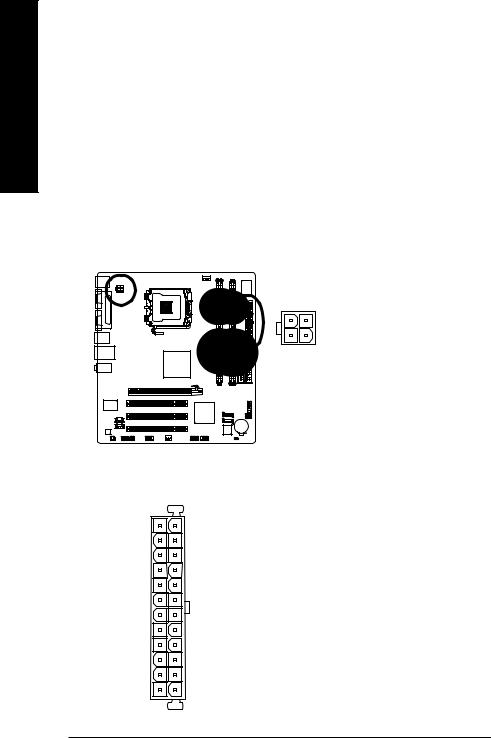
English
1/2) ATX_12V/ATX (Power Connector)
With the use of the power connector, the power supply can supply enough stable power to all the components on the motherboard. Before connecting the power connector, please make sure that all components and devices are properly installed. Align the power connector with its proper location on the motherboard and connect tightly.
The ATX_12V power connector mainly supplies power to the CPU. If the ATX_12V power connector is not connected, the system will not start.
Caution!
Please use a power supply that is able to handle the system voltage requirements. It is recommended that a power supply that can withstand high power consumption be used (300W or greater). If a power supply is used that does not provide the required power, the result can lead to an unstable system or a system that is unable to start.
If you use a 24-pin ATX power supply, please remove the small cover on the power connector on the motherboard before plugging in the power cord ; Otherwise, please do not remove it.
|
|
Pin No. |
Definition |
|
4 |
2 |
1 |
GND |
|
2 |
GND |
|||
|
|
|||
|
|
3 |
+12V |
|
3 |
1 |
4 |
+12V |
|
|
|
12 |
24 |
Pin No. |
Definition |
|
Pin No. |
Definition |
|
|
1 |
3.3V |
13 |
3.3V |
|
|
|
2 |
3.3V |
14 |
-12V |
|
|
|
3 |
GND |
15 |
GND |
|
|
|
4 |
+5V |
16 |
PS_ON(soft On/Off) |
|
|
|
5 |
GND |
17 |
GND |
|
|
|
6 |
+5V |
18 |
GND |
|
|
|
7 |
GND |
19 |
GND |
|
|
|
8 |
Power Good |
20 |
-5V |
|
|
|
9 |
5V SB(stand by +5V) |
21 |
+5V |
|
|
|
10 |
+12V |
22 |
+5V |
|
1 |
13 |
11 |
+12V(Onlyfor24-pinATX) |
|
23 |
+5V (Only for 24-pin ATX) |
12 |
3.3V(Onlyfor24-pinATX) |
24 |
GND(Onlyfor24-pin ATX) |
|||
GA-8I915MD-G/GA-8I915MD-GV Motherboard - 22 -
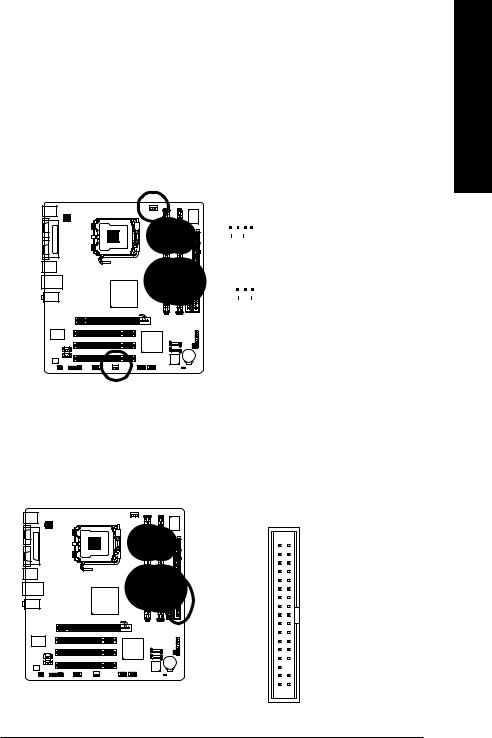
3/4) CPU_FAN / SYS_FAN (Cooler Fan Power Connector)
The cooler fan power connector supplies a +12V power voltage via a 3-pin/4-pin (only for CPU_FAN) power connector and possesses a foolproof connection design.
Most coolers are designed with color-coded power connector wires. A red power connector wire indicates a positive connection and requires a +12V power voltage. The black connector wire is the ground wire (GND).
Please remember to connect the power to the cooler to prevent system overheating and failure. Caution!
Please remember to connect the power to the CPU fan to prevent CPU overheating and failure.
1 |
|
|
|
|
|
|
|
|
|
CPU_FAN |
|
Pin No. |
Definition |
||||
|
1 |
GND |
||||||
|
|
|
|
|
|
|
||
|
|
|
|
|
|
|
2 |
+12V |
1 |
|
|
|
|
|
3 |
Sense |
|
|
|
|
|
|
||||
|
|
|
|
|
4 |
Speed Control |
||
|
|
|
|
|
|
(Only for CPU_FAN) |
||
|
SYS_FAN |
|
||||||
|
|
|
|
|
|
|
|
|
English
5)FDD (Floppy Connector)
The FDD connector is used to connect the FDD cable while the other end of the cable connects to the FDD drive. The types of FDD drives supported are: 360KB, 720KB, 1.2MB, 1.44MB and 2.88MB. Please connect the red power connector wire to the pin1 position.
34 33
2 1
- 23 - |
Hardware Installation |
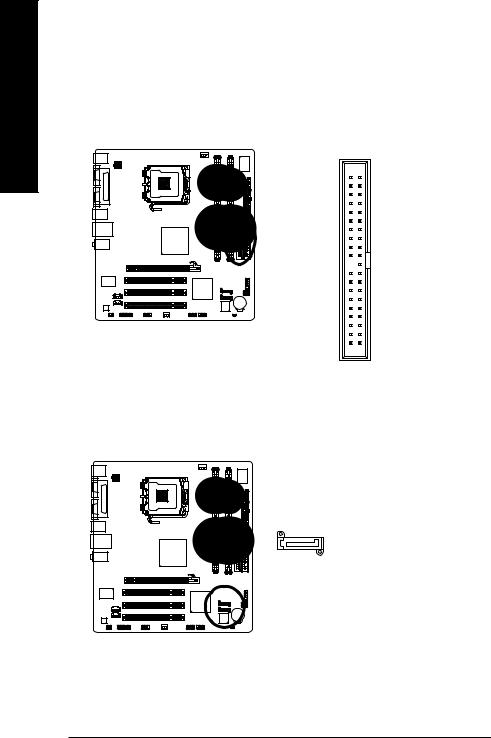
English
6)IDE1 (IDE Connector)
An IDE device connects to the computer via an IDE connector. One IDE connector can connect to one IDE cable, and the single IDE cable can then connect to two IDE devices (hard drive or optical drive). If you wish to connect two IDE devices, please set the jumper on one IDE device as Master and the other as Slave (for information on settings, please refer to the instructions located on the IDE device).
40 39
2 1
7)SATA0/SATA1 (SATA Connector)
SATA can provide up to 150MB/s transfer rate. Please refer to the BIOS setting for the Serial ATA and install the proper driver in order to work properly.
|
|
Pin No. |
Definition |
|
|
|
1 |
GND |
|
|
|
2 |
TXP |
|
|
|
3 |
TXN |
|
1 |
7 |
4 |
GND |
|
5 |
RXN |
|||
|
|
|||
|
|
6 |
RXP |
|
|
|
7 |
GND |
GA-8I915MD-G/GA-8I915MD-GV Motherboard - 24 -
