GE 881, 28821, 28821xx5, 28821xx3, 28801 User Manual
...
Model 28821 Series
DECT 6.0 Cordless
Handset Speakerphone
Answering System
User’s Guide
Your new GE telephone system is EXPANDABLE up to a total of 6 handsets (by purchase of optional Model 28801 handset with charge cradle)

Equipment Approval Information
Your telephone equipment is approved for connection to the Public Switched Telephone Network and is in compliance with parts 15 and 68, FCC Rules and Regulations and the Technical Requirements for Telephone Terminal Equipment published by ACTA.
1Notification to the Local Telephone Company
On the bottom of this equipment is a label indicating, among other information, the US number and Ringer Equivalence Number (REN) for the equipment. You must, upon request, provide this information to your telephone company.
The REN is useful in determining the number of devices you may connect to your telephone line and still have all of these devices ring when your telephone number is called. In most (but not all) areas, the sum of the RENs of all devices connected to one line should not exceed 5. To be certain of the number of devices you may connect to your line as determined by the REN, you should contact your local telephone company.
A plug and jack used to connect this equipment to the premises wiring and telephone network must comply with the applicable FCC Part 68 rules and requirements adopted by the ACTA. A compliant telephone cord and modular plug is provided with this product. It is designed to be connected to a compatible modular jack that is also compliant. See installation instructions for details.
Notes
•This equipment may not be used on coin service provided by the telephone company.
•Party lines are subject to state tariffs, and therefore, you may not be able to use your own telephone equipment if you are on a party line. Check with your local telephone company.
•Notice must be given to the telephone company upon permanent disconnection of your telephone from your line.
•If your home has specially wired alarm equipment connected to the telephone line, ensure the installation of this product does not disable your alarm equipment. If you have questions about what will disable alarm equipment, consult your telephone company or a qualified installer.
US Number is located on the cabinet bottom.
REN Number is located on the cabinet bottom.
2Rights of the Telephone Company
Should your equipment cause trouble on y our line which may harm the telephone network, the telephone company shall, where practicable, notify you that temporary discontinuance of service may be required. Where prior notice is not practicable and the circumstances warrant such action, the telephone company may temporarily discontinue service immediately. In case of such temporary discontinuance, the telephone company must: (1) promptly notify you of such temporary discontinuance; (2) afford you the opportunity to correct the situation; and (3) inform you of your right to bring a complaint to the Commission pursuant to procedures set forth in Subpart E of Part 68, FCC Rules and Regulations.
The telephone company may make changes in its communications facilities, equipment, operations or procedures where such action is required in the operation of its business and not inconsistent with FCC Rules and Regulations. If these changes are expected to affect the use or performance of your telephone equipment, the telephone company must give you adequate notice, in writing, to allow you to maintain uninterrupted service.

Interference Information
This device complies with Part 15 of the FCC Rules. Operation is subject to the following two conditions: (1) This device may not cause harmful interference; and (2) This device must accept any interference received, including interference that may cause undesired operation.
This equipment has been tested and found to comply with the limits for a Class B digital device, pursuant to Part 15 of the FCC Rules. These limits are designed to provide reasonable protection against harmful interference in a residential installation.
This equipment generates, uses, and can radiate radio frequency energy and, if not installed and used in accordance with the instructions, may cause harmful interference to radio communications. However, there is no guarantee that interference will not occur in a particular installation.
Privacy of Communications may not be ensured when using this product.
If this equipment does cause harmful interference to radio or television reception, which can be determined by turning the equipment off and on, the user is encouraged to try to correct the interference by one or more of the following measures:
•Reorient or relocate the receiving antenna (that is, the antenna for radio or television that is “receiving” the interference).
•Reorient or relocate and increase the separation between the telecommunications equipment and receiving antenna.
•Connect the telecommunications equipment into an outlet on a circuit different from that to which the receiving antenna is connected.
If these measures do not eliminate the interference, please consult your dealer or an experienced radio/television technician for additional suggestions. Also, the Federal Communications Commission has prepared a helpful booklet, “How To Identify and Resolve Radio/TV Interference Problems.” This booklet is available from the U.S.
Government Printing Office, Washington, D.C. 20402. Please specify stock number 004-000-00345-4 when ordering copies.
Notice: The changes or modifications not expressly approved by the party responsible for compliance could void the user's authority to operate the equipment.
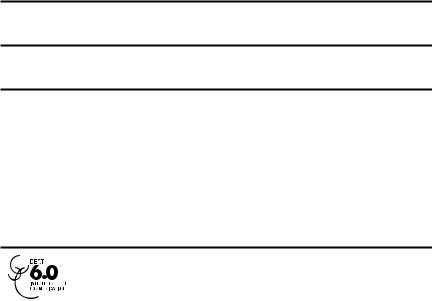
Hearing Aid Compatibility (HAC)
This telephone system meets FCC standards for Hearing Aid Compatibility.
Licensing
Licensed under US Patent 6,427,009.
FCC RF Radiation Exposure Statement
This equipment complies with FCC RF radiation exposure limits set forth for an uncontrolled environment. This equipment should be installed and operated with a minimum distance of 20 centimeters between the radiator and your body. This transmitter must not be co-located or operated in conjunction with any other antenna or transmitter.”
For body worn operation, this phone has been tested and meets the FCC RF exposure guidelines when used with the belt clip supplied with this product. Use of other
accessories may not ensure compliance with FCC RF exposure guidelines.
Information for DECT Product
This telephone is compliant with the DECT 6.0 standard which operates in the 1.92GHz to 1.93GHz frequency range.

Table of Contents
Equipment Approval Information |
2 |
Reviewing and Choosing the |
|
Interference Information |
4 |
Announcement |
19 |
Hearing Aid Compatibility (HAC) |
5 |
GOOG411 |
0 |
Licensing |
5 |
Programming the Telephone |
21 |
FCC RF Radiation Exposure |
|
Standby Screen |
1 |
Statement |
5 |
Programming Functions |
21 |
Information for DECT Product |
5 |
Phone Book |
1 |
Table of Contents |
6 |
Review Records |
1 |
Introduction |
9 |
Add Records |
2 |
Before You Begin |
9 |
Inserting a Pause in the Dialing |
|
Parts Checklist |
9 |
Sequence (of a Stored Number) 22 |
|
Telephone Jack Requirements |
10 |
Edit Records |
3 |
Installation |
11 |
Delete Records |
3 |
Digital Security System |
11 |
Dialing a Number from Internal |
|
Important Installation Guidelines 11 |
Memory |
4 |
|
Handset Layout |
12 |
Ignore The Incoming Call |
24 |
Base Layout (Top & Front Views) |
13 |
Room Monitor |
|
Installing the Phone |
14 |
Answerer |
5 |
Installing the Handset Battery |
14 |
Set Alarm Clock |
5 |
Base Station |
15 |
Handset Setup |
6 |
Answering System Setup |
16 |
Language |
6 |
Answerer |
16 |
Handset Name |
7 |
Handset Access |
16 |
Ringer Tone |
7 |
Set Prompt Language |
17 |
Ringer Volume |
8 |
Rings to Answer |
17 |
VIP Melody |
8 |
Message Alert |
18 |
Storing VIP Melody |
9 |
Security Code |
18 |
Changing a Stored VIP Melody |
|
Speaker Volume |
18 |
Record |
9 |
Voice Instruction |
19 |
Reviewing And Deleting Stored VIP |
|
Recording the Outgoing |
|
Melody Record |
0 |
Announcement |
19 |
Key Tone |
0 |

Table of Contents
Set Day/Time |
0 |
Equalizer |
1 |
Area Code |
1 |
Tone/Pulse |
1 |
Registration |
2 |
De-Registration |
2 |
Global De-registration |
33 |
Default Setting |
4 |
Telephone Operation |
34 |
Visual Indicators |
4 |
Base |
4 |
Handset |
4 |
VMWI / Visual Ringer |
|
Indicator on Handset |
35 |
Speakerphone Operation. |
35 |
Making a Call |
5 |
Answering Calls |
6 |
Ignore The Incoming Call |
36 |
Call Timer |
6 |
Auto Standby |
6 |
Ringer Volume (Shortcut) |
36 |
Flash/Call Waiting |
7 |
Last Number Redial |
7 |
Exit |
7 |
Page |
8 |
Handset to Handset Paging |
38 |
Paging All Handsets from a Handset38 Paging from the Base/Group Page38
Mute |
9 |
Receiver Volume Control |
39 |
Do Not Disturb (D-N-D) |
39 |
Intercom Operation |
39 |
Making an Intercom Call |
39 |
Receiving an Intercom Call |
40 |
Advanced Intercom Features |
40 |
Receiving an Incoming Call During |
|
an Intercom Call |
0 |
Using Intercom with External |
|
Telephone Calls |
0 |
Two-Way Calling |
1 |
Three-Way Calling |
1 |
Transferring External Calls to Other |
|
Handsets |
1 |
Caller ID (CID) |
42 |
Call Waiting Caller ID |
42 |
Receiving CID Records |
43 |
Storing CID Records |
3 |
Reviewing CID Records |
43 |
Dialing a CID Number |
43 |
Storing CID Records in Internal |
|
Memory |
4 |
Deleting a CID Record |
44 |
Deleting All CID Records |
45 |
Answering System Operation |
45 |
Message Counter Indicator |
45 |
Leaving a Message/Memo |
46 |
Screening Calls from the Base |
46 |
Message Playback |
6 |
Memory Full |
7 |
Erasing Messages |
7 |
Remote Access |
48 |
Cordless Handset |
8 |
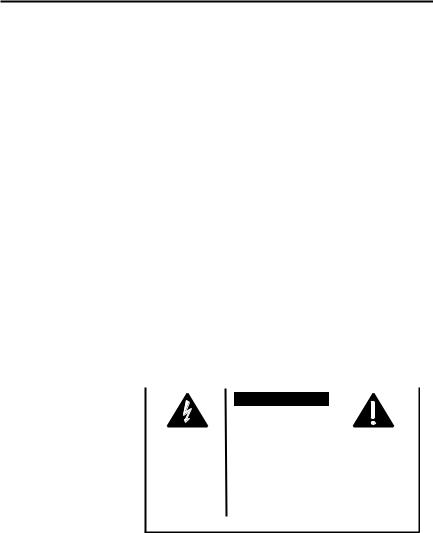
Table of Contents
Screening Calls from |
|
the Handset |
8 |
Accessing the Answering System |
|
from Another Location |
49 |
Memory Full |
9 |
Belt Clip and Optional Headset |
50 |
Connecting the Belt Clip |
50 |
Connecting an Optional Headset |
|
to the Handset |
50 |
Changing the Battery |
50 |
Battery Safety Precautions |
51 |
Display Messages |
51 |
Answering System |
|
Display Messages |
53 |
Handset Sound Signals |
54 |
Troubleshooting Guide |
54 |
Telephone Solutions |
54 |
Caller ID Solutions |
55 |
Battery Solutions |
56 |
Answering System Solutions |
56 |
Causes of Poor Reception |
57 |
General Product Care |
57 |
Warranty Assistance |
58 |
Limited Warranty |
58 |
Accessory Information |
61 |
Index |
62 |
WARNING:TO PREVENT FIRE OR ELECTRICAL SHOCK HAZARD, DO NOT EXPOSETHIS PRODUCT TO RAIN OR MOISTURE.
|
|
|
|
|
|
|
CAUTION: |
|
|
|
|
RISKOFELECTRICSHOCK |
|
|
|
|
DONOTOPEN |
|
|
THE LIGHTNING |
CAUTION: TO REDUCE THE |
THE EXCLAMATION |
||
FLASH AND ARROW |
RISK OF ELECTRIC SHOCK, DO |
POINT WITHIN THE |
||
HEAD WITHIN THE |
NOT REMOVE COVER (OR |
TRIANGLE IS A |
||
TRIANGLE IS A |
BACK). NO USER |
WARNING SIGN |
||
WARNING SIGN |
SERVICEABLE PARTS INSIDE. |
ALERTING YOU OF |
||
ALERTING YOU OF |
REFER SERVICING TO |
IMPORTANT |
||
“DANGEROUS |
QUALIFIED SERVICE |
INSTRUCTIONS |
||
VOLTAGE” INSIDE |
PERSONNEL. |
ACCOMPANYING |
||
THE PRODUCT. |
|
|
|
THE PRODUCT. |
|
|
|
|
|
SEE MARKING ON BOTTOM / BACK OF PRODUCT
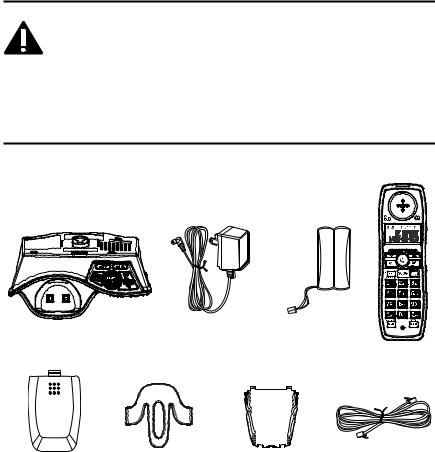
Introduction
CAUTION: When using telephone equipment, there are basic safety instructions that should always be followed. Refer to the
IMPORTANT SAFETY INSTRUCTIONS provided with this product and save them for future reference.
IMPORTANT: Because cordless phones operate on electricity, you should have at least one phone in your home that isn’t cordless, in case the power in your home goes out.
Before You Begin
Parts Checklist (for model 28821)
Make sure your package includes the items shown here.
Base |
AC power |
Handset |
|
adaptor |
battery pack |
Handset |
|
|
|
|
Battery |
Belt clip |
Wall mount |
Telephone line |
|
cord |
||||
compartment |
||||
|
bracket |
|
||
cover |
|
|
||
|
|
|
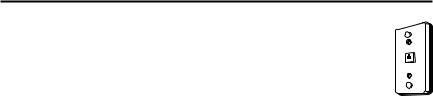
For Model 28821xx2 there will be ONE additional handset, charge cradle, belt clip, battery pack and cover than shown above.
NOTE: If a speaker box is included in your package, it replaces one set of a handset, belt clip, battery pack and cover.
For Model 28821xx3 there will be TWO additional handsets, charge cradles, belt clips, battery packs and covers than shown above.
For Model 28821xx4 there will be THREE additional handsets, charge cradles, belt clips, battery packs and covers than shown above.
For Model 28821xx5 there will be FOUR additional handsets, charge cradles, belt clips, battery packs and covers than shown above.
For Model 28821xx6 there will be FIVE additional handsets, charge cradles, belt clips,
battery packs and covers than shown above.
Telephone Jack Requirements
To use this phone, you need an RJ11C type modular telephone jack, which might look like the one pictured here, installed in your home. If you don’t have a modular jack, call your local phone company to find out how to get one installed.
Wall plate
Modular telephone 
 line jack
line jack
10

Installation
Digital Security System
Your cordless phone uses a digital security system to protect against false ringing, unauthorized access, and charges to your phone line.
INSTALLATION NOTE: Some cordless telephones operate at frequencies that may cause or receive interference with nearby TVs, microwave ovens, and VCRs. To minimize or prevent such interference, the base of the cordless telephone should not be placed near or on top of a TV, microwave ovens, or VCR. If such interference continues, move the cordless telephone farther away from these appliances.
Certain other communications devices may also use the 1.9 GHz frequency for communication, and, if not properly set, these devices may interfere with each other and/or your new telephone. If you are concerned with interference, please refer to the owner’s manual for these devices on how to properly set channels to avoid interference. Typical devices that may use the 1.9 GHz frequency for communication include wireless audio/video senders, wireless computer networks, multi-handset cordless telephone systems, and some long-range cordless telephone systems.
Important Installation Guidelines
•Avoid sources of noise and heat, such as motors, fluorescent lighting, microwave ovens, heating appliances and direct sunlight.
•Avoid areas of excessive dust, moisture and low temperature.
•Avoid other cordless telephones or personal computers.
•Never install telephone wiring during a lightning storm.
•Never install telephone jacks in wet locations unless the jack is specifically designed for wet locations.
•Never touch non-insulated telephone wires or terminals, unless the telephone line has been disconnected at the network interface.
•Use caution when installing or modifying telephone lines.
11
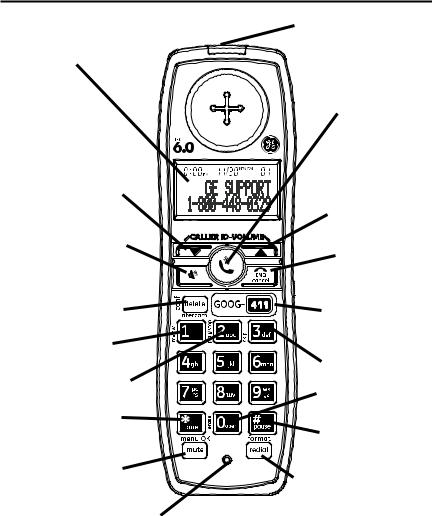
Handset Layout |
|
|
|
Voice Mail Waiting |
|
display |
Indicator (VMWI) / |
|
Visual Ringer |
||
|
TALK |
|
|
(button) |
|
CALLER ID-VOLUME |
|
|
6(caller id/volume |
CALLER ID-VOLUME |
|
down button) |
||
5(caller id/volume up |
||
|
||
|
button) |
|
SPEAKER |
|
|
(button) |
END/cancel |
|
|
||
delete/intercom/conf |
(button) |
|
|
||
(delete/intercom/ |
GOOG-411 |
|
conference button) |
(Google free one |
|
|
touch directory |
|
review (button) |
assistance) |
|
play/stop (button) |
skip (button) |
|
erase (button) |
||
|
* tone (button) |
#pause (button) |
|
|
||
mute/menu OK |
redial/format |
|
(button) |
||
(button) |
||
|
||
microphone |
|
12
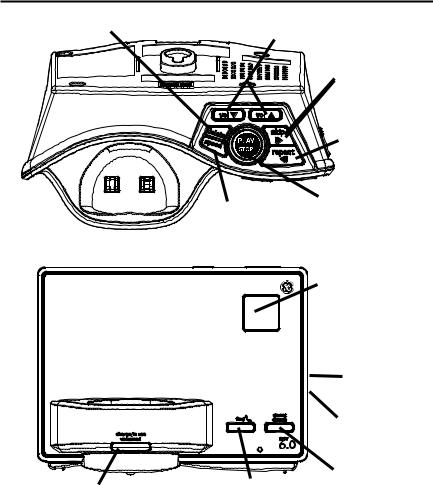
Base Layout (Top & Front Views)
delete (button)
charge/in use voicemail (indicator)
volume 5/ 6 (buttons)
skip (button)
repeat (button)
speed (button)
find (button)
PLAY/STOP
(button)
Message Counter
(indicator)
memo  (button)
(button)
announce (button)
ans on/off
(answerer on/off
button)
do not disturb (do not disturb button)
13
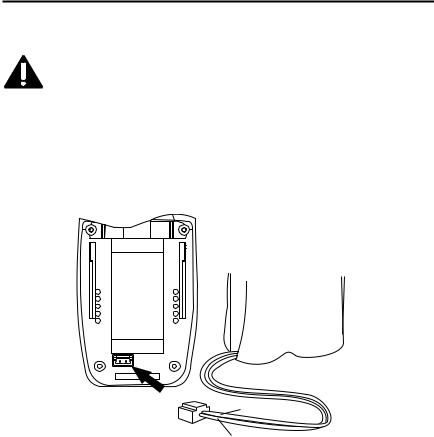
Installing the Phone
Installing the Handset Battery
NOTE: You must connect the handset battery before use.
CAUTION: To reduce the risk of fire or personal injury, use only the Thomson Inc. approved Model 5-2814 Nickel-metal Hydride battery (Ni-MH), which is compatible with this unit.
1.Locate battery and battery door which are packaged together inside a plastic bag and are separate from the handset.
2.Locate the battery compartment on the back of the handset.
3.Plug the battery pack cord into the jack inside the compartment.
NOTE: To ensure proper battery installation, the connector is keyed and can be inserted only one way.
BATTERY
PRESS DOWN |
BLACK WIRE |
|
FIRMLY |
||
|
||
|
RED WIRE |
4.Insert the battery pack.
5.Close the battery compartment by pushing the door up until it snaps into place.
14
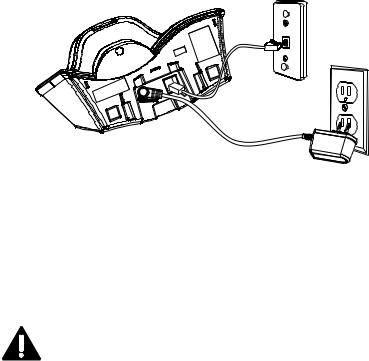
Base Station
1.Choose an area near an electrical outlet and a telephone wall jack (RJ11C), and place your cordless telephone on a level surface, such as a desktop or tabletop, or you may mount it on the wall.
2.Plug one end of the telephone line cord into the TEL LINE jack on the back of the base and the other end into a modular jack.
3.Plug the AC power converter into the electrical outlet and the DC connector into the jack on the back of the base.
4.Place the handset in the base cradle. The charge/in use voicemail indicator turns on, verifying the battery is charging.
5.Allow the phone to charge for 16 hours prior to first use. If you don’t properly charge the phone, battery performance is compromised.
CAUTION: To reduce risk of personal injury, fire, or damage use only the 5-2812 power adaptor listed in the user’s guide. This power adaptor is intended to be correctly orientated in a vertical or floor mount position.
15

Answering System Setup
This section shows you how to set up your answering system to receive incoming calls. Before you begin the set up process, you must turn on the answering system.
•Press the ans on/off button to turn the answering system on and off.
The MESSAGES indicator lights when the answering system is on. The indicator blinks when you have new messages.
NOTE: The answering system displays “- -” when it is off.
Answerer
In the Answerer Menu, there are five programmable submenus: Handset Access, Set Prompt Language, Rings to Answer, Message Alert and Security Code.
1.Make sure your phone is OFF (not in TALK mode).
2.Press the mute/menu OK button to go to the main menu.
3.Press CALLER ID-VOLUME (5 or 6) button to scroll to ANSWERER.
4.Press mute/menu OK button to enter the submenu.
Handset Access
Use the corresponding handset keys just like you would use the base buttons (see “Answering System Setup”). The button functions are located on the handset above each number key. For example, to play messages:
1.Press the mute/menu OK button to go to the main menu.
2.Press the CALLER ID-VOLUME ( 6or 5) button to scroll to ANSWERER.
3.Press the mute/menu OK button to enter the menu, press the CALLER ID-VOLUME ( 6or 5) to select HANDSET ACCESS submenu.
4.Press the mute/menu OK button to access the answering system. ANSWERER REMOTE ACCESS shows on the display.
•Press the PLAY/STOP button to play the message.
•When you are finished listening to your messages, press the END/cancel button to exit.
16
Set Prompt Language
From the Answerer Menu:
1.Press the CALLER ID-VOLUME (5 or 6) button to scroll to PROMPT LANG.
2.Press the mute/menu OK button to enter the menu. PROMPT LANG 1ENG 2FRA 3ESP shows in the display.
3.Use the touch tone pad on the handset to select 1ENG, 2FRA, 3ESP, or use the CALLER ID-VOLUME (5or 6) button to scroll to the desired language.
English is the default setting.
4.Press the mute/menu OK button to save your selection. You will hear a confirmation tone.
Rings to Answer
This feature lets you select the number of times you want the phone to ring before the answering system answers a call.
From the Answerer Menu:
1.Press the CALLER ID-VOLUME (5or 6) button to scroll to the RING TO ANSWER sub-menu.
2.Press mute/menu OK button to enter the menu. RING TO ANSWER 3 4 5 6 TS shows in the display.
3.Use the CALLER ID-VOLUME (5or 6) button to scroll to the your selection. The default setting is 5.
4.Press the mute/menu OK button to confirm. You will hear a confirmation tone and the new setting shows in the display.
NOTE: If you select Toll Saver (TS) the unit answers after the 3rd ring if there are NEW messages, OR the unit answers after the 5th ring if there are NO new messages. This allows user to access their answerer from another location and then hang up after 4 rings to save long distance charges.
17
Message Alert
This feature sets your answering system to give an alert tone every 10 seconds when there are new messages.
From the Answerer Menu:
1.Press the CALLER ID-VOLUME (5or 6) button to scroll to the MESSAGE ALERT sub-menu.
2.Press mute/menu OK button to enter the menu. NEW MSG ALERT 1ON 2OFF shows in the display.
3.Use the touch-tone pad to enter the selection, or use the CALLER ID-VOLUME (5or 6) button to scroll to the 1ON or 2OFF. The default setting is 2OFF.
4.Press the mute/menu OK button to confirm. You will hear a confirmation tone and the new setting shows in the display.
Security Code
You can access the answering system from a tone dialing telephone in another (remote) location. The security code is required for remote access, and it prevents unauthorized access to your answering system.
From the Answerer menu:
1.Press the CALLER ID-VOLUME (5or 6) button to scroll to the SECURITY CODE sub-menu.
2.Press mute/menu OK button to enter the menu. SECURITY CODE 1 2 3 shows in the display.
3.Use the touch-tone pad to enter your new 3-digit security code. The default setting is 123.
4.Press the mute/menu OK button to confirm. You will hear a confirmation tone and the new security code shows in the display.
NOTE: If you make a mistake, use the delete/intercom/conf button to delete the security code and begin again.
Speaker Volume
Use the volume (5or 6) buttons to adjust speaker volume on the base to a comfortable level. L1 is the minimum speaker volume and L5 is the maximum.
18
Voice Instruction
If you need additional assistance, press the repeat button in standby mode and follow the voice instructions.
Recording the Outgoing Announcement
For best results when recording, you should be about nine inches from the microphone, and eliminate as much background noise as possible.
You may record an outgoing announcement in the answerer or choose the default for your current outgoing announcement.
1.Make sure the answering system is ON.
2.Press and hold the announce button until the speaker announces “RECORD ANNOUNCEMENT AFTER TONE“.
3.Begin speaking after you hear the beep.
4.Release the button when you finish your announcement.
NOTE: If you choose not to record an outgoing announcement, a default announcement plays instead. To return to the default announcement after you have recorded your own outgoing announcement, press the announce button and release it when you hear the beep. Or, press the delete button while the announcement is reviewing.
Sample Outgoing Announcement
Hi, this is (use your name here), I can’t answer the phone right now, so please leave your name, number and a brief message after the tone, and I’ll get back to you. Thanks.
NOTE: The maximum recording time for the outgoing announcement is 2 minutes.
Reviewing and Choosing the Announcement
Press and release the announce button to review and select this one as your outgoing announcement.
NOTE: Press the PLAY/STOP button at any time to stop playing the announcement.
19
GOOG411
GOOG-411 is Google’s new 411 service. With GOOG-411, you can find local business information completely free, directly from your phone. With purchasing the GE phone, you can access 1-800-GOOG-411 service at anytime by simply pressing the GOOG-411 button.
1.In standby mode or dialing mode, press the GOOG-411 button, the preset GOOG-411 service number is dialed out immediately. “GOOG-411: Free 411 by Google” shows in the display.
2.Speak into the phone and say where you are and what you’re looking for. GOOG-411 will connect you with the business you choose.
3.When finished, press END/cancel button to hang up.
At any point in the call: |
|
|
• |
To go back |
say “go back” |
• |
To start over |
say “start over” or press * |
When asked for a city and state: |
|
|
• To enter city and state |
say the full names |
|
|
|
(for example, “Palo Alto California”) |
• To enter a zip code |
say it or enter with keypad |
|
When asked for business name or category: |
||
• To enter a business name |
say the full names |
|
|
or category |
(for example, “Joe’s Pizzaria” or “Pizza”) |
• To spell a business name |
press 1 and spell with keypad |
|
|
|
(for example, TOYS would be 8697) |
When given results: |
|
|
• To navigate between results |
say or press the listing number |
|
• To get more details |
say “details” |
|
• |
To get help |
say “help” |
20
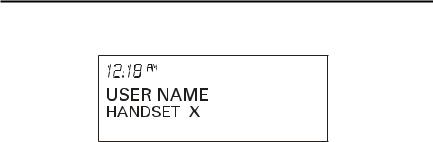
Programming the Telephone
Standby Screen
The handset displays the handset number and user name.
Programming Functions
The system uses a menu structure to give you access to all of the built-in features. You may program the following items in main menu: Phonebook, Room Monitor, Answerer, Set Alarm Clock and Handset Setup.
Phone Book
Each handset can store up to fifty records in phone book for quick dialing; each record can contain a maximum of 20-digit numbers and 15-character names.
Review Records
1.Make sure the phone is OFF (not in TALK mode).
2.Press the mute/menu OK button to go to the main menu.
3.Press CALLER ID-VOLUME ( 6or 5) button to scroll to PHONEBOOK.
4.Press mute/menu OK button to enter PHONEBOOK menu.
5.Use the CALLER ID-VOLUME ( 6or 5) button to scroll to VIEW RECORDS.
6.Press the mute/menu OK button to confirm, all records are shown in alphabetical order.
7.Press the CALLER ID-VOLUME ( 6or 5) button or key in alphabet to view the records.
21
