GE TC28041, TC28031, 28041, 28031, 28011 User Manual

Model 28011 Optional/Additional 5.8GHz Color Handset User’s Guide
for use ONLY with System 28031, TC28031, 28041 or TC28041 Series

Equipment Approval Information
Your telephone equipment is approved for connection to the Public Switched Telephone Network and is in compliance with parts 15 and 68, FCC Rules and Regulations and the Technical Requirements for Telephone Terminal Equipment published by ACTA.
1Notification to the Local Telephone Company
On the bottom of this equipment is a label indicating, among other information, the US number and Ringer Equivalence Number (REN) for the equipment. You must, upon request, provide this information to your telephone company.
The REN is useful in determining the number of devices you may connect to your telephone line and still have all of these devices ring when your telephone number is called. In most (but not all) areas, the sum of the RENs of all devices connected to one line should not exceed 5. To be certain of the number of devices you may connect to your line as determined by the REN, you should contact your local telephone company.
A plug and jack used to connect this equipment to the premises wiring and telephone network must comply with the applicable FCC Part 68 rules and requirements adopted by the ACTA. A compliant telephone cord and
modular plug is provided with this product. It is designed to be connected to a compatible modular jack that is also compliant. See installation instructions for details.
Notes
•This equipment may not be used on coin service provided by the telephone company.
•Party lines are subject to state tariffs, and therefore, you may not be able to use your own telephone equipment if you are on a party line. Check with your local telephone company.
US Number is located on the cabinet bottom.
REN Number is located on the cabinet bottom.
•Notice must be given to the telephone company upon permanent disconnection of your telephone from your line.
•If your home has specially wired alarm equipment connected to the telephone line, ensure the installation of this product does not disable your alarm equipment. If you have questions about what will disable alarm equipment, consult your telephone company or a qualified installer.
2Rights of the Telephone Company
Should your equipment cause trouble on your line which may harm the telephone network, the telephone company shall, where practicable, notify you that temporary discontinuance of service may be required. Where prior notice is not practicable and the circumstances warrant such action, the telephone company may temporarily discontinue service immediately. In case of such temporary discontinuance, the telephone company must: (1) promptly notify you of such temporary discontinuance; (2) afford you the opportunity to correct the situation; and (3) inform you of your right to bring a complaint to the Commission pursuant to procedures set forth in Subpart E of Part 68, FCC Rules and Regulations.
The telephone company may make changes in its communications facilities, equipment, operations or procedures where such action is required in the operation of its business and not inconsistent with FCC Rules and Regulations. If these changes are expected to affect the use or performance of your telephone equipment, the telephone company must give you adequate notice, in writing, to allow you to maintain uninterrupted service.
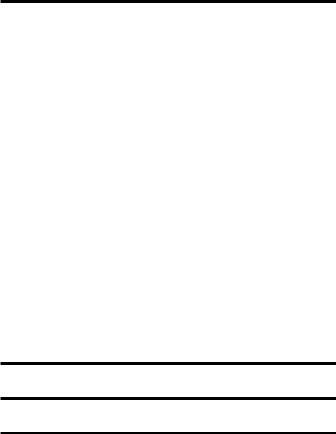
Interference Information
This device complies with Part 15 of the FCC Rules. Operation is subject to the following two conditions: (1) This device may not cause harmful interference; and (2) This device must accept any interference received, including interference that may cause undesired operation.
This equipment has been tested and found to comply with the limits for a Class B digital device, pursuant to Part 15 of the FCC Rules. These limits are designed to provide reasonable protection against harmful interference in a residential installation.
This equipment generates, uses, and can radiate radio frequency energy and, if not installed and used in accordance with the instructions, may cause harmful interference to radio communications. However, there is no guarantee that interference will not occur in a particular installation.
Privacy of Communications may not be ensured when using this product.
If this equipment does cause harmful interference to radio or television reception, which can be determined by turning the equipment off and on, the user is encouraged to try to correct the interference by one or more of the following measures:
•Reorient or relocate the receiving antenna (that is, the antenna for radio or television that is “receiving” the interference).
•Reorient or relocate and increase the separation between the telecommunications equipment and receiving antenna.
•Connect the telecommunications equipment into an outlet on a circuit different from that to which the receiving antenna is connected.
If these measures do not eliminate the interference, please consult your dealer or an experienced radio/television technician for additional suggestions. Also, the Federal Communications Commission has prepared a helpful booklet, “How To Identify and Resolve Radio/TV Interference Problems.” This booklet is available from the U.S.
Government Printing Office, Washington, D.C. 20402. Please specify stock number 004-000-00345-4 when ordering copies.
Notice: The changes or modifications not expressly approved by the party responsible for compliance could void the user's authority to operate the equipment.
Hearing Aid Compatibility (HAC)
This telephone system meets FCC standards for Hearing Aid Compatibility.
Licensing
Licensed under US Patent 6,427,009.
FCC RF Radiation Exposure Statement
This equipment complies with FCC RF radiation exposure limits set forth for an uncontrolled environment. This equipment should be installed and operated with a minimum distance of 20 centimeters between the radiator and your body. This transmitter must not be co-located or operated in conjunction with any other antenna or transmitter.”
For body worn operation, this phone has been tested and meets the FCC RF exposure guidelines when used with the belt clip supplied with this product. Use of other accessories may not ensure compliance with FCC RF exposure guidelines.

Table of Contents
Equipment Approval Information......... |
2 |
Telephone Operation........................ |
18 |
Interference Information.................... |
3 |
charge/in use indicator |
|
Hearing Aid Compatibility (HAC)......... |
3 |
on the base................................... |
18 |
Licensing............................................. |
3 |
Visual Ring Indicator |
|
FCC RF Radiation Exposure Statement3 |
on the Handset........................... |
18 |
|
Introduction....................................... |
6 |
Standby Screen.............................. |
18 |
Before You Begin................................ |
6 |
Making a Call..................................... |
18 |
Parts Checklist .................................... |
6 |
Answering a Call............................... |
18 |
Telephone Jack Requirements............ |
6 |
Volume.................................................. |
18 |
Installation......................................... |
7 |
Call Timer............................................ |
18 |
Digital Security System....................... |
7 |
Auto Standby....................................... |
18 |
Important Installation Guidelines..... |
7 |
Flash/Call Waiting........................... |
19 |
Handset Layout................................... |
8 |
Last Number Redial............................ |
19 |
Installing the Phone........................... |
9 |
Exit........................................................ |
19 |
Installing the Handset Battery......... |
9 |
Page....................................................... |
19 |
Extra Charging Cradle....................... |
9 |
Paging from the Base/ |
|
Registration......................................... |
10 |
Group Page.................................. |
19 |
Programming the Telephone............. |
10 |
Handset to Handset Paging....... |
20 |
Phone Setting..................................... |
11 |
Mute...................................................... |
20 |
Language......................................... |
11 |
Ringer Volume (Shortcut)................. |
20 |
Area Code....................................... |
11 |
Do Not Disturb (DND) .................... |
21 |
Handset Name............................... |
12 |
Room Monitor..................................... |
21 |
Deregistration............................... |
12 |
Intercom Operation.......................... |
22 |
Global De-Registration............... |
13 |
Handset to Handset Intercom Call22 |
|
Default Setting............................. |
13 |
Receiving an Intercom Call.............. |
22 |
Display Setting ................................... |
14 |
Advanced Intercom Features............ |
22 |
Wallpaper....................................... |
14 |
Receiving an Incoming Call |
|
Color Scheme................................ |
14 |
During an Intercom Call.......... |
22 |
Set Contrast.................................. |
15 |
Using Intercom with |
|
Sound Setting .................................... |
15 |
External Telephone Calls......... |
23 |
Ringer Volume............................... |
15 |
Two-Way Calling......................... |
23 |
Ringer Tone.................................... |
15 |
Three-way Conferencing............. |
23 |
Key Tone......................................... |
16 |
Call Transfer...................................... |
24 |
Answering System Remote Access..... |
16 |
Transferring Calls to |
|
Remote Access from |
|
Other Handsets.......................... |
24 |
Cordless Handset............................ |
16 |
Caller ID (CID)................................ |
24 |
Remote Access Security Code.......... |
16 |
Call Waiting Caller ID..................... |
24 |
Ring to Answer................................... |
17 |
CID Error Codes................................ |
25 |
New Message Alert............................ |
17 |
Receiving CID Records...................... |
25 |
Screening Calls from the Handset 17 |
Storing CID Records |
|
|
|
|
(In CID Memory)............................... |
25 |
|
|
Reviewing CID Records..................... |
25 |
|
|
Dialing a CID Number....................... |
25 |
|
|
Formatting a CID Number |
|
|
|
Before Dialing.................................. |
25 |
|
|
Storing CID Records |
|
|
|
into Phone Book............................... |
26 |
|
|
Deleting a CID Record...................... |
27 |
|
|
Deleting All CID Records................ |
27 |
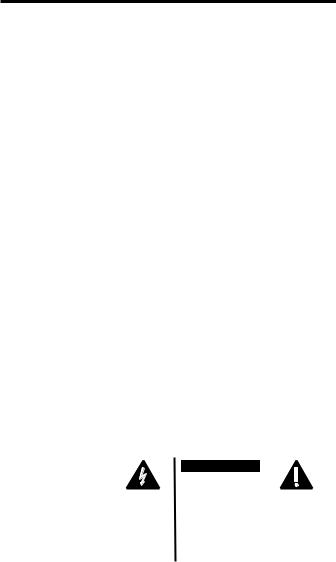
Table of Contents
Phone Book..................................... |
27 |
to Phone Book Record................... |
35 |
Adding Phone Book Entries............. |
27 |
Belt Clip and Optional Headset....... |
35 |
Storing the Last Number Dialed..... |
29 |
Connecting the Belt Clip.................. |
35 |
Inserting a Pause in the Dialing |
|
Connecting an Optional Headset |
|
Sequence (of a Stored Number) |
|
to the Handset.................................. |
35 |
Reviewing Phone Book Records...... |
29 |
Changing the Battery....................... |
35 |
Editing a Phone Book Record.......... |
30 |
Battery Safety Precautions.............. |
36 |
Deleting a Phone Book Record....... |
30 |
Display Messages.............................. |
36 |
Dialing a Phone Book Record......... |
30 |
Handset Sound Signals.................... |
38 |
Chain Dialing from Phone Book..... |
31 |
Troubleshooting Guide.................... |
38 |
Picture Download........................... |
31 |
Telephone Solutions..................... |
38 |
Download Your Own Image............. |
31 |
Caller ID Solutions..................... |
39 |
One-Time Software Installation31 |
Battery Solutions......................... |
40 |
|
Image Editing.................................. |
31 |
Causes of Poor Reception................ |
40 |
Image Downloading............................ |
32 |
General Product Care..................... |
40 |
Choosing the Downloaded |
|
Service............................................. |
41 |
Image as Wallpaper.......................... |
32 |
Accessory Information..................... |
41 |
Assigning the Downloaded |
|
Limited Warranty............................. |
42 |
Image to Phone Book Record........ |
32 |
Index ......................................... |
44, 45 |
Recording Ringer Tones................... |
32 |
|
|
Record Your Own Ringer Tones..... |
32 |
|
|
Record with Included Audio |
|
|
|
Cable or an Optional Headset 33 |
|
|
|
Record with the Handset |
|
|
|
Microphone ...................................... |
34 |
|
|
Choosing the Recorded Sound Clip |
|
|
|
as Ringer Tone.................................. |
35 |
|
|
Assigning the Recorded Sound Clip |
|
|
|
|
|
|
|
|
|
|
|
|
|
CAUTION: |
|
|
|
|
|
|
RISKOFELECTRICSHOCK |
|
|
|
|
|
|
DONOTOPEN |
|
|
|
|
THE LIGHTNING |
CAUTION: TO REDUCE THE |
THE EXCLAMATION |
|||
WARNING:TO |
FLASH AND ARROW |
RISK OF ELECTRIC SHOCK, DO |
POINT WITHIN THE |
|||
HEAD WITHIN THE |
NOT REMOVE COVER (OR |
TRIANGLE IS A |
||||
PREVENT FIRE OR |
TRIANGLE IS A |
BACK). NO USER |
WARNING SIGN |
|||
ELECTRICAL SHOCK |
WARNING SIGN |
SERVICEABLE PARTS INSIDE. |
ALERTING YOU OF |
|||
ALERTING YOU OF |
REFER SERVICING TO |
IMPORTANT |
||||
HAZARD, DO NOT |
“DANGEROUS |
QUALIFIED SERVICE |
INSTRUCTIONS |
|||
EXPOSETHIS |
VOLTAGE” INSIDE |
PERSONNEL. |
ACCOMPANYING |
|||
PRODUCT TO RAIN |
THE PRODUCT. |
|
|
|
THE PRODUCT. |
|
SEE MARKING ON BOTTOM / BACK OF PRODUCT |
||||||
OR MOISTURE. |
||||||
|
|
|
|
|
||
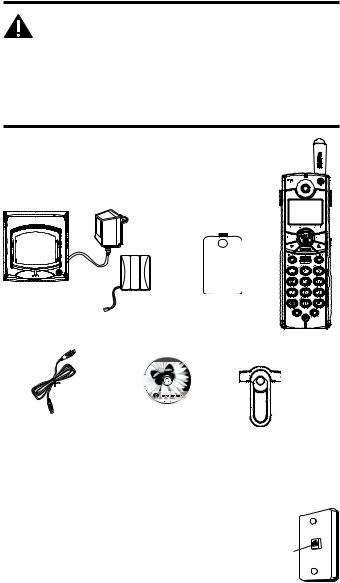
Introduction
CAUTION: When using telephone equipment, there are basic safety instructions that should always be followed.
Refer to the IMPORTANT SAFETY INSTRUCTIONS provided with this product and save them for future reference.
IMPORTANT: Because cordless phones operate on electricity, you should have at least one phone in your home that isn’t cordless, in case the power in your home goes out.
Before You Begin
Parts Checklist (for model 28011xx1)
Make sure your package includes the items shown here.
Charge |
Handset |
Battery |
|
Cradle |
|||
compartment |
|||
|
battery pack |
||
|
cover |
||
|
|
Handset
USB |
Image |
|
|
download |
Editor |
Belt clip |
|
cable |
Software |
||
|
Telephone Jack Requirements
To use this phone, you need an RJ11C type modular telephone jack, which might look like the one pictured here, installed in your home. If you don’t have a modular jack, call your local phone company to find out how to get one installed.
Wall plate
Modular telephone line jack

Installation
Digital Security System
Your cordless phone uses a digital security system to protect against false ringing, unauthorized access, and charges to your phone line.
INSTALLATION NOTE: Some cordless telephones operate at frequencies that may cause or receive interference with nearby TVs, microwave ovens, and VCRs. To minimize or prevent such interference, the base of the cordless telephone should not be placed near or on top of a TV, microwave ovens, or VCR. If such interference continues, move the cordless telephone farther away from these appliances.
Certain other communications devices may also use the 5.8 GHz frequency for communication, and, if not properly set, these devices may interfere with each other and/or your new telephone. If you are concerned
with interference, please refer to the owner’s manual for these devices on how to properly set channels to avoid interference. Typical devices that may use the 5.8 GHz frequency for communication include wireless audio/video senders, wireless computer networks, multi-handset cordless telephone systems, and some long-range cordless telephone systems.
Important Installation Guidelines
•Avoid sources of noise and heat, such as motors, fluorescent lighting, microwave ovens, heating appliances and direct sunlight.
•Avoid areas of excessive dust, moisture and low temperature.
•Avoid other cordless telephones or personal computers.
•Never install telephone wiring during a lightning storm.
•Never install telephone jacks in wet locations unless the jack is specifically designed for wet locations.
•Never touch non-insulated telephone wires or terminals, unless the telephone line has been disconnected at the network interface.
•Use caution when installing or modifying telephone lines.
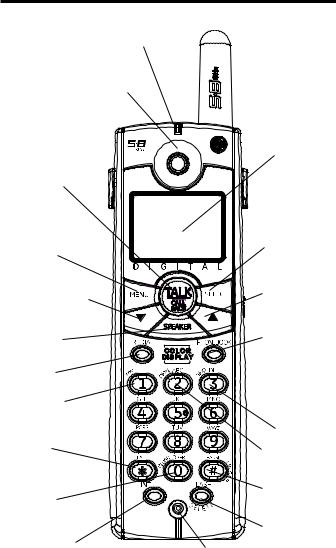
Handset Layout
RING
INDICATOR
EARPIECE
display
TALK/CALL BACK (button)
MENU |
|
SELECT/MUTE |
(button) |
|
(button) |
CALLER ID-VOLUME |
|
CALLER ID-VOLUME |
(button) |
|
(button) |
SPEAKER |
|
PHONEBOOK |
|
(button) |
|
(button) |
|
|
|
|
|
REDIAL |
|
|
(button) |
|
|
rev (review |
|
|
button) |
|
|
* EXIT |
|
skip (button) |
(button) |
|
play (button) |
|
|
|
erase |
|
# PAUSE/ |
|
RINGER (button) |
|
(button) |
|
|
|
|
|
INTERCOM |
|
FLASH/ |
(button) |
microphone |
DELETE |
|
(button) |
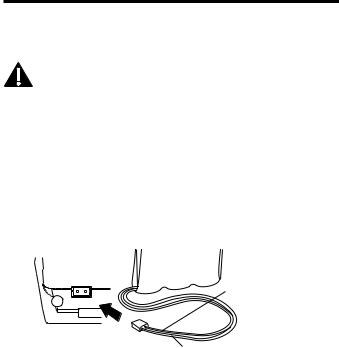
Installing the Phone
Installing the Handset Battery
NOTE: You must connect the handset battery before using the cordless handsets.
CAUTION: To reduce the risk of fire or personal injury, use only the Thomson Inc. approved Nickelmetal Hydride battery (Ni-MH) model 5-2660, which is compatible with this unit.
1.Locate battery and battery door which are packaged together inside a plastic bag and are separate from the handset.
2.Locate the battery compartment on the back of the handset.
3.Plug the battery pack cord into the jack inside the compartment.
NOTE: It is important to maintain the polarity (black and red wires) to the jack inside the compartment. To ensure proper battery installation, the connector is keyed and can be inserted only one way.
battery pack
black wire
PRESS DOWN |
|
FIRMLY |
red wire |
|
4.Insert the battery pack.
5.Close the battery compartment by pushing the door up until it snaps into place.
Extra Charging Cradle
1.Plug the AC power converter of the extra charging cradle into the electrical outlet.
2.Place the handset in the extra charging cradle. The charge indicator turns on, verifying the battery is charging.
Allow handset to charge for 16 hours prior to first use. If you do not properly charge the handset, battery performance is compromised.
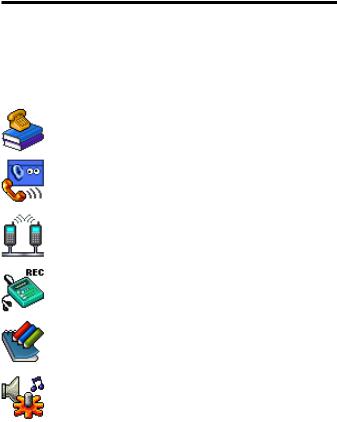
Registration
YOU MUST REGISTER THE HANDSET TO THE MAIN BASE BEFORE USE!
After the optional handset has charged for 16 hours on the extra charger,
HANDSET NEEDS REGISTRATION shows in the display.
1.Press the SELECT button. HOLD BASE PAGE WAIT FOR BEEP shows in the display. (Your handset should be held near the base during registration process.)
2.Press and hold the page button on the base unit until you hear a tone at the handset. HANDSET X REGISTERED shows in the handset display, where X is the handset number. You may now name your handset.
Refer to section: "Handset Name."
Programming the Telephone
The handset menu gives you access to all of the built-in features. Press the MENU button to display the first menu PHONE BOOK, and press 6
and 5buttons to navigate to the desired menu option. Press the SELECT button to activate a menu option. For details on programming, refer to the applicable section.
During programming, you may press the *EXIT button at any time to exit the menu and keep the previous setting.
PHONE BOOK |
Enter and retrieve up to 50 names and |
|
phone numbers, each can be assigned a |
|
distinctive ringer tone and image. |
ROOM MONITOR |
Allows you to monitor any room in your |
|
house with the accessory handsets. |
INTERCOM |
Talk between handsets or use to page |
|
each other. |
ANSWERER |
Remotely access the answering system to |
|
adjust the rings to answer, security code |
|
and new message alert settings. |
CALL RECORDS |
Review Caller ID data; select and dial from |
|
the Caller ID data or from the Redial list |
|
which contains the last 3 phone numbers |
|
dialed. |
SOUND SETTING |
Record ringer tone from microphone, |
|
headset or any audio player; select main |
|
ringer tone or set key tone. |
10

PHONE SETTING Set display language, set area code, register the handset to the base unit, name the handset , deregister the handset or reset to default setting.
DISPLAY SETTING Choose a preset or downloaded image to be wallpaper of the idle display, set the contrast and color scheme.
Phone Setting
There are seven programmable menus available: Language, Area Code, Intercom Auto Answer, Handset Name, Registration, Deregistration and Default Setting.
LANGUAGE
AREA CODE REGISTRATION HANDSET NAME DEREGISTRATION
PHONE SETTING
1.Make sure your phone is OFF (not in talk mode).
2.Press the MENU button and use the 6or 5 button to scroll to PHONE SETTING.
3.Press the SELECT button to enter the menu.
Language
This menu allows you to change the language of the display prompts. From the PHONE SETTING menu;
ENGLISH
FRANCAIS
ESPANOL
SET LANGUAGE
Area Code
1.Use the 6or 5 button to scroll to
LANGUAGE.
2.Press the SELECT button to enter the menu.
3.Use the 6or 5 button to scroll to the desired language. The default is ENGLISH.
4.Press the SELECT button to save your selection. You will hear a confirmation tone.
If you enter your local 3-digit area code in the area code menu, your local area code does not display on the Caller ID (CID) list. Instead, you only see the local 7-digit number. Calls received from outside your local area code will display the full 10-digits.
From the PHONE SETTING menu;
1.Use the 6or 5 button to scroll to SET AREA CODE.
—— — 2. Press the SELECT button to enter the menu.
3.Use the number keys to enter your 3 digit
SET AREA CODE
area code. “ - - - “ is the default setting.
4.Press the SELECT button to save your selection. You will hear a confirmation tone.
11
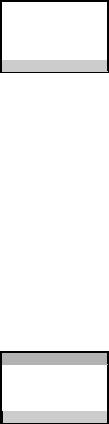
NOTE: To restore the default setting to “---”, press and release the FLASH/DELETE button when SET AREA CODE shows on the display.
Handset Name
This menu allows you to enter a name for the handset, which displays on the idle screen.
From the PHONE SETTING menu;
DANIEL
HANDSET NAME
1.Use the 6or 5 button to scroll to
HANDSET NAME.
2.Press the SELECT button to enter the menu.
3.Use the number keys to enter a name (up to 15 characters). More than one letter is stored in each of the number keys. For example, to enter Bill Smith, press the 2 key twice for the letter B. Press the 4 key 3 times for the letter I. Press the 5 key 3 times for the letter L. Wait for 1 second, press the 5 key 3 times for the second letter L, and press the 1 key to insert a space between the first and last name.
Press the 7 key 4 times for the letter S; press the 6 key once for the letter M; press the 4 key 3 times for the letter I. Press the 8 key for the letter T; press the 4 key twice for the letter H.
4.Press the SELECT button to save your selection. You will hear a confirmation tone.
NOTE: If you make a mistake, use the FLASH/DELETE button to backspace and delete one character at a time.
Deregistration
Deregistration cancels registration. During the deregistration process, keep the handset near the base.
From the PHONE SETTING menu;
NO
YES
DEREGISTRATION
1.Use the 6or 5 button to scroll to
DEREGISTRATION.
2.Press the SELECT button to enter the menu.
3.Use the 6or 5 button to scroll to NO or YES. The default is NO.
WARNING: It is not recommended that a handset be deregistered unless absolutely necessary because once a handset is deregistered, that handset’s telephone features cannot be used until the handset is re-registered.
12
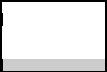
|
|
|
4. |
Select NO, if you do not want to deregister. |
NO |
5. If you select YES, press the SELECT button to |
|||
|
|
|
|
confirm. MOVE NEAR TO BASE displays for |
YES |
|
|||
|
|
|
|
2 seconds, then NO YES CONFIRM? shows |
|
CONFIRM? |
|
on the display. |
|
|
|
|
6. |
Use the 6or 5 button to scroll to NO or |
|
DEREGISTRATION |
|
||
|
|
|
YES. The default is YES. |
|
|
|
|
|
|
|
|
|
7. |
If you select YES, press the SELECT button |
|
|
|
|
to confirm. DE-REGISTER . . . shows on the |
display followed by a confirmation tone. Then, HANDSET X DEREGISTERED shows on
the display to confirm that the handset is deregistered.
NOTE: When you complete the deregistration process,
HANDSET NEEDS REGISTRATION shows on the display. To use the handset, you must register the handset.
Global De-Registration
If one or more handsets become lost, you should de-register all handsets to ensure proper system operation. Follow the steps below to deregister all handsets at the same time.
WARNING: It is not recommended that a handset be deregistered unless absolutely necessary because once a handset is deregistered, that handset’s telephone features cannot be used until the handset is re-registered.
NOTE: Before starting global deregistration procedure, let all handsets set idle for 20 seconds.
1.Press and hold the PAGE button on the base until the CHARGE/IN USE indicator on the base flashes.
2.Press and hold the PAGE button on the base again until the CHARGE/IN USE indicator on the base flashes rapidly.
3.Press and release the PAGE button on the
base once. All handsets are deregistered and
HANDSET NEEDS REGISTRATION shows on their displays.
Default Setting
This option allows you to return the handset to factory preset settings. From the PHONE SETTING menu;
1.Use the 6or 5 button to scroll to DEFAULT SETTING.
13
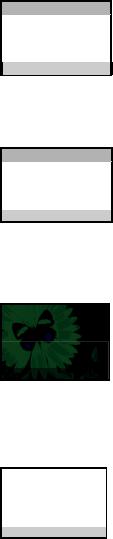
NO
YES
DEFAULT SETTING
2.Press the SELECT button to enter the menu.
3.Use the 6or 5 button to scroll to NO or YES. The default is NO.
4.If you select YES, all the settings in the programmable menu are returned to factory default setting. You will hear a confirmation tone.
Display Setting
There are three programmable menus available; Wallpaper, Color Scheme and Set Contrast.
WALLPAPER
COLOR SCHEME SET CONTRAST
DISPLAY SETTING
1.Make sure your phone is OFF (not in talk mode).
2.Press the MENU button and use the 6or 5 button to scroll to DISPLAY SETTING.
3.Press the SELECT button to enter the menu.
Wallpaper
You may choose from the 10 preset images and/or the downloaded images to be wallpaper of the idle display. For details of picture download, see the Picture Download section.
From the DISPLAY SETTING menu;
WALLPAPER 01
1.Use the 6or 5 button to scroll to
WALLPAPER.
2.Press the SELECT button to enter the menu.
3.Use the 6or 5 button to scroll to the desired wallpaper.
4.Press the SELECT button to save your selection. You will hear a confirmation tone.
Color Scheme
This feature allows you change the background color and the color of the highlighter.
From the DISPLAY SETTING menu;
BLUE
GREEN
RED
YELLOW
COLOR SCHEME
1.Use the 6or 5 button to scroll to COLOR SCHEME.
2.Press the SELECT button to enter the menu.
3.Use the 6or 5 button to scroll to the desired color scheme. The default is GREEN.
4.Press the SELECT button to save your selection. You will hear a confirmation tone.
14
