Gateway ALR 8200 User Manual

Gateway ALR
8200 User’s
Guide
Part #8504078 |
A MAN SYS US 8200 USR GDE R2 |
12/98 |

Notices
Copyright © 1998 Gateway 2000, Inc.
All Rights Reserved
610 Gateway Drive
N. Sioux City, SD 57049 USA
All Rights Reserved
This publication is protected by copyright and all rights are reserved. No part of it may be reproduced or transmitted by any means or in any form, without prior consent in writing from Gateway 2000.
The information in this manual has been carefully checked and is believed to be accurate. However, changes are made periodically. These changes are incorporated in newer publication editions. Gateway 2000 may improve and/or change products described in this publication at any time. Due to continuing system improvements, Gateway 2000 is not responsible for inaccurate information which may appear in this manual. For the latest product updates, consult the Gateway 2000 web site at www.gateway.com. In no event will Gateway 2000 be liable for direct, indirect, special, exemplary, incidental, or consequential damages resulting from any defect or omission in this manual, even if advised of the possibility of such damages.
In the interest of continued product development, Gateway 2000 reserves the right to make improvements in this manual and the products it describes at any time, without notices or obligation.
Trademark Acknowledgments
AnyKey, black-and-white spot design, ColorBook, CrystalScan, Destination, EZ Pad, EZ Point, Field Mouse, Gateway 2000, HandBook, Liberty, TelePath, Vivitron, stylized “G” design, and “You’ve got a friend in the business” slogan are registered trademarks and “All the big trends start in South Dakota” slogan, GATEWAY, and Gateway Solo are trademarks of Gateway 2000, Inc. Intel, Intel Inside logo, and Pentium are registered trademarks and MMX is a trademark of Intel Corporation. Microsoft, MS, MS-DOS, and Windows are trademarks or registered trademarks of Microsoft Corporation. All other product names mentioned herein are used for identification purposes only, and may be the trademarks or registered trademarks of their respective companies.
Copyright © 1998 Advanced Logic Research, Inc. (ALR)
All Rights Reserved
9401 Jeronimo
Irvine, CA 92618 USA
All Rights Reserved
This publication is protected by copyright and all rights are reserved. No part of it may be reproduced or transmitted by any means or in any form, without prior consent in writing from ALR.
The information in this manual has been carefully checked and is believed to be accurate. However, changes are made periodically. These changes are incorporated in newer publication editions. ALR may improve and/or change products described in this publication at any time. Due to continuing system improvements, ALR is not responsible for inaccurate information which may appear in this manual. For the latest product updates, consult the ALR web site at www.alr.com. In no event will ALR be liable for direct, indirect, special, exemplary, incidental, or consequential damages resulting from any defect or omission in this manual, even if advised of the possibility of such damages.
In the interest of continued product development, ALR reserves the right to make improvements in this manual and the products it describes at any time, without notices or obligation.
Trademark Acknowledgments
ALR is a registered trademark of Advanced Logic Research, Inc. All other product names mentioned herein are used for identification purposes only, and may be the trademarks or registered trademarks of their respective companies.

Contents |
|
Preface ..................................................................................... |
iii |
About this guide...................................................................................... |
iv |
Conventions used in this guide ............................................................... |
v |
Important safety instructions.................................................................. |
vi |
Getting Started ......................................................................... |
1 |
Before you begin ..................................................................................... |
2 |
Assembling your system ......................................................................... |
3 |
Inspecting the contents..................................................................... |
3 |
Setting up the server ......................................................................... |
4 |
Starting up the system ............................................................................. |
6 |
Quick check ...................................................................................... |
6 |
Troubleshooting guidelines ............................................................. |
7 |
System Features ..................................................................... |
9 |
Basic features......................................................................................... |
10 |
Front panel ............................................................................................. |
11 |
Buttons............................................................................................ |
12 |
Internal 3.5-inch drive bay ............................................................. |
12 |
LED indicators ............................................................................... |
12 |
5.25-inch drive bays ....................................................................... |
13 |
Bezel doors and keylock ................................................................ |
13 |
RAID bay backplane...................................................................... |
13 |
3.5-Inch LVD SCA drive bays ...................................................... |
13 |
3.5-inch diskette drive .................................................................... |
13 |
Rear panel .............................................................................................. |
14 |
Power supplies................................................................................ |
15 |
Fans................................................................................................. |
16 |
Chassis keylock .............................................................................. |
16 |
Expansion slot cover plates............................................................ |
16 |
I/O ports .......................................................................................... |
17 |
Operating systems ................................................................................. |
18 |
Maintaining and Cleaning Your System ................................ |
19 |
Maintaining your hard drive ................................................................. |
20 |
Using ScanDisk.............................................................................. |
20 |
Contents i

Using Check Disk .......................................................................... |
21 |
Using Disk Defragmenter.............................................................. |
22 |
Protecting against viruses ..................................................................... |
23 |
Cleaning your system ........................................................................... |
24 |
Cleaning the mouse........................................................................ |
24 |
Cleaning the keyboard ................................................................... |
25 |
Cleaning the monitor screen.......................................................... |
25 |
Cleaning the computer and monitor cases .................................... |
25 |
Appendix ................................................................................. |
27 |
Acronyms and abbreviations................................................................ |
28 |
Terms and definitions ........................................................................... |
32 |
Regulatory compliance statements....................................................... |
35 |
FCC Notice .................................................................................... |
35 |
Industry Canada Notice ................................................................. |
35 |
CE Notice....................................................................................... |
36 |
VCCI Notice .................................................................................. |
36 |
Australia/New Zealand Notice...................................................... |
37 |
Index ....................................................................................... |
39 |
ii Gateway ALR 8200 User’s Guide

Preface
About this guide...................................................... |
iv |
Conventions used in this guide ............................... |
v |
Important safety instructions.................................. |
vi |

About this guide
The purpose of this User’s Guide is to help you unpack, assemble, and install the system. This guide provides step-by-step setup and operating instructions along with detailed illustrations throughout the document. Below is a summary of the sections to follow:
Chapter 1: Getting Started covers information about the internal and external features as well as the system architecture and supported operating systems.
Chapter 2: System Features explains the main features of your system, including how to assemble it, identifying connectors and arranging your workspace.
Chapter 3: Maintaining and Cleaning Your System explains how to perform routine maintenance and cleaning on your system.
We recommend you take time to read through the manual before using the system. If you encounter a problem, refer to the handy troubleshooting section in this guide.
iv Gateway ALR 8200 User’s Guide
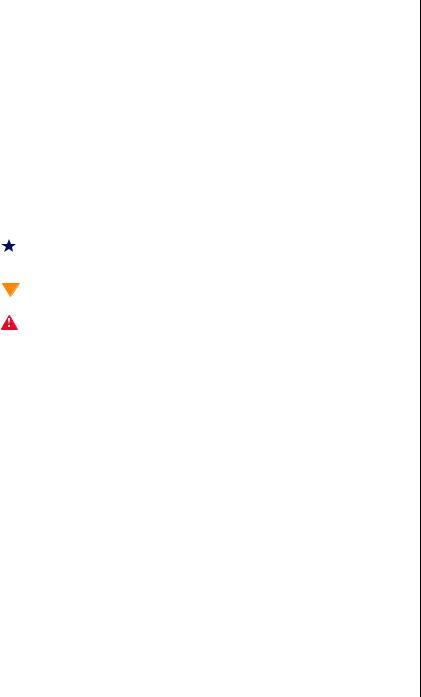
Conventions used in this guide
Throughout this booklet, you will see the following conventions:
Convention |
Description |
||
ENTER |
Keyboard key names are printed in small |
||
|
|
|
capitals. |
|
|
|
|
CTRL+ALT+DEL |
A plus sign indicates that the keys must be |
||
|
|
|
pressed simultaneously. |
|
|
|
|
5AJKF |
Commands to be entered, options to |
||
|
|
|
select, and messages that appear on your |
|
|
|
monitor are printed in bold. |
|
|
|
|
User’s Guide |
Names of publications and files are printed |
||
|
|
|
in italic. |
|
|
|
|
|
|
|
An important informs you of special |
|
Important! |
||
|
circumstances. |
||
|
|
|
|
|
|
|
|
|
|
|
A caution warns you of possible damage |
|
Caution! |
||
|
to equipment or loss of data. |
||
|
|
|
|
|
|
|
|
|
|
|
A warning indicates the possibility of |
|
Warning! |
||
|
personal injury. |
||
|
|
|
|
|
|
|
|
Preface v

Important safety instructions
Observe the following guidelines when performing any work on your system:
•Follow all instructions marked on this product and in the documentation.
•Unplug this product from the wall outlet before cleaning. Do not use liquid or aerosol cleaners. Use a damp cloth for cleaning.
•Do not use this product near water. Do not spill liquid on or into the product.
•Do not place this product on an unstable surface.
•Openings in the system cabinet are provided for ventilation. Do not block or cover these openings. Do not place this product near or upon a radiator or heat register.
•Use only the power source indicated on the power supply. If you are not certain about your power source, consult your reseller or the local power company.
•This product is equipped with a 3-wire grounding plug (a plug with a grounding pin). This plug will only fit into a grounded power outlet. This is a safety feature. If you are unable to insert the plug into the outlet, contact your electrician to replace the outlet.
•Do not walk on the power cord or allow anything to rest on it.
•If you use an extension cord with this system, make sure the total ampere ratings on the products plugged into the extension cord do not exceed the extension cord ampere rating. Also, the total ampere requirements for all products plugged into the wall outlet must not exceed 15 amperes.
•Never insert objects of any kind into the system ventilation slots.
•Do not attempt to service the system yourself except as explained elsewhere in the manual. Adjust only those controls covered in the instructions. Opening or removing covers marked “Do Not Remove” may expose you to dangerous voltages or other risks. Refer all servicing of those compartments to qualified service personnel.
vi Gateway ALR 8200 User’s Guide
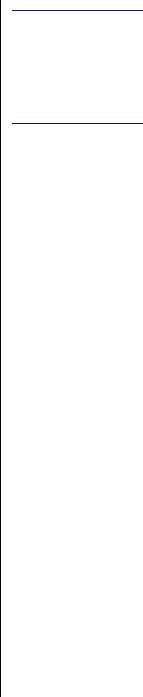
•Under any of the following conditions, unplug the system from the wall outlet and refer servicing to qualified personnel:
•The power cord or plug is damaged.
•Liquid has been spilled into the system.
•The system does not operate properly when the operating instructions are followed.
•The system was dropped, or the cabinet is damaged.
•The product exhibits a distinct change in performance.
 Important!
Important!
The system power cord serves as the main disconnect for the computer. The wall outlet must be easily accessible by the operator.
Preface vii

viii Gateway ALR 8200 User’s Guide

1
Getting Started
Before you begin ..................................................... |
2 |
Assembling your system ......................................... |
3 |
Starting up the system.............................................. |
6 |

Before you begin
Congratulations on your purchase. With the arrival of your new system, you are probably eager to assemble the computer and have it operating. This section helps you:
•Assemble the system
•Connect the monitor and keyboard
•Start up the system
Carefully read and follow these instructions to ensure that your system operates correctly.
2 Gateway ALR 8200 User’s Guide
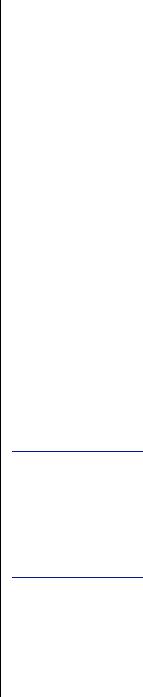
Assembling your system
•Prepare a clean, flat, and firm surface for your computer. Allow at least three inches at the rear of the chassis for cabling and air circulation.
•Protect your computer from extreme temperature and humidity. Do not expose your computer to direct sunlight, heater ducts, and other heat-generating objects.
•Keep your system away from equipment that generates magnetic fields. Even a telephone placed too closely to the system may cause interference.
•Protect your system against AC power spikes by using a 3-prong, 115-V or 230-V (depending on the voltage supplied in your locality) power cord, and an AC surge control power strip. The system includes a TAC400 power supply. The power supply ships with a single hot-swappable module and can support up to two modules. The system requires a separate wall outlet for each power supply module.
Inspecting the contents
Unpack the carton and inspect the contents. Standard systems include the following items:
•Server
•Power cables
•User’s guide
•Maintaining and troubleshooting guide
•Utilities
•Enhanced keyboard
Check the packing list to ensure all equipment and associated manuals are included in your shipment. Inspect everything carefully.
 Important!
Important!
Keep the product carton and foam packing, in case you have to ship the system.
If you return the system in different packaging, your warranty may be voided.
Getting Started 3
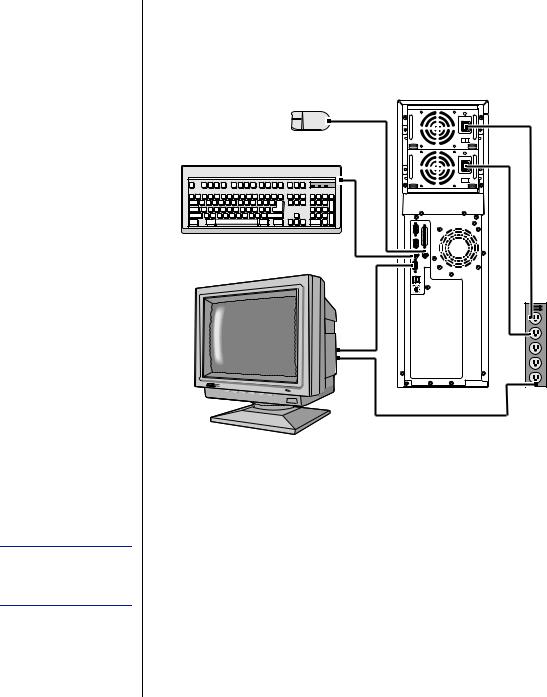
 Important!
Important!
Shielded cables are required by the FCC.
Setting up the server
Refer to Figure 1 and the following procedures when connecting optional peripherals to your system.
Figure 1: Connecting Peripherals
1.Connect the keyboard and mouse to their respective ports using the pictures on the server’s rear cover as a guide.
2.Connect the monitor video cable to the video port. The location of the port may vary depending on whether you use the integrated video or a video card.
3.Connect the monitor power cable to an AC outlet or, preferably, a surge control outlet station.
4.Verify that the voltage selector switch on the power supply is set for the proper voltage (115V or 230V). If the system includes two hot-swap modules, each module has a voltage selector switch.
4 Gateway ALR 8200 User’s Guide

5.Connect the power cable to the AC-In power socket on the power supply. If the system includes both hot-swappable modules, there will be an AC-In power socket on each module.
6.Connect the other end of the power cable(s) to an AC outlet.
Getting Started 5
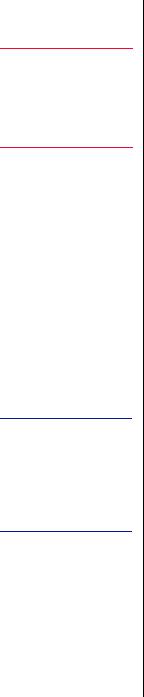
 Warning!
Warning!
For safety reasons, both upper and lower bezel doors must be closed and locked while the system is running.
 Important!
Important!
% HIPE] MR ZMHIS QE] FI GEYWIH F] PEVKI QIQSV] GSRJMKYVEXMSR 3RGI XLI FSSXYT WIUYIRGI LEW GSQTPIXIH ]SYV HMWTPE] [MPP VIXYVR
Starting up the system
Press the On/Off switch on the front panel to start the system. The green LED on the front panel lights.
If you turn off your system, you must wait at least ten seconds before you turn the system back on.
The system self-checks the memory even if the monitor is not connected. If the monitor is connected and on, the screen displays the start-up sequence.
•If more than one CPU is installed, the system displays which CPU it is currently testing.
•If any errors are encountered, your system displays them on the monitor.
•If a monitor is not connected or the system is unable to display an error, an error beep code sounds.
If the system encounters an error, it is most likely a nonfatal one, meaning the system will function until the error is corrected (usually through the BIOS Setup). In the rare case of a fatal error, see “Quick check” on page 6. If the information in this guide does not help you solve the problem, check your Maintaining and Troubleshooting Guide for instructions.
Quick check
Sometimes, the simplest things can cause trouble. To avoid unnecessary service calls, be sure you check over the basics before you call for support. If your system does not operate correctly, re-read the instructions for the procedure(s) you have performed. If an error occurs within an application, consult the documentation supplied with the software.
This section identifies solutions to common problems.
6 Gateway ALR 8200 User’s Guide
