Garmin G1000 Primary Flight Display

G1000TM
Primary Flight Display Pilot’s Guide for the Beechcraft A36/G36

|
|
Record of Revisions |
|
|
|
|
|
Revision |
Date of Revision |
Revision Page Range |
Description |
A |
07/22/05 |
3-1 – 3-51 |
Initial release. |
|
|
|
|
Garmin G1000 Primary Flight Display Pilot’s Guide for the A36/G36 |
190-00549-00 Rev.A |

3.1 INTRODUCTION
This Pilot’s Guide describes the major features of the G1000 Primary Flight Display (PFD) as installed on the Beechcraft A36/G36 aircraft. The G1000 system consists of two 10.4-inch color flat panel displays. During normal operation,theleftdisplayisconfiguredasaPrimaryFlight Display.
The PFD provides increased situational awareness by replacing the traditional “six-pack” of instruments on the pilot’s panel with an easy-to-scan display that provides a large horizon and airspeed, attitude, altitude, vertical speed, navigation, communication, annunciation, terrain, traffic and lightning (optional) information. The PFD also controls the operation of the transponder, the selection of NAV/COMfrequencies,audiovolumeandmanynavigation features. The operation of these features is explained in other supporting pilot’s guide documentation.
The G1000 system controls were designed so that, regardlessofwhichseatthepilotisflyingfrom,theaircraft can be flown with one hand and the controls manipulated by the other hand.
WARNING: In the event that the airspeed, attitude, altitude, or heading indications become unusable, please refer to the backup instruments.
INTRODUCTION
The PFD displays the following:
•Navigation Frequency Window
•Navigation Status Bar
•Communication Frequency Window
•Airspeed Indicator
•True Airspeed Box
•Attitude Indicator
•Slip/Skid Indicator
•Horizontal Situation Indicator
•Turn Rate Indicator
•Bearing Pointers
•DME Information Window
•BRG1 Information Window
•BRG2 Information Window
•Radio Tuning Window (DME)
•Altimeter
•Altitude Reference Box
•Barometric Setting Box
•Vertical Deviation/Glideslope Indicator
•Marker Beacon Receiver Annunciations
•Vertical Speed Indicator
•Alerts Window
•Annunciation Window
•System Time Box
•Transponder Status Bar
•Outside Air Temperature Box
•Inset Map
•Direct-to Window
•Flight Plan Window
•Procedures Window
•Timer/References Window
•Nearest Airports Window
190-00549-00 Rev.A |
Garmin G1000 Primary Flight Display Pilot’s Guide for the A36/G36 |
3-1 |

INTRODUCTION
1 |
18 |
17 |
16 |
15 |
|
14 |
2 |
13 |
|
12 |
3 |
11 |
4 |
10 |
|
|
5 |
9 |
|
|
6 |
8 |
|
|
7 |
|
|
1 |
NAV Frequency Window |
10 |
Turn Rate Indicator |
|
2 |
Airspeed Indicator |
11 |
Barometric Setting Box |
|
3 |
True Airspeed Box |
12 |
Vertical Speed Indicator |
|
4 |
Heading Box |
13 |
Altimeter |
|
5 |
Horizontal Situation Indicator |
14 |
Altitude Reference Box |
|
6 |
Outside Air Temperature Box |
15 |
COM Frequency Window |
|
7 |
Softkeys |
16 |
Navigation Status Bar |
|
8 |
System Time Box |
17 |
Slip/Skid Indicator |
|
9 |
Transponder Status Bar |
18 |
Attitude Indicator |
|
|
Figure 3.1.1 Default PFD Information |
|
||
3-2 |
Garmin G1000 Primary Flight Display Pilot’s Guide for the A36/G36 |
190-00549-00 Rev.A |
||
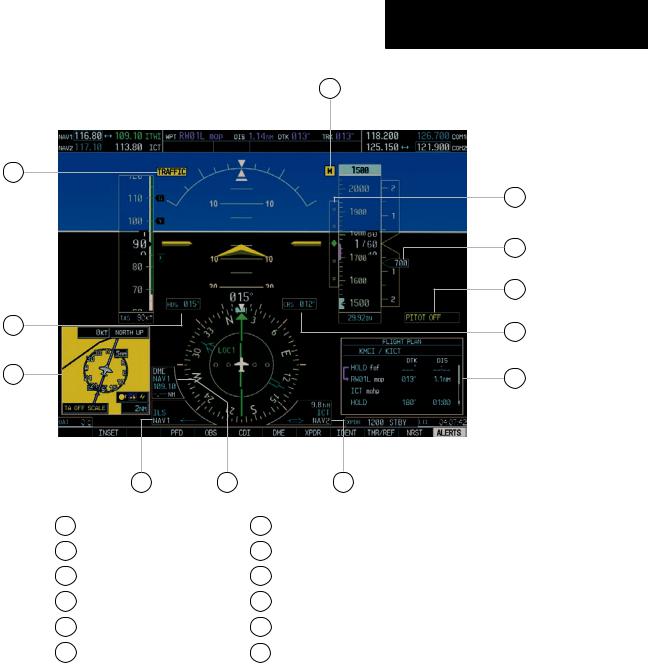
INTRODUCTION
12
1
|
11 |
|
10 |
|
9 |
2 |
8 |
|
|
3 |
7 |
|
4 |
5 |
|
6 |
1 |
Traffic Annunciation |
|
7 |
Auxiliary Window |
2 |
Selected Heading Box |
|
8 |
Selected Course Box |
3 |
Inset Map |
|
9 |
Annunciation Window |
4 |
BRG1 Information Window |
10 |
Vertical Speed Pointer |
|
5 |
DME Information Window |
11 |
Vertical Deviation/Glideslope Indicator |
|
6 |
BRG2 Information Window |
12 |
Marker Beacon Annunciation |
|
Figure 3.1.2 Additional PFD Information
190-00549-00 Rev.A |
Garmin G1000 Primary Flight Display Pilot’s Guide for the A36/G36 |
3-3 |

INTRODUCTION
This page intentionally left blank.
3-4 |
Garmin G1000 Primary Flight Display Pilot’s Guide for the A36/G36 |
190-00549-00 Rev.A |

3.2 BACKLIGHTING
The backlighting of the display and the keys can be adjustedforthePFDandMFD. Thebacklightingintensity ranges from 0.14% to 100.00%. Two modes exist for adjustment:
•Auto – The G1000 adjusts the backlighting automatically with reference to the amount of light in the cockpit (default setting).
•Manual – Allows the pilot to manually adjust the backlighting.
NOTE: The backlighting can only be adjusted from the PFD, except in reversionary mode.
NOTE: No other window can be displayed in the lower right corner of the PFD when the MENU key is pressed to change the backlighting.
To manually adjust the backlighting for the PFD and MFD:
1.Press the MENU key on the PFD to display the PFD Setup Menu window. ‘AUTO’ is now highlighted next to ‘PFD DSPL’.
2.Turn the small FMS knob to display the selection window. Turn the FMS knob to select ‘MANUAL’, then press the ENT key.
3.With the intensity value now highlighted, turn the small FMS knob to select the desired backlighting, then press the ENT key.
4.Turnthelarge FMS knobtohighlight‘AUTO’next to ‘MFD DSPL’ and repeat steps 2 and 3. Press the CLR or MENU key to remove the window.
BACKLIGHTING
To manually adjust the backlighting for the PFD and MFD keys:
1.Press the MENU key on the PFD to display the PFD Setup Menu Window. ‘AUTO’ is now highlighted next to ‘PFD DSPL’.
2.Turn the large FMS knob to highlight ‘PFD DSPL’. Turn the small FMS knob in the direction of the green arrowhead to display ‘PFD KEY’.
3.Turn the large FMS knob to highlight ‘AUTO’. Turn the small FMS knob to display the selection window. Turn the FMS knob to select ‘MANUAL’, then press the ENT key.
4.With the intensity value now highlighted, turn the small FMS knob to select the desired backlighting, then press the ENT key.
5.Turn the large FMS knob to highlight ‘MFD DSPL’ and turn the small FMS knob in the direction of the green arrowhead to display ‘MFD KEY’. Repeat steps 3 and 4. Press the CLR or MENU key to remove the window.
Figure 3.2.1 PFD Setup Menu Window
190-00549-00 Rev.A |
Garmin G1000 Primary Flight Display Pilot’s Guide for the A36/G36 |
3-5 |

BACKLIGHTING
This page intentionally left blank.
3-6 |
Garmin G1000 Primary Flight Display Pilot’s Guide for the A36/G36 |
190-00549-00 Rev.A |

3.3 SOFTKEY FUNCTION
When a softkey is turned on, its color changes to black text on gray background and remains this way until it is turned off, at which time it changes to white text on black background. The CDI, IDENT, DME, TMR/REF, NRST and ALERTS softkeys change momentarily to black text on gray background and automatically switch back to white text on black background.
Figure 3.3.1 Softkey On |
Figure 3.3.2 Softkey Off |
The PFD softkeys listed provide control over flight management functions, including GPS, NAV, terrain, traffic and lightning (optional).
INSET – Press to display the Inset Map in the lower left corner of the PFD.
OFF – Press to remove the Inset Map DCLTR (3) – Press momentarily to select the
desired amount of map detail. The declutter level appears adjacent to the DCLTRsoftkey.
•No declutter: All map features are visible.
•Declutter – 1: Declutters land data.
•Declutter – 2: Declutters land and SUA data.
•Declutter – 3: Removes everything except for
the active flight plan.
TRAFFIC – Press to display TIS traffic on the map. TOPO – Press to display topographical data (i.e., coastlines, terrain, rivers, lakes, etc.) and
elevation scale on the inset map. TERRAIN – Press to display terrain information
on the inset map.
STRMSCP (optional) – Press to display the lightning data on the inset map (within a 200 nm radius of the aircraft).
SOFTKEYS
NEXRAD (optional) – Press to display NEXRAD weather and coverage information.
XM LTNG (optional) – Press to display XM lightning information.
BACK – Press to return to the previous level softkey configuration.
PFD – Press to display the additional softkeys for additional configurations to the PFD. METRIC – Press to display the current and
reference altitudes in meters, in addition to feet. Pressing the metric softkey also changes the barometric setting to hectopascals.
DFLTS – Press to reset default settings on the PFD. DME – Press to display the DME information
window, which displays actual DME distance. BRG1 (bearing) – Press to cycle through the
following information:
•NAV1 – Displays NAV1 waypoint frequency or identifier and GPS-derived distance information in the BRG1 information window.
•GPS – Displays GPS waypoint identifier and GPS-derived distance information in the BRG1 information window.
•OFF – Removes the BRG1 information window.
BRG2 (bearing) – Press to cycle through the following information:
•NAV2 – Displays NAV2 waypoint frequency or identifier and GPS-derived distance information in the BRG2 information window.
•GPS – Displays GPS waypoint identifier and GPS-derived distance information in the BRG2 information window.
•OFF – Removes the BRG2 information window. STD BARO – Press to set the barometric pressure to 29.92 inches of mercury (1013 hPa by
pressing the METRIC softkey).
BACK–Press to return to the previous level softkeys.
190-00549-00 Rev.A |
Garmin G1000 Primary Flight Display Pilot’s Guide for the A36/G36 |
3-7 |

SOFTKEYS
CDI – Press to change navigation mode on the CDI between GPS, NAV1 and NAV2.
DME – Press to display the DME Tuning window. OBS – Press to select OBS mode on the CDI when
navigating by GPS.
XPDR – Press to display the transponder mode selection softkeys.
STBY – Press to select standby mode. ON – Press to select mode A.
ALT – Press to select altitude reporting mode. VFR – Press to automatically squawk 1200 (only
in the U.S.A., refer to ICAO standards for VFR codes in other countries).
CODE – Press to display transponder code selection softkeys 0-7.
0 through 7 – Press numbers to enter code. IDENT – Press to provide special aircraft position identification to Air Traffic Control (ATC).
BKSP – Press to remove numbers entered, one at a time.
BACK – Press to return to the previous level softkeys.
IDENT – Press to provide special aircraft position identification to Air Traffic Control (ATC).
BACK – Press to return to the previous level softkeys.
IDENT – Press to provide special aircraft position identification to Air Traffic Control (ATC).
TMR/REF – Press to display the Timer/References window.
NRST – Press to display the Nearest Airports window.
ALERTS – Press to display the Alerts window.
3-8 |
Garmin G1000 Primary Flight Display Pilot’s Guide for the A36/G36 |
190-00549-00 Rev.A |

SOFTKEYS
(optional)
INSET |
|
PFD |
|
OBS |
|
CDI |
|
DME |
|
XPDR |
|
IDENT |
|
TMR/REF |
|
NRST |
|
ALERTS |
Figure 3.3.3 PFD Softkey Flow Chart – 1
INSET
|
|
|
|
|
|
|
|
|
|
(optional) |
|
(optional) |
(optional) |
|
|
|
||
|
|
DCLTR |
|
|
|
|
|
|
|
|
|
NEXRAD |
|
|
|
BACK |
|
|
OFF |
|
|
TRAFFIC |
|
TOPO |
|
TERRAIN |
|
STRMSCP |
|
|
XM LTNG |
|
|
ALERTS |
|||
|
|
|
|
Press the BACK or OFF softkey |
|
|
|
|
|
|
|
|
|
|
DCLTR-1 |
||||
|
|
|
|
to return to the top level softkeys. |
|
|
|
||
DCLTR-2 |
|
|
||
|
|
|
|
|
|
|
|
|
|
DCLTR-3 |
|
|
||
|
|
|
|
|
Figure 3.3.4 PFD Softkey Flow Chart – 2
PFD
(optional)
|
|
|
|
DME |
|
|
|
BRG2 |
|
STD BARO |
|
BACK |
|
ALERTS |
METRIC |
|
DFLTS |
|
|
BRG1 |
|
|
|
|
Press the DFLTS softkey to change the PFD metric values to standard.
Press the STD BARO or BACK softkeys to return to the top level softkeys.
Figure 3.3.5 PFD Softkey Flow Chart – 3
190-00549-00 Rev.A |
Garmin G1000 Primary Flight Display Pilot’s Guide for the A36/G36 |
3-9 |

SOFTKEYS
INSET |
|
PFD |
|
OBS |
STBY ON
|
(optional) |
|
|
|
|
|
CDI |
DME |
XPDR |
IDENT |
TMR/REF |
NRST |
ALERTS |
CDI (NAV1) |
|
|
|
|
|
|
CDI (NAV2) |
|
|
|
|
|
|
GPS |
|
|
|
|
|
|
ALT |
VFR |
CODE |
IDENT |
BACK |
ALERTS |
|
Press the BACK softkey to return to the top level softkeys.
0 |
|
1 |
|
2 |
|
3 |
|
4 |
|
5 |
|
6 |
|
|
|
IDENT |
|
BKSP |
|
|
|
|
|
|
|
|
|
|
|
7 |
|
|
|
BACK |
|
ALERTS |
Press the IDENT softkey to return to the top level softkeys.
Figure 3.3.6 PFD Softkey Flow Chart – 4
3-10 |
Garmin G1000 Primary Flight Display Pilot’s Guide for the A36/G36 |
190-00549-00 Rev.A |

3.4 FLIGHT INSTRUMENTS
AIRSPEED INDICATOR
The Airspeed indicator displays airspeed on a rolling number gauge, using a moving tape. The following information is also displayed:
•Speed indication
•Speed ranges
•Airspeed trend vector
•Vspeed references
Speed Indication
Thenumericlabelsandmajortickmarksonthemoving tape are marked at intervals of 10 knots, while minor tick marks on the moving tape are indicated at intervals of 5 knots. Speed indication starts at 20 knots, with 60 knots of airspeed viewable at any time. The actual airspeed is displayed inside the black pointer. The pointer remains black until reaching never-exceed speed (VNE), at which point it turns red.
Speed Ranges
A color-coded (white, green, yellow, and red) speed range strip is located on the moving tape. The colors denote flaps operating range, normal operating range, caution range, and never-exceed speed (VNE). A red range is also present for low speed awareness. Refer to the Pilot’s Operating Handbook (POH) for speed criteria.
Airspeed Trend Vector
The vertical, magenta line extends up or down on the airspeed scale located right of the color-coded speed range strip. The end of the trend vector displays approximately what the airspeed will be in 6 seconds if the current rate of acceleration or deceleration is maintained. The trend vector is absent if the speed remains constant and if any data needed to calculate airspeed is not available due to a system failure.
FLIGHT INSTRUMENTS
Vspeed References
Vspeeds are set using the TMR/REF softkey. Glide, VX and VY are shown on the References window. When active (ON), the Vspeeds are displayed at their respective locations to the right of the airspeed scale (refer to the Auxiliary Windows section in this Pilot’s Guide to set and display Vspeeds).
True Airspeed Box
The True Airspeed box is located below the Airspeed indicator and displays the true airspeed in knots.
|
|
|
|
|
|
|
|
|
|
|
Vspeed |
|
|
|
|
|
|
|
|
|
References |
||
|
|
|
|
|
|
|
|
|
Airspeed Trend |
||
|
|
|
|
|
|
|
|
|
|||
Actual Airspeed |
|
|
|
|
|
|
|
|
|
|
Vector |
|
|
|
|
|
|
|
|
|
|
Speed Ranges |
|
True Airspeed |
|
|
|
|
|
|
|
||||
|
|
|
|
|
|
|
|||||
|
|
|
|
|
|
|
|||||
|
|
|
|
|
|
|
|
||||
|
|
|
|
|
|
|
|
||||
Box |
|
|
|
|
|
|
|
|
|
|
|
|
|
|
|
|
|
|
|
|
|||
Figure 3.4.1 Airspeed Indicator
Figure 3.4.2 Red Pointer at VNE
190-00549-00 Rev.A |
Garmin G1000 Primary Flight Display Pilot’s Guide for the A36/G36 |
3-11 |

FLIGHT INSTRUMENTS
ATTITUDE INDICATOR
The attitude information is displayed over a virtual blue sky and a brown ground with a white horizon line. The aircraft wing tips are represented by two yellow bars on the horizon line. The yellow inverted “V” represents the aircraft. The Attitude indicator displays the following information:
•Pitch indication
•Roll indication
•Slip/Skid indication
Pitch Indication
Majorpitchmarksandnumericlabelsat10,20,30,40, 50, 60, 70 and 80 degrees are shown above and below the horizon line. Minor pitch marks at 5, 15 and 25 degrees above the horizon line and 5, 15, 25, 35 and 45 degrees below the horizon line are shown. The horizon line is part of the pitch scale. Red extreme pitch warning chevrons pointing toward the horizon are displayed starting at 50 degrees above and 30 degrees below the horizon line (refer to the figures on the next page).
|
10 |
|
|
|
|
1 |
Roll Pointer |
|
9 |
2 |
Roll Scale |
1 |
3 |
|
|
|
Horizon Line |
||
|
|
||
2 |
8 |
4 |
Aircraft Symbol |
|
|
|
|
|
7 |
5 |
Land Representation |
|
|
|
|
3 |
|
6 |
Aircraft Wing Tips |
|
6 |
7 |
Pitch Scale |
4 |
|
8 |
Slip/Skid Indicator |
|
|
||
|
5 |
9 |
Sky Representation |
|
|
10 |
Roll Index |
|
Figure 3.4.3 Attitude Indicator |
|
|
3-12 |
Garmin G1000 Primary Flight Display Pilot’s Guide for the A36/G36 |
190-00549-00 Rev.A |

Figure 3.4.4 Attitude Indicator (Nose High)
Figure 3.4.5 Attitude Indicator (Nose Low)
FLIGHT INSTRUMENTS
Roll Indication
Major tick marks at 30 and 60 degrees and minor tick marks at 10, 20 and 45 degrees are shown to the left and right on the roll scale. The inverted white triangle indicates 0 on the roll scale. Angle of bank is indicated by the position of the roll pointer on the roll scale.
NOTE:Supplemental flight data such as the Inset Map,Alerts andAnnunciation window disappear from the PFD when pitch is greater than +30˚ and less than -20˚, or when a 65˚ bank angle is reached.
Slip/Skid Indication
The Slip/Skid indicator resides beneath the roll pointer. The indicator moves with the roll pointer and moves laterally away from the pointer to indicate lateral acceleration. A slip/skid is indicated by the location of the Slip/Skidindicatorrelativetotherollpointer.OneSlip/Skid indicator displacement is equal to one ball displacement when compared to a traditional Slip/Skid indicator.
190-00549-00 Rev.A |
Garmin G1000 Primary Flight Display Pilot’s Guide for the A36/G36 |
3-13 |

FLIGHT INSTRUMENTS
ALTIMETER
The Altimeter displays barometric altitude values in feet on a rolling number gauge using a moving tape. The Altimeter displays the following information:
•Altitude values
•Altitude reference bug
•Altitude trend vector
•Altitude reference box
•Barometric setting box
•Altitude alerter
•Metric display
|
|
|
|
Altitude Reference |
|
|
|
|
|
Altitude Reference Bug |
|
|
|
Box |
|
|
|
|
Altitude Trend
Vector
Current Altitude
Barometric Setting
Box
Figure 3.4.6 Altimeter
Altitude Values
The numeric labels and major tick marks are shown at intervals of 100 feet. Minor tick marks are at intervals of 20 feet. The current altitude is displayed in the black pointer.
Altitude Reference Bug
TheAltitudeReferencebugisdisplayedatthereference altitude or the edge of the tape (whichever is closer to the current altitude) to provide increased altitude awareness.
To set the altitude reference bug:
1.Turn the ALT knobs to set the altitude reference bug. The smallALT knob sets the hundreds and the large ALT knob sets the thousands. This altitude also appears in the altitude reference box above the altimeter.
Altitude Trend Vector
The vertical, magenta line extends up or down the altitude scale located left of the numeric labels. The end of the trend vector displays approximately what the altitude will be in 6 seconds if the current rate of vertical speed is maintained. The trend vector is absent if altitude remainsconstantorifanydataneededtocalculateitisnot available due to a system failure.
Altitude Reference Box
The Altitude Reference box displays the reference altitude in feet. The metric value, when selected, is displayed on top of the Altitude Reference box.
Barometric Setting Box
The Barometric Setting box displays the barometric pressure in inches of mercury (in Hg) or hectopascals (hPa).
To select barometric pressure:
1.Turn the large BARO (outer) knob to select the desired setting.
3-14 |
Garmin G1000 Primary Flight Display Pilot’s Guide for the A36/G36 |
190-00549-00 Rev.A |

Altitude Alerting
The altitude alerter provides the pilot with a visual alert when approaching the reference altitude. Although flight control systems use the same reference altitude box as the altitude alerter, the altitude alerter is not coupled to a flight control system and can function without one. The visual annunciations appear in the altitude reference box. Anytime the reference altitude is changed, the altitude alerter is reset.
The altitude band is set at +/- 1,000 ft of the reference altitude and the deviation band is set at +/- 200 ft of the reference altitude. When the pilot climbs or descends to the reference altitude, the reference altitude flashes cyan text on a black background for 5 seconds then changes to black text on a cyan background as the aircraft passes through +/- 1,000 ft of the reference altitude.
When the aircraft passes within +/- 200 ft of the reference altitude, the reference altitude flashes cyan text on a black background, indicating that the aircraft is within the deviation band. Each time the pilot flies outside of the deviation band (+/- 200 ft of the reference altitude), the reference altitude flashes yellow text on a black background for 5 seconds.
Figure 3.4.7 Colors Associated with the Altitude Alerter
FLIGHT INSTRUMENTS
Figure 3.4.8 Altimeter within 1,000 ft of Reference Altitude
Figure 3.4.9 Altimeter within 200 ft of Reference Altitude
190-00549-00 Rev.A |
Garmin G1000 Primary Flight Display Pilot’s Guide for the A36/G36 |
3-15 |
