Games PS2 NCAA COLLEGE BASKETBALL 2K3 User Manual
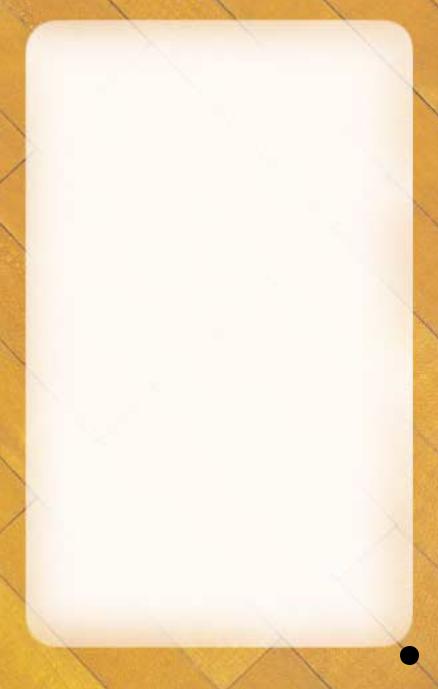
WARNING: READ BEFORE USING YOUR PLAYSTATION®2 COMPUTER ENTERTAINMENT SYSTEM.
A very small percentage of individuals may experience epileptic seizures when exposed to certain light patterns or flashing lights. Exposure to certain patterns or backgrounds on a television screen or while playing video games, including games played on the PlayStation 2 console, may induce an epileptic seizure in these individuals. Certain conditions may induce previously undetected epileptic symptoms even in persons who have no history of prior seizures or epilepsy. If you, or anyone in your family, has an epileptic condition, consult your physician prior to playing. If you experience any of the following symptoms while playing a video game – dizziness, altered vision, eye or muscle twitches, loss of awareness, disorientation, any involuntary movement, or convulsions – IMMEDIATELY discontinue use and consult your physician before resuming play.
WARNING TO OWNERS OF PROJECTION TELEVISIONS:
Do not connect your PlayStation 2 console to a projection TV without first consulting the user manual for your projection TV, unless it is of the LCD type. Otherwise, it may permanently damage your TV screen.
USE OF UNAUTHORIZED PRODUCT:
The use of software or peripherals not authorized by Sony Computer Entertainment America may damage your console and/or invalidate your warranty. Only official or licensed peripherals should be used in the controller ports or memory card slots.
HANDLING YOUR PLAYSTATION 2 FORMAT DISC:
•This disc is intended for use only with PlayStation 2 consoles with the NTSC U/C designation.
•Do not bend it, crush it or submerge it in liquids.
•Do not leave it in direct sunlight or near a radiator or other source of heat.
•Be sure to take an occasional rest break during extended play.
•Keep this compact disc clean. Always hold the disc by the edges and keep it in its protective case when not in use. Clean the disc with a lintfree, soft, dry cloth, wiping in straight lines from center to outer edge. Never use solvents or abrasive cleaners.
TABLE OF CONTENTS
Getting Started . . . . . . . . . . . . . . . . . . . . . . . . . . . . 2
Starting Up . . . . . . . . . . . . . . . . . . . . . . . . . . . . . . . . 3
Default Control Summary . . . . . . . . . . . . . . . . . . . 4
Begin the Game . . . . . . . . . . . . . . . . . . . . . . . . . . . . 5
Title Screen . . . . . . . . . . . . . . . . . . . . . . . . . . . . . . . . 6
Generated Player Names . . . . . . . . . . . . . . . . . . . . 6
Main Menu. . . . . . . . . . . . . . . . . . . . . . . . . . . . . . . . . 6
Playing A Quick Game . . . . . . . . . . . . . . . . . . . . . . 7
Team Select Screen. . . . . . . . . . . . . . . . . . . . . . . . . 7
On the Court . . . . . . . . . . . . . . . . . . . . . . . . . . . . . . . 8
Basic Offense . . . . . . . . . . . . . . . . . . . . . . . . . . . . . . 8
Advanced Offense . . . . . . . . . . . . . . . . . . . . . . . . . . 9
Free Throw Shooting . . . . . . . . . . . . . . . . . . . . . . . 11
Defense . . . . . . . . . . . . . . . . . . . . . . . . . . . . . . . . . . . 12
Pause Menu. . . . . . . . . . . . . . . . . . . . . . . . . . . . . . . . 13
Choosing a Game Mode . . . . . . . . . . . . . . . . . . . . . 18
Exhibition . . . . . . . . . . . . . . . . . . . . . . . . . . . . . . . 19
Legacy. . . . . . . . . . . . . . . . . . . . . . . . . . . . . . . . . . 19
Season . . . . . . . . . . . . . . . . . . . . . . . . . . . . . . . . . 32
Tournament . . . . . . . . . . . . . . . . . . . . . . . . . . . . . 34
Practice . . . . . . . . . . . . . . . . . . . . . . . . . . . . . . . . . 38
Gym Rat . . . . . . . . . . . . . . . . . . . . . . . . . . . . . . . . 39
Network Play . . . . . . . . . . . . . . . . . . . . . . . . . . . . . . 39
Options. . . . . . . . . . . . . . . . . . . . . . . . . . . . . . . . . . . . 41
Save / Load . . . . . . . . . . . . . . . . . . . . . . . . . . . . . . . . 43
Roster Manager . . . . . . . . . . . . . . . . . . . . . . . . . . . . 44
SEGA Sports Challenge . . . . . . . . . . . . . . . . . . . . . 46
1
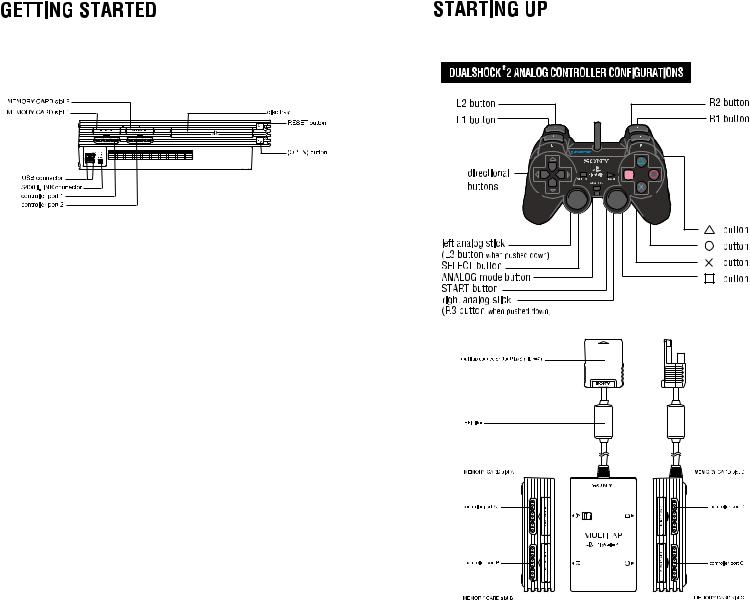
Set up your PlayStation®2 computer entertainment system according to the instructions in its Instruction Manual. Make sure the MAIN POWER switch (located on the back of the console) is turned on. Press the RESET button. When the power indicator lights up, press the open button and the disc tray will open. Place the NCAA College Basketball® 2K3 disc on the disc tray with the label side facing up. Press the open button again and the disc tray will close. Attach game controllers and other peripherals, as appropriate. Follow on-screen instructions and refer to this manual for information on using the software.
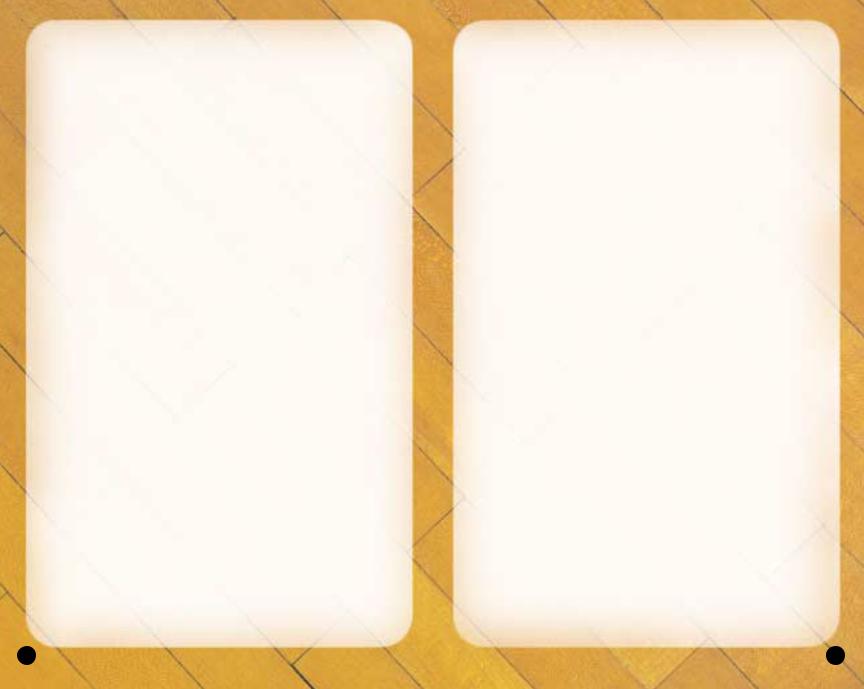
OFFENSE WITH BALL
button . . . . . . . . . . . . . . . . . . . . |
Pass |
▲ button . . . . . . . . . . . . . . . . . . . . |
Call play |
■ button . . . . . . . . . . . . . . . . . . . . |
Shoot |
● button . . . . . . . . . . . . . . . . . . . . |
Dribble special move |
L1 button . . . . . . . . . . . . . . . . . . |
.Post up |
R1 button . . . . . . . . . . . . . . . . . . . |
Speed burst/Turbo |
L2 button . . . . . . . . . . . . . . . . . . . |
Call for pick |
R2 button . . . . . . . . . . . . . . . . . . . |
Pass to player closest to basket |
START button . . . . . . . . . . . . . . . . |
Pause |
Right analog stick . . . . . . . . . . . . . |
Analog Passing |
Left analog stick/directional button . . |
Player control |
OFFENSE WITHOUT BALL
button . . . . . . . . . . . . . . . . . . . . |
Call for a pass |
▲ button . . . . . . . . . . . . . . . . . . . . |
Set pick |
■ button . . . . . . . . . . . . . . . . . . . . |
Call for shot |
● button . . . . . . . . . . . . . . . . . . . . |
Call for pick/Release pick |
L1 button . . . . . . . . . . . . . . . . . . |
.Jump |
R1 button . . . . . . . . . . . . . . . . . . . |
Speed burst/Turbo |
START button . . . . . . . . . . . . . . . . |
Pause |
Left analog stick/directional button . . |
Player control |
FREE THROWS
Left and Right analog sticks . . . . .Aim
L1 or R1 button . . . . . . . . . . . . . . .Shoot
DEFENSE
button . . . . . . . . . . . . . . . . . . . . |
Switch to player closest to ball |
▲ button . . . . . . . . . . . . . . . . . . . . |
Call play |
■ button . . . . . . . . . . . . . . . . . . . . |
Jump for rebound/block |
● button . . . . . . . . . . . . . . . . . . . . |
Steal |
L1 button . . . . . . . . . . . . . . . . . . . |
Face up defender |
R1 button . . . . . . . . . . . . . . . . . . . |
Speed burst/Turbo |
R2 button . . . . . . . . . . . . . . . . . . . |
Intentional foul |
START button . . . . . . . . . . . . . . . . |
Pause |
Right analog stick . . . . . . . . . . . . . |
Switch to player closest to ball |
Left analog stick/directional button . . |
Player control |
BEGIN THE GAME
1.Turn ON the MAIN POWER SWITCH on the back of your
PlayStation®2 Game Console.
2.Make sure a DUALSHOCK®2 analog controller is plugged into the PlayStation®2 Game Console.
•If you’re playing against friends, plug additional DUALSHOCK®2 analog controller into the PlayStation®2 Game Console.
•In order to save your game progress, make sure a memory card
(8MB) (for PlayStation®2) is inserted into MEMORY CARD slot 1.
3. Insert the NCAA College Basketball 2K3 game disc into the disc tray.
4 |
5 |
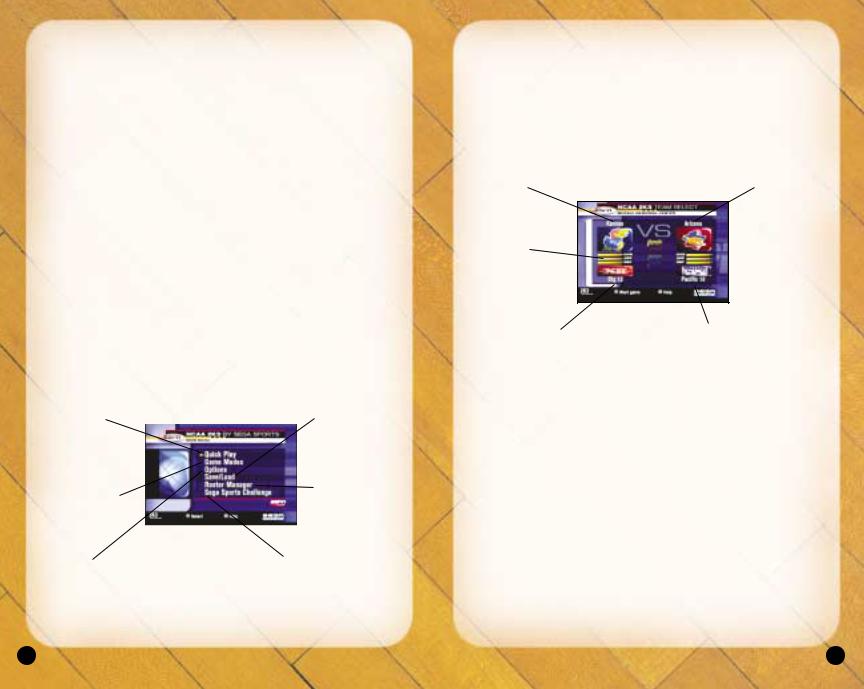
4. Press the RESET button. The PlayStation®2 Screen appears.
•If the PlayStation®2 logo Screen does not appear, begin again at step 1.
TITLE SCREEN
Once the introduction sequences are complete, the NCAA 2K3 Title Screen appears. To go directly to the Main Menu, press the START button. (See Main Menu below.)
GENERATED PLAYER NAMES
NCAA College Basketball 2K3 allows you the option to have the game automatically generate player names for every player in the nation. After pressing the START button on the Title Screen, the game will ask if you wish to Generate player names. If you select YES, player names will be randomly generated by the game. If you select NO, the game will refer to each player by his number.
MAIN MENU
Quick Play |
|
Save/Load |
Playing a Quick |
|
Save/Load Data |
Play game |
|
See page 43 |
(exhibition game), |
|
|
see below. |
|
|
Game Modes |
|
Roster Manager |
|
Adjust team rosters |
|
Enter Game |
|
|
|
and playbooks, |
|
Modes, see |
|
see page 44 |
page 18 |
Sega Sports Challenge |
|
Options |
||
Adjust game |
Compete for prizes on |
|
options, see |
Segasports.com! |
|
page 41 |
See page 46 |
|
PLAYING A QUICK GAME
Play a quick game between any two teams.
TEAM SELECT SCREEN
Select your game’s competitors from over 300 NCAA Teams!
Away Team |
Home Team |
Team ratings
Shows team’s overall strength, offensive and defensive strength
Away Conference |
Home Conference |
To Select the Teams:
1.Use the left analog stick or directional button to move the Controller Icon to the side you wish to control during the match.
2.Before selecting your team, you may want to select the conference your team plays in first. To select your conference, move the highlight down to the conference section and press the L1 or R1 button. If you prefer to cycle through all of the included NCAA teams in alphabetical order, highlight NCAA in the conference section.
3.After selecting your conference, move the highlight up to the team section of the Team Select Screen and press the L1 or R1 button to cycle through the teams.
4.Alternatively, you can choose random team matchups by pressing the ● button. Each press of the ● button will randomly select a new team matchup.
5.With your team(s) selected, press the START button to continue.
6 |
7 |
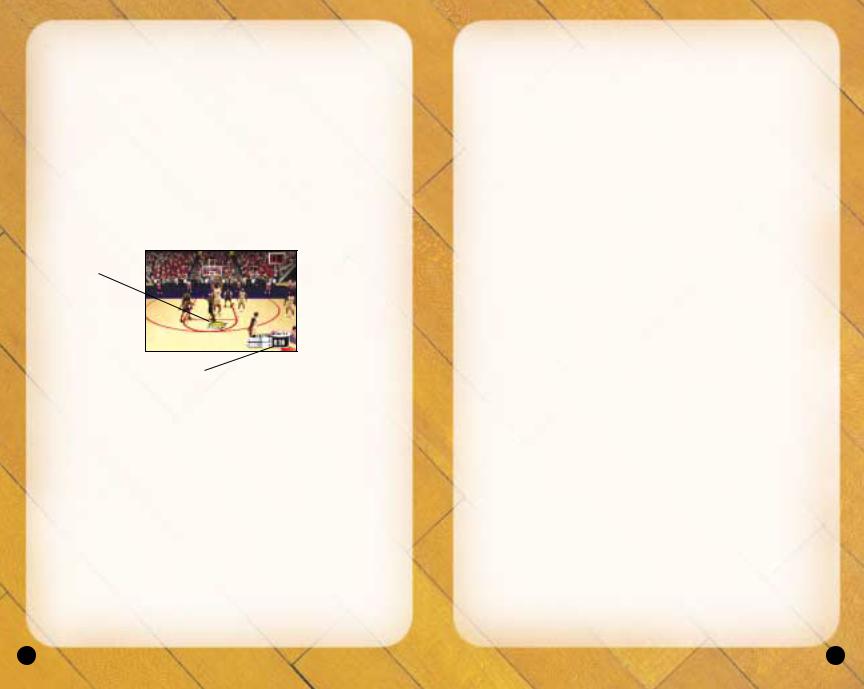
ON THE COURT
As the players perform their warm up drills, ESPN’s John Ireland and Tim Neverett welcome you to the game and send you courtside for the player introductions.
The Tip-Off / Jump Ball
When the player introductions conclude, it’s on to the tip-off! Once the players line up at center court, the referee will initiate the tip-off by tossing the ball in the air. When the ball is near the top of its upward travel, press the ■ button to jump. The winner of the tip-off will start the game with possession of the ball.
Player Control
Indicator
 Shot Clock
Shot Clock
A shot clock timer will appear and count down when only 5 seconds remain on the shot clock.
Time Remaining in Half
BASIC OFFENSE
In the sport of basketball, if you can’t score, you can’t win; it’s as simple as that. Here, you will learn the basics on how to play offense in NCAA College Basketball 2K3.
Dribbling
•To dribble the ball, move the left analog stick or directional button in the direction you want to move.
•To get a speed burst, press and hold the R1 button while moving in any direction. When doing so, you will notice a green bar appear beneath your player indicator. This green bar indicates the amount of speed burst you have left at the moment. When this speed burst indicator bar is depleted, you will no longer able to speed burst for a short while.
•To perform a crossover move, press the ● button. This is a handy move to use when trying to get around a defender.
•To dribble with your back to the basket, press and hold the
L1 button.
Passing
•To pass the ball to the nearest player, simply press the button.
This will initiate a pass to your nearest teammate.
•To pass the ball to a teammate of your choice, press the left analog stick or directional button in the direction of the teammate you want to pass to and then press the button. This will initiate
a pass to the nearest teammate in the direction you pointed to.
Shooting
•To shoot a jump shot, press the ■ button and release the button at the top of your jump. The type of shot is determined by your current position on the court.
•To attempt a layup or dunk, dribble into the painted area of the court and then press the ■ button with the left analog stick or
directional button pointed towards the basket. The type of layup or dunk performed is determined by the layup and dunk rating of the player. Keep in mind that holding the turbo (R1) button will increase the range of your lay-ups and dunks.
•To pump fake a shot, quickly tap the ■ button. The player will make a quick shooting motion to fake out the defender, but will hold onto the ball.
•To pass out of a shot, press the ■ button to shoot and, without letting go of the ■ button, quickly press the button to pass while in the middle of your jump. Your player will now pass while in midair.
ADVANCED OFFENSE
•To fake a defender and perform a special crossover move, hold left/right on the left analog stick or directional button after you tap the ● button.
8 |
9 |
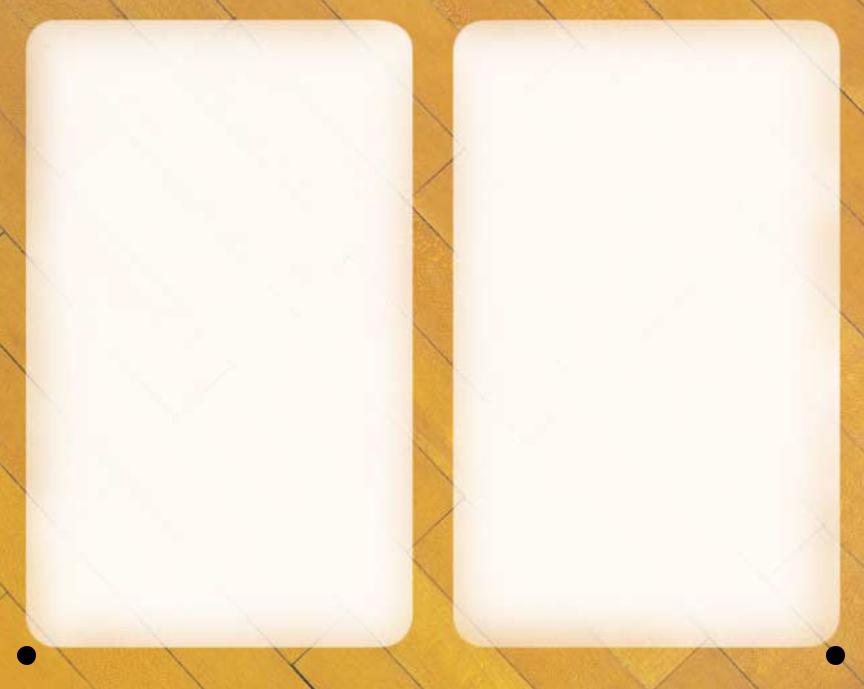
•To spin past a defender, run towards the defender, press the R1 button to speed burst and quickly press the ● button. If done
properly, your player will perform a spin move.
Post Up Moves
The post up is one of the fundamentals of basketball, and there are a variety of ways to get free and score via a post up move.
•To initiate a post up move, first start by pressing and holding the L1 button. Your ball handler will turn his back to the basket and initiate a protect-the-ball style of dribble. Keep holding the L1 button and push the left analog stick or directional button towards the defender. As soon as you make contact with the defender, your ball handler will initiate the post up.
•With strong post players, you may be able to get closer to the basket by backing the defender in towards the basket. To do this, move the left analog stick or directional button in the direction of the basket while you hold down the L1 button. However, be careful of the Closely Guarded Rule: If you spend too much time posting up, you will be called for a penalty and turn the ball over to the defense.
There are a few ways you can score with the post up.
•One way to score from the post is by shooting a face-up jumper or a fade-away jumper. To shoot a one-handed jumper, press and hold the L1 button, then, while holding the L1 button, press the left analog stick or directional button to the right of the defender and press the ■ button to shoot. To shoot a fade-away jumper, press and hold the L1 button, and, while holding the L1 button, press the left analog stick or directional button away from the defender and press the ■ button to shoot.
•The drop step move is the most effective way to score from the post up. To perform a drop step, first post up your defender by pressing and holding the L1 button. At any time during your post up (with the L1 button still held down), move the left analog stick or directional button in the direction you want to drop step to and then release the L1 button. Your player will drop step and spin towards the basket in the direction you selected. If the move is successful, you will be able to get past your defender and are now free to shoot a pull-up jumper or take it all the way to the basket for an easy layup.
Advanced Passing
A good passing game is the key to any successful offense, and in this section you will learn about the advanced passing techniques you can utilize in NCAA College Basketball 2K3.
•To pass to the player nearest the basket, press the R2 button. This passing method is helpful for back door passes as well as for advancing the ball on a fast break.
•Analog passing is the fastest way to pass to an open man. While controlling the ball-handler, move the right analog stick in the direction that you want to pass and your player will automatically pass to a teammate in that direction.
Play calling
Each team has twenty-one plays in its offensive playbook and fifteen plays in its defensive playbook. Of these, four offensive plays and four defensive plays can be accessed during gameplay via the In-game Play Call Menu. If you’d like to customize the four plays currently in use, select Coaching from the Pause Menu, and select Offensive Plays or Defensive Plays (you can also set your
Offensive and Defensive Plays in Customize Mode).
•To bring up the Play Call Menu during gameplay, press the
▲button. Then press the corresponding button to run a
specific play.
•Can’t get free from a defender? Call for a pick! Having a teammate set a pick for you is a great way to get free, especially on the perimeter. To call for a pick, press the L2 button while in control of the ball. Your nearest teammate will run up and set a pick for you.
•To call an intentional foul while on defense, press the R2 button. The defender closest to the opposing ball handler will intentionally foul him. Intentional fouls are useful in end of game situations where you’re team is behind and you want to stop the opposing team from running out the clock.
FREE THROW SHOOTING
Most games are won or lost at the free throw line. To shoot a successful free throw, you’ll need to line up both green arrows
10 |
11 |
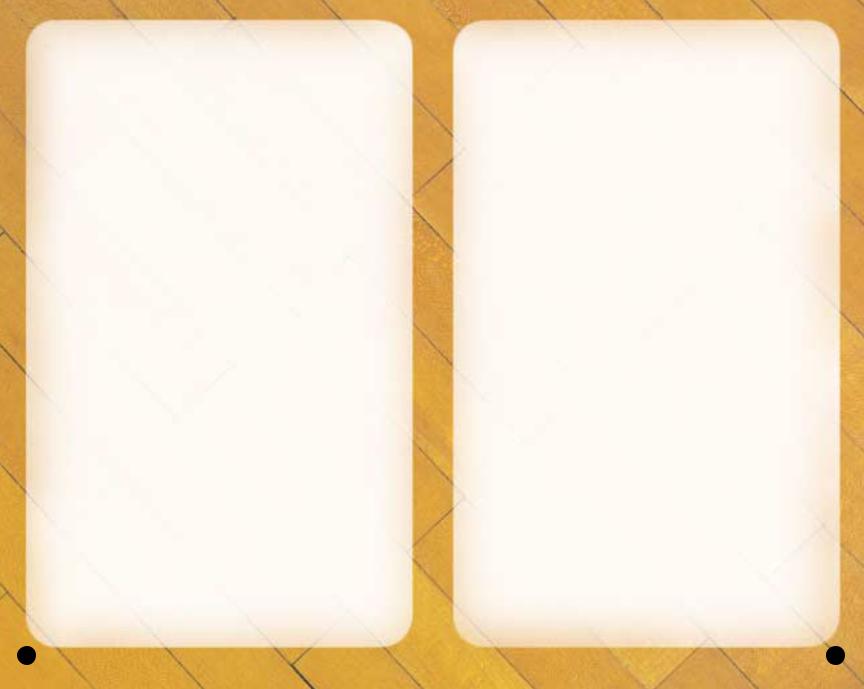
directly over the basket. To do so, move the left analog stick to the right and the right analog stick to the left to line up the arrows, then press either the R1 or L1 buttons to release the shot. Keep in mind that it’s best to move both the arrows at the same time, as they are hard to keep over the basket.
Also, remember that you don’t have all day to shoot the free throw.
A clock will appear in the upper right corner of the screen to tell you exactly how many seconds you have remaining. If you’re having trouble shooting free throws, go to Practice Mode: Free Throw to hone your free throw skills. (See page 38)
DEFENSE
Stealing
There are three basic ways to steal the ball in NCAA College Basketball 2K3.
•To attempt to pick the ball handler’s dribble, press the ● button.
Be careful not to overuse the steal button or to lunge for a steal attempt when not in proper position. The referee will call a reachin foul if you overuse the steal and the defense will find ways to burn your defender if you lunge and get too far out of position.
•To steal a pass, press the ■ button when the pass is on the way.
If you time it right, your defensive player will intercept the pass in midair.
•For situations where you want to steal a pass but your closest defender is still too far away, you can try a lunging pass steal. While running towards the passing lane, hold the R1 button for a speed boost and then press the ■ button. Your defender will lunge for the steal. Be careful though, if you miss the steal, your defender will be out of position and unable to defend his man.
Shot Blocking
To block a shot, press the ■ button as the ball handler releases his shot.
Rebounding
•A fundamental part of good rebounding is boxing out your opponent. To box out an opponent, position your rebounder close to the basket and pull and hold the L1 button. By doing so, your
player will extend his arms to the side in an effort to keep any nearby opponents behind him.
•To jump for a rebound, press the ■ button after the ball has bounced off the rim.
•Once you have possession of the rebound, a useful strategy is to perform a clear out move. In order to clear out the opponents around you, jump and gain possession of the rebound and just as your player is landing from his jump, tap the ● button repeatedly. As you tap the ● button, your player will swing his elbows in an effort to clear out. The clear out move is a very useful move when rebounding because it minimizes the chance of the ball being stolen from you.
Switching to the Player Closest to Ball
While on defense, press the button to switch to the player closest to the ball.
Switching to the Last Available Defender
While on defense, pressing the ▲ button at any time will put you in control of the defender closest to the basket. This is a particularly useful button when you need to defend against the fast break and is also helpful when you need to get control of one of your low post defenders in a hurry.
Using the Defensive Stance
To prevent a perimeter ball handler from driving past you, the most effective way to stay in front of your opponent is by using the
Defensive Stance. The Defensive Stance causes your defender to crouch down in front of the offensive player with your arms and legs spread, making your defender tougher to get around. While in the Defensive Stance, your lateral (side to side) movement will be more precise, but slower.
•To assume the Defensive Stance, press and hold the L1 button.
PAUSE MENU
You can pause the game at any time to access the Pause Menu options or just take a break from the action.
12 |
13 |
