Games PS2 FERRARI F355 CHALLENGE User Manual

WARNING: READ BEFORE USING YOUR PLAYSTATION®2 COMPUTER ENTERTAINMENT SYSTEM.
A very small percentage of individuals may experience epileptic seizures when exposed to certain light patterns or flashing lights. Exposure to certain patterns or backgrounds on a television screen or while playing video games, including games played on the PlayStation 2 console, may induce an epileptic seizure in these individuals. Certain conditions may induce previously undetected epileptic symptoms even in persons who have no history of prior seizures or epilepsy. If you, or anyone in your family, has an epileptic condition, consult your physician prior to playing. If you experience any of the following symptoms while playing a video game – dizziness, altered vision, eye or muscle twitches, loss of awareness, disorientation, any involuntary movement, or convulsions – IMMEDIATELY discontinue use and consult your physician before resuming play.
WARNING TO OWNERS OF PROJECTION TELEVISIONS:
Do not connect your PlayStation 2 console to a projection TV without first consulting the user manual for your projection TV, unless it is of the LCD type. Otherwise, it may permanently damage your TV screen.
USE OF UNAUTHORIZED PRODUCT:
The use of software or peripherials not authorized by Sony Computer Entertainment America may damage your console and/or invalidate your warranty. Only official or licensed peripherals should be used in the controller ports or memory card slots.
HANDLING YOUR PLAYSTATION 2 FORMAT DISC:
•This disc is intended for use only with PlayStation 2 consoles with the NTSC U/C designation.
•Do not bend it, crush it or submerge it in liquids.
•Do not leave it in direct sunlight or near a radiator or other source of heat.
•Be sure to take an occasional rest break during extended play.
•Keep this compact disc clean. Always hold the disc by the edges and keep it in its protective case when not in use. Clean the disc with a lintfree, soft, dry cloth, wiping in straight lines from center to outer edge. Never use solvents or abrasive cleaners.
Thank you for purchasing FERRARI F355 Challenge™ for the PlayStation®2. Please read this instruction manual thoroughly before starting the game.
Contents
Getting Started |
2 |
Starting Up |
3 |
Controls |
4 |
Main Menu |
6 |
The Game Screen |
7 |
Selection Screen |
8 |
Game Modes |
11 |
Arcade |
12 |
Championship |
14 |
Great Driver Challenge |
15 |
Versus Play |
16 |
Car Settings |
17 |
Driving Data |
19 |
Options |
21 |
Save & Load |
22 |
Gallery |
23 |
Courses |
24 |
Car Dimensions
Total Length x Total Width x Total Height: 167.3 in x 74.8 in x 46.1 in Wheel Base: 96.5 in
Tread: F 59.6 in/R 63.6 in (F1514 mm/R1516 mm)
Weight: 2976 lb (DIN: 1450 kg) <Japanese Specs: 1440 kg>
Front/Rear Load <Japanese Specs>: Front Axle: 600 kg / Rear Axle: 840 kg
Performance
Max Speed: 183 mph (manufacturer’s official figures)
Acceleration: 4.7 sec (0-60 mph), 13 sec. (0-1/4 mile)
Engine Specifications
Engine: F129B/40
Engine Type: Water-cooled, DOHC 8 cylinders in 90˚ V layout Valvetrain: 5 valves per cylinder (3 radial intake, 2 exhaust) Maximum Horsepower: 280KW (375 bhp) @ 8250 rpm
Specific Power (Brake Mean Effective Pressure): 109 bhp/liter (1.5kg/cm) Maximum Torque: 363Nm (268 lb-ft) @6000 rpm
A memory card (8MB) (for PlayStation®2) (sold separately) is needed to save game data. To save game data, insert a memory card (8MB) (for PlayStation®2) into MEMORY CARD slot 1 or MEMORY CARD slot 2 before starting up the game. Do not remove or insert controllers or other peripheral devices when the power is on. 26KB or more available space is required to save game data. Please ensure there is sufficient available space.
1
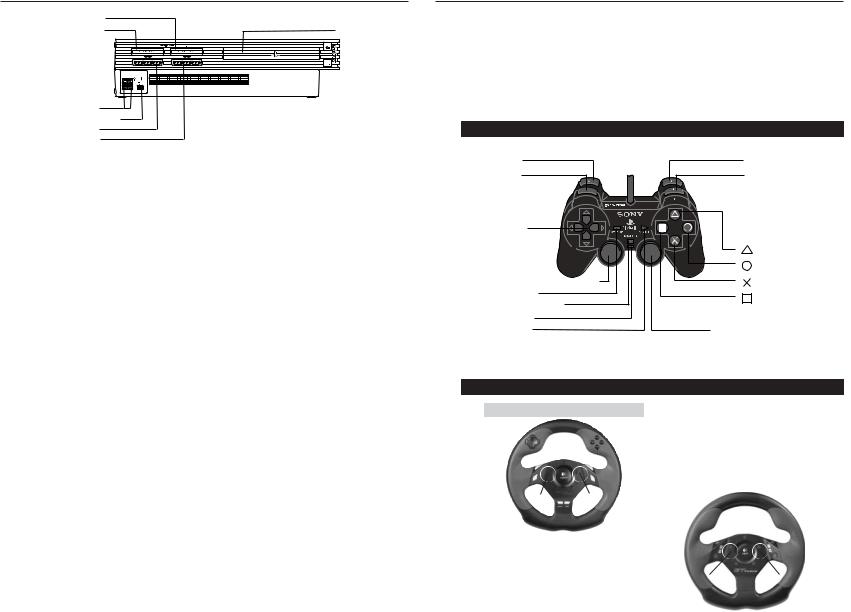
Getting Started
MEMORY CARD slot 2
MEMORY CARD slot 1
USB connector
S400 i.LINK connector controller port 1 controller port 2
disc tray
 RESET button
RESET button
 (OPEN) button
(OPEN) button
Set up your PlayStation®2 computer entertainment system according to the instructions in its Instruction Manual. Make sure the MAIN POWER switch (located on the back of the console) is turned on. Press the RESET button. When the power indicator lights up, press the open button and the disc tray will open. Place the FERRARI F355 challenge™ disc on the disc tray with the label side facing up. Press the open button again and the disc tray will close. Attach game controllers and other peripherals, as appropriate. Follow on-screen instructions and refer to this manual for information on using the software.
Starting Up
Below is an explanation of peripheral devices and the basic button controls used on the Menu/Selection Screens and during racing.
This game is for one or two players. It is compatible with the DUALSHOCK®2 analog controller and the DUALSHOCK®2 analog controller. For 1-player games, connect the controller to be used to controller port 1. For 2-player games, connect the controller for player 2 to controller port 2.
*Unless otherwise stated the button controls referred to in this manual are for the DUALSHOCK®2 analog controller.
DUALSHOCK®2 analog controller
L2 button
L1 button
directional buttons
left analog stick
(L3 button when pushed down) SELECT button
ANALOG mode button Mode indicator START button
R2 button
R1 button
button
button
button
button
right analog stick
(R3 button when pushed down)
Logitech Driving Force™ USB Wheel (for PlayStation®2) / Logitech GT Force™ USB Wheel (for PlayStation®2)
Logitech Driving Force™ USB Wheel (PS2)
|
|
|
|
|
|
|
|
|
|
|
|
|
|
|
|
|
|
|
|
Steering Wheel |
|
|
|
|
|
|
|
|
|
|
|
|
|||
|
|
|
|
|
|
|
|
|
|
|
|
|
|
|
|
|
|
|
|
|
|
|
|
|
|
|
|
|
|
|
|
||||
|
|
|
|
|
|
|
|
|
|
|
|
|
|
|
|
|
|
|
D button |
|
|
|
|
|
|
|
|
|
|
|
|
|
|
|
|
|
|
|
|
|
|
|
|
|
|
|
|
|
|
|
|
|
|
|
|
|
|
|
|
|
|
|
|
|
|
|
|
|
|
||
Directional button |
|
|
|
|
|
|
|
|
|
|
|
|
|
|
A button |
|
|
|
|
|
|
|
|
|
|
|
|
|
|
|
|||||
|
|
|
|
|
|
|
|
|
|
|
|
|
|
|
|
|
|
|
|
|
|
|
|
|
|
|
|
|
|||||||
|
|
|
|
|
|
|
|
|
|
|
|
|
|
|
|
|
|
|
S button |
|
|
|
|
|
|
|
|
|
|
|
|
|
|
|
|
L1 button |
|
|
|
|
|
|
|
|
|
|
|
|
|
|
|
|
|
F button |
|
|
|
|
|
|
|
|
|
|
|
|
|
|
|
||
|
|
|
|
|
|
|
|
|
|
|
|
|
|
|
|
|
|
|
|
|
|
|
|
|
|
|
|
|
|
|
|
||||
|
|
|
|
|
|
|
|
|
|
|
|
|
|
|
|
R1 button |
|
|
|
|
|
|
|
|
|
|
|
|
|
|
|
||||
L2 button |
|
|
|
|
|
|
|
|
|
|
|
|
|
|
|
|
|
|
|
|
|
|
|
|
|
|
|
|
|
|
|
|
|
||
|
|
|
|
|
|
|
|
|
|
|
|
|
|
|
|
|
|
R2 button |
Logitech GT Force™ USB Wheel (PS2) |
|
|||||||||||||||
|
|
|
|
|
|
|
|
|
|
|
|
|
|
|
|
|
|
|
|
||||||||||||||||
Left paddle |
|
|
|
|
|
|
|
|
|
|
|
|
|
|
|
|
Right paddle |
|
|
|
|
|
|
|
|
|
|
Steering Wheel |
|||||||
|
|
|
|
|
|
|
|
|
|
|
|
|
|
|
|
|
|
|
|
|
|
|
|
|
|||||||||||
(Behind the |
|
|
|
|
|
|
|
|
|
|
|
|
(Behind the |
|
|
|
|
|
|
|
|
|
|
||||||||||||
|
|
|
|
|
|
|
|
|
|
|
|
|
|
|
|
|
|
|
|
|
|
|
|
|
|
|
|||||||||
steering wheel) |
|
|
|
|
|
|
|
|
|
|
|
|
|
|
steering wheel) |
|
|
|
|
|
|
|
|
|
|
|
|
||||||||
SELECT button |
|
|
|
|
|
|
|
|
|
|
|
|
|
|
|
START button |
|
|
|
|
|
|
|
|
|
|
|
|
|
|
|
||||
|
|
|
|
|
|
|
|
|
|
|
|
|
|
|
|
|
|
|
|
|
|
|
|
|
|
|
|
|
|
||||||
|
|
|
|
|
|
|
|
|
|
|
|
|
|
|
|
|
|
|
|
X button |
|
|
|
|
|
|
|
|
|
|
|
Y button |
|||
|
|
|
|
|
|
|
|
|
|
|
|
|
|
|
|
|
|
|
|
|
|
|
|
|
|
|
|
|
|
||||||
|
|
|
|
|
|
|
|
|
|
|
|
|
|
|
|
|
|
|
|
A button |
|
|
|
|
|
|
|
|
|
|
|
B button |
|||
|
|
|
|
|
|
|
|
|
|
|
|
|
|
|
|
|
|
|
|
Left paddle |
|
|
|
|
|
|
|
|
|
|
|
Right paddle |
|||
|
|
|
|
|
|
|
|
|
|
|
|
|
|
|
|
|
|
|
|
|
|
|
|
|
|
|
|
||||||||
|
|
|
|
|
|
|
|
|
|
|
|
|
|
|
|
|
|
|
|
(Behind the |
|
|
|
|
|
|
|
(Behind the |
|||||||
|
|
|
|
|
|
|
|
|
|
|
|
|
|
|
|
|
|
|
|
steering wheel) |
|
|
|
|
|
|
|
|
|
|
steering wheel) |
||||
2 |
3 |
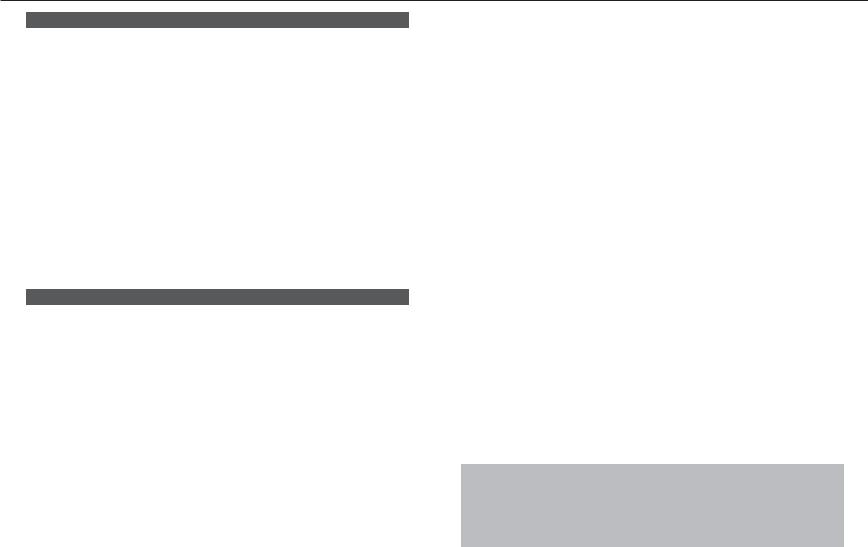
Controls
Analog Controller (DUALSHOCK®2)
*The following button assignments are the default settings. |
|
||||
|
|
|
|
|
|
Controller |
Function on Menu Screens |
Function During Racing |
|||
|
|
|
|
|
|
Left analog stick |
|
|
Move cursor |
Steering |
|
|
|
|
|
|
|
Directional button |
|
Move cursor |
Steering |
||
|
|
|
|
|
|
D button |
|
Cancel command |
Driver Assist Functions ON/OFF |
||
|
|
|
|
|
|
F button |
|
Cancel command |
Brake |
||
|
|
|
|
|
|
A button |
|
Enter command |
Select Driver Assist Functions |
||
|
|
|
|
|
|
S button |
|
Enter command |
Accelerator |
||
|
|
|
|
|
|
R1 button |
|
Not used |
Shift up |
||
|
|
|
|
|
|
R2 button |
|
Not used |
Change view |
||
|
|
|
|
|
|
L1 button |
|
Not used |
Shift down |
||
|
|
|
|
|
|
L2 button |
|
Not used |
Not used |
||
|
|
|
|
|
|
START button |
|
Start game |
Pause/Resume |
||
*The mode indicator should be on (red).
*This game uses the vibration function. The vibration function can be switched ON/OFF from the Options Screen (P.21).
*Button assignments can be changed using the Device Settings menu on the Options Screen (P.21).
Logitech Driving Force™ USB Wheel (for PlayStation®2)
*The following button assignments are the default settings.
Logitech Driving Force™ USB |
|
Function On Menu Screens |
|
Function During Racing |
|
Wheel (for PlayStation®2) |
|
|
|
|
|
|
|
|
|
|
|
Directional button |
Move cursor/Select item |
Not used |
|||
|
|
|
|
|
|
Steering wheel |
|
|
Not used |
|
Steering controls |
|
|
|
|
|
|
D button |
|
Cancel command |
|
Driver Assist Functions ON/OFF |
|
|
|
|
|
|
|
F button |
|
Cancel command |
|
Not used |
|
|
|
|
|
|
|
A button |
|
Enter command |
|
Not used |
|
|
|
|
|
|
|
S button |
|
Enter command |
|
Select Driver Assist Functions |
|
|
|
|
|
|
|
R1 button |
|
Not used |
|
Shift up |
|
|
|
|
|
|
|
R2 button |
|
Not used |
|
Change view |
|
|
|
|
|
|
|
L1 button |
|
Not used |
|
Shift down |
|
|
|
|
|
|
|
L2 button |
|
Not used |
|
Not used |
|
|
|
|
|
|
|
Left paddle |
|
Not used |
|
Shift down |
|
|
|
|
|
|
|
Right paddle |
|
Not used |
|
Shift up |
|
|
|
|
|
|
|
SELECT button |
|
Not used |
|
Not used |
|
|
|
|
|
|
|
START button |
|
|
Start game |
|
Pause/Resume |
|
|
|
|
|
|
Left pedal |
|
Enter command |
|
Accelerator |
|
|
|
|
|
|
|
Right pedal |
|
Cancel command |
|
Brake |
|
Logitech GT Force™ USB Wheel (for PlayStation®2) |
|
||||
*The following button assignments are the default settings. |
|
||||
|
|
|
|
||
Logitech GT Force™ USB Wheel |
|
Function On Menu Screens |
|
Function During Racing |
|
(for PlayStation®2) |
|
|
|
|
|
|
|
|
|
|
|
Steering wheel |
Move cursor |
Steering controls |
|||
|
|
|
|
|
|
X button |
|
|
Not used |
Driver Assist Functions ON/OFF |
|
|
|
|
|
|
|
A button |
|
Start game |
Pause/Resume |
||
|
|
|
|
|
|
Y button |
|
Cancel command |
Select Driver Assist Functions |
||
|
|
|
|
|
|
B button |
|
Enter command |
Change view |
||
|
|
|
|
|
|
Left paddle |
|
Move cursor (up) |
Shift up |
||
|
|
|
|
|
|
Right paddle |
|
Move cursor (down) |
Shift down |
||
|
|
|
|
|
|
Left pedal |
|
Enter command |
Accelerator |
||
|
|
|
|
|
|
Right pedal |
|
Cancel command |
Brake |
||
The Logitech GT Force™ USB Wheel (for PlayStation®2) (sold separately) and the Logitech Driving Force™ USB Wheel (for PlayStation®2) (sold separately) are compatible with FERRARI F355 Challenge™. Both USB wheels bring the arcade sensation of being in the driver’s seat with realistic steering wheel and pedals. Please read the manual provided with the Driving Force™ USB Wheel (for PlayStation®2)/Logitech GT Force™ USB Wheel (for PlayStation®2) before use.
Connect the USB Wheel directly to the USB connector before turning on the power to the PlayStation®2 computer entertainment system. Do not remove or connect the USB Wheel during start-up. The USB hub cannot be used. When the USB Wheel is connected, the analog controller (DUALSHOCK®2) cannot be used. When using one Driving Force™ USB Wheel (for PlayStation®2)/Logitech GT Force™ USB Wheel (for PlayStation®2), connect it to the upper USB connector (when the PlayStation®2 computer entertainment system is set horizontally). When using more than one Driving Force™ USB Wheel (for PlayStation®2)/Logitech GT Force™ USB Wheel (for PlayStation®2), connect the Wheels in the following manner: Upper USB connector for Player 1 / Lower USB connector for Player 2.
The USB Wheel will undergo automatic calibration once the power for the PlayStation®2 computer entertainment system has been turned on. Be sure to leave sufficient space around the wheel and do not touch it while calibration is in progress.
*When a Driving Force™ USB Wheel (for PlayStation®2)/Logitech GT Force™ USB Wheel (for PlayStation®2) has been connected, controllers/analog controllers cannot be used in the controller ports.
*Use the Device Settings menu from the Options Screen (P.21) to change button assignments, steering wheel calibration settings, and turn feedback vibration ON/OFF.
*The above button assignments are the default settings.
Copyright © 2002 Logitech. All rights reserved.
4 |
5 |
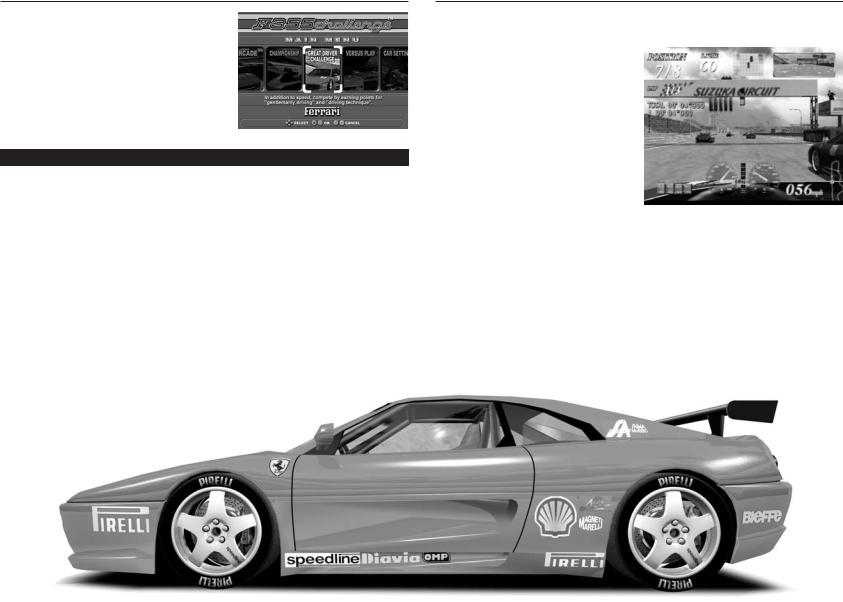
Main Menu
Below is a brief description of each of the game menus.
Press the START button at the Title Screen to bring up the Main Menu Screen. Use left and right on the directional buttons to select the Game Mode and press the A button or S button to enter the selection. If the demo has started playing, press the START button to return to the Title Screen.
Game modes
Arcade Checkpoint-style race based on the arcade version of FERRARI F355 Challenge™.
Championship There are a total of six races in this mode. Compete in all six races for the highest total point score.
Great Driver Challenge Player is evaluated based on driving performance during the race.
Versus Play Split-screen two player race.
Car Settings Change the Car Settings.
Driving Data View Driving Data, Race Line Data, Full Lap Replay and various records.
Options Change button assignments and other game settings.
Save & Load Save/load game files.
The Game Screen
The basic game screen is described here. The screen below is from Arcade Mode.
! Ranking/Number of Cars
Participating: Displayed on the Race |
|
|
|
|
|
|
|
|
|
|
|
|
|
|
|
|
|
|
|
|
|
|
|
|
|
|
|
|
|
|
! |
|
|
|
|
|
@ |
|
|
|
|
|
|
# |
|
|
|
|
|
|
|
|
|
|
|
||||||
|
|
|
|
|
|
|
|
|
|
|
|
|
|
|
|
|
|
$ |
|
|
||||||||||
and Versus Screens. |
|
|
|
|
|
|
|
|
|
|
|
|
|
|
|
|
|
|
|
|
|
|
|
|
|
|
|
|
||
|
|
|
|
|
|
|
|
|
|
|
|
|
|
|
|
|
|
|
|
|
|
|
|
|
|
|
|
|
|
|
@ Time Remaining: Displayed only in |
|
|
|
|
|
% |
|
|
|
|
|
|
|
|
|
|
|
|
|
|
|
|
|
|
|
|
|
|
|
|
|
|
|
|
|
|
|
|
|
|
|
|
|
|
|
|
|
|
|
|
|
|
|
|
|
|
|
|
|
|
|
|
|
|
|
|
|
|
|
|
|
|
|
^ |
|
|
|
|
|
|
|
|
|
|
|
|
|
|
|
|
|
|
modes with a time limit. |
|
|
|
|
|
|
|
|
|
|
|
|
|
|
|
|
|
|
|
|
|
|
||||||||
|
|
|
|
|
|
|
|
|
|
|
|
|
|
|
|
|
|
|
|
|
|
|
|
|
|
|
|
|
|
|
|
|
|
|
|
|
|
& |
|
|
|
|
|
|
|
|
|
|
|
|
|
|
|
|
|
|
|
|
|||
# Radar Screen: Shows player car and |
|
|
|
|
|
|
|
|
|
|
|
|
|
|
|
|
|
|
|
|
|
|
|
|
|
|
|
|||
|
|
|
|
|
|
|
|
|
|
|
|
|
|
|
|
|
|
|
|
|
|
|
|
|
|
|
|
|
|
|
immediate surroundings. |
|
|
|
|
|
|
|
|
|
|
|
|
|
|
|
|
|
|
|
|
|
|
|
|
|
|
|
|
|
|
$ Back Mirror Screen |
|
|
|
|
|
|
|
|
|
|
|
|
|
|
|
|
|
|
|
|
|
|
|
|
||||||
|
|
|
|
|
|
|
|
|
|
|
|
Q |
||||||||||||||||||
|
|
|
|
|
|
|
|
|
W |
|||||||||||||||||||||
|
|
|
|
) |
|
|
|
|
R |
|||||||||||||||||||||
|
|
|
|
|
|
|
|
|
||||||||||||||||||||||
% Current Lap/Total Laps |
|
|
|
|
|
|
|
|
|
|
|
|
|
|
|
|
|
|
|
|
|
|
|
|
|
|
|
|
|
|
|
|
|
|
|
|
|
|
|
|
|
|
|
|
|
|
|
|
|
|
|
|
|
|
|
|
|
|
|
|
|
|
|
|
|
|
|
|
|
|
|
|
|
|
|
|
|
|
|
|
|
|
|
|
|
E |
|
|
|
|
|
|
* |
|
|
|
|
( |
|
|
|
|
|
|
|
|
|
|
|
|
|
|
|
|
|
|
|
|
|||||
|
|
|
|
|
|
|
|
|
|
|
|
|
|
|
|
|
|
|
|
|
|
|||||||||
|
|
|
|
|
|
|
|
|
|
|
|
|
|
|
|
|
|
|
|
|
|
|
|
|||||||
^ Total Elapsed Time |
|
|
& Lap Time |
*The screen is from Race of Intermediate level. |
|
* Driver Assist Functions |
||
|
Selection Cursor: Driver Assist Functions Selection Cursor: Press the A button to move the cursor for selecting Driver Assist Functions.
( Driver Assist Functions Indicator: Press the A button to toggle selected Driver Assist Functions ON/OFF.
) Tachometer
Q Gear Display
W Speedometer (analog)
E Speedometer (digital)
R Map Display: In addition to the course map, this also indicates the position of the player car and leading car.
6 |
7 |
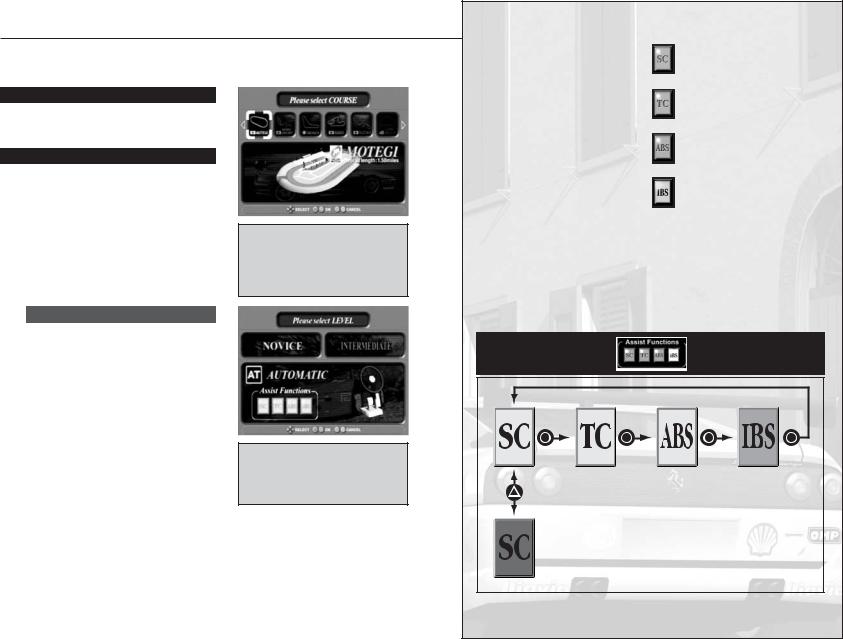
Selection Screen
Various Selection Screens appear in each mode before the race starts. Below is an explanation of the Selection Screens and related items for each of the modes.
Course Selection
Select the course to race. See P.24 for a detailed description of each course.
Difficulty Level
Select the difficulty level. The car transmission type and availability of Driver Assist Functions vary according to the level chosen. Driver Assist Functions can be switched ON/OFF during the race. Details on Driver Assist Functions can be found on the next page.
Select a course from eleven courses modeled on actual racing circuits. Use left or right on the directional buttons to select a course and press the A button or S button to enter the selection.
Race Difficulty Levels
Novice: Shifting is automatic. All Driver Assist Functions (SC, TC, ABS, and IBS) can be used.
Intermediate: Shifting is semi-automatic (six-speed) and gears are shifted manually. The Driver Assist Functions SC, TC and ABS can be used but the IBS function cannot.
Pro: The handicap of the selected player is removed (can only be chosen when the Handicap option is set to Heat in the Options Screen, while in Versus Play mode). Shifting and available Driver Assist Functions are the same as for Intermediate level.
Select the transmission type and Driver Assist Functions. Select using left and right on the directional buttons and press the A button or S button to enter the selection.
Driver Assist Functions
Various Driver Assist Functions have been provided to help beginners hone their driving and racing abilities while enjoying the game.
The Driver Assist Functions can be individually enabled/disabled during a race (the available Driver Assist Functions vary depending on the difficulty level selected). Gradually disabling Driver Assist Functions as driving technique improves is the best way to raise racing ability to the next level.
Driver Assist Functions can be set to ON/OFF at the beginning of the race from the Options Screen (P.21).
Stability Control
Limits body roll during cornering to improve driving stability.
Traction Control
Improves traction and stability.
Antilock Brake System
Keeps tires from locking during sudden braking.
Intelligent Braking System
Applies the brakes automatically to slow the car before curves. This function allows beginners to concentrate on steering and helps them get a feel for where on the course to brake.
Switching Driver Assist Functions ON/OFF
Use the A button to move the cursor on the Driver Assist Functions indicator and press the D button to switch the selected Function ON/OFF.
Move Driver Assist Functions selection cursor with the Abutton
Toggle selected Function ON/OFF with the D button
8 |
9 |
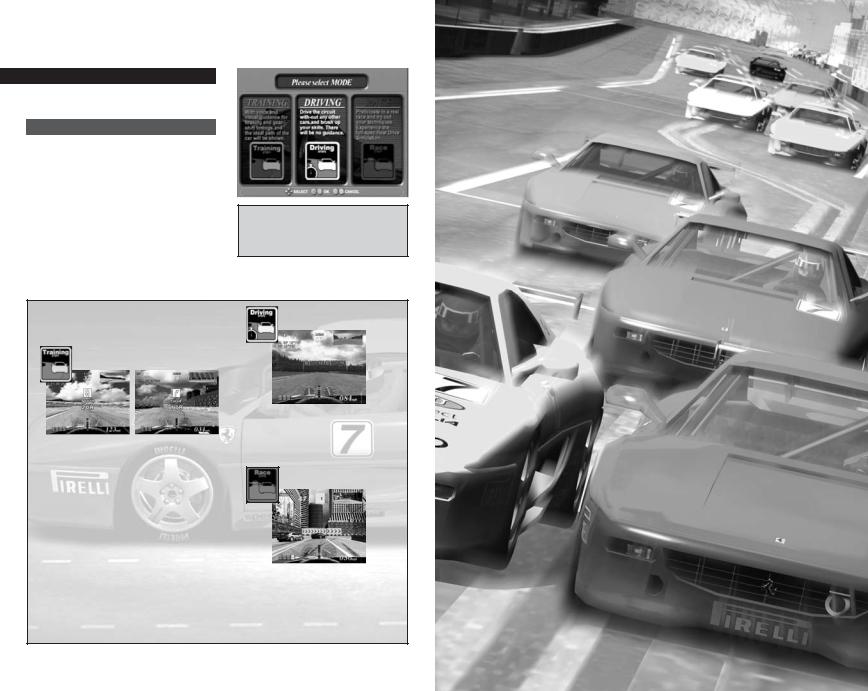
Sub-Mode Selection
Select a Sub-Mode.
Sub-Modes
Training Mode
Follow verbal commands and course markings and try to become familiar with the course lines, braking points and the gearshift timing.
Driving Mode
Try the course solo to hone driving technique. In this Sub-Mode, a ghost car* is created based on the player’s drive data.
Race Mode
The player can test their technique behind the wheel in the real race and vie for the top ranking.
Select a Sub-Mode. Use left and right on the directional buttons to select and press the A button or S button to enter the selection.
Features of Each Sub-Mode |
|
|
Driving Mode |
||
|
|
|
|
|
|
|
|
Training |
|
|
|
|
|
|
|
||
|
|
|
|
|
|
|
|
|
|
|
|
The red line indicates the optimum route. The player should pay attention to markers indicating upcoming corners and try to stick to the line.
It is important to pay attention to the braking display and speed advice in order to handle the corners well. Advice on speed is displayed only when the IBS Driver Assist Function is turned OFF.
The player drives the course alone, utilizing the lessons learned in training and polishing their racing technique.
Race Mode
Players can try a real race once they have developed some confidence behind the wheel. Put techniques learned to the test and shoot for the top spot!
*The ghost car is not displayed unless Ghost Car is set to ON on the Options Screen.
10
Game Modes
Following is an explanation of the procedures and rules for each of the Game Modes available in FERRARI F355 Challenge™.
11
