Games PC URU User Manual
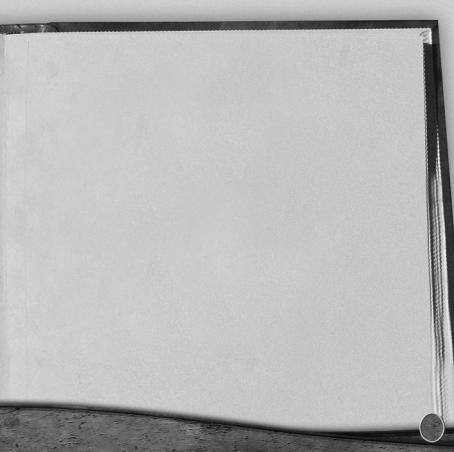
A Message from the Creators
It’s hard to believe it’s been ten years since we sat down to write a “Message from the Creators” for Myst®. It’s been quite a journey for us.Whatever Myst journey you’ve been on, prepare yourself for Uru™ – something different, and yet oddly familiar.
Uru has been by far the most ambitious project that we’ve ever attempted – a real-time 3D environment that follows Myst and Riven™ in its attention to detail and has the opportunity to continue to grow, expand, and change over time. Gone are the days of high-powered computers spending hours rendering a single frame. In their place, however, we’re generating numerous frames every second, creating the world in real-time, so you can decide what to explore.
What hasn’t changed is our desire to build worlds that are as immersive as we can possibly make them. So, as we’ve recommended in our previous games, close the door, turn down the lights, turn up the volume, and experience Uru as if you were actually there.
Take your time, pay attention to details, savor your experience, and remember the journey is the reward.
Cyan Worlds – The Uru Development Team
1
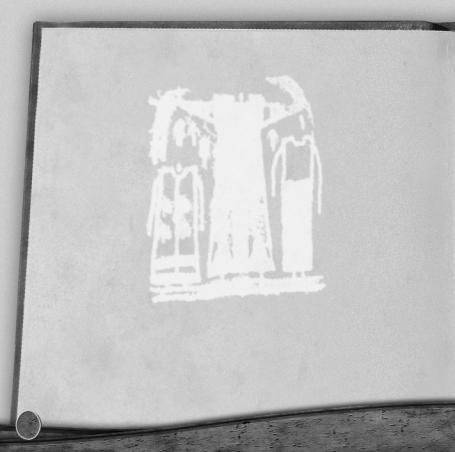
2
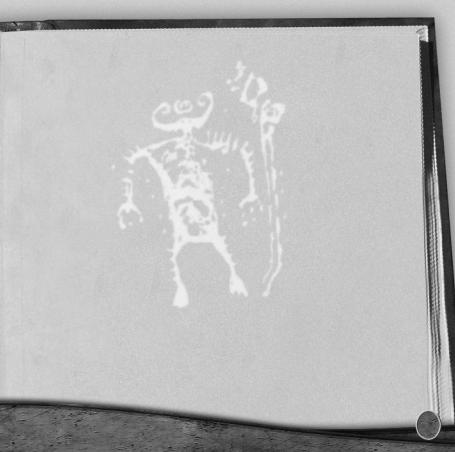
TABLE OF CONTENTS
System Requirements .......................................................................... |
4 |
Installation .......................................................................................... |
5 |
Getting Started .................................................................................... |
6 |
Avatar Creation .................................................................................. |
7 |
In-Game Settings ................................................................................ |
8 |
Exploring in Uru ................................................................................ |
9 |
Uru Configuration ............................................................................ |
11 |
The Story of Uru .............................................................................. |
14 |
Your Personal Age (Relto) ................................................................ |
15 |
About Books .................................................................................... |
16 |
Journey Cloths .................................................................................. |
17 |
Uru Live .......................................................................................... |
18 |
Getting Assistance .............................................................................. |
21 |
About Cyan Worlds .......................................................................... |
23 |
Technical Support ........................................................ |
inside back cover |
Warranty...................................................................... |
inside front cover |
3
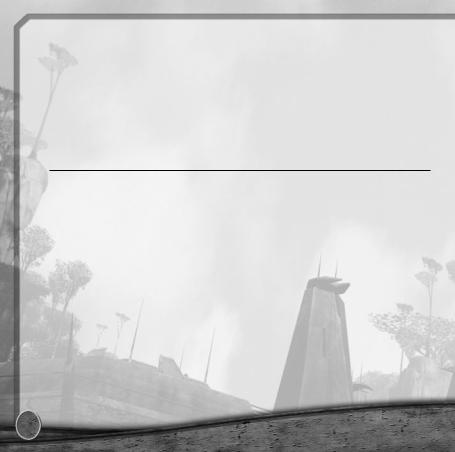
SYSTEM REQUIREMENTS
While Uru will certainly run with the specifications shown below, your experience will be enhanced if your machine supports more advanced equipment. Also check the Getting Started through Uru Configuration sections for adjustments you might need to make to your system.
SYSTEM REQUIREMENTS
Supported OS:Windows® XP/ME/2000/98SE (only)
Processor: 800 MHz Pentium® III or AMD Athlon™
RAM: 256 MB RAM
Video Card: 32 MB NVIDIA® GeForce™ 1,2,3,4,or FX;
ATI® Radeon™ 7000–9800 or better
Sound Card: DirectX® 8.1-compatible audio card
DirectXVersion: DirectX 8.1 (included on disc)
CD-ROM: 4x or faster (not recommended for use with CD-RWs)
Hard Drive Space: 2 GB free
Peripherals Supported: Mouse,keyboard
Display: 800x600 16-bit display
4
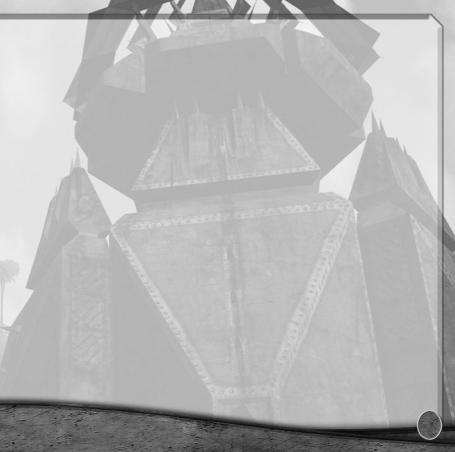
INSTALLATION
INSTALLING URU
•Before you start, make sure your sound volume is not turned down or off. You might also verify that your external speakers are in their correct left/right orientation. And of course, make sure you have the latest drivers for your sound card and video card.
•Insert the CD-ROM into your CD-ROM drive and click on Install at the Startup screen.
•If the Startup screen does not appear...
1.Click on the Start menu and select Run.
2.Type “D:\setup.exe” (where “D:” corresponds to your CD-ROM drive).
3.Click OK.
4.Select the language with which you wish to read the installation instructions.
5.Select Install and follow the instructions on the installation wizard.
6.After the files are installed, you are invited to register for a free Uru Live account.This account enables you to try Uru Live prior to purchasing a paid subscription.
If you choose Yes, the next screen is for creating your Uru Live account, followed by the Uru Setup panel.
If you choose No, the next screen is the Uru Setup panel.
5
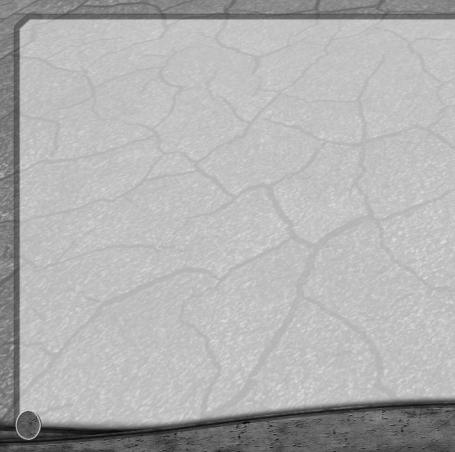
UNINSTALLING URU
1.Click on the Start menu and select Uru.
2.Run Uninstall.
GETTING STARTED
1. Create your player.
Type your player name. Be sure to select a name that:
• Is at least three characters long, but not longer than 20 characters.
•Contains at least three letters (A through Z).
2.Select your player’s gender, male or female.
Once set, the above two pieces of information cannot be changed for this player.
3.Click OK to save your player name and gender.The Uru Setup dialog is displayed.
For most computers, you shouldn’t need to change anything in Uru Setup, but if you have a substantially faster or slower computer, you may want to experiment with the settings to get the best results. Refer to the Uru Configuration section (page 11) for more information.
6
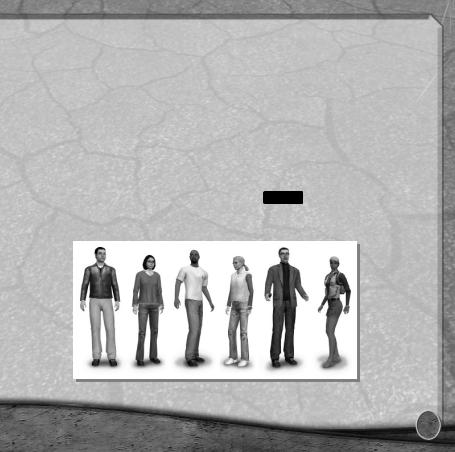
AVATAR CREATION
On your first Uru trip, you will visit Avatar Customization, where you will create your player avatar. Remember that you are playing yourself or whomever you please, so design accordingly. Spend as much time as you like adjusting your avatar’s appearance. Don’t worry if you are not satisfied with your avatar’s look, you can make changes later.
•Click on each of the avatar body sections to use the adjustment sliders, color palette choices, and clothing selections.
•When you are happy with your Uru self, click  .
.
•To reset your avatar design, click  .
.
7
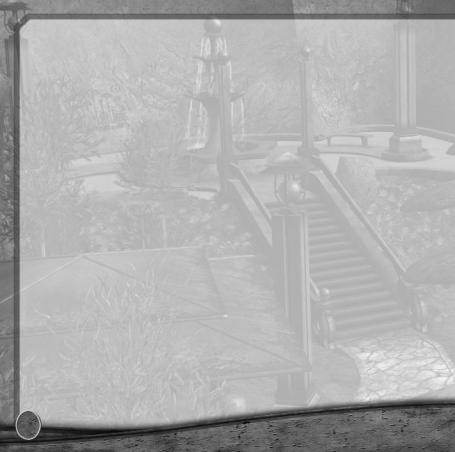
IN-GAME SETTINGS
Drag your mouse over the lower-right corner of the Uru screen and click  to open the Uru Control Panel.The following choices are available:
to open the Uru Control Panel.The following choices are available:
Help: Access the minimal “Quick Help” reference.
Settings: Make adjustments to the display and audio settings. Use the Advanced options to fine tune your Uru exploration experience. For example: If the screen moves too fast, try the Smoother Camera option.
Keyboard: Remap the keyboard controls.
Calibration: Adjust your monitor’s brightness and contrast.
Live Preview: View a video about Uru Live. See the Uru Live section of this manual and visit www.urulive.com for more information on the special online features of Uru.
Credits: Read Uru’s who’s who.
Quit: Quit Uru.
8
