Games PC SILENT HUNTER 1-COMMANDER S EDITION User Manual
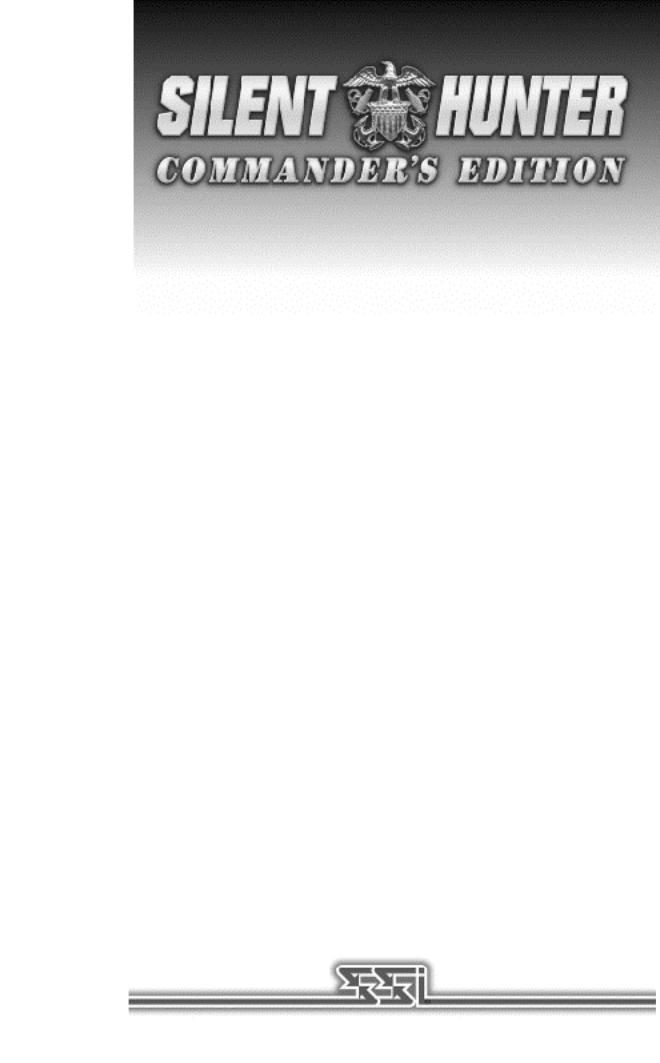
D A T A B O O K
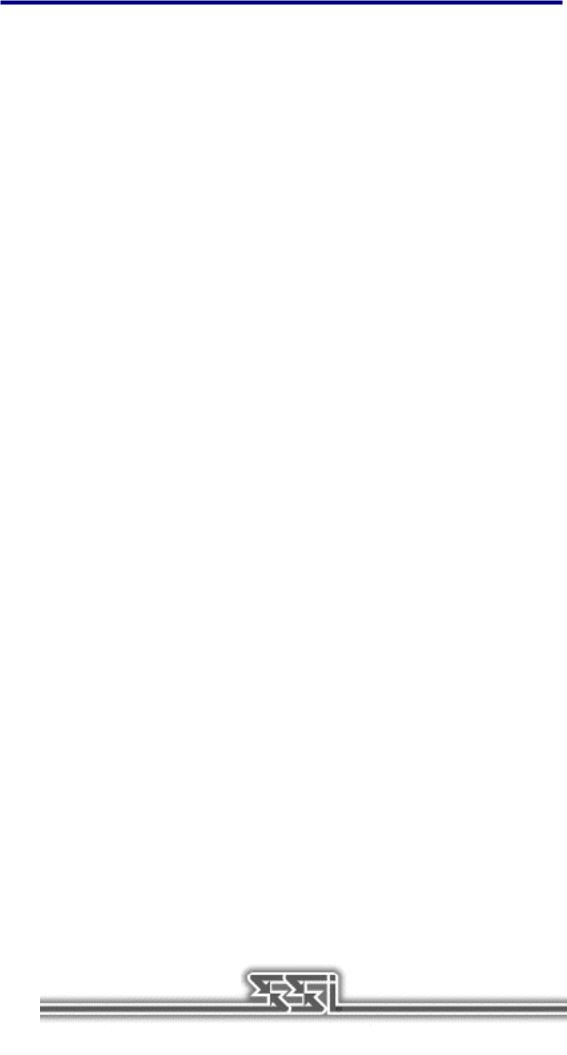
B E F O R E Y O U B E G I N . . .
We know you’re anxious to begin SILENT HUNTER, but before you do, please be sure that your system meets the following minimum system requirements:
!486DX/66 MHz IBM PC or compatible
!8 MB of RAM
!MS-DOS 5.0 - 6.22
!An Uncompressed hard drive with 35 MB free for the small install
!A 1 MB SVGA graphics with a color SVGA Monitor
!A 2X speed CD-ROM drive (350 ms access and 300 KB transfer rate)
!A 100% Microsoft or Logitech compatible mouse
!Microsoft mouse driver version 9.0 or higher, or Logitech mouse driver 6.24 or higher
The minimum amount of free base RAM required is:
!500,000 BYTES OF FREE BASE RAM
!6,900,000 BYTES OF FREE XMS
Remember, 1K is equal to 1024 bytes. For example, 500K equals 512,000 bytes.
Users with 8 MB systems who have TSR (Terminate and Stay Resident) files loaded high (including RAM caches such as Smartdrive) may have to create a boot disk to run SILENT HUNTER. Refer to the “Troubleshooting” section for more details.
If you get the following error when you begin the game: ”Failed to Init Heap”, then you must create a boot disk. (This error means that your computer doesn’t have enough XMS to run the game).
NOTE: Hard drive size and total system memory available have no bearing on free RAM. Follow the directions in the “To Check Your Free Base RAM” section to determine if you have enough available memory to run the game.
B O X C O N T E N T S
Your game box should contain one CD-ROM disc (CD), one SILENT HUNTER User Manual, the “U.S. Pacific Submarines in World War II” booklet, and this SILENT HUNTER Commander’s Edition Data Book.
W i n d o w s ® 9 5 U s e r s
If you run SILENT HUNTER through the Windows® 95 environment, SILENT HUNTER may lock up at random times and might run substantially slower. We recommend that you run the game in DOS Mode, but if you are going to run in Windows 95, you must make sure no other applications are running, and your screen saver is turned off. Running SILENT HUNTER under Windows 95 is not recommended.
T o C h e c k Y o u r F r e e B a s e R A M
Type MEM from within the DOS directory. The free base RAM is listed as “LARGEST EXECUTABLE PROGRAM SIZE.” Compare the listed amount to the amount of free memory required by the game. Also listed is “FREE EXTENDED MEMORY” (or free XMS). If your amount is lower than the game requires, follow the instructions for making a “boot disk” given under the “Memory” section of this data card, or free up additional memory (see the Memory Management section of your DOS manual) before continuing.
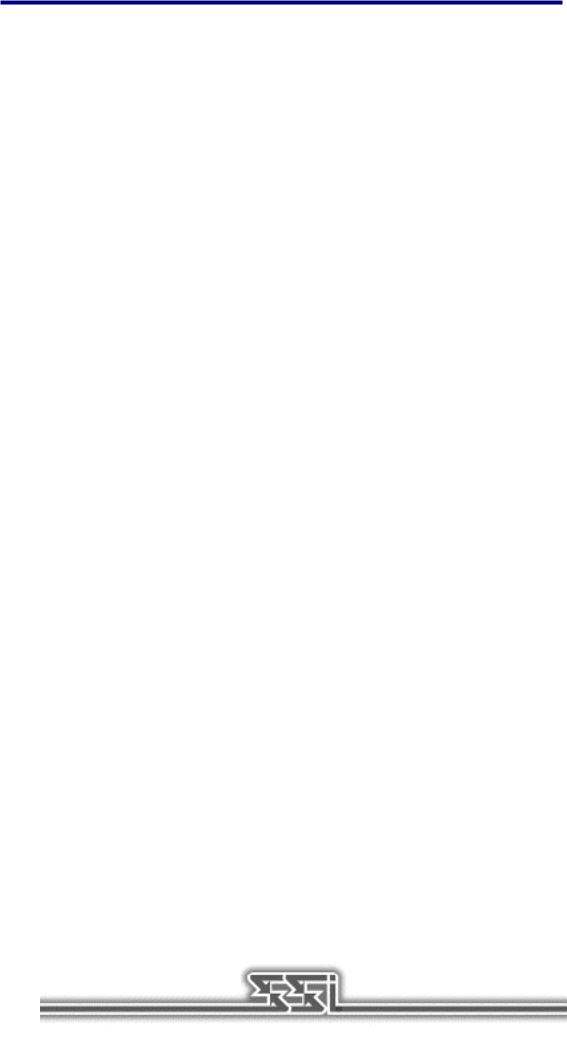
I N S T A L L I N G T H E G A M E
The game cannot be played from the CD, some files must be installed to your hard drive before you can begin play.
1.To install the game, place the CD in your CD-ROM drive. Be sure this drive is the active drive. For example, to make drive D the active drive, type D: and then press Enter.
2.Type INSTALL and press Enter. Four installation choices are displayed:
Small Install |
Animation and Speech on CD |
(35 MB) |
Regular Install |
Animation only on hard disk - faster Animation |
(47 MB) |
Large Install |
Speech only on hard disk - faster Speech access |
(75 MB) |
Maximum Install |
Animation and Speech on hard disk |
(88 MB) |
3. Follow all on-screen prompts.
For all of the install options other than Maximum Install, the speech and/or animation will be read from the game CD during play. Loading either speech or animation from the CD may cause delays during game play.
If you experience problems during installation, please refer to the “Troubleshooting” section of this data card. Additional information regarding memory, sound, video, and mouse setup can be found there.
S T A R T I N G T H E G A M E
1.Boot your system normally with MS-DOS 5.0 or greater.
2.Insert the CD into the CD-ROM drive.
3.Be sure that the hard disk containing the game is the active drive.
4.Change the current directory to the game’s directory. For example, to change to the default directory type CD \SILENT and press Enter.
5.Type SH and press Enter to start the game.
For complete and specific “how to play” information, please refer to the User Manual. Any notes regarding changes to the game made after the User Manual was printed, or any rules errata can be found in the README.TXT file. Please read the README.TXT file in your game directory for more information.
S A V I N G G A M E S
SILENT HUNTER requires space on your hard drive for saved games and temporary files.
You need approximately 10,000 bytes free on your hard drive for each saved game, after installing the game.
T R O U B L E S H O O T I N G
This section provides you with several easy steps to solve some common problems.
M E M O R Y
This game requires 500,000 bytes of free base memory and 6.9 MB of XMS memory to run. Read the “To Check Your Free Base RAM” section to find out how to check your free RAM. If your system does not have enough free base memory, the game may tell you in the form of an error message or it may crash after startup or during play. Not having files and buffers set correctly for the program can result in corrupted data in saved games and/or crashes during play.
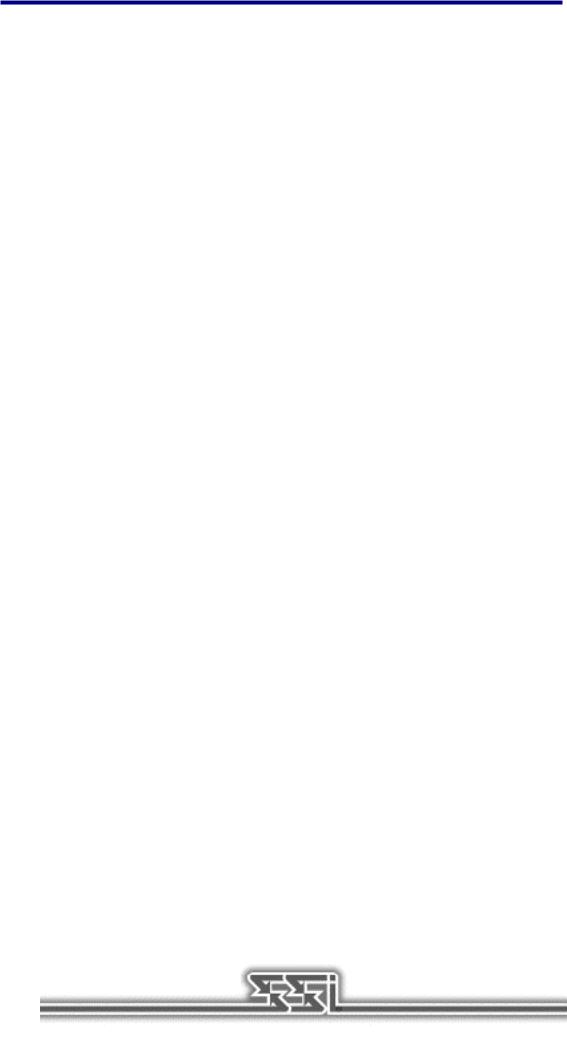
H O W T O M A K E A B O O T D I S K :
You can free more conventional memory and eliminate most potential problems by creating a book disk. A boot disk is the best way to temporarily change your system’s configuration without any risk Note: this boot disk maker will not run under Windows ‘95. You must be in DOS mode to use the boot disk maker.
1.Place a blank disk in your A: drive. (this must be your A: drive to operate properly)
2.Place the game CD in the CD-ROM drive.
3.Change the active drive to the CD-ROM drive (usually D:) by typing D: and pressing enter.
4.Type the word BOOT and press enter.
5.Follow the on-screen prompts until the program is finished.
6.Reboot your system with the Boot disk in the A: drive and then change to the game directory and start game.
V I D E O C A R D S / V E S A D R I V E R S
The following video cards are supported: ATI; Cirrus (Cirrus Logic); Diamond (many cards, may require individual drivers);Genoa; Orchid; Tseng (ET 4000)
If you are experiencing any problem with your video/VESA driver, type SH /V at the command line, rather than SH. This enables a universal VESA driver which is compatible with the video cards list above.
M O U S E S E T U P
If your mouse is not functioning, you should make sure the driver has been loaded for use with DOSbased programs. Windows and other programs of its type have built-in mouse drivers that do not function outside of their environment. Loading a mouse driver may be as simple as typing MOUSE (and pressing Enter) before starting the game. Since the command differs from mouse to mouse, you may need to consult your mouse user’s guide for the location and name of your particular driver software.
If your mouse is acting erratically, it may be due to an old mouse driver for your mouse, or it may not be fully Microsoft or Logitech compatible. Check with the mouse manufacturer to see if there is an updated mouse driver available.
S O U N D C A R D S
The following sound cards are supported: UltraSound, Sound Blaster 16; Sound Blaster Pro III; Sound Blaster Pro II; Sound Blaster Pro I; Sound Blaster Regular; Media Vision PAS-16.
If you are experiencing problems with your sound card, try running the diagnostic software that comes with your card. Eighty percent of all sound card problems are due to mistaken configurations. If you are running a sound card that is not listed above, or are running a sound card in an emulation mode, your results may not be optimal. This game was tested only on the listed cards.
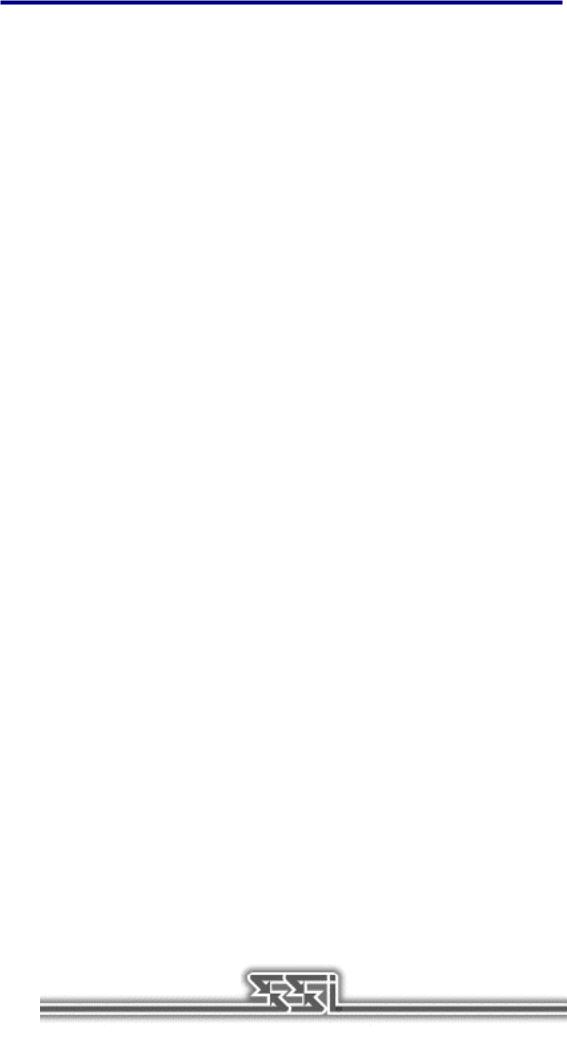
If you are experiencing problems with the game, try configuring the game for No Sound. If the game will now run normally (but without sound, of course), then you probably need to reconfigure your sound. Type SETSOUND from the SILENT subdirectory, choose “NO” when asked to accept the default settings, correct the IRQ setting, and try starting the game again. If your game still will not run, consult the manual that came with your sound card for diagnostic procedures.
The SILENT HUNTER sound installer lists several sound cards that are not supported by the game or SSI Technical Support. If you have a sound card that is not on the list of supported sound cards, you may have to set the sound up for Sound Blaster emulation or run the game with no sound.
C O N T A C T I N G S S I T E C H N I C A L S U P P O R T
If you are having problems, please consult the “Troubleshooting” section of this data card before calling technical support. We have a staff of technical support specialists ready to help you with any problem you may encounter with the game.
If your problem is due to your system configuration they will tell you of the game’s requirements and suggest some possible solutions. Because of the millions of different hardware and software combinations possible with today’s PCs, you may still have to consult with your computer dealer, hardware manufacturer, or software publisher in order to properly configure their product to run with our game.
If at all possible, be near your computer when you call. The technical support specialist will need specific information about your machine and may need you to access or change some files while you are on the phone. If it is not possible to be near your computer, be sure to have the following information:
A listing of all of your machine’s hardware and its settings.
The contents of your AUTOEXEC.BAT and CONFIG.SYS files.
All the information listed after the MEM command (read the “To Check Your Free RAM” section for pertinent information).
The current configuration of your game.
Our technical support number is (408) 737-6850. Our hours are 11 a.m. to 5 p.m., Pacific time, Monday through Friday, holidays excluded. ABSOLUTELY NO GAME PLAYING HINTS WILL BE GIVEN THROUGH THIS NUMBER. If you cannot get through during our normal business hours, please fax our Technical Support Dept. at (408) 737-6814. Please include a printout of your CONFIG.SYS and AUTOEXEC.BAT files along with a complete description of the problem.
S S I O N L I N E
Strategic Simulations, Inc. is currently represented on two online networks: CompuServe and America Online. We also maintain a home site on the World Wide Web. You can reach us on these networks as stated below.
World Wide Web: http://www.ssionline.com
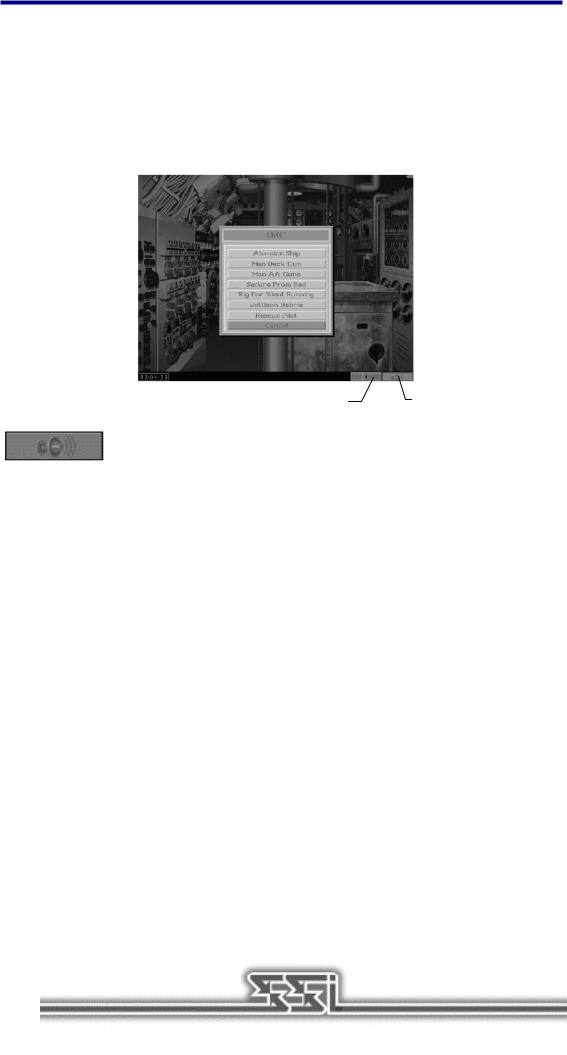
America Online E-Mail: Stratsim
CompuServe E-Mail: 76711,250
SSI Files/Discussion can be found at GO SSIFORUM
V E R S I O N 1 . 1 , 1 . 2 , A N D 1 . 3 U P G R A D E S
The SILENT HUNTER Commander’s Edition contains the latest upgrade to the SILENT HUNTER engine, version 1.3. Additional features not included in the SILENT HUNTER User Manual are detailed following.
Time Compression |
|
1 MC Button |
|
|
|
1 M C M e n u
The 1MC button appears in the lower-right corner of the Control Room screen, and opens a menu with several options. Depending on the submarine’s physical location, on the surface, submerged, running deep, and so on, some options may not be available.
A b a n d o n S h i p
If the submarine is on the surface or submerged in less than 180 feet of water, you can order the crew to abandon and scuttle the submarine by clicking on this button. You are prompted to confirm this decision, similar to the Abort option. Abandoning ship is not permitted at depths below 180 feet because none of the crew would make it to the surface alive.
Abandoning ship during a scenario or encounter simply ends the mission. During a campaign, your commander and his crew can be rescued, or captured by the enemy. If they are are rescued, your commander can be given another submarine.
M a n D e c k G u n
This option orders the crew to man the deck gun and fire at the nearest target. This is identical to going to the Deck Gun station and placing it on Auto. The crew’s chance to hit is based on the distance to the target and their quality setting.
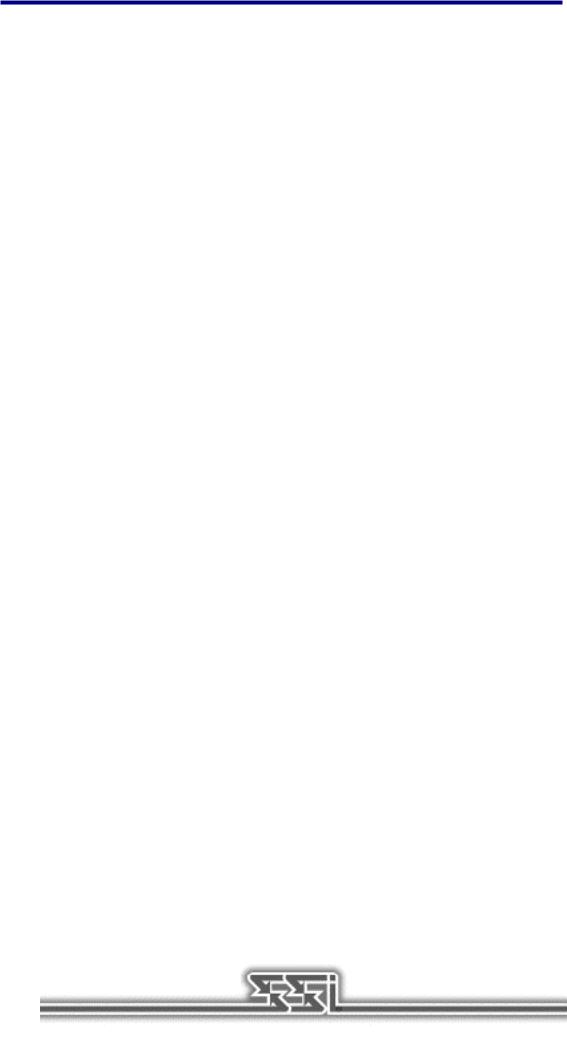
M a n A A G u n s
This option orders the crew to man the anti-aircraft guns and fire at any attacking aircraft. There is no “Anti-aircraft gun” station, so manual control is not possible. The crew’s chance to hit is based on the distance to the target and their quality setting.
R i g f o r R e d / S e c u r e f r o m R e d
Rigging for Red activates red lighting in the Control Room, to allow for better night vision. Securing from Red deactivates red lighting.
R i g f o r S i l e n t R u n n i n g / S e c u r e f r o m S i l e n t R u n n i n g
Silent running is the precursor to modern stealth technology. A submarine under silent running moves at roughly 1/3 ahead, with all unnecessary functions, movement, and noise curtailed as a measure to avoid detection by the enemy. Note: Torpedoes are not reloaded while Running Silently.
J e t t i s o n D e b r i s
The only way a surface vessel could tell if a submarine had been destroyed, was when debris and fuel oil floated to the surface. Canny submarine commanders learned that jettisoning a mixture of those items was a ruse that could occasionally permit escape from a determined hunter. Obviously, this technique works best in deeper waters, where it is less likely for an observant patrol craft or destroyer crew to see the submarine.
R e s c u e P i l o t
On Lifeguard Duty missions, downed pilots must be picked up to complete the mission. This option on the 1MC menu has the same effect as pressing the “E” key. Any visible, downed pilot within 200 yards of the submarine is “extracted,” or rescued. Note: The submarine must be traveling at 5 knots or less.
N e w S p e c i a l M i s s i o n s
Two new missions have been added to the Special Mission menu, the Photo Recon and Submarine Encounter missions.
P h o t o R e c o n M i s s i o n
The Photo Recon mission takes advantage of a submarine's ability to approach a target (hopefully) undetected, gather valuable intelligence, and escape.
You are assigned to Photo Recon missions in campaigns via a radio transmission. In addition to the radio message a red "T" icon appears on the chart screen over the facilities to be photographed. In order to successfully complete a Photo Recon Mission the sub must move close enough to the target area. A "red" light, located in the TBT or Periscope viewing area will indicate the sub is close enough to take a picture. The "TAB" key is used to take the photograph. You know the mission has been accomplished when the "T" icon disappears from the chart screen; this is accompanied by a voice and text message stating "Mission completed, sir." Scoring - Each completed Photo Recon mission is worth 500 points at the 100% realism setting. NOTE: Photo Recon missions can only be accomplished during daylight hours. It is best to remain completely zoomed out (1x) in order to locate the area that needs to be photographed.
