Games PC ROLLERCOASTER TYCOON 2 User Manual

RCT2PC_ManInt-new 8/23/02 9:59 AM Page 1
RCT2PC
MANUAL FRONT COVER

RCT2PC_ManInt-new 8/23/02 9:59 AM Page 2
ROLLER COASTER HISTORY
It’s difficult to trace the origins of the thrill ride — for all we know, Stonehenge is just the ruined supports for an early roller coaster. But we do know one thing: that mind-clearing adrenaline buzz you only get from being scared out of your wits is a timeless human endeavor.
The Ice Age
Most coaster historians consider Russian ice slides the forerunners of roller coasters. These large wooden structures, up to 70-feet tall, were popular throughout Russia in the 16th and 17th centuries. Riders would use a wooden sled or block of ice to slide at up to 50 miles-per-hour (mph) down giant icecovered wooden hills and crash-land into a sand pile at the bottom.
Somewhere along the line, a French businessman brought the ice slide idea back to France, perhaps forgetting that Russian-like winters might be a prerequisite for their success. Undeterred, he or someone else developed an allseason solution by waxing the sled runners. Eventually, someone swapped wheels for runners, and more ambitious and thrilling tracks were created. In 1817 someone attached the carts to the tracks and dubbed the ride the Russian Mountains of Belleville. It had two tracks that ran next to each other, so riders could race (and onlookers could bet on the outcome).
Runaway Train
The ultimate American thrill ride — past or present — may well have been the Mauch Chunk Switchback Gravity Railroad, in Mauch Chunk, Penn. (now called Jim Thorpe, Penn.). It was the second railroad ever built (1827) in the United States, and was originally used to haul coal from mountaintop mines down to the Lehigh River. The track was built so that miners could load mine cars with coal, shove them over the hillside, and let gravity do the rest.
Mules, whose job was to pull the cars back up the hill, and a brave, solitary brakeman were apparently the first participants in this nine-mile, hair-raising tear down the mountain. Thrill-seekers soon took notice, and the track was converted to a thrill ride in the afternoons. Eventually, the mules were replaced by a steam engine that hauled the empty cars up a longer, more gradual track.
People would pay $1 to ride up the gradual incline, then the steam engine was removed, and the cars were pushed back down the hill, with speeds apparently reaching nearly 100 mph. Now that’s a roller coaster!
In 1872, a new tunnel was constructed, which made the track obsolete for
coal-hauling. Eventually a restaurant and hotel were built at the top, and the ride attracted more than 35,000 passengers a year. It continued to operate, with an amazing safety record, until it was closed in 1933.
Upside Down Side
Way back in 1846, an Englishman apparently sold a loop-the-loop coaster ride to the French. This Paris attraction, called the Centrifuge Railway (Chemin du Centrifuge), featured a 43-foot high hill leading into a 13-foot wide loop. The rider would sit in a wheeled cart, pray to the physics gods, and hang on as the car whipped down the hill and through the loop with only centrifugal force keeping the cart and rider on course.
Nearly 50 years later, in 1895, Lina Beecher revived the idea with the Flip-Flap Railway, a 25-foot circular loop at Coney Island. The circular design was very unforgiving in the g-force department, and whiplash complaints were no doubt part of the reason why it only lasted a few seasons. In 1901 a man named Edward Prescott built a new looping coaster, also at Coney Island. This ride, called Loop The Loop, was oval-shaped to reduce g forces. Its low seatingcapacity, perhaps, was why it only lasted six years.
Getting Real
The first “roller coaster tycoon” was probably La Marcus Thompson, the man who created the Gravity Pleasure Switchback Railway, which opened at Coney Island in 1884. His ride was a 650-foot long wooden structure shaped like the Russian ice slides. Riders would climb a platform, board cars and be pushed down a hill and over a few bumps. At the other end, workers would hoist the car to the top of a second station, riders would board again and coast back in the other direction. The early ride focused more on sightseeing than excitement, so the bench-like coaster cars faced sideways and the ride traveled at a mere 6 mph. But people loved it: Thompson charged just a nickel a ride, and made more than $600 a week.
Thompson’s success was an inspiration. In late 1884, a man named Charles Alcoke created a U-shape version of the Switchback ride that did not require riders to unload and reload mid-way. In 1885 Phillip Hinkle added a cable hoisting mechanism. Soon, track-mounted brakes were developed, track designs improved, and the rides began to look and act like modern-day roller coasters.
In 1912, coaster designer John Miller, who got his start as LaMarcus Thompson’s chief engineer, patented a design for the under-friction roller coaster. This revolutionary safety advancement made steeper drops and faster
2 |
3 |

RCT2PC_ManInt-new 8/23/02 9:59 AM Page 4
speeds possible by holding the cars to the tracks and reducing drag. Miller, a complete coaster tycoon, held over 100 patents on roller coaster devices, and designed more than 100 roller coasters.
Miller’s safety advances apparently inspired inventors to push design limits even further. Take the infamous Cyclone of Crystal Beach, Ontario, Canada. This ride, designed by Harry Traver in 1927, topped out in the intensity department — often leaving riders with broken ribs or snapped collar bones. (An on-staff nurse was always present.) It failed to profit and was eventually shut down, apparently because more people came to watch others ride it rather than“enjoy” the ride themselves.
The Cyclone was not the only roller coaster from this era that didn't last. The Great Depression and World War II saw the decay and destruction of more than 1,500 roller coasters in the United States, and at least that many overseas.
Back on Track
The amusement park industry was given a shot in the arm in 1955 with the opening of the first successful theme park: Disneyland. Disney’s contribution to coaster history was Matterhorn Mountain, the first tubular steel coaster.
Steel construction allowed for much faster and more thrilling rides, including the Corkscrew at Knott’s Berry Farm (Buena Park, Calif.), in 1975, and Magic Mountain California’s Great Revolution, built in 1976. Both rides revived the centuries-old novelty of going upside down (this time with proper safety restraints). These led to rides with double loops, triple loops, and combinations of corkscrews, loops and other elements — the race was on!
Since then we’ve seen inverted coasters (cars travel beneath the tracks), linear induction motor coasters (power-launched), “giga-coasters,” (over 300 feet tall), multi-dimensional coasters (free-spinning cars), vertical coasters, air-powered coasters, and more. No one knows what the future will bring, but it’s safe to predict that — whatever it is — it will be faster, taller, longer, scarier, and, best of all, more fun.
TABLE OF CONTENTS
FIRST THINGS FIRST . . . . . . . . . . |
6 |
The ReadMe File . . . . . . . . . . . . . . 6
System Requirements . . . . . . . . . . . . 6
SETUP AND INSTALLATION . . . . 7
WELCOME! . . . . . . . . . . . . . . . . . . . 8
WHAT’S NEW . . . . . . . . . . . . . . . . 8
KEYBOARD SHORTCUTS . . . . . . . 9
SAVING AND LOADING . . . . . . . 10
MAIN MENU . . . . . . . . . . . . . . . . 11
ON BEING A TYCOON . . . . . . . . |
14 |
Common Window Elements . . . . . . |
14 |
MAIN VIEW SCREEN . . . . . . . . . . |
15 |
Pause / Options . . . . . . . . . . . . . |
15 |
View Control Tools . . . . . . . . . . . . |
17 |
Construction Tools . . . . . . . . . . . . |
19 |
Management Tools . . . . . . . . . . . . |
20 |
Finances and Park Rating . . . . . . . . |
20 |
Date / Weather / Messages . . . . . . |
21 |
BUILDING A PARK . . . . . . . . . . . |
22 |
Park Information . . . . . . . . . . . . . 22
Excavating . . . . . . . . . . . . . . . . . 24
Scenery . . . . . . . . . . . . . . . . . . . 27
Footpaths and Queue Lines . . . . . . . 31
RIDE CONSTRUCTION . . . . . . . 34
Building a Ride . . . . . . . . . . . . . . 36 Ride Construction Window . . . . . . . 37 Caring for Your New Ride . . . . . . . . 38
RUNNING A PARK . . . . . . . . . . . 41
Staff . . . . . . . . . . . . . . . . . . . . . 41 Managing Rides and Facilities . . . . . .44 Caring for Guests . . . . . . . . . . . . . 45 Finances . . . . . . . . . . . . . . . . . . 48
CREATING A COASTER . . . . . . . . 52
Roller Coaster Designer . . . . . . . . . 52
Coaster Checklist . . . . . . . . . . . . . 53
Simple Sample . . . . . . . . . . . . . . . 54
Managing Your Track Designs . . . . . . 56
DESIGNING A SCENARIO . . . . . . 57
Tips on Using the Scenario Editor . . . 57 Scenario Editor Elements . . . . . . . . 58 Convert Saved Game to Scenario . . . . 63
INFOGRAMES WEB SITES . . . . . . 64
TECHNICAL SUPPORT . . . . . . . . 64
LICENSE AGREEMENT . . . . . . . . . 67
CREDITS . . . . . . . . . . . . . . . . . . . . 71
4 |
5 |

RCT2PC_ManInt-new 8/23/02 9:59 AM Page 6
FIRST THINGS FIRST
The Readme File
The RollerCoaster Tycoon® 2 CD-ROM game has a ReadMe file where you can view both the License Agreement and updated information about the game. We strongly encourage you to take the time to read this file in order to get the benefit of changes made after this manual went to print.
To read this file, double-click on the ReadMe.txt icon in the RollerCoaster Tycoon 2 directory found on your hard drive (usually C:\Program Files\Infogrames Interactive\RollerCoaster Tycoon 2).You can also view the ReadMe file by clicking on the Start button on your Windows® 98/Me/2000/XP taskbar, then selecting Programs, then Infogrames Interactive, then RollerCoaster Tycoon 2, and then the ReadMe file.
System Requirements
Operating System: Windows® 98/Me/2000/XP
Processor: Pentium® II 300 MHz or equivalent
Memory: 64 MB RAM (128 MB recommended)
Hard Disk Space: 120 MB free (200 MB recommended)
CD-ROM Drive: 4X or higher (8X recommended)
Video: |
Windows® 98/Me/2000/XP-compatible video card* |
Sound: Windows® 98/Me/2000/XP-compatible sound card*
DirectX®: DirectX® version 8.1 (included) or higher
*Indicates device should be compatible with DirectX® version 8.1 (included) or higher.
SETUP AND INSTALLATION
1.Start Windows® 98/Me/2000/XP. Exit all other programs before installing.
2.Insert the RollerCoaster Tycoon 2 CD-ROM game disc into your CD-ROM drive.
3.If AutoPlay is enabled, a title screen should appear. Click on the Install button. If AutoPlay is not enabled, double-click on the “My Computer” icon on your Windows® desktop. Next, double-click on your CD-ROM icon. If the install screen still does not appear at this point, double-click on the “My Computer” icon, then double-click on your CD-ROM icon, then doubleclick on the Setup icon.
4.Follow the on-screen instructions to finish installing the RollerCoaster Tycoon 2 CD-ROM game.
5.Once installation is complete, double-click on the RollerCoaster Tycoon 2 game icon to start the game.
Note: Minimum install copies all of the files required to play the game, but leaves some of the larger files on the CD. This option lets you conserve hard disk space. Full install copies more files to your hard disk. The main difference you may notice between Minimum and Full install is that with Full install you can play two musical themes at once if two rides close to each other both have music. Both Minimum and Full install require that the game disc be in your CD-ROM drive in order to play the game.
Installation of DirectX®
The RollerCoaster Tycoon 2 CD-ROM requires DirectX® 8.1 or higher in order to run. If you do not have DirectX® 8.1 or higher installed on your computer, click “Yes” when asked if you would like to install it.
6 |
7 |

RCT2PC_ManInt-new 8/23/02 9:59 AM Page 8
WELCOME!
The world’s most addictive game ramps up the FUN with America’s favorite theme parks — Six Flags®! Break ground and start from scratch, open the gates to existing parks or just create the most gut-wrenching roller coaster ride ever
— it’s up to you! With wild new rides, new theme decorations and easy-to-use building tools, creating the ultimate amusement park is now more fun than ever!
WHAT’S NEW?
If you’ve played the original RollerCoaster Tycoon CD-ROM game, you can probably jump right in at the scenarios and start to discover the new features and enhancements for yourself. We recommend you play through the tutorial levels, however, to learn about some of the new enhancements.
Part of the fun of a new game is exploring and discovering. With that in mind, this manual won’t give away everything about RollerCoaster Tycoon 2, but rather introduce the major features and describe when and where they appear. We’ll leave the details for you to discover.
The most obvious change is how easy it is to PLAY YOUR WAY in RollerCoaster Tycoon 2. The following are the most obvious examples of this new freedom, available right from the Main Menu:
•5 New Scenario Categories – Play scenarios in any order!
•Roller Coaster Designer – Design the ultimate ride without distraction! (See page 52.)
•Scenario Editor – Create your own games to share with friends! (See page 57.)
Compatibility
RollerCoaster Tycoon 2 is all new. Under the hood of the game is new, more efficient program code and many new features. Because of this, saved games from previous versions of the game — RollerCoaster Tycoon, Corkscrew Follies, and Loopy Landscapes
— are NOT compatible.
You can import landscapes from older saved games into your scenarios while in the Scenario Editor (see page 57). Most landscape files from previous versions of Roller Coaster Tycoon will load, but some scenery items might look different. It is possible that unpredictable results might arise from importing landscapes from these products. Technical Support cannot help you with these types of issues.
KEYBOARD
SHORTCUTS
Though it’s possible to control the game using only the mouse, there are a number of keyboard shortcuts that can speed things up. The following are the default key commands. You can reassign any command in the Options menu, while playing the game.
Command |
Key |
Close topmost window . . . . . . . . . . Backspace Close all floating windows . . . Shift + Backspace Cancel construction mode . . . . . . . . . . . . Esc Pause game . . . . . . . . . . . . . . . . . . . . . Pause Zoom out . . . . . . . . . . . . . . . . . . . . . Page Up Zoom in . . . . . . . . . . . . . . . . . . . Page Down Rotate View . . . . . . . . . . . . . . . . . . . . . . Enter Rotate construction object . . . . . . . . . . . . . . Z Underground view toggle . . . . . . . . . . . . . . 1 Remove base land toggle . . . . . . . . . . . . . . H Remove vertical land toggle . . . . . . . . . . . . . V See-through ride . . . . . . . . . . . . . . . . . . . . . 3 See-through scenery . . . . . . . . . . . . . . . . . . 4 Invisible supports . . . . . . . . . . . . . . . . . . . . 5 Invisible guests . . . . . . . . . . . . . . . . . . . . . . 6 Height marks on land . . . . . . . . . . . . . . . . . 8 Height marks on ride tracks . . . . . . . . . . . . 9 Height marks on paths . . . . . . . . . . . . . . . . 0 Adjust land . . . . . . . . . . . . . . . . . . . . . . . . F1 Adjust water . . . . . . . . . . . . . . . . . . . . . . . F2 Build scenery . . . . . . . . . . . . . . . . . . . . . . F3 Build paths . . . . . . . . . . . . . . . . . . . . . . . . F4 Build new ride . . . . . . . . . . . . . . . . . . . . . F5 Financial information . . . . . . . . . . . . . . . . . F Research information . . . . . . . . . . . . . . . . . D Rides / Attractions list . . . . . . . . . . . . . . . . . R Park information . . . . . . . . . . . . . . . . . . . . . P Guest list . . . . . . . . . . . . . . . . . . . . . . . . . . G Staff list . . . . . . . . . . . . . . . . . . . . . . . . . . . S Recent messages . . . . . . . . . . . . . . . . . . . . M Show map . . . . . . . . . . . . . . . . . . . . . . . . Tab Screenshot . . . . . . . . . . . . . . . . . . . . Ctrl + S
Real Roller Coaster
Déjà Vu
RCT2 Coaster Type: Inverted Vertical Shuttle
Specs: 196 feet tall; 1,203 feet long; 65 mph max
Special Features: Riders dangle face-down up the first tower, then drop 178 feet straight down, through a 102-foot vertical loop, 110-foot butterfly and up the second 178-foot tower.Then they ride it again — backwards!
Location: Six Flags Magic Mountain
– Los Angeles; Six Flags Over Georgia – Atlanta; Six
Flags Great America – Chicago
*Look for this ride in the Six Flags Magic Mountain scenario.
8 |
9 |

RCT2PC_ManInt-new 8/23/02 9:59 AM Page 10
SAVING AND LOADING
The commands for saving and loading game files, track designs, landscapes and scenarios vary slightly depending on where you are in the game, but it is selfexplanatory once you understand the interface.
TIP
It’s a good idea to save your game before you spend a bunch of money creating a new custom ride or an ambitious landscaping project. Saving your park at the beginning of each year is also helpful.
You can save your progress in a RollerCoaster Tycoon 2 game at any time by clicking on the Options button (diskette icon) in the Main View, and selecting Save.
Similarly, clicking on the Options button (diskette icon) while in the Scenario Editor will save the landscape you are currently tinkering with. To save a scenario, click the double-arrow button in the lower right corner that takes you through the steps of creating a scenario. The final step saves the scenario.
To save a track design, click the Save button (diskette icon) in the Ride Statistics tab of any Ride window. (See page 40 for more details.) Note: The Save button only appears after you have successfully tested the ride.
Each track that you save is automatically put in the Tracks folder on your hard drive.You can find the Tracks folder in the location where RollerCoaster Tycoon 2 was installed (usually C:\Program Files\Infogrames Interactive\RollerCoaster Tycoon 2\Tracks). If you manually place a track design file in the Tracks folder, it will automatically show up in your New Rides window in the proper category.
To install a new track from within the game that is not in the Tracks folder, click on the Install New Track Design button while you are in the Track Designs Manager. (See page 56.)
To load a game while playing, or a landscape while creating a scenario, click the Options button in the Main View. To load a game from the Main Menu, click the Load button.
MAIN MENU
Start a New Game Load a Saved Game
Tutorials Tools |
Exit |
Start A New Game
This is where your fun begins! Click on the Start New Game button and you’re on your way — but you’re not inside the park yet. RollerCoaster Tycoon 2 includes a number of park scenarios. What you see is the Scenario Selection window.
The scenarios are divided into five categories, indicated by tabs. Click on a tab to see the scenarios listed under that category. When you move the mouse cursor over a scenario name, information about that scenario is displayed on the right side of the window, including a summary, objectives, and the name and rating of any player who has completed it before.
Choose a scenario and click on the name to play it. Click on the Close Window button [X] in the upper right corner of the window to go back to the Main Menu without choosing a scenario. When you have completed a scenario, your success and your score are noted in the Scenario Selection window. Scenarios are divided into the following categories:
Beginner Parks – These “entry-level” scenarios will help you get a feel for how the game works, and introduce you to the tools and techniques you’ll need to become a full-fledged tycoon.
Challenging Parks – These scenarios are the next step in your quest to be a tycoon, and will introduce you to further fine-points of park management.
Expert Parks – Want a real challenge? Expert Parks pull out all the stops. If you successfully make it through these thorny trials, you can confidently call yourself a tycoon!
10 |
11 |

RCT2PC_ManInt-new 8/23/02 9:59 AM Page 12
“Real” Parks – These parks were designed from actual real-life parks from around the world. If you have visited any, see if you can find your way around them and, most importantly, keep them running and out of the red.
Other Parks – These scenarios include special parks that fall outside the above definitions.
Note: When you create a scenario, you can assign it to any of the above categories. It will then show up with the other scenarios listed when you start a new game. (see page 63.)
Load / Continue
Click here if you want to pick up where you left off in a saved game.
Tutorial
If you want to learn the basics of building and running your own park, or need a quick refresher, we recommend you click on Tutorials first. Tutorials are animated scenarios that feature step-by-step instructions and advice. Clicking on the Tutorials button displays a dropdown menu with the following choices:
Beginners – If you have never played RollerCoaster Tycoon or RollerCoaster Tycoon 2 before, we recommend starting here. If you played the original game but want a refresher course, this should be your first stop.
Custom Rides – Includes tips on making rides and a sneak peek at some new features. Start here if you have played RollerCoaster Tycoon before and
feel confident in your park-building abilities.
Roller Coaster Building – Whether you’re an old pro or a newcomer, you can always learn something from the Roller Coaster Building tutorial.
Tools
Clicking on the Tools button opens the Tools menu, where you’ll find the following:
Scenario Editor – This fantastic new feature lets you design and create your own scenarios, which you can share with other players.You decide the look and layout of the park, and even set the scenario’s objective! (See page 57 for more details.)
Convert Saved Game to Scenario – This lets you load a saved game, create new objectives for it, and save it as a scenario. If you have already started a game, you can use this tool to create a scenario that includes a park already in full swing, or an aged park in need of help. (See page 63 for more details.)
Roller Coaster Designer – This tool lets you design a ride in peace with no scenario objectives, money constraints, or guests to distract you. Build rides, test them and fine tune them until they are perfect, and then save the track design to share with other players or use in one of your own parks. (See page 52 for more details.)
Track Design Manager – After you have designed or downloaded several new rides, this tool will help you keep them organized. (See page 56 for more details.)
Real Roller Coaster
Medusa
RCT2 Coaster Type: Floorless
Stats: 142 feet tall; 3,985 feet long; 61 mph max speed
Special Features: Riders sit on open-air pedestal-like seats — with legs dangling — through 7 inversions, including 114-foot vertical loop, 96-foot dive loop, heartline cambelback (zero-gravity roll), cobra roll, and two interlocking corckscrews,
Locations: Six Flags Great Adventure – New Jersey; Six Flags Marine World – San Francisco
*Look for this ride in the Six Flags Great Adventure scenario.
Exit
Click here when you are done playing RollerCoaster Tycoon 2.
12 |
13 |
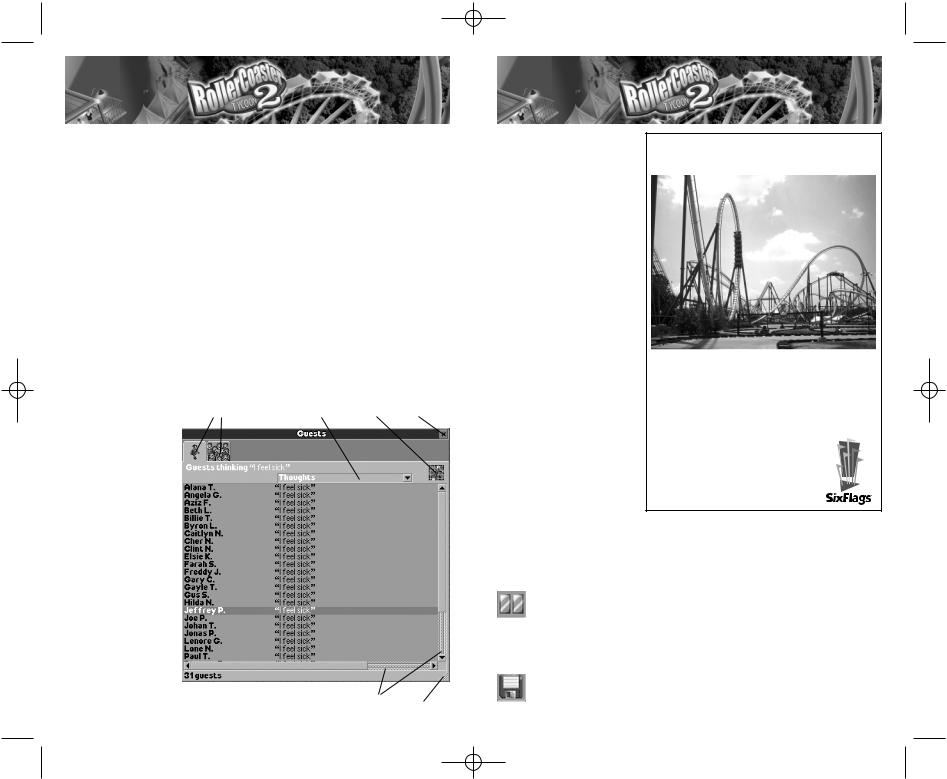
RCT2PC_ManInt-new 8/23/02 9:59 AM Page 14
ON BEING A TYCOON
Even when you’re destined for greatness, you’ve got to take things one step at a time. If you are going to succeed at the challenging task of building and managing your own amusement park, you must mind the details.
The opportunities for failure are numerous.You can let your park fall into disrepair, overcharge or over-nauseate your guests, or overdraw your bank account. Guests can get lost, hungry, bored, disgusted and depressed. Rides can break down, break apart and go out of style. Flowers can die, research can dwindle and your marketing plans can go awry.
Your first step is to learn the interface. The interface elements are similar, whether you’re playing Tutorials, Scenarios, Roller Coaster Designer or Scenario Editor. Some buttons and tabs open up new windows and reveal more information and features. These windows are explained in detail later in this manual.
Common Window Elements
Most windows share these common interface elements:
A.Tabs – Many windows contain a row of tabs, which organize the statistics,
feedback and options |
A |
B |
C |
D |
you will need to access |
|
|
|
|
while playing the |
|
|
|
|
game. Click on a tab to |
|
|
|
|
display the informa- |
|
|
|
|
tion it contains. |
|
|
|
|
B. Drop-Down Menus |
|
|
|
|
– Some buttons are |
|
|
|
|
linked to drop-down |
|
|
|
|
menus. Click and hold |
|
|
|
|
to display the menu, |
|
|
|
|
then move your |
|
|
|
|
mouse cursor over the |
|
|
|
|
menu item you wish |
|
|
|
|
to select and release |
|
|
|
|
the mouse button to |
|
|
|
|
select it. Some menus, |
|
|
|
|
such as the Open / |
|
|
|
|
Test / Close Ride |
|
|
|
|
14 |
|
|
E |
F |
|
|
|
||
|
|
|
|
menu, will select the next item in the list if you simply click on it.
C.Buttons – Buttons activate a specific game element.
D.Close – Click the [X] button to close a window.
E.Scroll Bar – Some windows contain scroll bars that let you access hidden information.
Click on a scroll bar to scroll through your options.
F.Resize – Click and drag the bottom right corner of a window to expand or contract its size.
MAIN VIEW
SCREEN
The MainView contains your park in the background, tool buttons along the top, and information buttons in the lower left and right corners. Click on any button to open its associated window.
Real Roller Coaster
Chang
RCT2 Coaster Type: Stand-up Twister Coaster
Coaster Specs: 154 feet high; 4,155 feet long; 63 mph max
Special Features: World’s longest, fastest, tallest stand-up coaster contains world’s biggest vertical loop (121.6 feet), plus 104-foot dive loop, 72-foot inclined loop, and 2 corkscrews.
Location: Six Flags Kentucky Kingdom – Louisville
*Coaster type only featured in game
— not actual ride.
Pause / Options
Pause
This button stops time until you click it again. All activity stops in the park and you cannot build while the game is paused.You can do other tasks, however, including looking at statistics, dealing with finances, managing staff, redecorating rides and eavesdropping on your guests’ thoughts.
Options
The Game Options menu contains the following:
15

RCT2PC_ManInt-new 8/23/02 9:59 AM Page 16
Load Game – Click here to open a saved game and resume playing it.
Save Game – Save your current game so that you can load it later.
About RollerCoaster Tycoon 2 – Click here to view the list of folks who helped make this game possible.
Options – Opens the Options window, which includes a number of game settings you can change to customize the way RollerCoaster Tycoon 2 works.
Sound – This drop-down menu lets you pick the sound card driver the game will use.
Music – Toggle music ON or
OFF.
Sound Quality – Choose between LOW, MEDIUM and HIGH.
Forced Software Buffer Mixing – This setting should automatically be adjusted when you install the game. However, if the game stalls
regularly or the sound crackles, then toggling this setting ON or OFF might improve those problems.
Currency – This drop-down menu lets you set the type of currency used in your park.
Distance and Speed – Choose between Imperial and Metric systems of measurement.
Temperature – Choose between Fahrenheit and Celsius.
Height Labels – Choose between Real Values (5 feet or 1.5 meters per elevation block) or Units (one unit per elevation block).
Display Mode – Choose among various screen resolutions. Higherresolution settings might slow the game down.
Note: Although the game features a variety of screen modes, it is designed to provide optimum performance in 800x600 mode.
Landscape Smoothing – Toggle ON to smooth angled edges on landscape.
Gridlines on Landscape – Turn landscape gridlines ON or OFF.
Construction Marker – Set construction markers to White or Translucent.
Scroll View – When ON, the Main View will scroll when you move the mouse cursor to the edge of the screen.
Shortcut Keys – Click here to see a list of keyboard shortcuts. Click on a command in the list to assign a new shortcut to it. (See page 9 for a list of default keyboard shortcuts.)
Show Real Names of Guests – When ON, guests are assigned real names; when OFF they are assigned numbers, such as “Guest 234.” (See page 46 for information on how to change a guest’s name.)
Screenshot – Takes a snapshot of the current screen and saves it in a file in the directory where you installed RollerCoaster Tycoon 2. The default keyboard shortcut for this command is Ctrl + S.
Quit Game – Ends your current game (you have the option to save it) and exits to the Main Menu.
View Control Tools
Zoom Out
Enlarges the amount of the park you see in the Main View, but displays less detail.
Zoom In
Takes a step closer to the action — displays a smaller area of the park in more detail.
Rotate View
Rotates the landscape a quarter turn (90 degrees) clockwise.
16 |
17 |

RCT2PC_ManInt-new 8/23/02 9:59 AM Page 18
View Options
Sometimes — when you’re building structures, for example — you need an uncluttered view. The View Options menu includes several ways to achieve this. Select an item from the menu to toggle it ON or OFF. A check mark next to a menu item indicates that option is ON.You can have any combination of view options — or even all of them — activated at the same time.
Underground / Inside View – Makes the land surface transparent and provides an underground view. Use this when building underground. The game automatically switches to the underground view when a path or ride you are building goes below the surface.
Remove Base Land – Completely removes the land graphics, allowing you to see underground rides and scenery more easily.
Remove Vertical Faces – Completely removes the vertical “cliff faces” on landscapes.
See-Through Rides – All of your attractions (including shops and stalls) become invisible.
See-Through Scenery – The scenery (trees, bushes, walls, and so on) becomes invisible.
Invisible Supports – The structural supports of your rides become invisible, offering a clearer view of the areas beneath them.
Invisible People – All guests and staff are removed from sight. This is quite helpful when your visitors are roaming your park like swarms of bees, obscuring everything.
Height Marks – There are three options for displaying height marks: on Land, on Ride Tracks, and on Paths. This marks every square of land, path or ride track with its height level relative to the elevation of your park gates. This is handy when you’re trying to match up sections of footpaths or track, and for making the most efficient use of your landscape.
Note: You can choose whether height marks are displayed as Real Values or Units in the Options menu (see page 16).
Mini-Map
Click on this button to open the Mini-Map window, which is a map of the entire park area with tiny representations of paths, rides and guests. Land owned by the park is colored a lighter shade. Click anywhere on this map to center the Main View there.
There are two tabs in the Mini-Map window: Guests and Objects. Use the Guests tab to help identify overcrowding and clogged paths. Use the colorcoded legend on the Objects tab to locate rides and shops. This can help you disperse needed refreshment stands, for example.
Construction Tools
Bulldoze
You can always use the right mouse button to bulldoze trees, scenery and paths one item at a time while in any construction mode. But, you can use this handy tool to demolish larger areas of scenery with a single click. (See page 24.)
Land Tools
Think of the Land tool as your paint and paintbrushes. When you go out to craft and tame the land in your park, the tools will help you. Use the Land tool to adjust the height and slope of any landscape tile (square) in the park. (See page 24.)
Water Tools
If you lead a guest to water, you can probably get him to cool down on a water ride! Use the Water tool to create lakes, rivers and ponds. (See page 24.)
Scenery / Theme Objects
Scenery objects include gardens, statuary, benches, shrubs, and other useful or decorative non-ride items in your park. Click here to place them in your park. (See page 27.)
Build Footpaths / Queue Lines
You’ll use this button often, as you fill your park with (and tear up) walking paths, queuing lines, ramps and bridges. (See page 31.)
Build New Ride / Attraction
Click on this to open the Ride Creation window. This is where the fun really begins (and the cash starts to flow). (See page 34.)
18 |
19 |

RCT2PC_ManInt-new 8/23/02 9:59 AM Page 20
Management Tools
Rides / Attractions in Park
To really excel as a “roller coaster tycoon,” you must analyze park data and adapt to changes, so your guests remain happy, and eager to spend time and money in your park. The Rides / Attractions window presents a number of useful overall reports on every ride and facility in the park. (See page 38.)
Park Information
This button does the same thing as clicking on the Park Entrance: it opens the Park Status window. (See page 22.)
Staff
This opens the Staff window, where you can hire, control and fire park employees. (See page 41.)
Guests
You were born to be a tycoon, and the visitors who come to your parks thank you! Click here to learn more about the little people you love to entertain. (See page 45.)
Finances and Park Rating
A
B
C
A. Finances
This information button shows your current cash on hand. When you move your mouse cursor over this figure, your current weekly profit and park value are displayed in a pop-up window. Clicking on the number opens the Financial Summary window (see page 48).You can change the monetary unit in the
Options menu.
B. Guest Population
This is the number of people currently in your park. Click on this number to open the Guest tab in the Park Information window.
C. Park Rating
The longer the green line, the higher your park rating. When you move your mouse cursor over the green line, your actual park rating (between 0 and 1,000) is displayed in a pop-up window. Click on the green bar to open the
Park Rating tab in the Park Information window.
Date / Weather / Messages
Date
Some scenario objectives are time-based — be sure to keep an eye on the calendar so you don’t miss a deadline. The window displays the current month and year, and moving your mouse cursor over the date will display the day in a pop-up window.
Note: Years are measured from March to October, since parks typically operate seasonally.
Weather
Take a look here to see the current temperature and weather conditions.You can change the temperature units (Celsius or Fahrenheit) in the
Options menu.
Recent Messages
TIP
When it rains, all of your guests will want umbrellas, and the only place they can get them is at your Information Kiosks and Souvenir Stands. Make sure you’re not undercharging for them.
Click anywhere on the Date / Weather button to
display the Recent Messages window, which lists recent on-screen announcements, such as ride breakdowns, new research discoveries and awards.
20 |
21 |

RCT2PC_ManInt-new 8/23/02 9:59 AM Page 22
BUILDING A PARK
Park Information
The Park Information window is the first window that opens when you start a new game. (You can open the Park Information window at any time by clicking on your park gate, the boundaries of your park, or the Park Information button on the top of the screen.) You’ll probably want to build a few attractions and facilities before you open your gates to guests, but when you eventually officially open your park, this is the place to do it.
This is also where you can set your admission price (unless you are playing a scenario with no gate admission).You will probably return here to adjust the admission price as you add attractions.
The Park Information window is also where you can buy or lease more land
for your park.
A B C D E F G
1
2
3
4
5
A.View Park Entrance – Take a look at the entrance to your park. (This is a handy spot to drop off those lost guests you may bump into now and again.) This window has five buttons on the right side, indicated by numbers in the screen shown above.
1. Open / Close – Click here to open your park for business. Click again to close it.
2.Buy Land – Sometimes you just don’t have enough room to spread your wings. When you run out of space to place your attractions, click on this button to see land near your park that is for sale. Each square of land for sale shows up on the landscape with a little white sign on it. (Land that you own shows up as a fenced-in blue grid.) Click on a square of land to buy it.
3.Buy Construction Rights – Sometimes a landowner can’t or won’t sell, but doesn’t mind letting you hang a corner of a coaster over his
property. This option lets you purchase the right to build all or part of an attraction on a parcel of land. When you click on this button, every square of land with construction rights for sale shows up with a blue-striped sign on it. Click on a square of land to buy construction rights to it.
4.Snap To / Locate – Click on this button to center the park gate in the Main View.
5.Rename – Click here to rename your park.
B.Park Rating – Some scenarios require that your park achieve a certain rating — a sort of overall tycoon score.This tab shows your current park rating and a graph of that rating over time.
C.Guests – Click on this tab to see how many guests are currently visiting your wonderful park, as well as a graph of your park population over time.
D.Admission – Click on this tab to set the ticket price for your park. (The minimum admission price is free, the maximum is $100.) It also displays the number of admissions to your park to date, as well as total income from admissions.
E.Park Statistics – This displays global data on different aspects of your park, including overall size, number of rides, staff and number of guests in the park.
TIP
Keep an eye on your guests’ thoughts. If lots of them are thinking about what a great value your park is, maybe you should raise the admission price.
F.Objectives – Click on this tab to view the goal of the current scenario.
G.Awards – From time to time you might win a special award — it might be quite wonderful, or it might be a badge of shame! Click on this tab to view your park’s awards.
22 |
23 |
