Games PC RESIDENT EVIL 2 User Manual
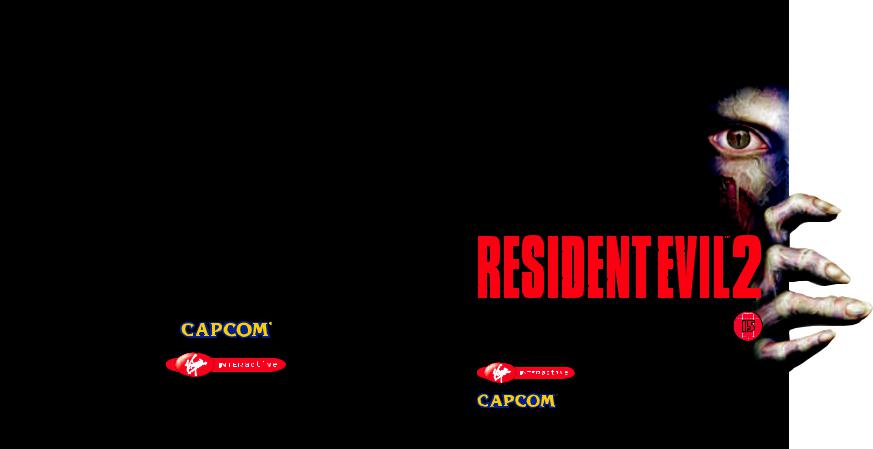
© CAPCOM CO., LTD. 1997, 1999. ALL RIGHTS RESERVED. RESIDENT EVIL is a trademark of CAPCOM CO., LTD. CAPCOM is a trademark of CAPCOM CO., LTD. Published by Virgin Interactive Entertainment (Europe) Limited.
Virgin is a registered trademark of Virgin Enterprises Limited.
PC CD-ROM

Can you survive the horror?
This product is guaranteed for a period determined by the law of the country of manufacture or purchase. Virgin Interactive Entertainment (Europe) Limited reserves the right at all times to make improvements in the product described in this manual, at any time and without notice. Other than as required under English law, Virgin Interactive Entertainment (Europe) Limited makes no warranties expressed or implied, with respect to this product or this manual, their quality or their fitness for any particular purpose. This does not effect your statutory rights.
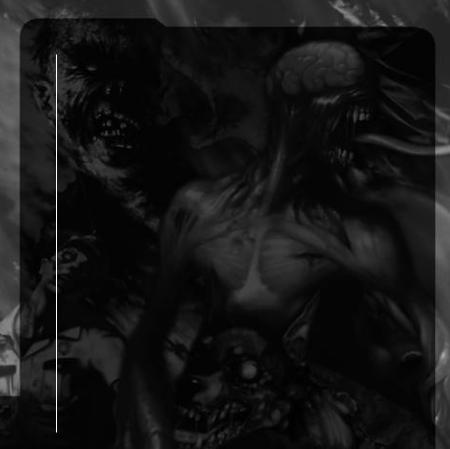
3MISSION SET-UP
4INSTALLATION
7MISSION CONTROLS
8SPECIAL CONTROLS
9A CITY CRAWLING WITH CONFUSION
|
10 |
STARTING A MISSION |
|
11 |
OPTION MODE |
|
11 |
SAVING/LOADING |
|
12 |
STARTING THE 2ND MISSION |
|
13 |
STATUS SCREEN |
|
16 |
RACCOON CITY’S ONLY HOPE |
|
18 |
CAN’T SURVIVE? TRY THIS |
|
19 |
TROUBLE SHOOTING AND NOTES |
|
20 |
CREDITS |
2 |
22 |
TECHNICAL SUPPORT |
|
|

Mission set-up
Before attempting to play please ensure that your system meets the following requirements:
Minimum
Windows® 95/98
Pentium 166 MHz, Without 3D accelerator card 4X CD ROM
24 Mb RAM
2 Mb DirectX™ 6 compatible graphics card DirectX™ 6 compatible sound card
1 Mb free harddisk space for game data plus 100Mb for swap file
Recommended
Windows® 95/98
Pentium 200 MHz, 133 MHz or higher with 3D accelerator card 8X CD ROM
32 Mb RAM
4 Mb DirectX™ 6 compatible 3D accelerator card *(see below) DirectX™ 6 compatible sound card
450 Mb free harddisk space for game data plus 100Mb for swap file DirectInput™ 6 compatible joypad highly recommended
*Supported 3D accelerator cards
Resident Evil 2 supports the following 4 Mb and above 3D accelerator chipsets: Voodoo, Voodoo2, Voodoo Rush, Voodoo Banshee, Verite Rendition V1000 series, Verite Rendition V2000 series, RIVA 128, RIVA TNT, 3D Rage Pro (ATI), Permedia 2 (3D Labs), Savage 3D (S3), Intel 740, Millennium II (Matrox), Millennium G200 (Matrox).
Please check with your card manufacturer that your accelerator contains one of the above chipsets if you wish to play Resident Evil 2 in accelerated mode.
Please check the VIE web site for added 3D support.
3

Installation
Before proceeding, ensure that you close as many programs and functions as possible before installing and running the game.
Insert the Resident Evil 2 CD into your CD-ROM drive. Resident Evil 2 uses the Autorun feature of Windows® 95 so the installation program should appear automatically. If the Autorun feature is disabled on your computer then click on the [START] button then [RUN], type D:\RESIDENTEVIL2.EXE (where D: is the letter of your CD-ROM drive) then click on [OK].
The first time you insert the Resident Evil 2 CD into your CD-ROM drive you will be prompted with the option to install the following software:
Microsoft DirectX™ 6
Intel Indeo® Video 5.06 Microsoft DirectX™ Media 6
Resident Evil 2 requires all three of these programs to be installed before playing. Additionally, if you have an older version already installed you must install the version off the Resident Evil 2 CDROM. You will not be prompted for this again, but should you need to install any of them at a later date you should run Windows Explorer located in the Windows Startbar and then look in the following folders for these files...
To install Microsoft DirectX™ 6, double click DX6ENG.EXE located in REGIST folder.
To install Microsoft DirectX™ Media 6, double click ENDUSER.EXE located in REGIST folder. To install Intel Intel Indeo® Video 5.06, double click IV5PLAY.EXE located in REGIST folder.
An installation menu window will now appear with the following choices: Play Resident Evil 2, Options (3D accelerator cards, graphics, sound, etc.) Install Resident Evil 2
Uninstall Resident Evil 2
Save Game Folder (where your save game files are stored) View Readme file (please read this for important information and possible last minute changes), Quit
Virgin Internet Homepage (www.vie.co.uk)
4

OPTIONS
SCREEN ADJUSTMENT
Device Setup
You may manually select the type of 3D accelerator card or choose SOFTWARE VERSION if you do not have an accelerator card.
Please note:
Many 3D accelerator cards use the same chipset so in theory software designed for one board should work on another board with a similar chipset. If your card is not listed please try an option with the same chipset e.g. 3Dfx or Rendition. However, there are no guarantees that Resident Evil 2 will run correctly. If you are unsure which chipset you have please contact your card manufacturer or supplier.
NOTE: Although some cards offer 3D support, they may not be compatible. Please check the exterior of the box for supported cards.
Detect
Click the DETECT button to automatically check for a 3D accelerator card. Please ensure that the detected card matches the card in your system. You may encounter problems when playing Resident Evil 2 in the wrong game mode, If you are unsure which card you have please contact your system supplier.
Screen Resolution
Use this pull down menu to select which screen resolution to use. If you have a 3D accelerator card selected you may not be able to change this.
FEATURES
The box in the top left of the window contains a list of options that you may change to gain the best performance. Although some of it is quite straightforward (choose between Stereo or Mono sound, for example) a few of the options are for advanced users. Beneath the selection box is a brief description of what each option will do.
5

At the bottom of the window are two buttons |
|
GRAPHIC QUALITY PRIORITY |
PERFORMANCE PRIORITY |
Clicking on the GRAPHIC QUALITY PRIORTIY button attempts to increase the quality of the graphics and sound but subsequently may reduce the machines performance, whereas the PERFORMANCE PRIORITY button does the opposite.
Important Note
If you find Resident Evil 2 runs slowly on you machine please choose the NUMBER OF ENEMIES in the OPTIONS/FEATURES menu and pick REDUCED. Do the same for SPECIAL EFFECTS. This will make the game run more smoothly. You may adjust this in-game by pressing the F2 key. Additionally turn the SHADING to OFF in the same menu.
FUTURE SUPPORT
With 3D accelerator cards continuously coming onto the market it was impossible to support every one. To help solve this we have included this feature that will allow us to make Resident Evil 2 work on cards that we were unable to support before release.
Please check the Virgin WWW page (www.vie.co.uk) for the latest information.
INSTALLATION
Click on the INSTALLATION button to begin the installation and a new screen will appear prompting you to choose the destination directory. The default is C:\PROGRAM FILE\CAPCOM\RESIDENT EVIL 2 if you wish to change this please click on the BROWSE button. The next screen gives you the option to choose which data to install. Click OK once you have made your selection and the installation will commence.
UNINSTALLATION
To uninstall Resident Evil 2 from your PC simply click on Uninstall in the Autorun requester box or explore the CD and double click on Resident Evil2.exe to bring up the option box.
6

Mission controls (default)
CONTROL |
KEYBOARD |
SIDEWINDER |
|
|
|
Moves Character |
Arrow Keys |
Directional Pad |
|
|
|
Action |
|
|
Opens Doors |
|
|
Attack (Uses weapon) |
C |
A |
|
|
|
Run |
|
|
Cancel Previous Action |
V |
B |
|
|
|
|
|
|
Status Screen |
Z |
C |
|
|
|
Map |
A |
Y |
|
|
|
Option Screen |
CTRL |
Z |
|
|
|
Draws Weapon |
X |
R |
|
|
|
Start Game |
|
Start Button |
|
|
|
Additional Keys
F2 This option will help users with a lower specification PC, such as a 133Mhz. This will toggle sprites (fire and smoke effects) between half and full and also the number of zombies on screen. By selecting HALF for each option will give you a smoother game on slower machines.
F7/F8 Cycle through the available screen resolutions.
F9 Pauses / Aborts game
Throughout the rest of the manual any control references made are for the default keyboard setup as listed previously. When using an altered configuration or a joypad please substitute the controls
accordingly.
7
