Games PC DORA THE EXPLORER-DANCE TO THE RESCUE User Manual
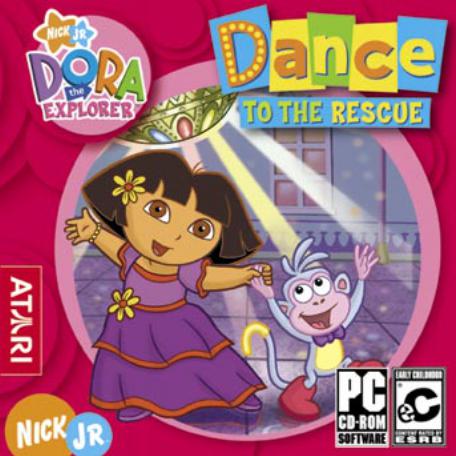
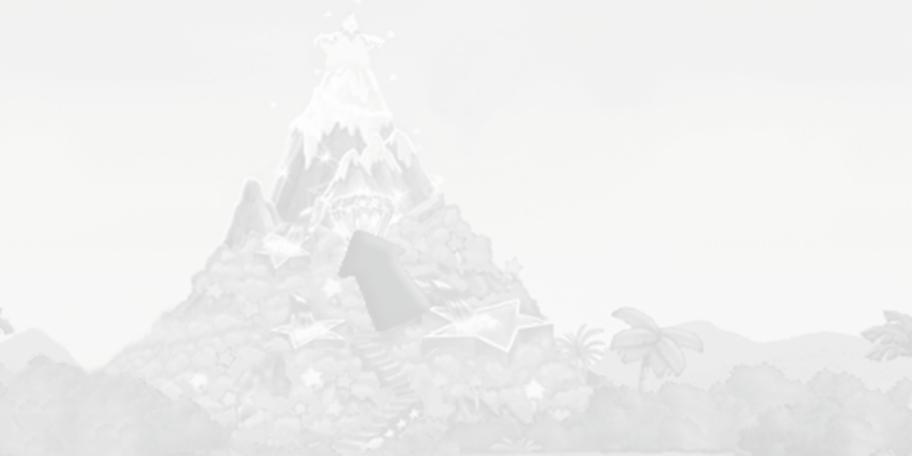
TABLE OF CONTENTS
FirstThings First |
3 |
Setup and Installation |
4 |
Welcome to Dora Dance to the Rescue! |
5 |
How to Play |
6 |
Activities |
7 |
Dance Adventure Center |
11 |
Credits |
15 |
AtariWeb Sites |
18 |
Technical Support |
18 |
End-User License Agreement |
20 |
FIRST THINGS FIRST
The ReadMe File
The Dora Dance to the Rescue CD-ROM game has a ReadMe fi le where you can view both the License Agreement and updated information about the game.We strongly encourage you to read this fi le in order to benefi t from changes made after this manual went to print.
To view this fi le, double-click on it in the Dora Dance Rescue directory found on your hard drive (usually C:\Program Files\Atari\Dora Dance Rescue).You can also view the ReadMe fi le by fi rst clicking on the Start button on yourWindows® taskbar, then on Programs, then on Atari, then on Dora Dance Rescue, and then on the ReadMe fi le.
System Requirements
Operating System: |
Windows® 98/98SE/Me/2000/XP |
Processor: |
Pentium® II 300 MHz or higher |
Memory: |
32 MB RAM (64 MB for 2000/XP) |
Hard Disk Space: |
584 MB free |
CD-ROM Drive: |
8X speed or faster |
Video: |
8 MB DirectX®-compatible SVGA video card |
Sound: |
DirectX® version 9.0-compatible sound card |
DirectX®: |
DirectX® version 9.0 (included) or higher |
2 |
3 |
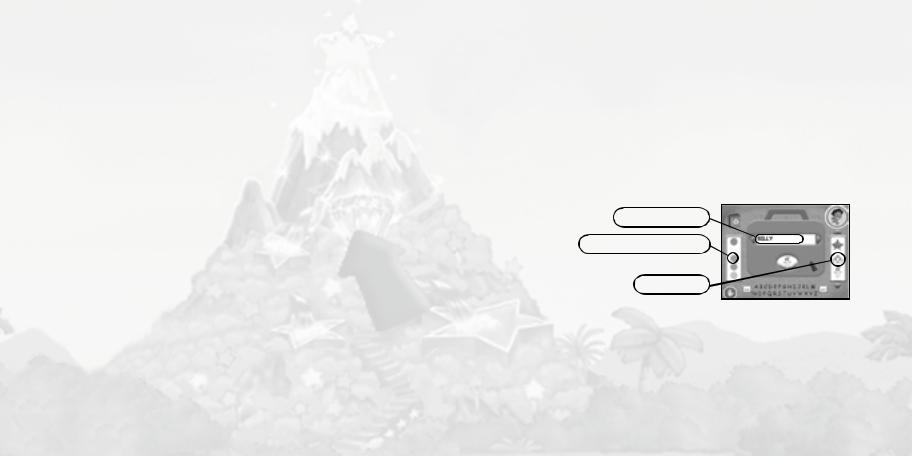
SETUP AND INSTALLATION
1.StartWindows®.
2.Insert the Dora Dance to the Rescue CD-ROM game disc into your CD-ROM drive.
3.If AutoPlay is enabled, a title screen should appear. If AutoPlay is not enabled, or the installation does not start automatically, click on the Start button on your Windows® taskbar, then on Run.Type D:\Setup and click on OK. Note: If your CD-ROM drive is assigned to a letter other than D, substitute that letter.
4.Follow the remainder of the on-screen instructions to fi nish installing the Dora Dance to the Rescue CD-ROM game.
5.Once installation is complete, click on the Start button on theWindows® taskbar and choose Programs/Atari/Dora Dance Rescue/Dora Dance Rescue to start the game.
Note:You must have the Dora Dance to the Rescue game in your CD-ROM drive to play.
Installation of DirectX®
The Dora Dance to the Rescue CD-ROM requires DirectX® 9.0 or higher in order to run. If you do not have DirectX® 9.0 or higher installed on your computer, click “Yes” to accept the DirectX® 9.0 License Agreement.This will then launch the DirectX® 9.0 Install.
4
WELCOME TO DORA DANCE TO THE RESCUE!
When a mean Dancing Elf traps poor Swiper in a bottle, Dora and Boots need to dance to the rescue! Help them move and groove their way through a pyramid, across the ocean, and more to get to King Juan El Bobo’s Castle so they can win One BigWish in a dance contest to save Swiper!Will you help them learn the newest dance moves so they can win the dance contest?
After you learn some dances, you can make your own dance video at the Dance Adventure Center, or watch videos and dance to your favorite songs at the Music Player.You can even print out dance steps at the Dance Adventure Center, so you can teach your friends all the latest moves!
Write your name
Choose a nametag color
HOW TO PLAY
Add a sticker
Sign In
Before you start playing, you need to sign in. If it’s your fi rst time playing, you must sign your name to your Dance Adventure Center. Do this by typing or by clicking on the letters on the on-screen keyboard. Next, you can click on colors and stickers to decorate your Dance Adventure Center. If you have signed in before, choose your name by clicking on the left and right arrows next to the name box. Click on the Recycle button to delete the current name.When you’re fi nished, click on the Vámonos button to go to the Level Select Screen.
5
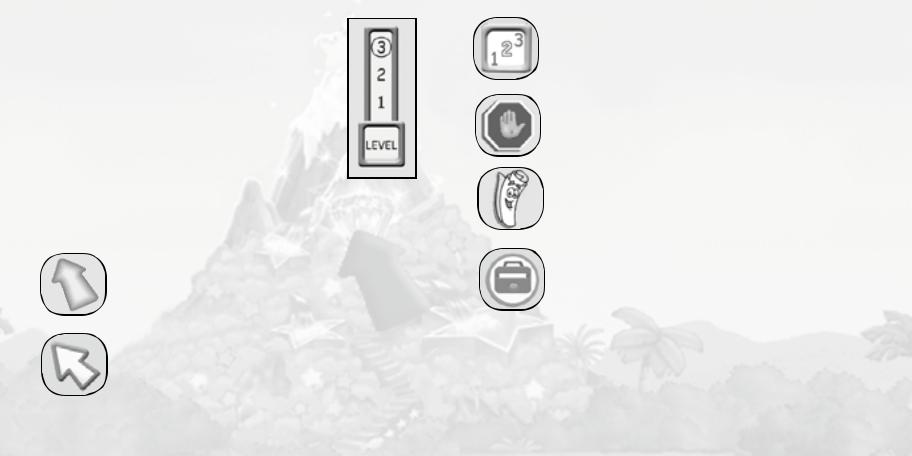
After you sign in, you go to the Diffi culty Level Select Screen. Just click on the Level Button that you want. (You can also change the diffi culty level of an activity while you are playing it.) After you click theVámonos Button on the Level Select Screen, you see the Introduction Movie and then go to the Map Menu. On the Map, click on a location to go to an activity. You can play activities in any order. Note:The Castle gate will be locked until you complete the activities at the other four locations (Pyramid, Shape Hill, Pirate Pig’s Ship, and Star Mountain).A checkmark will appear on any completed activity.
Click on the Back Arrow to return to the Sign In screen.
Click on the Stop Button to exit the game.
Game Controls
1. Cursor
The mouse cursor is a blue arrow that changes to a lighter blue color when you move over a spot that you can click.
2. BackArrow Button
Click on the Back Arrow at the Map Menu to return to the Sign In screen.
6
3. Level Button
The Level button lets you choose Level 1, Level 2 or Level 3 for each activity. If you fi nd that an activity is too challenging or not challenging enough, select a higher or lower level.
4. Stop Button
Click here to exit the program.
5. Map Button
Click on the Map button while playing an activity to stop playing and return to the Map Menu.
6. DanceAdventure Center Button
Click on this button to go to the Dance Adventure Center (see “Dance Adventure Center” on page 11).
ACTIVITIES
From the Map Menu, you can click on any location to play an activity. Note:The Castle activity is only available after you have completed the other four activities.
While you’re playing an activity, be sure to explore by clicking on things. Some of the clickables you’ll discover will unlock dance moves, which you can use in the Dance Video Maker. If you want to skip an Introduction movie or a Reward movie that you
have already seen, click your mouse or any key on your keyboard.
7
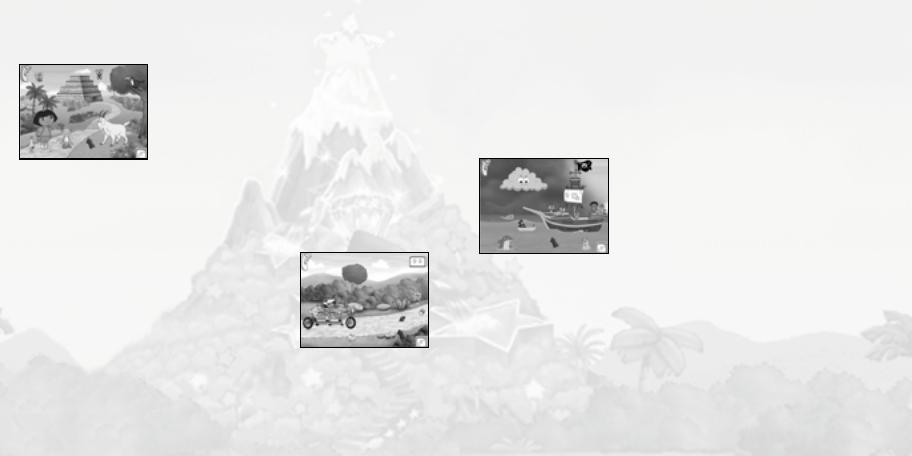
Pyramid Dance
Numbers and Opposites
Dora, Boots and Swiper need to catch up with Mr. Goat and learn a new dance, but fi rst they must get past the ants, spiders and snakes that block the way inside the pyramid.To do this, you’ll need to move or click the mouse so that Dora and Boots move just like the animals.
Remember to click on things — you’ll never know what you might fi nd.
Once you have helped Dora to get through the pyramid and learn the Pyramid Dance, you can play again by clicking on Mr. Goat, or click on Map to return to the Map Menu.
Bike to Roberto!
Colors, Shapes, Spanish.
Dora wants to learn the Robot Dance from Roberto the Robot, but fi rst she needs help from Boots and Isa to peddle their bicycle up Shape Hill to fi nd Roberto. Along the way, Dora needs to collect Roberto’s
missing robot parts so that he can dance the Robot Dance when they fi nd him.
Use the mouse or the arrow keys to steer along the paths. Sometimes you’ll come to a crossroads. Follow Dora’s instructions to choose the right path.Try to steer around holes, puddles and open bridges.
8
Keep your eyes open for any robot parts you fi nd — Roberto might need them. And remember to explore by clicking on things!
Once you’ve helped Dora peddle to fi nd Roberto and to learn the Robot Dance, you can play again by clicking on the bicycle, or click on Map to return to the Map Menu.
Dance the Elf Away
Listening, Fine Motor Skills.
The Dancing Elf is using his magic to create a storm to stop Dora and the Pirate Piggies from sailing the seas. Luckily, Pirate Pig knows a dance that can make the waves turn around and push the Dancing Elf away from the ship.
To do the Pirate Dance, press the spacebar or move or click the mouse as Dora asks to help her and her friends learn all the parts of the Pirate Dance.When you get everyone dancing the ship will bob in the water and make a big wave that will push the Elf away. Even though you’re on the high seas, remember to explore by clicking on things!
Once you helped Dora to push the Dancing Elf away and to learn the Pirate Dance, you can play again by clicking on the Pirate Pig, or click on Map to return to the Map Menu.
9
