Games PC COMMANDOS-BEYOND THE CALL OF DUTY User Manual


EPILEPSY WARNING
Please read before using this video game system or allowing your children to use it. Some people are susceptible to epileptic seizures or loss of consciousness when exposed to certain flashing lights or light patterns in everyday life. Such people may have a seizure while watching certain television images or playing certain video games. This may happen even if the person has no medical history of epilepsy or has never had any epileptic seizures. If you or anyone in your family has ever had symptoms related to epilepsy (seizures or loss of consciousness) when exposed to flashing lights, consult your doctor prior to playing. We advise that parents should monitor the use of video games by their children. If you or your child experience any of the following symptoms: dizziness, blurred vision, eye or muscle twitches, loss of consciousness, disorientation, any involuntary movement or convulsion, while playing a video game, IMMEDIATELY discontinue use and consult your doctor.
PRECAUTIONS TO TAKE DURING USE
•Do not stand too close to the screen. Sit a good distance away from the television screen, as far away as the length of the cable allows.
•Preferably play the game on a small television screen. • Avoid playing if you are tired or have not had much sleep.
•Make sure that the room in which you are playing is well lit. • Rest for at least 10 to 15 minutes per hour while playing a video game.
CONTENTS
HISTORY |
3 |
INSTALLATION AND UNINSTALLATION |
4 |
THE MAIN MENU |
4 |
NEW GAME |
5 |
SINGLE PLAYER / MULTIPLAYER |
6 |
LOAD QUICK SAVED GAME |
6 |
PASSWORD |
6 |
SAVE GAME / LOAD GAME |
6 |
OPTIONS |
7 |
SOUND OPTIONS |
7 |
VIDEO OPTIONS |
7 |
GAME PREFERENCES / EXIT |
8 |
QUIT GAME |
8 |
THE GAME: BASIC CONCEPTS |
9 |
THE MISSIONS |
9 |
TAKING CARE OF YOUR CAREER |
9 |
ASSIGNING OBJECTIVES: THE BRIEFING |
10 |
THE COMMANDOS |
10 |
THE GAME: CONTROLS |
11 |
THE SCENARIO |
11 |
THE MAP NOTEBOOK |
12 |
SELECTING SOLDIERS |
12 |
MOVING SOLDIERS |
13 |
CONTROL THE ENEMY |
13 |
HIT THE DIRT AND CRAWL |
14 |
THE KNAPSACK |
14 |
USE OF REMOTELY ACTIVATED ITEMS |
14 |
USE OF DEVICES IN THE SCENARIO |
15 |
PICKING UP AN ITEM IN THE SCENARIO |
15 |
VEHICLES |
15 |
BUILDINGS |
16 |
CAMERAS |
17 |
THE ENEMY |
17 |
SIGHT |
18 |
HEARING |
19 |
SOLDIERS, PATROLS, ARTILLERY |
|
POSTS, VEHICLES AND TROOP BARRACKS |
19 |
TACTICAL ADVICE |
21 |
YOUR MEN |
21 |
GREEN BERET |
22 |
DRIVER |
24 |
MARINE |
26 |
SAPPER |
28 |
SNIPER |
30 |
SPY |
32 |
DUTCH CONTACT |
35 |
YUGOSLAV PARTISAN |
36 |
THE MULTIPLAYER GAME |
37 |
PLAYING “COMMANDOS” IN A LOCAL NETWORK |
|
FIRST STEP: THE PLAYERS CONNECT TO THE SERVER |
38 |
SELECT SERVER / SELECT PLAYER NAME |
38 |
CONNECTION TO THE SERVER |
38 |
SYSTEM MESSAGES |
38 |
SECOND STEP: THE MASTER SELECTS A MISSION |
39 |
THIRD STEP: THE PLAYERS SELECT THEIR CHARACTERS |
40 |
MENU DISPLAY DURING A MULTIPLAYER GAME SESSION |
40 |
THE MASTER CAN SAVE AND LOAD THE GAME |
40 |
CONTINUING AFTER THE SUCCESS OR FAILURE OF A MISSION |
41 |
THE MULTIPLAYER GAME: A QUICK GUIDE |
41 |
KEYS & ACTION HOT KEYS |
42 |
CREDITS |
42 |
LIMITED WARRANTY |
43 |
CUSTOMER HELPLINE |
43 |
2

HISTORY
A HANDFUL OF EXCEPTIONAL MEN...
“...no routine, no bureaucracy... only pure operations, whose success depends basically on oneself and on the men that have been chosen to carry out the task. This is revolutionary”
Lieutenant Colonel Dudley Clark
It is late 1940. The Axis forces control all of Western Europe. Momentarily held back by the English Channel, the German army gathers strength for an imminent invasion of Great Britain.
However, there is one man in the British ranks that will not resign himself to play a merely defensive role. This man is Lieutenant Colonel Dudley Clark. His plan: to create a special unit with a handful of exceptional men. Men who are skilled at handling any type of weapon and the equipment of war. Men who are able to hit hard the enemy in the most dangerous circumstances and live to fight another day. Men who could change the course of the war by taking the fight behind enemy lines.
Due to the special characteristics of this unit, the officers who conceived and created the Commandos were forced to forget most of what they had learnt at the military academies. Small units, carrying out small raids, that had to be self-reliant and be able to take the initiative when faced with unexpected situations. Men with highly varied training and background, who went through mercilessly tough training at the Scottish castle of Achnacarry, and left there prepared to face just about anything —except incompetent Commanders.
Throughout the entire war, the Commandos showed great unity and discipline in combat, although on various occasions, some soldiers carried out individual actions with great heroism. Thus, by the end of the war the Commandos had accumulated the largest number of decorations received by a single Army unit: 8 Victoria Crosses, 37 Distinguished Service Orders, 162 Military Crosses, 32 Distinguished Conduct Medals and 218 Military Medals.
This game wishes to pay a modest tribute to those men, who were witnesses and privileged actors in several of the most dramatic and decisive moments of the Second World War: men who were fated to make History.
3

INSTALLATION AND UNINSTALLATION
THE COMMANDOS: BEYOND THE CALL OF DUTY installation program runs automatically when the CD-ROM is inserted into the unit, if it detects that the game has not been previously installed. In case your CD-ROM unit does not have the AutoRun option activated, you can open the installation program by double-clicking on the Setup.now.exe program that appears in the root directory of the CD-ROM. Once the installation program has begun, follow the on-screen instructions.
Once the game has been installed, you can start playing by selecting the appropriate option in the Programs submenu of the Start menu.
You can uninstall COMMANDOS: BEYOND THE CALL OF DUTY at any time by selecting the corresponding option in the Programs menu, or using the option Add and Remove programs in the Control Panel.
SYSTEM REQUIREMENTS
COMMANDOS: BEYOND THE CALL OF DUTY requires the following system specifications:
•Windows 95/98
•DX6 and DXMedia Installed
•225 MB of Hard Drive Space
•P166 or greater processor
•32 MB of Ram
•2MB SVGA Card completely DX6 compatible
When you enter the game , the Main Menu will be displayed. From this menu you can select all the options in the game. You can also access the Main Menu by pressing the ESCAPE key at any time from within the game.
4

THE TUTORIALS MENU
Before you go and fall straight into the hands of the enemy, you probably need some instructions. You will find the Tutorials in the Tutorials folder in the Start menu. There, you will find the help that you need to quickly become familiar with the game. There are two kinds of tutorials:
•Seven THEORY SESSIONS: These are short lessons in which you get an explanation of
the game controls. There is a Theory Session that shows the general concepts of the game and six other, shorter ones, that show you the capabilities of each of your men.
•One TRAINING MISSION: This is a small mission that works as in the real game, except that it takes place in a training camp, and furthermore, your soldier can suffer unlimited damage. The point is that you should become familiar with the specific actions of each of your soldiers.
We strongly urge you to complete the Training Mission before being able to play the first real mission in the game. The decision is up to you. In any case, after having successfully completed the mission, you can consider yourself well prepared for real combat.
THE MAIN MENU
When you enter the game, the Main Menu will be displayed. From this menu you can select all the options in the game. You can also access the Main Menu by pressing the Escape key at any time from within the game.
Moving around the Main Menu and its submenus is very simple:
•Use the Up and Down arrow keys to move through the options.
•To select the desired option, press Enter or click on the option with the mouse.
•If you are in a submenu, press Escape or right-click to return to the previous menu.
•If you find yourself in the Main Menu during a game, press Escape or right-click, and you will return to the game. The options of the Main Menu are as follows:
NEW GAME
Permits you to start a new game of COMMANDOS.
When you choose this option, the following submenu will appear:
5

SINGLE PLAYER
Lets you begin a new game of COMMANDOS: BEYOND THE CALL OF DUTY for a single player.
MULTIPLAYER
Let’s you begin a COMMANDOS: BEYOND THE CALL OF DUTY multiplayer game. Use this option to play with other people in a LAN (IPX or NT based) network, over a TCP/IP (Internet Connection or on the Mplayer gaming service. (see later in this manual, in the chapter on MULTIPLAYER MODE)
RESTART MISSION
This option allows you to restart the current mission.
LOAD QUICK SAVED GAME
Let’s you load the last game that you have saved using the Quick Save system. The QUICK SAVE system makes it easy to save the current game, pressing CONTROL + S at any point during the game. To recover a game that has been saved in this fashion, you can use this menu option, or else press CONTROL + L during the game.
PASSWORD
This option allows you to directly play any of the missions in COMMANDOS: BEYOND THE CALL OF DUTY. To do this, each time that you successfully complete a mission you will be given a password to access the next mission. Write down the password so that you can use it to play the next mission or to replay a specific mission. Keep in mind that this option is used to replay single missions, and can’t be used to follow a continuous career from the first to the last mission in the game.
SAVE GAME
When you select this option, you will see a list of slots where you can save the current game. Choose one of the slots, give it a file name, press Enter, and the current game will be saved for retrieval. You can also quick save the game by pressing CONTROL + S during the game (quick save system), although you will not be able to give a name to a game saved in this manner. To reload it, select NEW GAME / LOAD QUICK SAVE GAME, or press CONTROL + L during the game.
If various people play COMMANDOS: BEYOND THE CALL OF DUTY on the same computer, see below the section on OPTIONS / USER PROFILE NAME. Each person can have their own set of slots in which to save their games.
6

LOAD GAME
When you select this option, you will see a list of the available slots. Choose the desired slot to recover one of the saved games. Remember that if the game that you wish to load has been saved with the Quick Save system, then you will have to recover it pressing CONTROL +
L or selecting the option NEW GAME / LOAD QUICK SAVE GAME.
Options
This element in the Main Menu permits you to change certain game parameters. When you select this element, the following submenu will be displayed:
SOUND OPTIONS
SFX VOLUME: Allows you to adjust the volume of the sound effects during the game. Select this option and then press the right and left arrows for a discrete or a very loud game. You can also drag the sound effects slider by clicking on it with the mouse, and then dragging it sideways without releasing the button.
MUSIC VOLUME: Allows you to adjust the volume of the music during the game. Select this option and then press the right and left arrows for a discrete or a very loud game. You can also drag the volume slider by clicking on it with the mouse, and then dragging it sideways without releasing the button.
AMBIENT NOISE: You can activate or deactivate the ambient noises by using the switch. If the red pilot light is on, the option is activated.
COMMANDOS VOICES: You can activate or deactivate the voices of the Commandos by using the switch. If the red pilot light is on, the option is activated.
IN-GAME MUSIC: You can activate or deactivate the in-game music by using the switch. If the red pilot light is on, the option is activated.
VIDEO OPTIONS
Use this option to select your favourite resolution for playing COMMANDOS: BEYOND THE CALL OF DUTY. The greater the resolution is, the wider the game area will be that you can view on your screen, but on the other hand, everything will be smaller. The resolution with which you get the best results and game satisfaction will depend on the speed of your computer, the capabilities of your monitor and graphics card, and your preferences and game style.
7

GAME PREFERENCES
Here you can select three options that affect the way you play. To change, highlight your choice, then press the arrow keys left or right to select.
•USER PROFILE NAME: If various people play with Commandos: Beyond the Call of Duty on the same computer, by using this option each one of them can have their own set of saved games and their own game options. The operation is simple: each time you want to play, choose this option and enter a name or nickname that is uniquely yours. If this is the first time you do this, a new set of game values and slots for saving games will be created. If you have already entered your name previously, this action will recover the set of values that belong to you.
•IGNORE ENEMY HALT: When one of your soldiers is carrying out a movement order and an enemy orders him to halt, this option will determine what he does until he receives new orders from you. You can activate or deactivate this option by using the switch. If the red pilot light is on, the Commandos will ignore an enemy halt.
•COMMANDO WARNINGS: This option will inform you if one of your Commandos are being seen or attacked. If he has been spotted by an enemy soldier, his face on the upper left of the screen will be shown in blue, whereas if he is being attacked, his face will flash in red. You can activate or deactivate this option by using the switch. If the red pilot light is on, the warning system is activated.
•GAME SPEED: Allows you to adjust the speed of the game. Select this option and then press the right and left arrows for a faster or slower game. You can also drag the speed slider by clicking on it with the mouse, and then dragging it sideways without releasing the button.
•EXIT: Allows you to return to the previous menu.
credits
Do you want to meet the people who have developed this game? If so, this is your option.
help
Allows you to access the help screens.
QUIT GAME
This option will let you leave the exciting world of COMMANDOS: BEYOND THE CALL OF DUTY and return to mundane reality.
8
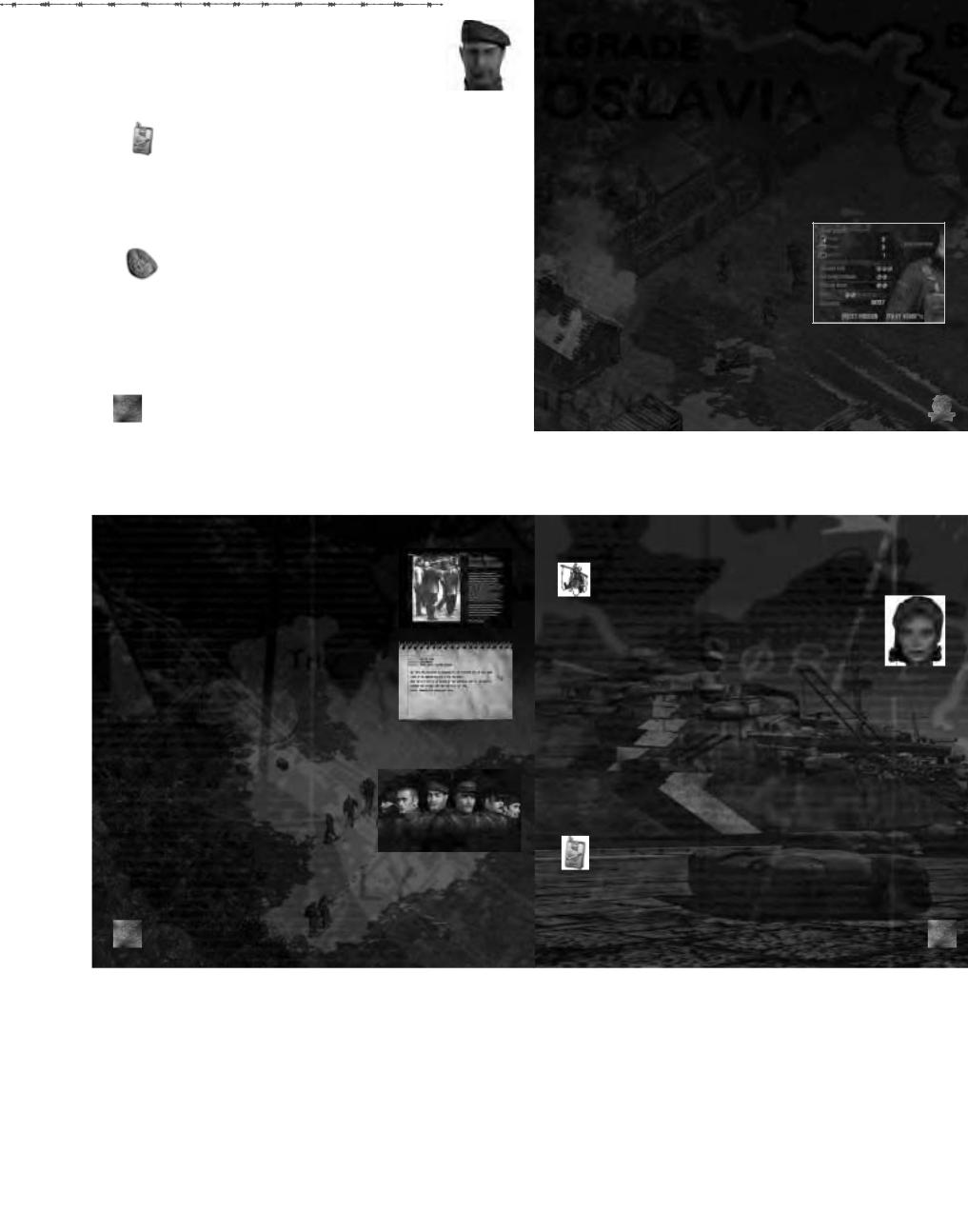
THE GAME: BASIC CONCEPTS
In this section we shall explain the general concepts of the game.
THE MISSIONS
In COMMANDOS: BEYOND THE CALL OF DUTY you must take your men successfully through a series of missions that are freely inspired by the various fronts where the allied commandos participated during the Second World War. There are eight missions, each of which is quite unique. They each have different objectives and landscapes, unique problems and various possible approaches depending on your tactical skill and your skill in handling weapons.
All missions have a main objective. It may be to blow up an enemy installation, rescue a prisoner or to “take out” an enemy General. If you do not succeed in this objective, you will not have successfully completed the mission and will not be allowed to continue to the next assignment. When creating COMMANDOS: BEYOND THE CALL OF DUTY we have attempted to design a game that is fun, rather than a faithful description of the role of the Commandos in the Second World War. If your History book contradicts something that you find in this game... believe your History book.
TAKING CARE OF YOUR CAREER
To be able to commence a mission, it is absolutely necessary that you have successfully completed the main objective of the previous mission. Each time you finish a mission successfully, the game will assign points depending on the degree of completion, and will give you access to the following mission. The points will depend mainly on the amount of time you have needed to complete the mission (the less time, the better), and the wounds you have suffered (the fewer wounds, the better). The number of enemy casualties that you cause is totally irrelevant, although you will be informed of this figure at the end of the mission. As you complete missions, the points received will keep adding up. Depending on the accumulated points, you may be promoted.
You begin the game with the rank of Sergeant. As you accumulate sufficient merits, you will continue to be promoted. If when the war ends, your results have been spectacular, you may have reached the rank of Field Marshal, which means that your acts have been absolutely brilliant. If, however, your efficiency and worth have been just barely passable ... well, you may have remained a Sergeant throughout the entire war. So it is up to you whether you wish to simply do what is required, or, on the other hand, become an example for your men by going beyond the call of duty. Your honour and your military career depend on it ... and so does your retirement pay.
9

ASSIGNING OBJECTIVES: THE BRIEFING
At the start of each mission, you will be given a “briefing”, that is to say, a few brief instructions where you will be clearly told what is expected of you and your men.
The “briefing” will give you the following information:
•The strategic circumstances in which the mission takes place.
•The main objective of the mission.
•A brief run through the scenario of the mission, in which you will be given the position of the objectives, the location of the points of interest or danger, and brief tactical advice that you better listen to.
If you do not wish to listen to the entire briefing, you can press Escape while you are within the briefing. You will then go directly to play the mission.
If during the mission you no longer remember exactly what the objective is, press CTRL + B and a small reminder will appear with the objectives of the current mission. You can also click
on the folded corner of the map book, or select the option BRIEFING NOTES in the Main Menu.
THE COMMANDOS
As a player of Commandos, you will be the officer who has been entrusted with the command of a group of very special Commandos. There are just six men.
A rather small number perhaps, but these are not ordinary soldiers.
These are exceptional men. Their background and respectability is sometimes … doubtful, but they have skills that are so unique that they can only be based on inherent abilities, or be the result of a highly unconventional biography. They are so
highly trained, and they work so closely together, that they are able to sneak right into the heart of the enemy’s installations without being detected, fulfil objectives that would be unthinkable for a more numerous unit, and hit the enemy where they least suspect.
To find soldier like these takes months and months of study, training and specialisation... and the inestimable help of luck. The General Staff has invested a great deal of time and resources in these men. They have received so much training as a team that they work perfectly
together, forming a unique group that can not be replaced. That is why your duty is to keep them alive, together and active during the
entire war. The loss of a single man would be an irreparable loss. If during the course of a mission you lose a single member of the
10

team, you will not be allowed to continue to be in command.As you will soon learn, this is one of those details that make Commandos a unique game, and absolutely determines the manner in which you have to play.
Each of the six men is highly specialised in one specific field (see the paragraph Your Men). There are actions that all are capable of carrying out, but there are also other items and actions that are reserved for just one man. For example: only the Sapper can activate or even pick up and transport explosives, and only the Marine can capture an inflatable boat and use it.
So you must learn to spread out the tasks. Remember: success in a mission may depend on the fact that a single man, the appropriate one, is in the right place at the right time. Get the time wrong, or the man, or the place... and you are history.
THE GAME: CONTROLS
Next we will explain the main options in the game. Detailed knowledge of these controls will help you to complete your missions successfully.
THE SCENARIO
From the moment a mission begins, you can scroll the viewing screen around the entire scenario. In fact, we recommend that you do so before you transmit a single order to your men. This way you can get an overall idea of the situation.
To move the viewing screen around the scenario, use the cursor keys. You will notice that this movement will also occur
automatically when the mouse pointer comes close to the edges of the game area.
You can also vary the amount of zoom, from a detailed view to a general panoramic view. To do this, use the +, – and * keys in the numerical keypad. The + key is
used to increase the level of zoom, the – key to diminish it, and the * key will return you to a normal zoom level.
11

THE MAP NOTEBOOK
If you click on the spiral notebook that you find on one side of the screen, you will be able to see an approximate drawing of the entire scenario. The rectangle represents the area that you can see on screen. The blue points indicate the position of your men; the red points that of the enemy soldiers. Click on any zone of this drawing to move the game area to that zone.
If you click on the folded corner of the map notebook, you can access the Briefing Notes screen, where you can see a summary of the objectives of the current mission.
SELECTING SOLDIERS
Before giving any orders to one of your men, you must select him. There are three different ways to do this:
•Left Click on the soldier in the scenario.
•Left Click on his face on the upper edge of the screen.
•Press a numerical key between 1 and 8 in the alphanumerical keyboard. Each key corresponds to one of your men, according to the following table:
1 |
Green Beret |
|
2 |
Sniper |
|
3 |
Marine |
|
4 |
Sapper |
|
5 |
Driver |
|
6 |
Spy |
|
|
||
7 |
Yugoslav Officer |
|
8 |
Dutch Resistance contact |
|
There are also two methods to simultaneously select more than one man:
•Right -click on an area inside the game screen and then drag the pointer without releasing the right-hand button. This way you will trace a red rectangle. Release and the men that are inside the rectangle will be selected.
•Click on various faces on the edge of the screen while keeping the CONTROL key pressed.
You will see that there are some situations in which it is not possible to select various men simultaneously. For example, if your men are under enemy fire, or if one of the men you are attempting to select is a prisoner you will see a red bar next to the face of each soldier in the upper part of the screen. This bar is his health level. It will descend whenever you are wounded.
12

When it reaches the bottom... your soldier is toast. In every mission there is a man who has a limited medical supplies to increase the health level (see below in the individual pages for your men).
If you click on a soldier who is already selected, you will “deselect him”. To quickly deselect all your soldiers, you can press the 0 (zero) key in the alphanumerical keyboard.
MOVING SOLDIERS
Normally, you will see that the mouse pointer has the shape of a double arrow. This is the movement pointer and is used to move your soldiers. In case you do not see the movement pointer, it is because you are undoubtedly viewing the pointer that belongs to an active item. To recover the movement pointer, right-click anywhere on the map screen.
To make the selected soldier or soldiers move somewhere, click with the movement pointer on the selected destination, and they will walk in that direction. If you double click, they will run there. When you give a soldier an order that forces him to run somewhere he will only carry it out whenever he is able to. Exceptions to this rule are those cases in which the soldier is carrying a heavy load.
When you give a man a movement order, you can select any point in the scenario towards which there is a possible route, no matter how far it is. Your soldier will attempt to follow the best route towards that point, avoiding necessary obstacles whenever possible.
CONTROL THE ENEMY
In Commandos: Beyond the Call of Duty, you can use an enemy soldier (once he has been knocked unconscious and handcuffed), to distract his mates, drive vehicles, or interact with various elements in the scenario.
•Distract other enemy soldiers. Privates can distract only other privates. Sergeants can distract other sergeants, privates and patrols. Officers, however, can distract any other German soldier, regardless of his rank.
•Sam, the driver, can force any enemy soldier to drive unoccupied vehicles, although he must board the vehicle as well. The vehicle will not be detected by the enemy unless it acts suspiciously.
•Any Commando who controls an enemy soldier can force him to carry out actions on his behalf in various locations, opening doors, activating machines, etc.
You can control the enemy soldier as long as he is in your line of sight and you are not in the line of sight of any other enemy soldier. To do this, press on the puppet icon in the knapsack, or press R. Next, click on the target in order to control him. You will then see an area highlighted in blue, which shows your line of sight. Inside this area you can move the enemy soldier to your heart’s content. However, if the enemy leaves your line of sight, you will lose control of him, and he will raise the alarm. If you make the enemy go into a house, he will still be in your line of sight; however, if you go into a house, the enemy will be considered to be out of your line of sight. If you are shot at when
you control an enemy soldier, you will lose control of that soldier. He will run off and raise the alarm.
13
