Games PC BETRAYAL AT KRONDOR User Manual
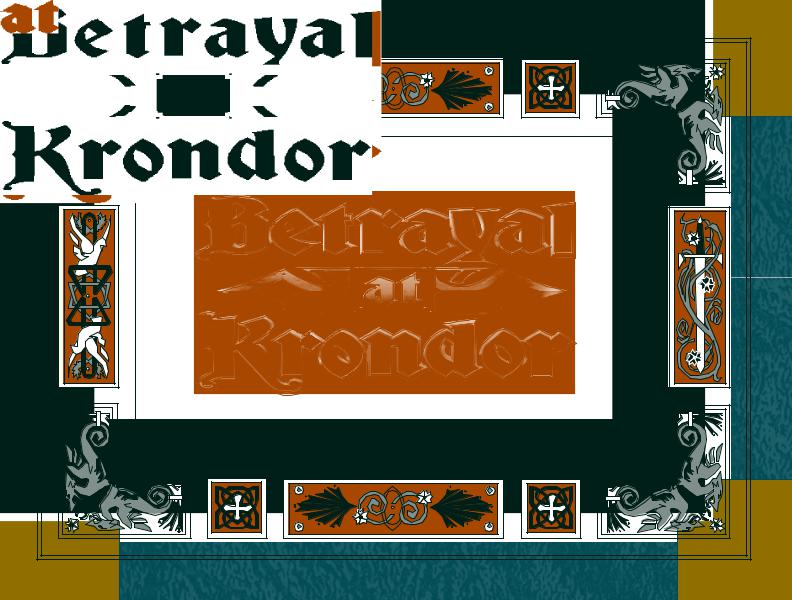

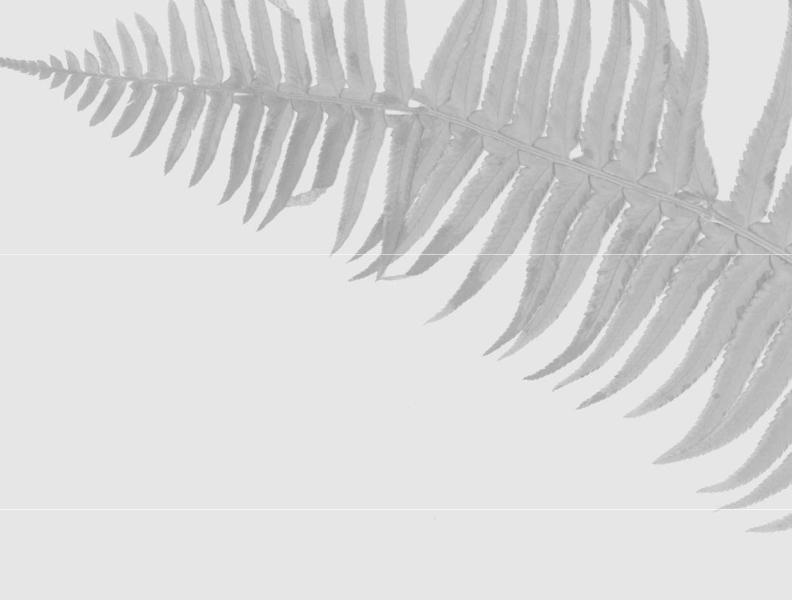
Contents |
|
Introduction by Raymond E. Feist |
.........4 |
Designer Notes ..................................... |
8 |
Game Play ........................................... |
10 |
Getting Around in the Game........ |
11 |
Getting Started ............................. |
11 |
The Main Menu .................................. |
12 |
Start New Game ........................... |
12 |
Restore Game ............................... |
12 |
Preferences.................................... |
13 |
Contents....................................... |
14 |
Quit to DOS ................................ |
14 |
The Travel Screen ................................ |
15 |
Moving the Party.......................... |
16 |
Action Buttons — |
|
Follow Road ................................. |
16 |
Cast (Spellcasting) ........................ |
17 |
Encamp ........................................ |
18 |
Map.............................................. |
20 |
Bookmark .................................... |
22 |
Options ........................................ |
22 |
Save Game ................................... |
22 |
Talking to Other Characters ................ |
23 |
Ratings and Skills................................. |
24 |
Ratings ......................................... |
26 |
Skills............................................. |
27 |
Fairy Chests ......................................... |
32 |
Inventory ............................................. |
34 |
Examining Items........................... |
34 |
Equipping Characters ................... |
35 |
Keys.............................................. |
35 |
Bags .............................................. |
35 |
Picking Up Objects....................... |
36 |
Transfering Inventory Items ......... |
36 |
Using an Inventory Item............... |
37 |
Opening Locks ............................. |
38 |
Eating ........................................... |
38 |
A Guide to Inventory Items .......... |
39 |
Combat................................................ |
42 |
Initiative Advantage ...................... |
42 |
Controlling Your Characters......... |
43 |
Thrusting with a Sword or Staff.... |
43 |
Swinging with a Sword or Staff..... |
43 |
Traps ............................................ |
44 |
More Combat Options ................. |
44 |
Spellcasting................................... |
45 |
On Death and Dying.................... |
47 |
Combat Strategies......................... |
48 |
Magic................................................... |
52 |
A Guide to Spells.......................... |
54 |
Locations ............................................. |
56 |
Entering Houses and Buildings..... |
56 |
Entering Cities.............................. |
56 |
Shops, Taverns and Inns............... |
56 |
Buying Items ................................ |
57 |
Selling Items ................................. |
57 |
Temples........................................ |
58 |
Teleport........................................ |
58 |
A Guide to Locations.................... |
59 |
People & Creatures.............................. |
64 |
The Riftwar Saga ................................. |
75 |
Credits ................................................. |
83 |
Technical Support................................ |
84 |
Customer Services................................ |
85 |
A Special Offer from Doubleday.......... |
87 |
2
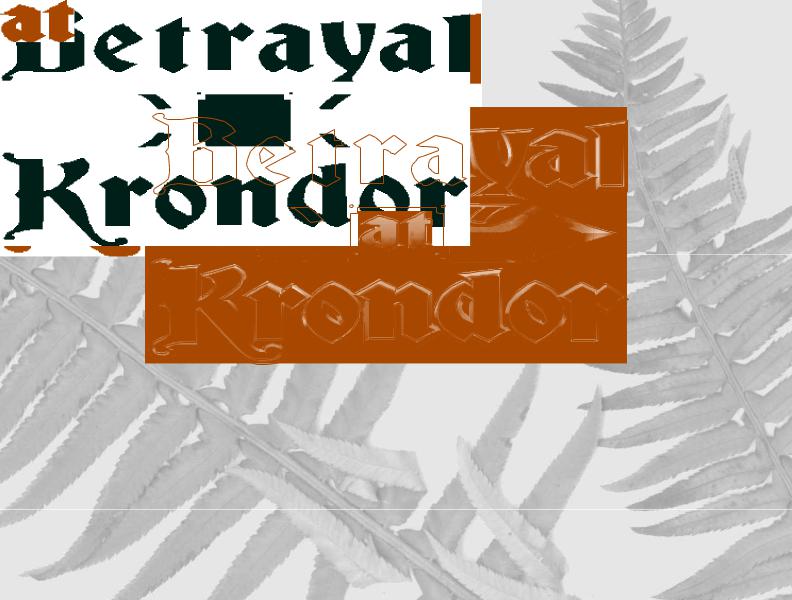
3
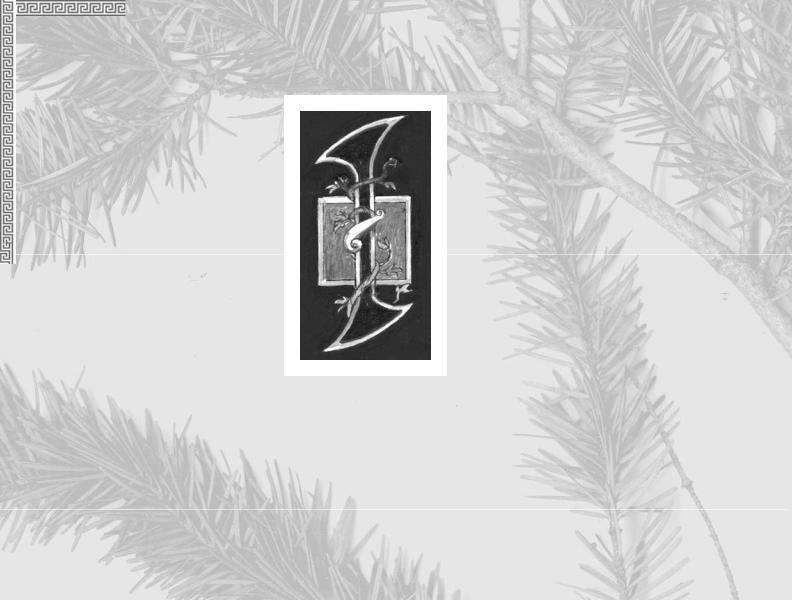
Introduction by Raymond E. Feist
love games. It’s the little kid in me who refuses to grow up, the very same child who plays “let’s pretend” all day in his office and gets paid for it. I write highly improbable stories about people who find themselves living in a very unusual landscape: a world
populated by fantastic creatures, ancient magics, and rogues and villains of all stripe.
I’ve wasted hours in front of computers playing games when I should have been working, like most every one of you. My first encounter with a computer game was the infamous Adventure. I played it on the university’s computer when I should have been typing runtime exercises for my class in programming. Rather than work, I’d sit up all night in the computer center facing the alien-green screen of a flickering TTY terminal trying to find whatever silly item I needed to get to the next room where I’d find
4

another silly item I needed somewhere else. And, like most of you, every once in a while I’d think, “Why can’t these games be more like a good fantasy adventure novel?”
But games are one thing and books are another, right?
Seemed that way for years. Computer role-playing was either a glorified arcade game — with names of fantasy characters hung onto a computer graphic with no other relationship to the literary work it was based upon — or it was basic fantasy role-playing run by a computer: kick down a door, kill something, get treasure, go up in power, get better at kicking down doors, killing things and getting treasure, so you go to the next level where the doors are harder to break down, the monsters are tougher, and the treasure’s harder to find. After a while, it’s all pretty much the same.
Then over the last few years some folks introduced problem-solving. Sure, you still had to kill a lot of ugly-buglies to get the Wand of Chaos; but once you got it, you could defeat the evil wizard Wartface and save the kingdom.
Still a pretty pale imitation of a good fantasy novel, right?
So then folks added more colorful graphics and pretty pictures and sound and animation… and it’s still pretty basic stuff. For the most part.
By their nature, books and games ask you to do two different things. A book asks you to fasten your seatbelt while the author takes you for a ride. A game asks you to participate and make decisions. Given the nature of computers today, no matter how fast they evolve there’s still a limit to the amount of information you can put in a computer on your desktop, while the author of a novel can take you anyplace and show you anything. I have an unlimited special effects budget when I work and I don’t have to fret over memory size or how fast a CPU the reader owns. The mind is still the best computer for dreaming up wonders!
5
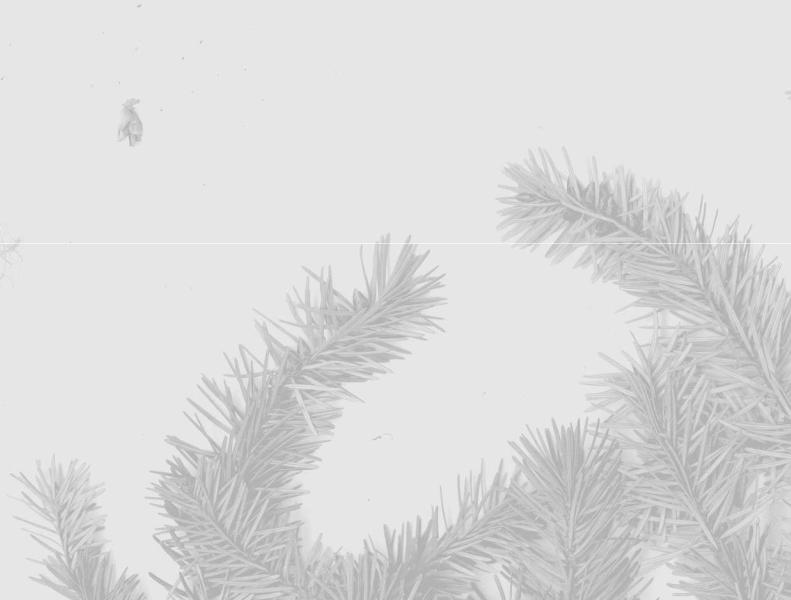
So, when John Cutter and the folks at Dynamix said they wanted to “design a game that felt like one of your books,” I said, “Right,” with a knowing wink and a nod. But, being polite, I listened and we talked. And we talked some more. You’re now about to experience the result of those talks.
Games can never be like books, but this new game, Betrayal at Krondor, is as close as I’ve seen a game get. How’d they do it? Dynamix put a lot of thought into doing more than drawing nice characters on the screen and giving them names from my books as they jump over trolls and duck fire blasts from wizards. They have more here than a simple arcade game or a simple fantasy game. They’ve put time and energy into saying, “What if the player was going to act as a character in a new book, one that takes place after A Darkness at Sethanon?”
Dynamix didn’t just license a game, hang character names on generic icons and call it a Riftwar Game! They spent hours talking to me about all manner of things in a heartfelt attempt to “get it right.” The object of the exercise was always to be the first computer game that felt like it was part of a good adventure novel.
Which is what this game has evolved into being. You possess what will be, I hope, the first in a series of games that, I believe, reflect the feeling of my work or as much as is possible in a game. When you cross paths with Prince Arutha or Jimmy and Locklear, they act pretty much as I expect them to act and, when you have decided what to do next, they react to your choice pretty much as I would expect. When you travel across the map of the kingdom, it’s pretty much the same map as you find in the books.
I feel pride and satisfaction that I was the author Dynamix chose to include in this project, that my work was the model upon which these beautiful works of “computer fiction” were based. I thank everyone at Dynamix for thinking highly enough of my original words to want to do it, and for listening to me when I put in my two cents worth. For those of you familiar with my novels, I think you’re going to recognize the
6
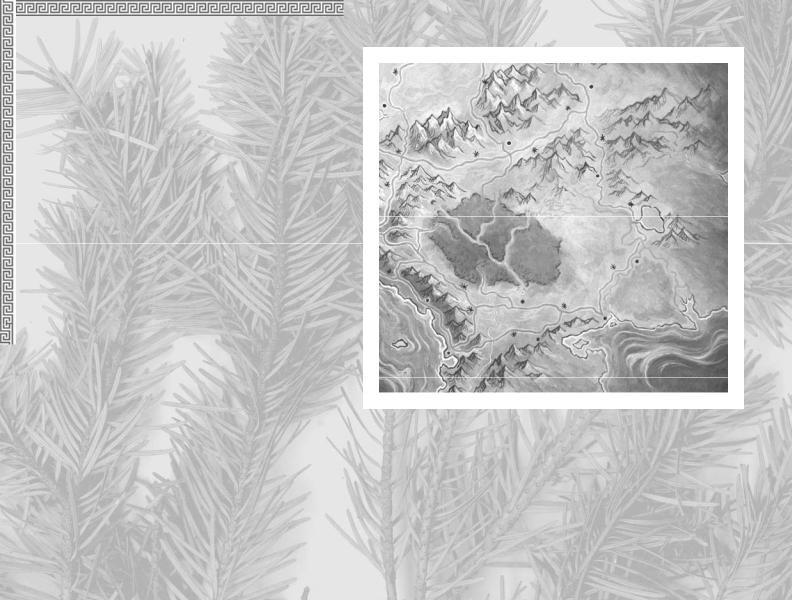
landscape and for you who haven’t read any of my work, I hope you’ll enjoy this visit enough to want to read some of the work upon which it is based.
So quit reading this and go play the game! Enjoy your visit to Midkemia.
About The Author
Raymond E. Feist was born in Los Angeles in 1945 and has lived most of his adult life in Southern California. He entered higher education a bit later than is usual and graduated from
the University of California, San Diego in 1977. Feist first made publishing history with his epic novel Magician, which was later split into two novels: Magician: Apprentice and Magician: Master. These were then followed up with the best-selling novels: Silverthorn, A Darkness At Sethanon and Prince of the Blood, all featuring the twin fantasy worlds of Midkemia and Kelewan. He also co-authored a series of books with Janny Wurts featuring the deadly Tsurani culture in Daughter of the Empire, Servant of the Empire and Mistress of the Empire. Feist now writes full time and resides in San Diego, California.
7
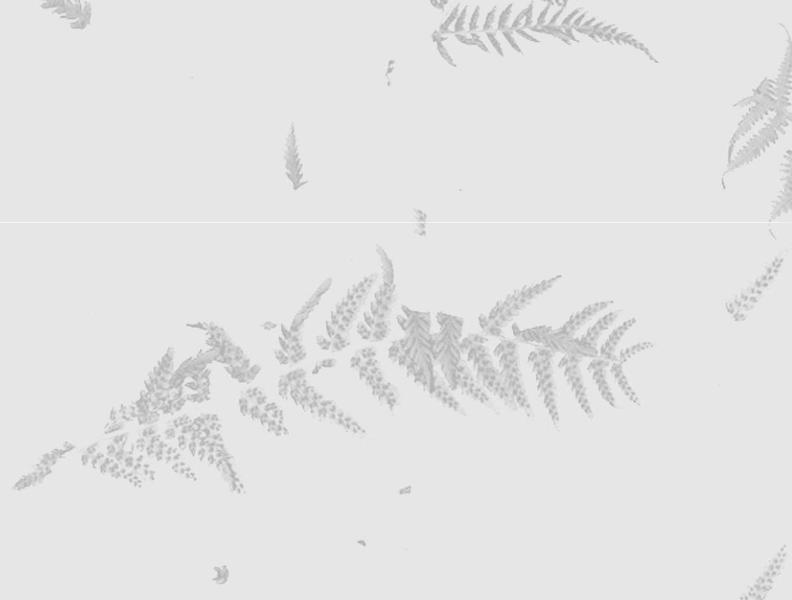
Designer Notes
While I have been an enthusiastic fan of roleplaying games for a number of years, I was never a big fan of the popular fantasy
literature. The novels I looked at seemed to be little more than romanticized versions of Tolkien’s classic Middle Earth tales. Then I picked up a copy of Magician: Apprentice, by Raymond E. Feist. Here was a book filled with marvelous images of incredible worlds, and a real emphasis on character development, political intrigues, and military tactics and strategies. It was obvious to me that there was material for a great game here — heck, a hundred great games!
I called Ray’s agent the next day.
Ray was fantastic to work with. He consulted with us tirelessly, answering questions, and offering suggestions and advice. Together, we were determined to create a new story, an interactive computer adventure that would feel like a new Riftwar book.
We decided the game should be an interactive story. Characters would be multidimensional and capable of stirring the player’s emotions. The story would be carefully plotted with lots of surprises, a good mix of humor and pathos, and abundant amounts of mystery and foreshadowing to keep the player intrigued.
8
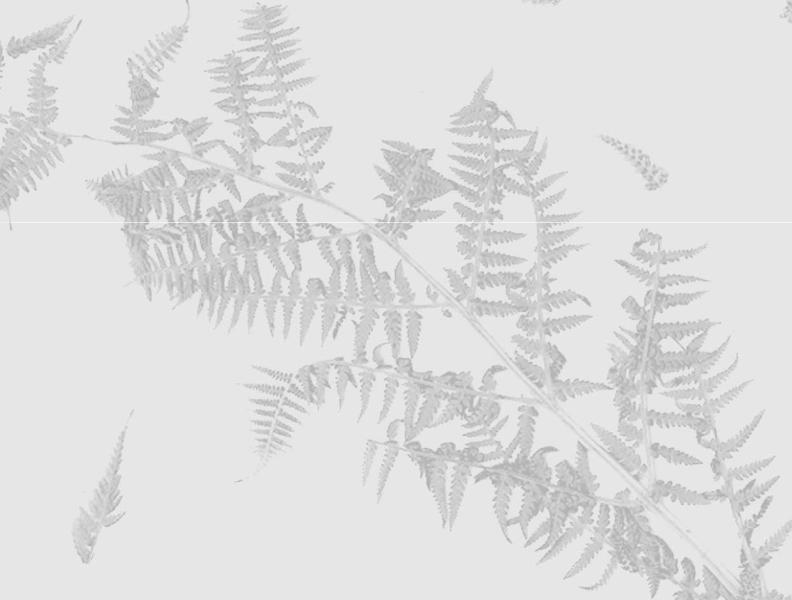
Balancing play against plot is the most confounding job any game designer can face on a fantasy role-playing game. In Betrayal at Krondor, we have integrated our plot so that it provides ample gaming opportunities, while also giving the player a sense of time, place and purpose. This is achieved, by making an on-screen map available to the player at all times; and by creating short term goals — the nine chapters in the game — which give us a unique opportunity to tell a progressive story that still gives the player plenty of freedom to explore and adventure without being confined to a scripted plot. Next, we built a tactical combat game with detailed character interaction and an elaborate magical system to please our most demanding fantasy role playing gamers.
The end result is that we are proud to have created a new, fulfilling direction for fantasy role playing entertainment and we look forward to creating future installments in our Riftwar Legacy. We think you will look forward to playing them.
— John Cutter
9

Game Play
Betrayal at Krondor is an entirely new story based on the best-selling Riftwar novels by Raymond E. Feist, and is the first serious attempt to present an
interactive fantasy story divided into chapters like a book.Gameplay within each of the nine unique chapters is totally non-linear; you do have a goal that must be accomplished before you can see the rest of the story, but how that goal is accomplished is entirely up to you! There is no time limit, so if you want to roam around the world talking to characters, killing monsters and finding treasure — that’s fine. In fact, at the beginning of the game this strategy may even be necessary to help you and your party prepare for the increasingly fierce opponents you will face as you head south to Krondor.
Each chapter contains a number of unique characters and monsters. Even though you don’t necessarily need to face the dangers of the Dimwood forest in Chapter One, there’s nothing to prevent you from going there — and you will find a new set of monsters if you choose to return there in Chapter Two! It’s almost like having nine different games for the price of one! Like a book, the characters you are playing with (or reading about) will change, leave, and reappear based on the chapter.
10
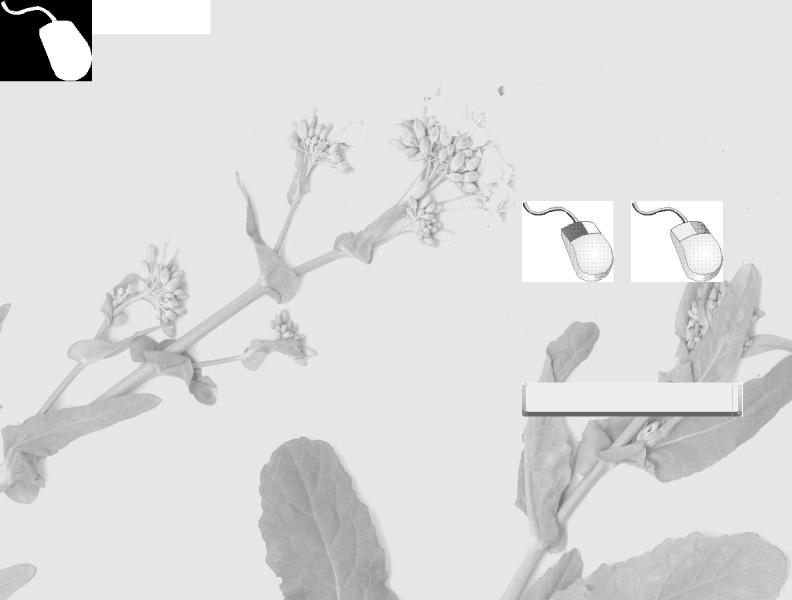
The purpose of this section is to give an overview of game commands and functions. You will find installation and system specific controls on the Betrayal at Krondor Quick Reference card.
Getting Around in the Game
Betrayal at Krondor is driven by a point and click interface. (For information on keyboard commands, refer to your Quick Reference card.)
In general, the left mouse button is the action button. Clicking on an object with the left mouse button is equivalent to using the item that was clicked on. The right button is the examine button, use it to read a description of the item you have selected.
NOTE: There are many places in the game where you can use the right mouse button to read on-line help text. If you are not sure what a particular item does, try clicking on it with the right button to display a brief description.
Take action, |
Examine object |
use an item. |
or read text. |
Getting Started
After the opening animation, the Main menu will appear. (Press either mouse button or the Spacebar to skip the opening animation or to skip to the next “page” in a dialogue scene.)
Spacebar
Skip opening animation or skip to next “page.”
11
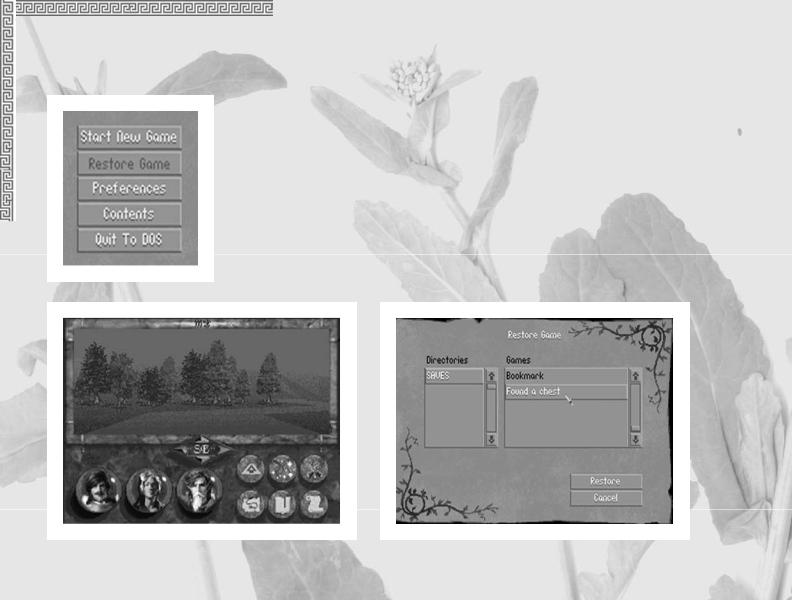
The Main Menu
Start New Game
Go to the Travel screen to begin game.
Restore Game
Use to restore saved games. The current directory is always highlighted in the Directories scroll box. If you have created additional directories using the Save Game option, select one by clicking on it with the left mouse button. Any games saved in that directory will show up in the Games scroll box.
12
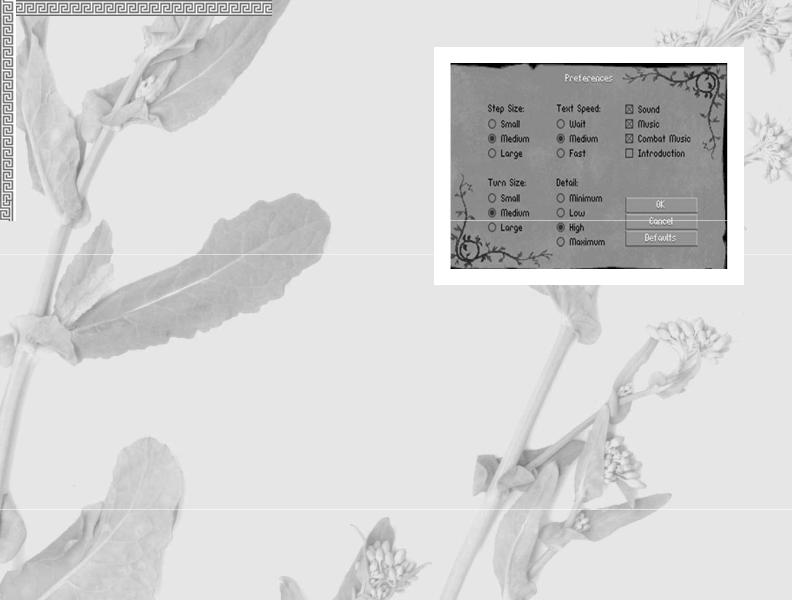
Preferences
Use the Preferences section to customize the game to best match your preferences or to compensate for very slow or very fast computers.
Preferences include:
Step Size: |
Text Speed: |
Small — The slowest but smoothest movement mode. The party takes small steps.
Medium — Default mode. The party takes medium steps.
Large — The party takes large steps for fastest movement.
NOTE: Changing step size does not affect gameplay. It will still take the same amount of game time to reach a given destination.
Wait — Text screens wait for key press before advancing.
Medium — Default mode, for average readers.
Fast — Text screens advance very quickly for fast readers.
Sound:
Toggle sound effects on or off.
Music:
Toggle music on or off.
Combat Music:
Toggle combat music on or off.
Introduction:
Toggle introduction on or off. (If you load the game with the introduction turned off, it will skip the introductory sequence and go straight to the Main menu.)
13
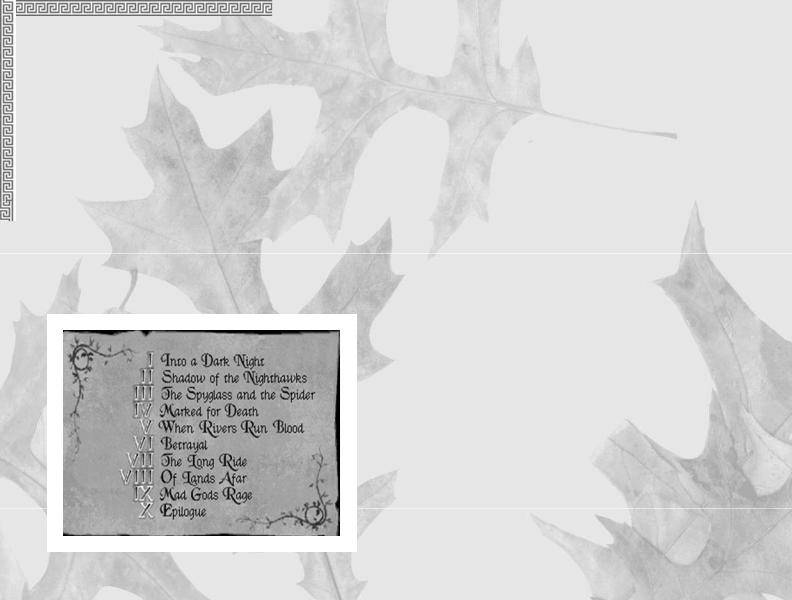
Turn Size:
Small — The smoothest mode. The party turns slowly.
Medium — Default mode. The party makes medium-sized turns. Large — The party makes large turns for fastest rotation.
Detail:
Minimum — The fastest mode.
Trees: Minimum number, small size Horizon: No
Textured mountains: No Floor & ceiling textures: No Object filtering: Maximum
Low —
Trees: Low number, medium size Horizon: Yes
Textured mountains: No Floor & ceiling textures: No Object filtering: High
High —
Trees: High number, almost normal size Horizon: Yes
Textured mountains: Yes Floor & ceiling textures: Yes Object filtering: Low
Maximum — The slowest mode.
Trees: Maximum number, normal size Horizon: Yes
Textured mountains: Yes Floor & ceiling textures: Yes Object filtering: Minimum
Contents
At the beginning and end of each chapter you will view a noninteractive cinematic scene to advance the story and suggest your party’s goal for the upcoming chapter. Use the Contents page to view these sequences as many times as you like. Only the chapters you have finished playing will be accessible, based on games saved in the current directory.
Quit to DOS
Exit the current game and return to DOS.
14
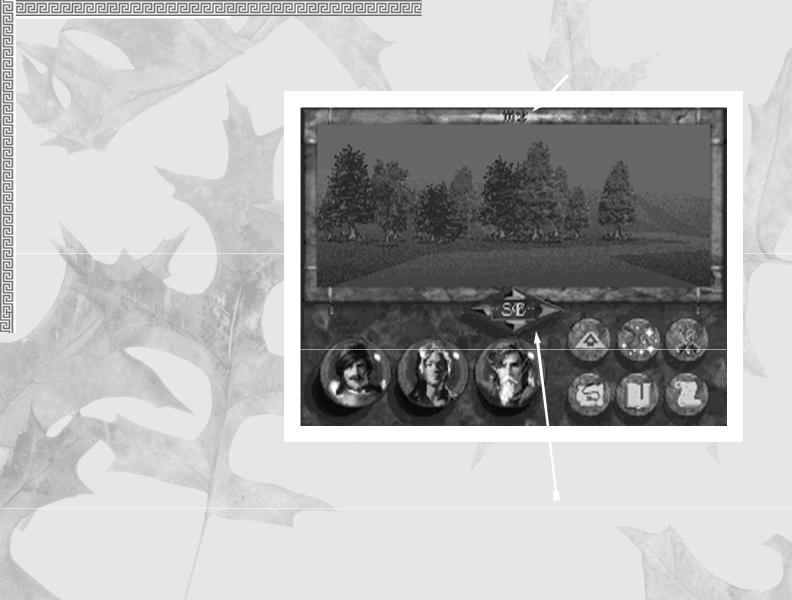
The Travel Screen
From the Travel screen you can control the movement of your
characters, open chests and doors, and examine items.You may also view maps, initiate dialogues with new characters, shop for weapons and other items, or camp to rest and heal.
The Travel screen is divided into two parts. The upper section contains the main view window. The lower section contains six Action buttons and up to three crystal globes, each representing a different character in your party.
 Spell Glyphs
Spell Glyphs
Main View Window
Crystal Globes |
Action Buttons |
|
Movement Icon |
15
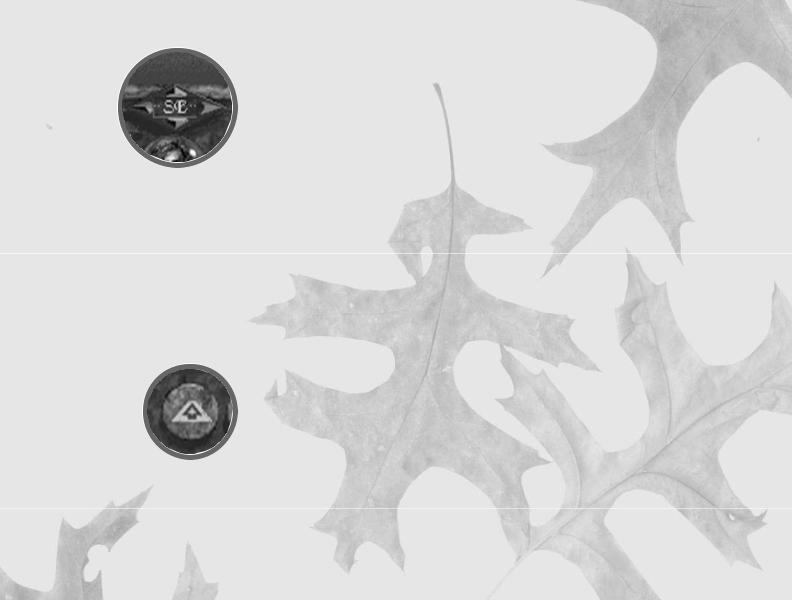
Moving the Party
Click on the Movement icon to move the party forward or back, or to turn to the left or right. Hold the mouse button down on the forward or back button and the party will move in that direction until the button is released. (For information on changing your step or turn size, see Preferences on pages 13-14.) A compass in the center of the Movement icon, rotates to indicate the direction the party is currently facing.
It is not always possible to walk between mountains or hills that are very close together
— even though it may appear that your characters could slip through. Generally, when you bump into the base of a mountain, your party will automatically turn to one side. In “tight” spots you may find it easier to navigate using the overhead map (see page 20).
Action Buttons
The six Action buttons on the lower right side of the Travel screen are available to the player at appropriate times. They include: Follow Road, Cast, Encamp, Map,
Bookmark, and Options.
Follow Road
You must be standing in the center of the road to choose this option. The Follow Road button is active when an illustration of a road receding into the distance appears on it. When selected, the image on the button will change to a road with an arrow, indicating that the party will now automatically follow the road.
When Follow Road is selected, the party will follow the main road wherever it leads if you hold down the forward button on the Movement icon. The only time the party will stop is if the road forks or comes to a “T.” In this case, use the Movement icon to turn in the direction you want to go, then continue as before. It doesn’t matter if your party is facing straight down the road or not, when you move forward, the party will
16
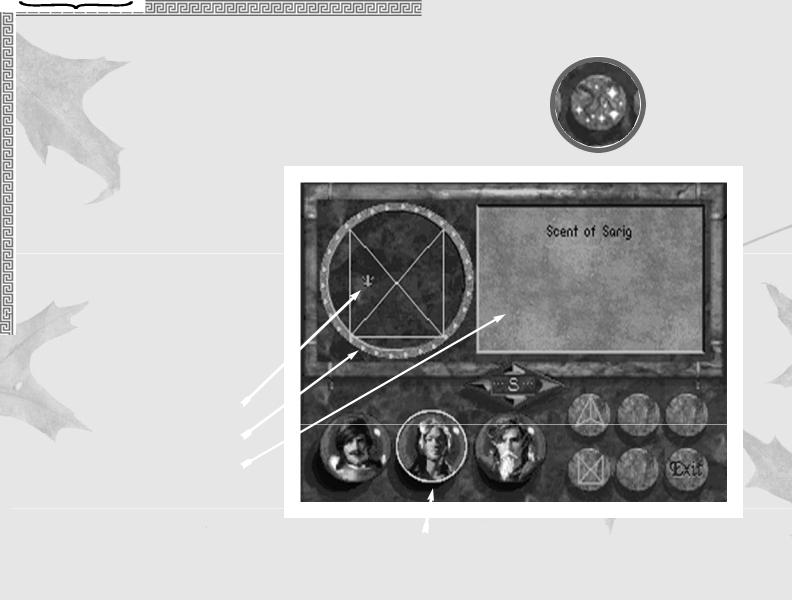
automatically turn to follow the path. Select the button again to toggle Follow Road off. NOTE: It is not possible to move off the road when this mode of movement has been activated.
Cast
Select the Cast button to display the Spellcasting screen. (This option will not be available unless there is a spellcaster in the
party.) A list of available spells will appear on the right. Magic symbol buttons at the bottom of the screen can be selected to access groups of spells.
Within the circle on the left is one of up to four magical symbols, each neatly dividing the circular region into a number of smaller segments. Each segment can contain one unique glyph for each spell known by the caster. Moving the cursor over these glyphs will display a description of the spell in the parchment area on the right.
Spell Glyph
Gemstones
List of Available Spells in
Current Spell Group
Magician selected |
Magic Symbol Buttons |
17
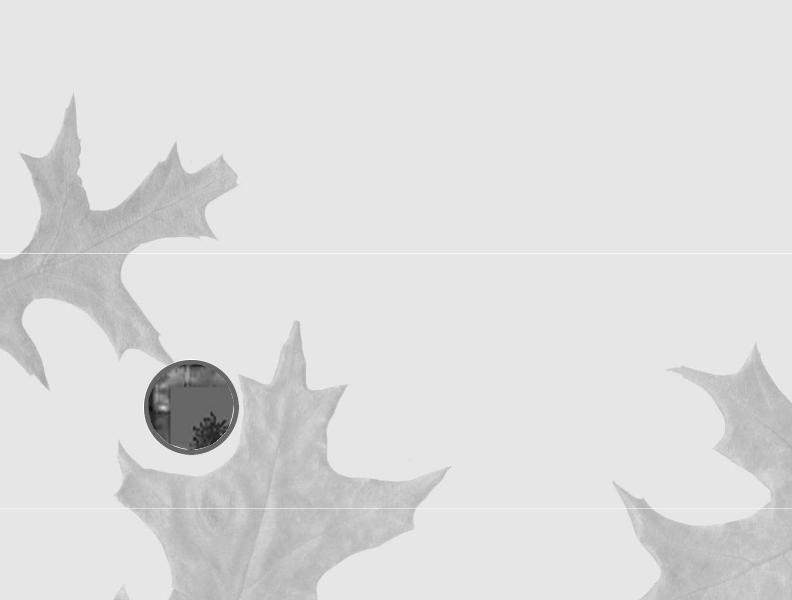
To cast the currently displayed spell, press your left mouse button. If the spell can be cast within a range of Health/Stamina points, the gemstones around the circle will be highlighted. The number of highlighted stones represents the number of the magic user’s Health/Stamina points that will be used in order to cast the selected spell. To complete the spell, click on a gemstone. Spells that require higher Health/Stamina points are more powerful and effective, but carry the disadvantage of weakening the caster. (For more information on Health/Stamina, Ratings and Spellcasting see pages 26 and 45.)
To determine if there are spells active, look at the symbols at the top of the Travel screen.
When there is more than one magical character in a party, you can select a different magician by moving the cursor to the appropriate character globe and pressing the left mouse button. This is a non-combat option only.
Encamp
Use the Encamp option to rest your characters and to heal them when injured. Generally, the party should camp at night when it is difficult to travel without a torch or magic spell to light the way.
When you select Encamp, a gemstone-studded sun dial will appear in place of the main view window. The current time of day is indicated by a highlighted stone that shows the location of the sundial’s shadow. The upper half of the dial indicates day, the lower half indicates night.
To sleep for a specific amount of time, click the left mouse button on one of the stones around the outer ring to select the time you want to break camp. (Once the shadow begins to move you can select the Stop button at any time.)
18
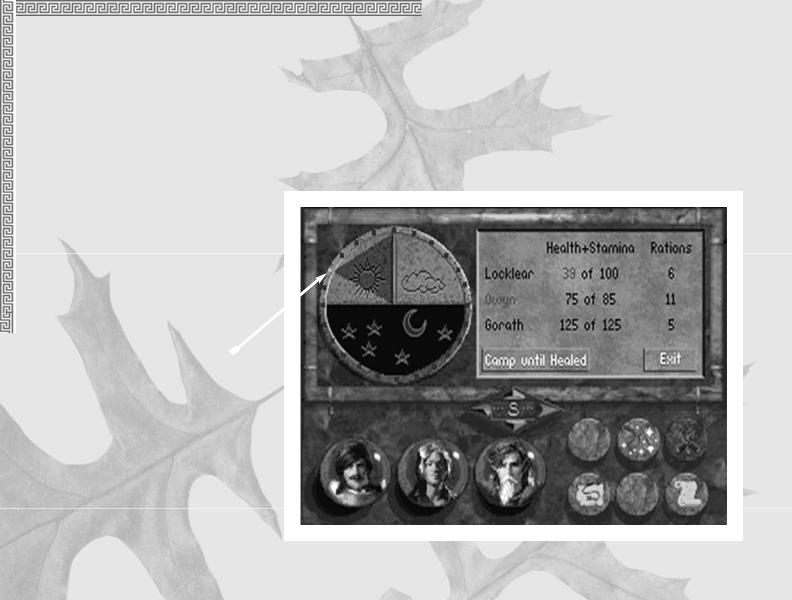
Camp Until Healed
Camp until all of your injured or tired characters are at full strength, or until you hit the Stop button. You can monitor the Health/Stamina and Rations of each character in a message window to the right of the sundial. The Health/Stamina of injured characters will be highlighted in red.
Sleeping in the discomfort of the wilds will only restore a character to approximately 80 percent of his potential Health/Stamina rating. The rating will return to its normal black color when this figure is reached. The
names of characters suffering from a debilitating condition (sick, drunk, plagued, poisoned, etc.) appear in red.
NOTE: The Encamp option is not possible when enemy opponents are nearby.
Highlighted Stone
19
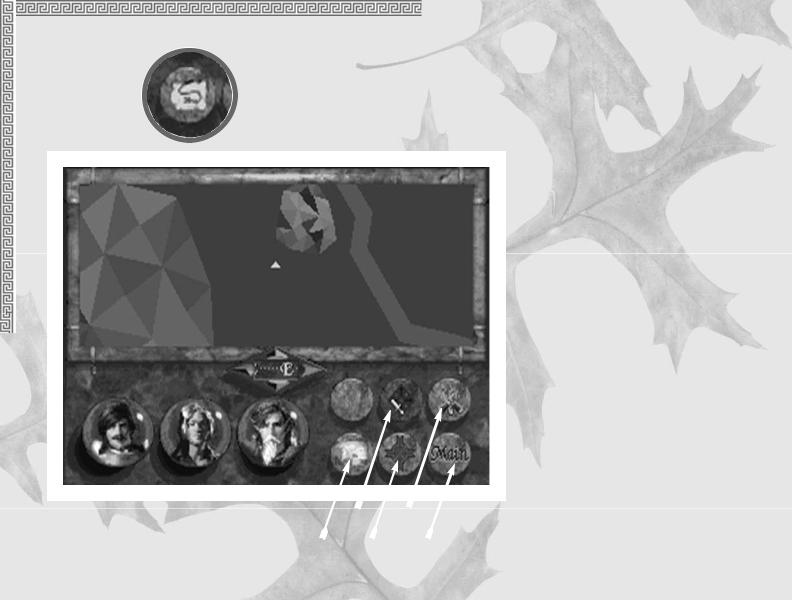
Map
Selecting Map will display a map of the party’s immediate surroundings in the main view window. The buttons at the bottom of the screen will be replaced with the following options: Follow Road (not shown), Full Map, Zoom In, Zoom Out, Encamp and Main. The triangle in the center of the screen indicates the party’s current position.
Zoom Encamp
Out
|
Full |
Zoom Main |
20 |
Map |
In |
Zoom In, Zoom Out
These buttons allow you to zoom in for a very close view of the map, or zoom out for a wide view of your surroundings.
NOTE: You can move your party in this view using the Movement icon. Traveling on the Map display is very fast (particularly when you are zoomed in close), but carries the disadvantage of not allowing you to see interesting and possibly valuable items beside the road, or dangerous adversaries in your path.
When you are in an underground dungeon, mine or sewer, the Map function works a little differently. In these situations, the entire map is initially dark, indicating the fact that the characters are entering a new and unfamiliar area. As the party wanders around, more of the map will be revealed. This option is very useful to show you places where you have and have not been should your party find itself lost underground.
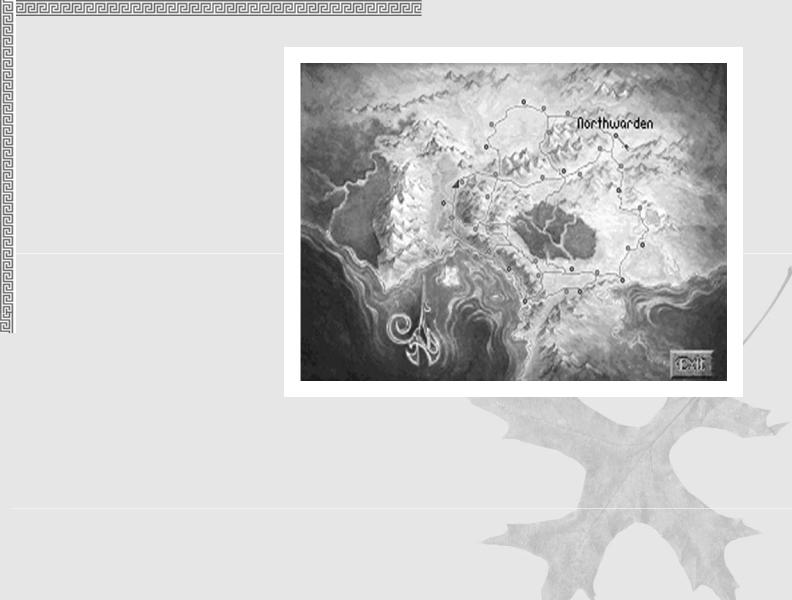
Main
Select this button to display the Travel screen.
Full Map
This button switches to a full screen map showing all the major roads, cities and towns in the kingdom. (Cities are indicated by white points, smaller towns appear on the map as brown points.) A small flashing icon indicates the location and direction of the party.
Move the cursor over the points on the map to display the names of towns or cities.
Click on the Exit button in the lower right corner of the screen to return to the map of the party’s immediate surroundings.
21
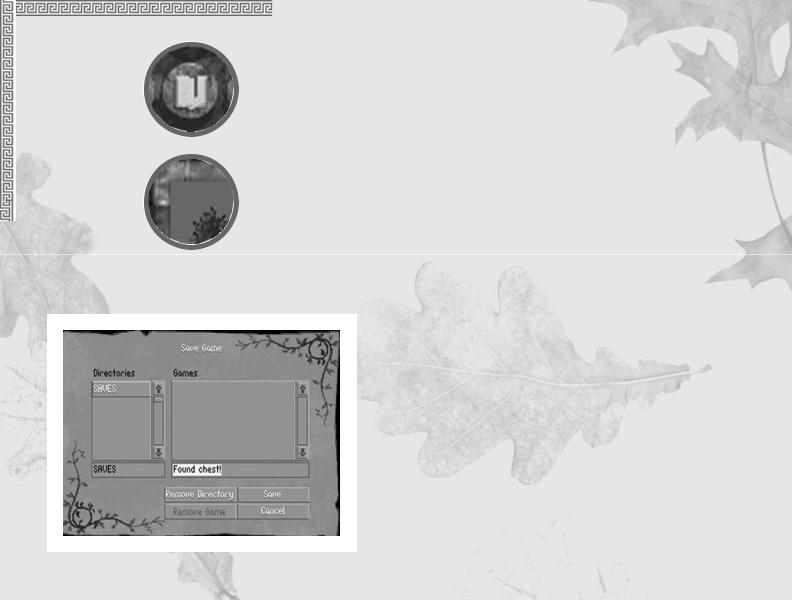
Bookmark
Use Bookmark to quickly save a game in progress without leaving the Travel screen. Your game will be saved under the file name “Bookmark.” (This file is available in each directory. Every time the Bookmark option is selected, the previously saved Bookmark is overwritten.) The Bookmark icon will only be visible when a directory has been set up using Restore or Save Game.
Options
Left click on the Options button to start a new game, restore and save games, change game preferences, look at the Contents page, or quit to DOS. (For more information on Preferences see page 13.)
Save Game
To save games in progress, simply click on the requester box beneath the list of saved games. You may then type in a file name using as many letters as will fit in the box. These games will be saved in the highlighted directory in the Directories scroll box.
To create a new directory, type in a directory name in the requester box. Directory names must be a valid DOS 8-character directory name without an extension.
To delete the currently highlighted directory in the scroll box, left click on the Remove Directory button and then click on Yes to confirm your choice. (This option will remove the directory and all games contained therein.)
To delete the currently highlighted game in the scroll box, left click on the Remove Game button (This option will remove the single highlighted game).
22
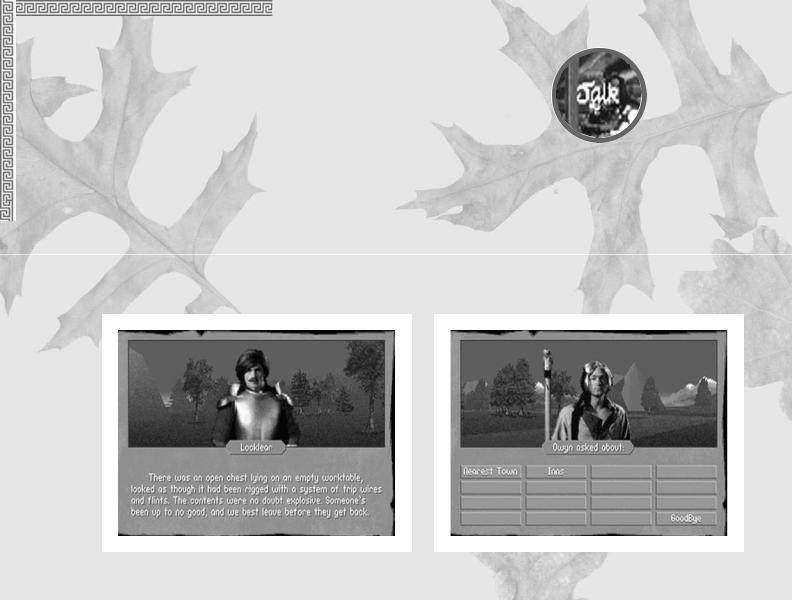
Talking to other characters
Some dialogues are initiated automatically. Others can be initiated by clicking on a character when the cursor changes to the word “TALK.” Following a short, noninteractive exchange, some characters will allow you to ask them questions about a variety of topics. Possible questions will appear as Keyword buttons at the bottom of the screen. Left click on any button to find out more about the selected subject.
NOTE: The more you know, the more your character can learn by asking questions. Asking questions using Keyword buttons will open up new keywords with that character or other characters in the game.
23

Ratings and Skills
To examine the skills and ratings of characters in your party, right click on the desired character’s globe. This will display the ratings and skills of
each character.
Ratings will be displayed at the top of the screen. Skills are represented at the bottom of the screen using swords. A red bar graphically represents the numerical figure displayed just above it.
NOTE: Skills displayed in red indicate that skill level has changed since you last viewed it.
A picture of the currently selected character is displayed in the upper left corner of the screen. Left click on it to cycle through the other characters in your party, or right click on it to read background information about the character.
NOTE: A character can only improve skills by practicing them. To improve the rate at which a skill increases, select the sword handle that represents the desired skill. The fewer skills you select, the greater the increase. The more skills you select, the slower they will increase. Skills also improve slowly if none are selected.
Understanding Ratings and Skills
Each character in the game has four ratings — Health, Stamina, Strength, and Speed — and a number of skills including Lockpicking, Haggling and Stealth.
24
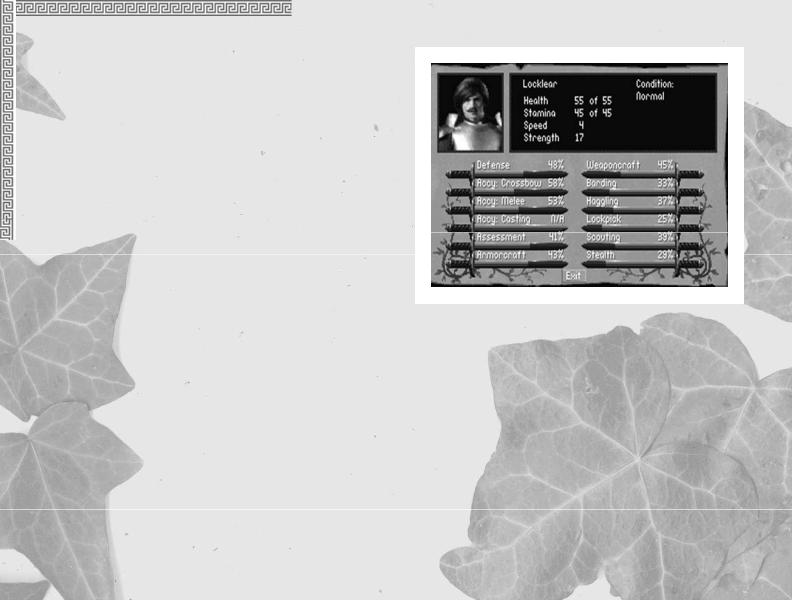
While it isn’t necessary to understand the way ratings and skills work in order to enjoy the game, you may be interested in learning more about how these calculations are made. Each rating and skill has a potential value and a current value. The current value is an indication of a character’s condition at that moment in time. In other words, if a character with a Stamina of 32 is hit with a sword, his potential Stamina will remain 32, but his current Stamina will drop. By resting after combat, your current skills and ratings will return to their potential values.
NOTE: You may find some useful items or potions that could cause a large, though temporary, increase in your current ratings or skills, when used in combat. The effect of these will generally wear off following the battle.
Improving Potential Ratings and Skills
Improving your characters’ potential ratings is very difficult. Ratings
have no upper limit and changes will usually show up as gradual improvements over time.
Skills will vary from 0 - 100 and will increase the more they are used. For example, a character’s Lockpicking skill will go up a fractional amount each time he successfully picks a lock. (The closer this number gets to 100, the harder it will be to affect an increase in the skill.)
Conditions
A character may find himself suffering from any one of a number of debilitating conditions during the game (sick, drunk, poisoned, plagued, etc.). Names of characters suffering from a condition will be highlighted in red on the Encamp screen. Some conditions will be alleviated by prolonged rest, others may require the services of a temple. Sick characters can only be healed by resting for extended periods of time.
25
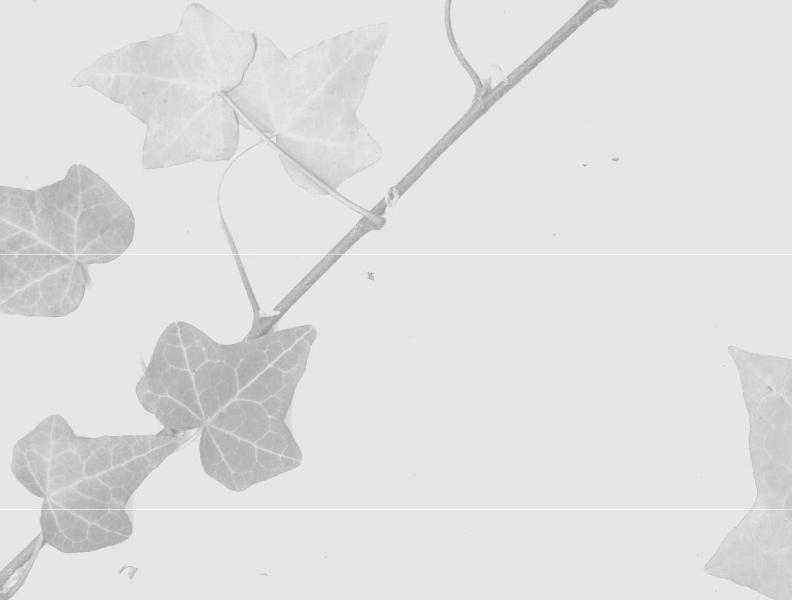
Ratings
Health/Stamina
Health and Stamina, though separate ratings, are added together to determine a character’s overall physical condition. When a character is injured, damage sustained is subtracted from his Stamina rating. When this has been depleted (i.e. Stamina = 0), his Health rating begins to go down. If a character’s Health rating drops all the way to 0, he is critically injured.
The ratio of the current Health rating to the potential Health rating affects the remainder of a character’s ratings and skills by a proportionate amount. If a character’s current Health is 50 percent of his potential Health, his other ratings and skills will automatically be 50 percent of their potential values.
EXAMPLE: A character with 35 Health points and 10 Stamina points is attacked during a combat round and receives 10 points of damage. His Stamina will drop down to 0, but his Health will remain at 35. The rest of his ratings and skills will also be unchanged. If the next stroke does an additional 10 points of damage, his Stamina will remain at 0, but his Health will drop by 10, from 35 to 25. His current Health is 71 percent of his potential Health. Therefore, his other current ratings and skills will drop to 71 percent of their potential values, as well. (His speed, for example, will drop from 5 to 4.)
While resting or after using a restorative, a character’s overall physical condition will begin to go up; his current Health will increase first until it reaches the potential Health, then his current Stamina will go up until it reaches the potential Stamina.
Strength
This rating represents a character’s physical strength and determines the amount of damage a character can inflict in hand-to-hand combat. It will decrease when the
26
