Fusion CA-ML600 User Manual

INSTRUCTION MANUAL
MODEL: CA-ML600
AM/FM/MP3/WMA/SD/USB/iPod/iPhone RECEIVER

CONTENTS
Precautions & Maintenance |
P3 |
Quick Start Guide |
P3 |
Dashboard Installation |
P4 |
Removal / Re-Attachment of the Face |
P5 |
Connecting the System |
P6 |
Basic Operations |
P7 |
Audio Functions |
P8 |
System Menu |
P9 |
Radio Operation |
P10 |
RDS Operation |
P10 |
iPod / iPhone Operation |
P11 |
Media Playback (USB/SD/Aux In) |
P12 |
Additional Media Playback Options |
P14 |
Troubleshooting |
P16 |
How To Reset The Unit |
P16 |
RDS Program Types & Descriptions |
P17 |
Product Specifications |
P17 |
Supported File Types |
P18 |
Licensing |
P18 |
|
|
WarrantyRegister Your Product |
P20P19-27 |
Warranty |
P20-27 |
PRECAUTIONS &
MAINTENANCE
GENERAL
•When cleaning the vehicle, do not get water or cleaning fluids on the unit.
•Do not attempt to open the unit chassis. There are no user servicable parts or adjustments inside.
•This unit has been tested with all compatible authentic iPod/iPhone models under normal expected operating conditions, free from any pre-existing defects in either the unit or iPod/iPhone and with unmodified or “jailbroken” software.
•No Responsibility can be taken for use of the unit other
than under normally expected operating conditions in conjunction with fully functional and undamaged iPod/iPhone units which have been manufactured and authorised by Apple Inc.
• Ensure that only a Apple sync iPhone/iPod cable is used for connection to this unit.
QUICK START GUIDE
TUNER REGION SETTING
When the unit is powered up for the first time (or the battery is disconnected or runs flat), you will need to set your tuner region.
1.When you press the power button to turn on the unit 
 [OCEANIA] will be displayed on the LCD screen as the default Tuner region.
[OCEANIA] will be displayed on the LCD screen as the default Tuner region.
2.Rotate the Encoder Volume Control to select an option: OCEANIA (Australia / New Zealand), USA, EUROPE or RUSSIA.
3.Press the Encoder Volume Control to store your selection and exit to the Tuner mode.
If you make the wrong selection, you may not be able to tune in to your desired stations. This setting can be easily changed from the SYSTEM MENU — see page 9.
SELECTING THE MUSIC SOURCE
Press the source button  to cycle through the following sources (if available) — Radio > USB > SD > AUX
to cycle through the following sources (if available) — Radio > USB > SD > AUX
RGB 32K+ COLOUR SELECTION
The initial colour setting for this unit is Colour Scan. To quickly enter the 32K+ RGB colour menu, press and hold the ESC/RGB button
|
2 |
3 |
|
|
||
|
|
|
|
|
|
|
|
|
|
|
|
|
|
|
|
|
|
|
|
|
|
|
|
|
|
|
|

You can then rotate the Encoder Volume Control to select from the following pre-set display colours:
WHITE: GREEN1: GREEN2: GREEN3: AMBER: PINK1: PINK2: PURPLE1: PURPLE2: BLUE1: BLUE2: USER COLOUR: ORANGE
Press the ESC/RGB button |
to confirm your selection. |
See Page 10 for details on how to set the USER COLOUR
DASHBOARD
INSTALLATION
The following illustration shows a typical installation. If you have any questions or require information regarding installation kits, consult your car audio retailer.
If you are not sure how to install this unit correctly, have it installed by a qualified installer.
STORE DEMO MODE
When you connect the unit for the first time and press the Mute/Power button 
 the unit will operate in Demo Mode. To exit Demo Mode , press the Mute/Power Button again. See Page 10 to turn Demo Mode off.
the unit will operate in Demo Mode. To exit Demo Mode , press the Mute/Power Button again. See Page 10 to turn Demo Mode off.
REMOVAL/RE-ATTACHMENT OF THE FACE
1.Press the Panel OPEN button.
2.Hold the left-hand side of the Face and pull forward
After flipping down the front panel, push it to the right (A),
3.Pull the Face towards you (1) to disengage it from the chassis (2). then draw the left of the front panel outwards (B)
3. To re-attach the face, please complete the above steps in reverse.
|
4 |
5 |
|
|
||
|
|
|
|
|
|
|
|
|
|
|
|
|
|
|
|
|
|
|
|
|
|
|
|
|
|
|
|
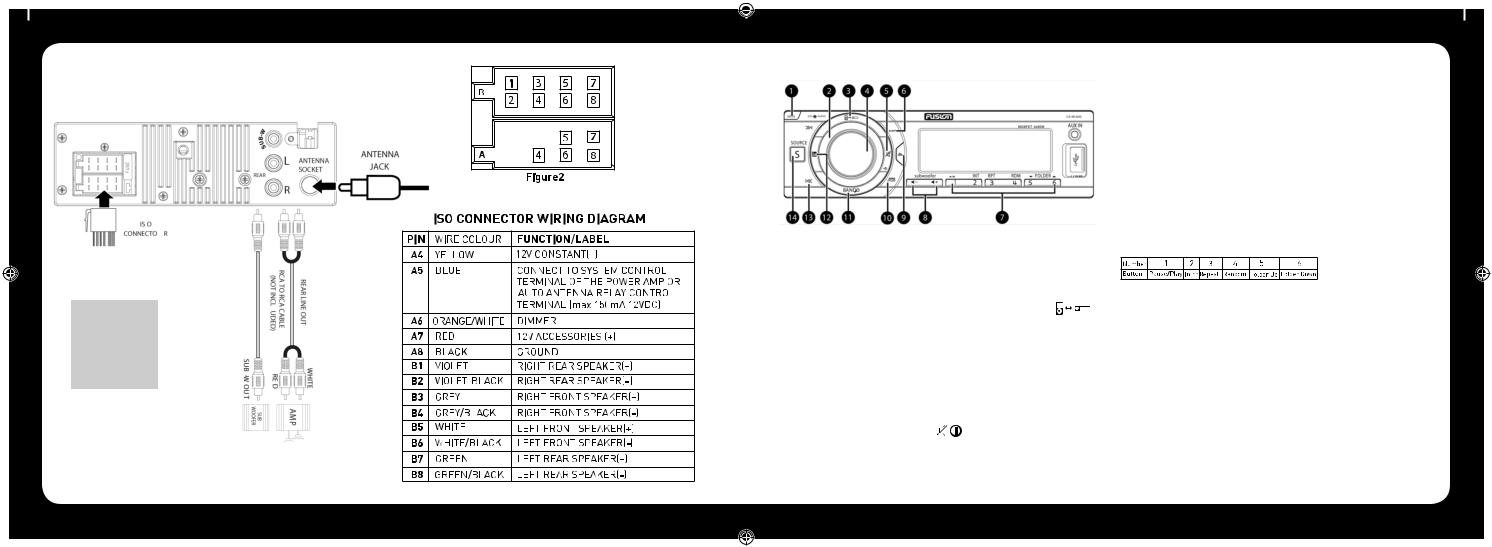
CONNECTING THE SYSTEM
WIRING DIAGRAM
NOTE
RCA splitters may be required for subwoofer amplifier connection
6
BASIC OPERATIONS
1. OPEN
Press this button detach the control panel.
2. ENCODER VOLUME CONTROL
Rotate the encoder volume to increase and decrease the volume.
3. iPod/iPhone INTERNAL/EXTERNAL CONTROL
Press this button to switch between iPod/iPhone control from either the unit or from the device itself.
4. ENCODER VOLUME CONTROL AUDIO/ENTER FUNCTIONS
a)AUDIO. Press this button to enter the Audio Menu mode.
b)ENTER. In Media playback mode and Menu functions, press this button to confirm a selection (ENTER).
5. MUTE – POWER ON/OFF
a)Press this button to turn Mute ON or OFF
b)Press this button to turn the unit on. Press and hold to turn the unit off.
6. DISP - DISPLAY
a)In MP3/WMA playback mode, press to display ID3 information: Track number and elapsed play Time - > File - > Album - > Title - > Artist.
b)In iPod/iPhone playback mode, press to display Album -> Title -> Artist
7. NUMERIC BUTTONS
a)In the Tuner mode, press the Numeric buttons to recall the preset stations. Press and hold these buttons for 2 seconds to store stations.
b)In Media playback mode, Press the Numeric buttons to perform the operations below:
8. SUBWOOFER – DIRECT SUBWOOFER LEVEL CONTROL
When a subwoofer is connected; use the DSLC buttons to adjust the subwoofer level up or down.
9. EQ
Press this button to select the preset equaliser settings:
FLAT->POP->USER->DANCE->ROCK->CLASSIC- >JAZZ->VOCAL
10. ESC/RGB 
a)ESC – ESCAPE. Press to quick return previous menu or mode rather than having to cycle through all of the options in the menu.
b)RGB – 32K+ RGB COLOUR. Press and hold this button to
7

access the 32k+ variable colour setting mode. See Page 10 for more information
11. BAND/SEARCH
a)In Tuner mode, press this button to cycle through Bands: FM1, FM2, FM3, AM1 (MW1) or AM2 (MW2).
b)In Media playback mode, press to access the folder / file search mode.
c)In iPod/iPhone playback mode, press this button to access the iPod/iPhone search functions.
12. MENU 
Press to access the system menu. See Page 9 for menu options.
13. TUNE UP/DOWN, FILE & TRACK UP/DOWN & FAST FORWARD/BACK
a)TUNE UP/DOWN. In tuner mode, press this button to Auto Seek to the next station or press and hold this button to manually tune in to your desired station.
b)FILE & TRACK UP/DOWN. In CD or USB/SD media playback mode, press these buttons to skip a chapter, track or file.
c)FAST FORWARD/BACK. In USB/SD media playback mode, press and hold momentarily to fast forward/rewind.
14. SOURCE BUTTON 
Press the Source Button to cycle through the following sources if available: Radio: CD: USB: SD: AUX
AUDIO FUNCTIONS
All Audio functions are easily accessable on the CA-ML600.
AUDIO MENU. Press the ENCODER VOLUME CONTROL to access the Audio Menu mode. Then press ENTER or TUNE UP  to select the Audio Function to be adjusted, then rotate the ENCODER VOLUME CONTROL to select the desired setting. You can always return to the previous Audio Function by pressing the TUNE DOWN
to select the Audio Function to be adjusted, then rotate the ENCODER VOLUME CONTROL to select the desired setting. You can always return to the previous Audio Function by pressing the TUNE DOWN  button.
button.
REMINDER
In the AUDIO MENU, or in any menu, you can quickly exit the menu by pressing the ESC/RGB button
EBX ON/OFF: |
Turn ON or OFF the EBX (Encounter Bass |
|
Xtender) Bass Boost. |
BAS |
Adjust the Bass level between -7 to +7. |
TRE |
Adjust the Treble level between -7 to +7. |
BAL (Balance) |
Adjust the balance between the right and left |
|
speakers from 12R (full right) to 12L (full left). |
FAD (Fader) |
Adjust the fader between the front and rear |
|
speakers from 12R (full rear) to 12L (full front). |
(SUBWOOFER) |
|
SW ON/OFF |
Turn On or Off the Subwoofer RCA output. |
SW LPF |
Subwoofer low pass crossover: 80/120/160Hz |
SWAM ON/OFF |
In AM mode, turn ON or OFF the Sub output. |
NOTE
If the Subwoofer RCA output is set to “OFF”, then the SW LPF & SWAM functions will not be displayed.
EQUALISER OPERATION
WhenyouactivatetheEqualiser,thePre-SetEqualisersettings override your existing Bass, Midrange & Treble Settings.
Press the Equaliser button repeatedly to cycle through the following pre-sets: FLAT->POP->USER->DANCE- >ROCK->CLASSIC->JAZZ->VOCAL
To return to the Bass & Treble settings that were in use before the EQ was selected, please select the USER setting.
SYSTEM MENU
Press  (MENU) to access the System Menu and press again to select the item be adjusted, then rotate Encoder Volume Knob to select a value / option. To exit this menu at any time, press the ESC/RGB button
(MENU) to access the System Menu and press again to select the item be adjusted, then rotate Encoder Volume Knob to select a value / option. To exit this menu at any time, press the ESC/RGB button
STORE (Auto store)
While in Tuner mode, press the ENCODER VOLUME CONTROL toactivateAutoStore.Thesixstrongeststationsoftheselected band will be saved in the preset channels automatically
RDS ON/OFF
While in Tuner mode, this selection turns On or Off RDS. RDS Functions are explained in more detail on Page 8. If RDS is set to OFF, then the RDS Functions indicated below with an * will not appear in the System Menu
PTY* (Program Type)
Press the ENCODER VOLUME CONTROL to enter program type, then rotate the ENCODER VOLUME CONTROL to select the category.
AF* ON/OFF
Turn On or Off the Alternate Frequencies function.
TA* ON/OFF
Turn On or Off the Traffic Announcement function.
REG* ON/OFF
Turn On or Off the Set Region for Alternate Frequencies function
CT* ON/OFF
Turn On or Off the CT function.
LOC* ON/OFF
(Local/Distance). Use this setting to Auto Seek to strong local stations (Local) or all stations regardless of their strength (Distance).
AREA
Select your country/region for the tuner: OCEANIA (Australia/New Zealand); USA; EUROPE; RUSSIA & press ESC/RGB to save.
CLK (Clock)
To set the clock, rotate the Encoder Volume Control to set the hours (Note “A” or “P” will be displayed in the top-right hand of the LCD display indicating AM or PM if the Clock is in 12H mode – see below). Press the Encloder Volume control to select “minutes” then rotate the control to set.
CLK 12H/24H (Clock Format)
Select the time format 12H or 24H
BEEP ON/OFF
Select On or Off to activate button confirmation beep tones.
|
8 |
9 |
|
|
||
|
|
|
|
|
|
|
|
|
|
|
|
|
|
|
|
|
|
|
|
|
|
|
|
|
|
|
|
