Fujitsu fi-6230Z, fi-6240Z, fi-6130Z, fi-6140Z User Manual

P3PC-3362-02EN

















 Image Scanner
Image Scanner
Getting Started
Thank you for purchasing the fi-6130Z/fi-6230Z/fi-6140Z/fi-6240Z color image scanner.
This manual describes the preparation required to use this product. Follow the procedures in this manual. Make sure to read the attached "Safety Precautions" manual before using the scanner.
For details about scanner functions and features, basic operation, daily care, consumable replacement and troubleshooting, refer to the Operator's Guide (PDF). The Operator's Guide can be displayed by selecting [USER'S GUIDE] J [Operator's Guide] in the Setup DVD-ROM.
Microsoft, Windows, Windows Server, Windows Vista, Excel, and SharePoint are either registered trademarks or trademarks of Microsoft Corporation in the United States and/or other countries. Word is a product of Microsoft Corporation in the United States.
ISIS and QuickScan are either registered trademarks or trademarks of EMC Corporation in the United States.
Adobe, the Adobe logo, Acrobat, and Adobe Reader are either registered trademarks or trade names of Adobe Systems Incorporated in the United States and/or other countries.
Intel and Intel Core are trademarks or registered trademarks of Intel Corporation in the United States and other countries.
ABBYY™ FineReader™ Engine ©2011 ABBYY. OCR by ABBYY ABBYY and FineReader are trademarks of ABBYY.
Kofax and VRS are registered trademarks or trademarks of Kofax, Inc.
Other company names and product names are the registered trademarks or trademarks of the respective companies.
August, 2011 © PFU LIMITED 2011
Checking the Components
Make sure that all items shown below are included in the package. If any other packaging is provided, make sure to keep it as well. The components must be handled with care.
The box and packaging materials are required for storage and transportation of the scanner. Do not throw them away. If anything is missing or damaged, contact your FUJITSU scanner dealer or an authorized FUJITSU scanner service provider.
[fi-6130Z/fi-6140Z] [fi-6230Z/fi-6240Z]
Scanner (×1) |
ADF paper chute (×1) |
||
|
|
||
AC cable (×1) |
AC adapter (×1) |
USB cable (×1) |
Carrier Sheet (×1) |
Setup DVD-ROM (×1) |
Getting Started |
Safety |
QuickScan™ Pro brochure (×1) |
|
(this manual) (×1) |
Precautions (×1) |
|
Note: The contents may vary depending on the country.
1
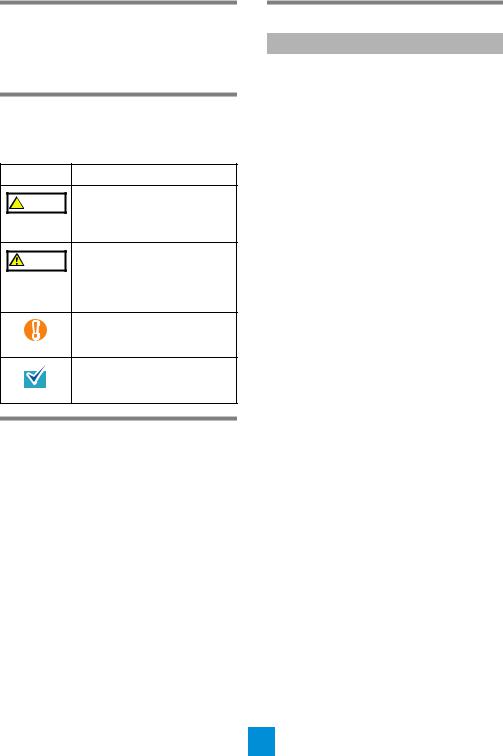
Safety Information
The attached Safety Precautions manual contains important information about the safe and correct use of this product. Make sure that you read and understand it before using the scanner.
Symbols Used in This
Manual
The following symbols are used in this manual.
Symbol |
Description |
This indication alerts operators to  WARNING an operation that, if not strictly
WARNING an operation that, if not strictly
observed, may result in severe injury or death.
This indication alerts operators to CAUTION an operation that, if not strictly
observed, may result in safety hazards to personnel or damage to the product.
This symbol alerts operators to particularly important information. Be sure to read this information.
This symbol alerts operators to helpful advice regarding operation.
Removing the Protective
Packaging
The scanner is secured with orange protective tape. Peel off the tape before using the scanner.
Installing the Software
Bundled Software
The following software are bundled with the scanner:
zTWAIN Driver
Conforms to the TWAIN standard. Used when you operate the scanner using TWAINcompliant applications.
zISIS Driver
Conforms to the ISIS standard. Used when you operate the scanner using ISIS-compliant applications.
zKofax VRS Professional
(hereinafter referred to as “Kofax VRS”)
An application that allows you to generate high -quality images by automatically correcting skewed images and characters blurred by coloring and shading. Kofax VRS uses ISIS driver which is installed together with Kofax VRS.
zSoftware Operation Panel
Configure various settings such as the operation of the scanner and managing the consumables. Installed together with the TWAIN driver, ISIS driver and Kofax VRS.
zError Recovery Guide
Shows the error status and countermeasures when an error occurs. Installed together with the TWAIN driver and ISIS driver.
zImage Processing Software Option (Trial)
A software option featuring advanced binarization of scanned images.
zScandAll PRO
An image scanning application which supports both TWAIN and ISIS drivers. By defining scan settings as profiles, you can customize the settings according to your preference.
zScandAll PRO ScanSnap mode Add-in (hereinafter referred to as “ScanSnap mode”)
An add-in application which provides a different set of driver settings as an alternative to using ScandAll PRO. TWAIN driver is required to use this application. Enables easy scanning with a single button. ScandAll PRO must be installed in order to install this software.
2
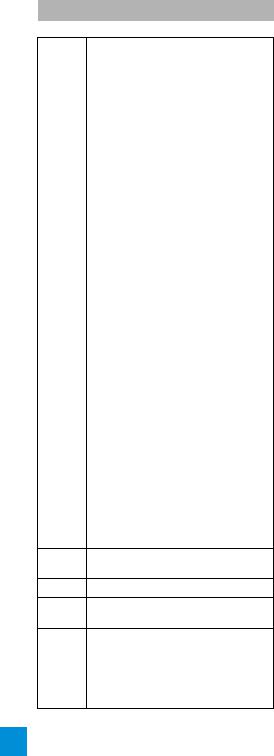
zScan to Microsoft SharePoint
An application that allows you to upload your files easily from ScandAll PRO or ScanSnap mode to a SharePoint site. Can be installed together with ScandAll PRO when you select [INSTALL (Custom)].
zABBYY FineReader for ScanSnap™
Bundled for use with ScanSnap mode, this
application converts scanned images into Microsoft® Office (Word/Excel®/PowerPoint® ) files. Can be installed together with ScanSnap mode.
zQuickScan Pro (Trial)
An ISIS-compliant image scanning application to be used with the ISIS driver. This trial version can be used up to 30 times. If you wish to continue using the application, please purchase the full product version.
zUser’s Guide
Includes Getting Started, Operator's Guide, and fi-614PR Imprinter Operator's Guide.
zScanner Central Admin Agent
Used to centralize the management of multiple scanners, by allowing you to apply firmware updates simultaneously, monitor the operating status, and check the scanner information. Note that required applications will differ depending on the form of operation.
For details, refer to the Scanner Central Admin 4.0 User’s Guide.
zAdobe® Reader®
An industry-standard application to display and print PDF documents.
System Requirements
The system requirements are as follows.
zWindows® XP Home Edition (Service Pack 3 or later)(*1) zWindows® XP Professional
(Service Pack 3 or later)
zWindows® XP Professional x64 Edition (Service Pack 2 or later) (*1)(*2)
zWindows Server® 2003, Standard Edition (*1)(*3)(*4)
zWindows Server® 2003, Standard x64 Edition (*1)(*2)(*3)(*4)
zWindows Server® 2003 R2, Standard Edition (Service Pack 2 or later) (*1) zWindows Server® 2003 R2, Standard x64 Edition (Service Pack 2 or later)
(*1)(*2)
zWindows Vista® Home Basic (32/64 bit) (Service Pack 1 or later) (*1)(*2)
Operating zWindows Vista® Home Premium system (32/64 bit) (Service Pack 1 or later)
(*1)(*2)
zWindows Vista® Business (32/64 bit) (Service Pack 1 or later) (*2)
zWindows Vista® Enterprise (32/64 bit) (Service Pack 1 or later) (*2)
zWindows Vista® Ultimate (32/64 bit) (Service Pack 1 or later) (*2)
zWindows Server® 2008 Standard (32/64 bit) (*1)(*2)
zWindows Server® 2008 R2 Standard (64 bit) (*1)(*2)
zWindows® 7 Home Premium (32/64 bit) (*1)(*2)
zWindows® 7 Professional (32/64 bit) (*2)
zWindows® 7 Enterprise (32/64 bit) (*2)
zWindows® 7 Ultimate (32/64 bit) (*1)(*2)
CPU |
Intel® Core™ 2 Duo 2.2 GHz or higher |
|
recommended |
||
|
Memory 2 GB or more recommended
Display 1024 × 768 pixels or more, resolution 65,536 colors or more
Hard disk 2.6 GB or more of free hard disk space |
|
space |
(*5) |
|
|
DVD drive Required for installing the software |
|
|
|
Interface |
zUSB2.0 (High-speed) |
zUltra SCSI (50-pin) (fi-6140Z/fi-6240Z) |
|
3
