FujiFilm S4200, S4300, S4400, S4500 User Manual

DIGITAL CAMERA
FINEPIX S4500 Series
FINEPIX S4400 Series
FINEPIX S4300 Series
FINEPIX S4200 Series
Owner’s Manual
Thank you for your purchase of this product. This manual describes how to use your FUJIFILM digital camera and the supplied software. Be sure that you have read and understood its contents and the warnings in “For Your Safety” (pg. ii) before using the camera.
For information on related products, visit our website at http://www.fujifilm.com/products/digital_cameras/index.html
BL01614-200 EN
Before You Begin
First Steps
Basic Photography and Playback
More on Photography
More on Playback
Movies
Connections
Menus
Technical Notes
Troubleshooting
Appendix
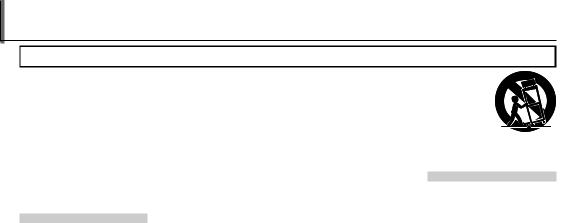
For Your Safety
•Read Instructions: All the safety and operating instructions should be read before the appliance is operated.
•Retain Instructions: The safety and operating instructions should be retained for future reference.
•Heed Warnings: All warnings on the appliance and in the operating instructions should be adhered to.
•Follow Instructions: All operating and use instructions should be followed.
Installation
Power Sources: This video product should be operated only from the type of power source indicated on the marking label. If you are not sure of the type of power supply to your home, consult your appliance dealer or local power company. For video products intended to operate from battery power, or other sources, refer to the operating instructions.
Grounding or Polarization: This video product is equipped with a polarized alternating-current line plug (a plug having one blade wider than the other). This plug will fit into the power outlet only one way. This is a safety feature. If you are unable to insert the plug fully into the outlet, try reversing the plug. If the plug should still fail to fit, contact your electrician to replace your obsolete outlet. Do
ii
IMPORTANT SAFETY INSTRUCTIONS
not defeat the safety purpose of the polarized plug.
Alternate Warnings: This video product is equipped with a 3-wire grounding-type plug, a plug having a third (grounding) pin. This plug will only fit into a grounding-type power outlet. This is a safety feature. If you are unable to insert the plug into the outlet, contact your electrician to replace your obsolete outlet. Do not defeat the safety purpose of the grounding-type plug.
Overloading: Do not overload wall outlets and extension cords as this can result in a risk of fire or electric shock.
Ventilation: Slots and openings in the cabinet are provided for ventilation and to ensure reliable operation of the video product and to protect it from overheating, and these openings must not be blocked or covered.
The openings should never be blocked by placing the video product on a bed, sofa, rug, or other similar surface.
This video product should not be placed in a built-in installation such as a bookcase or rack unless proper ventilation is provided or the manufacturer’s instructions have been adhered to.
This video product should never be placed near or over a radiator or heat register.
Attachments: Do not use attachments not recommended by the video product manufacturer as they may cause hazards.
Water and Moisture: Do not use this video product near water – for example, near a bath tub, wash bowl, kitchen sink, or laundry tub, in a wet basement, or near a swimming pool, and the like.
Power-Cord Protection: Power-Sup- ply cords should be routed so that they are not likely to be walked on or pinched by items placed upon or against them, paying particular attention to cords at plugs, convenience receptacles, and the point where they exit from the appliance.
Accessories: Do not place this video product on an unstable cart, stand, tripod, bracket, or table. The video product may fall, causing serious injury to a child or adult, and serious damage to the appliance. Use only with a cart, stand, tripod, bracket, or table recommended by the manufacturer, or sold with the video product. Any mounting of the appliance should follow the manufacturer’s instructions, and should use a mounting accessory recommended by the manufacturer.
An appliance and cart combination should be moved with care. Quick stops, excessive force, and uneven sur-
faces may cause the appliance and cart combination to overturn.
Antennas
Outdoor Antenna Grounding: If an outside antenna or cable system is connected to the video product, be sure the antenna or cable system is grounded so as to provide some protection against voltage surges and built-up static charges. Section 810 of the National Electrical Code, ANSI/NFPA No. 70, provides information with respect to proper grounding of the mast and supporting structure, grounding of the lead-in wire to an antenna-discharge unit, size of grounding conductors, location of antenna-discharge unit, connection to grounding electrodes, and requirements for the grounding electrode.
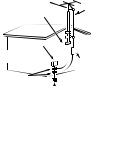
|
|
|
|
|
|
|
|
|
|
For Your Safety |
|
|
|
|
|
|
|
|
|
|
|
||
Power Lines: An outside antenna sys- |
|
|
|
|
Replacement Parts: When replace- |
||||||
Use |
Service |
||||||||||
tem should not be located in the |
Cleaning: Unplug this video product |
|
Servicing: Do not attempt to service |
|
ment parts are required, be sure |
||||||
vicinity of overhead power lines or |
from the wall outlet before clean- |
this video product yourself as open- |
the service technician has used |
||||||||
other electric light or power circuits, |
ing. Do not use liquid cleaners or |
ing or removing covers may expose |
replacement parts specified by the |
||||||||
or where it can fall into such power |
aerosol cleaners. Use a damp cloth |
you to dangerous voltage or other |
manufacturer or have the same |
||||||||
lines or circuits. When installing an |
for cleaning. |
hazards. Refer all servicing to quali- |
characteristics as the original part. |
||||||||
outside antenna system, extreme |
Object and Liquid Entry: Never push |
fied service personnel. |
Unauthorized substitutions may |
||||||||
care should be taken to keep from |
result in fire, electric shock or other |
||||||||||
touching such power lines or circuits |
objects of any kind into this video |
Damage Requiring Service: Unplug this |
hazards. |
||||||||
as contact with them might be fatal. |
product through openings as they |
video product from the wall outlet |
Safety Check: Upon completion of any |
||||||||
|
|
|
|
|
|
may touch dangerous voltage |
and refer servicing to qualified ser- |
||||
EXAMPLE OF ANTENNA GROUNDING |
points or short out parts that could |
vice personnel under the following |
service or repairs to this video prod- |
||||||||
AS PER NATIONAL ELECTRICAL CODE |
result in a fire or electric shock. Never |
conditions: |
uct, ask the service technician to |
||||||||
Ground Clamp |
Antenna |
spill liquid of any kind on the video |
When the power-supply cord or |
perform safety checks to determine |
|||||||
product. |
plug is damaged. |
that the video product is in proper |
|||||||||
|
|
|
|
|
Lead in Wire |
||||||
|
|
|
|
|
|
|
If liquid has been spilled, or objects |
operating condition. |
|||
|
|
|
|
|
|
Lightning: For added protection for |
|||||
|
Electric |
|
|
|
have fallen into the video product. |
|
|||||
|
|
|
this video product receiver during |
|
|||||||
|
Service |
|
|
||||||||
|
|
a lightning storm, or when it is left |
If the video product has been ex- |
|
|||||||
Equipment |
|
|
|||||||||
Antenna |
unattended and unused for long pe- |
posed to rain or water. |
|
||||||||
|
|
|
|
|
|
||||||
|
|
Discharge Unit |
riods of time, unplug it from the wall |
If the video product has been |
|
||||||
Ground |
|
||||||||||
|
|
|
(NEC SECTION |
outlet and disconnect the antenna |
dropped or the cabinet has been |
|
|||||
Clamps |
|
|
|||||||||
|
|
|
|
|
810-20) |
or cable system. This will prevent |
damaged. |
|
|||
|
Power Service |
If the video product does not op- |
|
||||||||
Grounding Electrode |
Grounding |
damage to the video product due to |
erate normally be following the |
|
|||||||
System (NEC ART 250. |
Conductors |
lightning and power-line surges. |
operating instructions. Adjust only |
|
|||||||
|
|
|
PART H) |
(NEC SECTION |
|
|
those controls that are covered by |
|
|||
810-21)
the operating instructions as an improper adjustment of other controls may result in damage and will often require extensive work by a qualified technician to restore the video product to its normal operation.
When the video product exhibits a distinct change in performance - this indicates a need for service.
iii
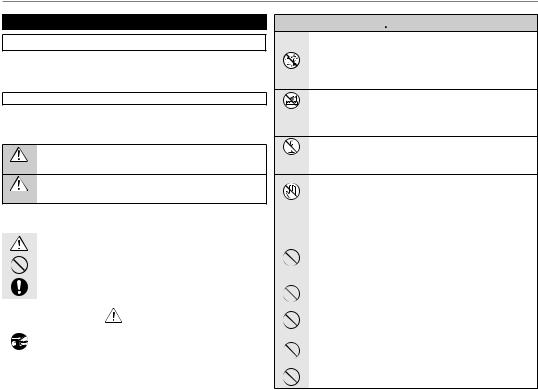
For Your Safety
Be sure to read this notes before using
Safety Notes
•Make sure that you use your camera correctly. Read these Safety Notes and your Owner’s Manual carefully before use.
•After reading these Safety Notes, store them in a safe place.
About the Icons
The icons shown below are used in this document to indicate the severity of the injury or damage that can result if the information indicated by the icon is ignored and the product is used incorrectly as a result.
This icon indicates that death or serious injury can result if the infor- WARNING mation is ignored.
This icon indicates that personal injury or material damage can result CAUTION if the information is ignored.
The icons shown below are used to indicate the nature of the information which is to be observed.
|
Triangular icons tell you that this information requires attention (“im- |
|
portant”). |
|
Circular icons with a diagonal bar tell you that the action indicated is |
|
prohibited (“Prohibited”). |
|
Filled circles with an exclamation mark tell you an action that must be |
|
performed (“Required”). |
|
|
|
WARNING |
|
If a problem arises, turn the camera off, remove the battery, disconnect and |
|
unplug the AC power adapter. |
Unplug |
Continued use of the camera when it is emitting smoke, is emitting |
any unusual odor, or is in any other abnormal state can cause a fire |
|
from power |
or electric shock. |
socket. |
• Contact your FUJIFILM dealer. |
|
 WARNING
WARNING
Do not allow water or foreign objects to enter the camera.
If water or foreign objects get inside the camera, turn the camera off, remove the battery and disconnect and unplug the AC power adapter.
Continued use of the camera can cause a fire or electric shock.
• Contact your FUJIFILM dealer.
Do not use the camera in the bathroom or shower.
Do not use in This can cause a fire or electric shock. the bathroom
or shower.
Never attempt to disassemble or modify (never open the case).
Do not disas- Failure to observe this precaution can cause fire or electric shock. semble
Should the case break open as the result of a fall or other accident, do not touch the exposed parts.
Failure to observe this precaution could result in electric shock or in Do not touch injury from touching the damaged parts. Remove the battery im-
internal |
mediately, taking care to avoid injury or electric shock, and take the |
|
parts |
||
product to the point of purchase for consultation. |
||
|
||
|
Do not change, heat or unduly twist or pull the connection cord and do not |
|
|
place heavy objects on the connection cord. |
|
|
These actions could damage the cord and cause a fire or electric |
|
|
shock. |
|
|
• If the cord is damaged, contact your FUJIFILM dealer. |
|
|
Do not place the camera on an unstable surface. |
|
|
This can cause the camera to fall or tip over and cause injury. |
|
|
|
|
|
Never attempt to take pictures while in motion. |
|
|
Do not use the camera while you are walking or driving a vehicle. This |
|
|
can result in you falling down or being involved in a traffic accident. |
|
|
Do not touch any metal parts of the camera during a thunderstorm. |
|
|
This can cause an electric shock due to induced current from the |
|
|
lightning discharge. |
|
|
Do not use the battery except as specified. |
|
|
Load the battery as aligned with the indicator. |
iv
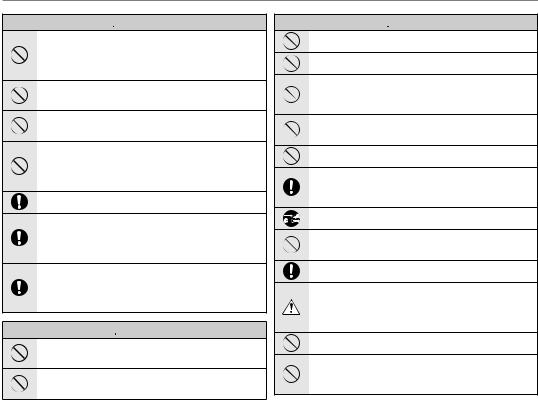
For Your Safety
 WARNING
WARNING
Do not heat, change or take apart the battery. Do not drop or subject the battery to impacts. Do not store the battery with metallic products. Do not use chargers other than the specified model to charge the battery.
Any of these actions can cause the battery to burst or leak and cause fire or injury as a result.
Use only the battery or AC power adapters specified for use with this camera. Do not use voltages other than the power supply voltage shown.
The use of other power sources can cause a fire.
If the battery leaks and fluid gets in contact with your eyes, skin or clothing. Flush the affected area with clean water and seek medical attention or call an emergency number right away.
Do not use the charger to charge batteries other than those specified here.
The Ni-MH battery charger is designed for FUJIFILM HR-AA Ni-MH batteries. Using the charger to charge conventional batteries or other types of rechargeable batteries can cause the battery to leak fluid, overheat or burst.
Danger of explosion if battery is incorrectly replaced. Replace only with the same or equivalent type.
When carrying the battery, install it in a digital camera or keep it in the hard case. When storing the battery, keep it in the hard case. When discarding, cover the battery terminals with insulation tape.
Contact with other metallic objects or battery could cause the battery to ignite or burst.
Keep Memory Cards out of the reach of small children.
Because Memory Cards are small, they can be swallowed by children. Be sure to store Memory Cards out of the reach of small children. If a child swallows a Memory Card, seek medical attention or call an emergency number.
 CAUTION
CAUTION
Do not use this camera in locations affected by oil fumes, steam, humidity or dust.
This can cause a fire or electric shock.
Do not leave this camera in places subject to extremely high temperatures.
Do not leave the camera in locations such as a sealed vehicle or in direct sunlight. This can cause a fire.
 CAUTION
CAUTION
Keep out of the reach of small children.
This product could cause injury in the hands of a child.
Do not place heavy objects on the camera.
This can cause the heavy object to tip over or fall and cause injury.
Do not move the camera while the AC power adapter is still connected. Do not pull on the connection cord to disconnect the AC power adapter.
This can damage the power cord or cables and cause a fire or electric shock.
Do not use the AC power adapter when the plug is damaged or the plug socket connection is loose.
This could cause a fire or electric shock.
Do not cover or wrap the camera or the AC power adapter in a cloth or blanket.
This can cause heat to build up and distort the casing or cause a fire.
When you are cleaning the camera or you do not plan to use the camera for an extended period, remove the battery and disconnect and unplug the AC power adapter.
Failure to do so can cause a fire or electric shock.
When charging ends, unplug the charger from the power socket.
Leaving the charger plugged into the power socket can cause a fire.
Using a flash too close to a person’s eyes may temporarily affect the eyesight.
Take particular care when photographing infants and young children.
When a memory card is removed, the card could come out of the slot too quickly. Use your finger to hold it and gently release the card.
Request regular internal testing and cleaning for your camera.
Build-up of dust in your camera can cause a fire or electric shock.
•Contact your FUJIFILM dealer to request internal cleaning every 2 years.
•Please note this is not a free of charge service.
Remove your fingers from the flash window before the flash fires.
Failure to observe this precaution could result in burns.
Keep the flash window clean and do not use the flash if the window is obstructed.
Failure to observe these precautions could cause smoke or discoloration.
v
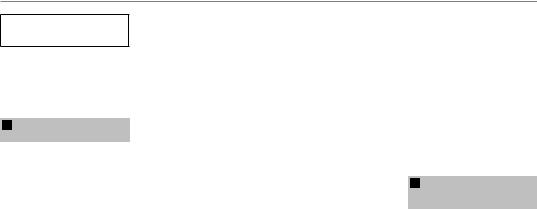
For Your Safety
Power Supply and Battery
*Confirm your battery type before reading the following descriptions.
The following explains proper use of batteries and how to prolong their life. Incorrect use of batteries can cause shorter battery life, as well as leakage, excessive heat, fire or explosion.
1Camera uses the Rechargeable Lithium-ion Battery
* When shipped, the battery is not fully charged. Always charge the battery before using it.
*When carrying the battery, install it in a digital camera or keep it in the soft case.
■ Battery Features
•The battery gradually loses its charge even when not used. Use a battery that has been charged recently (in the last day or two) to take pictures.
•To maximize the life of the battery, turn the camera off as quickly as possible when it is not being used.
•The number of available frames will be lower in cold locations or at low temperatures. Take along a spare fully charged battery. You can also increase the amount of power produced by putting the battery in your pocket or another warm place to heat it and then loading it into the camera just before you take a picture.
If you are using a heating pad, take care not to place the battery directly against the pad. The camera may not operate if you use a depleted battery in cold conditions.
■ Charging the Battery
•You can charge the battery using the battery charger (included).
- The battery can be charged at ambient temperatures between 0°C and +40°C (+32°F and +104°F). Refer to the Owner’s Manual for the time of charging battery.
-You should charge the battery at an ambient temperature between +10°C and +35°C (+50°F and +95°F). If you charge the battery at a temperature outside this range, charging takes longer because the performance of the battery is impaired.
-You cannot charge the battery at temperatures of 0°C (+32°F) or below.
•The Rechargeable Lithium-ion Battery does not need to be fully discharged or exhausted flat before being charged.
•The battery may feel warm after it has been charged or immediately after being used. This is perfectly normal.
•Do not recharge a fully charged battery.
■ Battery Life
At normal temperatures, the battery can be used at least 300 times. If the time for which the battery provides power shortens markedly, this indicates that the battery has reached the end of its effective life and should be replaced.
■ Notes on storage
•If a battery is stored for long periods while charged, the performance of the battery can be impaired. If the battery will not be used for some time, run the battery out before storing it.
•If you do not intend to use the camera for a long period of time, remove the battery from the camera.
•Store the battery in a cool place.
-The battery should be stored in a dry location with an ambient temperature between +15°C and +25°C (+59°F and +77°F).
-Do not leave the battery in hot or extremely cold places.
■Handling the Battery Cautions for Your Safety:
•Do not carry or store battery with metal objects such as necklaces or hairpins.
•Do not heat the battery or throw it into a fire.
•Do not attempt to take apart or change the battery.
•Do not recharge the battery with chargers other those specified.
•Dispose of used battery promptly.
•Do not drop the battery or otherwise subject it to strong impacts.
•Do not expose the battery to water.
•Always keep the battery terminals clean.
•Do not store batteries in hot places. Also, if you use the battery for a long period, the camera body and the battery itself will become warm. This is normal. Use the AC power adapter if you are taking pictures or viewing images for a long period of time.
2Camera uses AA-size alkaline or Ni-MH (nickel-metal hydride) rechargeable batteries
* For details on the batteries that you can use, refer to the Owner’s Manual of your camera.
■ Cautions for Using Battery
•Do not heat the batteries or throw them into a fire.
•Do not carry or store batteries with metal objects such as necklaces or hairpins.
•Do not expose the batteries to water, and keep batteries from getting wet or stored in moist locations.
•Do not attempt to take apart or change the batteries, including battery casings.
•Do not subject the batteries to strong impacts.
•Do not use batteries that are leaking, deformed, discolored.
vi
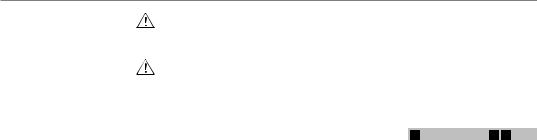
For Your Safety
•Do not store batteries in warm or humid places.
•Keep the batteries out of reach of babies and small children.
•Make sure that the battery polarity (Cand D) is correct.
•Do not use new with used batteries. Do not use charged and discharged batteries together.
•Do not use different types or brands of batteries at the same time.
•If you do not intend to use the camera for a long period of time, remove the batteries from the camera. Note if the camera is left with the batteries removed, the time and date settings are cleared.
•The batteries feel warm right after being used. Before removing the batteries, turn the camera off and wait for the batteries to cool down.
•Since batteries do not work well in cold weather or locations, warm the batteries by placing them inside your garments before use. Batteries do not work well when cold. They will work again when the temperature returns to normal.
•Soil (such as fingerprints) on the battery terminals makes the batteries charge less reducing the number of images. Carefully wipe the battery terminals with a soft dry cloth before loading.
If any liquid at all leaks from the batteries, wipe the battery compartment thoroughly and then load new batteries.
If any battery fluid comes into contact with your hands or clothing, flush the area thoroughly with water. Note that battery fluid can cause loss of eyesight if it gets into your eyes. If this occurs, do not rub your eyes. Flush the fluid out with clean water and contact your physician for treatment.
■Using the AA-size Ni-MH batteries correctly
•Ni-MH batteries left unused in storage for long periods can become “deactivated”. Also, repeatedly charging Ni-MH batteries that are only partially discharged can cause them to suffer from the “memory effect”. Ni-MH batteries that are “deactivated” or affected by “memory” suffer from the problem of only providing power for a short time after being charged. To prevent this problem, discharge and recharge them several times using the camera’s “Discharging rechargeable batteries” function.
Deactivation and memory are specific to Ni-MH batteries and are not in fact battery faults.
See Owner’s Manual for the procedure for “Discharging rechargeable batteries”.
 CAUTION
CAUTION
Do not use the “Discharging rechargeable batteries” function when alkaline batteries being used.
•To charge Ni-MH batteries, use the quick battery charger (sold separately). Refer to the instructions supplied with the charger to make sure that the charger is used correctly.
•Do not use the battery charger to charge other batteries.
•Note that the batteries feel warm after being charged.
•Due to the way the camera is constructed, a small amount of current is used even when the camera is turned off. Note in particular that leaving Ni-MH batteries in the camera for a long period will overdischarge the batteries and may render them unusable even after recharging.
•Ni-MH batteries will self-discharge even when not used, and the time for which they can be used may be shortened as a result.
•Ni-MH batteries will deteriorate
rapidly if over-discharged (e.g. by discharging the batteries in a flashlight). Use the “Discharging rechargeable batteries” function provided in the camera to discharge the batteries.
•Ni-MH batteries have a limited service life. If a battery can only be used for a short time even after repeated discharge-charge cycles, it may have reached the end of its service life.
■ Disposing of Batteries
•When disposing of batteries, do so in accordance with your local waste disposal regulations.
3Notes on both models ( 1 , 2 )
■AC Power Adapter
Always use the AC Power Adapter with the camera. The use of an AC Power adapter other than FUJIFILM AC Power Adapter can be damaged to your digital camera.
For details on the AC power adapter, refer to the Owner’s Manual of your camera.
•Use the AC power adapter for indoor use only.
•Plug the connection cord plug securely into the DC input terminal.
•Turn off the FUJIFILM Digital camera before disconnecting the cord from the DC input terminal. To disconnect, pull out the plug gently. Do not pull on the cord.
•Do not use the AC power adapter with any device other than your camera.
•During use, the AC power adapter will become hot to the touch. This is normal.
vii
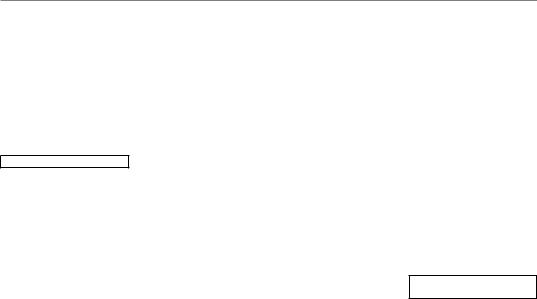
For Your Safety
•Do not take apart the AC power adapter. Doing so could be dangerous.
•Do not use the AC power adapter in a hot and humid place.
•Do not subject the AC power adapter to strong shocks.
•The AC power adapter may emit a humming. This is normal.
•If used near a radio, the AC power adapter may cause static. If this happens, move the camera away from the radio.
Before Using the Camera
Do not aim the camera at extremely bright light sources, such as the sun in a cloudless sky. Failure to observe this precaution could damage the camera image sensor.
■ Test Shots Prior to Photography
For important photographs (such as weddings and overseas trips), always take a test shot and view the image to make sure that the camera is working normally.
•FUJIFILM Corporation cannot accept liability for any incidental losses (such as the costs of photography or the loss of income from photography) incurred as a result of faults with this product.
■ Notes on Copyright
Images recorded using your digital camera system cannot be used in ways that infringe copyright laws without the consent of the owner,
unless intended only for personal use. Note that some restrictions apply to the photographing of stage performances, entertainments and exhibits, even when intended purely for personal use. Users are also asked to note that the transfer of Memory Card containing images or data protected under copyright laws is only permissible within the restrictions imposed by those copyright laws.
■ Handling Your Digital Camera
To ensure that images are recorded correctly, do not subject the camera to impact or shock while an image is being recorded.
■ Liquid Crystal
If the LCD monitor is damaged, take particular care with the liquid crystal in the monitor. If any of the following situations arise, take the urgent action indicated.
•If liquid crystal comes in contact with your skin:
Wipe the area with a cloth and then wash thoroughly with soap and running water.
•If liquid crystal gets into your eye: Flush the affected eye with clean water for at least 15 minutes and then seek medical assistance.
•If liquid crystal is swallowed:
Flush your mouth thoroughly with water. Drink large quantities of water and induce vomiting. Then seek medical assistance.
Although the LCD panel is produced with highly sophisticated technologies, there may be black spots or permanently lit spots. This is not a malfunction, and does not affect recorded images.
■ Trademark Information
•E and xD-Picture Card™ are trademarks of FUJIFILM Corporation.
•IBM PC/AT is a registered trademark of International Business Machines Corp. of the U.S.A.
•Macintosh, QuickTime, and Mac OS are trademarks of Apple Inc. in the U.S.A. and other countries.
•Windows 7, Windows Vista and the Windows logo are trademarks of the Microsoft group of companies.
•IrSimple™ Trademark is owned by the Infrared Data Association®.
•IrSS™ Trademark or IrSimpleShot™ Trademark is owned by the Infrared Data Association®.
•The SDHC and SDXC logos are trademarks of SD-3C, LLC.
•HDMI logo is a trademark.
•YouTube is a trademark of Google Inc.
•Other company or product names are trademarks or registered trademarks of the respective companies.
■ Notes on Electrical Interference
If the camera is to be used in hospitals or aircrafts, please note that this camera may cause interference to other equipment in the hospital or aircraft. For details, please check with the applicable regulations.
■Explanation of Color Television System
NTSC: National Television System Committee, color television telecasting specifications adopted mainly in the U.S.A., Canada and Japan.
PAL: Phase Alternation by Line, a color television system adopted mainly by European countries and China.
■ Exif Print (Exif ver. 2.3)
Exif Print Format is a newly revised digital camera file format that contains a variety of shooting information for optimal printing.
IMPORTANT NOTICE: Read Before
Using the Software
Direct or indirect export, in whole or in part, of licensed software without the permission of the applicable governing bodies is prohibited.
viii
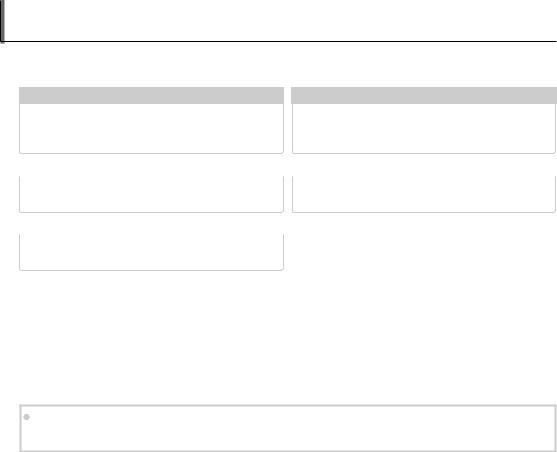
About This Manual
Before using the camera, read this manual and the warnings on pages ii–viii. For information on specific topics, consult the sources below.
Camera Q & A ......................................................pg. x
Know what you want to do but don’t know the name for it? Find the answer in “Camera Q & A.”
Table of Contents .............................................pg. xiii
The “Table of Contents” gives an overview of the entire manual. The principal camera operations are listed here.
.............................................Troubleshooting |
pg. 109 |
|
......................Warning Messages and Displays |
pg. 116 |
Having a specific problem with the camera? Find |
|
Find out what’s behind that flashing icon or error |
||
the answer here. |
|
|
message in the display. |
|
|
|
|
|
|
Glossary ......................................................... |
pg. 120 |
|
|
|
The meanings of some technical terms may be found here.
 Memory Cards
Memory Cards
Pictures can be stored in an optional SD, SDHC, and SDXC memory cards (pg. 10), referred to in this manual as “memory cards”.
ix
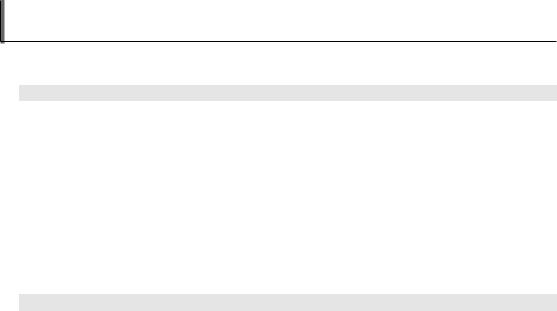
Camera Q & A
Find items by task.
Camera Setup
Question |
Key phrase |
See page |
|
How do I set the camera clock? |
Date and time |
14 |
|
Can I set the clock to local time when I travel? |
Time difference |
101 |
|
How do I keep the display from turning off automatically? |
Auto power off |
104 |
|
How do I make the display brighter or darker? |
LCD brightness |
104 |
|
How do I stop the camera beeping and clicking? |
Operation and shutter volume |
99 |
|
Silent mode |
18 |
||
|
|||
Can I change the sound the shutter makes? |
Shutter sound |
99 |
|
What do the icons in the display mean? |
Displays |
4 |
|
How much charge is left in the battery? |
Battery level |
16 |
|
Can I increase the capacity of rechargeable Ni-MH batteries? |
Discharge |
105 |
|
Can I add shooting date and time to the pictures? |
Date stamp |
105 |
Sharing Pictures
Question |
Key phrase |
See page |
Can I print pictures on my home printer? |
Printing pictures |
62 |
x

Camera Q & A
Taking Pictures
Question |
Key phrase |
See page |
How can I avoid blurred pictures? |
Dual IS mode |
17 |
How can I make good portraits? |
Intelligent Face Detection |
31 |
Can the camera automatically adjust settings for different scenes? |
Mmode |
15 |
Can I choose my own settings for different scenes? |
Scene position |
21 |
How can I be sure my subject is smiling when I take a photograph? |
Smile detection |
22 |
How can I be sure that nobody blinked when the photo was taken? |
Blink detection |
32 |
Can I prioritize to focus the specified person’s face? |
Face Recognition |
82 |
How do I shoot close-ups? |
Macro mode (close-ups) |
35 |
How do I keep the flash from firing? |
|
|
How do I stop my subjects’ eyes glowing red when I use the flash? |
Flash mode |
36 |
How do I “fill-in” shadows on back-lit subjects? |
|
|
How do I take a series of pictures in a single burst? |
Continuous Shooting mode |
40 |
How do I take a group portrait that includes the photographer? |
Self-timer mode |
38 |
How do I shoot a panorama? |
Motion panorama |
24 |
Can I choose shutter speed and aperture? |
P, S, A, and M modes |
26 |
Can I save and recall camera settings? |
C mode |
30 |
How do I adjust exposure? |
Exposure compensation |
44 |
How do I keep a moving subject in focus? |
Tracking |
82 |
How do I shoot movies? |
Recording movies |
57 |
How do I frame pictures in the viewfinder? |
EVF/LCD button |
5 |
xi

|
Camera Q & A |
||
|
|
|
|
Viewing Pictures |
|
|
|
Question |
Key phrase |
See page |
|
How do I view my pictures? |
Single-frame playback |
46 |
|
How can I delete pictures easily? |
The bbutton |
20 |
|
How can I select and delete individual pictures or delete all pictures |
Deleting pictures |
54 |
|
at once? |
|||
|
|
||
Can I zoom in on pictures during playback? |
Playback zoom |
47 |
|
Can I mark images with favorite (I) rating? |
I Favorites |
47 |
|
How do I view a lot of pictures at once? |
Multi-frame playback |
49 |
|
Can I create photobooks from my favorite pictures? |
Photobook assist |
51 |
|
How do I find pictures? |
Image search |
53 |
|
Can I protect my pictures from accidental deletion? |
Protect |
92 |
|
Can I hide the icons in the display when viewing my pictures? |
Choosing a display format |
46 |
|
Can I select pictures for upload to YouTubeTM? |
Uploading pictures |
89 |
|
Can I select pictures for upload to Facebook? |
|||
|
|
||
xii
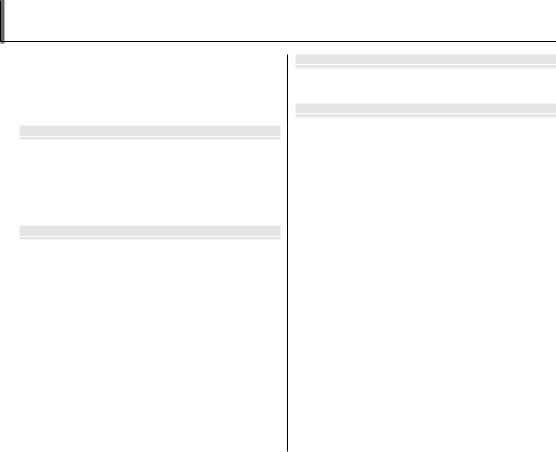
Table of Contents
For Your Safety ................................................................................. |
ii |
IMPORTANT SAFETY INSTRUCTIONS...................................... |
ii |
Safety Notes.................................................................................... |
iv |
About This Manual......................................................................... |
ix |
Camera Q & A..................................................................................... |
x |
Before You Begin |
|
Introduction....................................................................................... |
1 |
Symbols and Conventions.......................................................... |
1 |
Supplied Accessories.................................................................... |
1 |
Parts of the Camera....................................................................... |
2 |
Camera Displays .......................................................................... |
4 |
The Mode Dial .............................................................................. |
6 |
First Steps |
|
The Strap and Lens Cap ................................................................ |
7 |
Inserting the Batteries .................................................................. |
8 |
Inserting a Memory Card........................................................... |
10 |
Turning the Camera On and Off.............................................. |
13 |
Shooting Mode ............................................................................. |
13 |
Playback Mode.............................................................................. |
13 |
Basic Setup ....................................................................................... |
14 |
Basic Photography and Playback |
|
Taking Pictures in M(Scene Recognition) Mode... |
15 |
Viewing Pictures............................................................................ |
20 |
More on Photography |
|
Shooting Mode............................................................................... |
21 |
MSCENE RECOGNITION ................................................. |
21 |
BAUTO .......................................................................................... |
21 |
SP SCENE POSITION .................................................................... |
21 |
NMOTION PANORAMA..................................................... |
24 |
P: PROGRAM AE ............................................................................ |
26 |
S: SHUTTER PRIORITY AE........................................................... |
27 |
A: APERTURE PRIORITY AE........................................................ |
28 |
M: MANUAL .................................................................................... |
29 |
C: CUSTOM MODE........................................................................ |
30 |
Intelligent Face Detection......................................................... |
31 |
Blink Detection ............................................................................. |
32 |
Focus Lock ........................................................................................ |
33 |
FMacro and Super Macro Modes (Close-ups) ............... |
35 |
NUsing the Flash (Intelligent Flash)..................................... |
36 |
JUsing the Self-Timer............................................................... |
38 |
IContinuous Shooting (Burst Mode)................................ |
40 |
cInstant Zoom ............................................................................ |
42 |
dExposure Compensation..................................................... |
44 |
xiii

Table of Contents
More on Playback |
|
Playback Options........................................................................... |
46 |
Playback Zoom.............................................................................. |
47 |
I Favorites: Rating Pictures .................................................... |
47 |
Viewing Photo Information...................................................... |
48 |
Multi-Frame Playback................................................................. |
49 |
Viewing Panoramas...................................................................... |
50 |
kPhotoBook Assist.................................................................... |
51 |
Creating a PhotoBook ................................................................ |
51 |
Viewing PhotoBooks .................................................................. |
52 |
Editing and Deleting PhotoBooks......................................... |
52 |
bImage Search............................................................................ |
53 |
ADeleting Pictures .................................................................... |
54 |
Deleting One Picture.................................................................. |
54 |
Deleting Multiple Pictures ....................................................... |
55 |
Deleting All Pictures ................................................................... |
56 |
Movies |
|
FRecording Movies................................................................... |
57 |
aViewing Movies ....................................................................... |
59 |
Connections |
|
Viewing Pictures on TV............................................................... |
60 |
Printing Pictures via USB ........................................................... |
62 |
Connecting the Camera ............................................................ |
62 |
Printing Selected Pictures ........................................................ |
62 |
Printing the DPOF Print Order ................................................ |
63 |
Creating a DPOF Print Order.................................................... |
65 |
Viewing Pictures on a Computer............................................ |
68 |
Installing the Software............................................................... |
68 |
Connecting the Camera ............................................................ |
72 |
Menus |
|
Using the Menus: Shooting Mode ......................................... |
74 |
Using the F-Mode Menu.......................................................... |
74 |
F-Mode Menu Options............................................................. |
75 |
NISO............................................................................................ |
75 |
OIMAGE SIZE............................................................................ |
76 |
PFINEPIX COLOR.................................................................... |
77 |
Using the Shooting Menu......................................................... |
77 |
Shooting Menu Options............................................................ |
78 |
TIMAGE QUALITY .................................................................. |
79 |
DWHITE BALANCE ................................................................. |
79 |
HSHARPNESS........................................................................... |
80 |
CPHOTOMETRY...................................................................... |
81 |
FAF MODE................................................................................ |
81 |
SFACE RECOGNITION........................................................... |
82 |
JAE BKT EV STEPS ................................................................. |
85 |
IFLASH...................................................................................... |
85 |
xiv
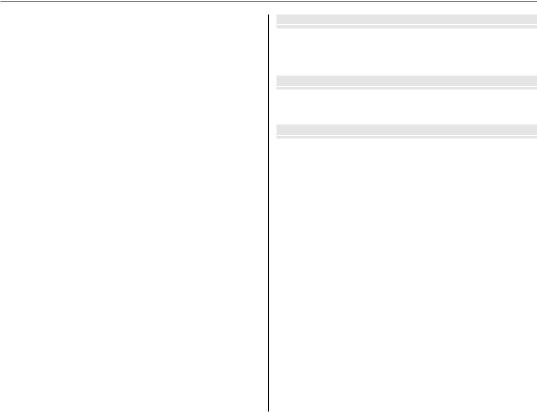
Table of Contents
Using the Menus: Playback Mode.......................................... |
86 |
Using the F-Mode Menu.......................................................... |
86 |
F-Mode Menu Options............................................................. |
86 |
ISLIDE SHOW ......................................................................... |
87 |
Using the Playback Menu ......................................................... |
88 |
Playback Menu Options............................................................. |
88 |
jMARK FOR UPLOAD........................................................... |
89 |
BRED EYE REMOVAL............................................................. |
91 |
DPROTECT ................................................................................ |
92 |
GCROP........................................................................................ |
93 |
ORESIZE ..................................................................................... |
94 |
CIMAGE ROTATE..................................................................... |
95 |
FVOICE MEMO........................................................................ |
96 |
JDISP. ASPECT ........................................................................ |
97 |
The Setup Menu............................................................................. |
98 |
Using the Setup Menu ............................................................... |
98 |
Setup Menu Options................................................................... |
99 |
NTIME DIFFERENCE............................................................. |
101 |
KFORMAT............................................................................... |
102 |
AIMAGE DISP. ....................................................................... |
102 |
BFRAME NO.......................................................................... |
103 |
IPLAYBACK VOLUME........................................................ |
104 |
JLCD BRIGHTNESS............................................................. |
104 |
MAUTO POWER OFF........................................................... |
104 |
DDIGITAL ZOOM ................................................................. |
104 |
PDISCHARGE (Ni-MH Batteries Only) ......................... |
105 |
SDATE STAMP...................................................................... |
105 |
Technical Notes |
|
Optional Accessories ................................................................ |
106 |
Accessories from FUJIFILM .................................................... |
107 |
Caring for the Camera .............................................................. |
108 |
Troubleshooting |
|
Troubleshooting ......................................................................... |
109 |
Warning Messages and Displays.......................................... |
116 |
Appendix |
|
Glossary ........................................................................................... |
120 |
Memory Card Capacity ............................................................. |
121 |
Specifications................................................................................ |
122 |
xv
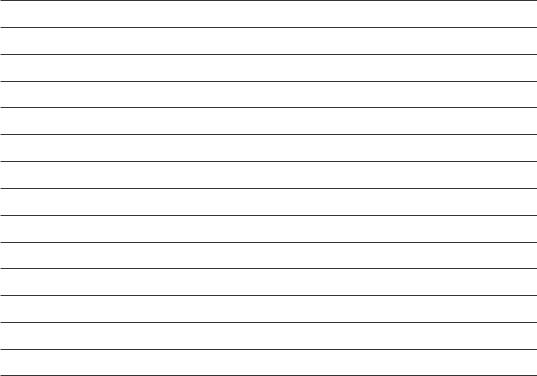
Memo
xvi
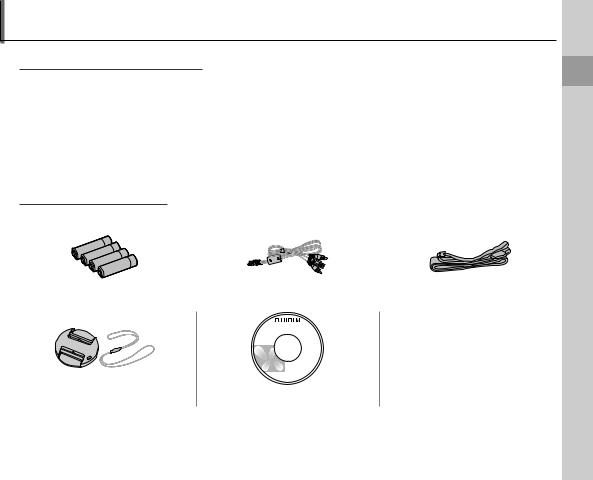
Introduction
Symbols and Conventions
The following symbols are used in this manual:
3Caution: This information should be read before use to ensure correct operation. 1Note: Points to note when using the camera.
2 Tip: Additional information that may be helpful when using the camera.
Menus and other text in the camera monitor are shown in bold. In the illustrations in this manual, the monitor display may be simplified for explanatory purposes.
Supplied Accessories
The following items are included with the camera:
AA alkaline (LR6) batteries (×4) |
|
|
USB-A/V cable |
|
Strap |
|||
|
|
|
|
|
|
|
|
|
|
|
|
|
|
|
|
|
|
• Basic Manual
Lens cap |
CD-ROM |
Begin You Before
1
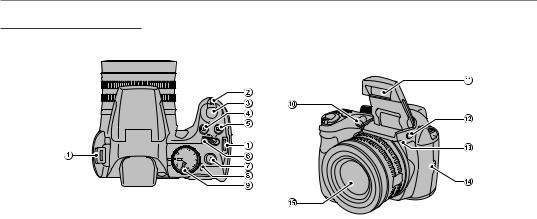
Introduction
Parts of the Camera
For more information, refer to the page listed to the right of each item.
1 |
....................................................Strap eyelet |
7 |
7 |
......................F(photo mode) button |
74, 86 |
12 |
Flash pop-up button |
.............................36 |
2 |
Zoom control............................... |
16, 47, 49 |
8 |
Indicator lamp............................................ |
19 |
13 |
Microphone......................................... |
57, 96 |
3 |
Shutter button........................................... |
19 |
9 |
Mode dial ........................................................ |
6 |
14 |
Speaker................................................... |
59, 97 |
4 |
g(Intelligent Face Detection) button.......31 |
10 |
AF-assist illuminator ............................... |
34 |
15 |
Lens......................................................... |
13, 122 |
|
5 |
I(burst mode) button .............................. |
40 |
|
Self-timer lamp.......................................... |
39 |
|
|
|
6 |
Gswitch .......................................... |
13 |
11 |
Flash.................................................................. |
36 |
|
|
|
* Illustrations in this manual may be simplified for explanatory purposes.
2
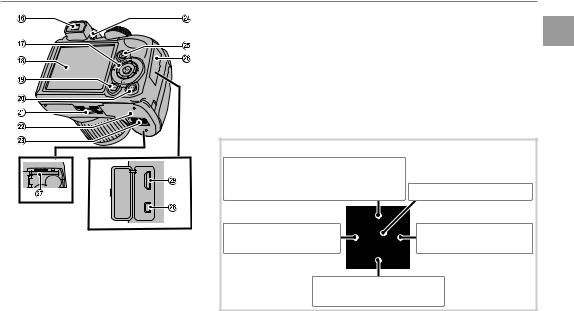
Introduction
16 |
....................Electronic viewfinder |
5 |
24 |
....EVF/LCD (display selection) button 5 |
|
17 |
Selector button (see below) |
|
25 |
d(exposure compensation/photo info) |
|
18 |
Monitor................................................... |
4 |
|
button.......................................... |
44, 48 |
19 |
DISP (display)/BACK button |
|
26 |
Terminal cover.................. |
60, 62, 72 |
|
....................................................17, 18, 46 |
27 |
Memory card slot........................... |
11 |
|
20 |
a(playback) button ............... |
20, 46 |
28 |
Connector for USB-A/V cable |
|
21 |
Tripod mount |
|
|
................................................... |
60, 62, 72 |
22 |
Battery-chamber cover................ |
8 |
29 |
HDMI Mini Connector................ |
60 |
23 |
Battery-chamber latch.................. |
8 |
|
|
|
|
|
|
|
|
|
 The Selector Button
The Selector Button
Move cursor up |
|
c(instant zoom) button (pg. 42) |
MENU/OK button (pg. 14) |
b(delete) button (pg. 20) |
|
Move cursor left |
Move cursor right |
F(macro) button (pg. 35) |
N(flash) button (pg. 36) |
Move cursor down
J(self-timer) button (pg. 38)
Begin You Before
3
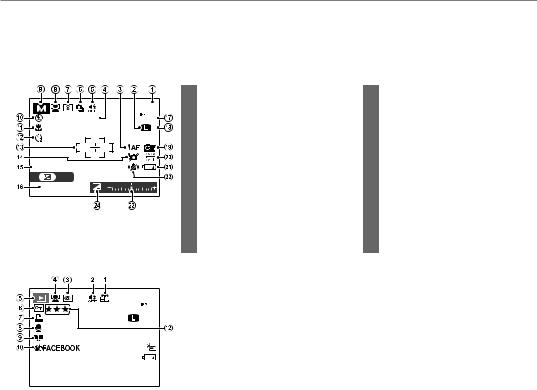
Introduction
Camera Displays
The following indicators may appear during shooting and playback. The indicators displayed vary with camera settings.
■ Shooting
DATE |
12/31/2050 |
10:00 AM |
|
|
SET |
|
250 |
F3. 1 |
|
|
1 |
Number of available frames........... |
121 |
13 |
Focus frame................................................. |
|
81 |
19 |
2 |
Image size..................................................... |
76 |
14 |
Blur warning............................ |
36, 112, 116 |
|
3 |
Focus warning |
18 |
15 |
Date and time |
|
14 |
|
100 |
|
||||||
N |
4 |
Date stamp................................................ |
105 |
16 |
Shutter speed and aperture |
.............26 |
|
|
5 |
Silent mode ................................................. |
18 |
17 |
Sensitivity...................................................... |
|
75 |
|
6 |
Burst mode .................................................. |
40 |
18 |
Image quality.............................................. |
|
79 |
|
7 |
Metering ........................................................ |
81 |
19 |
FinePix color................................................ |
|
77 |
|
8 |
Intelligent Face Detection |
|
20 |
White balance ............................................ |
|
79 |
|
|
indicator......................................................... |
31 |
21 |
Battery level................................................. |
|
16 |
|
9 |
Shooting mode......................................... |
21 |
22 |
Dual IS mode .............................................. |
|
17 |
|
10 |
Flash mode................................................... |
36 |
23 |
Exposure indicator ................................. |
|
44 |
|
11 |
Macro (close-ups) mode ..................... |
35 |
24 |
Exposure compensation |
|
|
|
12 |
Self-timer indicator ................................. |
38 |
|
indicator........................................................ |
|
44 |
■ Playback
100-0001

100 4:3 N
12/31/2050 10:00 AM 1/250 F3.1
1 |
.....................................................Gift image |
46 |
7 |
..............................DPOF print indicator |
65 |
2 |
Silent mode ................................................. |
18 |
8 |
Voice memo indicator........................... |
96 |
3 |
Red-eye removal indicator ................ |
91 |
9 |
Photobook assist indicator ................ |
51 |
4 |
Intelligent Face Detection |
|
10 |
Mark for upload to................................... |
89 |
|
indicator......................................................... |
31 |
11 |
Frame number........................................ |
103 |
5 |
Playback mode indicator ............ |
20, 46 |
12 |
Rating............................................................... |
47 |
6 |
Protected image....................................... |
92 |
|
|
|
4
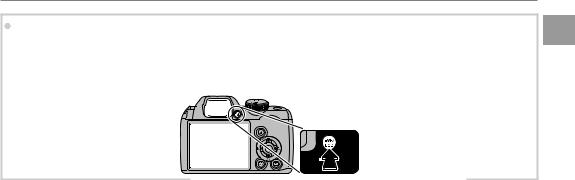
Introduction
 The Electronic Viewfinder (EVF)
The Electronic Viewfinder (EVF)
The electronic viewfinder provides the same information as the monitor, and can be used when bright lighting conditions make the display in the monitor difficult to see. To switch between the monitor and electronic viewfinder, press the EVF/LCD button (your selection remains in effect when the camera is turned off or the mode dial is rotated to another setting).
EVF
LCD
Begin You Before
5
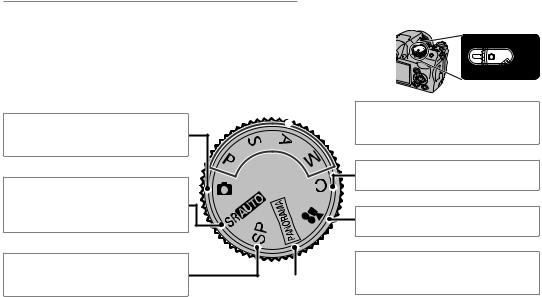
Introduction
The Mode Dial
To select a shooting mode, align the mode icon with the mark next to the mode dial.
B (AUTO): A simple “point-and-shoot” mode recommended for first-time users of digital cameras (pg. 21).
M (SCENE RECOGNITION): A “point- and-shoot” mode in which the camera automatically adjusts settings to suit the scene (pg. 15).
SP (SCENE POSITION): Choose a scene suited to the subject or shooting conditions and let the camera do the rest (pg. 21).
P, S, A, M: Select for full control over cam-  era settings, including aperture (M and A) and/or shutter speed (M and S) (pg. 26).
era settings, including aperture (M and A) and/or shutter speed (M and S) (pg. 26).
C (CUSTOM): Recall stored settings for
modes P, S, A, and M (pg. 30).
F (MOVIE): Record movies with sound (pg. 57).
N(MOTION PANORAMA): Take a series of  photographs and combine them to form
photographs and combine them to form
a panorama (pg. 24).
6
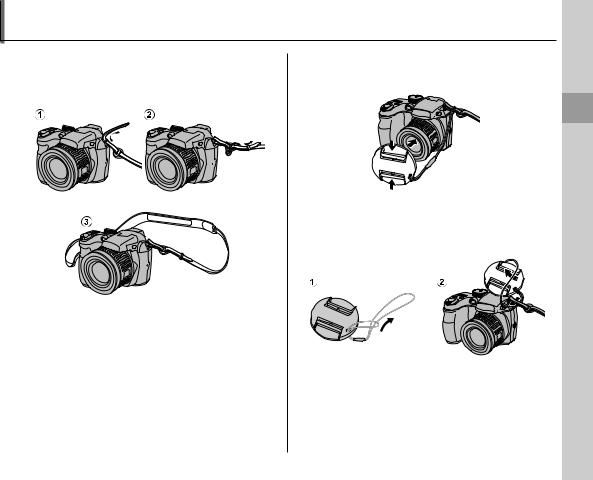
The Strap and Lens Cap
Attaching the Strap
Attach the strap to the two strap eyelets as shown below.
3 Caution
To avoid dropping the camera, be sure the strap is correctly secured.
The Lens Cap
Attach the lens cap as shown.
Steps First
To avoid losing the lens cap, pass the supplied string through the eyelet (q) and secure the lens cap to the strap (w).
7
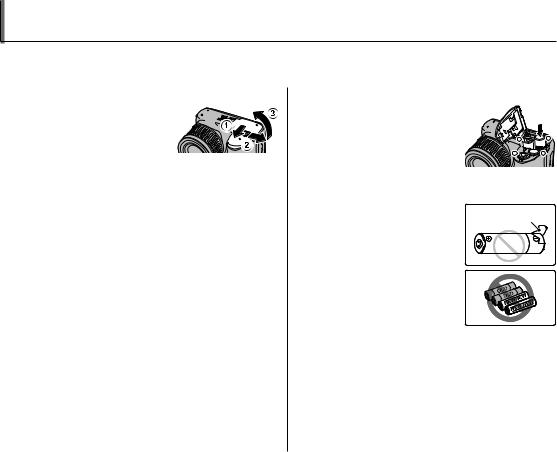
Inserting the Batteries
The camera takes four AA alkaline, lithium, or rechargeable Ni-MH batteries. A set of four alkaline batteries is supplied with the camera. Insert the batteries in the camera as described below.
1 Open the battery-chamber cover.
Slidethebattery-cham- ber latch in the direc-
tion shown and open the battery-chamber
cover.
1Note
Be sure the camera is off before opening the bat- tery-chamber cover.
3 Cautions
•Do not open the battery-chamber cover when the camera is on. Failure to observe this precaution could result in damage to image files or memory cards.
•Do not use excessive force when handling the battery-chamber cover.
2 Insert the batteries.
Insert the batteries in the orientation shown by the “+“ and “–“ marks inside the battery chamber.
3 Cautions
• Insert the batteries in the correct orientation.
• Never use batteries with peel-
ing or damaged casing or mix old and new batteries, batteries with different charge levels,
or batteries of different types. Failure to observe these precautions could result in the batteries leaking or overheating.
•Never use manganese or Ni-Cd batteries.
•The capacity of alkaline batteries varies with the manufacturer and drops at temperatures below 10 °C/50 °F; Ni-MH batteries are recommended.
•Fingerprints and other soil on the battery terminals can shorten battery life.
8
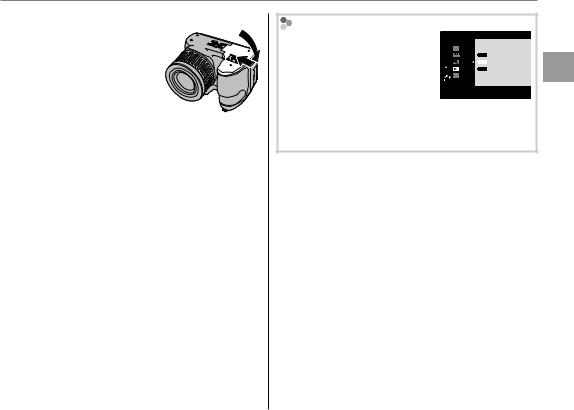
Inserting the Batteries
3 Close the battery-chamber cover.
Close the battery-cham-
ber cover and slide it in until the latch clicks into
place.
3 Caution
Do not use force. If the bat-
tery-chamber cover does not close, check that the batteries are in the correct orientation and try again.
2 Tip: Using an AC Power Adapter
The camera can be powered by an optional AC power adapter and DC coupler (sold separately).
Choosing the Battery Type |
|
|
|
|
|
|
||||
After |
replacing the batteries |
|
|
|
|
|
|
|||
|
SET |
-UP |
5/5 |
|||||||
|
|
|
|
|
|
|||||
with batteries of a different type, |
|
|
|
GUIDANCE DISPLAY |
|
|
||||
|
|
|
VIDEO SYSTEMLITHIUM |
|
|
|||||
select |
the battery type using |
|
|
|
|
CUSTOM |
RESETALKALINE |
|
|
|
|
|
|
BATTERY |
TYPENI-MH |
|
|
||||
the TBATTERY TYPE option |
|
|
|
|
DISCHARGE |
|
|
|||
in the setup menu (pg. 100) to |
|
|
|
|
|
|
|
|
||
|
|
|
|
|
|
|
||||
ensure that the battery level is
displayed correctly and the camera does not turn off unexpectedly.
Steps First
9
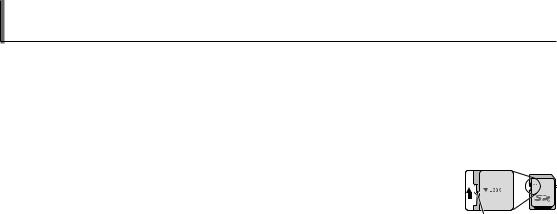
Inserting a Memory Card
The camera can store pictures on SD, SDHC, and SDXC memory cards (sold separately).
■ Compatible Memory Cards
FUJIFILM and SanDisk SD, SDHC, and SDXC memory cards have been approved for use in the camera. A complete list of approved memory cards is available at http://www.fujifilm.com/products/digital_ cameras/index.html. Operation is not guaranteed with other cards. The camera can not be used with xD-Picture Cards or MultiMediaCard (MMC) devices.
3 Caution
Memory cards can be locked, making it impossible to format the card or to record or delete images. Before inserting a memory card, slide the write-protect switch to the unlocked posi-
tion.
Write-protect switch
10
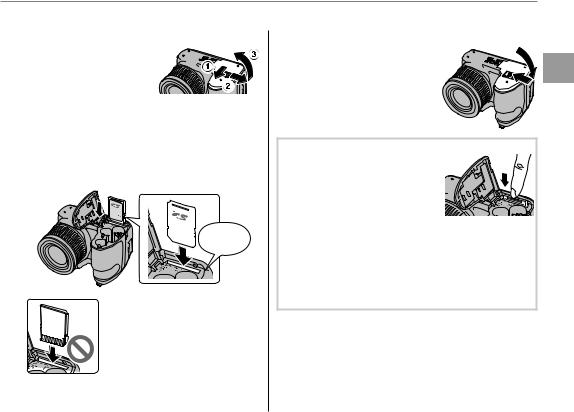
Inserting a Memory Card
■ Inserting a Memory Card
1 Open the battery-chamber cover.
1Note
Be sure the camera is off before opening the bat- tery-chamber cover.
2 Insert the memory card.
Holding the memory card in the orientation shown below, slide it in until it clicks into place at the back of the slot.
 Click
Click
Be sure card is in correct orientation; do not insert at an angle or use force.
3 Close the battery-chamber cover.
Close the battery-cham-
ber cover and slide it in until the latch clicks into
place.
 Removing Memory Cards
Removing Memory Cards
After confirming that the camera is off, press the card in and then release it slowly. The card can
now be removed by hand.
3 Cautions
•The memory card may spring out if you remove your finger immediately after pushing the card in.
•Memory cards may be warm to the touch after being removed from the camera. This is normal and does not indicate a malfunction.
Steps First
11

Inserting a Memory Card
3 Cautions
•Do not turn the camera off or remove the memory card while the memory card is being formatted or data are being recorded to or deleted from the card. Failure to observe this precaution could damage the card.
•Format SD/SDHC/SDXC memory cards before first use, and be sure to reformat all memory cards after using them in a computer or other device. For more information on formatting memory cards, see page 102.
•Memory cards are small and can be swallowed; keep out of reach of children. If a child swallows a memory card, seek medical assistance immediately.
•miniSD or microSD adapters that are larger or smaller than the standard dimensions of an SD/SDHC/SDXC card may not eject normally; if the card does not eject, take the camera to an authorized service representative. Do not forcibly remove the card.
•Do not affix labels to memory cards. Peeling labels can cause camera malfunction.
•Movie recording may be interrupted with some types of SD/SDHC/SDXC memory card. Use a ycard or better when shooting HD movies.
•Formatting a memory card in the camera creates a folder in which pictures are stored. Do not rename or delete this folder or use a computer or other device to edit, delete, or rename image files. Always use the camera to delete pictures from memory cards; before editing or renaming files, copy them to a computer and edit or rename the copies, not the originals.
12
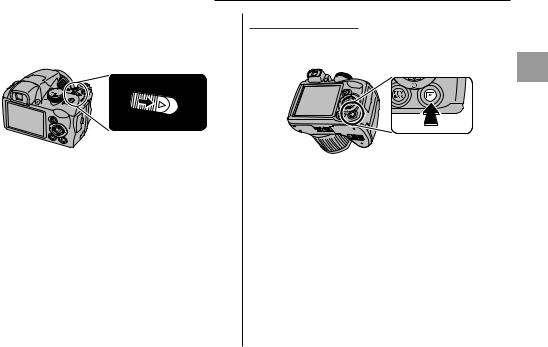
Turning the Camera On and Off
Shooting Mode
Slide the Gswitch in the direction shown below. The lens will extend automatically.
Slide the Gswitch to turn the camera off.
2 Tip: Switching to Playback Mode
Press the abutton to start playback. Press the shutter button halfway to return to shooting mode.
3 Cautions
•Be sure that the lens cap is removed before turning the camera on.
•Forcibly preventing the lens from extending could cause damage or product malfunction.
•Pictures can be affected by fingerprints and other marks on the lens. Keep the lens clean.
•The Gbutton does not completely disconnect the camera from its power supply.
Playback Mode
To turn the camera on and begin playback, press
the abutton for about a second.
Steps First
Press the a button again or slide the G switch to turn the camera off.
2 Tip: Switching to Shooting Mode
To exit to shooting mode, press the shutter button halfway. Press the abutton to return to playback.
2 Tip: Auto Power Off
The camera will turn off automatically if no operations are performed for the length of time selected in the MAUTO POWER OFF menu (see page 104). To turn the camera on, use the Gswitch or press the a button for about a second.
13
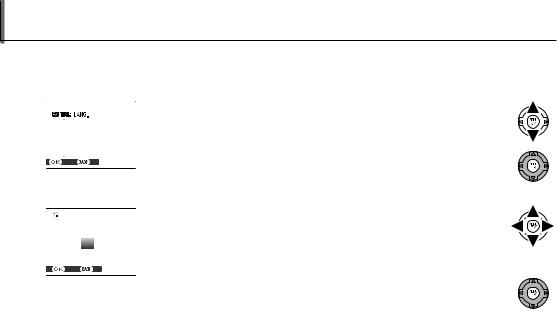
Basic Setup
A language-selection dialog is displayed the first time the camera is turned on. Set up the camera as described below (for information on resetting the clock or changing languages, see page 99).
1 Choose a language. |
1.1 Press the selector up or down to highlight a language. |
||||||
|
|
START MENU |
|
|
|
||
|
|
|
|
|
|
||
|
|
|
|
|
|
|
|
|
|
ENGLISH |
|
|
|
|
|
|
|
FRANCAIS |
|
|
|
|
|
|
|
DEUTSCH |
|
|
|
|
|
|
|
ESPAÑOL |
|
|
|
|
|
|
|
PORTUGUÊS |
|
|
|
1.2 Press MENU/OK. |
|
|
|
SET |
NO |
|
|
|
|
2 Set the date and time. |
|||||||
|
|
|
|
|
|
2.1 Press the selector left or right to highlight the year, month, day, |
|
|
|
DATE / TIME NOT SET |
|
|
|
||
|
|
|
2013 |
|
|
|
hour, or minute and press up or down to change. To change |
|
|
|
2012 |
|
|
|
the order in which the year, month, and day are displayed, high- |
|
|
YY. MM. DD |
2011 1. 1 |
12:00 |
|
|
|
|
|
|
2010 |
AM |
light the date format and press the selector up or down. |
||
|
|
|
2009 |
|
|
|
|
|
|
|
|
|
|
|
|
|
|
SET |
NO |
|
|
|
|
2.2Press MENU/OK. A battery type message will be displayed; if the type differs from the type inserted in the camera, use the setup menu TBATTERY TYPE option (pg. 100) to specify the correct type.
2 Tip: The Camera Clock
If the batteries are removed for an extended period, the camera clock and battery type will be reset and the lan- guage-selection dialog will be displayed when the camera is turned on. If the batteries are left in the camera for about 10 hours, the battery can be removed for about 24 hours without resetting the clock, language, or battery type.
14
