FujiFilm F410 User Manual

Getting Ready
Using the Camera
Advanced Features
Settings
Software
Installation
Camera Connection
BL00258-201 (1) 
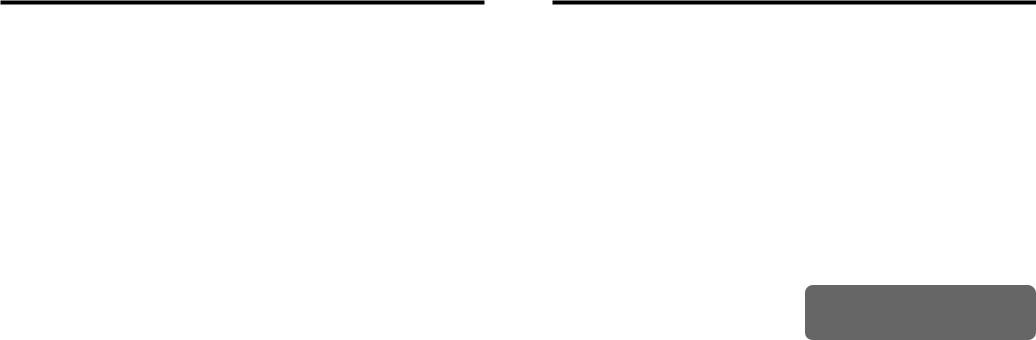
Warning
To prevent fire or shock hazard, do not expose the unit to rain or moisture.
For customers in the U.S.A.
Tested To Comply
With FCC Standards
FOR HOME OR OFFICE USE
FCC Statement
This device complies with part 15 of the FCC Rules. Operation is subject to the following two conditions : (1) This device may not cause harmful interference, and (2) this device must accept any interference received, including interference that may cause undesired operation.
2
CAUTION
This equipment has been tested and found to comply with the limits for a Class B digital device, pursuant to Part 15 of the FCC Rules. These limits are designed to provide reasonable protection against harmful interference in a residential installation. This equipment generates, uses, and can radiate radio frequency energy and, if not installed and used in accordance with the instructions, may cause harmful interference to radio communications. However, there is no guarantee that interference will not occur in a particular installation. If this equipment does cause harmful interference to radio or television reception, which can be determined by turning the equipment off and on, the user is encouraged to try to correct the interference by one or more of the following measures :
—Reorient or relocate the receiving antenna.
—Increase the separation between the equipment and receiver.
—Connect the equipment into an outlet on a circuit different from that to which the receiver is connected.
—Consult the dealer or an experienced radio/TV technician for help.
You are cautioned that any changes or modifications not expressly approved in this manual could void the user’s authority to operate the equipment.
Notes on the Grant :
To comply with Part 15 of the FCC rules, this product must be used with a Fujifilm-specified ferrite-core USB cable and DC supply cord.
For customers in Canada
CAUTION
This Class B digital apparatus complies with Canadian ICES-003.
Please read the Safety Notes ( P.130) and make sure you understand them
before using the camera.
3
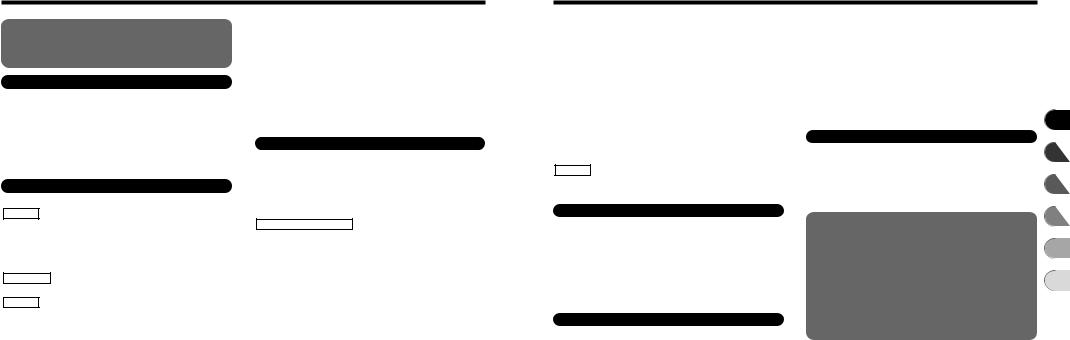
Contents
Warning |
................................................................ |
2 |
|||
................................................................. |
|||||
Preface |
6 |
||||
Accessories included |
............................................. |
7 |
|||
Nomenclature/Attaching the strap |
........................ |
8 |
|||
|
|||||
1 Getting Ready
2 Using the Camera
4
nRed-Eye Reduction ..................................... |
35 |
|||||
zForced Flash |
................................................ |
35 |
||||
bSuppressed Flash ........................................ |
36 |
|||||
vSlow Synchro |
............................................... |
36 |
||||
|
|
|||||
|
|
|
|
|
|
|
wMODE |
|
|
|
|
|
|
VIEWING YOUR IMAGES (PLAYBACK) ............. |
37 |
|||||
Fast Forwarding Images |
.................................. |
37 |
||||
MULTI-FRAME PLAYBACK ................................. |
38 |
|||||
PLAYBACK ZOOM |
............................................... |
39 |
||||
|
.................................. |
|||||
Saving Trimmed Images |
40 |
|||||
ERASING SINGLE FRAME |
................................. |
41 |
||||
|
||||||
3 Advanced Features |
|
|
||||
|
|
|
|
|
||
|
|
|
|
|
|
|
fSENSITIVITY |
................................................... |
45 |
||||
.................................................... |
||||||
FinePix COLOR |
47 |
|||||
|
|
|
||||
_PHOTO MODE PLAYBACK
iHOW TO SPECIFY PRINT OPTIONS (DPOF) ... 48
|
ªDPOF ALL RESET ........................................... |
|
|
52 |
||
|
qMODE |
|
|
|
|
|
|
SELECTING |AUTO OR WMANUAL ............... |
54 |
||||
PHOTOGRAPHY MENU OPERATION/ |
|
|||||
PHOTOGRAPHY MENU OPTIONS |
......................... |
55 |
||||
|
||||||
|
|
|
|
|
|
|
|
PHOTOGRAPHY MENU |
PHOTOGRAPHY ....................... |
|
|||
|
=SELF-TIMER |
57 |
||||
|
tCONTINUOUS SHOOTING |
............................. |
59 |
|||
|
tTop 4-frame Continuous Shooting .............. |
60 |
||||
}Final 4-frame Continuous Shooting ............. |
60 |
|||||||
dEV (EXPOSURE COMPENSATION) .............. |
61 |
|||||||
aWHITE BALANCE |
|
|
|
|
||||
(SELECTING THE LIGHT SOURCE) .............. |
62 |
|||||||
MOVIE MODE |
|
....................................... |
|
|||||
|
|
|||||||
|
|
|
|
|
||||
TSHOOTING MOVIES |
63 |
|||||||
|
|
|
||||||
wMODE |
|
|
|
.................................... |
|
|||
PLAYING BACK MOVIES |
66 |
|||||||
.................................... |
||||||||
■ Playing back movies |
67 |
|||||||
|
|
|||||||
|
|
MENU |
|
|
|
|
||
PLAYBACK |
|
|
................. |
|
||||
pERASING SINGLE • ALL FRAMES |
68 |
|||||||
kPROTECTING IMAGES FRAME/SET ALL/RESET ALL ... |
71 |
|
rRECORDING VOICE MEMOS |
........................ |
75 |
|
||
wMODE
4 Settings
|
|
|
|
|
|
POWER SAVE ..................................................... |
84 |
||||
FORMAT |
.............................................................. |
85 |
|||
|
................................ |
||||
SET FRAME NO. MEMORY |
86 |
||||
|
|||||
5 Software Installation
PRE-INSTALLATION CHECKLIST .......................... |
88 |
||||
Hardware and software requirements .................. |
88 |
||||
INSTALLATION ON A Windows PC ......................... |
90 |
||||
Load the CD-ROM into your PC ........................... |
90 |
||||
INSTALLATION ON A Mac OS 8.6 TO 9.2 .............. |
91 |
||||
Pre-installation Checklist |
...................................... |
91 |
|||
|
..................... |
||||
Check the system software settings |
92 |
||||
From FinePixViewer installation to restart ............ |
92 |
||||
INSTALLATION ON A Mac OS X ............................. |
95 |
||||
Pre-installation Checklist |
...................................... |
95 |
|||
|
|
............ |
|||
From FinePixViewer installation to restart |
97 |
||||
|
|||||
6 Camera Connection
System Expansion Options ............................... |
109 |
|
|||||
Accessories Guide |
............................................ |
110 |
|
||||
Notes on Using Your Camera Correctly ........... |
112 |
|
|||||
Notes on the Power Supply |
.............................. |
113 |
|
||||
Notes on Using the Battery (NP-60) ............. |
113 |
|
|||||
AC Power Adapter |
........................................ |
115 |
|
||||
Notes on the xD-Picture CardTM ....................... |
117 |
|
|||||
|
.............................................. |
|
|
||||
Warning Displays................................................ |
119 |
|
|||||
Troubleshooting |
|
|
|
|
122 |
|
|
Explanation of Terms ........................................ |
125 |
|
|||||
|
.................................................... |
|
|
||||
Specifications..................................................... |
127 |
|
|||||
Safety Notes |
|
|
|
|
........................... |
130 |
|
EC Declaration of Conformity |
|
134 |
5 |
||||
|
|
|
|
|
|
|
|
1
2
3
4
5
6
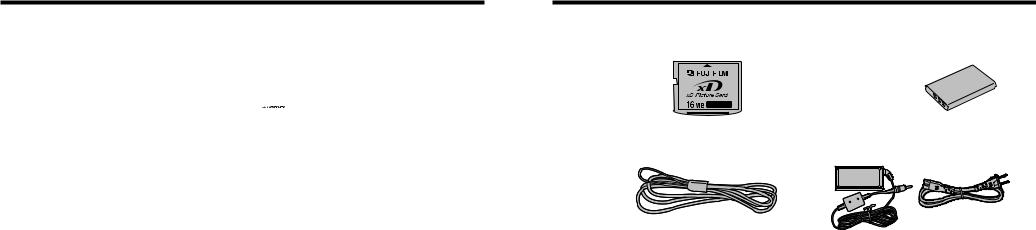
Preface
■ Test Shots Prior to Photography
For particularly important photographs (such as weddings and overseas trips), always take a test photograph and view the image to make sure that the camera is functioning normally.
h Fuji Photo Film Co., Ltd. cannot accept liability for any incidental losses (such as the cost of photography or the loss of income from photography) incurred as a result of faults with this product.
■ Notes on Copyright
Images recorded using your digital camera system cannot be used in ways that infringe copyright laws without the consent of the owner, unless intended only for personal use. Note that some restrictions apply to the photographing of stage performances, entertainments and exhibits, even when intended purely for personal use. Users are also asked to note that the transfer of xD-Picture Card containing images or data protected under copyright laws is only permissible within the restrictions imposed by those copyright laws.
■ Liquid Crystal
If the LCD monitor or display panel is damaged, take particular care with the liquid crystal in the monitor or panel. If any of the following situations arise, take the urgent action indicated. h If liquid crystal comes in contact with your skin
Wipe the area with a cloth and then wash thoroughly with running water and soap.
h If liquid crystal gets into your eye
Flush the affected eye with clean water for at least 15 minutes and then seek medical assistance.
h If liquid crystal is swallowed
Flush your mouth thoroughly with water. Drink large quantities of water and induce vomiting. Then seek medical assistance.
■ Notes on Electrical Interference
6 If the camera is to be used in hospitals or aircrafts, please
note that this camera may cause interference to other equipment in the hospital or aircraft. For details, please check with the applicable regulations.
■ Handling Your Digital Camera
This camera contains precision electronic components. To ensure that images are recorded correctly, do not subject the camera to impact or shock while an image is being recorded.
■ Trademark Information
h 
 and xD-Picture Card™ are trademarks of Fuji Photo Film Co., Ltd.
and xD-Picture Card™ are trademarks of Fuji Photo Film Co., Ltd.
h IBM PC/AT is a registered trademark of International Business Machines Corp. of the U.S.A.
h Macintosh, Power Macintosh, iMac, PowerBook, iBook and Mac OS are trademarks of Apple Computer, Inc., registered in the U.S. and other countries.
h QuickTime and the QuickTime logo are trademarks used under license. The QuickTime logo is registered in the U.S. and other countries.
h Adobe Acrobat® Reader® is a trademark of Adobe Systems Incorporated of the U.S.
h Microsoft, Windows, and the Windows logo are trademarks, or registered trademarks of Microsoft Corporation in the United States and/or other countries. Windows is an abbreviated term referring to the Microsoft Windows Operating System.
The “Designed for Microsoft Windows XP” logo refers to the camera and the driver only.
h Other company or product names are trademarks or registered trademarks of the respective companies.
■ Exif Print (Exif ver. 2.2)
Exif Print Format is a newly revised digital camera file format that contains a variety of shooting information for optimal printing.
Accessories included
h16MB, xD-Picture Card™ (1) |
|
hNP-60 Rechargeable Battery (1) |
Included with : Anti-static case (1) |
|
Soft case included |
|
|
|
|
|
|
hStrap (1) |
|
hAC-5VW AC Power Adapter (1) |
|
|
|
hUSB Interface Set (1) |
hOwner’s Manual (this manual) (1) |
•CD-ROM : Software for FinePix SX (1)
•Special USB cable with Noise Suppression core (1)
7
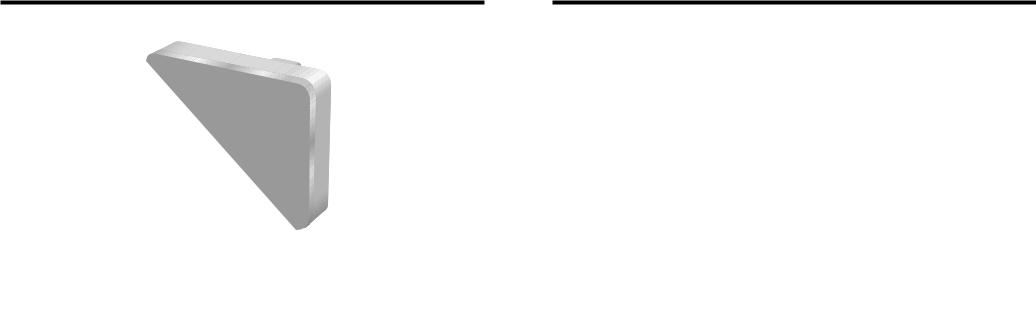
Nomenclature Refer to the pages in parentheses for information on using the camera features.
Shutter button
Flash (P.34)
Self-timer lamp (P.58) 

Power switch (P.15) 
Attaching the strap |
|
1 |
2 |
8 |
|
Flash control sensor
Microphone
Viewfinder window
Speaker (P.80)
Lens/Lens cover

 (USB) socket
(USB) socket
Cradle connection socket (P.101, 105)
DC IN 5V (power input) socket (P.14)
 Mode switch
Mode switch
Still photography mode (P.23) |
Playback mode (P.37) |
Movie mode (P.44, 63) |
 /Macro button (P.33)
/Macro button (P.33)
 ( )
( ) ( )/Zoom button (P.21)
( )/Zoom button (P.21)
/Flash button (P.34)
Viewfinder (P.25) 


Viewfinder lamp (P.27)
LCD monitor |
MENU/OK button (P.22) |
|
BACK button (P.22) |
||
|
||
|
DISP button (P.22, 31, 38) |
|
Tripod mount |
Strap mount |
|
|
||
|
Photo mode button (P.22) |
|
Battery cover |
Battery compartment (P.12) |
|
(P.12, 13) |
||
|
||
|
Battery release catch (P.12) |
|
|
xD-Picture Card slot (P.13) |
9
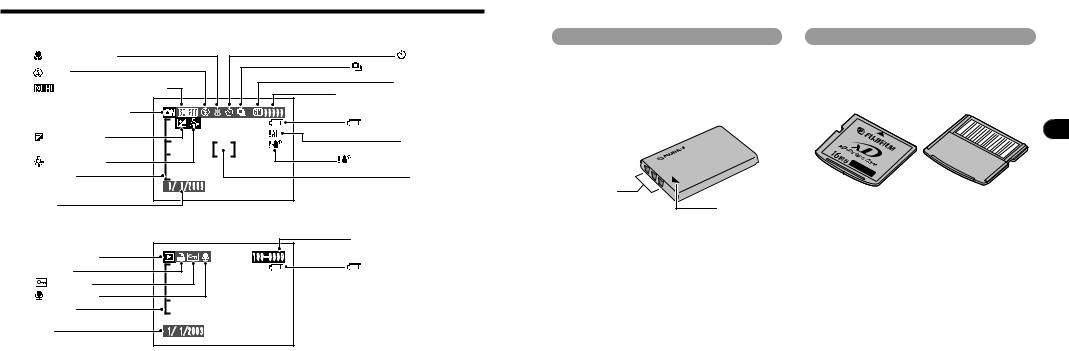
Nomenclature (Sample display)
Example of LCD Monitor Text Display : Still photography mode
Macro (close-up) |
Self-Timer |
|
Flash |
Continuous shooting |
|
|
||
Sensitivity (Only displayed |
Quality mode |
|
Number of remaining shots |
||
for 800) |
||
|
||
Still photography mode |
|
|
|
Battery level warning |
|
EV (Exposure |
AF warning |
|
compensation) |
||
Camera shake warning |
||
White balance |
||
Zoom bar |
AF frame |
|
Date |
|
Example of LCD Monitor Text Display : Playback mode
Playback mode
 DPOF
DPOF
Protection
Voice memo
Zoom bar
Date
10
Playback frame number
Battery level warning
1 |
- |
TM |
LOADING THE BATTERY AND xD Picture Card |
||
Compatible Batteries
Use only the special Rechargeable Battery NP-60. The use of other brands of rechargeable battery could cause faults or damage to the camera.
NP-60 Rechargeable Battery (1)
xD-Picture CardTM (sold separately)
DPC-16 (16MB) DPC-32 (32MB) DPC-64 (64MB) DPC-128 (128MB) DPC-256 (256MB)
1
0 -6 P N
Terminals
Front |
Back |
Indicator
●! The battery is not fully charged at shipment and must be charged up before being used.
●! Do not stick labels onto the battery as this could cause the battery to become jammed inside the camera.
●! See P.113, 114 for notes on the battery.
●! Operation of this camera is only guaranteed when it |
|
is used with FUJIFILM xD-Picture Card. |
|
●! Because xD-Picture Cards are small, they can be |
|
accidentally swallowed by small children. Be sure to |
|
store xD-Picture Cards out of the reach of small |
|
children. If a child accidentally swallows an xD- |
|
Picture Card, seek medical advice immediately. |
|
●! See P.117, 118 for more information on xD-Picture |
11 |
Cards. |
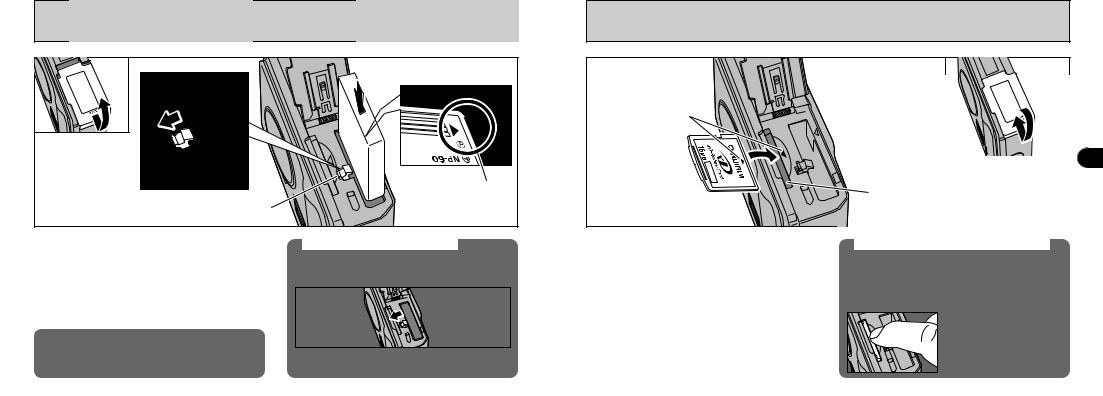
LOADING THE BATTERY AND xD-Picture CardTM |
|
|
01 |
04 |
|
02 |
||
03 |
||
|
Indicator
01
Indicator
Battery release catch
1Slide the battery cover out to open it.
2Hold the battery so that the arrow markings are aligned.
3Use your finger to pull the battery release catch in the direction shown and insert the battery.
4Check that the battery is locked in place.
●! Do not apply excessive force to the battery cover.
Never open the battery cover while the camera is still switched on. This could damage the xDPicture Card or corrupt the image files on the
12 xD-Picture Card.
To remove the battery
Open the battery cover and pull the battery release catch in the direction indicated to release the battery.
1Firmly insert the xD- into the xD-Picture indicator on the card in the slot.
2Close the battery cover.
●! If you open the battery cover while the camera is still switched on, the camera is automatically switched off to protect the xD-Picture Card.
●! The xD-Picture Card will not slide fully into the slot if it is inserted facing the wrong way. Be careful not to
●! Always switch the camera off when removing |
●! |
apply excessive force to the xD-Picture Card. |
- |
||
the battery. |
When storing an xD Picture Card, always place the |
|
|
card in the special case or special carrying case. |
|
|
|
20
1
xD-Picture Card slot
Replacing an xD-Picture Card
When you push the xD-Picture Card into the slot and then slowly remove your finger, the lock is released and the xD-Picture Card is pushed out. You can then pull the xD-Picture Card the rest of the way out.
●! Take care not to remove your finger too quickly after the lock is released, as the card may spring
completely out of the slot.
13
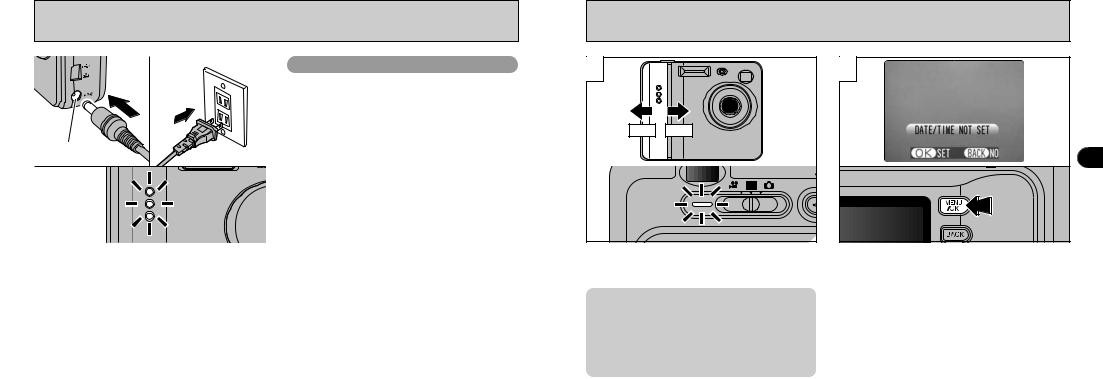
CHARGING THE BATTERY |
SWITCHING ON AND OFF SETTING THE DATE AND TIME |
Using the AC Power Adapter |
1 |
2 |
|
ON |
OFF |
DC IN 5V socket |
|
1 |
|
|
Check that the camera is switched off. Plug the |
Slide the POWER switch to turn the camera on and |
When you first switch the camera on, the date is |
|
|
AC power adapter connector into the DC IN 5V |
off. When you switch the camera on, the viewfinder |
cleared. Press the “MENU/OK” button to set the |
|
|
socket on the camera and then plug the adapter |
lamp lights (green). |
|
date and time. |
|
itself into the main power outlet. |
If the “q/T” mode is selected, the lens cover opens |
button. |
|
|
The self timer lamp lights (blue) and battery |
|
|
||
and the lens slides out. Avoid pressing on the lens |
on. |
|
||
charging begins. When charging is completed, |
|
|||
so as not to damage precision components. |
lamp |
|
||
the self-timer lamp switches off. |
Obstructing the lens will cause a malfunction or fault |
|
|
|
A fully discharged battery takes roughly 3 hours |
and the “ß” or “´” message |
switch |
|
|
will appear. Take care also not to get fingerprints on |
lights |
|
||
to fully recharge (at an ambient temperature of |
|
|||
the camera lens as this will result in impaired image |
|
|
||
14 +21°C to +25°C (+70°F to +77°F)). |
quality in your shots. |
Continued on next page... |
15 |
|
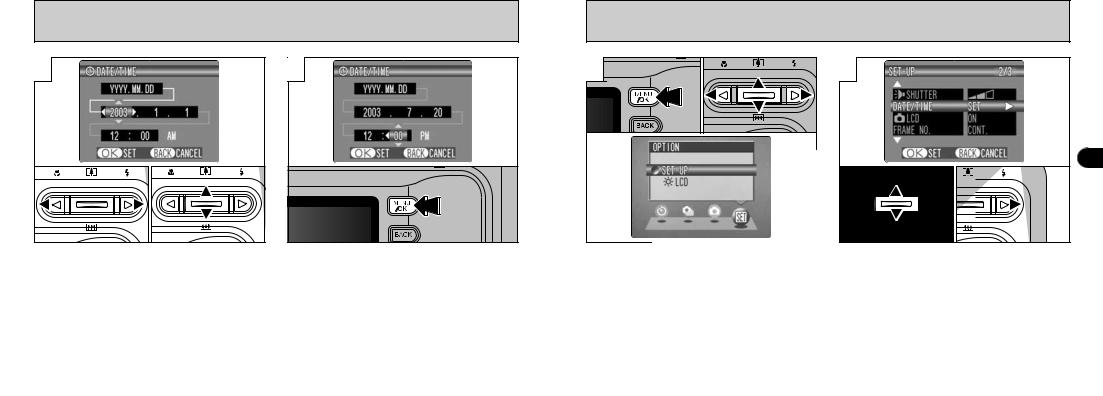
SETTING THE DATE AND TIME
3
01 |
02 |
1Press “d” or “c” to select Year, Month, Day, Hour or Minute.
2Press “a” or “b” to set the number.
●! If you hold down “a” or “b”, the numbers change continuously. ●! When the time displayed passes “12:00”, the AM/PM setting
automatically switches.
●! Settings such as the date and time are not set at the time of purchase and are cleared if the camera is left for a long period with the battery removed. Once the AC power adapter has been connected or a fully charged battery has been fitted for 2 hours or more, the settings are retained for roughly 6 hours even when the camera has no power supply
16 (AC power adapter disconnected and battery removed).
4 |
Once you have set the date and time, press the “MENU/OK” button. Pressing the “MENU/OK” button switches the camera to Photography or Playback mode.
If the SET–UP screen reappears, press the
“MENU/OK” button again.
●! You cannot set the seconds.
1 |
0103 |
02 |
2 |
|
|
|
|
|
1 |
|
|
|
01 |
02 |
1Press the “MENU/OK” button. |
|
1Press “a” or “b” to select “DATE/TIME”. |
|
|
2Press “d” or “c” to select “g” OPTION and |
2Press “c”. |
|
||
then press “a” or “b” to select “SET–UP”. |
|
|
||
3Press the “MENU/OK” button. |
|
|
|
|
|
|
|
|
17 |
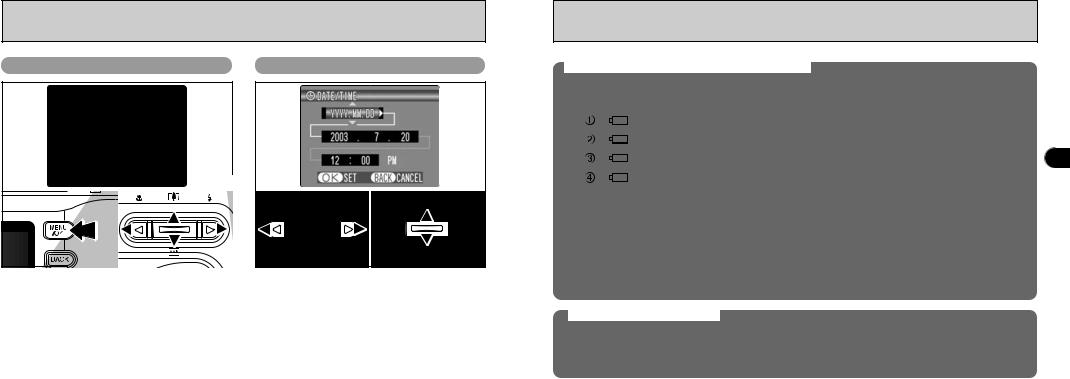
SETTING THE DATE AND TIME
Changing the date and time
0103 |
020405 |
1Press the “MENU/OK” button.
2Press “d” or “c” to select “g” OPTION and then press “a” or “b” to select “SET–UP”.
3Press the “MENU/OK” button.
4Press “a” or “b” to select “DATE/TIME”. 5Press “c”.
See P.16 for information on setting the date and 18 time.
To change the date display format
01 |
02 |
1Press “d” or “c” to select the date format.
2Press “a” or “b” to set the format. Refer to the table below for details of the settings.
Setting |
Explanation |
|
YYYY.MM.DD |
Displays the date in the “year.month. day” format. |
|
|
|
|
MM/DD/YYYY |
Displays the date in the “month/day/ year” format. |
|
|
|
|
DD.MM.YYYY |
Displays the date in the “day.month. year” format. |
|
|
|
|
Checking the remaining battery charge
Switch the camera on and check that no battery level warning (Z, Xor C) is displayed on the LCD monitor. If the “º” is displayed, the battery is fully charged.
|
|
|
|
1There is ample remaining battery charge. |
|
|
|
|
|
Lit white |
(Displayed for only 3 seconds when the camera |
is switched on or |
|
|
|
|
the mode is changed.) |
|
|
|
|
|
|
|
|
|
|
|
|
|
Lit white |
2The battery is approximately half charged. |
is switched on or |
|
|
|
|
|
|||
|
|
|
|
(Displayed for only 3 seconds when the camera |
1 |
|
|
|
|
Lit red |
the mode is changed.) |
|
|
|
|
|
|
|
||
|
|
|
|
|
||
|
|
|
Blinking red |
3Battery charge low. Replace or recharge the |
battery as it will run |
|
|
|
|
out shortly. |
|
|
|
|
|
|
|
4The battery is exhausted. The display will shortly go blank and the |
|
|
|
|
|
|
camera will stop working. Replace or recharge the battery. |
|
|
|
|
|
|
|
||
●! The above estimates are for the still photography modes. In Playback mode, the transition from “X” to “C” may take less time.
●! When the battery runs flat, the “C” is displayed and the camera automatically stops operating. When this occurs, the camera may continue operating if you switch it back on even if you haven’t loaded a new or fully charged battery. However, this may cause malfunctions that could lead to camera damage, such as the camera shutting down without retracting the lens. Always load a new or fully charged battery.
●! Due to the nature of the battery, the battery low warning may appear early when the camera is used in cold locations. This is normal and does not indicate a fault. We recommend that you warm the battery in your pocket or a similar location before use.
Power Save Function
If the camera is not used in any way for approx. 30 seconds when the camera functions are enabled, this function temporarily switches features such as the LCD monitor off to reduce power consumption ( P.84). If the camera is then left unused for a further period (2 minutes or 5 minutes), the Power Save function automatically switches the camera off. To switch the camera back on, slide the Power switch to
the side to turn the camera off briefly and then turn it back on.
19
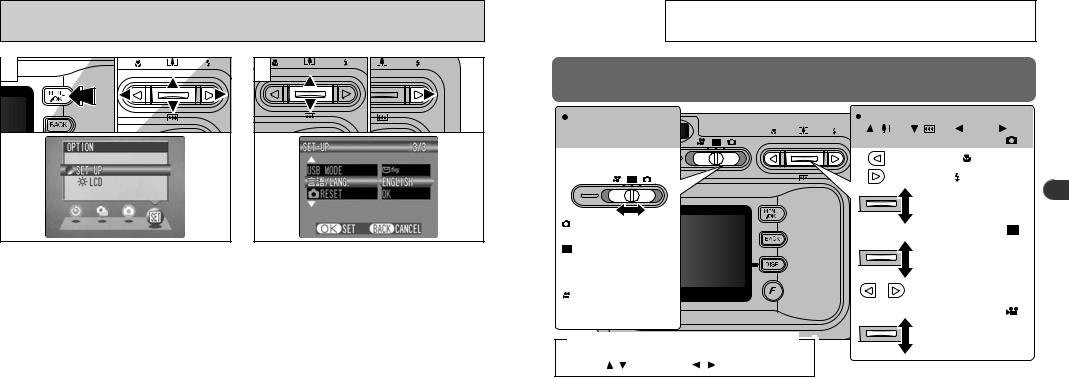
SELECTING THE LANGUAGE
1 |
0103 |
02 |
2 |
01 |
02 |
1Press |
the |
1The “SET–UP” screen appears. Use “a” or |
menu |
–UP” |
“b” to select “LANGUAGE”. |
2Press |
2Press “c” to select “ ”, “ENGLISH”, |
|
from |
|
“FRANCAIS”, “DEUTSCH”, “ESPANOL” or |
3Press |
|
“ ”. You can cycle through the language |
|
|
settings by pressing “c”. |
|
|
●! The screens in this manual are shown in English. |
20 |
|
●! See P.82, 83 for more information on the “g” |
|
OPTION menu. |
2 |
UsingBasic the |
BASIC OPERATION GUIDE |
|
||
BASICCameraPhotographyOPERATION |
GUIDE |
|
You’ve read the chapter on getting ready and the camera is now set up and ready to take pictures.
The Basic Photography section explains the three basic steps of “taking pictures”, “viewing pictures” and “erasing pictures”. Master the basic steps by actually trying them out on the camera as you go.
Switching between still |
|
Main actions performed by |
|
|
photography, playback |
|
“ ( )”, “ ( )”, “ |
” and “ |
” |
and movies |
|
When the Mode switch is set to “ |
” : |
|
Slide the Mode switch to |
|
Switches Macro ( |
) on and off. |
|
select the mode. |
|
Sets the flash ( |
). |
|
|
|
2 |
||
|
|
Zoom |
|
|
|
|
|
|
|
Still image : |
|
When the Mode switch is set to “ |
” : |
|
Still photography. |
|
|||
|
|
|
|
|
Playback : |
|
Playback zoom, |
|
|
|
start/stop movie or sound |
|||
Play back still images, |
|
|||
|
playback. |
|
|
|
movies or sound, and |
|
|
|
|
|
|
|
|
|
record sound. |
|
Change frame or (in a |
|
|
Movie : |
|
movie) frame advance. |
|
|
Movie photography |
|
When the Mode switch is set to “ |
” : |
|
( P.63). |
|
|||
|
|
|
|
|
Conventions used in the Owner’s Manual |
Digital Zoom only |
|
||
|
|
|
||
In the Owner’s Manual, black triangles are used to indicate |
|
|
|
|
up, down ( , ) and left, right ( , |
) respectively. |
|
|
21 |
|
|
|
|
|
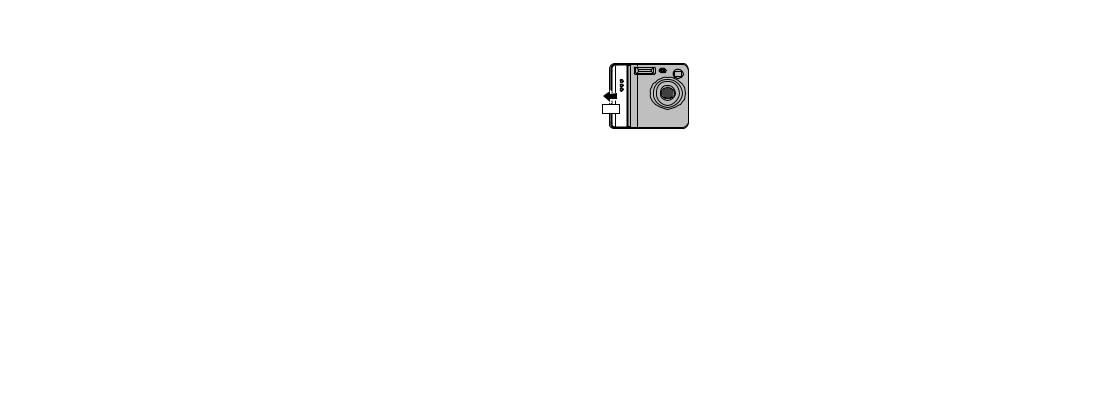
BASIC OPERATION GUIDE
 MENU/OK button
MENU/OK button
Displays the menu screen when you are shooting  or playing back images. You also press this button
or playing back images. You also press this button
to confirm a menu selection.
 BACK button
BACK button
Press this button to stop a procedure midway through.
 Displaying the On-screen Help
Displaying the On-screen Help
Instructions for the next step in the procedure are displayed at the bottom of the LCD monitor. Press the button indicated.
22
 DISP button
DISP button
 You can use this button to select the LCD monitor display.
You can use this button to select the LCD monitor display.
When shooting :
Switches the LCD monitor on and off or displays the framing guides.
During playback :
Switches text display on and off or selects multiframe playback.
 Photo mode (
Photo mode ( ) button
) button
During shooting : Allows you to select the resolution, sensitivity and “FinePix COLOR” settings.
During playback : Allows you to specify the print order (DPOF) settings. selection.
Press the “DISP” button to use the zoom or the “MENU/OK” button to crop the image.
UMODE SHOOTING STILL IMAGES (| AUTO MODE)
AUTO MODE)
1 |
2 |
2
Turn the camera on and set the Mode switch to |
|
|
“U”. |
Brace your elbows against your sides and hold |
|
When you are taking shots using the viewfinder, |
|
|
you can make the battery last longer by pressing |
the camera with both hands. Position the thumb |
|
of your right hand so that it is handy for using |
|
|
the “DISP” button to switch the LCD monitor off. |
|
|
the zoom. |
|
|
hPhotography range : Approx. 60 cm (2 ft.) to |
|
|
●! For subjects closer than 60 cm (2 ft.), use Macro |
|
|
infinity |
|
|
photography ( P.33). |
|
|
|
|
|
|
●! The image will be blurred if the camera moves when |
|
|
taking the picture (camera shake). Use a tripod to avoid |
|
●! Cannot switch the LCD monitor off in Macro mode. |
camera shake, particularly for shots in dark locations |
|
when the flash is set to Suppressed Flash mode. |
|
|
●! If a “∂”, “∆”, “˚” or |
|
23 |
“˙” message appears, see P.119. |
Continued on next page... |

qMODE SHOOTING STILL IMAGES (| AUTO MODE)
AUTO MODE)
3 |
Take care to hold the camera so that your fingers or the strap do not cover the lens, flash or flash control sensor. If the lens, flash or flash control sensor is obscured by your fingers or the camera strap, you may not be able to obtain the correct brightness (exposure) for your shot.
●! There may be some unevenness in the brightness at the lower edge of the LCD monitor. This is normal and does not indicate a fault. This does not affect the photographed image.
●! Check that the lens is clean. If it is dirty, clean the lens as described on P.112.
●! If you use the flash in very dusty conditions or when it is snowing, white dots may appear in the image due to the flash reflecting off the dust particles or snowflakes. Try taking the shot with the flash
24 switched off.
4 |
Zoom bar |
To zoom |
TELE). To |
zoom out, |
zoom bar” |
appears |
in or out. |
h Optical |
equivalent) |
Approx. |
5 in.) |
Maximum |
|
●! Zooming |
switches |
between |
( P.32). |
Press |
switch zoom |
modes. |
|
5 |
|
AF frame
LCD monitor
AF frame
Viewfinder
Using the viewfinder or LCD monitor, frame your shot so that the subject fills the entire AF (Auto
Focus) frame.
●! If your subject is not in the center of the picture, use AF/AE lock to take the picture ( P.29).
6
When you are using the viewfinder to take a picture at a distance of 0.6 m to 1.5 m (2.0 ft. to 2 4.9 ft.), only the shaded area in the figure is photographed.
●! To center the photographed area accurately, you should use the LCD monitor to take the shot.
●! In some conditions it may be difficult to see your subject clearly on the LCD monitor (such as in sunny weather outdoors or when you are shooting dimly lit scenes). In such situations, use the viewfinder to take the shot.
●! The image shown on the LCD monitor before you take the shot may differ in its brightness, color, etc. from the image actually recorded. If necessary, play back the recorded image to check it ( P.37).
Continued on next page... |
25 |
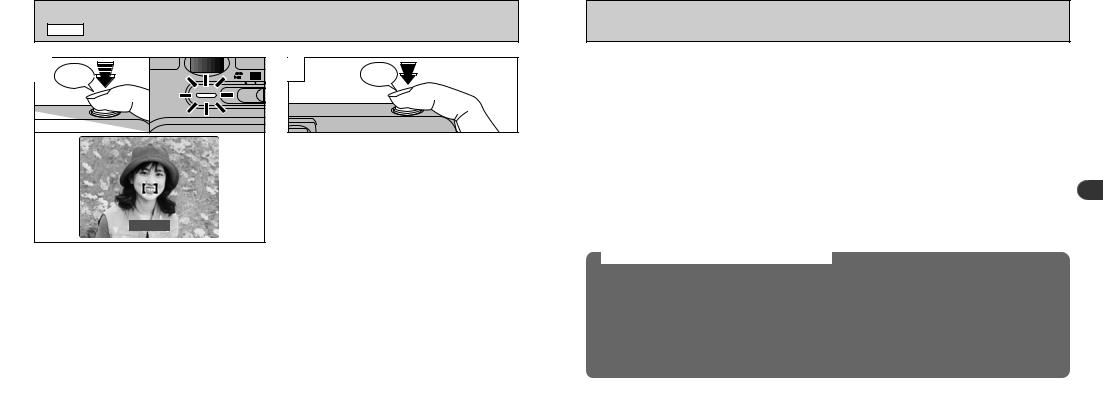
qMODE SHOOTING STILL IMAGES (| AUTO MODE)
AUTO MODE)
7 |
|
When you press the shutter button down halfway, the camera emits a short double-beep and focuses on your subject (the viewfinder lamp (green) changes from blinking to steady). At that point, the AF frame on the LCD monitor becomes smaller and the camera sets the shutter speed and aperture.
●! If the camera does not emit a short double-beep and “V” appears on the LCD monitor, the camera cannot focus.
●! When you press the shutter button down halfway, the image on the screen freezes temporarily. However, this image is not the recorded image.
●! If “V” is displayed on the screen (e.g. the shot is too dark for the camera to focus), try standing about 2 m (6.6 ft.) from
26 your subject to take the picture.
8 |
Click |
If you press the shutter button down fully without releasing it, the camera makes a clicking noise and takes the picture. The camera then records the photographed image.
●! You can adjust the volume of the camera operation noises (“bebeep” and “click”) or switch them off altogether in the SET–UP menu ( P.82, 83).
●! There is a slight delay between the shutter button being pressed and the shot being taken. If necessary, play back the shot to check the image.
●! If you press the shutter button down fully in one motion, the shot is taken without the AF frame changing.
●! When you take a picture, the viewfinder lamp lights orange (camera not ready) before switching back to green to indicate that the camera is again ready for shooting.
●! The viewfinder lamp flashes orange while the flash is charging. If the LCD monitor is switched on, the screen may go dark for a moment. This is normal and does not indicate a fault.
●! See P.119-121 for information on the warning displays.
■ Viewfinder Lamp Display
Display |
|
Status |
|
Lit green |
|
Ready to shoot. |
|
|
|
|
|
Blinking green |
|
AF/AE operating or camera shake/AF warning (ready to shoot). |
|
|
|
|
|
Blinking green |
|
Power save (sleep mode). |
|
|
|
||
Blinking green and orange |
|
Recording data to the xD-Picture Card (ready to shoot). |
|
alternately |
|
|
|
Lit orange |
|
Recording data to the xD-Picture Card (not ready to shoot). |
|
Blinking orange |
|
Charging the flash (flash will not fire). |
2 |
Blinking red |
|
ixD-Picture Card-related warning. |
|
|
|
The xD-Picture Card is not loaded, is not formatted, is incorrectly formatted or has a |
|
|
|
write-protect sticker attached. xD-Picture Card full. xD-Picture Card fault. |
|
|
|
iLens operation error. |
|
|
|
|
|
Detailed warning messages are displayed on the LCD monitor ( P.119-121).
Subjects Not Suitable for Autofocus
Though the FinePix F410 uses an accurate autofocus mechanism, it may have difficulty focusing or not be able to focus at all on the types of subject and situation listed below. In such cases, the image may be out of focus.
h Very shiny subjects such as a mirror or car body. h Subjects photographed through glass.
h Subjects that do not reflect well, such as hair or fur. h Subjects with no substance, such as smoke or flames. h When the subject is dark.
h When there is very little contrast between the subject and the background (such as white walls or subjects dressed in the same color as the background).
h Subjects moving at high speed.
h When something other than your subject is close to the AF frame, has contrasting areas of light and dark and is either closer or further away than your subject (as when you photograph someone against a background with strongly contrasting elements).
For subjects of this type, use AF/AE lock ( P.29).
27
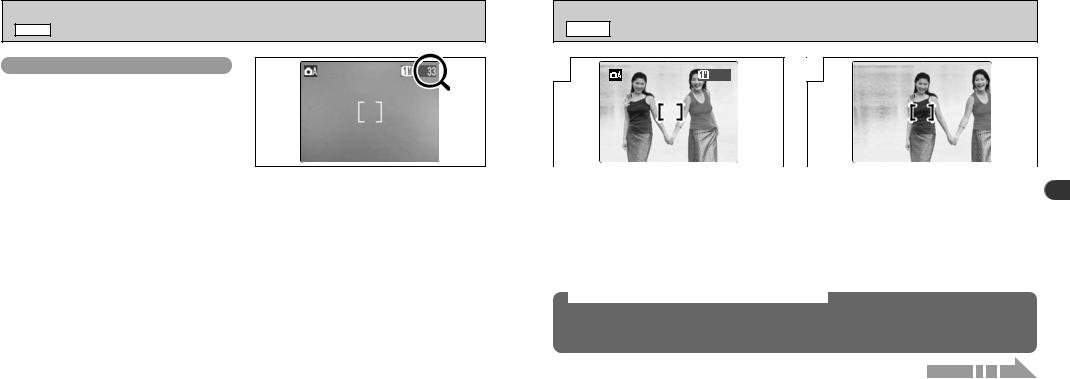
qMODE SHOOTING STILL IMAGES (| AUTO MODE)
AUTO MODE)
Number of Available Frames
The number of available shots is displayed on the LCD monitor.
●! See P.43 for information on changing the image quality.
●! The default image quality “y” set at shipment is 1.
■ Standard number of shots per xD-Picture Card
This is the standard number of shots displayed for a new xD-Picture Card that was formatted on the camera. Because the amount of data recorded varies depending on the subject, the number of available shots may not decrease when recording ends, or may decrease by 2 frames. The discrepancy between the standard number of available shots and the actual number of available shots increases in proportion to the capacity of the xD-Picture Card.
|
Quality |
~6M |
`3M |
11M |
!0.3M |
|
Number of recorded pixels |
2816 × 2120 |
2048 × 1536 |
1280 × 960 |
640 × 480 |
|
DPC-16 (16MB) |
10 |
19 |
33 |
122 |
|
DPC-32 (32MB) |
21 |
40 |
68 |
247 |
|
DPC-64 (64MB) |
43 |
81 |
137 |
497 |
|
DPC-128 (128MB) |
86 |
162 |
275 |
997 |
28 |
DPC-256 (256MB) |
173 |
325 |
550 |
1997 |
qMODE USING AF/AE LOCK
2
|
|
|
|
|
|
|
|
|
|
|
|
In a shot with this type of composition, the |
Move the camera slightly so that one of the |
2 |
|||
subjects (two people in this case) are not in the |
subjects in the AF frame. |
||||
AF frame. If the shot is taken at this point, the subjects will not be in focus.
AF (Autofocus) /AE (Auto exposure) Lock
On the FinePix F410, when you press the shutter button down half way, the focus and exposure settings are fixed (AF/AE lock). If you want to focus on a subject that is off to one side of the image or if you want to set the exposure before you compose the final shot, lock the AF and AE settings and then compose and shoot your picture to get the best results.
Continued on next page... |
29 |
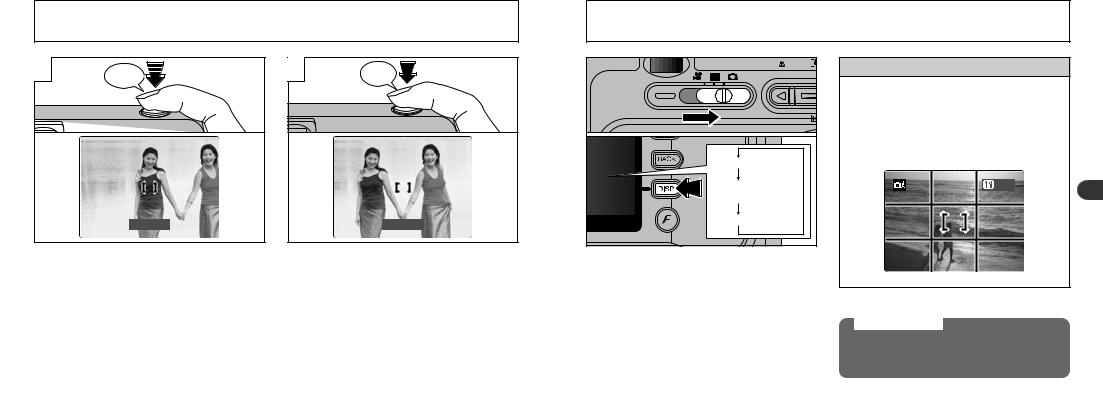
|
|
USING AF/AE LOCK |
|
|
|
FRAMING GUIDELINE FUNCTION |
|
qMODE |
|
|
qMODE |
||
|
|
|
|
|
|
|
3 |
Bebeep |
4 |
Click |
|
|
|
|
|
LCD monitor ON |
|
|
|
|
Framing Guideline |
|
|
|
|
displayed |
|
|
|
|
LCD monitor OFF |
|
|
|
|
|
Without |
shutter |
Continue to hold the shutter button down |
You can select the Framing Guideline function in |
|
button |
that |
halfway. Move the camera back to the original |
|
|
the “q” still photography mode. The LCD monitor |
|||
|
the AF |
shrunk |
image and then fully press down on the shutter |
|
|
display changes each time you press the “DISP” |
|||
|
and the |
stopped |
button. |
|
|
button. Press the “DISP” button until “Framing |
|||
|
blinking |
|
|
|
|
|
|
Guideline” appears. |
|
|
|
|
|
|
|
|
|
|
●! The framing guideline is not recorded on the image. |
|
|
|
●! You can reapply the AF/AE lock as many times as |
●! The lines in the scene frame roughly divide the |
|
|
|
you like before releasing the shutter. |
recorded pixels into three equal parts horizontally and |
30 |
|
|
●! The AF/AE lock operates in all photography modes |
vertically. When the image is printed, the resulting |
|
|
and can be used to ensure excellent results. |
print may be shifted slightly from the scene frame. |
Scene
Use this frame when you want to position your main subject in the center of the frame or when you want to align your shot with the horizon. This feature provides a clear guide to the subject size and the overall balance of the shot so that you get exactly the shot you want.
2
Important
Always use the AF/AE lock to compose your picture.
Failing to use the AF/AE lock may result in the
image being out of focus.
31
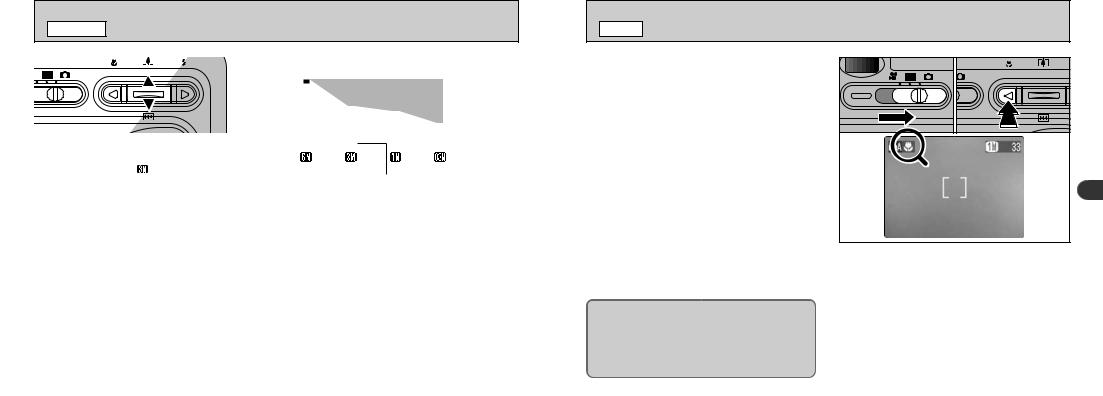
q/TMODE USING THE ZOOM
|
|
|
Zoom bar display |
||||||||||
|
|
|
|
|
|
|
|
|
|
|
|
|
Digital |
|
|
|
|
|
|
|
|
|
|
|
|
|
|
|
|
|
|
|
|
|
|
|
|
|
|
|
|
|
|
|
|
|
|
|
|
|
|
|
|
|
zoom |
|
|
|
|
|
|
|
|
|
|
|
|
|
Optical |
|
|
|
|
|
|
|
|
|
|
|
|
|
|
|
|
|
|
|
|
|
|
|
|
|
|
|
|
|
|
|
|||||||||||
|
You can operate the optical zoom using the zoom |
|
|
|
|
|
|
|
|
|
|
zoom |
|
|
|
|
|
|
|
|
|
|
|
|
|||
|
buttons. You can also use the digital zoom when |
|
|
|
|
|
|
|
|
|
|
|
|
|
|
|
|
|
|
|
|
|
|
|
|
||
|
the quality setting is “ ”, “1”, “!” or “MOVIE” |
|
|
|
|
|
|
|
|
|
|
|
|
|
The position of the “■” on the zoom bar indicates |
||||||||||||
|
(#or $). However, this only applies when you |
||||||||||||
|
the current zoom setting. |
||||||||||||
|
are using the LCD monitor to take pictures. |
||||||||||||
|
hIf the “ ■ ” is above the dividing line, the digital |
||||||||||||
|
hOptical zoom focal distance (35 mm camera equivalent) |
||||||||||||
|
zoom is being used. If it is below the line, the |
||||||||||||
|
Approx. 38 mm to 114 mm |
||||||||||||
|
optical zoom is being used. |
||||||||||||
|
Maximum zoom scale : 3× |
||||||||||||
|
hPress “P(a)” or “{(b)” to move the “ ■ ”. |
||||||||||||
|
hDigital zoom focal distance (35 mm camera equivalent) |
||||||||||||
|
hWhen you switch between digital zoom and |
||||||||||||
|
`: Approx. 114 mm to 157 mm |
||||||||||||
|
optical zoom, the “ ■ ” stops moving. Press the |
||||||||||||
|
Maximum zoom scale : Approx. 1.4× |
||||||||||||
|
button for the same direction again to start the |
||||||||||||
|
1: Approx. 114 mm to 251 mm |
||||||||||||
|
“ ■ ” moving again. |
||||||||||||
|
Maximum zoom scale : 2.2× |
||||||||||||
|
●! You cannot use the digital zoom for image quality of “~”. |
||||||||||||
|
!: Approx. 114 mm to 502 mm |
||||||||||||
|
Maximum zoom scale : 4.4× |
●! The digital zoom cannot be used in high-sensitivity |
|||||||||||
|
|
|
photography (f800). |
||||||||||
|
|
|
●! See P.43, 44 for information on changing the quality |
||||||||||
|
|
|
setting. |
||||||||||
|
●! See P.64 for information on using the zoom when |
●! If the image goes out of focus when you use the |
|||||||||||
32 |
zoom, press the shutter button down halfway to |
||||||||||||
shooting movies. |
refocus. |
||||||||||||
qMODE eMACRO (CLOSE-UP) PHOTOGRAPHY
Selecting Macro mode allows you to take closeup shots.
●Effective Photography Range :
Approx. 10 cm to 80 cm (4 in to 31 in.).
Also, set the flash functions according to the given circumstances.
For subjects closer than 30 cm (1.0 ft.), the flash mode should be set to Suppressed Flash ( P.36).
●! Macro photography is automatically cancelled in the following situations :
•When you switch to Movie mode
•When the camera is switched off
●! If you are shooting in a dark location (when the “\” camera shake warning icon is displayed), use a
If you use the viewfinder to take a picture in Macro mode, the field visible through the viewfinder does not match the field actually photographed because the viewfinder and lens are in different positions. Accordingly, you should use the LCD monitor to take pictures in Macro mode.
01 |
02 |
|
2 |
1Set the Mode switch to “q”.
2Press the “e” Macro button (d). The “e” appears on the LCD monitor indicating that you can take close-up shots.
To cancel Macro mode, press the “e” Macro button (d) again.
●! When you set the mode, the “e” is briefly displayed larger. ●! The LCD monitor automatically switches on.
●! You cannot switch the LCD monitor off.
●! The LCD monitor automatically switches on and cannot
●! |
be switched off. |
|
The lens is fixed at the wide-angle zoom setting and only |
33 |
|
|
the digital zoom can be used. |
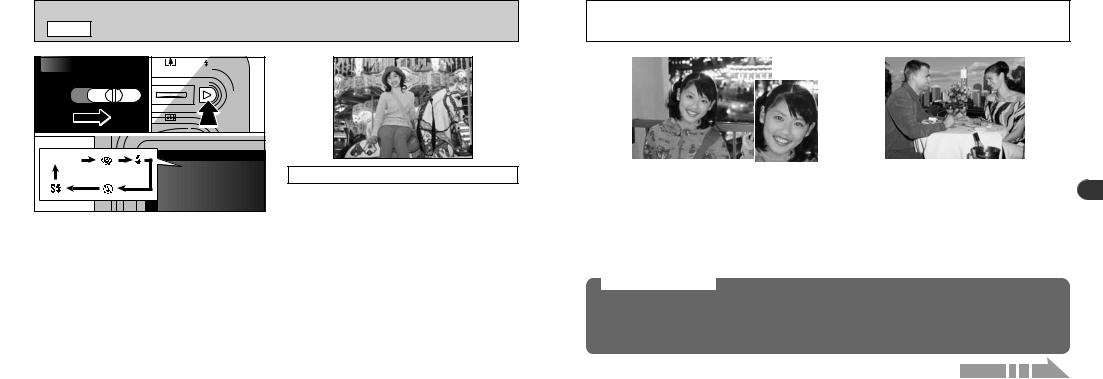
qMODE IFLASH |
|
01 |
02 |
No icon |
|
|
icon) |
|
photography. The |
|
as required by the |
You can
to the type of 1Set the 2The flash
press the mode
hEffective
dusty conditions or when appear in the image off the dust particles or
shot with the flash mode
Wide-angle : Approx. 0.4 m to 3.5 m (1.3 ft. to 11.5 ft.) Telephoto : Approx. 0.4 m to 2 m (1.3 ft. to 6.6 ft.)
34 ●! The selected flash icon is briefly displayed larger.
●! The flash charging time may increase if the charge remaining in the battery is low.
●! When you take a shot using the flash, you may see the video image disappear and the screen go dark as the flash charges. The viewfinder lamp blinks orange while the flash is charging.
|
|
|
|
|
|
|
|
|
|
|
|
|
|
|
|
|
|
|
|
|
|
|
|
|
|
|
|
|
|
|
|
|
|
|
|
|
|
|
|
|
|
|
|
|
|
|
|
nRed-Eye Reduction |
|
IForced Flash |
|||||
Use this mode to ensure that the subject’s eyes |
|
Use this mode to photograph backlit scenes, |
|||||
appear natural when photographing people in |
|
such as a subject against a window or in the |
|||||
low-light conditions. |
|
shade of a tree, or to obtain the correct colors |
|||||
The flash fires a pre-flash just before the picture |
|
when you are shooting under lighting such as |
|||||
is taken and then fires again to take the actual |
|
fluorescent tubes. In this mode, the flash fires in |
|||||
picture. |
|
bright as well as dark conditions. |
|||||
Red-Eye Effect
When you use the flash to photograph people in low-light conditions, their eyes sometimes appear red in the picture. This is caused by the light of the flash reflecting off the inside of the eye. Use Red-Eye Reduction flash to effectively minimize the likelihood of the red-eye effect.
Take the following measures to make Red-Eye Reduction more effective :
h Get the subjects to look at the camera. |
h Get as close as possible to the subjects. |
Continued on next page...
2
35
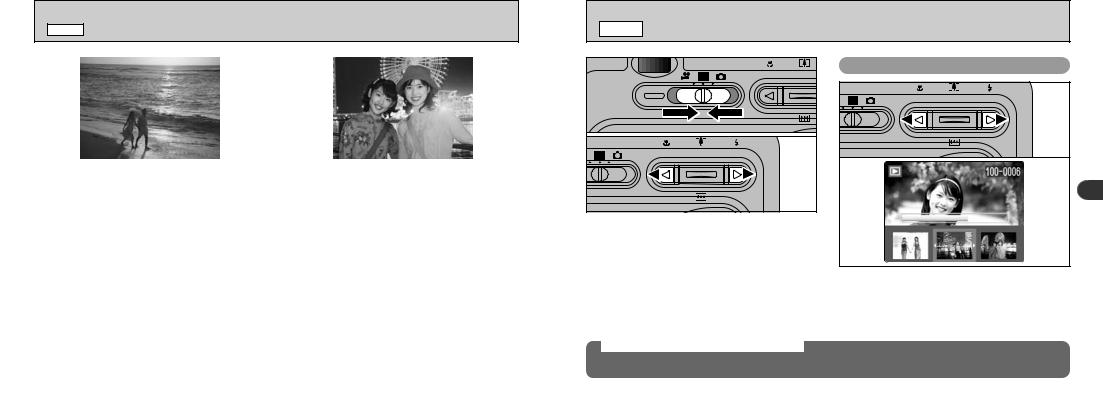
qMODE IFLASH
|
|
|
|
|
|
|
|
|
|
|
|
|
|
|
|
|
bSuppressed Flash |
|
vSlow Synchro |
||||
|
Use this mode for photography using indoor |
This is a flash mode that uses a slow shutter |
|||||
|
lighting, for shots taken through glass, and for |
speed. This allows you to take pictures of people |
|||||
|
photography in venues such as theaters or at |
at night that clearly show both your subjects and |
|||||
|
indoor sporting events where the distance is too |
the night time backdrop. To prevent camera |
|||||
|
great for the flash to be effective. When you use |
shake, always use a tripod. |
|||||
|
Suppressed Flash, the Automatic White Balance |
|
|
|
|||
|
function ( P.126) operates so that natural colors |
|
|
|
|||
|
are captured along with the ambience of the |
|
|
|
|||
|
available light. |
|
|
|
|||
|
●! If you are shooting in Suppressed Flash mode in |
|
|
|
|||
|
dark conditions, use a tripod to prevent camera |
|
|
|
|||
|
shake. |
●! The image may be overexposed when you shoot |
|||||
|
●! See P.27, 119 for information on the camera shake |
||||||
36 warning. |
bright scenes. |
||||||
wMODE VIEWING YOUR IMAGES (PLAYBACK) |
|
01 |
Fast Forwarding Images |
02 |
|
|
2 |
1Set the Mode switch to “Q”. |
|
2You can press the “d” or “c” to move forward |
|
and backward respectively through your |
|
images. |
|
●! When you set the Mode switch to “Q”, the last |
You can fast forward through the frames by |
|
image shot is displayed. |
holding down “d” or “c” for about 1 second |
|
●! If the lens is extended during playback, the camera |
during playback. |
|
retracts the lens as a protective measure if the |
●! A progress bar is displayed to show the approximate |
|
camera is not used for approximately 6 seconds. |
||
playback position on the xD-Picture Card. |
||
|
Still images that can be viewed
You can use this camera to view still images recorded on the FinePix F410 or still images (excluding
some uncompressed images) recorded on a FUJIFILM digital camera that supports xD-Picture Cards.
37
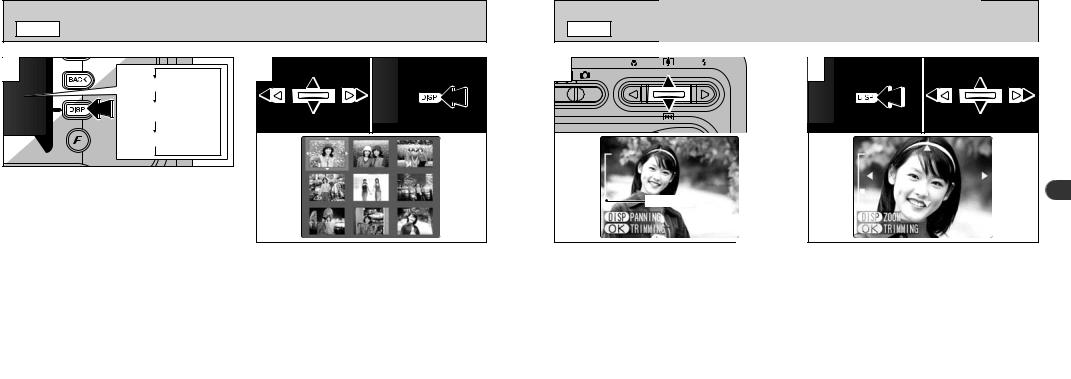
wMODE MULTI-FRAME PLAYBACK
1 |
Text displayed |
No text displayed |
Multi-frame playback |
In Playback mode, the display shown on the LCD monitor switches each time you press the “DISP” button. Press the “DISP” button until the multi-frame playback screen (9 frames) appears.
●! The LCD monitor text display disappears after approx. 3 seconds.
●! Playback zoom cannot be used with multi-frame 38 playback.
2 |
01 |
02 |
1Select a frame by pressing “d”, “c”, “a” or “b” to move the cursor (the orange box) to the desired frame. Press the “a” or “b” several times to switch to the previous page or the next page.
2You can enlarge the selected image by pressing the “DISP” button again.
wMODE PLAYBACK ZOOM |
1 |
Zoom bar |
Pressing the “a(P)” or “b({)” during single-frame playback zooms in (enlarges) or out on a still image. When you use this function, a zoom bar is displayed. On-screen help is also displayed at the bottom of the screen.
hZoom scales :
~2816 × 2120 pixel images : Max. 17.6× `2048 × 1536 pixel images : Max. 12.8× 11280 × 960 pixel images : Max. 8× ! 640 × 480 pixel images : Max. 4×
●! Pressing the “d” or “ c” during zooming cancels zooming and moves to the next image.
2 |
0103 |
02 |
2
After you have zoomed in on your image, 1Press the “DISP” button.
2Press “a(P), b({)” or “d”, “c” to zoom in on different parts of the image.
3Press the “DISP” button again to revert to zoomed display.
●! Press the “BACK” button to return to normal unscaled |
39 |
display. |
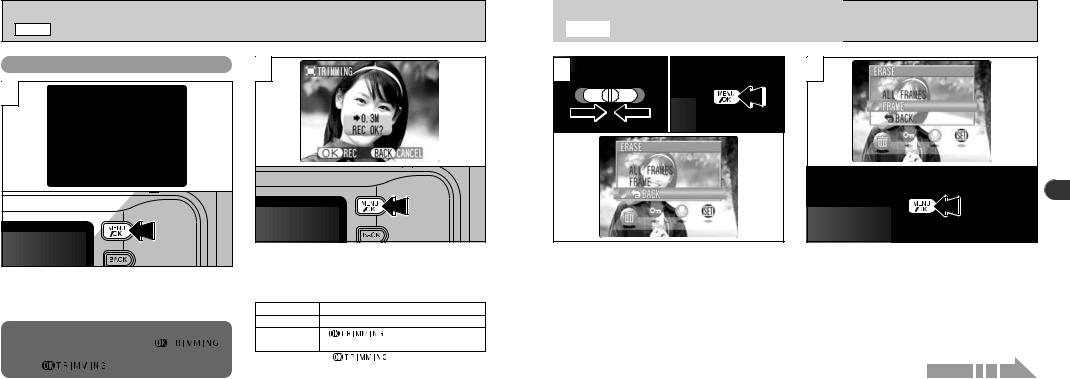
wMODE PLAYBACK ZOOM
Saving Trimmed Images
1 |
|
After using |
” |
button to |
|
2
Check the size of the image being saved and then press the “MENU/OK” button. The cropped image is added as a separate file in the last frame.
■ Image Sizes
|
` |
Best for A6 to A5 size prints |
The size |
on |
|
the zoom |
” |
|
is displayed |
below |
|
0.3M, “ |
. |
as |
40 |
|
|
wMODE ERASING SINGLE FRAME
1 |
01 |
02 |
2 |
|
|
|
2 |
1Set |
|
Select “FRAME” in the “p” ERASE menu and |
2Press |
display the |
press the “MENU/OK” button. |
Menu |
|
See P.68 for more information on “ALL FRAMES”. |
●! To |
erasing the |
image, |
MENU/OK” |
button. |
Continued on next page... 41 |
