Extron electronic IPI 100, IPI 200 User Manual
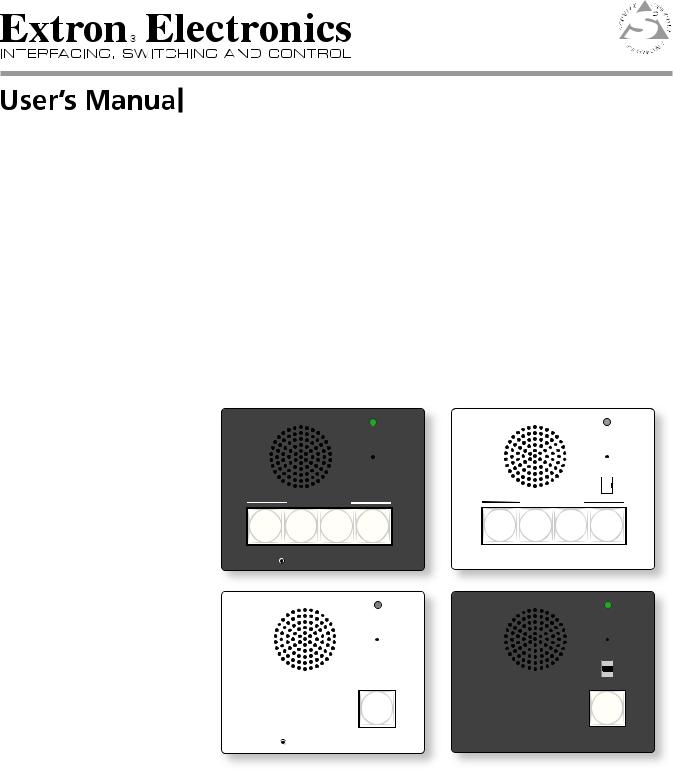
INTERCOM |
MIC ON |
INTERCOM |
|
|
MIC ON |
|
|
|
LEVEL |
||
|
|
|
|
|
HIGH |
|
|
|
|
|
MED |
|
|
|
|
|
|
|
|
|
|
|
LOW |
|
PUSH TO TALK |
|
PUSH TO TALK |
||
HELP |
ROOM |
LAB |
ADMIN |
HELP |
SECURITY |
LAB |
ADMIN |
|
DESK |
101 |
OFFICE |
DESK |
OFFICE |
||||
|
|
|
||||||
1 |
2 |
3 |
4 |
1 |
2 |
3 |
4 |
LEVEL |
IPI 204 |
|
IPI 104 |
INTERCOM |
MIC ON |
INTERCOM |
MIC ON |
LEVEL
HIGH
MED
LOW
PUSH TO |
HELP |
PUSH TO |
HELP |
TALK |
DESK |
TALK |
DESK |
LEVEL |
IPI 201 |
IPI 101 |
IPI 100 and IPI 200 Series
MediaLink™ IP Intercom™ Interfaces
68-1170-01
Rev. D 09 09
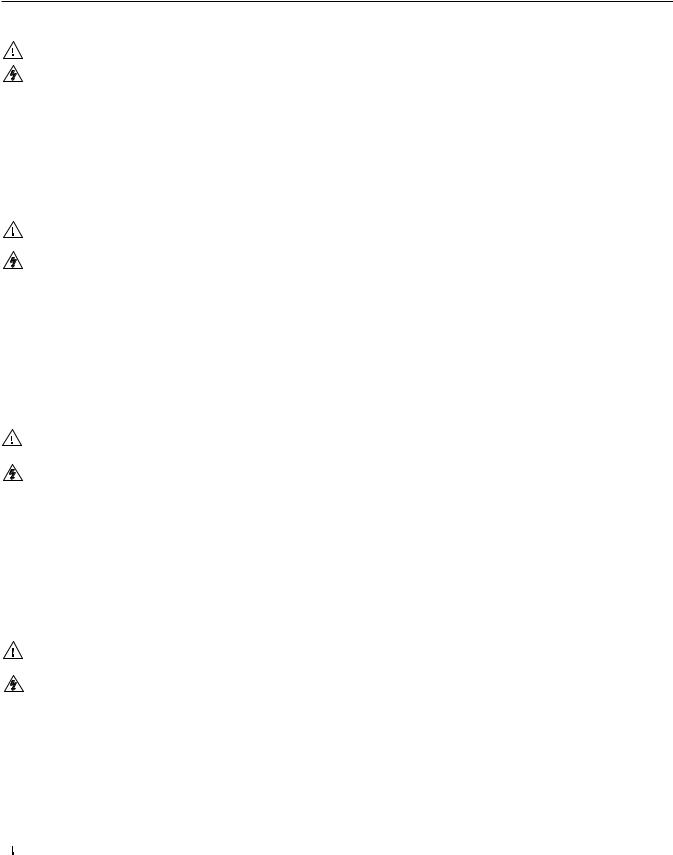
Precautions
Safety Instructions • English
This symbol is intended to alert the user of important operating and maintenance (servicing) instructions in the literature provided with the equipment.
This symbol is intended to alert the user of the presence of uninsulated dangerous voltage within the product’s enclosure that may present a risk of electric shock.
Caution
Read Instructions • Read and understand all safety and operating instructions before using the equipment. Retain Instructions • The safety instructions should be kept for future reference.
Follow Warnings • Follow all warnings and instructions marked on the equipment or in the user information.
Avoid Attachments • Do not use tools or attachments that are not recommended by the equipment manufacturer because they may be hazardous.
Consignes de Sécurité • Français
Ce symbole sert à avertir l’utilisateur que la documentation fournie avec le matériel contient des instructions importantes concernant l’exploitation et la maintenance (réparation).
Ce symbole sert à avertir l’utilisateur de la présence dans le boîtier de l’appareil de tensions dangereuses non isolées posant des risques d’électrocution.
Attention
Lire les instructions• Prendre connaissance de toutes les consignes de sécurité et d’exploitation avant d’utiliser le matériel.
Conserver les instructions• Ranger les consignes de sécurité afin de pouvoir les consulter à l’avenir.
Respecter les avertissements • Observer tous les avertissements et consignes marqués sur le matériel ou présentés dans la documentation utilisateur.
Eviter les pièces de fixation • Ne pas utiliser de pièces de fixation ni d’outils non recommandés par le fabricant du matériel car cela risquerait de poser certains dangers.
Sicherheitsanleitungen • Deutsch
Dieses Symbol soll dem Benutzer in der im Lieferumfang enthaltenen Dokumentation besonders wichtige Hinweise zur Bedienung und Wartung (Instandhaltung) geben.
Dieses Symbol soll den Benutzer darauf aufmerksam machen, daß im Inneren des Gehäuses dieses Produktes gefährliche Spannungen, die nicht isoliert sind und die einen elektrischen Schock verursachen können, herrschen.
Achtung
Lesen der Anleitungen • Bevor Sie das Gerät zum ersten Mal verwenden, sollten Sie alle Sicherheits-und Bedienungsanleitungen genau durchlesen und verstehen.
Aufbewahren der Anleitungen • Die Hinweise zur elektrischen Sicherheit des Produktes sollten Sie aufbewahren, damit Sie im Bedarfsfall darauf zurückgreifen können.
Befolgen der Warnhinweise • Befolgen Sie alle Warnhinweise und Anleitungen auf dem Gerät oder in der Benutzerdokumentation.
Keine Zusatzgeräte • Verwenden Sie keine Werkzeuge oder Zusatzgeräte, die nicht ausdrücklich vom Hersteller empfohlen wurden, da diese eine Gefahrenquelle darstellen können.
Instrucciones de seguridad • Español
Este símbolo se utiliza para advertir al usuario sobre instrucciones importantes de operación y mantenimiento (o cambio de partes) que se desean destacar en el contenido de la documentación suministrada con los equipos.
Este símbolo se utiliza para advertir al usuario sobre la presencia de elementos con voltaje peligroso sin protección aislante, que puedan encontrarse dentro de la caja o alojamiento del producto, y que puedan representar riesgo de electrocución.
Precaucion
Leer las instrucciones • Leer y analizar todas las instrucciones de operación y seguridad, antes de usar el equipo.
Conservar las instrucciones • Conservar las instrucciones de seguridad para futura consulta.
Obedecer las advertencias • Todas las advertencias e instrucciones marcadas en el equipo o en la documentación del usuario, deben ser obedecidas.
Evitar el uso de accesorios • No usar herramientas o accesorios que no sean especificamente recomendados por el fabricante, ya que podrian implicar riesgos.
•


••
••
Warning
Power sources • This equipment should be operated only from the power source indicated on the product. This equipment is intended to be used with a main power system with a grounded (neutral) conductor. The third (grounding) pin is a safety feature, do not attempt to bypass or disable it.
Power disconnection • To remove power from the equipment safely, remove all power cords from the rear of the equipment, or the desktop power module (if detachable), or from the power source receptacle (wall plug).
Power cord protection • Power cords should be routed so that they are not likely to be stepped on or pinched by items placed upon or against them.
Servicing • Refer all servicing to qualified service personnel. There are no user-serviceable parts inside. To prevent the risk of shock, do not attempt to service this equipment yourself because opening or removing covers may expose you to dangerous voltage or other hazards.
Slots and openings • If the equipment has slots or holes in the enclosure, these are provided to prevent overheating of sensitive components inside. These openings must never be blocked by other objects.
Lithium battery • There is a danger of explosion if battery is incorrectly replaced. Replace it only with the same or equivalent type recommended by the manufacturer. Dispose of used batteries according to the manufacturer’s instructions.
Avertissement
Alimentations• Ne faire fonctionner ce matériel qu’avec la source d’alimentation indiquée sur l’appareil. Ce matériel doit être utilisé avec une alimentation principale comportant un fil de terre (neutre). Le troisième contact (de mise à la terre) constitue un dispositif de sécurité : n’essayez pas de la contourner ni de la désactiver.
Déconnexion de l’alimentation• Pour mettre le matériel hors tension sans danger, déconnectez tous les cordons d’alimentation de l’arrière de l’appareil ou du module d’alimentation de bureau (s’il est amovible) ou encore de la prise secteur.
Protection du cordon d’alimentation • Acheminer les cordons d’alimentation de manière à ce que personne ne risque de marcher dessus et à ce qu’ils ne soient pas écrasés ou pincés par des objets.
Réparation-maintenance • Faire exécuter toutes les interventions de réparation-maintenance par un technicien qualifié. Aucun des éléments internes ne peut être réparé par l’utilisateur. Afin d’éviter tout danger d’électrocution, l’utilisateur ne doit pas essayer de procéder lui-même à ces opérations car l’ouverture ou le retrait des couvercles risquent de l’exposer à de hautes tensions et autres dangers.
Fentes et orifices • Si le boîtier de l’appareil comporte des fentes ou des orifices, ceux-ci servent à empêcher les composants internes sensibles de surchauffer. Ces ouvertures ne doivent jamais être bloquées par des objets.
Lithium Batterie • Il a danger d’explosion s’ll y a remplacment incorrect de la batterie. Remplacer uniquement avec une batterie du meme type ou d’un ype equivalent recommande par le constructeur. Mettre au reut les batteries usagees conformement aux instructions du fabricant.
Vorsicht
Stromquellen • Dieses Gerät sollte nur über die auf dem Produkt angegebene Stromquelle betrieben werden. Dieses Gerät wurde für eine Verwendung mit einer Hauptstromleitung mit einem geerdeten (neutralen) Leiter konzipiert. Der dritte Kontakt ist für einen Erdanschluß, und stellt eine Sicherheitsfunktion dar. Diese sollte nicht umgangen oder außer Betrieb gesetzt werden.
Stromunterbrechung • Um das Gerät auf sichere Weise vom Netz zu trennen, sollten Sie alle Netzkabel aus der Rückseite des Gerätes, aus der externen Stomversorgung (falls dies möglich ist) oder aus der Wandsteckdose ziehen.
Schutz des Netzkabels • Netzkabel sollten stets so verlegt werden, daß sie nicht im Weg liegen und niemand darauf treten kann oder Objekte daraufoder unmittelbar dagegengestellt werden können.
Wartung • Alle Wartungsmaßnahmen sollten nur von qualifiziertem Servicepersonal durchgeführt werden. Die internen Komponenten des Gerätes sind wartungsfrei. Zur Vermeidung eines elektrischen Schocks versuchen Sie in keinem Fall, dieses Gerät selbst öffnen, da beim Entfernen der Abdeckungen die Gefahr eines elektrischen Schlags und/oder andere Gefahren bestehen.
Schlitze und Öffnungen • Wenn das Gerät Schlitze oder Löcher im Gehäuse aufweist, dienen diese zur Vermeidung einer Überhitzung der empfindlichen Teile im Inneren. Diese Öffnungen dürfen niemals von anderen Objekten blockiert werden.
Litium-Batterie • Explosionsgefahr, falls die Batterie nicht richtig ersetzt wird. Ersetzen Sie verbrauchte Batterien nur durch den gleichen oder einen vergleichbaren Batterietyp, der auch vom Hersteller empfohlen wird. Entsorgen Sie verbrauchte Batterien bitte gemäß den Herstelleranweisungen.
Advertencia
Alimentación eléctrica • Este equipo debe conectarse únicamente a la fuente/tipo de alimentación eléctrica indicada en el mismo. La alimentación eléctrica de este equipo debe provenir de un sistema de distribución general con conductor neutro a tierra. La tercera pata (puesta a tierra) es una medida de seguridad, no puentearia ni eliminaria.
Desconexión de alimentación eléctrica • Para desconectar con seguridad la acometida de alimentación eléctrica al equipo, desenchufar todos los cables de alimentación en el panel trasero del equipo, o desenchufar el módulo de alimentación (si fuera independiente), o desenchufar el cable del receptáculo de la pared.
Protección del cables de alimentación • Los cables de alimentación eléctrica se deben instalar en lugares donde no sean pisados ni apretados por objetos que se puedan apoyar sobre ellos.
Reparaciones/mantenimiento • Solicitar siempre los servicios técnicos de personal calificado. En el interior no hay partes a las que el usuario deba acceder. Para evitar riesgo de electrocución, no intentar personalmente la reparación/mantenimiento de este equipo, ya que al abrir o extraer las tapas puede quedar expuesto a voltajes peligrosos u otros riesgos.
Ranuras y aberturas • Si el equipo posee ranuras o orificios en su caja/alojamiento, es para evitar el sobrecalientamiento de componentes internos sensibles. Estas aberturas nunca se deben obstruir con otros objetos.
Batería de litio • Existe riesgo de explosión si esta batería se coloca en la posición incorrecta. Cambiar esta batería únicamente con el mismo tipo (o su equivalente) recomendado por el fabricante. Desachar las baterías usadas siguiendo las instrucciones del fabricante.
•
•
•
•
•
•

FCC Class A Notice
This equipment has been tested and found to comply with the limits for a Class A digital device, pursuant to part 15 of the FCC Rules. Operation is subject to the following two conditions: (1) this device may not cause harmful interference, and (2) this device must accept any interference received, including interference that may cause undesired operation. The Class A limits are designed to provide reasonable protection against harmful interference when the equipment is
operated in a commercial environment. This equipment generates, uses, and can radiate radio frequency energy and, if not installed and used in accordance with the instruction manual, may cause harmful interference to radio communications. Operation of this equipment in a residential area is likely to cause harmful interference, in which case the user will be required to correct the interference at his own expense.
N This unit was tested with shielded cables on the peripheral devices. Shielded cables must be used with the unit to ensure compliance with FCC emissions limits.

Table of Contents
Chapter One • Before you get Started ............................................................................. |
1-1 |
About this Manual..................................................................................................................... |
1-2 |
Terms and symbols used in this manual................................................................................. |
1-2 |
Additional reference material................................................................................................. |
1-3 |
About the IP Intercom Modules........................................................................................ |
1-3 |
Security features........................................................................................................................ |
1-4 |
Features............................................................................................................................................ |
1-4 |
System Requirements.............................................................................................................. |
1-5 |
UL Requirements......................................................................................................................... |
1-5 |
Chapter Two • Installlation.......................................................................................................... |
2-1 |
IPI Rear Panel Features and Cabling............................................................................... |
2-2 |
MLC Audio Connection............................................................................................................ |
2-4 |
Sample Applications................................................................................................................. |
2-5 |
Single PC to panel...................................................................................................................... |
2-5 |
Multiple PCs to panel................................................................................................................ |
2-6 |
Panel-to-panel mode................................................................................................................. |
2-7 |
Server mode................................................................................................................................ |
2-8 |
Intercom with amplifier............................................................................................................ |
2-9 |
Chapter Three • Operation.......................................................................................................... |
3-1 |
Front Panel Features and Operation............................................................................... |
3-2 |
Button Operation........................................................................................................................ |
3-3 |
Push to talk operation.............................................................................................................. |
3-3 |
Indication (lighting) .................................................................................................................. |
3-3 |
Chapter Four • Initial Configuration.................................................................................. |
4-1 |
Before you Begin......................................................................................................................... |
4-2 |
Setting the IP address using Global Configurator................................................. |
4-3 |
Setting the IP address using embedded Web pages............................................ |
4-4 |
Setting the IP address using the ARP command..................................................... |
4-6 |
Chapter Five • HelpDesk Software....................................................................................... |
5-1 |
Introduction to the Software.............................................................................................. |
5-2 |
System Requirements.............................................................................................................. |
5-2 |
Installling the Software........................................................................................................... |
5-2 |
Starting the Program............................................................................................................... |
5-3 |
IPI 100 and IPI 200 Series • Table of Contents |
i |

Table of Contents, cont’d
Configuring the IP Intercom System.............................................................................. |
5-5 |
Basic Configuration................................................................................................................... |
5-5 |
Using the Configuration Utility........................................................................................... |
5-5 |
Importing a GC2/GCZ file..................................................................................................... |
5-6 |
Entering an IP address manually......................................................................................... |
5-6 |
Scanning the local subnet.................................................................................................... |
5-7 |
Configuring an IP device with the configuration utility.................................................... |
5-8 |
Talk mode................................................................................................................................... |
5-9 |
Listen mode.............................................................................................................................. |
5-10 |
Group announcement............................................................................................................. |
5-11 |
Loading a pre-recorded .wav file.......................................................................................... |
5-12 |
Changing the default .wav file for intercom events.......................................................... |
5-12 |
Call forwarding........................................................................................................................ |
5-13 |
Setting up a peer-to-peer network................................................................................... |
5-13 |
Setting up one PC as a server............................................................................................ |
5-14 |
Appendix A • Specifications, Part Numbers, Accessories................................. |
A-1 |
Specifications — IPI 100 Series.......................................................................................... |
A-2 |
Included Parts (IPI 100 Series) ............................................................................................ |
A-3 |
Accessories (IPI 100 Series) .................................................................................................. |
A-3 |
Specifications — IPI 200 Series.......................................................................................... |
A-4 |
Included Parts (IPI 200 Series) ............................................................................................ |
A-7 |
Accessories (IPI 200 Series) .................................................................................................. |
A-7 |
Appendix B • SIS Programming and Control.............................................................. |
B-1 |
Host-to-IPI Communications................................................................................................ |
B-2 |
IPI-initiated Messages.............................................................................................................. |
B-2 |
Password information............................................................................................................... |
B-3 |
Error responses........................................................................................................................... |
B-3 |
Error response references......................................................................................................... |
B-3 |
Commands and Reponses...................................................................................................... |
B-4 |
Using the command/response table....................................................................................... |
B-4 |
Symbol definitions..................................................................................................................... |
B-5 |
Command/response table for SIS commands........................................................... |
B-8 |
ii IPI 100 and IPI 200 Series • Table of Contents

Appendix C • Mounting................................................................................................................. |
C-1 |
Mounting the IPI 100 Series................................................................................................. |
C-2 |
Mounting the IPI 200 Series................................................................................................. |
C-3 |
Appendix D • Button Labels ..................................................................................................... |
D-1 |
Installling or Replacing Button Labels ........................................................................... |
D-2 |
Button Label Generator software.......................................................................................... |
D-2 |
Installing the Button-Label Generator software.................................................................. |
D-2 |
Using the Button-Label Generator software........................................................................ |
D-3 |
Installing Button Labels........................................................................................................... |
D-4 |
All trademarks mentioned in this manual are the properties of their respective owners.
68-1170-01
Rev. D
09 09
IPI 100 and IPI 200 Series • Table of Contents |
iii |

Table of Contents, cont’d
iv IPI 100 and IPI 200 Series • Table of Contents

IPI 100 and IPI 200 Series
Chapter1One
Before you get Started
About This Manual
About the IP Intercom Modules
Features
System Requirements
UL Requirements

Preface
About this Manual
This manual describes how to configure and operate the following Extron MediaLink™ IP Intercom® Modules:
•IPI 101 AAP
•IPI 104 AAP
•IPI 201 Series
•IPI 204 Series
N The IPI 201 and IPI 204 series include AAP and 2-gang version intercoms.
Terms and symbols used in this manual
The following terms are used throughout the manual and carry the following meanings:
•The terms “IPI” and “intercom” are used interchangeably in this manual to refer to all models.
•The term “100 Series” refers to both the IPI 101 and IPI 104.
•The term “200 Series” refers to both the IPI 201 models (AAP or 2 gang version) and both the IPI 204 models.
•The term “console” refers to a PC that is running the IP Intercom
HelpDesk™ software and is connected to one or more IPI Intercom
Systems (MLC 226 IP with IPI 104/101 AAP or stand-alone IPI 201/204 AAP or 2 gang models) via a local area network.
•“MLC” refers to an MLC 226 IP MediaLink Controller.
•“WAV” refers to a Waveform audio file, which has a “.wav” file extension.
The following symbols are used in this manual and have the following meanings:
N A Note icon draws attention to important information.
C A Caution icon warns of things that might damage the equipment.
T A Tip provides a suggestion to make setting up or working with the device easier.
WA Warning icon warns of things that might cause injury, death, or other severe consequences.
D
I
A Dangerous icon is intended to alert the user of the presence of uninsulated dangerous voltage within the product’s enclosure that may present a risk of electric shock.
A Important icon warns of important operating and maintenance (servicing) instructions in the literature provided with the equipment.
1-2 IPI 100 and IPI 200 Series • Preface

Additional reference material
The following documents are referred to in this manual. They are available at www.extron.com.
•MLC 226 IP User’s Manual
•IP Intercom brochure
•IP Intercom System Frequently Asked Questions
•IP Intercom Network Impact Statement
•IP Intercom Best Practices
•IP Intercom Help File (automatically downloaded and installed along with the IP Intercom HelpDesk software)
•Global Configurator Help File (automatically downloaded and installed along with the Global Configurator software)
About the IP Intercom Modules
The Extron MediaLink IPI 104 AAP and IPI 204 (four-button modules) and the IPI 101 AAP and IPI 201 (one-button modules) are for use with Extron’s two-way IP Intercom System.
The IP Intercom System helps with room-to-help desk or room-to-room communications within a building, a group of buildings, or even greater distances as long as the intercoms are part of the same network. It provides enhanced support using a standard local area or wide area IP network.
For an IP Intercom System, each room requires an IPI 201 or IPI 204 intercom, or an MLC 226 IP MediaLink Controller connected to an IPI 104 AAP or IPI 101 AAP.
NThe IPI 201 and IPI 204 are stand-alone units that do not require a connection to a MediaLink controller.
Connections between the IPI 101 AAP and IPI 104 AAP intercoms with MLC 226 IP and the network are via existing standard network twisted pair cables.
NThe MLC 226 IP to which the IPI 100 Series intercoms are connected must have been shipped after November 16, 2005 and also have firmware version 1.05 or later to support the IPI. Examine the rear panel of the MLC 226 IP. If there is a second RJ-45 connector, labelled “Intercom” and an audio output (see page 2-2), it is capable of supporting an IP Intercom station.
To set up the IPI you must use the IP Intercom HelpDesk.software. The Windows®- based MediaLink IP Intercom HelpDesk software is installed on a central office or help desk PC to set up, manage, and monitor IP Intercom System operations. The software also provides the ability for:
•faster call response by any available help desk in the system
•enhanced staff use by consolidation of monitoring operations
•secure administrator configuration and operator log-in
•making announcements to all intercoms simultaneously
The paging feature allows the help desk operator to page a single room or group of rooms simultaneously.
A line level output is available on the back of each MediaLink Controller and stand- alone IPI model to mix into a local sound system in each room.
IPI 100 and IPI 200 Series • Preface |
1-3 |

Preface, cont’d
Security features
The IP Intercom permits real-time audio monitoring by the help desk of any room where an IPI is installed. Using the IP Intercom HelpDesk software, intercom calls and pages can be logged and date/time-stamped on the help desk computer. Event logs can be accessed and archived for record keeping and tracking purposes.
NIn some states it is illegal to listen in on rooms. To satisfy legal and privacy requirements, the intercom can play a recurring tone during room monitoring. This tone can be turned on or off in the HelpDesk Preferences.
The status monitoring capablities of the MLC 226 IP and the audio monitoring capabilities of the intercom can be combined to monitor the status of equipment for each room. GlobalViewer software can be configured to automatically notify a help desk operator or security personnel via e-mail. Help desk operators or other authorized personnel can then use the IP Intercom’s audio monitoring capability to listen to the activity in this room, helping them determine if security personnel should be dispatched to investigate.
Features
•Two-way, half-duplex voice communications over an IP network
•Compatibility with IP Intercom-enabled MLC 226 IP MediaLink Controllers (IPI 101 AAP and IPI 104 AAP)
•Backlit, configurable Push To Talk buttons
•Integrated speaker and microphone
•Three-position switch to adjust speaker volume levels (IPI 101 AAP and IPI 104
AAP only)
•LED indicator to show when the room is being monitored
•Four space Architectural Adapter Plate (AAP) and 2-gang opening (IPI 200 series only) mounting
•Connection via existing network cable drops (one drop per MLC-IPI pair, IPI 101 AAPs and IPI 104 AAPs, only)
1-4 IPI 100 and IPI 200 Series • Preface

System Requirements
The IP Intercom HelpDesk software is available at no charge via the Extron Web site (www.extron.com) or the DVD that comes with your IPI. To install and run IP
HelpDesk, you need a PC that meets the following minimum requirements:
•Microsoft® Windows XP
•Pentium® 4, 2 GHz or faster microprocessor
•At least 512 MB RAM
•500 MB or more available hard disk space
•Windows-supported sound card, microphone, and speakers
•Microsoft Direct X version 9.0c or later
•Microsoft .NET framework, version 2.0 or later
•Network card and a network connection
INTERCOM  MIC ON INTERCOM
MIC ON INTERCOM  MIC ON
MIC ON
PUSH TO TALK
HELP |
ROOM |
LAB |
ADMIN |
|
PUSH TO |
HELP |
DESK |
101 |
|
OFFICE |
|
TALK |
DESK |
1 |
2 |
3 |
4 |
|
|
|
CONFIG |
|
|
IPI 204 |
CONFIG |
|
IPI 201 |
INTERCOM |
|
|
|
INTERCOM |
|
|
|
|
|
MIC ON |
|
|
MIC ON |
|
|
|
|
|
|
|
|
PUSH TO TALK |
|
|
|
|
|
HELP |
ROOM |
LAB |
ADMIN |
|
PUSH TO |
HELP |
DESK |
101 |
OFFICE |
|
TALK |
DESK |
|
|
|
|||||
1 |
2 |
3 |
4 |
|
|
|
CONFIG |
|
|
IPI 204 |
CONFIG |
|
|
|
|
|
|
|
||
Extron |
|
|
IPI 204 |
Extron |
|
IPI 201 |
UL Requirements
WInstallation and service must be performed by authorized personnel only. This product should be used with a UL approved electrical box.
1.This unit is not to be connected to a centralized DC power source or used beyond its rated voltage range.
2.The IPI 100 AAP or IPI 200 AAP must be installed in a UL listed junction box.
The UL approved electrical wall box (junction box) is not included with the IPI; the installer is responsible for obtaining and installing the box.
3.The unit must be installed in accordance with the National Electrical Code and with local electrical codes.
IPI 100 and IPI 200 Series • Preface |
1-5 |

Preface, cont’d
1-6 IPI 100 and IPI 200 Series • Preface

IPI 100 and IPI 200 Series
Chapter2Two
Installlation
IPI Rear Panel Features and Cabling
MLC Audio Connection
Sample Applications
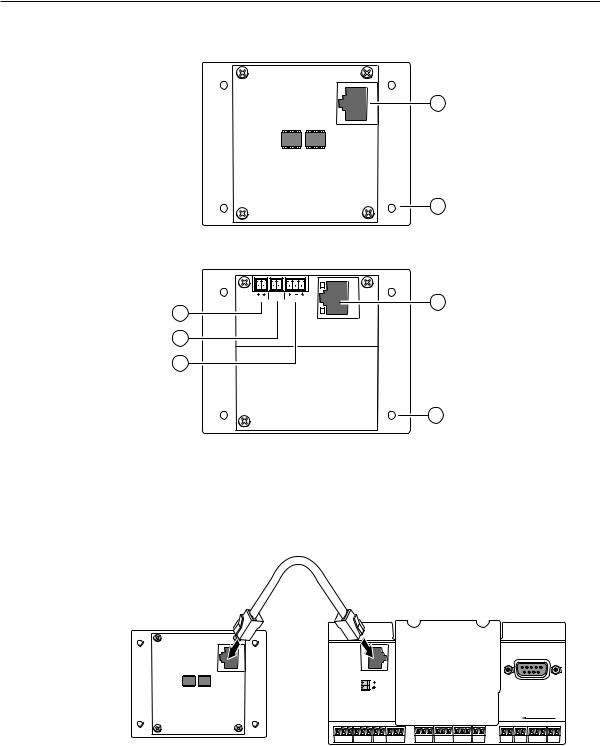
Installlation
IPI Rear Panel Features and Cabling
IPI 104 AAP, IPI 101 AAP
Rear Panel
C NO
POWER RELAY AUDIO OUT
Power 3
LAN
Contact
Relay 4
Audio Out 5
1a Intercom Port
2 AAP Mounting Screws (4)
1b LAN Port
2 AAP Mounting Screws (4)
IPI 204 AAP, IPI 201 AAP
Rear Panel
ÄIntercom port (IPI 101 AAP and IPI 104 AAP only) — This port is used for power, control, and voice data communication with the MLC. Plug one end of a standard, straight through, CAT 5, CAT 5e, or CAT 6 cable terminated with RJ 45 connectors into this port. Plug the other end of the cable into the Intercom connector on the
MLC 226 IP’s rear panel, as shown in the following figure.
IPI 101 AAP or IPI 104 AAP Rear Panel
R |
INTERCOM |
|
AUDIO OUT |
MLC 226 IP Rear Panel
HOST
CONTROL
1=DIGITAL I/O 2=Tx 3=Rx 5=GND 38400, N, 8, 1
LAN |
PRESS TAB WITH |
TWEEKER TO REMOVE |
CThis is not an Ethernet LAN connection. Do not connect these ports to the Ethernet.
NA 12 inch (30.5 cm) CAT 6 cable is included with each IPI. If you choose to terminate your own cable, the cable must be no longer than 100 feet (30.4 m). Cables must be terminated to the T586A or T586B standard and both ends of a cable must be wired to the same standard (see cable wiring on the next page).
2-2 IPI 100 and IPI 200 Series • Installation
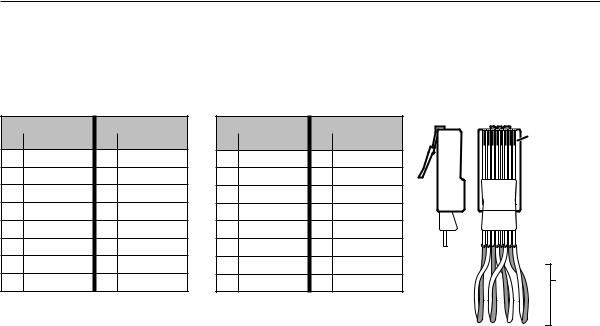
ÅLAN port (IPI 201 AAP and 204 AAP only) — Plug an RJ-45 jack into the LAN connector to connect to a network. The blinking yellow LED indicates LAN activity. The green LED lights to indicate a good LAN connection.
Patch (straight-through) cable |
|
Crossover cable |
Side |
Clip Down |
||||||
|
Side 1 |
|
|
Side 2 |
|
Side 1 |
|
Side 2 |
12345678 Pins |
|
|
|
|
|
|
|
|||||
Pin |
Wire color |
Pin |
|
Wire color |
Pin |
Wire color |
Pin |
Wire color |
|
RJ-45 |
1 |
White-orange |
1 |
White-orange |
|
|
|
|
|
connector |
|
1 |
White-orange |
1 |
White-green |
|
|
|||||
2 |
Orange |
2 |
Orange |
2 |
Orange |
2 |
Green |
|
|
|
3 |
White-green |
3 |
White-green |
3 |
White-green |
3 |
White-orange |
|
|
|
4 |
Blue |
4 |
Blue |
4 |
Blue |
4 |
Blue |
|
|
|
5 |
White-blue |
5 |
White-blue |
5 |
White-blue |
5 |
White-blue |
|
12345678 |
|
|
|
|||||||||
6 |
Green |
6 |
Green |
6 |
Green |
6 |
Orange |
|
|
|
7 |
White-brown |
7 |
White-brown |
7 |
White-brown |
7 |
White-brown |
|
Twisted |
|
8 |
Brown |
8 |
Brown |
8 |
Brown |
8 |
Brown |
|
||
|
Pairs |
|||||||||
|
|
|
|
|
|
|
|
|
1&2 |
7&8 |
|
|
|
|
|
|
|
|
|
|
3&6 4&5 |
|
|
B |
AAP mounting screws — These four screws are permanently attached to the IPI’s |
|||||||
|
|
|
|
faceplate. They are used for mounting the faceplate into another device (such as an |
||||||
MLC 226 IP AAP) or a mounting frame.
|
N Items C to E apply only to the IPI 201 and IPI 204 models. |
C |
Power — Connect a cable between the 2-pole, 3.5,mm captive screw connector and |
|
a 12 VDC, 1 A power supply (included). |
|
C The power supply shall not be permanently fixed to the building structure |
|
or similar structures. |
|
The power supply shall not be located within environmental air handling |
|
spaces or within the wall cavity. |
|
The installation shall be in accordance with the applicable provisions of |
|
the National Electrical Code ANSI/NFPA 70, Article 725 and the |
|
Canadian Electrical Code, Part 1, Section 16. |
|
The power supply is to be located within the same vicinity as the Extron |
|
equipment in an ordinary location, Pollution Degree 2, secured to the |
|
equipment rack within the dedicated closet, podium or desk. |
D |
Contact Relay — The 2-pole, 3.5,mm captive screw contact relay connector is used |
|
to control items such as room lighting, window coverings, and door locks. The |
|
contact may be used to control any equipment as long as the contact specifications |
|
of 24 VDC at 1 A are not exceeded. |
E |
Audio Out — A 3-pole, 3.5 mm captive screw connector is used for audio output |
|
connection. It provides a -10 dBV balanced or unbalanced signal that can be |
|
connected to local, powered speakers or to any audio or paging system. |
IPI 100 and IPI 200 Series • Installation |
2-3 |
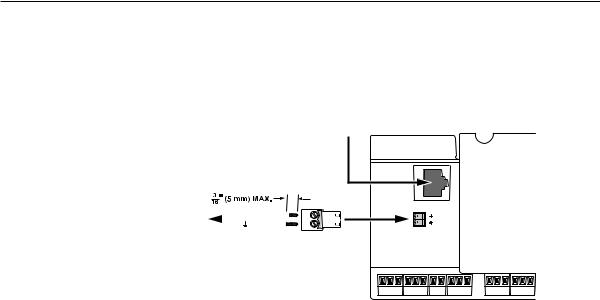
Installlation, cont’d
MLC Audio Connection
The MLC 226 IP Series controllers that support IPI intercom panels also have a rear panel, line level audio output port that can be connected to local, powered speakers or to any audio or paging system. See the wiring guide in the illustration below.
To/from the IPI 104 AAP or IPI 101 AAP 
Rear Panel Intercom Port
To a Speaker, |
+ |
|
|
|
|
|
|||
Audio System, or |
|
|
|
|
|
|
|
|
|
|
|
|
|
|
|
|
|
|
|
Paging System |
|
|
|
|
|
|
|
|
|
Captive Screw
Connector
Do not tin the wires!
MLC 226 IP Rear Panel
R |
INTERCOM |
AUDIO
OUT
N The volume for this audio output can be adjusted via software only.
2-4 IPI 100 and IPI 200 Series • Installation
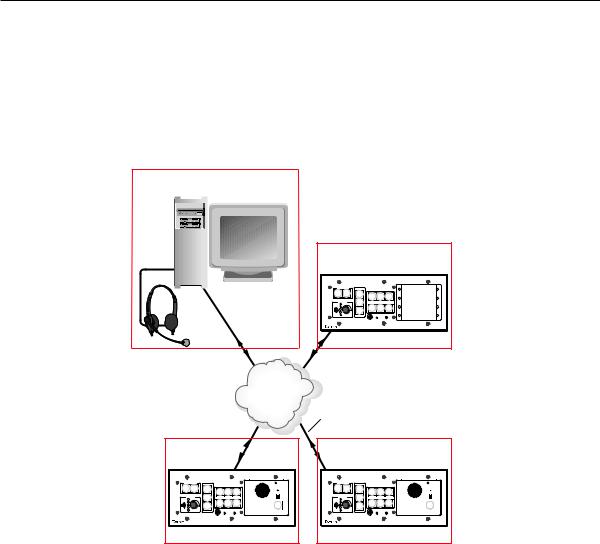
Sample Applications
There are several ways to make use of an IP Intercom System. To see what you can do with the IPIs, look at the sample scenarios provided in this section.
Single PC to panel
For a simple intercom system, connect one or more panels to a PC that serves as the help desk console.
Help Desk Console
IP 10.XX.XX.01
Audio
Card
Office
IP 10.XX.XX.04
PROJECTOR |
|
|
|
INTERCOM |
MIC ON |
|
ON |
OFF |
AUTO |
|
|
|
|
|
|
IMAGE |
VCR |
DVD |
AUX |
|
|
|
|
VIDEO |
LEVEL |
||
VOLUME MUTE
|
|
|
PUSH TO TALK |
|
|
LAPTOP |
PC |
HELP |
SECURITY |
LAB |
ADMIN |
|
|
DESK |
OFFICE |
||
|
|
1 |
2 |
3 |
4 |
IPI 104
MLC 226 IP
IPI 104 AAP
TCP/IP
Network Straight-through
Network Cable
Classroom |
|
|
|
|
|
|
|
Lab |
|
IP 10.XX.XX.02 |
|
|
|
IP 10.XX.XX.03 |
|||||
PROJECTOR |
|
|
INTERCOM |
MIC ON |
PROJECTOR |
|
|
INTERCOM |
MIC ON |
ON OFF AUTO |
|
|
|
|
ON OFF AUTO |
|
|
|
|
IMAGE |
VCR |
DVD |
AUX |
|
IMAGE |
VCR |
DVD |
AUX |
|
|
VIDEO |
LEVEL |
|
VIDEO |
LEVEL |
||||
VOLUME |
MUTE |
|
|
|
VOLUME |
MUTE |
|
|
|
|
LAPTOP |
PC |
PUSH TO |
HELP |
|
LAPTOP |
PC |
PUSH TO |
HELP |
|
|
|
TALK |
DESK |
|
|
|
TALK |
DESK |
|
|
|
|
IPI 101 |
|
|
|
|
IPI 101 |
MLC 226 IP |
MLC 226 IP |
MLC 226 IP AAP IPI 101 AAP |
MLC 226 IP AAP IPI 101 AAP |
1.Connect one or more IPI 201, IPI 204 units, or MLC 226 IP(s) with one or more IPI 101 AAP and/or IPI 104 AAP units to a network using straight-through cable.
2.Using a PC in the network, configure the IPI systems, assigning the PC’s IP address to one button on each IPI, using Global Configurator, the unit’s Web pages, or the ARP command (see chapter 4). The button light changes from red to low amber to indicate it is configured and connected to the PC.
3.The intercom user presses and holds the button assigned to the PC to initiate talk mode. The button glows bright amber, and the Mic On LED lights.
4.The user speaks into the intercom. Audio is output through the PC speakers at the help desk console.
5.The intercom user releases the button when done speaking.
6.The console operator clicks the Talk button (in the software) or presses the PC’s space bar to respond.
IPI 100 and IPI 200 Series • Installation |
2-5 |
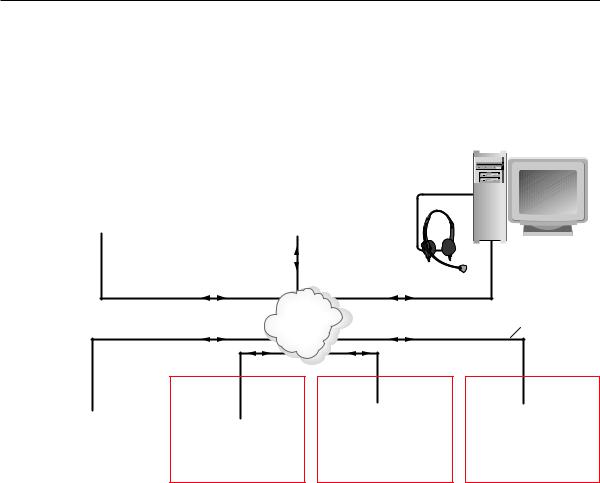
Installlation, cont’d
Multiple PCs to panel
IP 10.XX.XX.01
Audio
Card
Some facilities may require a system with two or more console PCs. One may be staffed by a computer applications expert, another by security personnel, and a third by resource aides or lab stockroom staff. Each console is configured to connect with several intercoms, and each intercom is configured to contact up to four consoles.
|
IP 10.XX.XX.02 |
|
IP 10.XX.XX.03 |
|
MIS |
Audio |
Campus |
Audio |
Chem Lab |
Card |
Card |
|||
Help Desk |
|
Police |
|
Stockroom |
|
|
|
|
TCP/IP |
|
|
|
|
Network |
Classroom |
|
|
Classroom |
Lab |
IP 10.XX.XX.04 |
|
|
IP 10.XX.XX.05 |
IP 10.XX.XX.06 |
PROJECTOR |
INTERCOM |
MONITOR |
PROJECTOR |
|
ON |
OFF |
AUTO |
|
|
|
|
ON |
OFF |
AUTO |
|
|
|
|
|
IMAGE |
VCR |
DVD |
AUX |
|
|
|
IMAGE |
VCR |
DVD |
AUX |
|
|
|
VIDEO |
LEVEL |
|
|
|
VIDEO |
VOLUME |
MUTE |
|
|
VOLUME |
MUTE |
|
|
LAPTOP |
PC |
PUSH TO |
HELP |
LAPTOP |
PC |
|
|
|
TALK |
DESK |
|
|
IPI 101
MLC 226 IP |
|
|
MLC 226 IP AAP IPI 101 AAP |
MLC 226 IP AAP IPI 104 AAP |
IPI 204 AAP |
Straight-through
Network Cable
Office
IP 10.XX.XX.07
IPI 201 AAP
1.Connect one or more PCs to the network and install the IP Intercom HelpDesk
Software on each PC. If call forwarding is used, Extron recommends that no more than six PCs should be set up for call forwarding.
See chapter 5 for instructions on how to install and use the software.
2.Connect up to a maximum of 250 intercoms (per help desk PC) to a network using straight-through cable. Extron recommends that large systems should be segmented, so that no more than 60 intercoms are associated with a single help desk.
3.Configure the intercoms and set up the intercom list for each console PC. Each console could be set up to monitor a different group of intercoms, but most likely the lists will overlap.
In the example shown above, an installation in one building of a college campus, each room (classroom, lab, or office) contains an intercom. Configure one button on each intercom to contact the computer help desk. For IPI 104 or IPI 204 models, configure a second button on each intercom to contact the campus security department. However, only the intercoms located in physical sciences classrooms and laboratories have a third button configured to contact the PC console in the lab stockroom. Only the intercoms installed in offices have a button configured to call the registration department’s console.
4.Once the system is configured, each intercom user presses and holds a button to initiate talk mode. The button glows bright amber, and the Monitor LED lights.
2-6 IPI 100 and IPI 200 Series • Installation
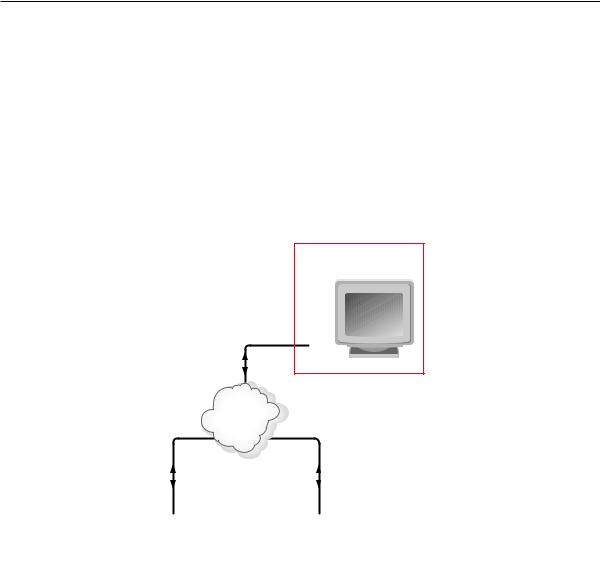
5.The user speaks into the intercom. Audio plays through the speakers or headset at the console the pressed button was configured to call.
6.The intercom user releases the button when done speaking.
7.The console operator clicks the Talk button (in the software) or presses the PC’s space bar to reply.
Panel-to-panel mode
You do not need to include a console PC as a permanent part of an IP Intercom
System. Here is an example in which panels are configured to “talk” to each other.
The software does not need to be running during intercom system operation.
NPanel to panel mode will only work when both panels are in the same network subnet.
Connect for configuration. This connection is not needed for later operation.
Configuration Console PC |
IP 10.XX.XX.01 |
TCP/IP
Network Straight-through
Network Cable
|
|
|
Classroom |
|
|
|
|
Lab |
|
|
IP 10.XX.XX.02 |
|
IP 10.XX.XX.03 |
||||||
PROJECTOR |
|
|
INTERCOM |
MIC ON |
PROJECTOR |
|
|
INTERCOM |
MIC ON |
ON OFF AUTO |
|
|
|
|
ON OFF AUTO |
|
|
|
|
IMAGE |
VCR |
DVD |
AUX |
|
IMAGE |
VCR |
DVD |
AUX |
|
|
VIDEO |
LEVEL |
|
VIDEO |
LEVEL |
||||
VOLUME |
MUTE |
|
|
|
VOLUME |
MUTE |
|
|
|
|
LAPTOP |
PC |
PUSH TO |
HELP |
|
LAPTOP |
PC |
PUSH TO |
HELP |
|
|
|
TALK |
DESK |
|
|
|
TALK |
DESK |
|
|
|
|
IPI 101 |
|
|
|
|
IPI 101 |
MLC 226 IP |
MLC 226 IP |
MLC 226 IP AAP IPI 101 AAP |
MLC 226 IP AAP IPI 101 AAP |
1.Connect two IPI 101 AAPs and their MLC 226 IPs to a network using straight- through cable.
2.Using a PC connected to the same network (as shown in the figure above), configure the two IPI systems. Read chapter 5 for instructions on how to use the HelpDesk software for configuration.
3.Close the configuration program. The PC can be disconnected from the network or used for other functions.
4.Push the button on one IPI to contact the other IPI. On the calling IPI, the microphone is enabled, the Mic On LED lights, and the button’s light changes from low amber to bright/high amber. On the IPI being called, the button’s light changes from low amber to bright/high amber.
IPI 100 and IPI 200 Series • Installation |
2-7 |
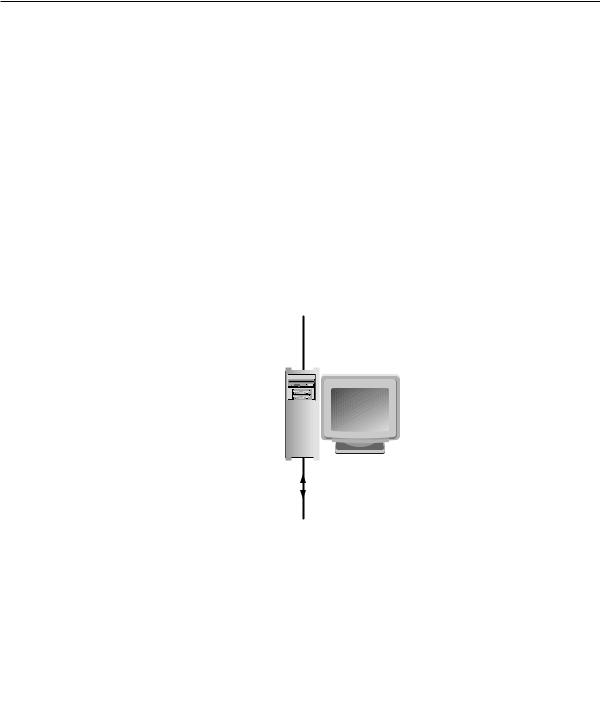
Installlation, cont’d
Server mode
IP 10.XX.XX.01
Audio
Card
A single PC can act as a server to control the communication between the intercoms and the Help Desks. For complete instructions about using the HelpDesk software to configure a computer as a server or as a client help desk, see chapter 5.
|
IP 10.XX.XX.02 |
|
IP 10.XX.XX.03 |
|
MIS |
Audio |
Campus |
Audio |
Chem Lab |
Card |
Card |
|||
Help Desk |
|
Police |
|
Stockroom |
TCP/IP
Network
IP 10.XX.XX.04
Server
|
|
|
|
TCP/IP |
|
|
|
|
Network |
Classroom |
|
|
Classroom |
Lab |
IP 10.XX.XX.05 |
|
|
IP 10.XX.XX.06 |
IP 10.XX.XX.07 |
PROJECTOR |
INTERCOM |
MONITOR |
PROJECTOR |
|
ON |
OFF |
AUTO |
|
|
|
|
ON |
OFF |
AUTO |
|
|
|
|
|
IMAGE |
VCR |
DVD |
AUX |
|
|
|
IMAGE |
VCR |
DVD |
AUX |
|
|
|
VIDEO |
LEVEL |
|
|
|
VIDEO |
VOLUME |
MUTE |
|
|
VOLUME |
MUTE |
|
|
LAPTOP |
PC |
PUSH TO |
HELP |
LAPTOP |
PC |
|
|
|
TALK |
DESK |
|
|
IPI 101
MLC 226 IP |
|
|
MLC 226 IP AAP IPI 101 AAP |
MLC 226 IP AAP IPI 104 AAP |
IPI 204 AAP |
Straight-through
Network Cable
Office
IP 10.XX.XX.08
IPI 201 AAP
1.Configure one computer as a server. Ensure that all intercoms are listed in the intercom list of the server and each Help Desk. Also ensure that all Help Desks in the system are on the server’s list of Cooperating Help Desks.
2.Configure one of the buttons on each intercom to communicate with the server.
3.Configure all of the Help Desk PCs so that only the server is listed on the list of Cooperating Help Desks.
4.Set the server to server mode and restart the IPI program on the server.
Any call from an intercom will now be routed by the server to an available Help Desk. For complete instructions on setting up server and client PCs, see chapter 5, “Setting up one PC as a server”.
2-8 IPI 100 and IPI 200 Series • Installation
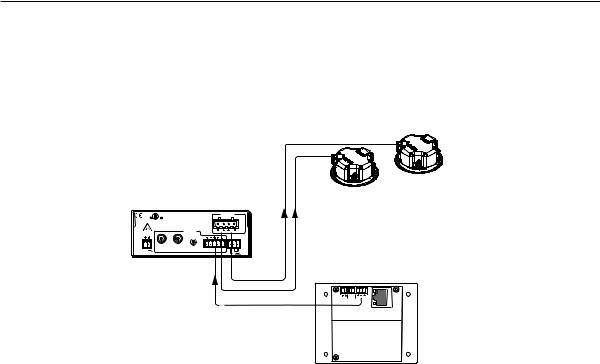
Intercom with amplifier
The MLC’s Audio Out 2-pole captive screw connector outputs a -10 dBV audio signal that can be routed to an MPA 152 or any external audio amplifier, then to speakers.
1.Cable the system as shown in the following diagram.
|
|
MPA 152 |
CLASS 2 WIRING |
OUTPUT |
|
|
C |
US |
|
|
|
||
|
LISTED |
|
DO NOT GROUND |
|
|
4/8 |
|
|
OR SHORT |
|
|
||
|
17TT |
|
SPEAKER OUTPUTS! |
|
|
OHMS |
|
AUDIO/VIDEO |
|
|
|
|
|
|
APPARATUS |
|
INPUTS |
L |
R |
|
POWER |
|
|
|
|||
|
|
|
|
REMOTE |
||
|
|
|
|
|
||
12V |
L |
R |
L |
R |
|
VOL/MUTE |
3A MAX |
|
|
|
|
10V |
50mA |
MPA 152
SI 3CT LP
Ceiling
Speakers
C NO
POWER RELAY AUDIO OUT
LAN
IPI 201
2.Power on the equipment.
3.Make fine adjustments to output level using the Remote Line slider in the Advanced Settings part of the HelpDesk software. The external amplifier (the MPA 152 in this example) must be adjusted properly to avoid any audio signal clipping or audio distortion.
4.If desired, use the software to adjust to minimum levels the IPI’s speaker output.
IPI 100 and IPI 200 Series • Installation |
2-9 |

Installlation, cont’d
2-10 IPI 100 and IPI 200 Series • Installation

IPI 100 and IPI 200 Series
Chapter3Three
Operation
Front Panel Features and Operation
Button Operation
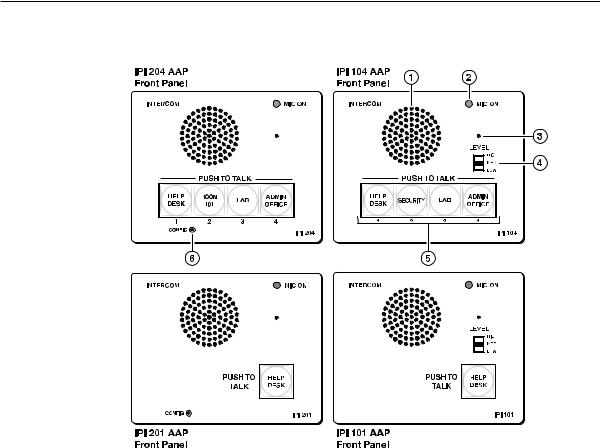
Operation
Front Panel Features and Operation
A B
Speaker — This integrated speaker provides mono output at the IPI panel.
Mic On LED — This LED lights under two circumstances:
•When a configured Push to Talk button is pressed.
•To indicate that someone at the help desk console is listening and that the intercom is in monitoring mode. Monitoring mode permits hands-free operation: the user does not have to press the Push to Talk button to speak into the intercom. It also lets help desk staff monitor what is happening to determine whether to send security personnel to that room.
C |
Microphone — Push one of the butttons and talk. The microphone is behind this |
|||
D |
opening. |
|
|
|
Level switch — This three-position switch lets you change the |
LEVEL |
|||
|
speaker’s loudness level (IPI 100 series, only). |
|
|
HIGH |
E |
Push to Talk button(s) — The IPI 101 AAP and IPI 201 units include |
|
|
MED |
|
|
|||
|
|
LOW |
||
|
one of these buttons, and the IPI 104 AAP and IPI 204 units have |
|
|
|
|
|
|
|
|
|
four. |
|
|
|
|
N The MLC and IPI intercoms must be configured (via software) to associate |
|||
|
each button with the IP address of a specific console PC or intercoms. Once |
|||
|
configured, the IPI 101 AAP and IPI 201 can communicate to one location (one |
|||
|
IP address). The IPI 104 AAP and IPI 204 can communicate with up to four |
|||
|
different locations. |
|
|
|
F |
Config Port (IPI 200 Series only) — This 2.5 mm port is used to configure the |
|||
|
IPI 201 and IPI 204 and to upload firmware when necessary. |
|
|
|
3-2 IPI 100 and IPI 200 Series • Operation
