Excalibur electronic 908-EFG User Manual

Alexandra the Grea
Alexandra the Grea
t
t
Alexandra la Grande
Alexandra la Grande
Alexandra die Größe
Alexandra die Größe
OPERATING MANUAL p. 2
MANUEL D’INSTRUCTIONS p. 26
BEDIENUNGSANLEITUNG P. 56
www.ExcaliburElectronics.com
Model No. 908-EFG
No de modèle: 908-EFG
Modellnr. 908-EFG
E
E
EE
X
X
XX
C
C
CC
A
A
AA
L
L
LL
I
I
II
B
B
BB
U
U
UU
R
R
RR
E
E
EE
L
L
LL
E
E
EE
C
C
CC
T
T
TT
R
R
RR
O
O
OO
N
N
NN
I
I
II
C
C
CC
S
S
SS

C
ongratulations on your purchase of
Excalibur Electronics’ Alexandra the
Great chess computer! You’ve pur-
chased both your own personal chess
trainer and a partner who’s always
ready for a game—and who can improve as you
do! Talking and sound effects add another dimen-
sion to your Alexandra computer for increased
enjoyment and play value.
The legendary King Arthur brandished a
magic sword, Excalibur, from which we take
our company name. With this unique weapon
in his hands, he could not be vanquished.
Although Excalibur Electronics
can’t claim the magical secrets of
Merlin, King Arthur’s court wiz-
ard, sometimes our patented tech-
nology may make it seem as if we
could. The Alexandra the Great
Talking Chess Computer is anoth-
er unmatched innovation of
Excalibur Electronics.
Finding the Pieces
Turn your chess computer over carefully with its chessboard face-
down. Find the door marked “PIECE COMPARTMENT DOOR.”
Open it and remove the chess pieces. Replace the door and set the
pieces aside for now.
Battery Installation
With the chess computer facedown, find the door marked “BAT-
TERY DOOR.” Open it and insert three (3) fresh, alkaline AA bat-
teries in the battery holder. Note the arrangement of the batteries
called for by the diagram in the holder. Make sure that the positive
tip of each battery matches up with the + sign in the battery compart-
ment so that polarity will be correct.
When the batteries are properly installed, Alexandra the Great auto-
matically turns on and starts talking, letting you know she's ready for
action. If Alexandra does not start talking, use a thin pointed object
and press the ACL button. Replace the battery compartment panel,
and turn the computer over.
Play a Game Right Away
After you have installed the batteries, the display will show ENG-
LISH? asking you if you want Alexandra to speak in English. If you
do, press the YES key. If you want her to speak French or German,
press the NO key until your desired language is shown and then
press the YES key. Place the plastic chess pieces on their start ing
squares (see page 20). The display will show
01CHESS. This indi-
cates you are at the first move of the game and ready to play chess.
32
ENGLISH
ENGLISH
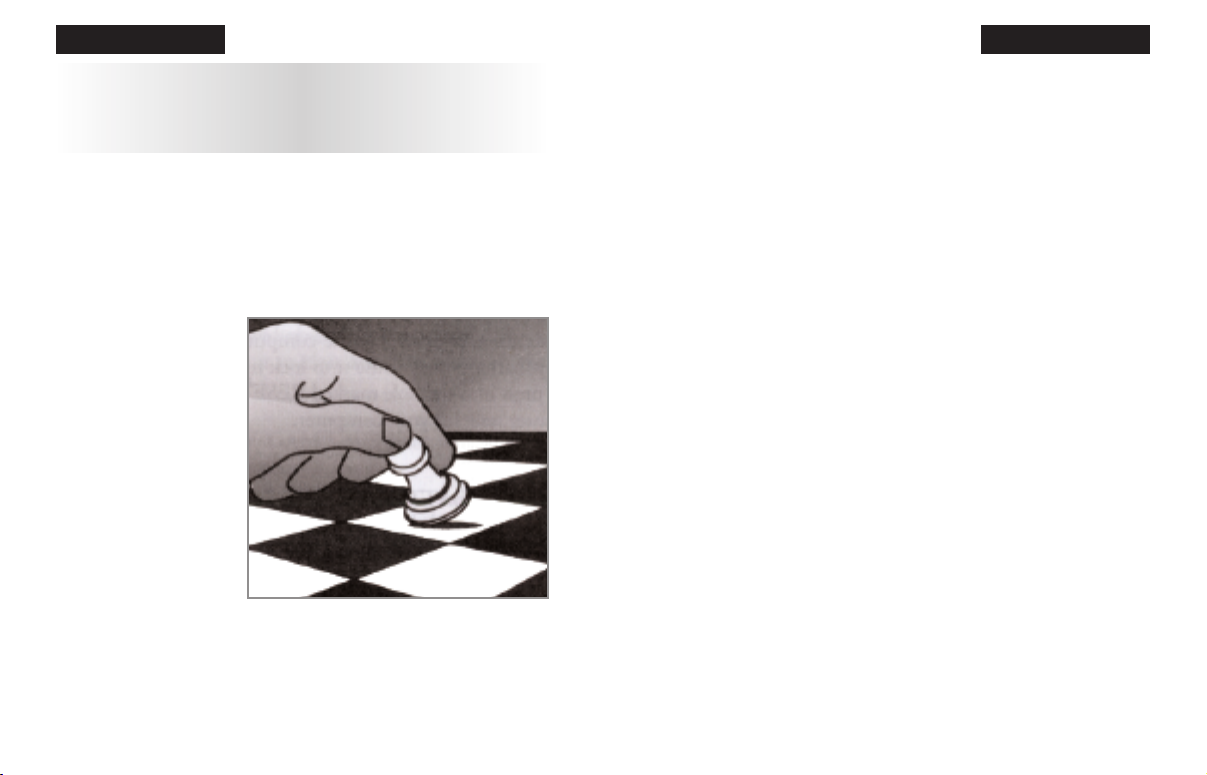
piece gently on its new square. (Some players like to push the
squares with their forefinger while holding the piece in the rest of the
fingers of the same hand.)
Moving Alexandra’s Piece
You'll notice that Alexandra almost immediately displays her
response to your move. Alexandra decides on her own move, of
course, and lets you know what it is on the display below the LCD
board. For example, if you play 1. E2-E4, she may respond E7-E5.
But you need to move the piece on the board for her. Follow the
same two-step procedure you did while registering your own
move—gently pushing on the FROM and TO squares. You're
already playing a game! Enjoy the contest.
Putting a game “on hold”
Any time it's your move and you wish to stop playing for a while,
just press the OFF/SAVE key. Alexandra will switch off and go into
a sleep mode. She will remember the last position, including the
elapsed time, as long as you do not interrupt the power supply—for
example, by removing the batteries. To resume play, just press the
ON/CLEAR key.
Unless you instruct her otherwise, Alexandra gives you the White
pieces—the ones at the bottom of the board, as pictured above.
White always moves first. You’re ready to play!
Making Your Move
Besides deciding on a good move, you have to move the piece in a
way that Alexandra will
recognize what's been
played. Think of commu-
nicating your move as a
two-step process—
registering the FROM
square and then register-
ing the TO square.
Lift the piece or pawn
you want to move. Press
the edge of the piece's
base down gently on the
center of its FROM
square. Alexandra will
say and display the coordinates of the FROM square—for example
“E2.” Then press the edge of the piece down gently on the square
you want to move it to—for example, “E4.” Alexandra will say the
TO square, confirming that she has registered your move. Place the
45
After pressing a FROM square, press the FROM square
again to select a different FROM square.
ENGLISH ENGLISH
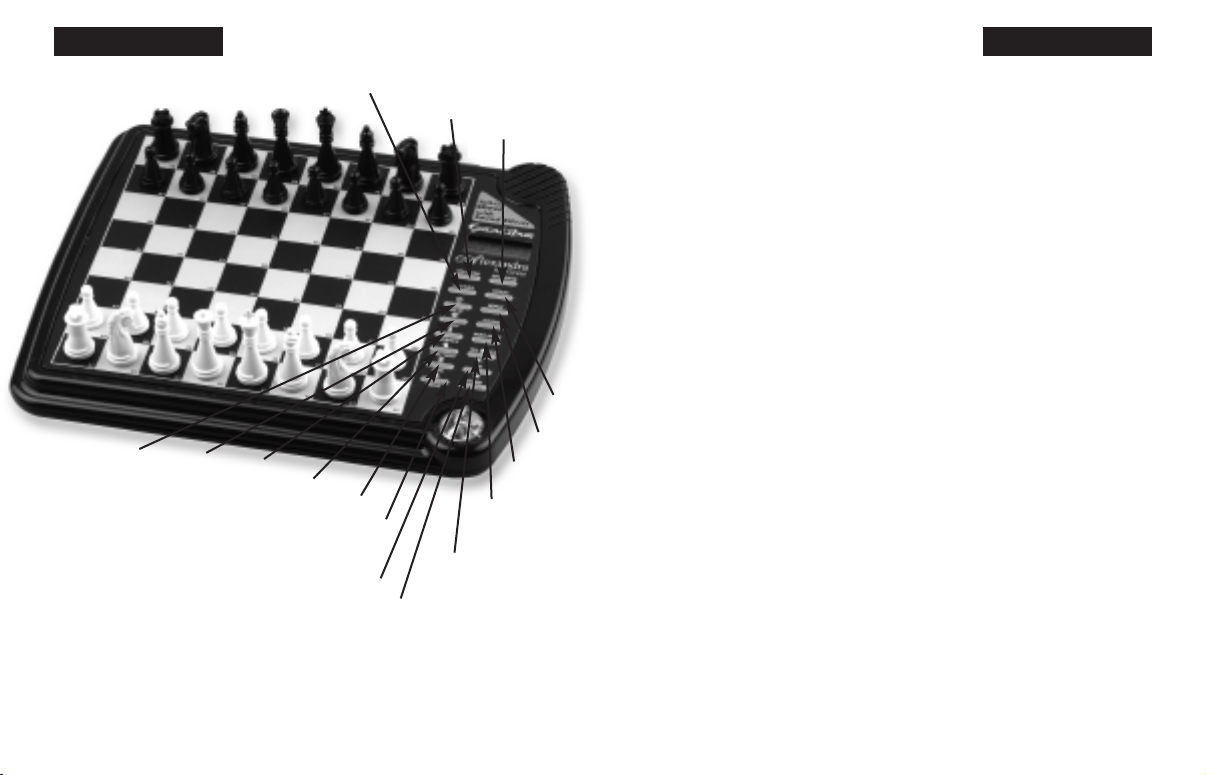
Function Keys and
Special Features
NEW GAME KEY. Use
this key to start a new game.
OFF/SAVE KEY. This key
turns the unit off, automatically
saving a game in progress.
NOTE: If she is not “thinking,”
Alexandra will automatically
turn off after a period of time,
saving your game position. Use
the ON key to resume the
game.
ON/CLEAR KEY. This key
turns Alexandra on. Also use
this key to exit any of the spe-
cial modes like
OPTIONS,
SETUP, and LEVEL. This key
may be used during move entry
to clear your
FROM square.
Ø
/YES o
/n
KEY (CON-
TRAST)
. Press this key, then
the
×
or the Ø
key, to adjust the
display contrast to one of six
settings. This allows you to
compensate for differences in
lighting and viewing position.
Also use this key in
SETUP
mode to change the color to
move.
Use this key to increase a
setting or to answer a question
like “Are you sure?”
HINT / WHY KEY. Press
this key if you want to get hints
from Alexandra. It displays
“
HinT” and flashes a recom-
mended move on the screen.
If the hint is a book move or
a replay move, “
OPEN” or
“
RPLAY” will be shown
instead of “
HinT.”
Also use this key when the
threat (!) warning is shown to
find out why the warning is on.
TAKEBACK KEY This key
lets you take back a move or
moves you’ve decided against.
Press this key repeatedly to
continue taking back moves.
After you take back a move,
you can use the
MOVE key to
replay the taken-back move or
moves.
MOVE KEY. When it is
your move, press this key to
switch sides (colors) with
6 7
Layout of Buttons
OFF/SAVE
ON/CLEAR
SETUP
WHERE
NO
VERIFY
OPTIONS
ENGLISH ENGLISH
NEW GAME
TAKEBACK
HINT/WHY
LEVEL
MOVE
REPEAT
SOUND
MULTI-MOVE
KEY
YES o
/n
KEY
(CONTAST)

OPTIONS KEY. Pressing
the
OPTIONS key displays the
last changed option. To select
or change an option, use the
×
or the Ø
key. To view a differ-
ent option, repeatedly press the
OPTIONS or the REPEAT
key.
Options Before the
Game Starts
OPEN: Select one of 32
book opening lines of play (See
page 15).
TRAIN: Select one of five
training positions. (see page
16).
Options Before and
During the Game
SCORE: If you want to see
the piece-score of your current
position, turn this option on.
The scoring totals the following
values: Pawns—1, Knights—3,
Bishops—3, Rooks—5, and
Queen—9.
INFO: When turned on, this
option will display the score,
depth of search (number of
moves Alexandra is "thinking
ahead") and best move it is con-
sidering. These will be dis-
played while the computer is
thinking at its higher levels.
MMOVE: Use this option to
turn Multi-move on (
2PLAYR)
or off (
1PLAYR). While in
Multi-move mode the symbol
“=” will be displayed.
RATE: View your current
rating. Turning this option
ON
will enable your rating to be
updated if you select a tourna-
ment or a sudden death type
level to play against. Turn this
option off when you want to
practice on those levels. During
a rated game the “O” symbol
will appear as a reminder.
When the “O” symbol is on,
you will hear an “Are you
sure?” warning if you try to
TAKEBACK mistakes, add
pieces in Setup mode, ask for a
Hint, or try to start a
NEW
Alexandra. While Alexandra is
thinking, press the
MOVE key
to force Alexandra to stop
thinking. Also use
MOVE to
replay moves in the takeback
move mode (see "
TAKE-
BACK
,” above).
SETUP KEY. Press this key
to set up special positions (see
page 9). You can also use this
key to promote a pawn that
reaches your opponent’s back
rank to a piece other than a
queen. (The promotion to a
queen is the most common, so
it is automatic.)
LEVEL KEY. Press this key
to check the level of play . Use
the
×
or the Ø
key to change
the level. Repeatedly press the
LEVEL key to change the level
type (for more information, see
“Levels of Play,” page 12).
MULTI-MOVE KEY. Press
this key to toggle between
“
2PLAYR” and “1PLAYR”.
While in 2- player mode the
symbol “=” will be displayed.
Use 2-player mode to play
another person, or to enter a
favorite opening (see page 15).
WHERE KEY. Press this
key, and then to find out where
one of your pieces can move,
repeatedly press on the square
occupied by your piece.
Also use this key to find out
where the threatened piece is
located. When the threat warn-
ing (!) is shown, press the
WHY key and then the
WHERE key.
REPEAT KEY. If you for-
got where Alexandra moved,
use this key (before any other)
to hear the move announce-
ment. Also this key usually
repeats the last phrase said.
SOUND KEY. Use this key
to turn off the sound. Some
warning messages will, howev-
er, still be announced.
×
/NO KEY. Use this key to
decrease a setting or to answer
a question like “Are you sure?”
VERIFY KEY. Use this key
to verify the piece locations on
the chessboard.
89
ENGLISH
ENGLISH
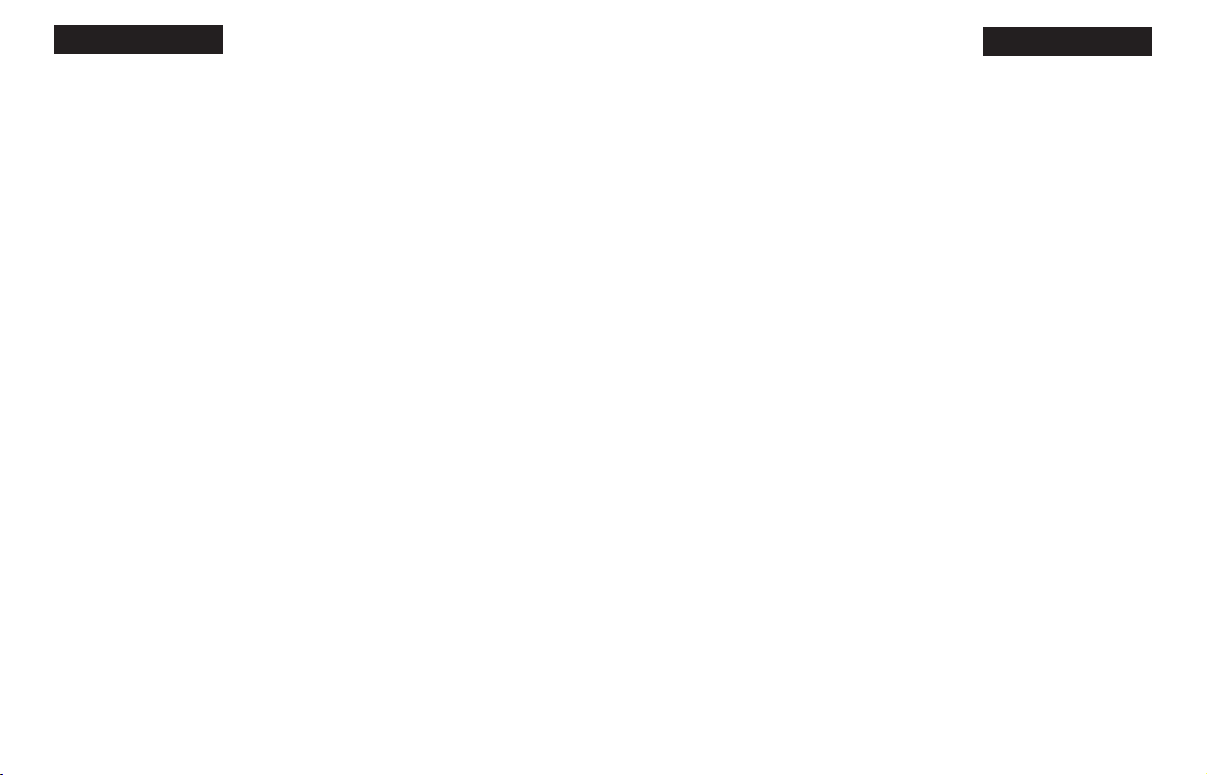
that a player can claim a draw.
If you wish, you can ignore the
message
and continue the
game. When a stalemate
is
reached, the display will read
STALE.
Game-ending Messages
Alexandra will announce
mate in two (
MATE2) and mate
in three (
MATE3). It will also
display “+MATE” when exe-
cuting a checkmate or when
you checkmate Alexandra.
When you want to claim a win,
draw, or want to resign—press
the
NEW GAME key.
Screen Symbols
When a “+” appears on the
screen, it is a reminder that you
are in check. When an “O”
appears on the screen, the game
you are playing can be rated.
When an “=” appears, it indi-
cates you are in two human
player mode. And lastly, when
an “!” appears on the screen,
you are being warned that one
of your pieces is threatened
with capture. (This is similar to
the friendly “en garde” warning
sometimes used by human
players when they are attacking
an opponent’s queen.)
Special Situations
Starting Play
with the Black Pieces
When you want to play the
Black pieces (to let Alexandra
move first), press the
MOVE
key before you make your first
move as White. Set the Black
pieces up at your end.
Castling
Remember, you must always
move the king first when
castling! First press your king
down on its
FROM square (if
castling, E1). Then move and
press your king down on its
TO
square (if castling kingside,
G1). Alexandra recognizes
castling maneuvers after the
king is moved two squares. She
then reminds you to complete
castling by moving the rook.
Move the rook in the routine
11
GAME before the game is
completed. If the score is
greater than 9.0, you can claim
a victory with the
NEW
GAME
key.
CLRBR: Use this option to
clear the chessboard for easier
problem setup. Pressing the
SETUP key will enter setup
mode with the chess board
cleared of all pieces. You must
place a White king and a Black
king on the board to exit setup
mode.
VOICE: Use this option to
change the language Alexandra
speaks. Also use it to turn most
of the speech off. Some warn-
ings such as “Check” and “Are
You sure?” will still be heard
however. 1—English, 2—
French, 3—German, and 4—
none.
SNDEF: Use this option to
turn the sound effects off.
ANNC: Use this option to
turn the move announcements
off.
COACH: Turn this option
on to hear a warning message if
one of your pieces is under
attack. The threat warning “!”
will be enabled when
COACH
option is on.
SOUND: Use this option to
turn the sound on or off.
SLEEP: Adjust the automat-
ic shut off time with this option.
Setting it to “0” will disable
auto shut-off altogether.
SPEED: Adjust the dot-
matrix scroll speed with this
option. Setting it to “0” will
disable scrolling altogether.
Special Displays
Draw Messages
During the game, Alexandra
will display the word “
DRAW”
if a three-time repetition of
position occurs, or if there has
been no pawn moved and no
exchanges for 50 moves. When
either of these situations takes
place, the rules of chess state
10
ENGLISH
ENGLISH
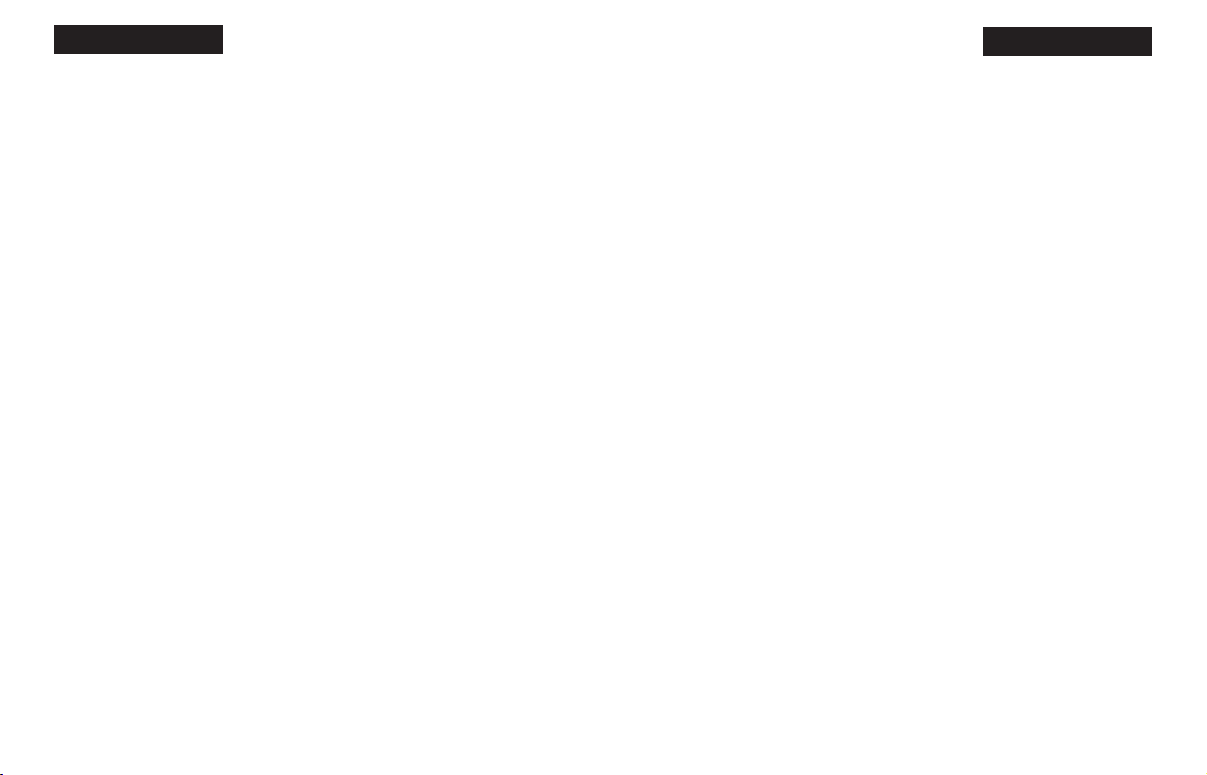
manner, pushing on its FROM
and TO squares normally.
Promoting Pawns
When your pawn reaches the
other end of the board, Alex-
andra will automatically pro-
mote the pawn to a queen, since
this is the best choice in nearly
every case. In the unlikely
event you want to promote your
pawn to a piece other than a
queen, takeback Alexandra’s
move, next use Alexandra's
SET UP feature to make the
piece change, and then press
MOVE.
When Alexandra pushes a
pawn to your back row, it will
always promote to a queen.
Remember to replace the pawn
with the proper piece on the
board after either side promotes
a pawn.
En Passant—
taking a pawn in passing
For an en passant capture,
press the
FROM and TO
squares of the capturing pawn.
The square of the pawn being
captured will then appear on
the display. This is to remind
you to remove the captured
pawn. You must press down on
the captured pawn before
removing it.
Taking Back a Capture
After you take back a cap-
ture, the square of the captured
piece will then appear on the
display. This is to remind you
to put back the captured piece.
You must press on the square of
the captured piece.
Levels of Play
Alexandra offers six level
types. Two types (PLY and
MATE) are for analysis. The
other four level types are for
play.
Press
LEVEL to see the cur-
rent level. Press LEVEL
repeatedly to change to a differ-
ent level type. Press CLEAR to
return to normal play.
Level types Beginner, Fixed,
12
Sudden and Tournament can be
adjusted for three different
strengths. While viewing the
level, use the OPTIONS key to
select “E” for Easy, “A” for
Average, and “H” for Hard.
(See choices below.)
Beginner Level Type
Press the ×
or the Ø
key to
select 1, 2, 3, 4, 5, 7, 10, or 15
seconds per move. Here are the
choices:
BE001 BE002 BE003 BE004
BE005 BE007 BE010 BE015
BA001 BA002 BA003 BA004
BA005 BA007 BA010 BA015
BH001 BH002 BH003 BH004
BH005 BH007 BH010 BH015
Fixed Time Level Type
Press the ×
or the Ø
key to
select 1, 2, 3, 5, 10, 15, 20, 30,
45 seconds or 1:00, 1:30, 2:00,
2:30, 3:00, 5:00 minutes per
move. Fixed Time Level “inf”
is infinite time, and Alexandra
will stop thinking only when
the
MOVE key is pressed or a
mate is found. Here are the
choices:
FE001 FE002 FE003 FE005
FE010 FE015 FE020 FE030
FE045 FE100 FE130 FE200
FE230 FE300 FE500 FEinF
FA001 FA002 FA003 FA005
FA010 FA015 FA020 FA030
FA045 FA100 FA130 FA200
FA230 FA300 FA500 FAinF
FH001 FH002 FH003 FH005
FH010 FH015 FH020 FH030
FH045 FH100 FH130 FH200
FH230 FH300 FH500 FHinF
Sudden Death Level Type
Press the ×
or the Ø
key to
select the amount of time in
minutes for the entire game. If
you run out of time, you lose or
forfeit, “
FORFT” will be
shown on the display. Here are
the choices:
SE 05 SE 10 SE 15 SE 20
SE 30 SE 45 SE 60 SE 90
SA 05 SA 10 SA 15 SA 20
SA 30 SA 45 SA 60 SA 90
SH 05 SH 10 SH 15 SH 20
SH 30 SH 45 SH 60 SH 90
13
ENGLISH
ENGLISH
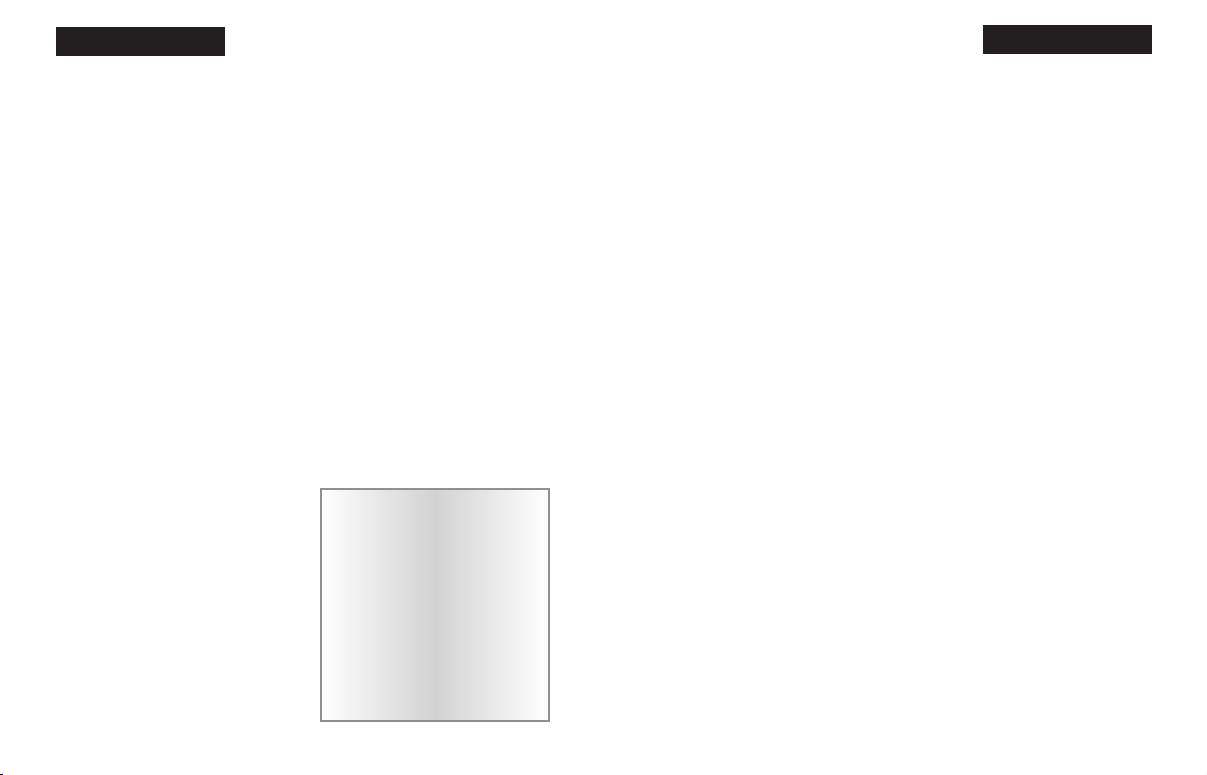
Book Opening Trainer
Alexandra makes it easy for
you to learn the same openings
that world chess champions
play! At the beginning of a
game, you may choose to learn
one of 32 popular book open-
ings—ways to begin the
game—used by chess masters.
Press
OPTIONS repeatedly to
display “OPEN,” and then
press the
×
or the Ø
key to
select the number of the open-
ing you want to learn. (See list
on right.) Press the
CLEAR
key to return to normal play.
Now play a move. Alexandra
will tell you if your move is not
the correct opening move. To
learn the correct move press
CLEAR and then press HINT.
When the computer comes
back with its move, you will
briefly see the word “
OPEN”
on the screen if you have anoth-
er opening move to make. If the
word “
OPEN” does not appear,
you may continue normal play.
You have completed the train-
ing for that opening line.
The names of the openings are:
1. Ruy Lopez, Open Defense
2. Ruy Lopez, Zaitsev
Defense
3. Ruy Lopez, Exchange
4. Scotch Game
5. Scotch Four Knights
6. Giuoco Piano
7. Two Knights Defense
8. Four Knights
9. Petroff’s Defense
10. Sicilian Alapin Variation
11. Sicilian, Najdorf Variation
12. Sicilian, Dragon Variation
13. Sicilian, Keres Attack
14. Caro-Kann Defense
15. Panov-Botvinnik Attack
16. Caro-Kann Exchange
Variation
17. Queen’s Gambit Declined
18. Lasker Defense, Queen
Gambit Declind
19. Queen Gambit Declined
Exchange Var.
20. Slav Defense
21. Queen’s Gambit Accepted
22. Nimzo-Indian Defense,
15
Tournament Level Type
Press the ×
or the Ø
key to
select the amount of time in
HOURS MINUTES format to
play the number of moves
shown on the left side of the
display. If you run out of time
before you play the indicated
number of moves, you lose or
forfeit. “
FORFT” will be
shown on the display. Here are
the choices:
40 TE030 45 TE045 40 TE100
40 TE130 35 TE130 45 TE155
40 TE200 45 TE225
40 TA030 45 TA045 40 TA100
40 TA130 35 TA130 45 TA155
40 TA200 45 TA225
40 TH030 45 TH045 40 TH100
40 TH130 35 TH130 45 TH155
40 TH200 45 TH225
Ply Level Type
Press the ×
or the Ø
key to
select the depth of search from
1 to 8 ply. A ply is one half-
move.
PLY 1 PLY 2 PLY 3 PLY 4
PLY 5 PLY 6 PLY 7 PLY 8
MAtE Solver Level Type
Press the ×
or the Ø
key to
select the number of moves to
mate the program will search.
“
NONE” will appear if no mate
is found.
MATE 1 MATE 2 MATE 3
MATE 4
MATE 5 MATE 6 MATE 7
MATE 8
Note: You can only change the
level while it’s your turn to
play.
14
Computers can
sometimes "lockup"
due to static discharge
or other electrical dis-
turbances. If this should
happen, use a slim,
pointed object to press
the button marked
“ACL.”
ENGLISH
ENGLISH

always include the king and
pawns for both sides. In fact,
one mini-game contains just
this material (press
PAWN).
The other four mini-games use
kings and pawns, but add a dif-
ferent single piece to the exer-
cise—knight, bishop, rook, and
then queen.
Start with the basic king
and pawns mini-game.
Make your first move. Your
object, as in regular chess, is to
checkmate the king. Normally,
this means both sides will try to
force a pawn through to the
other side of the board safely to
promote it to a queen. You'll
learn lots of principles, tricks,
and traps in this training mode
that will win you many full-
fledged chess games!
Ratings
To view your rating, press
OPTIONS until “RATE” is
displayed. Your current rating
appears on the display.
To have your rating change,
you must complete a rated
game on a tournament or sud-
den death level.
When you are ready to play a
rated game, select the
RATE
option.
1. Press the
OPTIONS key
repeatedly until you see
“
RATE” appear.
2. Press the
×
or the Ø
key to
turn the option On.
3. Press CLEAR.
Finally select the Tournament
17
Classical Var.
23. Nimzo-Indian Defense,
Rubinstein Var.
24. Semi-Slav Defense
25. Queen’s Indian Defense
26. Queen’s Indian Defense,
Petrosian Var.
27. Bogolubow Indian Defense
28. Catalan
29. Gruenfeld Defense
30. King’s Indian Defense
31. Modern Benoni Defense
32. Benko Gambit
The moves and explanations of
these famous openings are
given in many books on chess.
Entering Your Own
Opening
Alexandra also allows you to
set up any book opening you
want—or even an opening you
invent—to practice. Press
MULTI-MOVE, then make
moves for both sides until the
opening position you want to
practice is reached. Now press
MULTI-MOVE again. Press
CLEAR to play against the
computer in this position.
Piece Training
There are five special mini-
games. The most famous and
successful chess teachers in the
world take their beginning stu-
dents from the simple to the
complex by having them play
“mini-games” of chess that
concentrate on just one or more
types of pieces. Even advanced
players practice these basics,
just as a concert pianist contin-
ues to practice the scales so that
they remain second nature.
Like any great trainer,
Alexandra will play you these
special practice games.
First make sure you are at the
start of a game by pressing
NEW GAME. Now press
OPTIONS until “TRAIN” is
displayed. Then press the key
(queen, bishop, knight, rook, or
pawn) of the mini-game you
want to try. The mini-games
16
ENGLISH
ENGLISH
wdwdkdwd
0p0p0p0p
wdwdwdwd
dwdwdwdw
wdwdwdwd
dwdwdwdw
P)P)P)P)
dwdwIwdw
Kings & Pawns Training
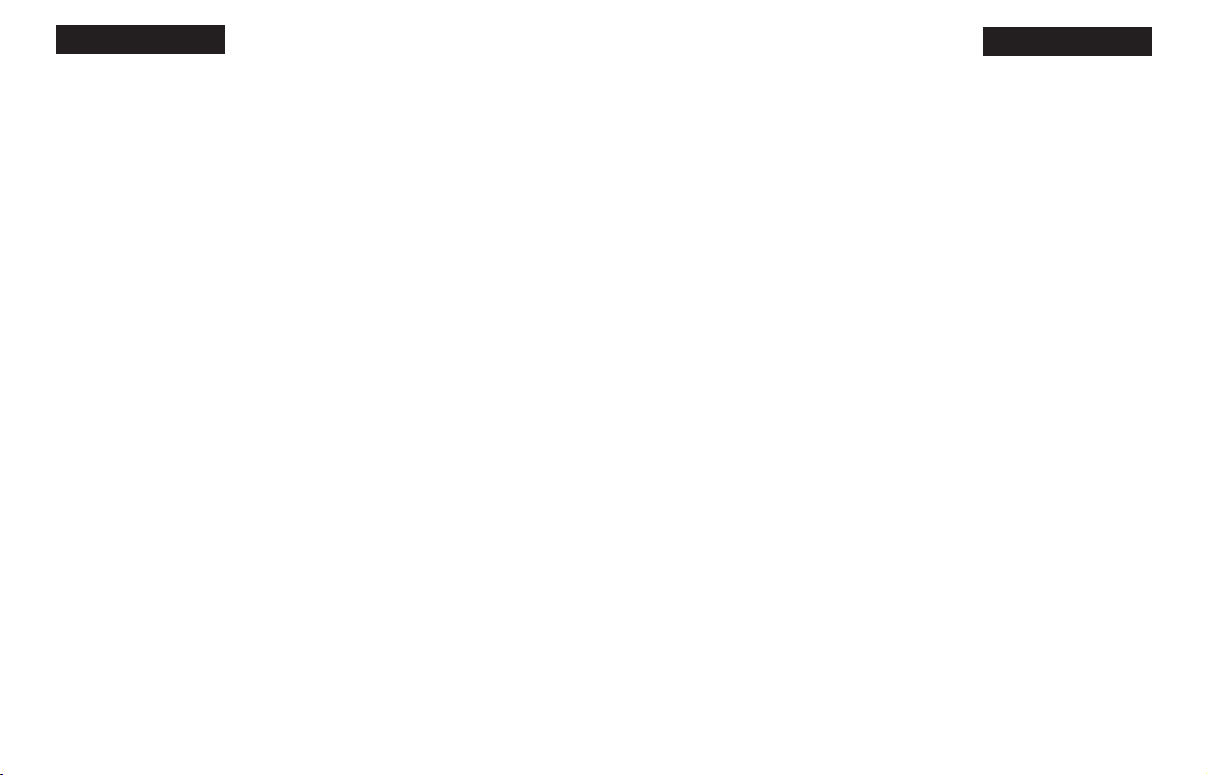
Level or Sudden Death Level
you wish to play against.
When an “O” appears on the
display, the game you are play-
ing can be rated. Since the
game you are playing is rated,
you cannot ask for a
HINT, nor
TAKEBACK a bad move, nor
use
SETUP to improve your
position. You also cannot use
the
NEW GAME key to start
over during a rated game.
These conditions allow you to
experience what it is like to
play a game against an oppo-
nent in a rated tournament. In
rated tournaments a chess clock
is always used, so that you play
your moves within agreed upon
time limits. Alexandra has a
built-in chess clock.
If you attempt to use the
HINT,
SETUP, TAKEBACK
, or
NEW GAME keys during your
rated game, Alexandra will ask
“Are you sure” and say what
result (draw, win, or loss) will
be scored if you press the YES
key.
During a rated game, if you are
winning by 9.0 or more points
and want Alexandra to resign,
press
NEW GAME. Alexandra
will say “Are you sure I lose?”
Alexandra will then wait for
you to press YES.
Using
Verify Mode
At any time during a game
when it is your move, pressing
VERIFY will display the posi-
tion of the Black queen. The
letter B will be shown if a piece
is black and a W will be shown
for the white pieces. Pressing
VERIFY a second time to
check the position’s of White’s
queen.
To verify the positions of the
other pieces on the board, sim-
ply press the key labeled with
the desired piece symbol above
it. If there are no pieces of the
selected type on the board, the
display will show “
NONE.” To
18
exit this verification mode,
press the
ON/CLEAR key.
Using
Setup Mode
At any time during a game
when it’s your move, you may
change the position on the
board by adding a piece,
removing a piece, or changing
any of the pieces—for exam-
ple, from a queen to a knight.
Removing A Piece
Press the SETUP key. Then on
the large sensory board, press
the square the piece is on until
the square on your display is
empty. Press CLEAR to contin-
ue the game.
Adding or Changing a
Piece
Press the SETUP key. Next
press the key that indicates the
type of piece you want to place
on the board. Then on the large
sensory board, press the square
on the sensory board until the
piece appears as the correct
color on your display. Press
CLEAR to continue the game.
Setting Up Special
Positions
This is another terrific feature
that allows you to solve prob-
lems that you see in magazines
or newspapers, or that you
make up yourself. It also allows
you to enter game positions you
want to play, or that you want
Alexandra to look at, perhaps
using the Infinite Search level.
Normally, it is easier to start
from an empty board to set up
such problems. So first, press
the
OPTIONS key repeatedly
until “
CLRBR” (clear board) is
displayed. Now press the
SETUP key. You’ll see that the
display will show “
NONE,”
indicating no kings.
On the large sensory board,
press the square the White king
is on. Next press the square the
Black king is on once to place a
19
ENGLISH
ENGLISH
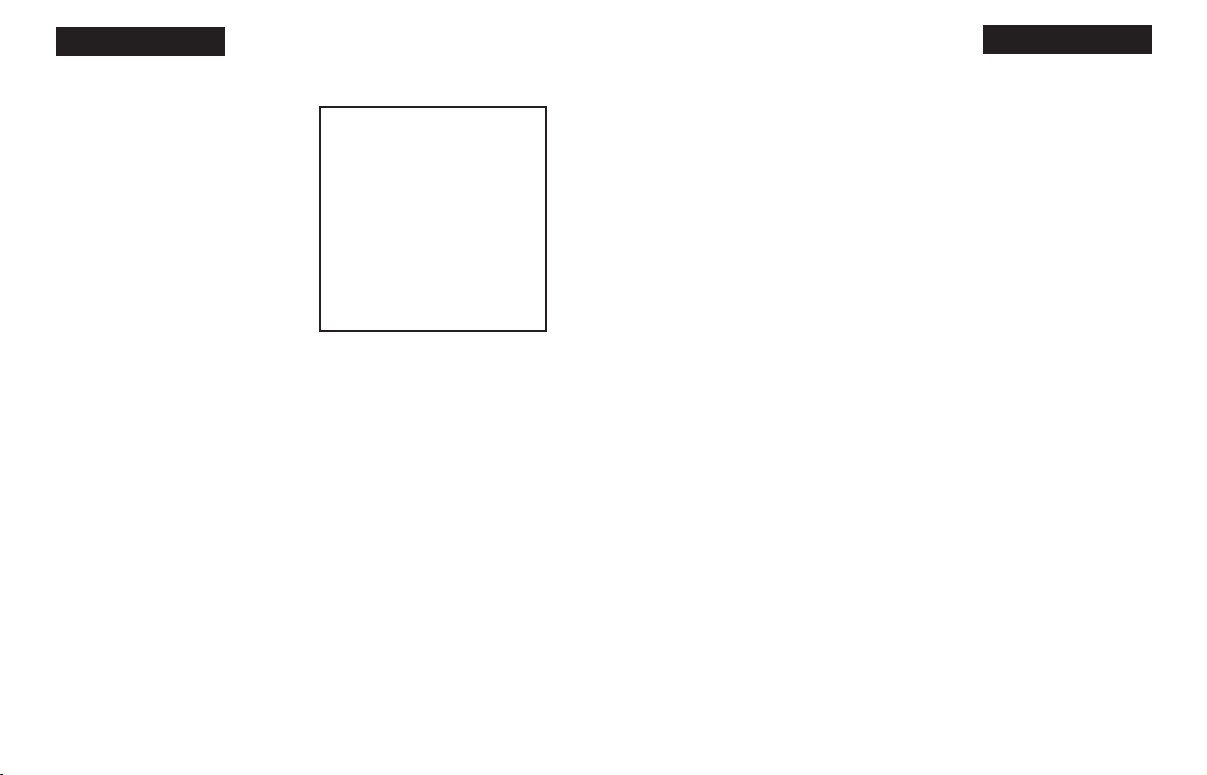
enemy piece.
3. No piece, except the knight,
may cross a square occupied by
another piece.
4. A piece moved to a square
occupied by an enemy piece
captures it as part of the same
move. The captured piece must
be immediately removed from
the chessboard by the player
making the capture.
5. When one player moves into
a position whereby he can
attack the king, the king is in
“check.” His opponent must
either
a) move the king;
b) block the path of the attack-
ing piece with another piece;
or
c) capture the attacking piece.
6. The game is over when there
is no escape for the king from
an attacking piece. This is
known as “Checkmate.”
7. The game is over when the
king of the player whose turn it
is to move is not in check and
the player cannot make any
legal moves. This is known as
“stalemate” and is considered a
drawn game.
Individual Moves
Use the WHERE key (see page
3) and all legal moves for each
selected piece will be shown
one at a time. You will quickly
“learn by doing” the move-
ments of all pieces.
1. The queen can move to any
square along the same row, col-
umn, or diagonals on which it
stands, but cannot pass over an
enemy piece.
2. The rook can move to any
square along the same row or
column on which it stands, but
cannot pass over an enemy
piece. See also castling (on
right.)
3. The bishop can move to any
square along the diagonals on
which it stands, but cannot pass
over an enemy piece.
4. The knight move is in the
shape of an “L,” moving two
squares up or down, and then
21
White king there, and then
again to change the White king
to a Black king.
Next, pick out another piece in
the problem or position you
want to set up, and press the
appropriate piece key to the left
of the display. Then press the
square on the sensory board
where this piece should stand.
Press the square repeatedly
until the piece appears in the
right color on your display.
Follow this procedure until all
the pieces in the problem or
position are completely set up.
Make sure that Alexandra
knows which color is to move.
You may change the color of
the side to move by pressing
the
q
/n
key.
Finally, press CLEAR to play
or to have Alexandra analyze
the position.
The Starting Position
General Rules of
Chess
1. The two players must alter-
nate in making one move at a
time. The player with the white
pieces moves first to start the
game.
2. With the exception of
castling (see below), a move is
the transfer of a piece from one
square to another square which
is vacant or occupied by an
20
rhb1kgn4
0p0p0p0p
wdwdwdwd
dwdwdwdw
wdwdwdwd
dwdwdwdw
P)P)P)P)
$NGQIBHR
ENGLISH
ENGLISH
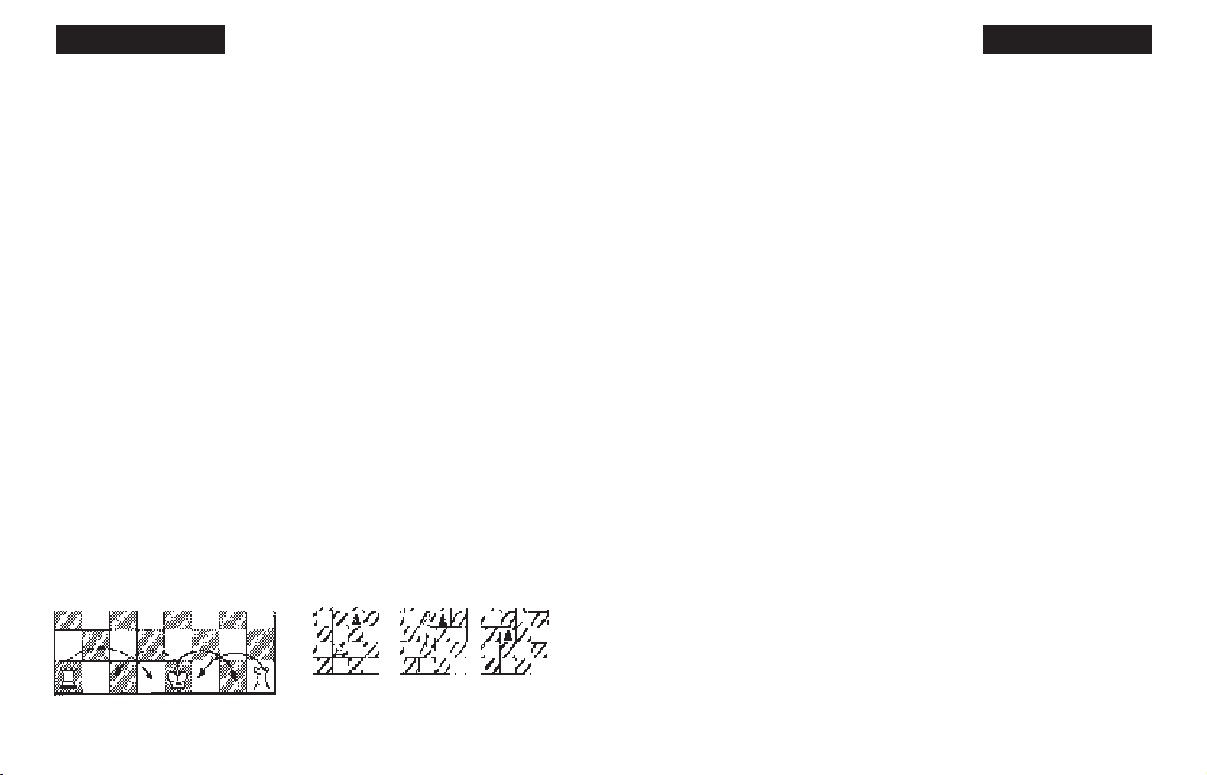
23
one square over. Or it can be
one square up or down, and
then two over.
5. The pawn can move one
square forward. On its first
move it may move two squares
forward. When capturing, it
moves diagonally (forward)
one square. See also en passant
(below.)
6. The king can move one
square in any direction, as long
as it is not attacked by an
enemy piece. See also castling
(below)
Special Moves
1. Castling is a move of both
the king and either rook
which counts as a single
move (of the king) and is
executed as diagrammed
below:
Castling cannot occur if:
a) the king has already been
moved.
b) the rook has already been
moved.
c) there is any piece
between the king and the
rook.
d) the king’s original square,
or the square which the king
must cross, or the one which
it is to occupy is attacked by
an enemy piece.
2. A pawn may make an en
passant capture if it is a
reply move to a double
pawn move, and it is a pawn
which is side-by-side with
the pawn that made the dou-
ble pawn move. The capture
of a White pawn is dia-
grammed below:
3. A pawn can be promoted
22
ENGLISH ENGLISH
Special Care
• Avoid rough handling such as bumping or dropping.
• Avoid moisture and extreme temperatures. For best results, use
between the temperatures of 39ºF and 100ºF (4ºC and 38ºC).
• Clean using only a slightly damp cloth. Do not use cleaners
with chemical agents.
if it advances all the way to
the far side of the board. It
is immediately promoted,
as part of the same move,
into a queen, rook, bishop,
or knight, whichever its
owner chooses. Since a
queen is the most powerful
piece, it is nearly always
chosen as the promotion
piece. Through the promo-
tion process, there may be
more than one queen on the
board at the same time.
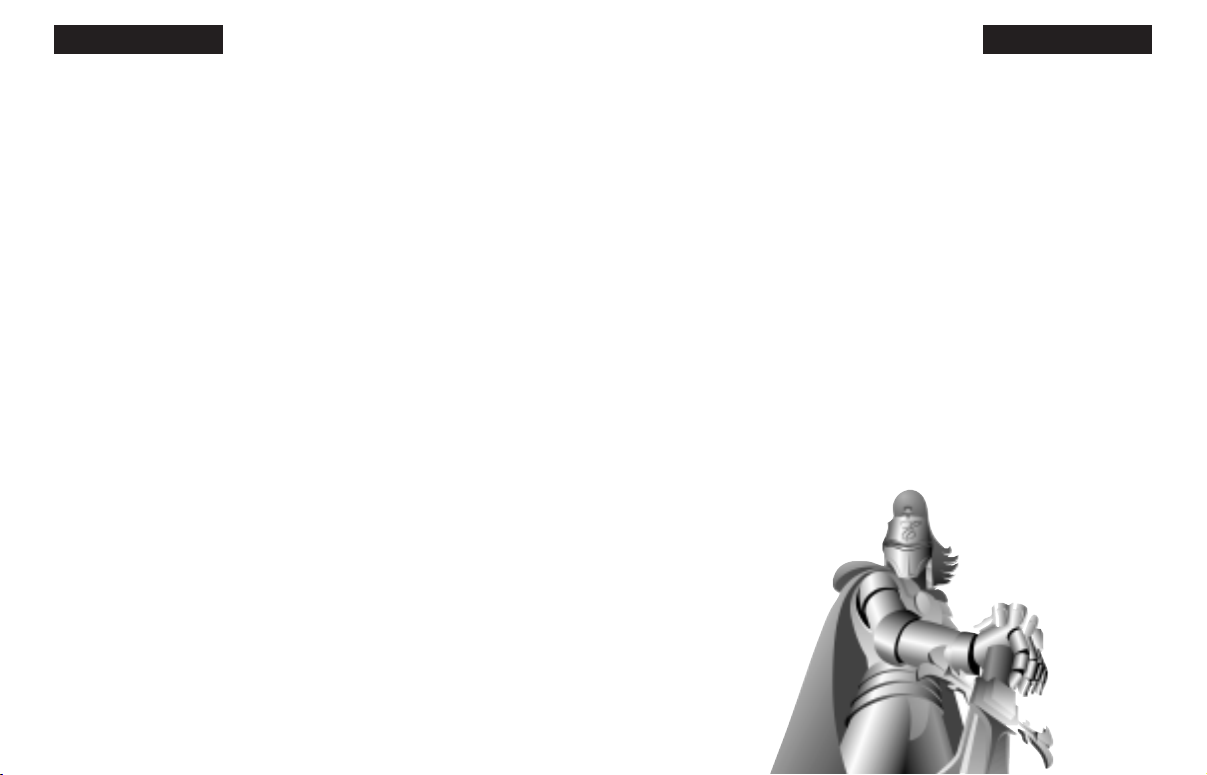
24
EXCALIBUR ELECTRONICS, INC.,
warrants to the original consumer that its
products are free from any electrical or
mechanical defects for a period of 90
DAYS from the date of purchase. If any
such defect is discovered within the war-
ranty period, EXCALIBUR ELEC-
TRONICS, INC., will repair or replace
the unit free of charge upon receipt of the
unit, shipped postage prepaid and insured
to the factory address shown at right.
The warranty covers normal consumer
use and does not cover damage that
occurs in shipment or failure that results
from alterations, accident, misuse, abuse,
neglect, wear and tear, inadequate main-
tenance, commercial use, or unreason-
able use of the unit. Removal of the top
panel voids all warranties. This warran-
ty does not cover cost of repairs made or
attempted outside of the factory.
Any applicable implied warranties,
including warranties of merchantability
and fitness, are hereby limited to 90
DAYS from the date of purchase.
Consequential or incidental dam-
ages resulting from a breach of
any applicable express or
implied warranties are hereby
excluded. Some states do not
allow limitations on the
duration of implied war-
ranties and do not allow
exclusion of incidental or
consequential damages,
so the above limitations and exclusions
in these instances may not apply.
The only authorized service center in
the United States is:
Excalibur Electronics, Inc.
13755 SW 119th Ave
Miami, Florida 33186 U.S.A.
Phone: 305.477.8080
Fax: 305.477.9516
www.ExcaliburElectronics.com
Ship the unit carefully packed, preferably
in the original carton, and send it prepaid,
and adequately insured. Include a letter,
detailing the complaint and including
your daytime telephone number, inside
the shipping carton.
If your warranty has expired and you
want an estimated fee for service, write
to the above address, specifying the
model and the problem.
PLEASE DO NOT SEND
YOUR UNIT WITHOUT
RECEIVING AN ESTIMATE
FOR SERVICING.
WE CANNOT
STORE YOUR UNIT!
Limited 90-Day
Limited 90-Day
W
W
arranty
arranty
We make you think.
ENGLISH ENGLISH
25
Battery Information
• CAUTION: Batteries should be removed and replaced by adults only.
• Turn unit off when installing batteries.
• Alexandra the Great uses 3 AA batteries, not included.
• Do not mix alkaline, standard (carbon-zinc) or rechargeable (nickel-cad
mium) batteries.
• Do not mix old and new batteries.
• Do not use rechargeable batteries.
• Remove exhausted batteries from the unit.
• Do not short circuit battery terminals.
• Remove batteries and store them in a cool, dry place when not in use.
• To avoid explosion or leakage, do not dispose of batteries in a fire or
attempt to recharge alkaline or other non-rechargeable batteries.
• Install batteries so that the polarity (+ and -) matches the diagram in the
battery compartment.
• Use only batteries of the same type and equivalency.
Excalibur Electronics reserves the right to make technical changes without
notice in the interest of progress.
