Ericsson DIALOG 4220 User Manual

Dialog 4220 Lite/Dialog 4222 Office
System Telephones for MD110 Communication System
User Guide
?
EN/LZT 103 60 R2A
© Ericsson Enterprise AB 2004
Table of Contents
Table of Contents
Welcome .......................................................... |
4 |
Description ....................................................... |
6 |
Free Seating (optional) .................................... |
15 |
Incoming Calls ............................................... |
16 |
Outgoing Calls ............................................... |
19 |
During Calls .................................................... |
33 |
Call Forwarding .............................................. |
39 |
Absence Information (optional) ....................... |
51 |
Messages ...................................................... |
53 |
Group Features .............................................. |
59 |
Other Useful Features ..................................... |
62 |
Settings .......................................................... |
69 |
Accessories ................................................... |
82 |
Installation ...................................................... |
88 |
Troubleshooting .............................................. |
97 |
Glossary ......................................................... |
98 |
Index .............................................................. |
99 |
Dialog 4220 Lite/Dialog 4222 Office |
3 |
Welcome
Welcome
Welcome to the user guide for the Dialog 4220 Lite and Dialog 4222 Office system telephones in the Ericsson MD110 Communication System. It is a state-of-the-art business communications system. Its alliance of features and facilities effectively improves communications for virtually any kind of organization.
There is a line of telephones designed for easy use in every situation to take full advantage of these advanced features and facilities.
Function descriptions that do not include speaking in the handset, are described off-hook, if nothing else is stated. Instead of pressing the Clear key, you can always replace the handset.
Some markets use differing codes for some functions. In this guide, all functions are described using the most common code. The markets and their differing code is shown as a side note.
The user guide describes the facilities of the Dialog 4220 Lite and Dialog 4222 Office system telephones as they are programmed at delivery from the factory. There may be some differences in the way your phone is programmed. Please consult your system administrator if you need further information.
The latest version of this user guide can also be downloaded from: http://www.ericsson.com/enterprise/library/manuals.shtml
If you would like to practise the handling of the phone, you can try the “Ericsson Enterprise End User Training On Telephones”, available at: http://ericsson.tripnet.se/learngatestore/courses/EndUser/ Usertool/index.htm.
To start practising, select the option “Ericsson Enterprise eLearning”, and then select your type of phone.
Note Dialog 4220 Lite and Dialog 4222 Office are system telephones, i.e. they can only be used for an Ericsson private branch exchange that supports these types of phones.
4 |
Dialog 4220 Lite/Dialog 4222 Office |
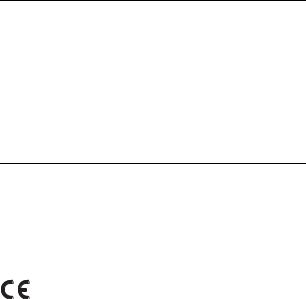
Welcome
Copyright
All rights reserved. No parts of this publication may be reproduced, stored in retrieval systems, or transmitted in any form or by any means, electronic, mechanical, photocopying, recording or otherwise, without prior written permission of the publisher except in accordance with the following terms.
When this publication is made available on Ericsson media, Ericsson gives its consent to downloading and printing copies of the content provided in this file only for private use and not for redistribution. No parts of this publication may be subject to alteration, modification or commercial use. Ericsson will not be liable for any damages arising from use of an illegal modified or altered publication.
Warranty
ERICSSON MAKES NO WARRANTY OF ANY KIND WITH REGARD TO THIS MATERIAL, INCLUDING, BUT NOT LIMITED TO, THE IMPLIED WARRANTIES OF MERCHANTABILITY AND FITNESS FOR A PARTICULAR PURPOSE. Ericsson shall not be liable for errors contained herein nor for incidental or consequential damages in connection with the furnishing, performance or use of this material.
Declaration of conformity
Hereby, Ericsson Enterprise AB, declares that this telephone, is in conformity with the essential requirements and other relevant provisions of the European R&TTE directive 1999/5/EC.
Details to be found at: http://www.ericsson.com/sdoc.
Dialog 4220 Lite/Dialog 4222 Office |
5 |
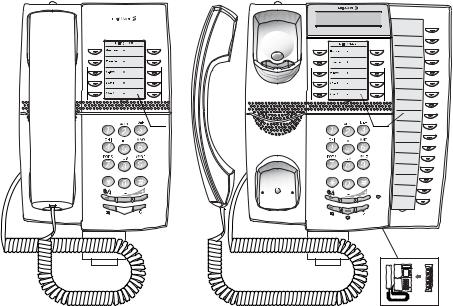
Description
Description
Dialog 4220 Lite/4222 Office phones
|
Dialog 4220 Lite |
|
Dialog 4222 Office |
|
|
|
|
|
|
1 |
5 |
|
|
|
|
|
|
|
2 |
3 |
2 |
|
3 |
|
6 |
4 |
6 |
|
4 |
|
7 |
5 |
7 |
|
5 |
14 |
15 |
18 |
14 |
|
18 |
|
|
15 |
|
|
12 |
13 |
12 |
13 |
8 |
9 |
|
|||
11 |
11 |
|
9 |
|
|
|
|
10 |
17 |
|
|
|
|
|
16 |
|
16 |
|
|
Note: The functions available on each model vary. If any functions differ or are unavailable, this will be indicated in the relevant section of the user guide.
1Display (Dialog 4222 Office only)
2x20 characters. See section “Display information” on page 12.
2Programming
See section “Settings” on page 69.
3Callback
For indicating/activating Callback. See section “When you receive a busy tone” on page 23. The feature can be removed or moved to another programmable function key by your system administrator.
6 |
Dialog 4220 Lite/Dialog 4222 Office |
Description
4Diversion (Follow-me)
For indicating/activating and deactivating Diversion (Follow-me). See section “Call Forwarding” on page 39. The feature can be removed or moved to another programmable function key by your system administrator.
5Programmable function keys
To program numbers or functions, see section “Programming of function keys” on page 69.
6Transfer
For transffering calls, see section “During Calls” on page 33.
7Triple Access Line
For handling calls. Line 1 and 2 are available both for incoming and outgoing calls. Inquiry can only be used for outgoing calls.
8Microphone (Dialog 4222 Office only)
Used for handsfree conversation.
9Clear
To disconnect calls or exit a function. Can always be pressed instead of replacing the handset.
10Headset key
To handle headset calls and activate Headset Preset. See section “Headset (optional)” on page 83.
11Loudspeaker on/off
a.To activate Group listening. See section “During Calls” on page 33.
b.To activate handsfree conversation (Dialog 4222 Office only). See section “During Calls” on page 33.
c.To activate Loudspeaker Preset (Dialog 4222 Office only). See section “Headset Preset” on page 84.
12Mute
a.To switch the microphone on or off during a call. See section “Mute” on page 34.
b.To switch off the ring signal in idle mode or when ringing. See sections “Mute ring signal” on page 76 and “Silent ringing” on page 76.
13Volume control
To change the volume. See section “Settings” on page 69.
14Loudspeaker
Dialog 4220 Lite/Dialog 4222 Office |
7 |
Description
15Handset
Supplied with hearing aid function as standard. An extra handset can be connected, see section “Accessories” on page 82.
Please note: The handset may attract and retain small metal objects in the earcap region.
16Pull-out leaf for easy guide (optional)
See section “Pull-out leaf (optional)” on page 86.
17Key panel (optional, Dialog 4222 Office only)
With 17 programmable keys. One panel can be connected. See section “Key panel (optional)” on page 82. Use the Designation Card Manager to make and print your own key panel designation cards, see below.
18Designation card
Use the DCM (Designation Card Manager) to make and print your own designation cards. DCM is included on the Telephone Toolbox CD for MD110 Communication System or it can be downloaded from: http://www.ericsson.com/enterprise/library/manuals.shtml
For more information, please contact your Ericsson Enterprise certified sales partner.
8 |
Dialog 4220 Lite/Dialog 4222 Office |
Description
Ô
ÕÔ ÖÔ ÖÔ ÕÔ
Lamp indications
Extinguished lamp |
The function is not active. |
|
Steady light |
The function is active or multiple |
|
represented line is busy. |
||
|
||
Slowly flashing lamp |
The line (or function) is put on hold. |
|
Rapidly flashing lamp |
An incoming call. |
|
Light with short breaks |
Ongoing call. |
Dialog 4220 Lite/Dialog 4222 Office |
9 |
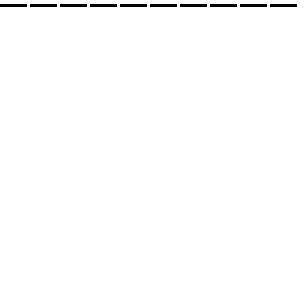
Description
Tones and signals
The following different tones and signals are sent from the exchange to your phone.
Tone characteristics
The tones shown in this section are the most used tones worldwide. Many markets use a differing tone for one or more situations.
Dial tone
Special dial tone
Ringing tone or queue tone
Busy tone
Congestion tone
Number unobtainable tone
Call waiting tone |
|
Intrusion tone |
|
Conference tone |
every 15 seconds (to all parties) |
Verification tone |
|
Warning tone, expensive route |
|
10 |
Dialog 4220 Lite/Dialog 4222 Office |
Description
Ring signals
Three different ring signals inform you about the type of the incoming call. The signals shown in this section are the most used signals worldwide. Many markets use signals that are adapted for the local standards. If you get a signal that is not described or you cannot identify, ask your system administrator.
Internal ring signal
External ring signal
Recall signal
(Callback reminder)
Dialog 4220 Lite/Dialog 4222 Office |
11 |
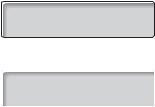
Description
Display information
Notes:
The display is only available on the 4222 Office phone.
There are two versions of display texts, an earlier and a later version. Both versions are shown in this section.
The order in which the date is stated is system dependent.
The display gives you feedback information such as time and date, traffic state and connected phone numbers. The following displays show examples of the different states your phone is in.
For the later display text version:
When an information ends with three dots (...), this means that the system is working or waiting for your action. When an information ends with an exclamation mark (!), this means that no further action is possible.
Idle phone (idle mode)
When your phone is idle, the upper row shows general information. The lower row shows your extension number. In the example below, the extension number is 2222.
Earlier version:
14:25 |
12FEB |
2001 |
|
|
2222 |
Later version: |
|
|
|
|
|
14:25 |
12Feb |
2001 |
|
|
2222 |
|
|
|
12 |
Dialog 4220 Lite/Dialog 4222 Office |
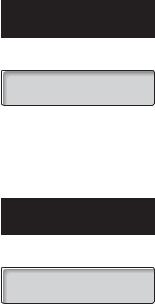
Description
Outgoing call
When you make an outgoing call on your phone, the upper row shows the traffic state and the lower row shows the dialed number.
Earlier version:
CALLING
2222
Later version:
Calling...
2222
If the called party´s phone is diverted, the upper row shows the dialed number and Diversion information. For the later version, > is the Diversion symbol.
Earlier version:
3333 DIV DIR.
5555
Later version:
3333 >Direct
5555
The dialed number (3333) is directly diverted to number 5555.
Dialog 4220 Lite/Dialog 4222 Office |
13 |
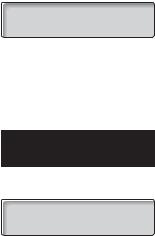
Description
*08*
( 0– 9)
# í
Incoming call
When you receive an incoming call, the upper row flashes the calling party´s extension number.
3333
If a diverting extension is calling, the upper row shows the Diversion information. The calling party´s number is flashing on the lower row. For the later version, > is the Diversion symbol.
Earlier version:
4444 DIV DIR.
2222
Later version:
4444 >Direct
2222
Number 2222 has dialed number 4444 and the call is directly diverted to you.
Choice of language (optional)
One of the following languages can be chosen to be used for the display information on your phone.
Digit 0–9 = the language code:
0 English |
1 French |
2 German 3 Spanish 4 Italian |
5__________ 6 _________ 7 _________ 8 _________ 9 _________
Note: By default 5-9 are programmed for English. To be changed locally to other languages.
To choose a language:
Dial.
Enter the language code.
Press.
14 |
Dialog 4220 Lite/Dialog 4222 Office |
Free Seating (optional)
Free Seating (optional)
*11* z * z #
í
#11#
í
The Free Seating function is used for persons who have an office extension number but no phone set of their own. For example, flexible office workers, persons mostly working outside the office, etc. As a Free Seating user and working from the office, you logon to any free phone set that temporarily will be assigned with your extension number and your system authorities.
To log on
Dial.
Enter the authorization code and press.
Enter your phone number and press.
Press to finish the procedure.
The display shows your phone number.
To log off
Dial.
Press to finish the procedure.
Dialog 4220 Lite/Dialog 4222 Office |
15 |
Incoming Calls
Incoming Calls
u
u
ÖÔ Line
ÖÔ Line
í
Answer calls
A ring signal and a flashing lamp indicate an incoming call.
On Line 1
Normally you will receive calls on Line 1.
Lift the handset.
On any other Line key
Lift the handset.
Press the flashing Line key.
Handsfree
(Dialog 4222 Office phone only).
Press the flashing Line key.
You are connected to the caller via the loudspeaker and the microphone.
Press to terminate a handsfree call.
16 |
Dialog 4220 Lite/Dialog 4222 Office |

Incoming Calls
|
On another extension |
u z |
You can answer a call to a phone in another room: |
Call the ringing extension. |
|
8 |
Press. |
|
Notes: |
|
You can also press On hold/Pick-up (function key |
|
preprogrammed by you). |
|
France, press 4; Sweden, press 6 |
|
|
Answer a second call during an ongoing |
|
|
call |
|
Ô |
If your phone is preprogrammed with a Free on 2nd key, you can |
|
receive another call, if this function is activated. |
|
Free on 2nd |
Press to activate/deactivate. |
|
|
When Free on 2nd is active the lamp is lit. |
|
|
|
Note: Function key preprogrammed by your system |
|
|
administrator. |
ÖÔ Line 2 |
You have an ongoing call on Line 1, when Line 2 flashes to indicate |
|
a new incoming call: |
||
Press to answer. |
||
The first call is put on hold. |
||
ÖÔ Line 1 |
Press to switch back to the first call. |
|
|
í |
The second call is put on hold. You are connected to the first caller. |
|
Press to terminate the connected call. |
|
Dialog 4220 Lite/Dialog 4222 Office |
17 |

Incoming Calls
í
ÖÔ Line
DND Ô
*27#
#27#
í
Call Waiting
If the calling party has activated Call Waiting, you can receive a second call even if Free on 2nd is not activated.
To answer the waiting call:
Press to terminate the connected call.
Your phone will ring to announce the waiting call.
Press the flashing Line key to receive the new call.
Do not disturb, DND
When you activate DND, calls to your extension are not indicated. Outgoing calls can be made as usual.
Press to activate or deactivate DND.
Note: Function key preprogrammed by your system administrator. You can also use the procedure below.
Dial to activate,
Special dial tone.
or
dial to deactivate.
Press to finish activation/deactivation.
Note: If your phone is programmed with “Multiple Directory Diversion and Do not disturb” (ask your system administrator), DND is ordered and cancelled simultaneously on all lines. This function is only available in newer versions of the exchange.
18 |
Dialog 4220 Lite/Dialog 4222 Office |
Outgoing Calls
Outgoing Calls
u z 0
z d or í
Make calls
How to make internal and external calls:
Lift the handset and proceed depending on call type:
Internal calls
Dial the extension number.
External calls
Press the digit or digits to get an external line.
Dial tone.
0Note:00The particular digit or digits used in your office, e.g. or .
Dial the external number.
Replace the handset or press to end the call.
Note: If you receive a queue tone when the digit or digits to get an external line are dialed (optional function Least Cost Routing is used in the system), keep waiting. Once a line becomes free you will receive a dial tone. If a warning tone is heard, the selected line is marked “Expensive”.
Dialog 4220 Lite/Dialog 4222 Office |
19 |

Outgoing Calls
z
í
Handsfree
(Dialog 4222 Office phone only).
Dial the number.
You are connected via the loudspeaker and the microphone.
Press to terminate a handsfree call.
Note: You can make your calls faster by using common Speed Dialing numbers and by using your own programmed function keys. See section “Speed Dialing” on page 27.
*42# z
Number presentation restriction
If you do not want your name and number to be displayed to the person you are calling, you can use the following procedure.
Notes:
This function is only available in newer versions of the exchange, and it might be blocked for use on your extension (programmed by your system administrator).
The number presentation restriction is only valid for the ongoing call, i.e. the procedure has to be repeated the next time you want to use it.
Dial and wait for a new dial tone.
Dial the number.
Instead of your name and number, the display on the called phone shows Anonymous.
20 |
Dialog 4220 Lite/Dialog 4222 Office |

Outgoing Calls
*0* z # z
u
***
Individual external line
To make a call on a specific external line:
Dial.
Dial the individual external line number and press.
Dial the digit or digits to get an external line and the external number.
Last External Number Redial
When you initiate an external call the system automatically stores all the dialed digits, irrespective of whether the call was successful or not.
Lift the handset.
Dial to repeat the stored number.
The last external number is automatically redialed.
Notes:
You can also press Last Number Redial (function key preprogrammed by you).
Finland and Sweden, dial **0
Dialog 4220 Lite/Dialog 4222 Office |
21 |
Outgoing Calls
Redial Ô
u
Redial Ô
Save external number
When you make an external call, you can save the number in order to redial the same number easily. Any previously saved number is erased.
To save an external number:
Press before you finish the call.
Note: Function key preprogrammed by your system administrator.
Redial number
Lift the handset.
Press to redial the number.
Note: Function key preprogrammed by your system administrator.
22 |
Dialog 4220 Lite/Dialog 4222 Office |
Outgoing Calls
6
d
u
When you receive a busy tone
If you call an extension and receive a busy tone, or get no answer, or all external lines are busy, you can use any of the following methods:
Callback
If a called extension is busy or there is no answer:
Press.
It can take a couple of seconds before the procedure is executed.
Notes:
You can also press: Callback (function key preprogrammed by you).
France, Finland and Sweden, press 5
Replace the handset to finish procedure.
You are called back (recall ring signal) when the ongoing call is finished or the next time a new call is finished. You have to answer within eight seconds, otherwise the Callback service is cancelled. While waiting for the Callback, you can make and receive calls as usual.
Lift the handset when you are called back.
The system calls the extension.
Note: Callbacks can be activated on several extensions at the same time. Callbacks from additional lines will recall on Line 1.
Dialog 4220 Lite/Dialog 4222 Office |
23 |
Outgoing Calls
6
z # d
u
If all external lines are busy (after dialing the digit or digits to get a line):
Press.
Notes:
You can also press: Callback (function key preprogrammed by you).
France, Finland and Sweden, Press 5
Dial the external number and press.
Replace the handset to finish procedure.
When an external line becomes free you will be called back (recall ring signal). You have to answer within eight seconds, otherwise the Callback service is cancelled. While waiting for the Callback, you can make and receive calls as usual.
Lift the handset when you are called back.
The system calls the external number.
Note: Only one Callback can be activated on a busy external line. Callbacks from additional lines will recall on Line 1.
#37* z
# í
#37#
í
Cancel any single Callback
Dial and enter the extension number.
Note: To cancel a single Callback on a specific external line, dial the digit or digits to get a line instead of the extension number.
Press.
Cancel all Callbacks
Dial.
Press.
24 |
Dialog 4220 Lite/Dialog 4222 Office |
Outgoing Calls
5
4
Activate Call Waiting
If you urgently wish to contact a busy extension or external line, you can notify by a Call Waiting signal.
Press.
Notes:
You can also press: Call Waiting (function key preprogrammed by you).
France and Finland, Press 6; Sweden, Press 4
Keep handset off hook. When the called extension or the external line becomes free, it will be called automatically.
Note: The Call Waiting function might be blocked for use on your extension (programmed by your system administrator). If Call Waiting is not allowed you will continue to receive a busy tone.
Intrusion on a busy extension
You can intrude on an ongoing call on a busy extension.
Press.
Notes:
You can also press: Intrusion (function key preprogrammed by you).
France and Sweden, Press 8
Before the Intrusion is executed a warning tone is sent to the parties in the ongoing call. A three party call is established and a warning tone is heard.
Note: The warning tone might be disabled for your system. The Intrusion function might be blocked for use on your extension (programmed by your system administrator). If Intrusion is not allowed, you will continue to receive a busy tone.
Dialog 4220 Lite/Dialog 4222 Office |
25 |

Outgoing Calls
*44* z
# z4
Intrusion on a busy external line
You can intrude on an ongoing call on a busy external line.
Dial and enter the individual external line number.
Press and dial the digit or digits to get an external line.
Busy tone.
Press.
Notes:
You can also press: Intrusion (function key preprogrammed by you).
France and Sweden, Press 8
Before the Intrusion is executed a warning tone is sent to the parties in the ongoing call. A three party call is established and a warning tone is heard.
Note: The warning tone might be disabled for your system. The Intrusion function might be blocked for use on your extension (programmed by your system administrator). If Intrusion is not allowed you will continue to receive a busy tone.
*60* z
#
Bypass
If this function is allowed from your extension, you can bypass an; activated Diversion, activated Follow-me or activated Absence information on a specific extension.
Dial and enter the extension number.
Press and wait for answer.
26 |
Dialog 4220 Lite/Dialog 4222 Office |
u z
** ( 0– 9)
*51* ( 0– 9) * z
# í
Outgoing Calls
Speed Dialing
Common Speed Dialing numbers
By using common Speed Dialing numbers, you can make calls simply by pressing a few keys. The common Speed Dialing numbers consist of 1–5 digits and are stored in the exchange (by your system administrator).
Lift the handset and dial the common Speed Dialing number.
Individual Speed Dialing numbers
You can program up to ten frequently used phone numbers on the digit keys 0–9 and use them as individual Speed Dialing numbers (if this function is allowed).
Note: In Finland, up to nine numbers, keys 1–9.
To use:
Dial and press the relevant digit.
Note: Finland, dial **( 1– 9); Sweden, dial ( 0– 9) #.
To program and alter individual Speed Dialing numbers:
Dial and press the selected digit.
Note: Finland, dial *51*( 1– 9).
Press and dial the phone number.
Press.
Note: The programmed number* may consist of a maximum of 20 digits plus , which indicates the second dial tone from the public network.
Dialog 4220 Lite/Dialog 4222 Office |
27 |
Outgoing Calls
#51* ( 0– 9)
# í
#51#
í
Head office Ô
To erase one programmed number:
Dial and press the selected digit.
Note: Finland, dial #51*( 1– 9)
Press.
To erase all programmed numbers:
Dial.
Press.
Dial by a function key
Both functions and phone numbers can be programmed on a function key. To program a key, see section “Programming of function keys” on page 69.
Press the function key.
This function key is preprogrammed by you.
28 |
Dialog 4220 Lite/Dialog 4222 Office |
Outgoing Calls
u *41# z
Authority
Data privacy
Data privacy allows you to make a call without any disturbances, i.e. Intrusion. This function is automatically cancelled when the call is finished.
To order:
Lift the handset.
Dial and enter the number.
Dialog 4220 Lite/Dialog 4222 Office |
29 |
Outgoing Calls
*72* z # z
#73* z #
*73* z #
Authorization code, common (optional)
If you are assigned to use a common authorization code (1 to 7 digits) you can temporarily change any used phone within the exchange to the authority level connected to this code. You can use the code for one call only or you can open the phone to some calls and lock it when leaving the phone.
To use for a single call:
Dial.
Enter authorization code and press.
Verification tone.
Dial the digit or digits to get an external line and the external number.
To open an extension for some calls:
Dial.
Enter authorization code and press.
Verification tone.
To lock an extension:
Dial.
Enter authorization code and press.
Verification tone.
30 |
Dialog 4220 Lite/Dialog 4222 Office |
