Epson 1760W, 1775W, 1750, 1770W User Manual
PowerLite® 1750/1760W/1770W/1775W Projector User's Guide

Contents |
|
Introduction to Your Projector ................................................................................................................... |
9 |
Projector Features................................................................................................................................ |
9 |
Product Box Contents.................................................................................................................... |
10 |
Additional Components ................................................................................................................ |
12 |
Optional Equipment and Replacement Parts................................................................................. |
12 |
Registration and Warranty Information.......................................................................................... |
13 |
Notations Used in the Documentation................................................................................................ |
14 |
Where to Go for Additional Information .............................................................................................. |
14 |
Projector Parts Locations ................................................................................................................... |
14 |
Projector Parts - Front/Top ............................................................................................................ |
15 |
Projector Parts - Rear.................................................................................................................... |
16 |
Projector Parts - Base.................................................................................................................... |
17 |
Projector Parts - Control Panel ...................................................................................................... |
18 |
Projector Parts - Remote Control................................................................................................... |
19 |
Setting Up the Projector ........................................................................................................................... |
21 |
Projector Placement........................................................................................................................... |
21 |
Projector Setup and Installation Options ....................................................................................... |
21 |
Projection Distance........................................................................................................................ |
23 |
Projector Connections........................................................................................................................ |
31 |
Connecting to Computer Sources.................................................................................................. |
32 |
Connecting to a Computer for USB Video and Audio................................................................ |
32 |
Connecting to a Computer for VGA Video ................................................................................ |
34 |
Connecting to a Computer for HDMI Video and Audio.............................................................. |
34 |
Connecting to a Computer for USB Mouse Control................................................................... |
35 |
Connecting to a Computer for Sound........................................................................................ |
36 |
Connecting to Video Sources ........................................................................................................ |
36 |
Connecting to an HDMI Video Source ...................................................................................... |
36 |
Connecting to a Component-to-VGA Video Source.................................................................. |
37 |
Connecting to a Composite Video Source ................................................................................ |
38 |
Connecting to a Video Source for Sound .................................................................................. |
38 |
3
Connecting to External USB Devices ............................................................................................ |
39 |
USB Device Projection.............................................................................................................. |
39 |
Connecting a USB Device or Camera to the Projector.............................................................. |
40 |
Selecting the Connected USB Source ...................................................................................... |
40 |
Disconnecting a USB Device or Camera From the Projector.................................................... |
41 |
Connecting to a Document Camera .............................................................................................. |
41 |
Installing Batteries in the Remote Control .......................................................................................... |
42 |
Opening the Lens Cover .................................................................................................................... |
43 |
Using the Projector on a Network ............................................................................................................ |
45 |
Wireless Network Projection .............................................................................................................. |
45 |
Installing the Wireless LAN Module ............................................................................................... |
46 |
Using Quick Wireless Connection (Windows Only) ....................................................................... |
48 |
Selecting Wireless Network Settings Manually.............................................................................. |
49 |
Wireless LAN Menu Settings .................................................................................................... |
52 |
Selecting Wireless Network Settings in Windows.......................................................................... |
53 |
Selecting Wireless Network Settings in Mac OS ........................................................................... |
53 |
Setting Up Wireless Network Security ........................................................................................... |
54 |
Wireless Security Menu Settings .............................................................................................. |
55 |
Setting Up Projector Network E-Mail Alerts........................................................................................ |
56 |
Network Projector E-mail Alert Messages ..................................................................................... |
57 |
Setting Up Monitoring Using SNMP ................................................................................................... |
57 |
Controlling a Networked Projector Using a Web Browser .................................................................. |
58 |
Using Basic Projector Features ............................................................................................................... |
61 |
Turning On the Projector .................................................................................................................... |
61 |
Turning Off the Projector .................................................................................................................... |
63 |
Selecting the Language for the Projector Menus................................................................................ |
65 |
Adjusting the Image Height ................................................................................................................ |
66 |
Image Shape...................................................................................................................................... |
68 |
Automatically Correcting Image Shape With Screen Fit ................................................................ |
68 |
Correcting Image Shape With Quick Corner.................................................................................. |
70 |
Correcting Image Shape With the Keystone Buttons..................................................................... |
71 |
Resizing the Image With the Zoom Ring ............................................................................................ |
72 |
Focusing the Image............................................................................................................................ |
73 |
4
Remote Control Operation ................................................................................................................. |
74 |
Using the Remote Control as a Wireless Mouse ........................................................................... |
75 |
Using the Remote Control as a Presentation Pointer .................................................................... |
76 |
Selecting an Image Source ................................................................................................................ |
77 |
Projection Modes ............................................................................................................................... |
79 |
Changing the Projection Mode Using the Remote Control ............................................................ |
80 |
Changing the Projection Mode Using the Menus........................................................................... |
80 |
Image Aspect Ratio............................................................................................................................ |
81 |
Changing the Image Aspect Ratio ................................................................................................. |
81 |
Available Image Aspect Ratios...................................................................................................... |
82 |
Color Mode......................................................................................................................................... |
83 |
Changing the Color Mode.............................................................................................................. |
83 |
Available Color Modes................................................................................................................... |
84 |
Turning On Auto Iris....................................................................................................................... |
85 |
Controlling the Volume With the Volume Buttons............................................................................... |
86 |
Projecting a Slide Show ..................................................................................................................... |
86 |
Slideshow Presentations ............................................................................................................... |
86 |
Supported Slideshow File Types ................................................................................................... |
87 |
Starting a Slide Show or Presentation ........................................................................................... |
88 |
Slideshow Display Options ....................................................................................................... |
89 |
Adjusting Projector Features ................................................................................................................... |
91 |
Shutting Off the Picture and Sound Temporarily ................................................................................ |
91 |
Stopping Video Action Temporarily .................................................................................................... |
92 |
Zooming Into and Out of Images ........................................................................................................ |
92 |
Projector Security Features................................................................................................................ |
93 |
Password Security Types .............................................................................................................. |
94 |
Setting a Password ................................................................................................................... |
94 |
Selecting Password Security Types.......................................................................................... |
95 |
Entering a Password to Use the Projector ................................................................................ |
96 |
Saving a User's Logo Image to Display..................................................................................... |
97 |
Locking the Projector's Buttons ................................................................................................... |
100 |
Unlocking the Projector's Buttons ........................................................................................... |
100 |
Installing a Security Cable ........................................................................................................... |
101 |
5
Projector Identification System for Multiple Projector Control........................................................... |
101 |
Setting the Projector ID................................................................................................................ |
101 |
Setting the Remote Control ID..................................................................................................... |
102 |
Matching Multiple-Projector Display Quality ................................................................................ |
103 |
Adjusting the Menu Settings .................................................................................................................. |
105 |
Using the Projector's Menus............................................................................................................. |
105 |
Image Quality Settings - Image Menu .............................................................................................. |
107 |
Input Signal Settings - Signal Menu ................................................................................................. |
109 |
Projector Feature Settings - Settings Menu...................................................................................... |
113 |
Projector Setup Settings - Extended Menu ...................................................................................... |
115 |
Projector Network Settings - Network Menu..................................................................................... |
118 |
Projector Information Display - Info Menu ........................................................................................ |
119 |
Event ID Code List....................................................................................................................... |
122 |
Projector Reset Options - Reset Menu............................................................................................. |
123 |
Maintaining and Transporting the Projector ......................................................................................... |
125 |
Projector Maintenance ..................................................................................................................... |
125 |
Cleaning the Lens........................................................................................................................ |
125 |
Cleaning the Projector Case........................................................................................................ |
126 |
Air Filter and Vent Maintenance .................................................................................................. |
126 |
Cleaning the Air Filter and Vents............................................................................................. |
126 |
Replacing the Air Filter............................................................................................................ |
127 |
Projector Lamp Maintenance....................................................................................................... |
129 |
Replacing the Lamp ................................................................................................................ |
130 |
Resetting the Lamp Timer....................................................................................................... |
134 |
Replacing the Remote Control Batteries ..................................................................................... |
135 |
Transporting the Projector................................................................................................................ |
137 |
Solving Problems .................................................................................................................................... |
139 |
Projection Problem Tips ................................................................................................................... |
139 |
Projector Light Status ....................................................................................................................... |
139 |
Using the Projector Help Displays .................................................................................................... |
142 |
Solving Image or Sound Problems................................................................................................... |
142 |
Solutions When No Image Appears............................................................................................. |
142 |
Solutions When Image is Incorrect Using the USB Display Function .......................................... |
143 |
6
Solutions When "No Signal" Message Appears........................................................................... |
144 |
Displaying From a PC Laptop ................................................................................................. |
144 |
Displaying From a Mac Laptop ............................................................................................... |
144 |
Solutions When "Not Supported" Message Appears ................................................................... |
145 |
Solutions When Only a Partial Image Appears............................................................................ |
145 |
Solutions When the Image is Not Rectangular ............................................................................ |
146 |
Solutions When the Image Contains Noise or Static ................................................................... |
146 |
Solutions When the Image is Fuzzy or Blurry .............................................................................. |
147 |
Solutions When the Image Brightness or Colors are Incorrect .................................................... |
148 |
Solutions When There is No Sound or Low Volume .................................................................... |
149 |
Solving Projector or Remote Control Operation Problems ............................................................... |
149 |
Solutions to Projector Power or Shut-Off Problems..................................................................... |
149 |
Solutions to Problems With the Remote Control.......................................................................... |
150 |
Solutions to Password Problems................................................................................................. |
151 |
Solutions When Network Alert E-Mails are Not Received ................................................................ |
151 |
Where to Get Help............................................................................................................................ |
151 |
Technical Specifications ........................................................................................................................ |
153 |
General Projector Specifications...................................................................................................... |
153 |
Projector Lamp Specifications.......................................................................................................... |
155 |
Remote Control Specifications ......................................................................................................... |
155 |
Projector Dimension Specifications.................................................................................................. |
155 |
Projector Electrical Specifications .................................................................................................... |
156 |
Projector Environmental Specifications............................................................................................ |
157 |
Projector Safety and Approvals Specifications................................................................................. |
157 |
Supported Video Display Formats.................................................................................................... |
158 |
Notices ..................................................................................................................................................... |
161 |
Important Safety Information ............................................................................................................ |
161 |
Important Safety Instructions............................................................................................................ |
161 |
FCC Compliance Statement............................................................................................................. |
164 |
Trademarks...................................................................................................................................... |
165 |
Software Copyright........................................................................................................................... |
165 |
Copyright Notice............................................................................................................................... |
192 |
Copyright Attribution.................................................................................................................... |
193 |
7

Introduction to Your Projector
Refer to these sections to learn more about your projector and this manual.
Projector Features
Notations Used in the Documentation
Where to Go for Additional Information
Projector Parts Locations
Projector Features
The PowerLite 1750, 1760W, 1770W, and 1775W projectors include these special features:
Bright, high-resolution projection system
•PowerLite 1750/1760W: Up to 2600 lumens of brightness (white light output and color light output) PowerLite 1770W/1775W: Up to 3000 lumens of brightness (white light output and color light output)
•PowerLite 1750: Native resolution of 1024 × 768 pixels (XGA)
PowerLite 1760W/1770W/1775W: Native resolution of 1280 × 800 pixels (WXGA)
Flexible connectivity
•Plug-and-play USB projection
•Wireless network support (PowerLite 1760W/1770W/1775W), including video and audio transfer
•Wireless LAN module included (PowerLite 1775W)
•PC Free presentations via connected USB memory devices
•HDMI port for video devices (PowerLite 1760W/1770W/1775W)
•Port for optional Epson document camera
Innovative display and operation features
•Screen Fit feature automatically resizes images for your projection screen (PowerLite 1775W)
•2000:1 contrast ratio and Auto Iris control for crisply detailed images
•Powered focus via the projector or remote control (PowerLite 1775W)
•Epson Instant Off and Direct Power On features for quick setup and shut down
•Network message broadcast system to project timely messages to all networked projectors (PowerLite 1760W/1770W/1775W)
9
Product Box Contents
Additional Components
Optional Equipment and Replacement Parts
Registration and Warranty Information
Parent topic: Introduction to Your Projector
Related concepts
Projector Parts Locations
Product Box Contents
Save all the packaging in case you need to ship the projector. Always use the original packaging (or equivalent) when shipping.
Make sure your projector box included all of these parts:
10
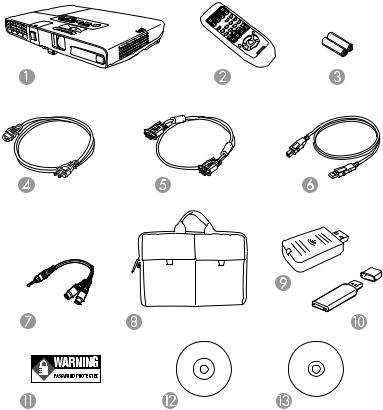
1Projector
2Remote control
3Remote control batteries (two AA alkaline)
4Power cord
5VGA computer cable
6USB cable
7Audio adapter cable
8Carrying case
11
9Wireless LAN module (PowerLite 1775W)
10Epson Quick Wireless USB Connection Key (PowerLite 1775W)
11Password Protected sticker
12Projector documentation CD
13Projector software CD
Parent topic: Projector Features
Additional Components
Depending on how you plan to use the projector, you may need to obtain the following additional components:
•To receive a component video signal, you need a D-sub, 15-pin, component-to-VGA video cable. You can purchase one from Epson or an authorized Epson reseller.
•To receive an HDMI signal, you need a compatible HDMI cable.
•To project with audio from certain ports, you may need a commercially available audio cable compatible with your device. See your local computer or electronics dealer for purchase information.
Parent topic: Projector Features
Optional Equipment and Replacement Parts
You can purchase screens, other optional accessories, and replacement parts from an Epson authorized reseller. To find the nearest reseller, call 800-GO-EPSON (800-463-7766). Or you can purchase online at www.epsonstore.com (U.S. sales) or www.epson.ca (Canadian sales).
Epson offers the following optional accessories and replacement parts for your projector:
Option or part |
Part number |
Genuine Epson replacement lamp |
V13H010L65 |
Air filter replacement set (2 filters) |
V13H134A31 |
Wireless LAN module |
V12H418P12 |
(PowerLite 1760W/1770W/1775W only) |
|
Quick Wireless Connection USB key |
V12H005M08 |
(PowerLite 1760W/1770W/1775W only) |
|
12
Option or part |
Part number |
Epson DC-11 document camera |
V12H377020 |
Epson DC-10s document camera |
ELPDC10S |
Epson DC-06 document camera |
V12H321001 |
BrightLink Solo interactive module (IU-01) |
V12H415020 |
Kensington security lock |
ELPSL01 |
Accolade Duet portable projector screen |
ELPSC80 |
ES3000 Ultra Portable Projection screen |
V12H002S3Y |
60-inch portable pop-up screen (4:3 aspect ratio) |
V12H002S27 |
80-inch portable pop-up screen (4:3 aspect ratio) |
V12H002S28 |
Component-to-VGA video cable |
V12H005C19 |
Distribution amplifier |
ELPDA01 |
Remote control |
1507996 |
1-Year Extended Depot Repair Service Plan |
EPPFTPA1 |
1-Year Extended Exchange Warranty |
EPPEXPA1 |
2-Year Extended Depot Repair Service Plan |
EPPFTPA2 |
Parent topic: Projector Features |
|
Registration and Warranty Information
Your projector comes with a basic warranty that lets you project with confidence. For details, see the warranty brochure that came with your projector.
In addition, Epson offers free Extra Care Road Service. In the unlikely event of an equipment failure, you won’t have to wait for your unit to be repaired. Instead, Epson will ship you a replacement unit anywhere in the United States or Canada. See the Extra Care Road Service brochure for details.
Register your product online using the projector CD or at this site: www.epson.com/webreg
Registering also lets you receive special updates on new accessories, products, and services.
Parent topic: Projector Features
13
Notations Used in the Documentation
Follow the guidelines in these notations as you read your documentation:
•Warnings must be followed carefully to avoid bodily injury.
•Cautions must be observed to avoid damage to your equipment.
•Notes contain important information about your projector.
•Tips contain additional projection information.
Parent topic: Introduction to Your Projector
Where to Go for Additional Information
Need quick help on using your projector during a presentation? Here's where to look for help:
•Built-in help system
Press the Help button on the remote control or projector to get quick solutions to common problems.
•www.epson.com/support (U.S) or www.epson.ca/support (Canada)
View FAQs (frequently asked questions) and e-mail your questions to Epson technical support 24 hours a day.
•For detailed instructions on using your projector in a network environment (PowerLite 1760W/1770W/1775W), see the EasyMP Network Projection Operation Guide installed with this manual from your projector CD.
•For detailed instructions on converting PowerPoint files into a slide show file format that you can display from a USB device connected to your projector (Windows only), see the EasyMP Slide Converter Operation Guide installed with this manual from your projector CD.
•If you still need help after checking this manual and the sources listed above, you can use the Epson PrivateLine Support service to get help fast. For details, see "Where to Get Help".
Parent topic: Introduction to Your Projector
Related references
Where to Get Help
Projector Parts Locations
Check the projector part illustrations to learn about the parts on your projector.
Projector Parts - Front/Top
Projector Parts - Rear
14

Projector Parts - Base
Projector Parts - Control Panel
Projector Parts - Remote Control
Parent topic: Introduction to Your Projector
Projector Parts - Front/Top
1Exhaust vent
2Wireless LAN module indicator light (PowerLite 1760W/1770W/1775W)
3Wireless LAN module cover (PowerLite 1760W/1770W/1775W)
4A/V Mute slide lever
5Foot release lever
6Front adjustable foot
7A/V Mute slide (lens cover)
8Remote receiver
9Projection distance/shape sensor (PowerLite 1775W)
15
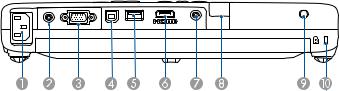
10Air intake vent (air filter)
11Speaker
12Projector status lights
13Zoom ring
14Focus ring (PowerLite 1750/1760W/1770W)
15Control panel
16Lamp cover
Parent topic: Projector Parts Locations
Projector Parts - Rear
1A/C input port
2Video port
3Computer port
4USB TypeB port
5USB TypeA port
6HDMI port (PowerLite 1760W/1770W/1775W)
7Audio port
8Remote receiver
9Lamp cover screw
10Security lock port
Parent topic: Projector Parts Locations
16
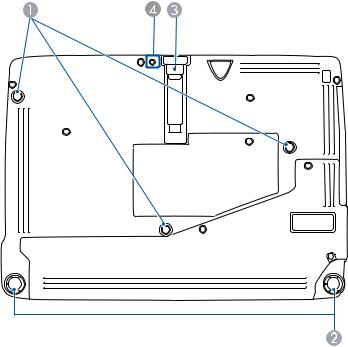
Projector Parts - Base
1Mounting bracket holes
2Rear feet
3Front adjustable foot
4Wireless LAN module screw (PowerLite 1760W/1770W/1775W)
Parent topic: Projector Parts Locations
17
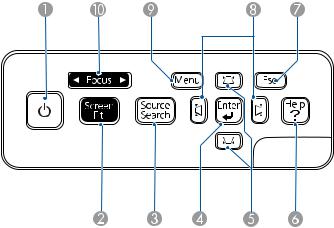
Projector Parts - Control Panel
1Power button and light
2Screen Fit button (PowerLite 1775W; adjusts projected images)
3Source Search button (searches for connected video sources)
4Enter button (selects options)
5Vertical keystone adjustment buttons (adjust screen shape) and arrow buttons
6Help button (accesses projector help information)
7Esc button (cancels/exits functions)
8Horizontal keystone adjustment buttons (adjust screen shape) and arrow buttons
9Menu button (accesses projector menu system)
10Focus buttons (PowerLite 1775W)
Parent topic: Projector Parts Locations
Related references
Projector Light Status
18
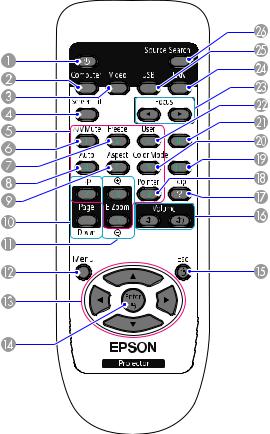
Projector Parts - Remote Control
1Power button
2Computer button (selects connected computer source)
3Video button (cycles through connected video sources)
4Screen Fit button (adjusts image shape; functions only on PowerLite 1775W and when not projecting from the ceiling)
5Numeric buttons (enter numbers)
6A/V Mute button (turns off picture and sound)
19
7Freeze button (stops video action)
8Auto button (automatically adjusts position, tracking, and sync settings)
9Aspect button (selects the image aspect ratio)
10Page Up/Down buttons (control presentation slides)
11E-Zoom +/– buttons (zoom into and out of the image)
12Menu button (accesses projector menu system)
13Arrow buttons (move through on-screen options and control wireless mouse functions)
14Enter button (selects options and controls wireless mouse functions)
15Esc button (cancels/exits functions and controls wireless mouse functions)
16Volume up and down buttons (adjust speaker volume)
17Help button (accesses projector help information)
18Pointer button (activates on-screen pointer)
19Num button (switches buttons to number function for entering numbers)
20Color Mode button (selects display modes)
21ID button (selects projector and remote control ID numbers)
22User button (customizable for different functions)
23Focus buttons (adjusts the image focus; functions only on PowerLite 1775W)
24LAN button (switches to available network source)
25USB button (cycles through connected USB sources)
26Source Search button (searches for connected sources)
Parent topic: Projector Parts Locations
20

Setting Up the Projector
Follow the instructions in these sections to set up your projector for use.
Projector Placement
Projector Connections
Installing Batteries in the Remote Control
Opening the Lens Cover
Projector Placement
You can place the projector on almost any flat surface to project your presentation.
You can also install the projector in a ceiling mount if you want to use it in a fixed location.
Keep these considerations in mind as you select a projector location:
•Place the projector on a sturdy, level surface or install it using a compatible mount.
•Leave plenty of space around and under the projector for ventilation, and do not place it on top of or next to anything that could block the vents.
•Position the projector within 9.8 feet (3 m) of a grounded electrical outlet or extension cord.
Projector Setup and Installation Options
Projection Distance
Parent topic: Setting Up the Projector
Projector Setup and Installation Options
You can set up or install your projector to view presentations in the following ways:
21
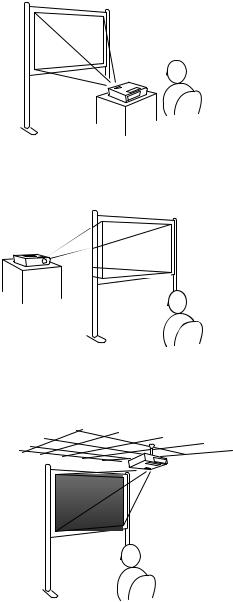
Front
Rear
Ceiling
22
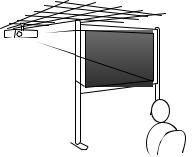
Rear Ceiling
Wherever you set up the projector, make sure to position it squarely in front of the center of the screen, not at an angle, if possible.
If you project from the ceiling or from the rear, be sure to select the correct Projection option in the projector's menu system.
Parent topic: Projector Placement
Related references
Projector Setup Settings - Extended Menu
Projection Distance
The distance at which you place the projector from the screen determines the approximate size of the image. The image size increases the farther the projector is from the screen, but can vary depending on the zoom factor, aspect ratio, and other settings.
Use the tables here to determine approximately how far to place the projector from the screen based on the size of the projected image. (Conversion figures may have been rounded up or down.)
23
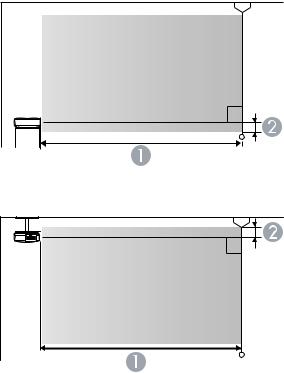
PowerLite 1760W/1770W/1775W
4:3 Aspect Ratio Image or Screen
Screen or image size |
Projection distance (1) |
Offset from lens center (2) |
|
Wide to Tele |
|
28 inches (71 cm) |
28 to 33 inches |
–1.5 inches (–4 cm) |
|
(71 to 85 cm) |
|
30 inches (76.2 cm) |
30 to 36 inches |
–1.6 inches (–4 cm) |
|
(76 to 91 cm) |
|
24
Screen or image size |
Projection distance (1) |
Offset from lens center (2) |
|
Wide to Tele |
|
40 inches (101.6 cm) |
40 to 48 inches |
–2.2 inches (–6 cm) |
|
(102 to 122 cm) |
|
50 inches (127 cm) |
50 to 60 inches |
–2.7 inches (–7 cm) |
|
(127 to 153 cm) |
|
60 inches (152.4 cm) |
60 to 72 inches |
–3.3 inches (–8 cm) |
|
(153 to 184 cm) |
|
80 inches (203.2 cm) |
81 to 97 inches |
–4.4 inches (–11 cm) |
|
(205 to 246 cm) |
|
100 inches (254 cm) |
101 to 121 inches |
–5.5 inches (–14 cm) |
|
(256 to 308 cm) |
|
150 inches (381 cm) |
152 to 182 inches |
–8.2 inches (–21 cm) |
|
(385 to 462 cm) |
|
200 inches (508 cm) |
202 to 243 inches |
–10.9 inches (–28 cm) |
|
(514 to 617 cm) |
|
250 inches (635 cm) |
253 to 304 inches |
–13.6 inches (–35 cm) |
|
(643 to 771 cm) |
|
260 inches (660 cm) |
263 to 316 inches |
–14.2 inches (–36 cm) |
|
(668 to 802 cm) |
|
16:9 Aspect Ratio Image or Screen |
|
|
|
|
|
Screen or image size |
Projection distance (1) |
Offset from lens center (2) |
|
Wide to Tele |
|
30 inches (76.2 cm) |
27 to 33 inches |
–0.7 inch (–2 cm) |
|
(69 to 83 cm) |
|
25
Screen or image size |
Projection distance (1) |
Offset from lens center (2) |
|
Wide to Tele |
|
40 inches (101.6 cm) |
36 to 44 inches |
–0.9 inch (–2 cm) |
|
(92 to 111 cm) |
|
50 inches (127 cm) |
45 to 55 inches |
–1.1 inches (–3 cm) |
|
(115 to 139 cm) |
|
60 inches (152.4 cm) |
55 to 66 inches |
–1.3 inches (–3 cm) |
|
(139 to 167 cm) |
|
70 inches (177.8 cm) |
64 to 77 inches |
–1.6 inches (–4 cm) |
|
(162 to 195 cm) |
|
80 inches (203.2 cm) |
73 to 88 inches |
–1.8 inches (–5 cm) |
|
(186 to 223 cm) |
|
100 inches (254 cm) |
91 to 110 inches |
–2.2 inches (–6 cm) |
|
(232 to 279 cm) |
|
150 inches (381 cm) |
138 to 165 inches |
–3.3 inches (–8 cm) |
|
(349 to 419 cm) |
|
200 inches (508 cm) |
184 to 220 inches |
–4.5 inches (–11 cm) |
|
(466 to 560 cm) |
|
250 inches (635 cm) |
230 to 276 inches |
–5.6 inches (–14 cm) |
|
(583 to 700 cm) |
|
280 inches (711.2 cm) |
257 to 309 inches |
–6.2 inches (–16 cm) |
|
(653 to 784 cm) |
|
16:10 Aspect Ratio Image or Screen
26
Screen or image size |
Projection distance (1) |
Offset from lens center (2) |
|
Wide to Tele |
|
30 inches (76.2 cm) |
26 to 32 inches |
–1.4 inches (–4 cm) |
|
(67 to 80 cm) |
|
40 inches (101.6 cm) |
35 to 42 inches |
–1.9 inches (–5 cm) |
|
(89 to 108 cm) |
|
50 inches (127 cm) |
44 to 53 inches |
–2.4 inches (–6 cm) |
|
(112 to 135 cm) |
|
60 inches (152.4 cm) |
53 to 64 inches |
–2.9 inches (–7 cm) |
|
(135 to 162 cm) |
|
80 inches (203.2 cm) |
71 to 85 inches |
–3.9 inches (–10 cm) |
|
(181 to 217 cm) |
|
100 inches (254 cm) |
89 to 107 inches |
–4.8 inches (–12 cm) |
|
(226 to 271 cm) |
|
150 inches (381 cm) |
134 to 161 inches |
–7.2 inches (–18 cm) |
|
(340 to 408 cm) |
|
200 inches (508 cm) |
179 to 214 inches |
–9.6 inches (–24 cm) |
|
(454 to 545 cm) |
|
250 inches (635 cm) |
223 to 268 inches |
–12 inches (–31 cm) |
|
(567 to 681 cm) |
|
300 inches (762 cm) |
268 to 322 inches |
–14.4 inches (–37 cm) |
|
(681 to 818 cm) |
|
27
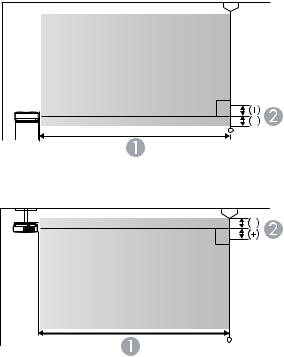
PowerLite 1750
4:3 Aspect Ratio Image or Screen
Screen or image size |
Projection distance (1) |
Offset from lens center (2) |
|
Wide to Tele |
|
30 inches (76.2 cm) |
28 to 34 inches |
–2 inches (–5 cm) |
|
(72 to 86 cm) |
|
40 inches (101.6 cm) |
38 to 45 inches |
–2.7 inches (–7 cm) |
|
(96 to 116 cm) |
|
50 inches (127 cm) |
47 to 57 inches |
–3.4 inches (–9 cm) |
|
(120 to 145 cm) |
|
28
Screen or image size |
Projection distance (1) |
Offset from lens center (2) |
|
Wide to Tele |
|
60 inches (152.4 cm) |
57 to 69 inches |
–4.1 inches (–10 cm) |
|
(145 to 174 cm) |
|
80 inches (203.2 cm) |
76 to 92 inches |
–5.4 inches (–14 cm) |
|
(194 to 233 cm) |
|
100 inches (254 cm) |
95 to 115 inches |
–6.8 inches (–17 cm) |
|
(242 to 291 cm) |
|
150 inches (381 cm) |
143 to 172 inches |
–10.1 inches (–26 cm) |
|
(364 to 438 cm) |
|
200 inches (508 cm) |
192 to 230 inches |
–13.5 inches (–34 cm) |
|
(486 to 584 cm) |
|
250 inches (635 cm) |
240 to 287 inches |
–16.9 inches (–43 cm) |
|
(608 to 730 cm) |
|
300 inches (762 cm) |
288 to 345 inches |
–20.3 inches (–51 cm) |
|
(730 to 877 cm) |
|
16:9 Aspect Ratio Image or Screen |
|
|
|
|
|
Screen or image size |
Projection distance (1) |
Offset from lens center (2) |
|
Wide to Tele |
|
30 inches (76.2 cm) |
31 to 37 inches |
0.2 inch (1 cm) |
|
(78 to 94 cm) |
|
40 inches (101.6 cm) |
41 to 50 inches |
0.3 inch (1 cm) |
|
(105 to 126 cm) |
|
50 inches (127 cm) |
52 to 62 inches |
0.4 inch (1 cm) |
|
(131 to 158 cm) |
|
29
Screen or image size |
Projection distance (1) |
Offset from lens center (2) |
|
Wide to Tele |
|
60 inches (152.4 cm) |
62 to 75 inches |
0.5 inch (1 cm) |
|
(158 to 190 cm) |
|
70 inches (177.8 cm) |
73 to 87 inches |
0.6 inch (1 cm) |
|
(185 to 222 cm) |
|
80 inches (203.2 cm) |
83 to 100 inches |
0.6 inch (2 cm) |
|
(211 to 254 cm) |
|
100 inches (254 cm) |
104 to 125 inches |
0.8 inch (2 cm) |
|
(264 to 317 cm) |
|
150 inches (381 cm) |
156 to 188 inches |
1.2 inches (3 cm) |
|
(397 to 477 cm) |
|
200 inches (508 cm) |
209 to 250 inches |
1.6 inches (4 cm) |
|
(530 to 636 cm) |
|
250 inches (635 cm) |
261 to 313 inches |
2 inches (5 cm) |
|
(663 to 796 cm) |
|
275 inches (698.5 cm) |
287 to 345 inches |
2.2 inches (6 cm) |
|
(729 to 875 cm) |
|
16:10 Aspect Ratio Image or Screen |
|
|
|
|
|
Screen or image size |
Projection distance (1) |
Offset from lens center (2) |
|
Wide to Tele |
|
29 inches (73.7 cm) |
29 to 35 inches |
–0.5 inch (–1 cm) |
|
(73 to 88 cm) |
|
30 inches (76.2 cm) |
30 to 36 inches |
–0.6 inch (–1 cm) |
|
(76 to 92 cm) |
|
30
