Emerson LIEBERT OPENCOMMS EM User Manual

LIEBERT OPENCOMMS™ EM
Quick-Start Guide
WHAT’S INCLUDED
Check to make sure you have all the items that should be included with your model.
STANDARD COMPONENTS |
Kit Part Number |
|
|
(Shipped With Kits) |
TMNET THCMNET TMPDUNET THCMPDUNET vEM-14 |
•EM Controller - 2 sensor ports
•EM PDU Controller - 2 sensor ports, 2 serial ports
•vEM-14 Controller - 4 sensor ports,
2 serial ports, built-in temperature and humidity sensor
|
|
— |
— |
— |
— |
— |
|
|
— |
— |
— |
— |
— |
|
•CD with software and user manual
•Power supply
•Quick-start guide
•Temperature sensor, 1 ft. (0.3m)
•Temperature & humidity combination sensor, 1 ft. (0.3m)
•Serial cable for MP Advanced Power Strips, 5 ft. (1.5m)
|
|
|
|
|
|
|
|
|
|
|
|
|
|
|
|
— |
|
— |
— |
— |
|
— |
|
— |
— |
— |
|
|
— |
If any damage from shipping or mishandling is observed, file a damage claim immediately—see the user manual for details.
1
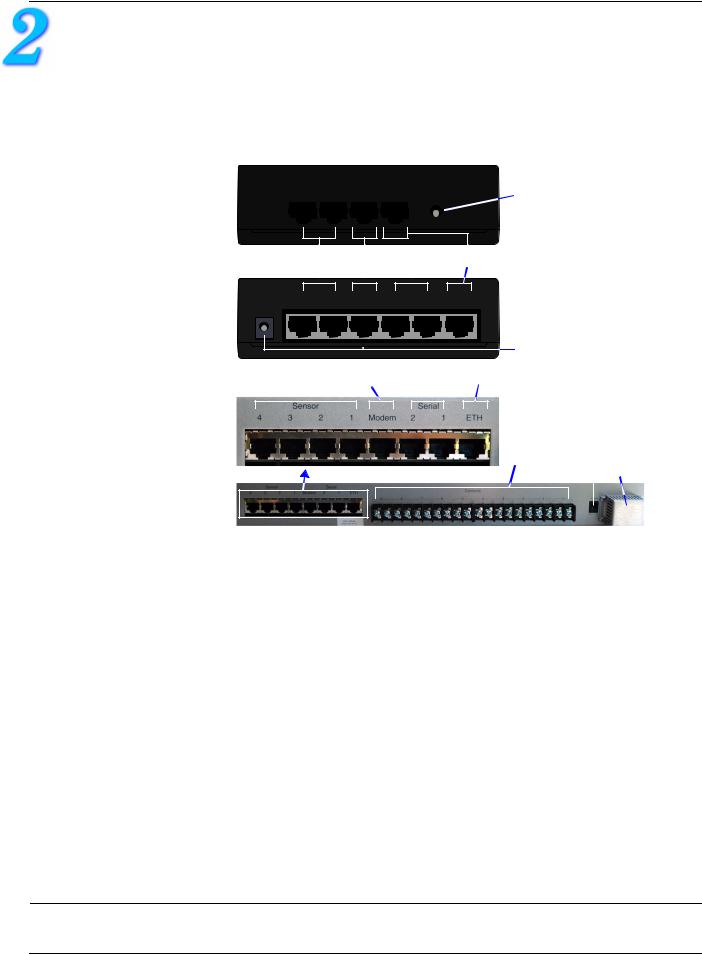
MAKE CONNECTIONS
The OpenComms EM must be installed indoors where electrical service is available. The unit should be placed where it can be easily accessed for making connections. It may be placed on a flat surface or mounted on a wall (see the user manual for mounting instructions). Consider the length of the sensor and other cables and the distance to the monitored area when deciding where to place the unit.
Refer to Figure 1 when making the connections in Steps 1 - 5 below to the ports on the back of the OpenComms EM. The port placement and port labels differ for each model.
Figure 1 Rear view - OpenComms EM ports
EM CONTROLLER Rear of unit
Sensor |
Sensor |
Modem Ethernet DCN |
||||
2 |
1 |
|
|
|
|
|
|
|
|
|
|
|
|
|
|
|
|
|
|
|
 Power
Power
|
|
|
Serial |
|
|
||
|
|
|
|
|
|||
Sensors Modem |
Ethernet |
||||||
devices |
|||||||
|
|
|
|
|
|
|
|
|
|
|
|
|
|
|
|
EM PDU CONTROLLER Rear of unit
DCN |
Sensor |
Sensor |
Modem |
Serial |
Serial |
Ethernet |
|
2 |
1 |
|
2 |
1 |
|
Power |
Sensors Modem |
Serial |
Ethernet |
|
|
||
devices |
|
|
||||
|
|
|
|
|
Power |
|
|
|
|
|
|
||
|
|
|
|
|
||
|
|
|
|
Dry |
|
Built-in |
|
|
|
|
|
||
|
|
|
|
contact |
|
temperature |
vEM-14 |
|
|
inputs |
|
& humidity |
|
|
|
|
|
sensor |
||
CONTROLLER |
|
|
|
|
|
|
Rear of unit |
|
|
|
|
|
|
|
|
|
|
|
After connecting, |
|
MAKE THESE CONNECTIONS: |
|
|
|
check indicators |
||
|
|
|
on front of unit: |
|||
1. POWER: Connect the DC power adapter to the DCN/Power port on the back of the |
|
Power |
||||
OpenComms EM. |
|
|
|
|
ON (red) |
|
2. ETHERNET: Connect a straight-through CAT5 Ethernet cable from your 10 Mbit |
|
Link/Cx |
||||
network to the Ethernet/ETH port on the back of the OpenComms EM. |
|
ON (green) |
||||
3. MODEM: If using a modem, connect an RJ45 cable from a modem to the Modem |
Activity/Modem/ |
|||||
port on the back of the unit (see the user manual for modem |
|
|
Mdm |
|||
setup and pinout). |
|
|
|
|
ON (green) |
|
4. SENSOR: Use a sensor—temperature, humidity, combination temperature & |
|
Sensor 1-2 |
||||
humidity or water detection—or a contact closure cable.* |
|
|
|
(EM/EM PDU) |
||
Connect a sensor or contact closure cable to any sensor port (e.g., Sensor 1, |
|
or |
||||
|
Sensor 1-4 |
|||||
Sensor 2). These connections may be made in any order; the ports are identical |
|
|||||
|
(vEM-14) |
|||||
and are configured to accept and recognize all types of sensors. |
|
|
||||
|
|
ON (green) |
||||
|
|
|
|
|
|
|
|
|
|
|
|
||
5. SERIAL (EM PDU Controller only): Use the serial cable provided with EM PDU |
|
|
||||
controllers (available separately for vEM-14 controllers).* |
|
|
Serial 1 |
|||
Connect the six-wire end of the serial cable into the RS232 port of an MP |
|
or |
||||
Advanced power strip. |
|
|
|
|
Serial 2 |
|
Connect the other end (eight-wire) of the serial cable to either serial port (Serial 1 |
|
ON (green) |
||||
or Serial 2) of the OpenComms EM. |
|
|
|
|
|
|
*See the user manual for instructions on making your own cable. (For a contact closure cable, the orange/white and white/orange wires must be tied together to form the common. The blue/white wire is the contact that may be defined as either Normally Open or Normally Closed.)
2
