Emerson EWH100F User Manual
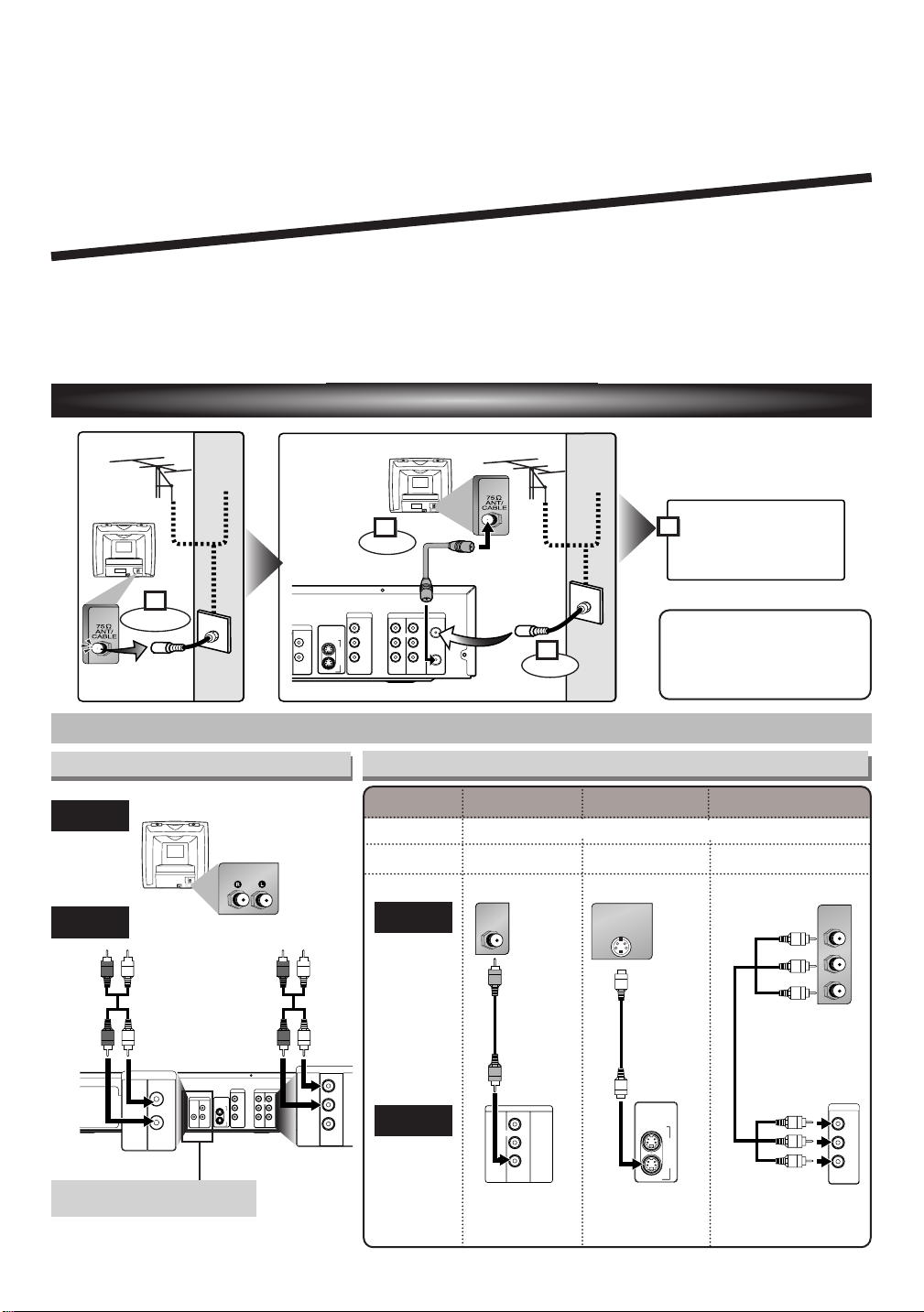
/
(Back of TV)
Plug in the AC power
cord of this unit.
or
Cable
TV signal
or
Cable
TV signal
Connect
Disconnect
Antenna
Antenna
(Back of this unit)
(Back of TV)
RF cable
(supplied)
Connect
3
2
1
4
dd
AUDIO OUT
VIDEO OUT
L
R
DVR/DVD/VCR
VIDEO INVIDEO IN
S-VIDEO
DVR/DVD/VCR
IN
OUT
DVR/DVD
S-VIDEO IN
DVR/DVD
COMPONENT
VIDEO OUT
Y
P
B/CB
PR/CR
PB/CB
Y
PR/CR
COMPONENT
VIDEO IN
QQ
QQ
uu
uu
ii
ii
cc
cc
kk
kk
GG
GG
uu
uu
ii
ii
dd
DVD / Video Cassette Recorder with DVR (HDD)
EWH100F
1 Connection to a TV
DVR/DVD
DVR/DVD/VCR
COMPONENT
AUDIO IN
AUDIO OUT ANTENNA
DVD
AUDIO
VIDEO OUT
Y
S-VIDEO
OUT
DVR/DVD/VCR
L
R
B/CB
P
IN
PR/CR
OUT
DVR/DVD
IN
L
L
R
R
VIDEO IN
VIDEO OUT
OUT
Note
•You can connect to TV
with A/V cables or RF
cable.
ee
ee
Choose one of the following connections,depending on the capabilities of the equipment you possess.
Basic Audio Connection
TV
Basic Audio
AUDIO IN
This unit
OR
DVR/DVD
Audio cable
AUDIO
OUT
L
R
(supplied)
DVR/DVD
S-VIDEO
DIGITAL
AUDIO
AUDIO OUT
OUT
DVR/DVD/VCR
L
COAXIAL
IN
R
OUT
DVR/DVD
DVR/DVD
DVR/DVD/VCR
COMPONENT
AUDIO IN
AUDIO OUT ANTENNA
VIDEO OUT
IN
Y
L
L
R
R
P
B/CB
VIDEO OUT
VIDEO IN
PR/CR
OUT
AUDIO OUT
DVR/DVD/VCR
AUDIO OUT
VIDEO OUT
L
R
•
These jacks are useful only in
DVR / DVD mode.
1VMN22053 E434RUD ★★★★★
Video Connections
Picture Quality
DVR/DVD
VCR
TV
This unit
Basic Good Best
VV VV VV
VV
(required)
Video cable
(supplied)
VIDEO OUT
(VV= Available,-= Not Available)
OR OR
--
(Compatible with
the Progressive
Scan mode)
S-Video cable
(commercially
available)
S-VIDEO OUT
Component
video cable
(commercially
available)
COMPONENT
VIDEO OUT
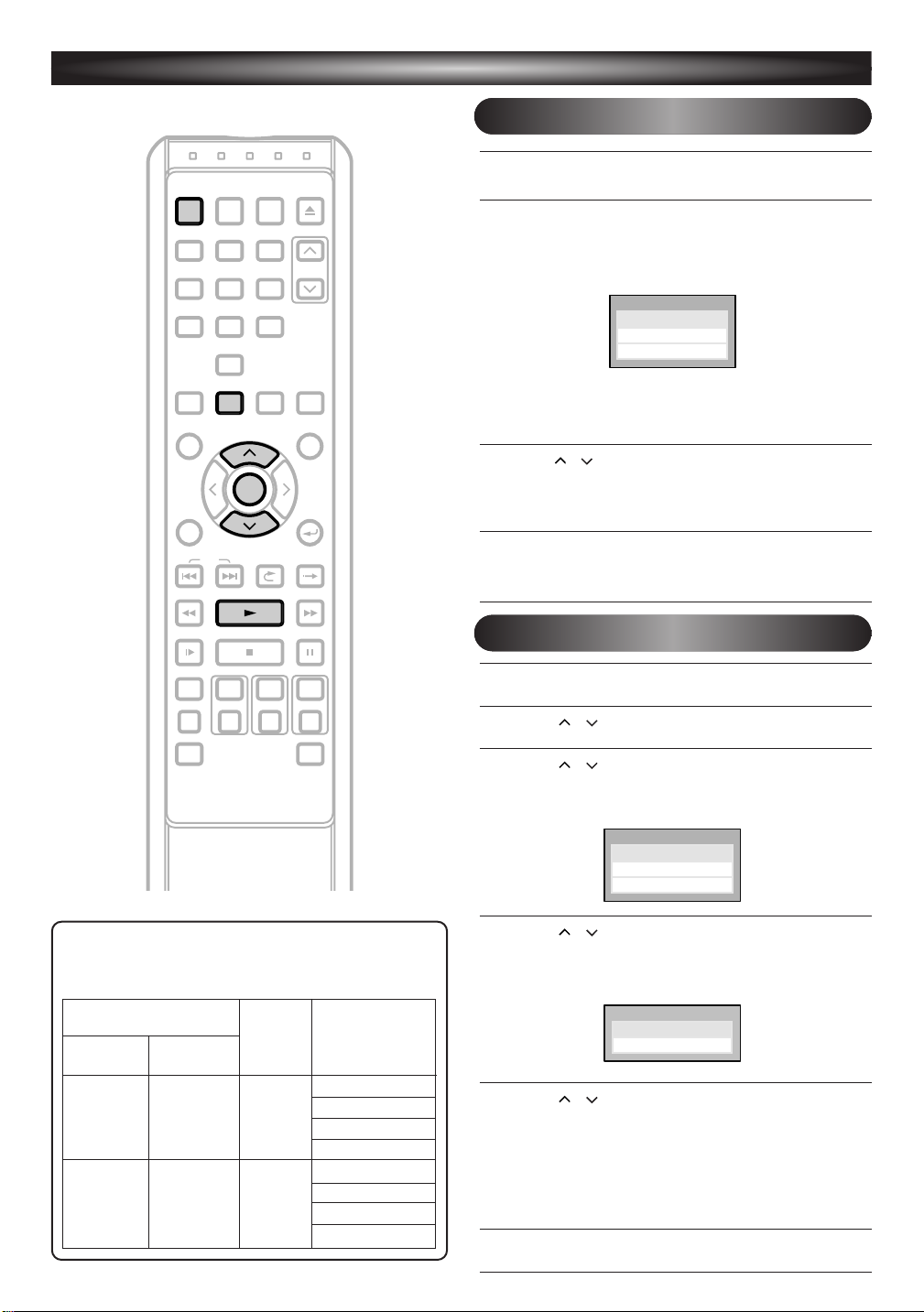
EnglishEnglish
Français
OSD LanguageOSD Language
EspaEspañol
REC MONITOR
REC MODE
VCR DVR DVD
REC/OTR REC/OTR REC/OTR
DUBBING MENU
SEARCH MODE
DISPLAY
VARIABLE
REPLAY
RETURN
VARIABLE
SKIP
REV FWDPLAY
SLOW STOP PAUSE
SKIP
POWER
PROGRAM
RECORDINGS
SETUP
MENU/LIST
ENTER
TOP MENU
AUDIO CLEAR
TIMER
PROG.
INPUT
SELECT
OPEN/CLOSE
EJECT
CHANNEL
.@/:1ABC2DEF
3
GHI
4
PQRS7TUV8WXYZ
9
JKL5MNO
6
SPACE
0
SETUP
ENTER
POWER
SAPSAP
StereoStereo
TV ATV Audio Selectudio Select
TV ATV Audio Selectudio Select
ManManual Presetual Preset
Auto Presetuto Preset
Channel SettingChannel Setting
2
Initial Setups
First Time You Turn on the Unit
After making all the necessary connections, turn on the
1
TV,select the appropriate external input channel.
Press POWER. The Display shown below will appear.
2
This menu may not appear if you have already turned
on the unit before.See page
Manual in such case.
21-24 of the Owner’s
Notes on TV channel audio
• Refer to the following table to check the appropriate
setting.
Broadcast audio
Main-audio Sub-audio
channel channel
STEREO SAP STEREO
STEREO NONE STEREO
MONO SAP MONO
MONO NONE MONO
Selected
audio
Stereo
DVR/DVD/VCR
recording
STEREO SAP SAP
STEREO NONE STEREO
MONO SAP SAP
MONO NONE MONO
SAP
If you press
be selected automatically and the steps
PLAY B at this point, “English” will
3 and 4 can
be skipped.
Press / to select “English”,“Français (French)”
3
or “Español (Spanish)”. Then, press ENTER.
After selecting the language, the Auto Channel Preset
will start automatically.
After Auto Channel Preset is finished,the Auto Clock
4
function will be activated automatically and the correct time will be set.
TV Audio Setting
Press SETUP.
1
Using / , select “Initial Setup”.PressENTER.
2
Using / , select “Channel Setting”.
3
4
5
6
ENTER.
Press
Channel Setting Menu will appear.
Using / , select “TV Audio Select”.
ENTER.
Press
Option window will appear.
Using / , select “Stereo” or “SAP”.
ENTER.
Press
Stereo:
Outputs main-audio.
SAP (Secondary Audio Program):
Outputs sub-audio.
Press SETUP to exit.
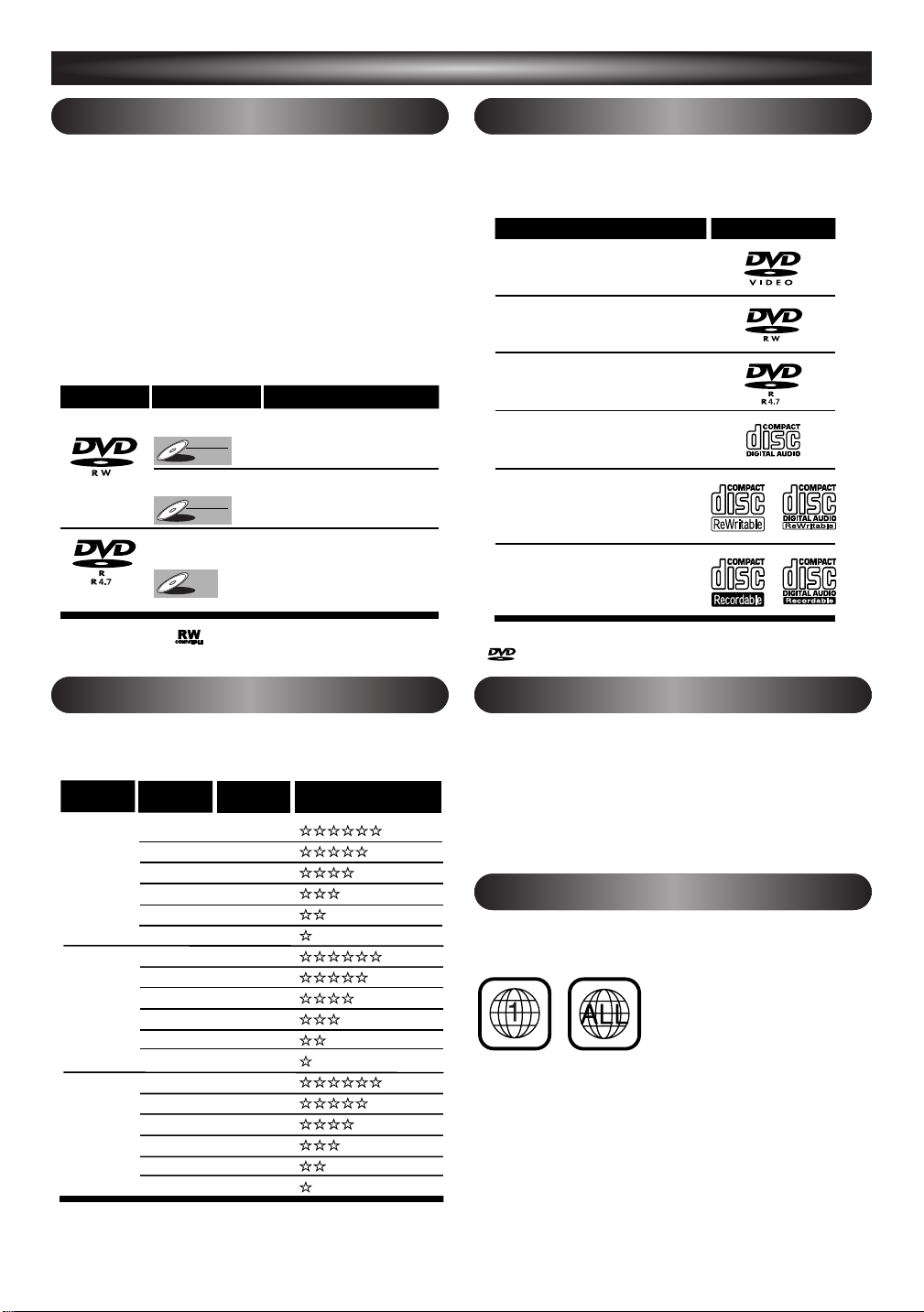
3
is a trademark of DVD Format/Logo Licensing Corporation.
LogoDisc
DVD-VIDEO
DVD-RW
(VIDEO/VR mode)
DVD-R
(VIDEO mode)
CD-DA
(AUDIO CD)
CD-R
(CD-DA FORMAT, MP3 / WMA files)
CD-RW
(CD-DA FORMAT, MP3 / WMA files)
Disc type Disc format
Video mode
VR mode
Video mode
Functions
Playback, limited
recording, limited editing
Playback, recording, Original
List / Playlist editing
Playback, limited
recording, limited editing
DVD-RW
DVD-R
DVD-RW
DVD-RW
VR
DVD-RW
DVD-RW
Video
DVD-R
DVD-R
(poor)
(good)
Rec
Mode
XP
SP
LP
EP
SLP
SEP
Recording
time
18 min
36 min
72 min
108 min
144 min
180 min
Video / Sound
Quality
Disc Size
8 cm Disc
XP
SP
LP
EP
SLP
SEP
XP
SP
LP
EP
SLP
SEP
60 min
120 min
240 min
360 min
480 min
600 min
17H
34 H
68 H
102 H
136 H
170 H
12 cm Disc
DVR
(poor)
(poor)
(good)
(good)
Recording and Playback Information
Recordable disc
Discs which can be used with this recorder:
•DVD-R disc:up to
•DVD-RW disc: 2x and 4x (2x disc is recommended)
Discs tested and proven to be compatible with this recorder:
MAXELL DVD-R disc 4x
TDK DVD-RW disc 2x
JVC DVD-RW disc 4x
VERBATIM DVD-R disc 8x
DVD players with are capable of playing DVD-RW disc
recorded in VR mode.
16x (4x or 8x disc is recommended)
Playable discs
This unit is compatible with the following discs.
Discs with the following logos can be played back on the
unit. Playback of other disc types is not guaranteed.
Rec Mode
You can select a Rec Mode among six options, and the
recording time and the picture/audio quality of recorded
material depends on the Rec Mode you select.
To select the Rec Mode you prefer, press
repeatedly.
REC MODE
Color systems
DVDs are recorded in different color systems throughout
the world. The most common color system is NTSC (which
is used primarily in the United States and Canada).
This unit uses NTSC, you must use DVDs recorded in the
NTSC system. You cannot play back DVDs recorded in other color systems.
Region codes
DVDs must be labeled for ALL regions or for Region
Look for the symbols below on your DVDs.
1.
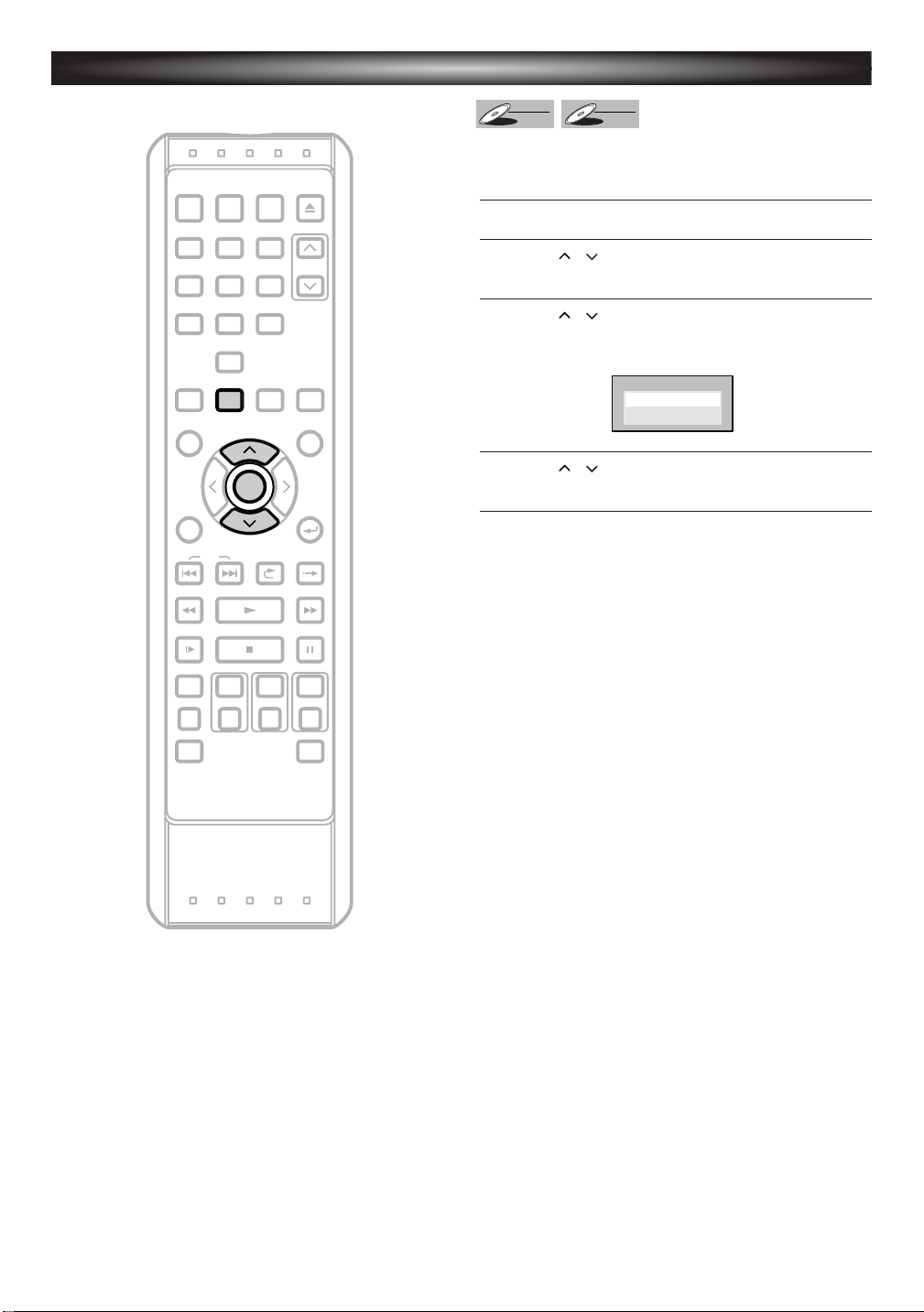
DVD Recording FVD Recording Formatmat
VRVR
Video
DVD-RW
DVD-RW
Video
DVD-RW
DVD-RW
VR
REC MONITOR
REC MODE
VCR DVR DVD
REC/OTR REC/OTR REC/OTR
DUBBING MENU
SEARCH MODE
DISPLAY
VARIABLE
REPLAY
RETURN
VARIABLE
SKIP
REV FWDPLAY
SLOW STOP PAUSE
SKIP
POWER
PROGRAM
RECORDINGS
SETUP
MENU/LIST
ENTER
TOP MENU
AUDIO CLEAR
TIMER
PROG.
INPUT
SELECT
OPEN/CLOSE
EJECT
CHANNEL
.@/:1ABC2DEF
3
GHI
4
PQRS7TUV8WXYZ
9
JKL5MNO
6
SPACE
0
SETUP
ENTER
4
Formatting a Disc
The recording format type you set here will be
memorized and applied to the disc whenever you format
DVD-RW discs.
Press SETUP.
1
Using / , select “DVD Menu”.
2
3
4
ENTER.
Press
Using / , select “DVD Recording Format”.
ENTER.
Press
Option window will appear.
Using / , select “VR” or “Video”.
ENTER.
Press
Auto Format
Whenever you load a brand new DVD-RW disc, the
unit will automatically format the disc in the
recording format type you set in this section.
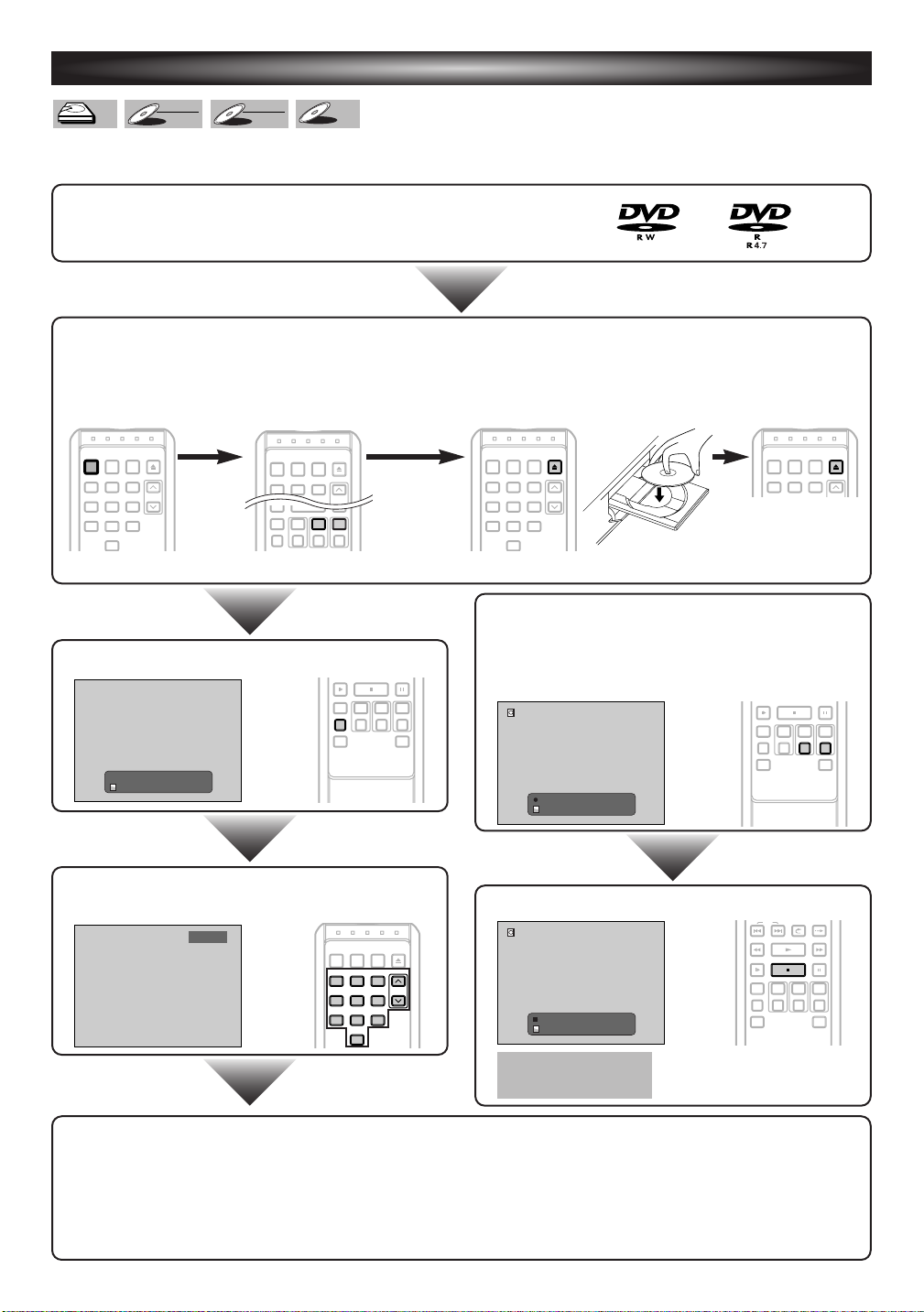
SKIP
REPLAY SKIP
I
DVR Rec Stop 0:06:50 CH8
65:56LP
C
DVR MODE
DVD-R
DVD-R
DVD-RW
DVD-RW
Video
DVD-RW
DVD-RW
VR
DVRDVRDVR
POWER
.@/: ABC DEF
GHI JKL MNO
CHANNEL
123
4
PQRS TUV
SPACE
WXYZ
789
TIMER
PROG.
INPUT
SELECT
OPEN/CLOSE
EJECT
56
0
POWER
.@/: ABC DEF
GHI JKL MNO
CHANNEL
123
TIMER
PROG.
INPUT
SELECT
OPEN/CLOSE
EJECT
REC MONITOR
REC MODE
VCR
DVR DVD
REC/OTR
REC/OTR REC/OTR
POWER
.@/: ABC DEF
GHI JKL MNO
CHANNEL
123
4
PQRS TUV
SPACE
WXYZ
789
TIMER
PROG.
INPUT
SELECT
OPEN/CLOSE
EJECT
56
0
5
DVR / DVD Recording
The following will help you to understand easily how to record to the internal DVR or to DVDs.
Make sure batteries are in the remote control and you have connected this unit and the TV correctly.
Step 1:
Choose a disc type & the Recording Format.
(Only if you are recording to DVD.)
Step 2: Preparing the media
2 Select the device you want to use.
(If you are recording to the DVR,
skip to step 3.)
• If you load a brand new DVD-RW disc, Auto Format will start automatically.
3 Open the disc tray,and
place a disc on the tray.
Step 5: Start Recording.
• When recording to the DVR:
Press
Step 3:
Select the Rec Mode.
DVR CH8
65:56LP
SLOW
REC MONITOR
REC MODE
REC/OTR REC/OTR REC/OTR
DUBBING MENU
STOP PAUSE
VCR DVR DVD
SEARCH MODE
REC / OTR (DVR).
• When recording to the DVD:
Press
REC / OTR (DVD).
DVR MODE
DVR Rec 0:06:50 CH8
I
65:56LP
or
4 Close the disc tray.1 Turn on the unit.
POWER
.@/: ABC DEF
123
It may take a while to
load the disc.
SLOW
VCR DVR DVD
REC MONITOR
REC MODE
REC/OTR REC/OTR REC/OTR
DUBBING MENU
TIMER
INPUT
PROG.
SELECT
STOP PAUSE
SEARCH MODE
REC/OTR
OPEN/CLOSE
EJECT
Step 4:
Select the desired channel to
record.
CH 8
TIMER
POWER
PROG.
SELECT
.@/: ABC DEF
123
GHI JKL MNO
56
4
PQRS
TUV
789
SPACE
0
INPUT
OPEN/CLOSE
EJECT
CHANNEL
WXYZ
Step 6: Stop Recording.
This operation may take
a while to be recognized.
Note
DVR is a temporary storage location.
•
DVR is not a permanent storage location of the recorded contents.Be sure to use it as a temporary storage location until
you watch the programs once, edit them, or dub them to a DVD disc or a videotape.
80GB Hard Disc
• This unit is equipped with an 80 GB hard disc which allows you to record up to 170 hours (with SEP mode).
REV FWDPLAY
SLOW
REC MONITOR
REC MODE
REC/OTR REC/OTR REC/OTR
DUBBING MENU
STOP
VCR DVR DVD
SEARCH MODE
PAUSE
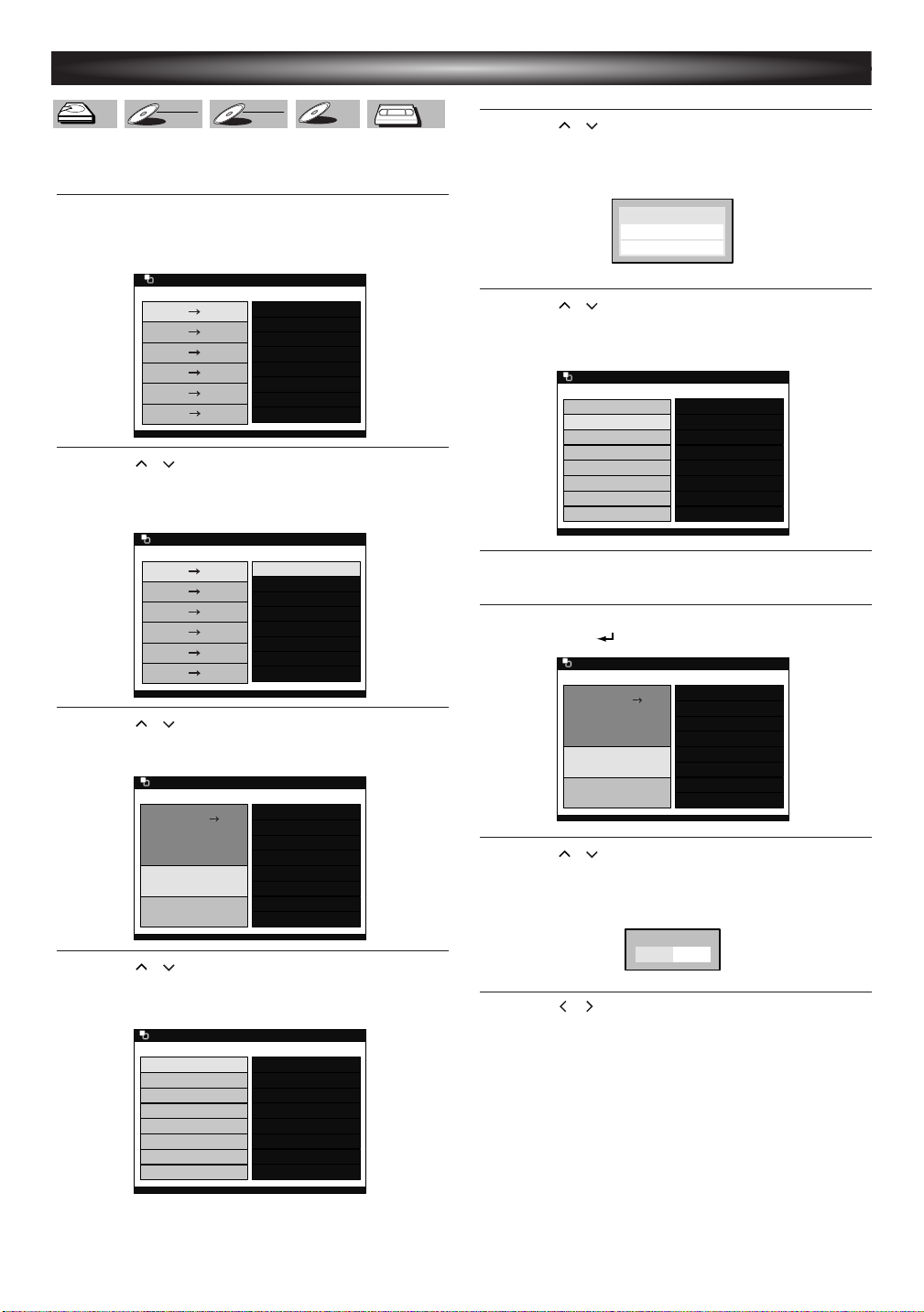
6
Dubbing List
Program List (Oram List (Original)
1 1 Title 1Title 1
2 2 Title 2Title 2
3 3 Title 3Title 3
4 4 Title 4Title 4
5 5 Title 5Title 5
6 6 Title 6Title 6
7 7 Title 7Title 7
8 8 Title 8Title 8
DUBBINGDUBBING
Dubbing List
Dubbing StartDubbing Start
Select ProgramSelect Program
Direction Direction DVRDVR DVD DVD
Mode XPMode XP
DUBBINGDUBBING
DVRDVR DVD DVD
DVD DVD DVRDVR
DVRDVR VCR VCR
VCR VCR DVRDVR
DVD VCRDVD VCR
VCR DVDVCR DVD
Dubbing Direction
XPXP
High High
SPSP
LPLP
EPEP
SLPSLP
SEPSEP
AutoAuto
Rec ModeRec Mode
DUBBINGDUBBING
DVRDVR DVD DVD
DUBBINGDUBBING
DVD DVD DVRDVR
DVRDVR VCR VCR
VCR VCR DVRDVR
DVD VCRDVD VCR
VCR DVDVCR DVD
Dubbing Direction
XPXP
High High
SPSP
LPLP
EPEP
SLPSLP
SEPSEP
AutoAuto
Rec ModeRec Mode
VCR
VCR
DVD-RW
DVD-RW
Video
DVD-RW
DVD-RW
VR
DVRDVRDVR
Yes NoNo
StarStart DubDubbing?bing?
Dubbing ListDubbing List
2 2 Title 2itle 2
4 4 Title 4itle 4
Dubbing StartDubbing Start
Select ProgramSelect Program
Direction Direction DVRDVR DVD DVD
Mode XPMode XP
DUBBINGDUBBING
DubDubbing List
Program List (Oram List (Original)
1 1 Title 1Title 1
2 2 Title 2Title 2
3 3 Title 3Title 3
4 4 Title 4Title 4
5 5 Title 5Title 5
6 6 Title 6Title 6
7 7 Title 7Title 7
8 8 Title 8Title 8
2 2 Title 2Title 2
DUBBINGDUBBING
DecideDecide
PlaPlaylist
Add to DubAdd to Dubbing List.bing List.
DVD-R
DVD-R
We illustrated DVR to DVD dubbing here as an example.
Refer to the Owner’s Manual on how to perform other
types of dubbing.
Press DUBBING MENU.
1
The Dubbing Direction and the Rec Mode menu will
appear.
Using / ,select the desired dubbing direction,
2
then press
ENTER.
Example: DVR
➞ DVD
Basic Dubbing
Using / ,select a desired program.
5
6
7
ENTER.
Press
Program List Menu will appear.
Using / , select “Add to Dubbing List.”.
ENTER.
Press
The selected program is now added to the Dubbing List.
Repeat the steps 5 to 6 until you select all programs
to be dubbed.
3
4
Using / ,select a desired Rec Mode.
ENTER.
Press
Dubbing Top Menu will appear.
Using / , select “Select Program”.
ENTER.
Press
Program List will appear.
After selecting all the programs you want,press
8
RETURN to go back to the Dubbing Top Menu.
Using / ,select “Dubbing Start”.
9
Press
ENTER.
Confirmation window will appear.
Using / , select “Yes”.PressENTER.
10
Dubbing will start.
• It may take a while to prepare for the dubbing.
To stop the dubbing while in the dubbing
preparation mode:
•Press the Device Select Button of the recording
media first, then press
STOP C.Or,press
STOP/EJECT CAon the front panel.
To stop the dubbing in progress:
•
Press
the Device Select Button of the recording
media
first, then press STOP C and hold it for 2 seconds
or press
STOP/EJECT CAon the front panel.
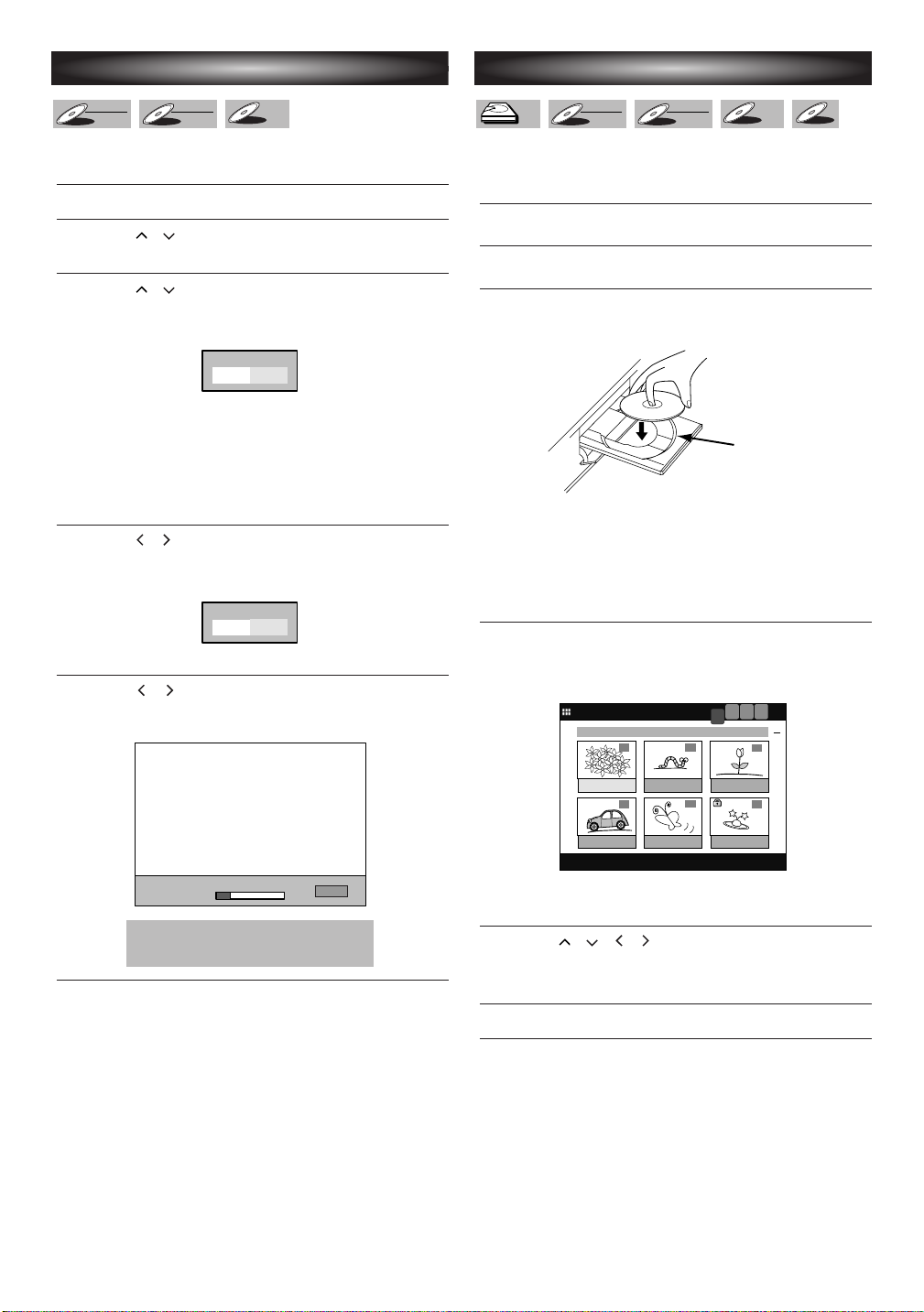
FinalizFinalize
CancelCancel
Yes NoNo
Are yAre you sure?
Yes NoNo
Finalize disc?
DVD-R
DVD-R
DVD-RW
DVD-RW
Video
DVD-RW
DVD-RW
VR
7
APR/01 12:15PM CH12 XPAPR/01 12:15PM CH12 XP CH12 XPCH12 XP
1
PREVIOUS RECORDINGSPREVIOUS RECORDINGS
4
5
2
6
3
1
2
DVR
ORG
DVR
PL
DVD
PL
DVD
ORG
APR/01/06
12:15PM
MAY/01/06
12:15PM
JUN/04/06
10:00AM
JUN/15/06
11:05AM
JUL/05/06
11:40PM
JUL/18/06
10:00AM
disc tray guide
CDCD
CD
DVD-RW
DVD-RW
Video
DVD-RW
DVD-RW
VR
DVRDVRDVR
Finalize
You must first finalize the disc before playing it back on
other unit.
Press SETUP.
1
Using / , select “DVD Menu”, then press
2
ENTER.
Using / , select “Finalize”,then press ENTER.
3
Confirmation window will appear.
8
DVR / DVD Playback
DVD-R
DVD-R
If you are playing the DVR,press DVR first.
If you are playing a disc, press
If you are playing the DVR,skip to step 4.
1
Press OPEN / CLOSE A to open the disc tray.
2
Insert the disc with its label facing up. Align the Disc
3
to the disc tray guide.
DVD first.
• If the disc has already been finalized,
Finalize”
will be listed in the menu instead of
“Finalize” (DVD-RW only).To Undo the
finalization of the disc, select
“Undo Finalize”
and press ENTER.
Using / , select “Yes”, then press ENTER.
4
Final confirmation window will appear.
Using / , select “Yes”, then press ENTER.
5
Finalizing will start.
• If you want to stop the process, press
This operation may take a
while to be completed.
“Undo
ENTER.
OPEN / CLOSE A again to close the disc
Press
tray.
PLAY B to start playing back a CD.
Press
For DVR / DVD Playback, proceed to step 4.
• It may take a while to load the disc.
PressTOP MENU.
4
Title List will appear.
Example: DVR
Press
MENU / LIST to switch Original List / Playlist
if necessary.
Using / / / ,select a desired title,then press
5
PLAY B.
Playback will start.
Press STOP C to stop playback.
6
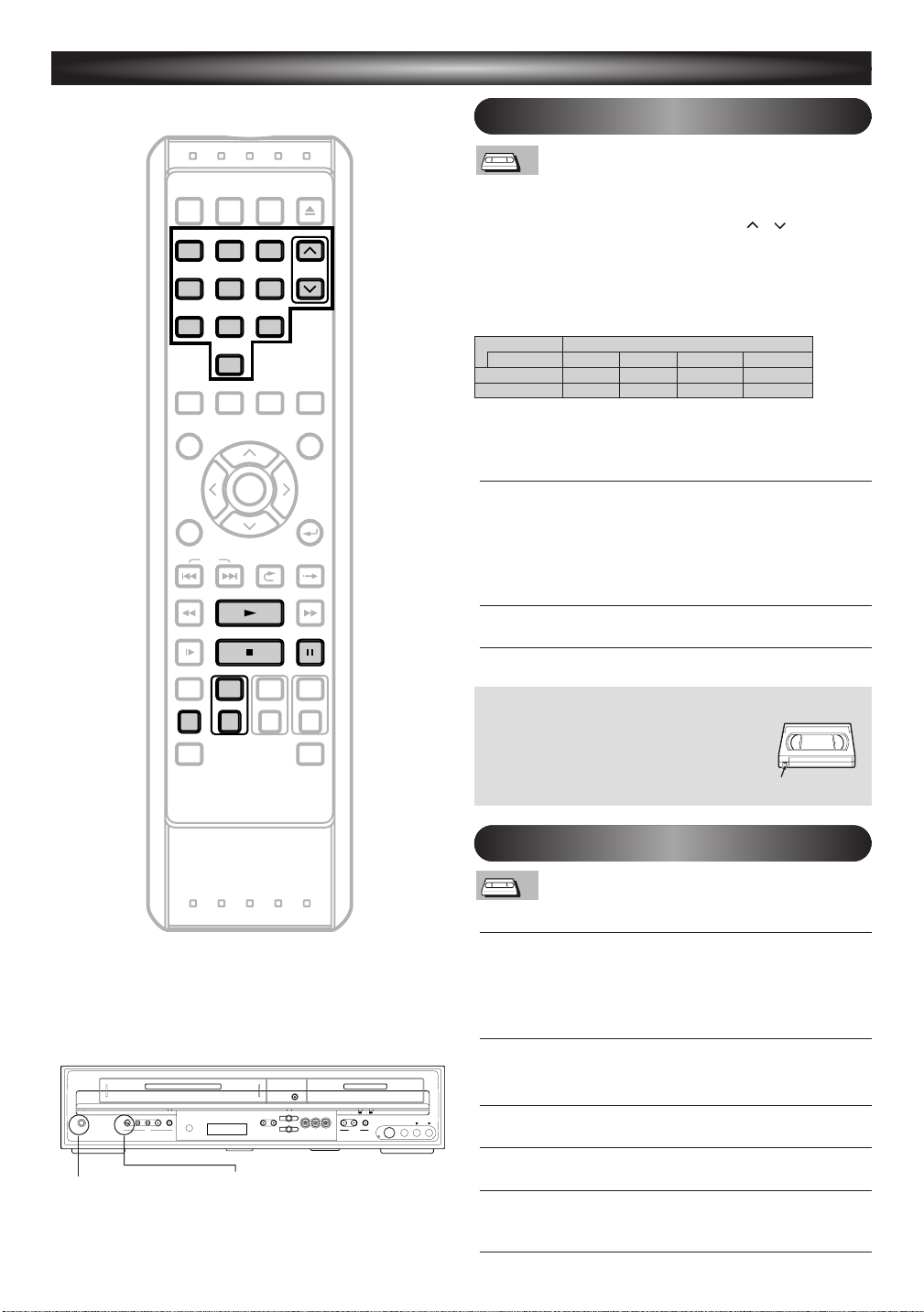
9
REC MONITOR
REC MODE
VCR DVR DVD
REC/OTR REC/OTR REC/OTR
DUBBING MENU
SEARCH MODE
DISPLAY
VARIABLE
REPLAY
RETURN
VARIABLE
SKIP
REV FWDPLAY
SLOW STOP PAUSE
SKIP
POWER
PROGRAM
RECORDINGS
SETUP
MENU/LIST
ENTER
TOP MENU
AUDIO CLEAR
TIMER
PROG.
INPUT
SELECT
OPEN/CLOSE
EJECT
CHANNEL
.@/:1ABC2DEF
3
GHI
4
PQRS7TUV8WXYZ
9
JKL5MNO
6
SPACE
0
REC MODE
VCR
REC/OTR
STOP PAUSE
CHANNEL
.@/:1ABC2DEF
3
GHI
4
PQRS7TUV8WXYZ
9
JKL5MNO
6
SPACE
0
PLAY
VCRVCR
VCR
POWER
STOP/EJECT
REW F.FWD PLAY
VCR
REC/OTR
OPEN / CLOSE
CHANNEL DUBBING
VCR DVD
DVR DVD
VCR DVR DVD
S-VIDEO VIDEO LRAUDIO
STOP PLAY
DVR/DVD
DVR DVDREC/OTR
VCRVCR
VCR
Record tab
VCR
Basic Recording
Before recording,make sure:
• The desired channel is selected by pressing the
Number Buttons
• There is a videotape with a record tab in the unit.
• The desired Rec Mode (SP:Standard Play or SLP:Super
Long Play) is selected by pressing
remote control.
Rec Mode
Ta pe speed
Type of tape T160T120
1 hourSP mode
• Stereo or SAP is selected.
Press
VCR first.
Press REC / OTR (VCR) to begin the recording.
1
To temporarily stop recording or to resume it, press
PAUSE F. After the unit has been in pause for five
minutes, it will stop automatically to protect the
videotape and the video head from damage.
Press STOP C when the recording is completed.
2
Accidental erasure prevention
To prevent accidental recording on a
recorded videotape,remove its record tab.
To r ecord on it later, cover the hole with
cellophane tape.
or CHANNEL / .
Recording / Playback Time
T60
REC MODE on the
T210
2-2 / 3 hours2 hours
8 hours6 hours3 hoursSLP mode
3-1 / 2 hours
10-1 / 2 hours
POWER
STOP / EJECT C A
Basic Playback
Press VCR first.
Insert a prerecorded videotape. Press PLAY B to
1
begin playback.
• If there is no record tab, playback starts
automatically.
During playback, press PAUSE F.
2
Playback will pause and sound will be muted.
Press PLAY B to resume playback.
3
Press STOP C to stop playback.
4
Press STOP / EJECT C A on the front panel of the
5
unit to eject the videotape.
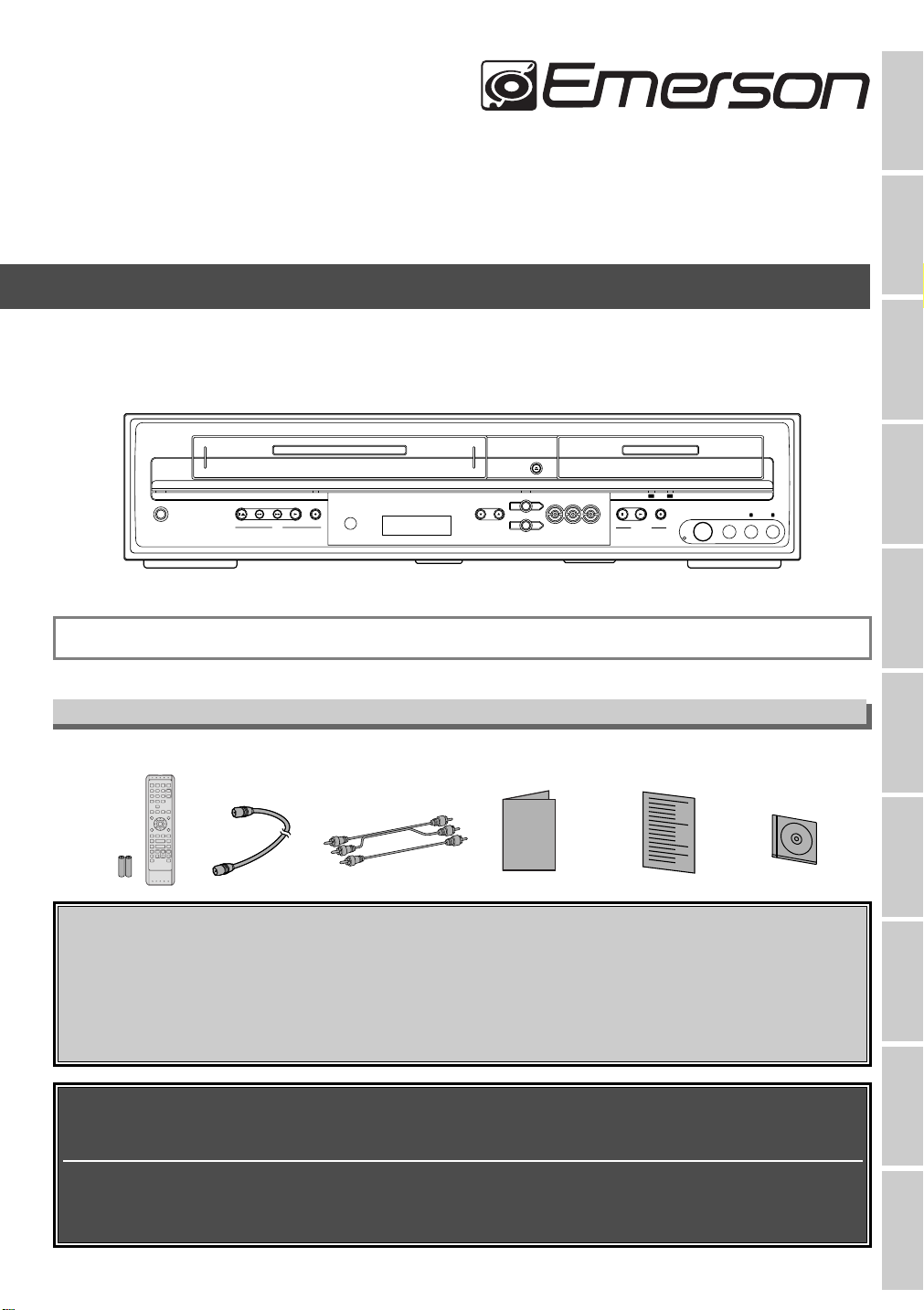
Owner’s Manual
Owner’s Manual
PM
TIME
SHIFT
P-SCAN
DB
VCR
HDD
DVD
CD R W
POWER
STOP/EJECT
REW F.FWD PLAY
VCR
REC/OTR
OPEN / CLOSE
CHANNEL DUBBING
VCR DVD
DVR DVD
VCR DVR DVD
S-VIDEO
STOP PLAY
DVR/DVD
DVR DVDREC/OTR
VIDEO LRAUDIO
Recordable disc
Discs which can be used with this recorder:
•DVD-R disc:up to
•DVD-RW disc: 2x and 4x (2x disc is recommended)
Discs tested and proven to be compatible with this recorder:
MAXELL DVD-R disc 4x TDK DVD-RW disc 2x
JVC DVD-RW disc 4x VERBATIM DVD-R disc 8x
16x (4x or 8x disc is recommended)
EMERSON AND THE G-CLEF LOGO ARE REGISTERED TRADEMARKS
OF EMERSON RADIO CORP., PARSIPPANY, NEW JERSEY, U.S.A
.
Before You
Start
DVD / Video Cassette Recorder with DVR (HDD)
EWH100F
INSTRUCCIONES EN ESPAÑOL INCLUIDAS.
Supplied Accessories
•
Remote control
(NB308UD)
AA batteries
with two
• RF cable
(WPZ0901TM002)
•
Audio / Video cables
102TM015 or
(WPZ0
102LTE01)
WPZ0
• Owner’s Manual
1
VMN22052)
(
• Quick Use Guide
(1VMN2
2053
)
• Blank Media
DVD-R disc x
(
KDDZZZZMB001
1
)
Initial Setups
Recording /
Dubbing
Playback EditingConnections Other Setups
Please read before using this equipment.
If you need additional operating assistance after reading this owner’s
manual or to order replacement accessories, please call
TOLL FREE:
1-800-605-8453
or visit our web site at http://www.EmersonAudioVideo.com
Before you use this unit , you need to complete connections. Refer to
‘Connections’ on pages
To r ecord a program easily, refer to ‘Easy DVR / DVD Recording’ on pages
32–33 after connections are completed.
17–19.
VCR functions
Others Español
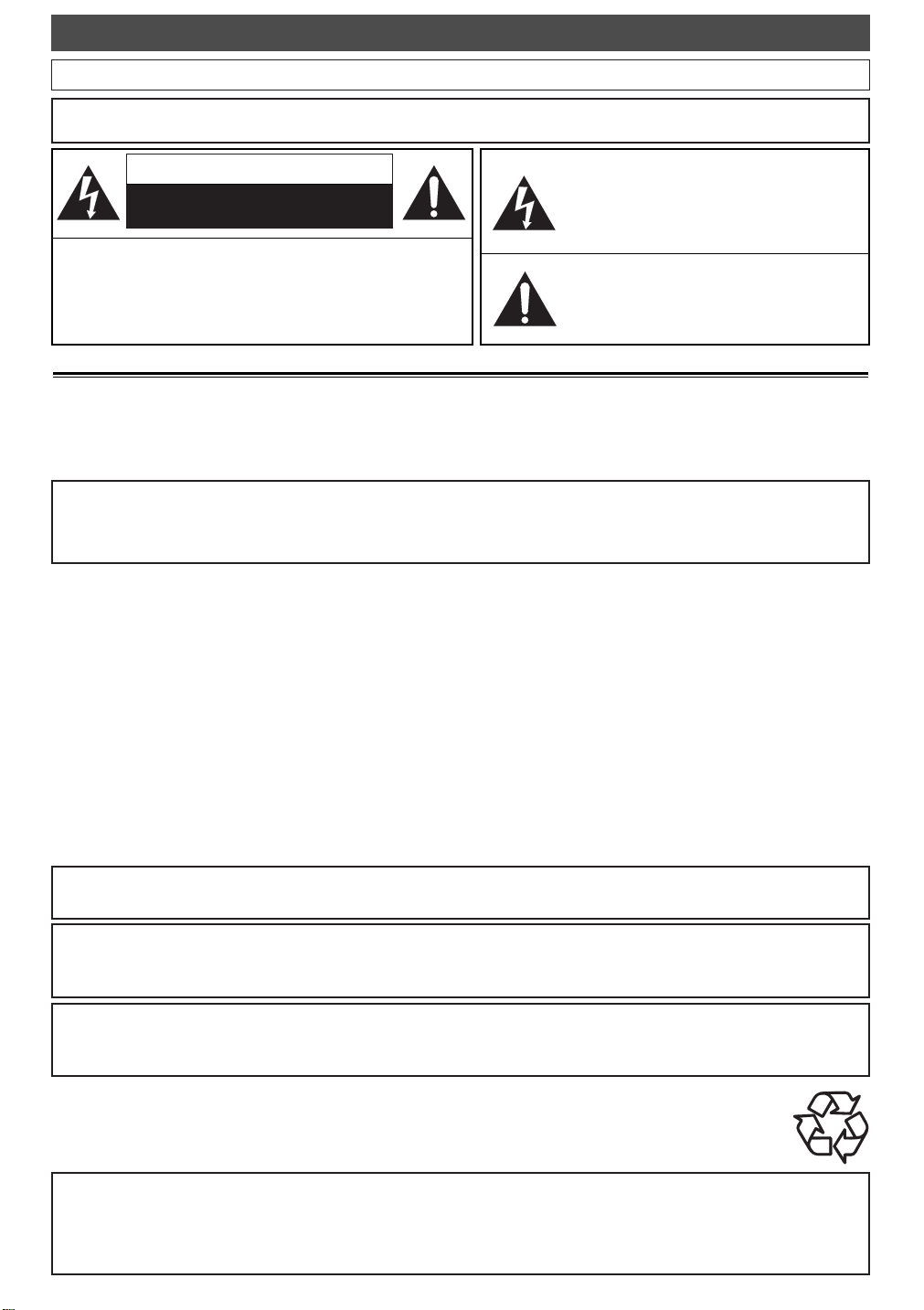
Before You Star t
Precautions
WARNING
CAUTION
TO REDUCE THE RISK OF ELECTRIC SHOCK,DO
REMOVE COVER (OR BACK). NO USER SERVICEABLE
PARTS INSIDE. REFER SERVICING TO QUALIFIED SERVICE PERSONNEL.
: TO REDUCE THE RISK OF FIRE OR ELECTRIC SHOCK, DO NOT EXPOSE THIS APPLI-
ANCE TO RAIN OR MOISTURE.
CAUTION
RISK OF ELECTRIC SHOCK
DO NOT OPEN
:
NOT
The lightning flash with arrowhead symbol, within
an equilateral triangle, is intended to alert the user
to the presence of uninsulated,“dangerous voltage”
within the product’s enclosure that may be of sufficient magnitude to constitute a risk of electric shock
to persons.
The exclamation point within an equilateral triangle
is intended to alert the user to the presence of
important operating and maintenance (servicing)
instructions in the literature accompanying the appliance.
Laser Safety
This unit employs a laser. Only a qualified service person should remove the cover or attempt to service this device, due to possible eye injury.
CAUTION: USE OF CONTROLS OR ADJUSTMENTS OR PERFORMANCE OF PROCEDURES OTHER THAN THOSE SPECIFIED HEREIN MAY
CAUTION: VISIBLE AND INVISIBLE LASER RADIATION WHEN OPEN AND INTERLOCK DEFEATED. DO NOT STARE INTO BEAM.
LOCATION: INSIDE, NEAR THE DECK MECHANISM.
FCC WARNING-This equipment may generate or use radio frequency energy. Changes or modifications to this
equipment may cause harmful interference unless the modifications are expressly approved in the manual. The
user could lose the authority to operate this equipment if an unauthorized change or modification is made.
RADIO-TV INTERFERENCE
This equipment has been tested and found to comply with the limits for a Class B digital device, pursuant to Part 15 of the FCC
Rules. These limits are designed to provide reasonable protection against harmful interference in a residential installation. This
equipment generates, uses, and can radiate radio frequency energy and, if not installed and used in accordance with the instructions, may cause harmful interference to radio communications. However, there is no guarantee that interference will not
occur in a particular installation. If this equipment does cause harmful interference to radio or television reception, which can
be determined by turning the equipment off and on, the user is encouraged to try to correct the interference by one or more
of the following measures:
1) Reorient or relocate the receiving antenna.
2) Increase the separation between the equipment and receiver.
3) Connect the equipment into an outlet on a circuit different from that to which the receiver is connected.
4) Consult the dealer or an experienced radio / TV technician for help.
RESULT IN HAZARDOUS RADIATION EXPOSURE.
This Class B digital apparatus complies with Canadian ICES-003.
Cet appareil numérique de la classe B est conforme à la norme NMB-003 du Canada.
CAUTION:TO PREVENT ELECTRIC SHOCK, MATCH WIDE BLADE OF PLUG TO WIDE SLOT, FULLY INSERT.
ATTENTION: POUR ÉVITER LES CHOC ÉLECTRIQUES, INTRODUIRE LA LAME LA PLUS LARGE DE LA
FICHE DANS LA BORNE CORRESPONDANTE DE LA PRISE ET POUSSER JUSQU’AU FOND.
A NOTE ABOUT RECYCLING
This product’s packaging materials are recyclable and can be reused. Please dispose of any materials in accordance with your local recycling regulations.
Batteries should never be thrown away or incinerated but disposed of in accordance with your local regulations concerning chemical wastes.
Make your contribution to the environment!!!
• Used up batteries do not belong in the dust bin.
•You can dispose of them at a collection point for used up batteries or special waste.
Contact your council for details.
For Customer Use:
Read carefully the information located at the back of this unit and enter below the Serial No. Retain this information for future reference.
Model No.
Serial No. _____________________
_____________________
2
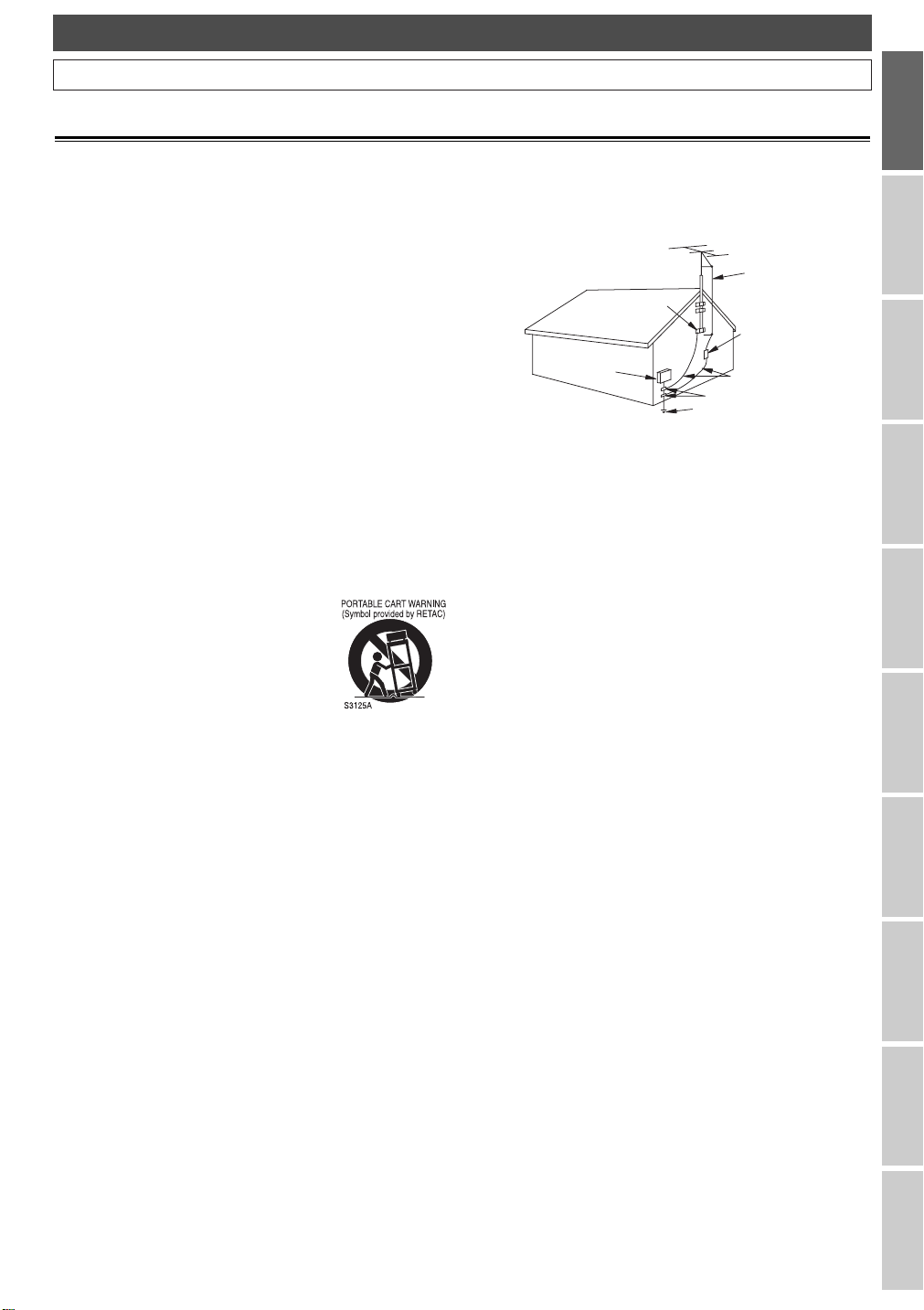
Before You Star t
Precautions (Cont’d)
IMPORTANT SAFEGUARDS
1. Read Instructions - All the safety and operating instructions should be read before the appliance is operated.
2. Retain Instructions- The safety and operating instructions should be retained for future reference.
3. Heed Warnings - All warnings on the appliance and in
the operating instructions should be adhered to.
4. Follow Instructions - All operating and use instructions
should be followed.
5. Cleaning - Unplug this product from the wall outlet before
cleaning. Do not use liquid cleaners or aerosol cleaners.
Use a damp cloth for cleaning.
EXCEPTION: A product that is meant for uninterrupted
service and, that for some specific reason, such as the possibility of the loss of an authorization code for a CATV converter, is not intended to be unplugged by the user for cleaning or any other purpose, may exclude the reference to
unplugging the appliance in the cleaning description otherwise required in item 5.
6. Attachments - Do not use attachments not recommended by the product manufacturer as they may cause
hazards.
7. Water and Moisture- Do not use this product near water, for
example, near a bath tub, wash bowl, kitchen sink, or laundry tub, in a wet basement, or near a swimming pool, and
the like.
8. Accessories - Do not place this product on an unstable
cart, stand, tripod, bracket, or table. The product may
fall, causing serious injury to a child or adult, and serious
damage to the appliance. Use only with
a cart, stand, tripod, bracket, or table
recommended by the manufacturer, or
sold with the product. Any mounting of
the appliance should follow the manufacturer's instructions and should use a
mounting accessory recommended by
the manufacturer. An appliance and cart
combination should be moved with
care. Quick stops, excessive force, and
uneven surfaces may cause the appliance and cart combination to overturn.
9. Ventilation - Slots and openings in the cabinet are provided for ventilation and to ensure reliable operation of the
product and to protect it from overheating, and these
openings must not be blocked or covered. The openings
should never be blocked by placing the product on a bed,
sofa, rug, or other similar surface .This product should not
be placed in a built-in installation such as a bookcase or rack
unless proper ventilation is provided or the manufacturer's instructions have been adhered to.
10. Power Sources - This product should be operated only
from the type of power source indicated on the marking
label. If you are not sure of the type of power supply to
your home, consult your appliance dealer or local power company. For products intended to operate from battery power, or other sources, refer to the operating
instructions.
11.Grounding or Polarization - This product is equipped with
a polarized alternating-current line plug (a plug having
one blade wider than the other). This plug will fit into the
power outlet only one way.This is a safety feature. If you
are unable to insert the plug fully into the outlet, try
reversing the plug. If the plug should still fail to fit, contact your electrician to replace your obsolete outlet. Do
not defeat the safety purpose of the polarized plug.
12. Power Cord Protection - Power supply cords should be
routed so that they are not likely to be walked on or
pinched by items placed upon or against them, paying
particular attention to cords at plugs, convenience receptacles, and the point where they exit from the appliance.
13. Outdoor Antenna Grounding - If an outside antenna or
cable system is connected to the product, be sure the
antenna or cable system is grounded so as to provide
some protection against voltage surges and built-up static charges. Article 810 of the National Electrical Code,
ANSI / NFPA No. 70, provides information with regard
to proper grounding of the mast and supporting structure, grounding of the lead-in wire to an antenna discharge unit, size of grounding conductors, location of
antenna-discharge unit, connection to grounding electrodes, and requirements for the grounding electrode.
(Fig.A)
EXAMPLE OF ANTENNA GROUNDING
AS PER NATIONAL ELECTRICAL CODE
NEC – NATIONAL ELECTRICAL CODE
S2898A
14. Lightning - For added protection for this product during
a lightning storm, or when it is left unattended and
unused for long periods of time, unplug it from the wall
outlet and disconnect the antenna or cable system. This
will prevent damage to the product due to lightning and
power-line surges.
15. Power Lines - An outside antenna system should not be
located in the vicinity of overhead power lines or other
electric light or power circuits, or where it can fall into
such power lines or circuits. When installing an outside
antenna system, extreme care should be taken to keep
from touching such power lines or circuits as contact
with them might be fatal.
16. Overloading - Do not overload wall outlets and extension
cords as this can result in a risk of fire or electric shock.
17. Object and Liquid Entr y - Never push objects of any kind
into this product through any openings as they may touch
dangerous voltage points or short-out parts that could
result in a fire or electric shock. Never spill liquid of any
kind on the product.
18. Servicing - Do not attempt to service this product yourself as opening or removing covers may expose you to
dangerous voltage or other hazards. Refer all servicing
to qualified service personnel.
19. Damage Requiring Service - Unplug this product from the
wall outlet and refer servicing to qualified service personnel under the following conditions:
FIGURE A
ELECTRIC
SERVICE
EQUIPMENT
a. When the power-supply cord or plug is damaged.
b. If liquid has been spilled, or objects have fallen into the
product.
c. If the product has been exposed to rain or water.
d. If the product does not operate normally by following
the operating instructions. Adjust only those controls
that are covered by the operating instructions as an
improper adjustment of other controls may result in
damage and will often require extensive work by a qualified technician to restore the product to its normal operation.
e. If the product has been dropped or damaged in any way.
f. When the product exhibits a distinct change in perfor-
mance this indicates a need for service.
20. Replacement Parts - When replacement parts are
required, be sure the service technician has used replacement parts specified by the manufacturer or have the
same characteristics as the original part. Unauthorized
substitutions may result in fire, electric shock or other
hazards.
1. Safety Check - Upon completion of any service or repairs
2
to this product, ask the service technician to perform
safety checks to determine that the product is in proper
operating condition.
22. Heat - This product should be situated away from heat
sources such as radiators, heat registers, stoves,or other products (including amplifiers) that produce heat.
GROUND
CLAMP
ANTENNA
LEAD
WIRE
ANTENNA
DISCHARGE UNIT
(NEC SECTION 810-20)
GROUNDING CONDUCTORS
(NEC SECTION 810-21)
GROUND CLAMP
POWER SERVICE GROUNDING
ELECTRODE SYSTEM
(NEC ART 250, PART H)
Before You
Start
Initial Setups
Recording /
Dubbing
Playback EditingConnections Other Setups
VCR functions
Others Español
3

Before You Star t
Precautions (Cont’d)
Installation Location
For safety and optimum performance of this unit:
• Install the unit in a horizontal and stable position. Do not place anything directly on top of the unit. Do not
place the unit directly on top of the TV.
• Shield it from direct sunlight and keep it away from sources of intense heat. Avoid dusty or humid places.
Avoid places with insufficient ventilation for proper heat dissipation. Do not block the ventilation holes on the
sides of the unit. Avoid locations subject to strong vibration or strong magnetic fields.
Avoid the Hazards of Electrical Shock and Fire
• Do not handle the power cord with wet hands.
• Do not pull on the power cord when disconnecting it from AC wall outlet. Grasp it by the plug.
• If, by accident, water is spilled on this unit, unplug the power cord immediately and take the unit to our
Authorized Service Center for servicing.
Moisture Condensation Warning
Moisture condensation may occur inside the unit when it is moved from a cold place to a warm place or after
heating a cold room or under conditions of high humidity. Do not use this unit at least for 2 hours until its
inside gets dry.
About Copyright
Unauthorized copying, broadcasting, public performance and lending of discs are prohibited.
This product incorporates copyright protection technology that is protected by U.S.patents and other intellec-
tual property rights. Use of this copyright protection technology must be authorized by Macrovision, and is
intended for home and other limited viewing uses only unless otherwise authorized by Macrovision. Reverse
engineering or disassembly is prohibited.
Notice for progressive scan outputs
Consumers should note that not all high definition television sets are fully compatible with this product and may
cause artifacts to be displayed in the picture.In case of picture problems with 525p progressive scan outputs, it
is recommended that the user switch the connection to the ‘standard definition’ output. If there are questions
regarding your TV set compatibility with this model 525p DVD recorder, please contact our customer service
center.
4
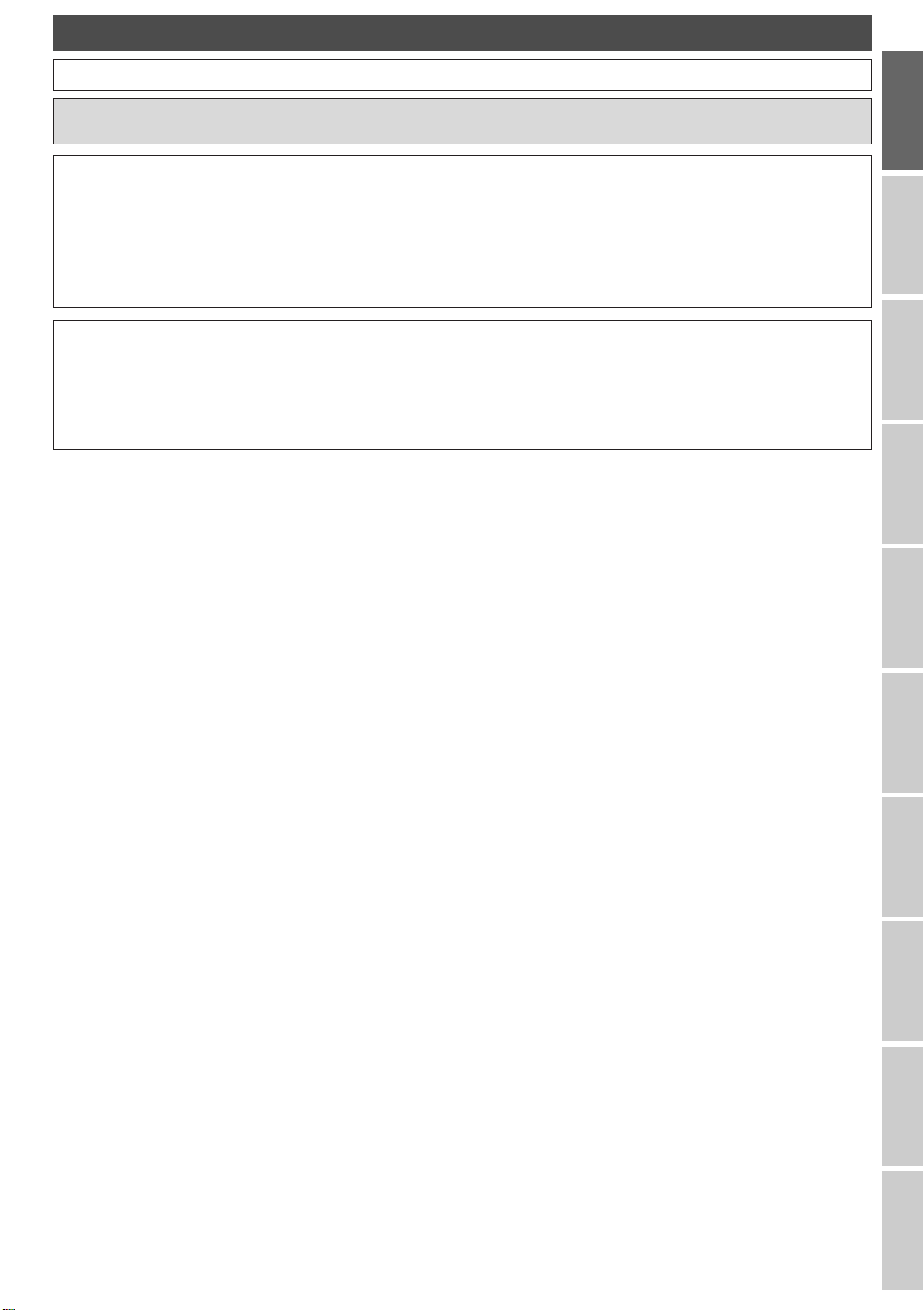
Before You Star t
Precautions (Cont’d)
Manufactured under license from Dolby Laboratories. “Dolby” and the double-D symbol are trademarks of Dolby
Laboratories.
Dolby Digital Recording
“Dolby® Digital Recording enables consumers to record high-quality video with stereo sound on recordable DVD
discs. The technology, when utilized instead of PCM recording, also saves recordable disc space, allowing for higher video resolution or extended recording time on each DVD. DVDs created using Dolby Digital Recording will play
back on all DVD-Video players.”
Note:This is true when the players are compatible with actual recordable DVD discs.
Dolby Digital Stereo Creator
“Dolby® Digital Stereo Creator enables consumers to create stereo DVD-Videos with stunning Dolby Digital sound
tracks at home. The technology, when utilized instead of PCM recording, also saves recordable disc space, allowing for higher video resolution or extended recording time on each DVD. DVDs mastered using Dolby Digital Stereo
Creator will play back on all DVD-Video players.”
Before You
Start
Initial Setups
Recording /
Dubbing
Playback EditingConnections Other Setups
VCR functions
Others Español
5
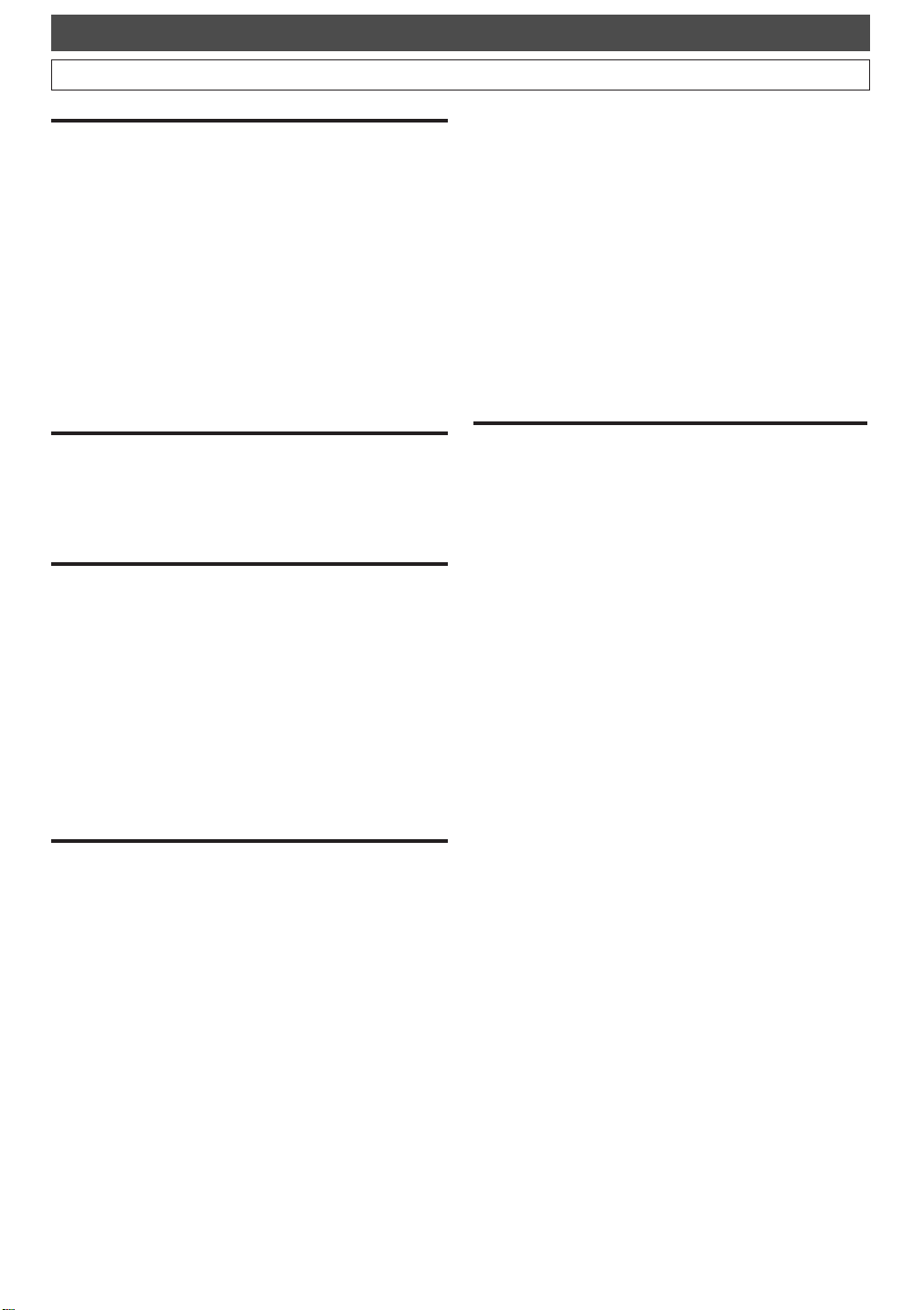
Before You Star t
Ta b le of Contents
Before You Start . . . . . . . . . . . . . . . . . . . . . .2
Precautions . . . . . . . . . . . . . . . . . . . . . . . . . . . . . . . . . .2
Laser Safety . . . . . . . . . . . . . . . . . . . . . . . . . . . . . . . . . . . . .2
IMPORTANT SAFEGUARDS . . . . . . . . . . . . . . . . . . . . . . .3
Ta b le of Contents . . . . . . . . . . . . . . . . . . . . . . . . . . . . .6
Features . . . . . . . . . . . . . . . . . . . . . . . . . . . . . . . . . . . . .8
Functional Overview . . . . . . . . . . . . . . . . . . . . . . . . .
Front Panel . . . . . . . . . . . . . . . . . . . . . . . . . . . . . . . . . . . .10
Rear Panel . . . . . . . . . . . . . . . . . . . . . . . . . . . . . . . . . . . . . .
Remote Control . . . . . . . . . . . . . . . . . . . . . . . . . . . . . . . .12
Front Panel Display . . . . . . . . . . . . . . . . . . . . . . . . . . . . . .
Guide to Display information . . . . . . . . . . . . . . . . . . . . .
Guide to Setup Menu . . . . . . . . . . . . . . . . . . . . . . . . . . .
Other Overviews . . . . . . . . . . . . . . . . . . . . . . . . . . . . . . .
10
11
14
15
15
16
Connections . . . . . . . . . . . . . . . . . . . . . . . .17
Connection to a TV . . . . . . . . . . . . . . . . . . . . . . . . . .17
Connection to a Cable Box or Satellite Box . . . . .
Connection to an Audio System . . . . . . . . . . . . . . . .
18
19
Initial Setups . . . . . . . . . . . . . . . . . . . . . . . .20
First Time You Turn on the Unit . . . . . . . . . . . . . . . .20
OSD Language Setting . . . . . . . . . . . . . . . . . . . . . . .21
Channel Setting . . . . . . . . . . . . . . . . . . . . . . . . . . . . .22
Getting Channels Automatically . . . . . . . . . . . . . . . . . . . .22
Adding / Deleting Channels . . . . . . . . . . . . . . . . . . . . . . .23
Clock Setting . . . . . . . . . . . . . . . . . . . . . . . . . . . . . . . .24
Auto Clock Setting . . . . . . . . . . . . . . . . . . . . . . . . . . . . . . .24
Manual Clock Setting . . . . . . . . . . . . . . . . . . . . . . . . . . . . .25
Setting Daylight Saving Time . . . . . . . . . . . . . . . . . . . . . . .26
TV Audio Setting . . . . . . . . . . . . . . . . . . . . . . . . . . . .27
TV Aspect Ratio Setting . . . . . . . . . . . . . . . . . . . . . .28
Recording / Dubbing . . . . . . . . . . . . . . . . .29
Information on Supported Media . . . . . . . . . . . . . .29
Easy DVR / DVD Recording . . . . . . . . . . . . . . . . . . . .3
Formatting a Disc . . . . . . . . . . . . . . . . . . . . . . . . . . . .34
Selecting the Recording Format Type . . . . . . . . . . . . . . . .34
Formatting a Pre-Recorded Disc (Disc Format) . . . . . . .35
Monitoring the Recording Quality . . . . . . . . . . . . . .36
Creating Chapter Marks Automatically . . . . . . . . .37
Basic Recording . . . . . . . . . . . . . . . . . . . . . . . . . . . . . .38
One Touch Recording (OTR) . . . . . . . . . . . . . . . . . . .39
Timer Recording . . . . . . . . . . . . . . . . . . . . . . . . . . . . .40
Editing the Timer Programming Information . . . . . . . . .42
Hints for Timer Recording . . . . . . . . . . . . . . . . . . . . . . . .43
Recording & Playback Navigator . . . . . . . . . . . . . . .44
Guide to the Programmed Recordings Screen . . . . . . . .44
Programming a Recording with
the Recording & Playback Navigator . . . . . . . . . . . . . . . .45
To Change or Cancel the Program . . . . . . . . . . . . . . . . .45
Playback and Edit with Programmed Recordings . . . . . .46
Information on Dubbing . . . . . . . . . . . . . . . . . . . . . .47
One Touch Dubbing from DVR to DVD . . . . . . . . . .48
One Touch Dubbing from Videotape to DVD . . . .5
Dubbing from DVR / DVD to Videotape . . . . . . . . .52
Bi-Directional Dubbing between DVR and DVD . .54
Deleting a Program from the Dubbing List . . . . . . . . . . .57
Changing the Order of the Dubbing List . . . . . . . . . . . . .57
Dubbing from Videotape to DVR / DVD . . . . . . . . .58
Settings for the External Devices . . . . . . . . . . . . . . .60
Dubbing from the External Devices . . . . . . . . . . . .6
Protecting a Disc . . . . . . . . . . . . . . . . . . . . . . . . . . . . .62
Finalizing a Disc . . . . . . . . . . . . . . . . . . . . . . . . . . . . .63
Finalize . . . . . . . . . . . . . . . . . . . . . . . . . . . . . . . . . . . . . . . . .63
Auto Finalize . . . . . . . . . . . . . . . . . . . . . . . . . . . . . . . . . . . .64
Playback . . . . . . . . . . . . . . . . . . . . . . . . . . . .66
Playback Information . . . . . . . . . . . . . . . . . . . . . . . . .66
Basic Playback . . . . . . . . . . . . . . . . . . . . . . . . . . . . . . .67
Direct Playback . . . . . . . . . . . . . . . . . . . . . . . . . . . . . . . . .67
Playback from the Title List . . . . . . . . . . . . . . . . . . . . . . .68
Playback from the Title List Menu . . . . . . . . . . . . . . . . . .69
Playback from the DVD Menu . . . . . . . . . . . . . . . . . . . . .69
Playback from the Disc Menu . . . . . . . . . . . . . . . . . . . . .70
Playing back MP3 / WMA Discs . . . . . . . . . . . . . . . . . . . .7
Special Playback . . . . . . . . . . . . . . . . . . . . . . . . . . . . .72
Resume Playback . . . . . . . . . . . . . . . . . . . . . . . . . . . . . . . .72
Fast forward / Fast reverse . . . . . . . . . . . . . . . . . . . . . . .73
Slow forward / Slow reverse Playback . . . . . . . . . . . . . .74
Time Shift Playback . . . . . . . . . . . . . . . . . . . . . . . . . . . . . .75
Simultaneous Playback and Recording . . . . . . . . . . . . . .75
Pause . . . . . . . . . . . . . . . . . . . . . . . . . . . . . . . . . . . . . . . . .76
Step-by-Step Playback . . . . . . . . . . . . . . . . . . . . . . . . . . . .76
Variable Replay / Variable Skip . . . . . . . . . . . . . . . . . . . . .76
Zoom . . . . . . . . . . . . . . . . . . . . . . . . . . . . . . . . . . . . . . . . .77
Repeat Playback . . . . . . . . . . . . . . . . . . . . . . . . . . . . . . . . .78
Random Playback . . . . . . . . . . . . . . . . . . . . . . . . . . . . . . .79
Program Playback . . . . . . . . . . . . . . . . . . . . . . . . . . . . . . .80
Search . . . . . . . . . . . . . . . . . . . . . . . . . . . . . . . . . . . . . .81
Title / Chapter Search . . . . . . . . . . . . . . . . . . . . . . . . . . .81
2
Using SKIP H / G . . . . . . . . . . . . . . . . . . . . . . . . . . . .81
Using DISPLAY . . . . . . . . . . . . . . . . . . . . . . . . . . . . . . . . . .81
Track Search . . . . . . . . . . . . . . . . . . . . . . . . . . . . . . . . . . .82
Using SKIP H / G . . . . . . . . . . . . . . . . . . . . . . . . . . . .82
Using DISPLAY . . . . . . . . . . . . . . . . . . . . . . . . . . . . . . . . . .82
Time Search . . . . . . . . . . . . . . . . . . . . . . . . . . . . . . . . . . . .83
Series Search . . . . . . . . . . . . . . . . . . . . . . . . . . . . . . . . . . .84
Selecting a Format of Audio and Video . . . . . . . . . .86
Switching Subtitles . . . . . . . . . . . . . . . . . . . . . . . . . . . . . .86
Switching Audio Soundtrack . . . . . . . . . . . . . . . . . . . . . .87
Switching Camera Angles . . . . . . . . . . . . . . . . . . . . . . . . .88
Visual Noise Reduction . . . . . . . . . . . . . . . . . . . . . . . . . .88
0
1
1
6
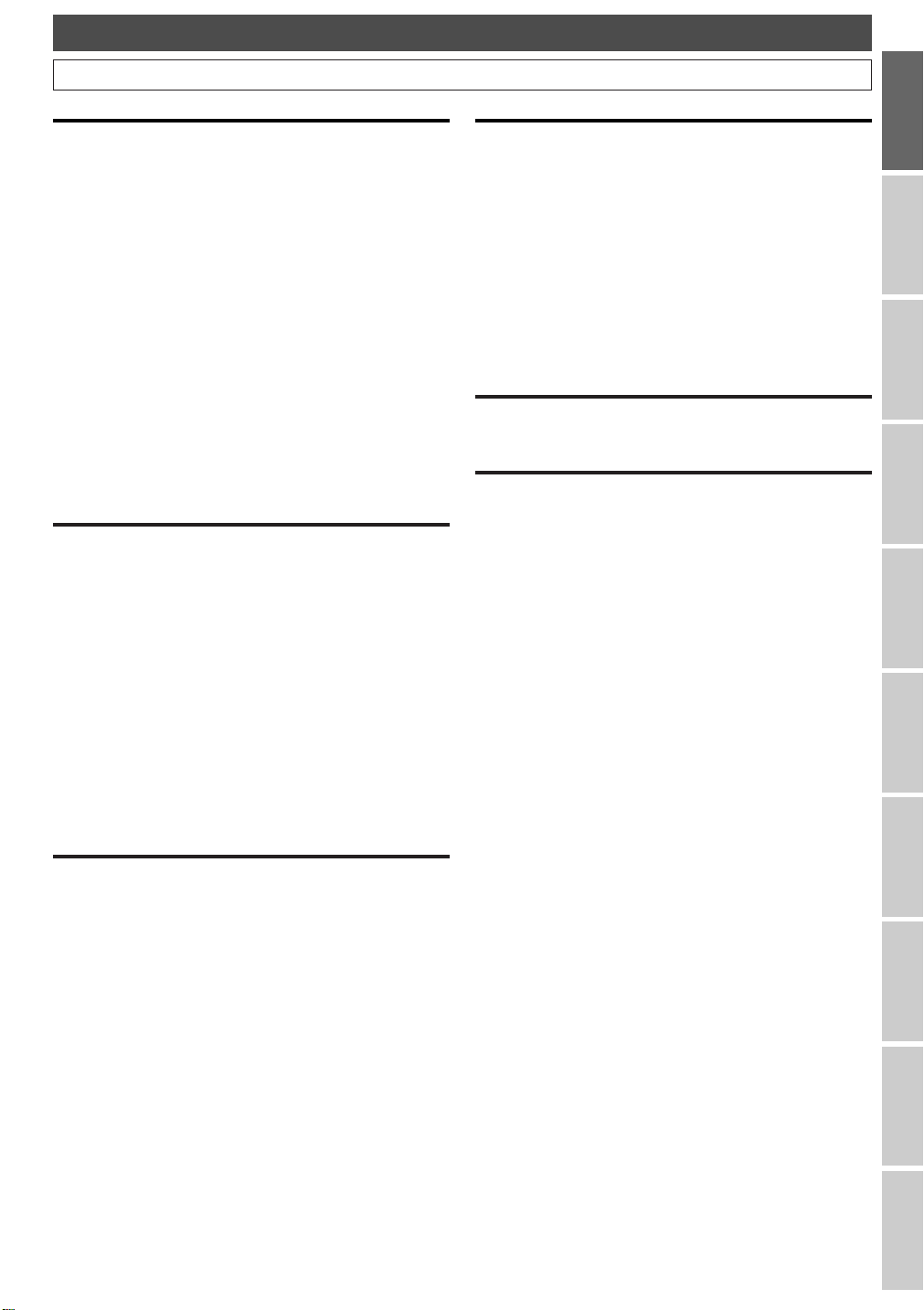
Before You Star t
Ta b le of Contents (Cont’d)
Before You
Start
Editing . . . . . . . . . . . . . . . . . . . . . . . . . . . . .89
Information on Disc Editing . . . . . . . . . . . . . . . . . . .89
Guide to the Title List . . . . . . . . . . . . . . . . . . . . . . . . . . . .89
What are Original List and Playlist? . . . . . . . . . . . . . . . . .89
Available Menus . . . . . . . . . . . . . . . . . . . . . . . . . . . . . . . . .89
Deleting Titles . . . . . . . . . . . . . . . . . . . . . . . . . . . . . . .90
Deleting Selected Titles . . . . . . . . . . . . . . . . . . . . . . . . . .90
Deleting all Titles in DVR . . . . . . . . . . . . . . . . . . . . . . . . .92
Protecting / Undo Protecting Titles . . . . . . . . . . . . .93
Editing Title Names . . . . . . . . . . . . . . . . . . . . . . . . . .94
Guide to Edit Title Name . . . . . . . . . . . . . . . . . . . . . . . . .95
Deleting a Part of a Title . . . . . . . . . . . . . . . . . . . . . .96
Dividing a Title . . . . . . . . . . . . . . . . . . . . . . . . . . . . . . .98
Combining Titles . . . . . . . . . . . . . . . . . . . . . . . . . . . .
Moving Titles . . . . . . . . . . . . . . . . . . . . . . . . . . . . . . .
Chapter Marker . . . . . . . . . . . . . . . . . . . . . . . . . . . .
Adding Chapter Marks . . . . . . . . . . . . . . . . . . . . . . . . . .104
Deleting Chapter Marks . . . . . . . . . . . . . . . . . . . . . . . . .106
Adding Titles to a Playlist . . . . . . . . . . . . . . . . . . . .108
100
102
104
Other Setups . . . . . . . . . . . . . . . . . . . . . .110
Tour of the Setup Menus . . . . . . . . . . . . . . . . . . . . .110
Playback Setting . . . . . . . . . . . . . . . . . . . . . . . . . . . .112
1.Parental Lock . . . . . . . . . . . . . . . . . . . . . . . . . . . . . . . . .113
2. Disc Menu Language
3.Audio Language
4. Subtitle Language
5.Audio Out
6.Variable Replay / Skip Speed
7.Angle Icon
8.Progressive
Display Setting . . . . . . . . . . . . . . . . . . . . . . . . . . . . .118
1. FL Dimmer . . . . . . . . . . . . . . . . . . . . . . . . . . . . . . . . . .119
2. Screen Saver
Reset to Factory Default . . . . . . . . . . . . . . . . . . . . .120
. . . . . . . . . . . . . . . . . . . . . . . . . . . . . . . . . .115
. . . . . . . . . . . . . . . . . . . . . . . . . . . . . . . . . . .117
. . . . . . . . . . . . . . . . . . . . . . . . . . . . . . . . . . .117
. . . . . . . . . . . . . . . . . . . . . . . . . .114
. . . . . . . . . . . . . . . . . . . . . . . . . . . . . . .114
. . . . . . . . . . . . . . . . . . . . . . . . . . . . .114
. . . . . . . . . . . . . . . . . . . .116
. . . . . . . . . . . . . . . . . . . . . . . . . . . . . . . . .119
Others . . . . . . . . . . . . . . . . . . . . . . . . . . . .128
Tr oubleshooting . . . . . . . . . . . . . . . . . . . . . . . . . . . .128
General Operation . . . . . . . . . . . . . . . . . . . . . . . . . . . . .128
Discs . . . . . . . . . . . . . . . . . . . . . . . . . . . . . . . . . . . . . . . . .128
Timer Recording / Recording & Navigator . . . . . . . . . .128
Playback / Editing . . . . . . . . . . . . . . . . . . . . . . . . . . . . . . .129
Dubbing . . . . . . . . . . . . . . . . . . . . . . . . . . . . . . . . . . . . . . .129
Glossary . . . . . . . . . . . . . . . . . . . . . . . . . . . . . . . . . . .134
Language Code . . . . . . . . . . . . . . . . . . . . . . . . . . . . .
Maintenance . . . . . . . . . . . . . . . . . . . . . . . . . . . . . . .
Frequently Asked Questions . . . . . . . . . . . . . . . . . .
Specification . . . . . . . . . . . . . . . . . . . . . . . . . . . . . . .
135
136
137
137
Español . . . . . . . . . . . . . . . . . . . . . . . . . . .138
WARRANTY . . . . . . . . . . . . . . .Back Cover
Initial Setups
Recording /
Dubbing
Playback EditingConnections Other Setups
VCR functions . . . . . . . . . . . . . . . . . . . . . .121
Guide to Display Information (VCR) . . . . . . . . . . .121
Recording . . . . . . . . . . . . . . . . . . . . . . . . . . . . . . . . . .122
Basic Recording . . . . . . . . . . . . . . . . . . . . . . . . . . . . . . . .122
One Touch Recording . . . . . . . . . . . . . . . . . . . . . . . . . . .123
Playback . . . . . . . . . . . . . . . . . . . . . . . . . . . . . . . . . . .124
Search . . . . . . . . . . . . . . . . . . . . . . . . . . . . . . . . . . . . .125
Index Search . . . . . . . . . . . . . . . . . . . . . . . . . . . . . . . . . .125
Time Search . . . . . . . . . . . . . . . . . . . . . . . . . . . . . . . . . . .126
Other Operations . . . . . . . . . . . . . . . . . . . . . . . . . . .127
VCR functions
Others Español
7
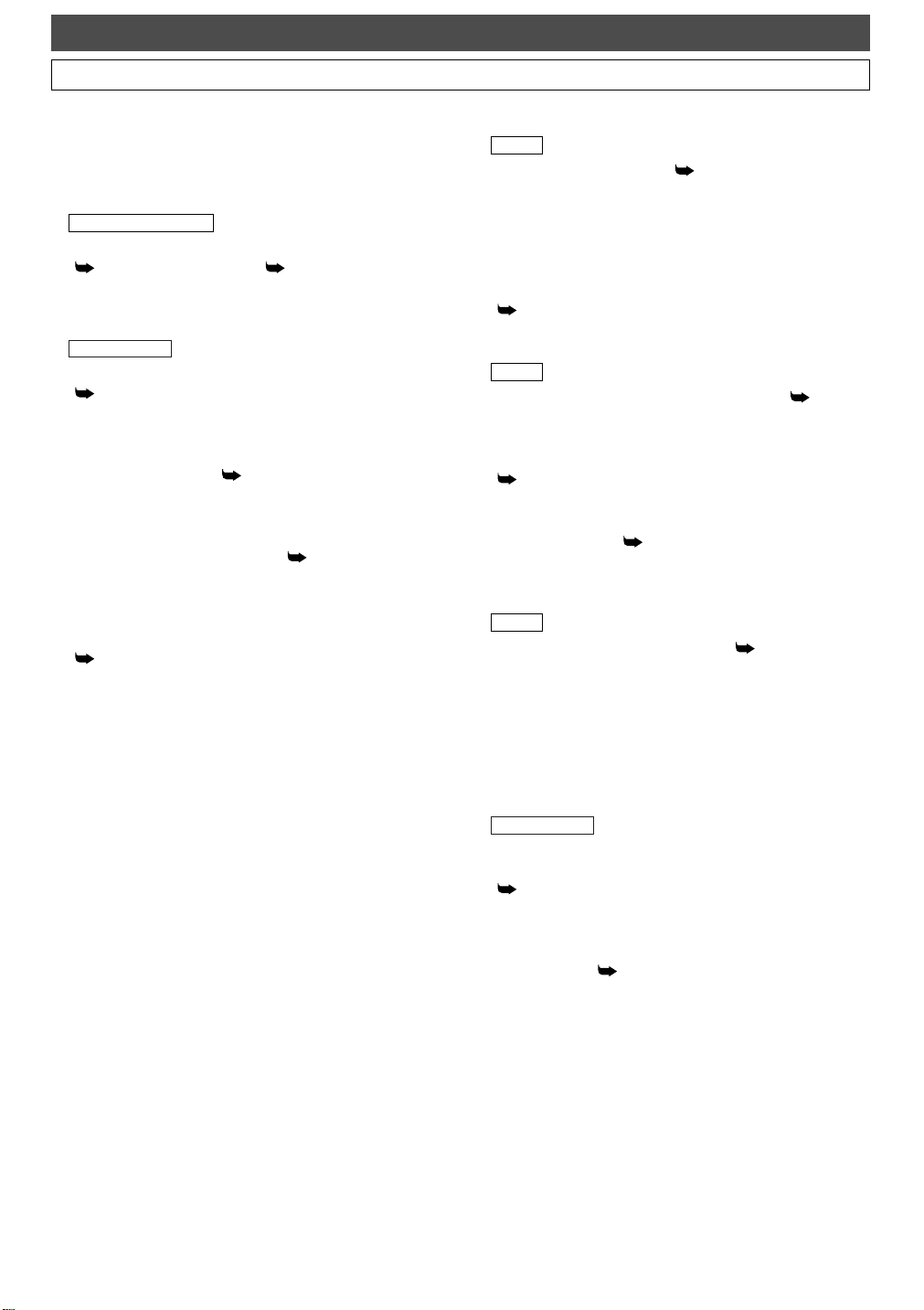
The following features are available with this unit.
Before You Star t
Features
Recording
This unit allows you to record on the DVR, a DVD-RW disc
(rewritable) and a DVD-R disc (one-time write) as well as a
videotape. You can choose any one for your convenience.
DVR / DVD / VCR
One Touch Recording (OTR)
[ Page 39 (DVR / DVD) or Page 123 (VCR)]
This feature allows you to start the recording right away
with just one-touch. And each press of
increases the recording time by 30 minutes.
DVR / DVD
Timer programming up to 32 programs
[ Page 40~41]
You can program the unit to record up to 32 programs
within a one-month period. Daily or weekly repeating
programs can also be programmed.
Recording Monitor [ Page 36]
You can check how the actual recording picture and the
sound will be in the selected Rec Mode before attempting
to record.
Automatic Chapter Marker [ Page 37]
Each recorded title is automatically marked with chapter
marks.
Automatic Playlist Making (VR mode discs and
DVR only)
[ Page 89]
Playlists are automatically copied from the Original List,
so that you can edit titles.
REC / OTR
DVR
80GB Hard Disc (DVR) [ Pages 29~31]
This unit is equipped with a DVR with 80 GB hard disc
which allows you to record up to
mode). The DVR operates just like a VR mode DVD-RW
disc. Most of the functions which are available with a VR
mode DVD-RW disc can be performed on the DVR, too.
Recording and Playback Navigation
[ Pages 44~46]
You can easily program recording or call and replay a title
which is recorded in the past on the calendar.
DVD
Automatic Finalize (Video mode only) [ Page 64]
You can set the disc to be finalized automatically at your
desirable timing.
Automatic DVD Menu Making (Video mode only)
[ Page 65]
DVD Menus are made automatically when a Video mode
disc is finalized.
Relay Recording [ Page 41]
During Timer Recording to a DVD, if the disc runs out of
the space, or if there is no recordable disc in the unit, it
automatically changes the recording media to the DVR.
VCR
Left Channel Stereo Recording [ Page 127]
Material that has been recorded to the left channel only
can be automatically copied to the left and right channels
when dubbing.
170 hours (with SEP
Dubbing
With this unit, you can enjoy bi-directional dubbing with
DVR, DVD or VCR.
DVR / DVD
Maximum of x 20 DVR to VR mode DVD-RW disc
dubbing speed (High Speed Dubbing)
[ Pages 54~56]
Up to 20 times high speed dubbing from DVR to VR
mode DVD-RW disc is possible if you use the compatible
disc.
Just Dubbing [ Page 54]
When dubbing from DVR to DVD, if you set the Rec Mode
“Auto”,this unit will automatically select the most
to
suitable Rec Mode for the dubbing.
8
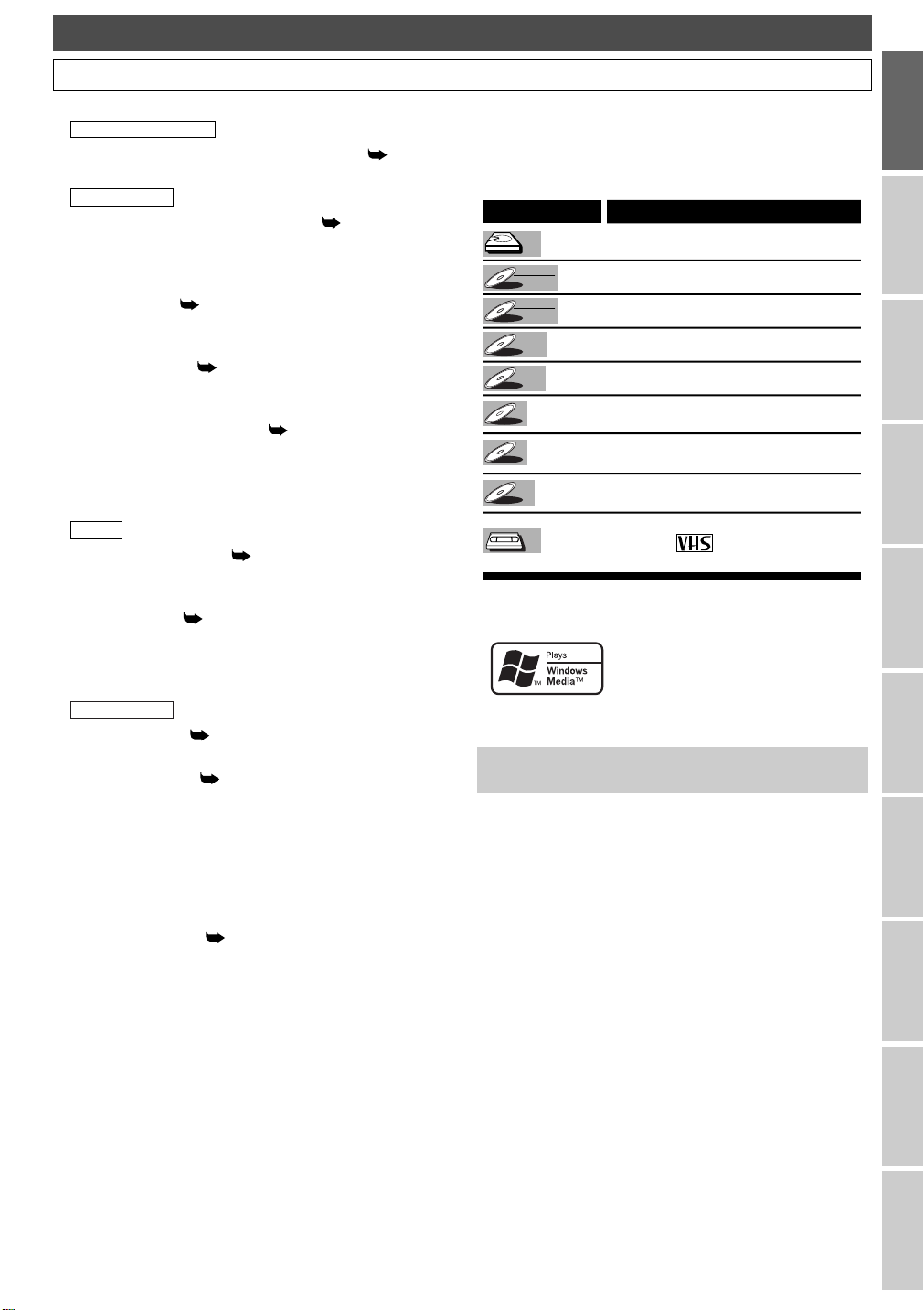
Symbol
Description
Available to DVR (internal HDD)
Available to VR mode DVD-RW discs
A
vailable to Video mode DVD-RW discs
Available to DVD-R discs
Available to DVD-Video discs
Available to Audio CDs
Available to CD-RW / R discs with
MP3 files
Available to CD-RW / R discs with
WMA files
Available to VHS tapes
Use only tapes marked with
this unit.
DVD-RW
DVD-RW
VR
DVD-R
DVD-R
DVD-RW
DVD-RW
Video
DVD-V
DVD-V
VCR
VCR
MP3
MP3
CD
CD
WMA
WMA
DVRDVR
Before You Star t
Features (Cont’d)
Playback
DVR / DVD / VCR
Simultaneous Playback and Recording [ Page 75]
You can play back a title while recording.
DVR / DVD
Theater-quality Sound at Home [ Page 19]
When connecting the unit to an amplifier or a decoder
that is compatible with Dolby Digital, you can experience
a theater-quality sound environment.
Variable Skip [ Page 76]
You can skip a certain time, which is specified in the
Setup Menu in advance, with one-touch while playback.
Variable Replay [ Page 76]
You can skip back a certain time, which is specified in the
Setup Menu in advance, with one-touch while playback.
Progressive Scan System [ Page 17]
Unlike the standard definition output system (interlace
scanning), the progressive scan system provides less flickering and higher resolution images than the traditional
scanning system does.
DVR
Time Shift Playback [ Page 75]
You can play back from the top of the recording title while
recording without waiting for the recording to end.
Series Search [ Page 84]
You can search for the group of titles made with the same
Periodical Timer Recordings.
Editing
DVR / DVD
Deleting Titles [ Pages 90~91]
You can delete titles you no longer need.
Making Playlists [ Pages 108~109]
While the Original List remains as it is, you can edit titles
in the Playlist.
Putting Names on Titles
Setting / Clearing Chapter Marks
Dividing / Combining Titles
Deleting Parts of Titles
Moving Titles
Protecting Titles [ Page 93]
You can prevent accidental editing or title erasing.
Symbols Used in this Manual
The available functions depend on the type of disc or the
Recording Format. To specify disc type or Recording Format
for each function, we put the following symbols at the
beginning of each function description.
Windows Media and the Windows logo are
trademarks or registered trademarks of
Microsoft Corporation in the United States
and/or other countries.
This unit is not compatible with Multiple Bit
Rate (MBR: a file that contains the same
content encoded at several different
bit rates).
“WMA” (Windows Media Audio) is a new audio developed by Microsoft
®
in the United States of America.
Before You
Start
Initial Setups
Recording /
Dubbing
Playback EditingConnections Other Setups
VCR functions
Others Español
9
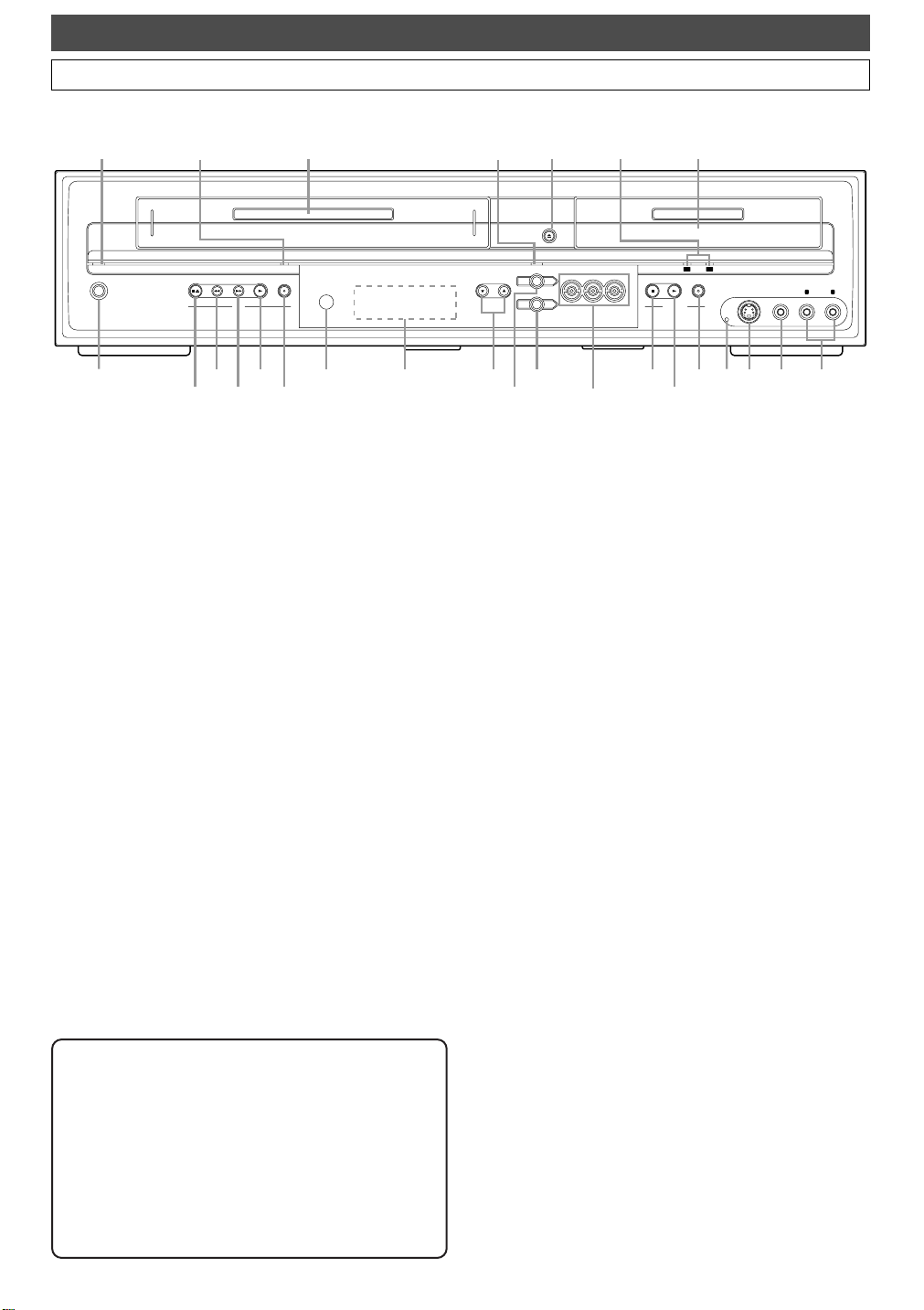
POWER
STOP/EJECT
REW F.FWD PLAY
REC/OTR
OPEN / CLOSE
CHANNEL DUBBING
VCR DVD
DVR DVD
VCR DVR DVD
STOP PLAY
DVR/DVD
DVR DVDREC/OTR
S-VIDEO VIDEO LRAUDIO
VCR
45
1
23 6* 7 8
9101113
14*
15* 17
18 1624 2226
19202125 23
12
Front Panel
Before You Star t
Functional Overview
The unit can also be turned on by
*
pressing these buttons.
1 POWER:Press to turn the unit on / off.
2 POWER Light:Lights up when the power is on.
3 REC/OTR Light (VCR):Lights up during VCR
recording.
4 Cassette compartment: Place a videotape here.
5 Dubbing Light: Lights up during dubbing.
6 OPEN / CLOSE A * (DVD) :Press to open / close
the disc tray.
7 REC/OTR Light (DVR/DVD): Lights up during
DVR/DVD recording.
8 Disc tray:Place a disc here.
9AUDIO IN (LINE2):Connect the audio output of an
external device here using the supplied audio (L / R)
cable.
10 VIDEO IN (LINE2):Connect the video output of an
external device here using the supplied video cable.
11 S-VIDEO IN (LINE2): Connect the S-Video output
of an external device here using a commercially available S-Video cable.
12 RESET:Press with a sharp pointed object to restart
the unit when it freezes. Also refer to the ‘Note’ below.
13 REC / OTR I (DVR / DVD):Press once to start a
basic recording. Press repeatedly to start an OTR (One
Touch Recording). Each press increases the recording
time by 30 minutes up to 8 hours.
14 PLAY B * (DVR / DVD):
Press to start playback or resume playback.
15 STOP C * (DVR / DVD):
Press to stop playback,recording or dubbing.
16 Device Select Buttons / Indicators:
:Press to activate the VCR. Lights up when VCR
VCR
is selected.
DVR :Press to activate the DVR. Lights up when DVR
is selected.
DVD :Press to activate the DVD. Lights up when DVD
is selected.
17 DUBBING DVR➞DVD:Press to start One Touch
Dubbing from DVR to DVD.
18 DUBBING VCR➞DVD:Press to start One Touch
Dubbing from VCR to DVD.
19 CHANNEL K / L:Press to change the channel.
20 Front Panel Display:Shows information and mes-
sages.
21 Remote control sensor: Receives signals from the
remote control.
22 REC / OTR I (VCR):Press once to start a basic
recording. Press repeatedly to start an OTR (One
Touch Recording). Each press increases the recording
time by 30 minutes up to 8 hours.
23 PLAY B (VCR):Press to start playback.
24 F. FWD D (VCR):Press to fast forward or fast
search.
25 REW E (VCR):Press to rewind or rewind search.
26 STOP / EJECT CA(VCR):Press to eject the
videotape. Press to stop recording or playback.
Note
After pressing RESET,
• The settings for the items listed below will be lost;
-Clock Setting
-Timer Program Setting
-Resume point
• The settings for the item listed below will not be
lost, but need to be set again.
-Channel Setting
• All other settings will remain memorized.
10
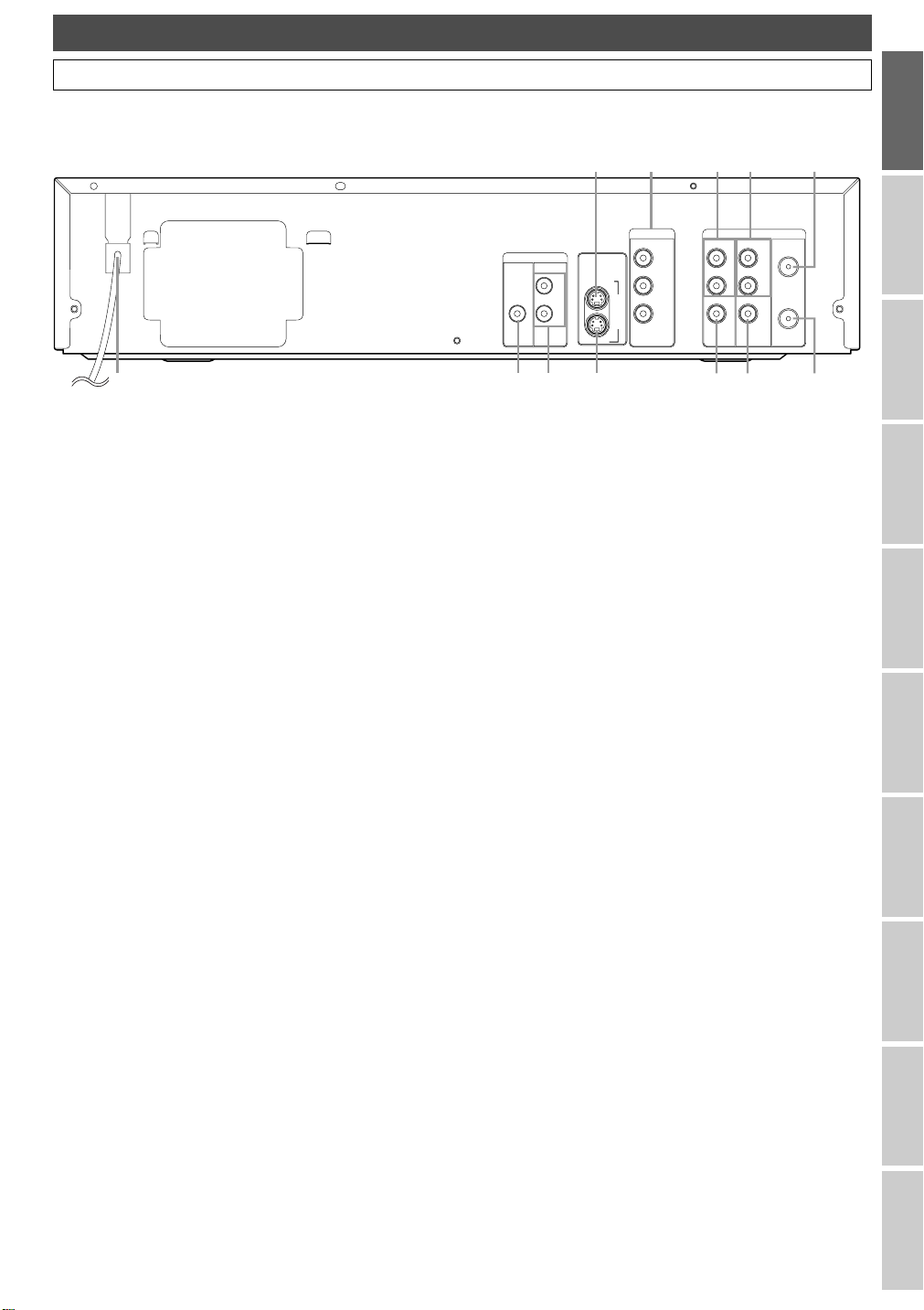
DVR/DVD
DVR/DVD
S-VIDEO
AUDIO IN
VIDEO IN
DVR/DVD/VCR
COMPONENT
VIDEO OUT
IN
Y
P
B/CB
PR/CR
OUT
DVR/DVD
DIGITAL
AUDIO OUT
AUDIO
OUT
L
R
COAXIAL
L
R
AUDIO OUT ANTENNA
IN
OUT
VIDEO OUT
L
R
DVR/DVD/VCR
1 789
2
3456
101112
Rear Panel
Before You Star t
Functional Overview (Cont’d)
Before You
Start
Initial Setups
1 AC Power Cord: Connect to a standard AC outlet to
supply power to this unit.
2 S-VIDEO IN (LINE 1): Connect the S-Video output
of an external equipment here using a commercially
available an S-Video cable.
3 COMPONENT VIDEO OUT (DVR / DVD):
Connect the component video input of a TV monitor,
AV receiver, or other equipment here using a commercially available component video cable.
4AUDIO IN (LINE 1):Connect an external equip-
ment here using a supplied audio cable.
5AUDIO OUT:Connect the audio input of a TV moni-
tor, AV receiver, or other equipment here using the
supplied audio (L / R) cable.
6 TV ANTENNA IN:Use to connect an antenna.
7 TV ANTENNA OUT:Use to connect an antenna
cable to pass the signal from the TV ANTENNA IN to
your TV monitor.
8 VIDEO OUT: Connect the video input of a TV moni-
tor, AV receiver, or other equipment here using the
supplied video cable.
9 VIDEO IN (LINE 1):Connect the video output of an
external device here using the supplied video cable.
10 S-VIDEO OUT (DVR / DVD): Connect the S-Video
input of a TV monitor, AV receiver, or other equipment
here using a commercially available S-Video cable.
11 AUDIO OUT (DVR / DVD): Connect the audio
input of a TV monitor, AV receiver, or other equipment
here using the supplied audio (L / R) cable.
12COAXIAL DIGITAL AUDIO OUT (DVR / DVD):
Connect an AV receiver, Dolby Digital decoder or other equipment with a coaxial digital input jack with a digital coaxial cable.
Note: Do not touch the inner pins of the jacks on the rear
panel. Electrostatic discharge may cause permanent
damage to the unit.
Recording /
Dubbing
Playback EditingConnections Other Setups
VCR functions
Others Español
11
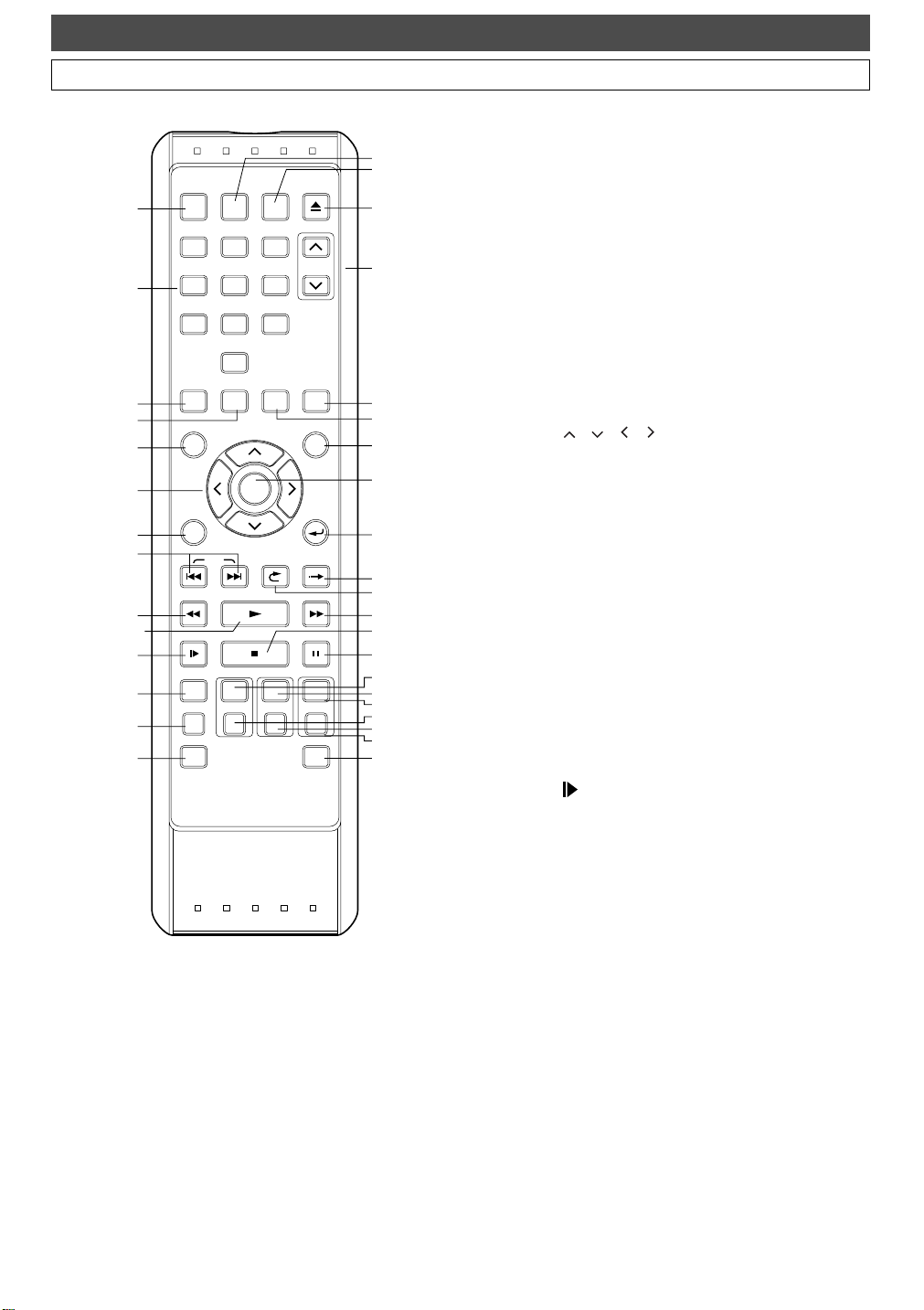
Remote Control
POWER
1
2
PQRS
PROGRAM
RECORDINGS
3
4
MENU/LIST
5
6
DISPLAY RETURN
7
8
9
10*
11
12
13
14
SLOW
REC MONITOR
REC MODE
DUBBING MENU
Functional Overview (Cont’d)
TIMER
INPUT
PROG.
SELECT
.@/: ABC DEF
123
GHI JKL MNO
456
TUV
7809
SKIP
REV FWDPLAY
WXYZ
SPACE
SETUP
AUDIO CLEAR
ENTER
VARIABLE
REPLAY
VCR DVR DVD
REC/OTR REC/OTR REC/OTR
SEARCH MODE
OPEN/CLOSE
EJECT
CHANNEL
TOP MENU
VARIABLE
SKIP
PAUSESTOP
Before You Star t
1 POWER:Turns the unit on / off.
15
16
17*
18
19
20
21
22
23
24
25
26
27*
28
29
30
31
32
33
34
35
2 Number Buttons:
Press to select channel numbers.
Press to select a title / chapter / track on display.
Press to enter setting values.
Press to enter the index number / desired time to
search in VCR mode.
3PROGRAM RECORDINGS:Press to call up the
Recording & Playback Navigation Screen.
4 SETUP:Press to display the Setup Menu. The unit
switches to the DVR / DVD mode when this button is
pressed.
5 MENU / LIST (DVR / DVD):
Displays the Disc Menu.
Switch the Original List and the Playlist.
6 Cursor / / / :Selects items or settings.
7DISPLAY: Displays the on-screen menu.
8 SKIP j / i (DVR / DVD):
During playback, press to skip to the previous / next
chapter or track. Or when playback is paused, press to
play back in forward / reverse step by step.
9 REV E:
(DVR / DVD) During playback, press to play back in
fast reverse. Or when playback is paused, press to play
back in slow reverse.
(VCR) Press to rewind the videotape or to view the
picture rapidly in reverse during the playback mode.
10 PLAY B * :Press to start or resume playback.
If you press this button when the power is off,the unit will
be turned on and the playback will start automatically.
If the resume point has been set,the playback will start
from the resume point.
11 SLOW (VCR): During playback, press to view the
videotape in slow motion.
12REC MONITOR (DVR / DVD):Press to check the
picture and the audio qualities for recording.
13 REC MODE:Press to select the Rec Mode.
14 DUBBING MENU:Press to display the Dubbing
Menu. The unit switches to the DVR / DVD mode
when this button is pressed.
15 TIMER PROG.:Press to display the Timer Program
List. The unit switches to the DVR / DVD mode when
this button is pressed.
12
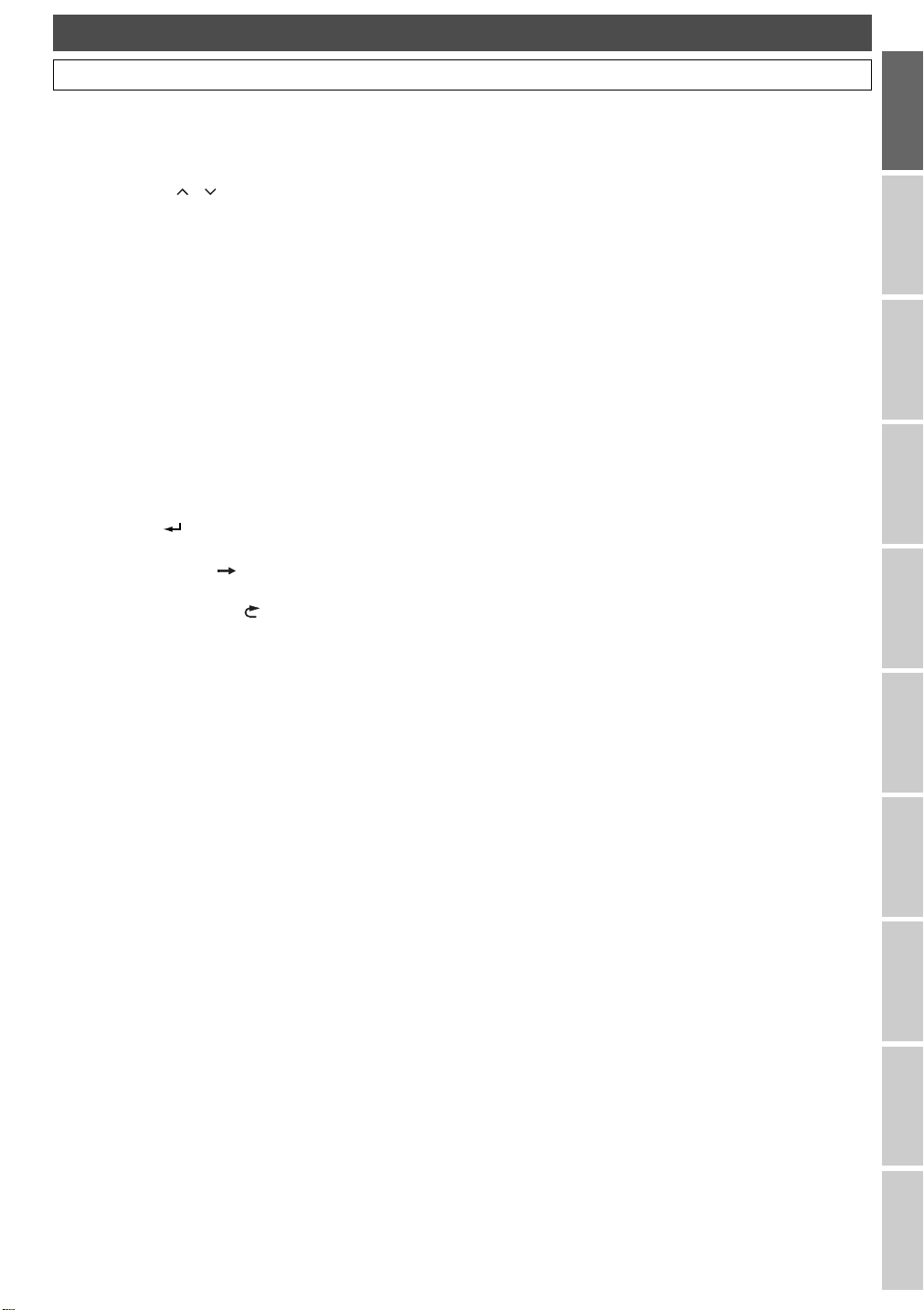
Before You Star t
Functional Overview (Cont’d)
Before You
Start
16 INPUT SELECT:Press to select an input device.
17 OPEN / CLOSE EJECT A (DVD / VCR) *:Press to
open / close the disc tray or eject a videotape.
18 CHANNEL / :
Press to change the channel up / down.
(VCR) Press to adjust the tracking during playback or
in slow motion of the videotape. Also while playback is
in still mode, you can adjust the picture blurred vertically.
19 CLEAR:
(DVR / DVD) Press to clear the information once
entered, etc.
(DVD) Press to erase the track number entered in the
program playlist for a CD.
(VCR) Press to reset the tape counter.
20 AUDIO: During playback, press to change the AUDIO
Setting.
21 TOP MENU (DVR / DVD):Displays the Top Menu.
22 ENTER:Press to confirm or select menu items.
23 RETURN :Press to return to the previously dis-
played Menu Screen.
24 VARIABLE SKIP (DVR / DVD):
Skips by the set in advance.
25 VARIABLE REPLAY (DVR / DVD):
Replays by the set in advance.
26 FWD D:
(DVR / DVD) During playback, press to play back in
fast forward.Or when playback is paused, press to play
back in slow forward.
(VCR) Press to rapidly advance the videotape or view
the picture rapidly in forward during playback.
27 STOP C * :Press to stop playback, recording, or dub-
bing.
28 PAUSE F:Press to pause playback or recording.
Device Select Buttons:
29 VCR:Press to activate the remote control in VCR
mode. (See page
Press to activate the VCR.
30 DVR:Press to activate the remote control in DVR
mode. (See page
Press to activate the DVR.
31 DVD:Press to activate the remote control in
DVD mode.(See page
Press to activate the DVD.
32 REC / OTR (VCR):
Press once to start a basic VCR recording. Press
repeatedly to start a One Touch Recording in VCR
mode.
33 REC / OTR (DVR):
Press once to start a basic DVR recording. Press
repeatedly to start a One Touch Recording in DVR
mode.
34 REC / OTR (DVD):
Press once to start a basic DVD recording. Press
repeatedly to start a One Touch Recording in DVD
mode.
35 SEARCH MODE (VCR):Press to call up the index
or Time Search Menu.
In DVR / DVD mode the unit can also be
*
turned on by pressing these buttons.
16.)
16.)
16.)
Initial Setups
Recording /
Dubbing
Playback EditingConnections Other Setups
VCR functions
Others Español
13
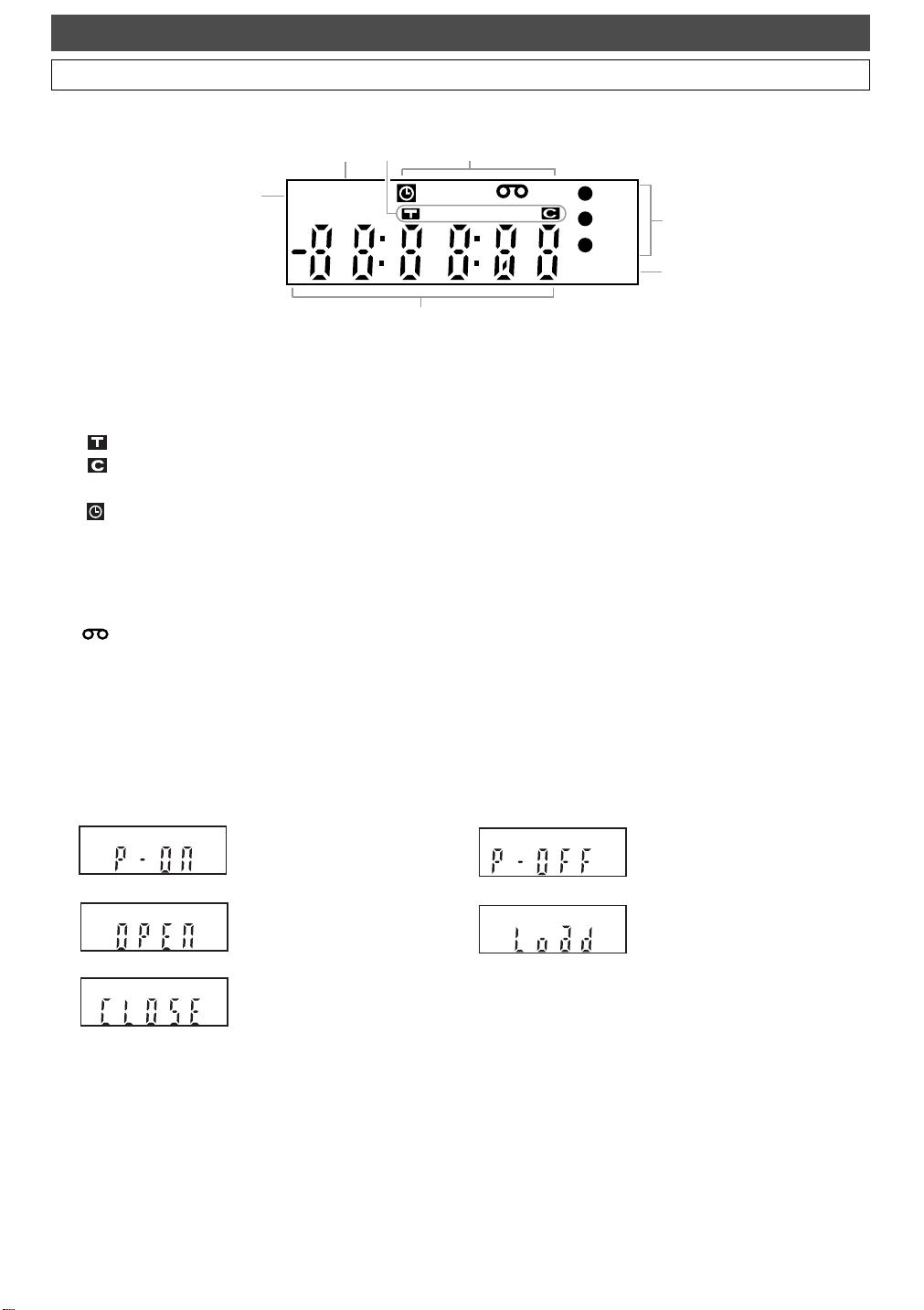
PM
TIME
SHIFT
DB
VCR
DVR
DVD
CD R W
4
5
6
2
3
7
1
P-SCAN
Front Panel Display
Before You Star t
Functional Overview (Cont’d)
1 PM : Appears in the afternoon with the Clock Display.
2 TIME SHIFT :
Appears during the Time Shift Playback.
3 Title / Track and Chapter mark
: Appears when indicating a title / track number.
: Appears when indicating a chapter number.
4 Current status of the unit
: Appears when Timer Recording is in Standby,
or is proceeding.
Disappears when all the Timer Recordings are
finished.
P-SCAN :
Appears when the picture output is progressive scan.
: Appears when a videotape is in the unit.
DB : Lights up during a dubbing process.
Display message
Appears when the unit is
turning on.
5 I DVR:Lights up during recording with DVR.
I DVD:Lights up during recording with DVD.
I VCR : Lights up during recording with VCR.
6 Disc type and current status of the unit
: Appears when an audio CD or a disc with
CD
MP3 / WMA files is on the disc tray.
: Appears when a DVD-R disc is loaded on the
R
disc tray.
: Appears when a DVD-RW disc is loaded on
RW
the disc tray.
7 Displays the following
• Played-back time
• Current title / chapter / track number
• Recording time
• Clock
• Channel number
• VCR tape counter
• Remaining time for a One Touch Recording
Appears when the unit is
turning off.
Appears when the disc tray is
opening.
Appears when the disc tray is
closing.
Appears when a disc is loaded on
the disc tray.
14
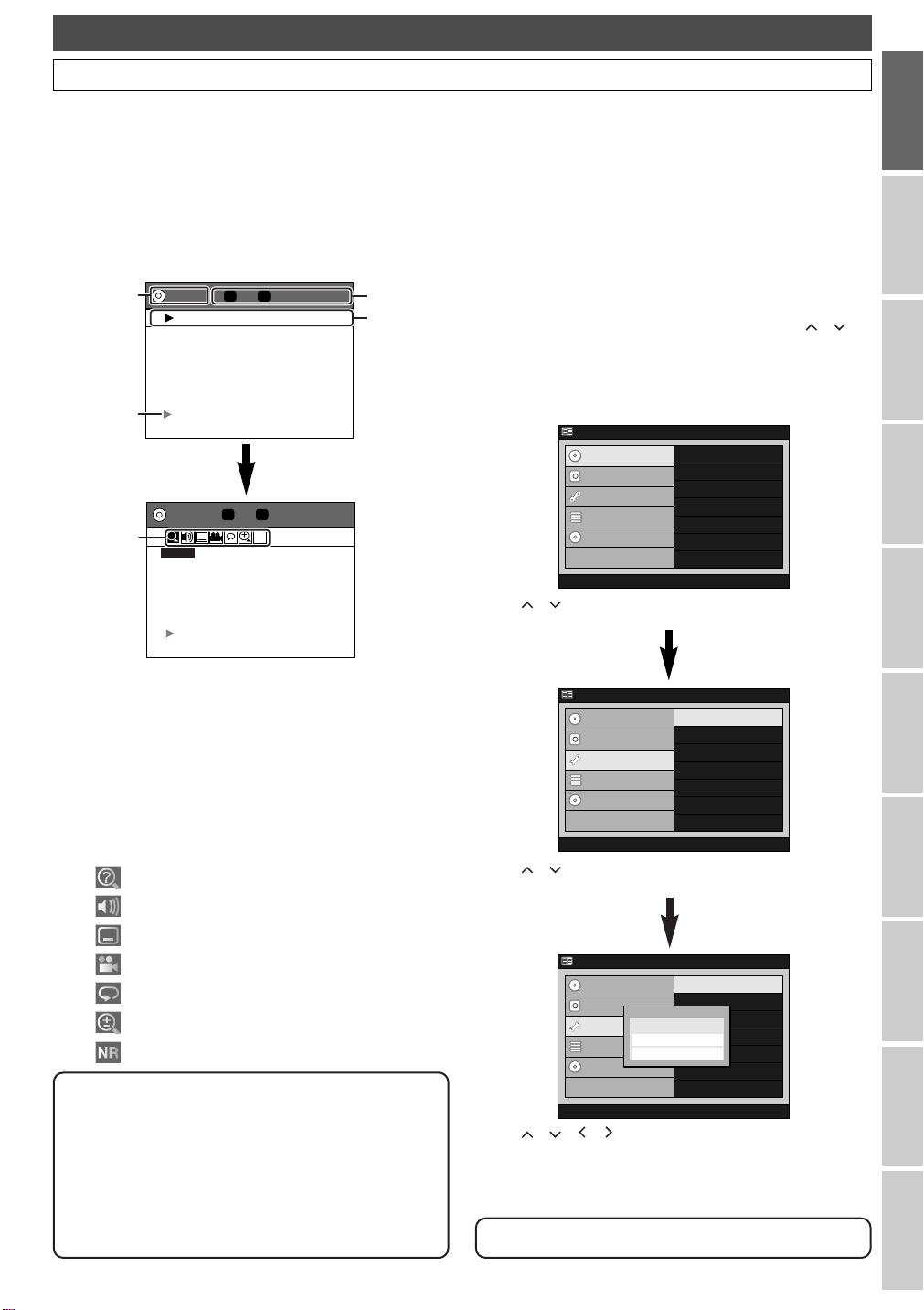
Before You Star t
Clock Setting
Channel Setting
Playback
Record
Display
Reset to factory default
CD
DVD Menu
DVR
Menu
Initial Setup
Timer Program
Easy Setting Menu
Advanced Menu
DVD Recording Format
DVD Menu
DVR
Menu
Initial Setup
Timer Program
CD
Easy Setting Menu
Advanced Menu
DVD Menu
DVR
Menu
Initial Setup
Timer Program
Easy Setting Menu
Advanced Menu
Clock Setting
Channel Setting
Playback
Record
Display
Reset to factory default
CD
English
Fra
ais
OSD Language
Espa
ol
Functional Overview (Cont’d)
Guide to Display Information
The Display Menu gives you information on the playback status of the DVR or DVD.
Display Example :
Press DISPLAY once to show the information on the current
operation mode.
Press
DISPLAY one more time to see more information,and to
call up the icons for the available features.
Guide to Setup Menu
This unit uses the following on-screen menu for most operations. It allows you to change the settings of the unit to match
the environment,and to customise the settings as you prefer.
“Easy Setting Menu” and “Advanced Menu” are available.
“Easy Setting Menu” consists of those frequently needed.
You can make all required settings using
“Advanced Menu”.
Before You
Start
DVD MODE
1
DVD Play AAA
8 / 8 1 / 4 0:00:04/ 1:30:00
TC
2
3
4
Press DISPLAY.
DVD MODE 8 / 8 1 / 4 0:00:04/ 1:30:00
?
5
SEARCH
TC
NR
Each section includes the information as listed below:
1 Device mode
2 • Current title number / total number of the titles
•
Current chapter number / total number of the chapters
• Elapsed playback time of the current title / total
time of the title
3 • Playback status
•Name of the current title
4 Playback status icon
5 Icons for the available features:
: Search
: Audio
: Subtitle
: Angle
: Repeat
: Zoom
: Noise Reduction
Note
• This is an example screen only for explanation.
Displayed items varies depending on the actual mode.
• The information will not appear under the following
conditions;
- When there is no title recorded in the DVR/DVD.
- During recording (DVD only).
• Closed Caption will not be displayed while the
Display Information is shown on the screen.
How to use Setup Menus :
Press SETUP to display “Easy Setting Menu” or
“Advanced Menu”. Choose either menu using / ,
then press
ENTER.
• CD Menu is available only when a CD is loaded.
Example:Advanced Menu
Advanced Menu
DVD Menu
DVR
Menu
Initial Setup
Timer Program
CD
Easy Setting Menu
DVD Recording Format
Using / , select a menu,then press ENTER.
Advanced Menu
DVD Menu
DVR
Menu
Initial Setup
Timer Program
CD
Easy Setting Menu
OSD Language
Clock Setting
Channel Setting
Playback
Record
Display
Reset to factory default
Using / , select an Item to set,then press ENTER.
Sub menu or option window will appear.
Advanced Menu
DVD Menu
DVR
Menu
Initial Setup
Timer Program
CD
Easy Setting Menu
OSD Language
Clock Setting
OSD Language
Channel Setting
English
Playback
Fra
çais
Espa
ñol
Record
Display
Reset to factory default
Using / / / , make your desirable selection,then
ENTER.
press
Available menus vary among discs.
Initial Setups
Recording /
Dubbing
Playback EditingConnections Other Setups
VCR functions
Others Español
15
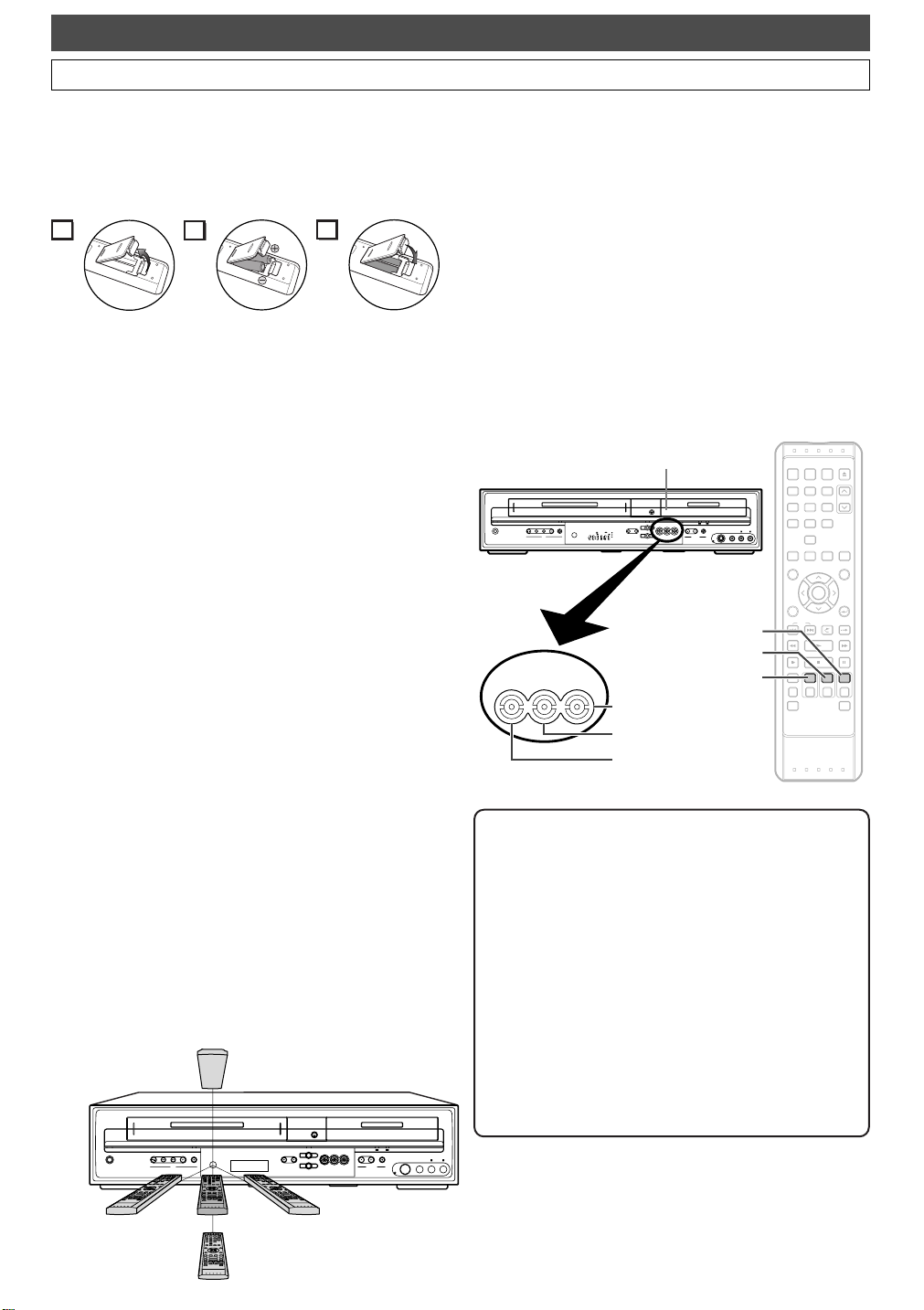
Other Overviews
Before You Star t
Functional Overview (Cont’d)
Installing batteries in the remote control
Install two AA-size batteries (supplied), matching their
polarity to those indicated inside the battery compartment
of the remote control.
1
2
3
Battery use and care
Incorrect use of batteries can result in hazards such as leakage and bursting. Please follow the instruction below:
• Do not mix new and old batteries together.
•Do not use different kinds of batteries together.
Although they may look similar, different batteries may
have different voltages.
•Make sure that the plus and minus ends of each battery
match the indications in the battery compartment.
• Remove batteries from equipment that is not going to
be used for a month or more.
•When disposing of used batteries, please comply with
governmental regulations or public rules for environmental protection that apply in your country or area.
• Do not recharge, short-circuit, heat, burn or disassemble batteries.
Using a remote control
Keep in mind the following when using the remote control:
•Make sure that there is no obstacle between the remote
control and the remote sensor of the unit.
• Remote operation may become unreliable if strong sunlight or fluorescent light shines on the remote sensor of
the unit.
• Remote control for different devices can interfere with
each other. Avoid using remote controls for other
equipment located close to the unit.
• Replace the batteries when you notice a fall-off of the
operating range of the remote control.
• The maximum operable ranges (approximate) from the
unit are as follows.
- Straight line: 23 feet (7 m)
- Either side of center:
- Above:
- Below:
POWER
STOP/EJECT
REW F.FWD PLAY
REC/OTR
VCR
16 feet (5 m) within 30°
16 feet (5 m) within 15°
10 feet (3 m) within 30°
16 feet (5 m)
(15°)
OPEN / CLOSE
CHANNEL DUBBING
VCR DVR DVD
TIME
PM
SHIFT
VCR DVD
P-SCAN
DB
VCR
DVR
DVR DVD
DVD
CD R W
STOP PLAY
DVR DVDREC/OTR
S-VIDEO VIDEO LRAUDIO
DVR/DVD
Switching DVR / DVD / VCR modes
Because this product is a combination of a DVR, DVD, and
VCR recorder, you must select first which component you
wish to operate.
DVR mode
Press DVR on the remote control.
(Verify that the DVR indicator is lit.)
DVD mode
Press DVD on the remote control.
(Verify that the DVD indicator is lit.)
VCR mode
Press VCR on the remote control.
(Verify that the VCR indicator is lit.)
TIMER
INPUT
Device Select Buttons /
POWER
STOP/EJECT
REW F.FWD PLAY
REC/OTR
TIME
P-SCAN
PM
SHIFT
VCR
VCR DVR DVD
Indicators
OPEN / CLOSE
CHANNEL DUBBING
VCR DVR DVD
STOP PLAY
VCR DVD
DB
VCR
DVR
DVR DVD
DVD
CDR W
DVR DVDREC/OTR
S-VIDEO VIDEO LRAUDIO
DVR/DVD
DVD Button
DVR Button
VCR Button
DVD Button / Indicator
POWER
PROG.
SELECT
.@/: ABC DEF
123
GHI JKL MNO
456
WXYZ
PQRS
TUV
7809
SPACE
PROGRAM
AUDIO CLEAR
SETUP
RECORDINGS
TOP MENU
MENU/LIST
ENTER
DISPLAY RETURN
VARIABLE
REPLAY
SKIP
REV FWDPLAY
SLOW
VCR DVR DVD
REC MONITOR
REC MODE
REC/OTR REC/OTR REC/OTR
DUBBING MENU
SEARCH MODE
OPEN/CLOSE
EJECT
CHANNEL
VARIABLE
SKIP
PAUSESTOP
DVR Button / Indicator
VCR Button / Indicator
Note
•Pressing the device select button on the front panel
DOES NOT switch the device mode of the remote
control. You MUST select the correct device mode
on the remote control.
•If you press
starts in its device mode.
•When the buttons listed below are pressed, the unit
switches to the DVR / DVD mode.
-
TIMER PROG.
- SETUP
- DUBBING MENU
•When the button listed below is pressed, the unit
switches to the DVR mode.
-
PROGRAM RECORDINGS
REC / OTR of each device, recording
16 feet (5 m)
(30°)
16
23 feet (7 m)
16 feet (5 m)
(30°)
10 feet (3 m)
(30°)
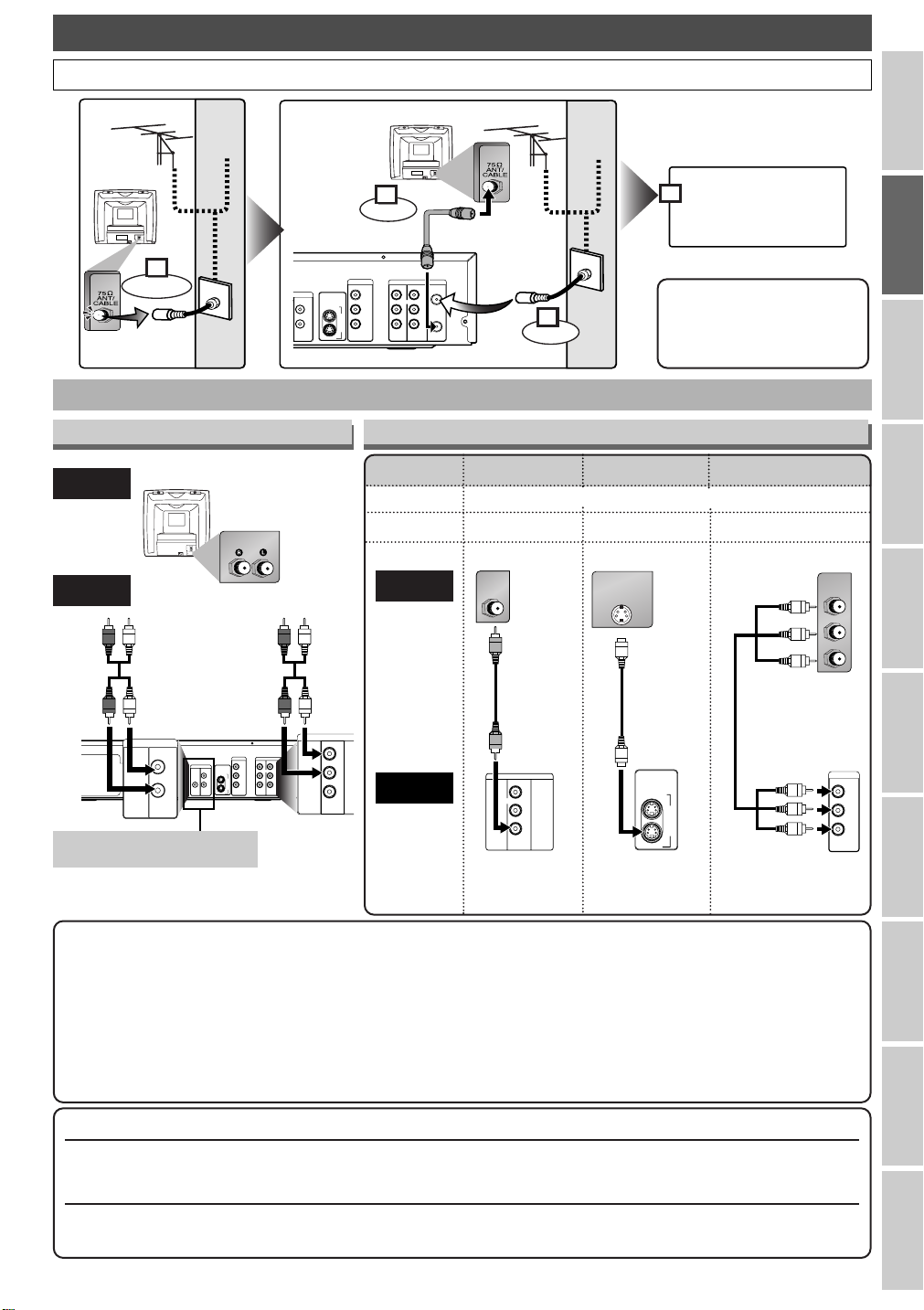
Connections
DVR/DVD
DVR/DVD
S-VIDEO
AUDIO IN
VIDEO IN
DVR/DVD/VCR
COMPONENT
VIDEO OUT
IN
Y
P
B/CB
PR/CR
OUT
DVR/DVD
DIGITAL
AUDIO OUT
AUDIO
OUT
L
R
COAXIAL
L
R
AUDIO OUT ANTENNA
IN
OUT
VIDEO OUT
L
R
DVR/DVD/VCR
AUDIO OUT
VIDEO OUT
L
R
DVR/DVD/VCR
DVR/DVD
AUDIO
OUT
L
R
AUDIO IN
(Back of TV)
Plug in the AC power
cord of this unit.
or
Cable
TV signal
or
Cable
TV signal
Connect
Disconnect
Antenna
Antenna
(Back of this unit)
(Back of TV)
RF cable
(supplied)
Connect
3
2
1
4
AUDIO OUT
VIDEO OUT
L
R
DVR/DVD/VCR
VIDEO INVIDEO IN
S-VIDEO
DVR/DVD/VCR
IN
OUT
DVR/DVD
S-VIDEO IN
DVR/DVD
COMPONENT
VIDEO OUT
Y
P
B/CB
PR/CR
PB/CB
Y
PR/CR
COMPONENT
VIDEO IN
Connection to a TV
DVR/DVD
DVR/DVD/VCR
COMPONENT
AUDIO IN
AUDIO OUT ANTENNA
DVD
AUDIO
VIDEO OUT
Y
S-VIDEO
OUT
DVR/DVD/VCR
L
R
P
B/CB
IN
PR/CR
OUT
DVR/DVD
Choose one of the following connections,depending on the capabilities of the equipment you possess.
IN
L
L
R
R
VIDEO IN
VIDEO OUT
OUT
Note
•You can connect to TV
with A/V cables or RF
cable.
Before You
Start
Initial Setups
Basic Audio Connection
TV
This unit
Video Connections
Picture Quality
DVR/DVD
VCR
TV
Basic Good Best
VV VV VV
VV
(required)
(VV= Available,-= Not Available)
OR
OR
--
(Compatible with
the Progressive
Scan mode)
OR
Audio cable
(supplied)
Video cable
(supplied)
S-Video cable
(commercially
available)
This unit
•
These jacks are useful only in
DVR / DVD mode.
AUDIO OUT
VIDEO OUT
S-VIDEO OUT COMPONENT
Note
• Connect this unit directly to the TV.
• The DVR/DVD and VCR is sending each video signals simultaneously.
•You will not be able to hear all of the sound being output by this unit if you use the video/audio cables (supplied) to
a monaural TV that has only one audio input jack.
• Be sure that the colours of the jacks and plugs match up when connecting the cable.
• The S-VIDEO OUT and COMPONENT VIDEO OUT jacks are only useful for DVR/DVD playback.
• If your TV is compatible with the Progressive Scan System, and you want to utilize its feature, use COMPONENT
VIDEO OUT connection. If you use any other connection such as VIDEO OUT or S-VIDEO OUT, the picture will
not be output in the Progressive Scan mode but in the standard output mode (Interlace).
If your TV is compatible with 525 or 625 progressive scanning and you want to enjoy the high quality picture;
Use COMPONENT VIDEO OUT connection, set the “Progressive” to “On” in the Setup Menu (see page 117), and
make sure
your TV is not compatible with Progressive Scan
If
If your TV is not compatible with progressive scanning, set “Progressive” to “Off” in the Setup Menu, and make
sure no
“P.SCAN” indication is on the Front Panel Display.
“P.SCAN” indication is on the Front Panel Display.
;
Component
video cable
(commercially
available)
VIDEO OUT
Recording /
Dubbing
Playback EditingConnections Other Setups
VCR functions
Others Español
17

Connections
RF cable
(supplied)
(Back of this unit)
IN
OUT
E
(Back of TV)
Cable TV signal
(Cable box or
Satellite box)
Admiral
Curtis Mathis
GE
Hitachi
JVC
Kenwood
LXI-Series
Magnavox
AUX
LINE1, LINE2, 00, 90, 91, 92, 93
INPUT, TV / VCR, 00, 90, 91, 92, 93
INPUT, AUX
VIDEO, VIDEO1, VIDEO2, VIDEO3
AUX
00
AUX CHANNEL
Input Mode Names for Common TV Brands (Example)
Panasonic
RCA
Samsung
Sanyo
Sharp
Sony
Toshiba
Zenith
TV/VIDEO
INPUT, TV / VCR, 00, 90, 91, 92, 93
TV/VIDEO
VIDEO
00
VIDEO1, VIDEO2, VIDEO3
TV / GAME
00
Connection to a TV (Cont’d)
After you have completed connections
Turn your TV to the appropriate external input channel (usually near channel 0) in order to view the pictures output
from this unit on the TV. To find the external input channel press the channel button on your TV’s remote repeatedly until
the DVD recorder’s picture appears. External input channels may vary depending on the connection you made. Check
your TV owner’s manual for details.
Connection to a Cable Box or Satellite Box
/VCR
UT ANTENNA
IN
L
R
UT
OUT
This connection allows you to view or record a scrambled channel. With this connection, channels cannot be changed on
this unit. You can view or record ONLY the channels you have selected on the cable box or the satellite box.
• Read the instruction manual of the cable box or the satellite box also.
Note to the Cable TV System Installer:
This reminder is provided to call the Cable TV system installer’s attention to Article 820-40 of the
National Electrical Code, which provides guidelines for proper grounding–in particular, specifying that the
cable ground shall be connected to the grounding system of the building, as close to the point of cable
entry as possible.
18
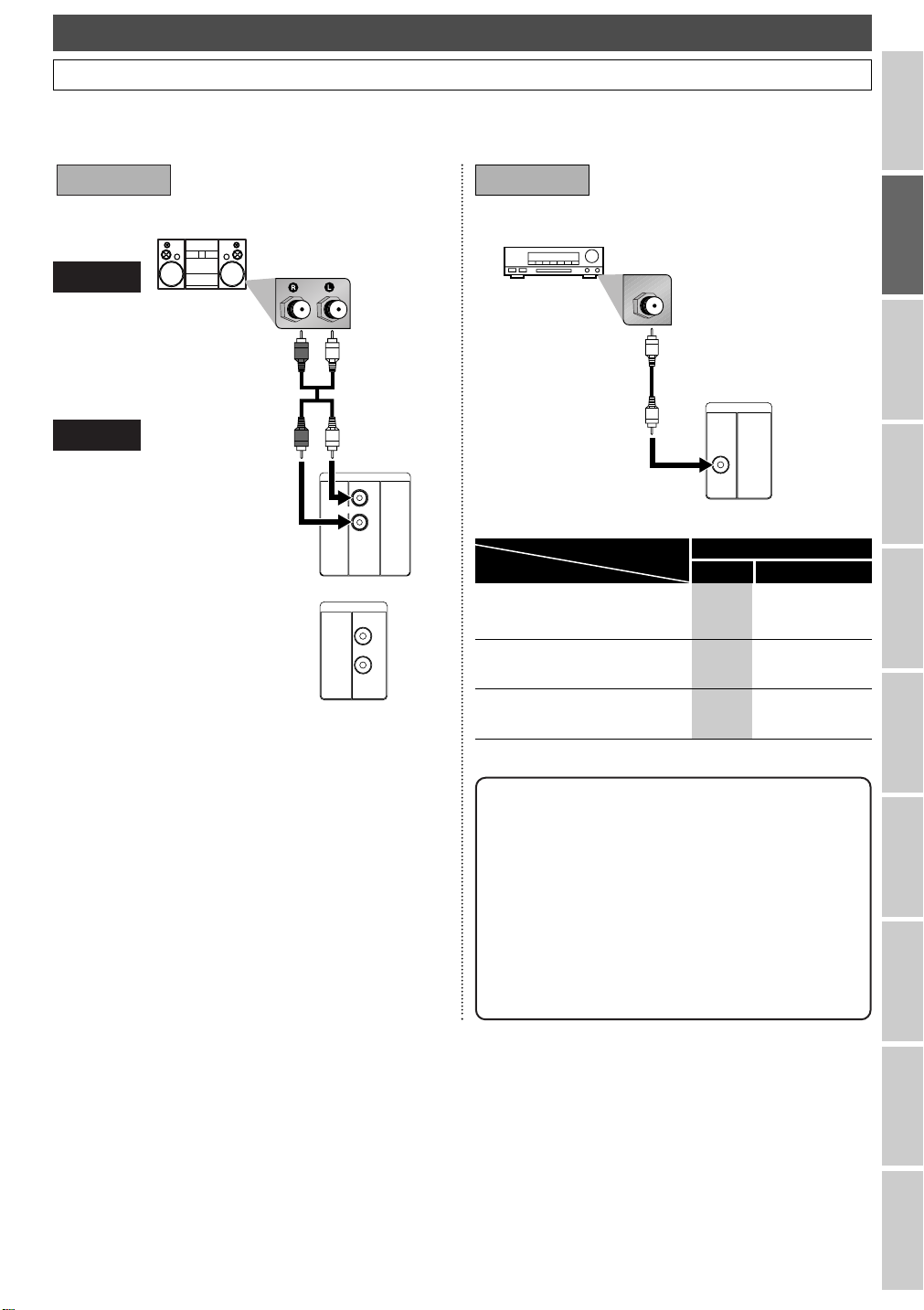
Connections
DVR/DVD
COAXIAL
DIGITAL
AUDIO OUT
AUDIO OUT
L
R
DVR/DVD/VCR
DVR/DVD
AUDIO
OUT
L
R
Connection to an Audio System
• When you change the connections,all devices should be turned off.
• Refer to the operation manual accompanying external devices for more information.
Before You
Start
Method 1
AUDIO
This unit
Stereo system
Audio cable
(supplied)
AUDIO OUT
Analog audio
input jacks
or
Method 2
Dolby Digital decoder,
MD deck or DAT deck
COAXIAL
Digital audio
input jack
Digital Coaxial
cable
(commercially
available)
DIGITAL
AUDIO OUT
Connection
Setting
If output is Dolby Digital encoded audio,connect to a Dolby
Initial Setup >Playback >Audio Out >
PCM
Dolby Digital
-
Digital decoder.
Unless connected to a Dolby
Digital decoder.
Connecting to an MD deck or
-
-
DAT deck.
* To complete these settings. (See pages 115–116.)
Stream
PCM
PCM
Initial Setups
Recording /
Dubbing
Playback EditingConnections Other Setups
Note
• By connecting this unit to a Multi-channel Dolby
Digital decoder, you can enjoy high-quality Dolby
Digital 5.
movie theaters.
• The audio source on a disc in a Dolby Digital 5.
channel surround format cannot be recorded as
digital sound by an MD or DAT deck.
• Playing back a DVD using incorrect settings may
generate noise distortion and may also damage the
speakers.
1 channel surround sound as heard in the
1
VCR functions
Others Español
19
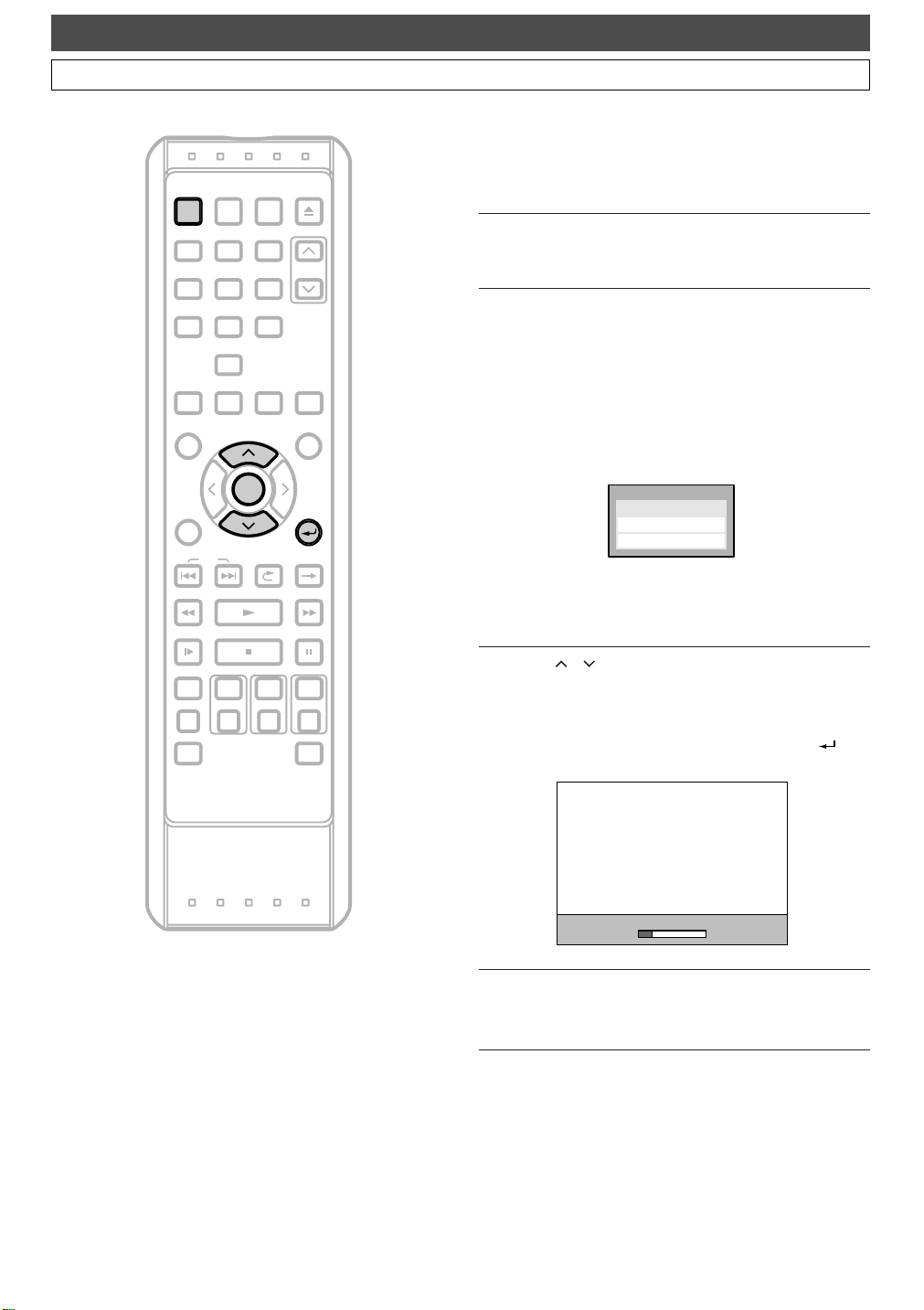
English
OSD Language
Espa
POWER
POWER
TIMER
PROG.
Initial Setups
First Time You Turn on the Unit
Right after the purchase of the unit,do the Initialize
Setting by taking the following procedures.
INPUT
SELECT
OPEN/CLOSE
EJECT
This menu may not appear if you have already turned
on the unit.
.@/:1ABC2DEF
GHI
4
PQRS7TUV8WXYZ
PROGRAM
RECORDINGS
MENU/LIST
DISPLAY
SKIP
REV FWDPLAY
SLOW STOP PAUSE
REC MONITOR
REC MODE
DUBBING MENU
3
JKL5MNO
SPACE
0
SETUP
ENTER
ENTER
VCR DVR DVD
REC/OTR REC/OTR REC/OTR
CHANNEL
6
9
AUDIO CLEAR
TOP MENU
VARIABLE
VARIABLE
REPLAY
SEARCH MODE
RETURN
RETURN
SKIP
After making all the necessary connections, turn on
1
the TV. Select the appropriate external input
channel. (See page
Press POWER. The Display shown below will
2
appear.
18.)
These menus may not appear if you have already
turned on the unit. If you have already turned on
the unit before, refer to ‘OSD Language Setting’ on
1 to select a language for the on-screen
page 2
displays and the menus,‘Channel Setting’ on page 22
to setup the channels, and ‘Clock Setting’ on page 24
to set the clock.
OSD Language
English
Français
Espa
ñol
If you press
be selected automatically and the steps
PLAY B at this point, “English” will
3 and 4 can
be skipped.
Press / to select “English”,“Français
3
(French)”
or “Español (Spanish)”. Then, press
ENTER. The following screen will automatically
appear and the Auto Channel Preset will start.
If you like to skip this step, press
RETURN as
soon as the search begins.
20
Auto Preset
After Auto Channel Preset is finished,the Auto Clock
4
function will be activated automatically and the correct time will be set.
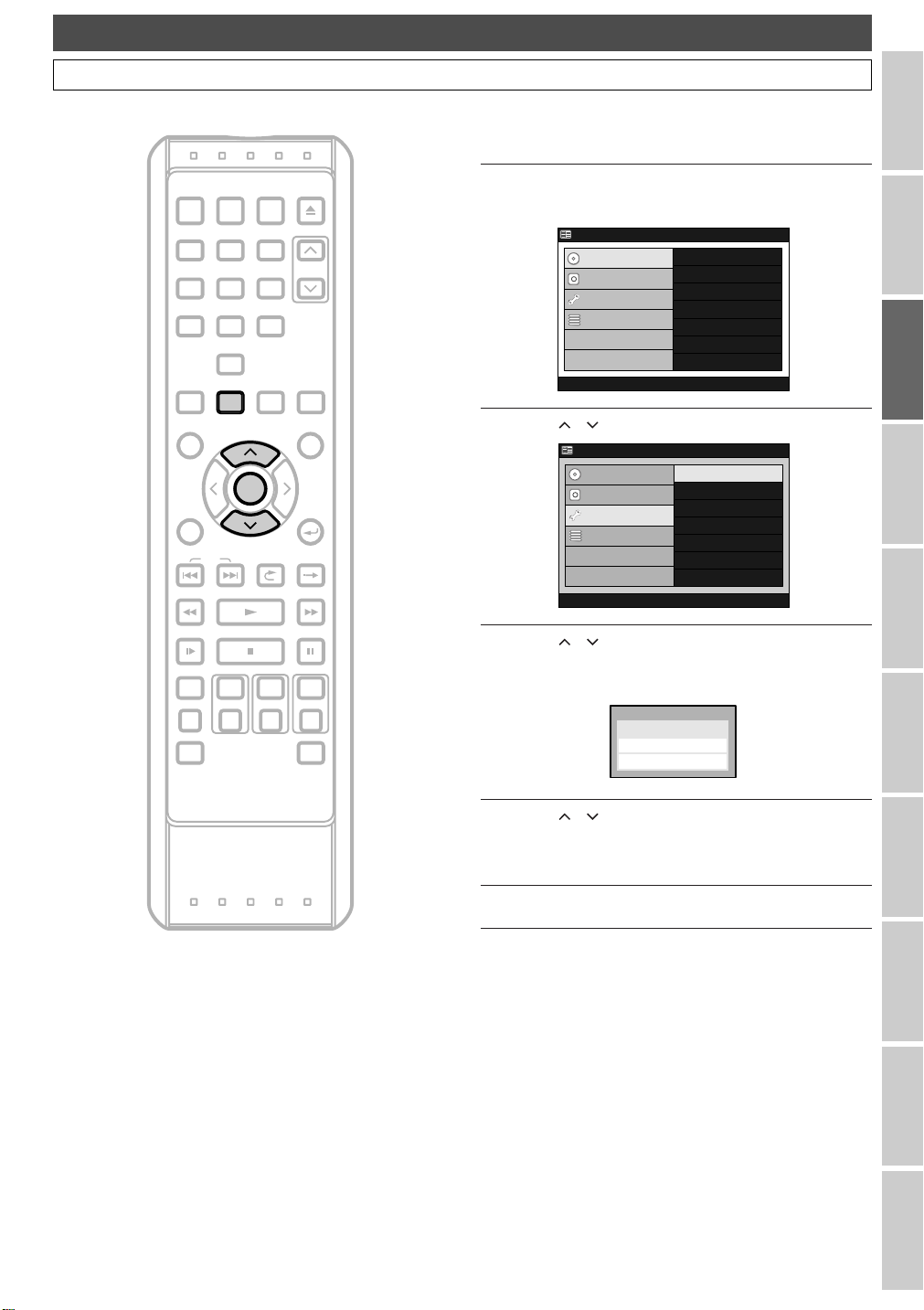
Initial Setups
English
OSD Language
Espa
DVD Menu
Menu
Timer Program
Easy Setting Menu
DVD Menu
Menu
OSD Language Setting
If you have already set the OSD Language when you first turned
on the unit, you can skip this section.
Before you
start
TIMER
INPUT
POWER
PROG.
.@/:1ABC2DEF
GHI
JKL5MNO
4
PQRS7TUV8WXYZ
SPACE
0
PROGRAM
SETUP
SETUP
RECORDINGS
MENU/LIST
DISPLAY
SKIP
REV FWDPLAY
SLOW STOP PAUSE
VCR DVR DVD
REC MONITOR
REC MODE
REC/OTR REC/OTR REC/OTR
DUBBING MENU
SELECT
3
6
9
AUDIO CLEAR
ENTER
ENTER
VARIABLE
REPLAY
OPEN/CLOSE
TOP MENU
SEARCH MODE
EJECT
CHANNEL
RETURN
VARIABLE
SKIP
Press SETUP.
1
“Easy Setting Menu” or “Advanced Menu” will appear.
Advanced Menu
DVD Menu
DVR MENU
DVR Menu
Initial Setup
Initial Setup
Timer Program
Easy Setting Menu
Using / , select “Initial Setup”.Press ENTER.
2
Using / , select “OSD Language”.
3
Press
Advanced Menu
DVD Menu
DVR Menu
Initial Setup
Timer Program
Easy Setting Menu
ENTER.
DVD Disc Format
DVD Recording Format
Finalize
Disc Protect
Delete Playlist
OSD Language
Clock Setting
Channel Setting
Playback
Record
Display
Reset to factory default
OSD Language Menu will appear.
OSD Language
English
Fraçais
Espa
ñol
Initial Setups
Recording /
Dubbing
Playback EditingConnections Other Setups
Using / , select a language. Press ENTER.
4
Your setting is now activated.
• The default setting is
Press SETUP to exit.
5
“English”.
VCR functions
Others Español
21
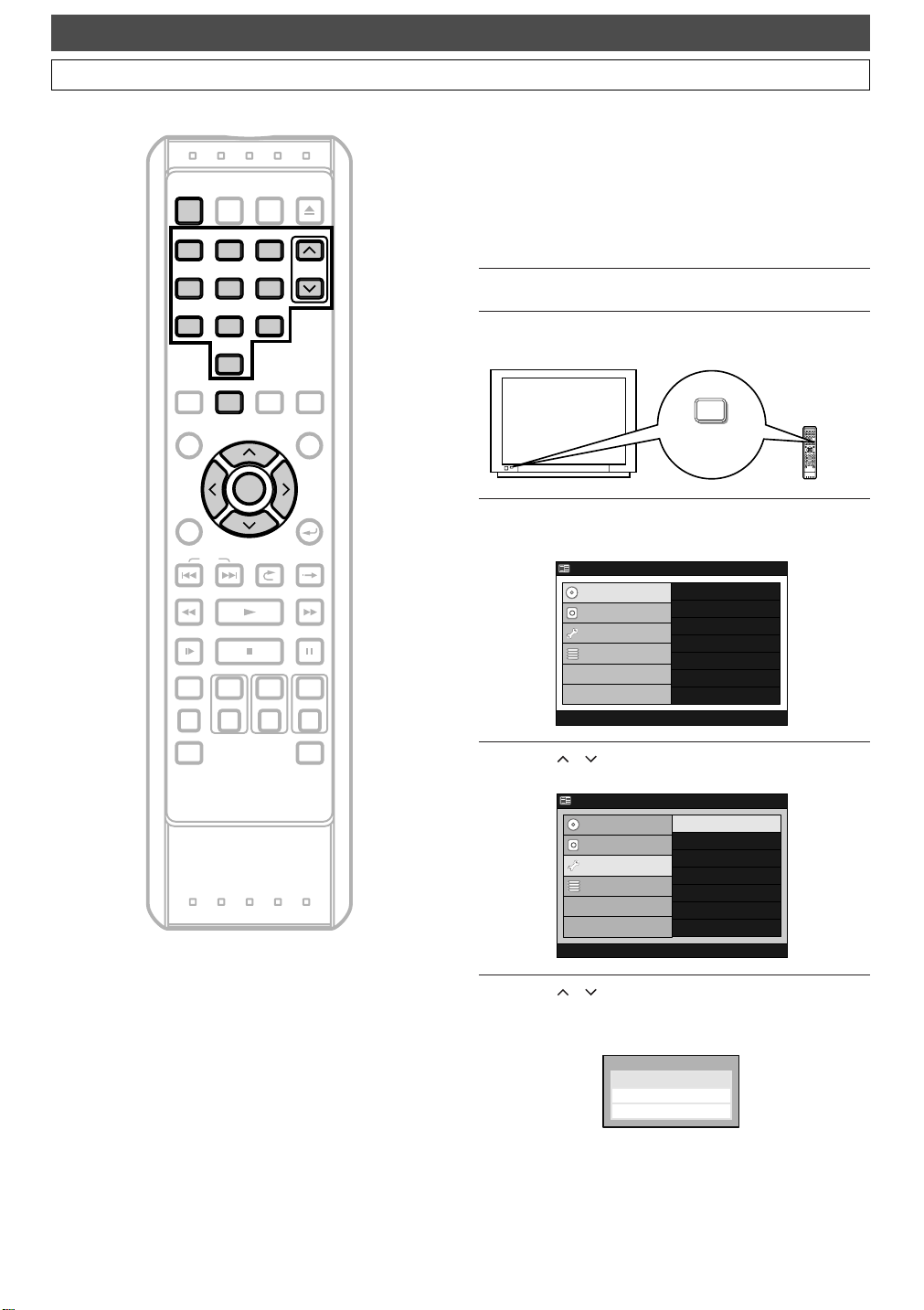
TV A
udio Select
Man
uto Preset
Channel Setting
DVD Menu
Advanced Menu
MENU
DVD Disc Format
DVD Recording Format
DVD Menu
Timer Program
Easy Setting Menu
Advanced Menu
TIMER
INPUT
POWER
POWER
PROG.
.@/:1ABC2DEF
.@/:1ABC2DEF
GHI
JKL5MNO
GHI
JKL5MNO
4
4
PQRS7TUV8WXYZ
PQRS7TUV8WXYZ
SPACE
SPACE
0
0
PROGRAM
SETUP
SETUP
RECORDINGS
MENU/LIST
DISPLAY
SKIP
REV FWDPLAY
SLOW STOP PAUSE
VCR DVR DVD
REC MONITOR
REC MODE
REC/OTR REC/OTR REC/OTR
SELECT
3
3
6
6
9
9
AUDIO CLEAR
ENTER
ENTER
VARIABLE
REPLAY
OPEN/CLOSE
CHANNEL
CHANNEL
TOP MENU
RETURN
VARIABLE
EJECT
SKIP
Initial Setups
Channel Setting
Getting Channels Automatically
If you have already set the channels when you first turned on
the unit, you can skip this section.
After resetting the settings or whenever you move to a new
area,we recommend you to program available channels in
your area with the following procedures.
Press POWER.
1
Turn on the TV. Select the appropriate external input
2
channel. (See page
Press SETUP.
3
“Easy Setting Menu” or “Advanced Menu” will appear.
Advanced Menu
DVD Menu
DVR MENU
DVR Menu
Initial Setup
Initial Setup
Timer Program
Easy Setting Menu
18.)
VIDEO/TV
*This button can
be labeled as
INPUT, AUX, etc.
DVD Disc Format
DVD Recording Format
Finalize
Disc Protect
Delete Playlist
TV's remote
control
22
DUBBING MENU
SEARCH MODE
Using / , select “Initial Setup”.
4
5
ENTER.
Press
Advanced Menu
DVD Menu
DVR Menu
Initial Setup
Timer Program
Easy Setting Menu
OSD Language
Clock Setting
Channel Setting
Playback
Record
Display
Reset to factory default
Using / , select “Channel Setting”.
ENTER.
Press
Channel Setting Menu will appear.
Channel Setting
Auto Preset
Man
ual Preset
TV A
udio Select
