Dynex DX-L32-10A User Manual
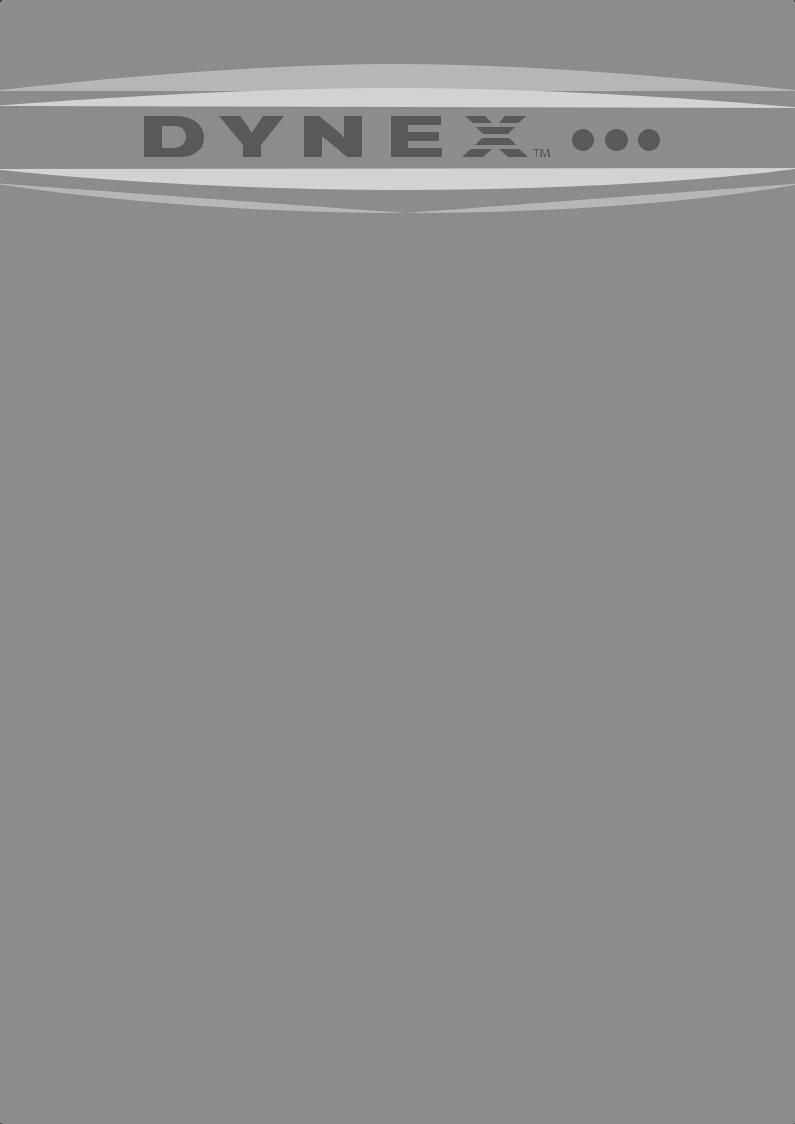
32" LCD TV
DX-L32-10A
USER GUIDE

ii
Contents
CHILD SAFETY . . . . . . . . . . . . . . . . . . . . . . . . . . . . . . . . . . . . . . . . . . . . . . . . 1 Important safety instructions . . . . . . . . . . . . . . . . . . . . . . . . . . . . . . . . . . 2
Installing the stand or removing the stand column . . . . . . . . . . . . . 4
Installing the stand . . . . . . . . . . . . . . . . . . . . . . . . . . . . . . . . . . . . . . . . . . . . . . . . . . . .4 Removing the stand column . . . . . . . . . . . . . . . . . . . . . . . . . . . . . . . . . . . . . . . . . . .4 Installing a wall-mount bracket . . . . . . . . . . . . . . . . . . . . . . . . . . . . . . . . . . . . . . . . .4
TV components . . . . . . . . . . . . . . . . . . . . . . . . . . . . . . . . . . . . . . . . . . . . . . . 5
Front . . . . . . . . . . . . . . . . . . . . . . . . . . . . . . . . . . . . . . . . . . . . . . . . . . . . . . . . . . . . . . . . . .5 Side . . . . . . . . . . . . . . . . . . . . . . . . . . . . . . . . . . . . . . . . . . . . . . . . . . . . . . . . . . . . . . . . . . .5 Back . . . . . . . . . . . . . . . . . . . . . . . . . . . . . . . . . . . . . . . . . . . . . . . . . . . . . . . . . . . . . . . . . . .6 Remote control . . . . . . . . . . . . . . . . . . . . . . . . . . . . . . . . . . . . . . . . . . . . . . . . . . . . . . . .7
Using the remote control . . . . . . . . . . . . . . . . . . . . . . . . . . . . . . . . . . . . . 8
Installing remote control batteries . . . . . . . . . . . . . . . . . . . . . . . . . . . . . . . . . . . . .8 Aiming the remote control . . . . . . . . . . . . . . . . . . . . . . . . . . . . . . . . . . . . . . . . . . . . .8 Programming a universal remote control to work with your TV . . . . . . . . . .9
Making connections . . . . . . . . . . . . . . . . . . . . . . . . . . . . . . . . . . . . . . . . . . 9
Connecting the power . . . . . . . . . . . . . . . . . . . . . . . . . . . . . . . . . . . . . . . . . . . . . . . . .9 Connecting an antenna, cable TV, or satellite TV box . . . . . . . . . . . . . . . . . . 10 Connecting a VCR . . . . . . . . . . . . . . . . . . . . . . . . . . . . . . . . . . . . . . . . . . . . . . . . . . . . 10 Connecting a camcorder or game console . . . . . . . . . . . . . . . . . . . . . . . . . . . . 11 Connecting an HDMI device . . . . . . . . . . . . . . . . . . . . . . . . . . . . . . . . . . . . . . . . . . 11 Connecting a component video device . . . . . . . . . . . . . . . . . . . . . . . . . . . . . . . 11 Connecting an S-Video device . . . . . . . . . . . . . . . . . . . . . . . . . . . . . . . . . . . . . . . . 12 Connecting a computer . . . . . . . . . . . . . . . . . . . . . . . . . . . . . . . . . . . . . . . . . . . . . . 12 Connecting headphones . . . . . . . . . . . . . . . . . . . . . . . . . . . . . . . . . . . . . . . . . . . . . 13 Connecting an audio amplifier . . . . . . . . . . . . . . . . . . . . . . . . . . . . . . . . . . . . . . . 13
Turning on your TV for the first time . . . . . . . . . . . . . . . . . . . . . . . . . .13 Understanding the basics . . . . . . . . . . . . . . . . . . . . . . . . . . . . . . . . . . . .14
Turning your TV on or off . . . . . . . . . . . . . . . . . . . . . . . . . . . . . . . . . . . . . . . . . . . . |
14 |
Selecting the video input source . . . . . . . . . . . . . . . . . . . . . . . . . . . . . . . . . . . . . |
14 |
On-screen menu overview . . . . . . . . . . . . . . . . . . . . . . . . . . . . . . . . . . . . . . . . . . . |
14 |
Navigating the menus . . . . . . . . . . . . . . . . . . . . . . . . . . . . . . . . . . . . . . . . . . . . . . . |
15 |
Selecting a channel . . . . . . . . . . . . . . . . . . . . . . . . . . . . . . . . . . . . . . . . . . . . . . . . . . |
15 |
Adjusting the volume . . . . . . . . . . . . . . . . . . . . . . . . . . . . . . . . . . . . . . . . . . . . . . . . |
16 |
Adjusting basic settings . . . . . . . . . . . . . . . . . . . . . . . . . . . . . . . . . . . . . . . . . . . . . . |
16 |
Displaying additional information . . . . . . . . . . . . . . . . . . . . . . . . . . . . . . . . . . . . |
16 |
Adjusting the picture . . . . . . . . . . . . . . . . . . . . . . . . . . . . . . . . . . . . . . . .16
Adjusting the TV picture . . . . . . . . . . . . . . . . . . . . . . . . . . . . . . . . . . . . . . . . . . . . . 16 Adjusting Advanced Video settings . . . . . . . . . . . . . . . . . . . . . . . . . . . . . . . . . . 17 Adjusting the computer image . . . . . . . . . . . . . . . . . . . . . . . . . . . . . . . . . . . . . . . 17
Adjusting the sound . . . . . . . . . . . . . . . . . . . . . . . . . . . . . . . . . . . . . . . . .18
Adjusting the sound . . . . . . . . . . . . . . . . . . . . . . . . . . . . . . . . . . . . . . . . . . . . . . . . . 18 Selecting the audio mode . . . . . . . . . . . . . . . . . . . . . . . . . . . . . . . . . . . . . . . . . . . . 18 Playing TV audio only . . . . . . . . . . . . . . . . . . . . . . . . . . . . . . . . . . . . . . . . . . . . . . . . 19
Changing channel settings . . . . . . . . . . . . . . . . . . . . . . . . . . . . . . . . . . .19
Automatically scanning for channels . . . . . . . . . . . . . . . . . . . . . . . . . . . . . . . . . 19 Selecting the signal source . . . . . . . . . . . . . . . . . . . . . . . . . . . . . . . . . . . . . . . . . . . 20 Hiding channels . . . . . . . . . . . . . . . . . . . . . . . . . . . . . . . . . . . . . . . . . . . . . . . . . . . . . 20 Setting up a favorite channel list . . . . . . . . . . . . . . . . . . . . . . . . . . . . . . . . . . . . . 21 Adding or changing a channel label . . . . . . . . . . . . . . . . . . . . . . . . . . . . . . . . . . 21 Checking the DTV signal strength . . . . . . . . . . . . . . . . . . . . . . . . . . . . . . . . . . . . 22
Setting parental controls . . . . . . . . . . . . . . . . . . . . . . . . . . . . . . . . . . . . .22
Turning parental controls on or off . . . . . . . . . . . . . . . . . . . . . . . . . . . . . . . . . . . 22 Setting or changing the password . . . . . . . . . . . . . . . . . . . . . . . . . . . . . . . . . . . . 23 Setting parental control levels . . . . . . . . . . . . . . . . . . . . . . . . . . . . . . . . . . . . . . . . 24 Downloading rating information . . . . . . . . . . . . . . . . . . . . . . . . . . . . . . . . . . . . . 25

iii
Using closed captioning . . . . . . . . . . . . . . . . . . . . . . . . . . . . . . . . . . . . .26
Turning closed captioning on or off . . . . . . . . . . . . . . . . . . . . . . . . . . . . . . . . . . 26 Selecting the closed captioning mode . . . . . . . . . . . . . . . . . . . . . . . . . . . . . . . . 26 Customizing DTV closed captioning styles . . . . . . . . . . . . . . . . . . . . . . . . . . . . 27
Adjusting time settings . . . . . . . . . . . . . . . . . . . . . . . . . . . . . . . . . . . . . .28
Setting the clock . . . . . . . . . . . . . . . . . . . . . . . . . . . . . . . . . . . . . . . . . . . . . . . . . . . . . 28 Setting the sleep timer . . . . . . . . . . . . . . . . . . . . . . . . . . . . . . . . . . . . . . . . . . . . . . . 28
Adjusting menu settings . . . . . . . . . . . . . . . . . . . . . . . . . . . . . . . . . . . . .29
Selecting the menu language and transparency . . . . . . . . . . . . . . . . . . . . . . 29 Labeling an input source . . . . . . . . . . . . . . . . . . . . . . . . . . . . . . . . . . . . . . . . . . . . . 30 Restoring default settings . . . . . . . . . . . . . . . . . . . . . . . . . . . . . . . . . . . . . . . . . . . . 30
Troubleshooting . . . . . . . . . . . . . . . . . . . . . . . . . . . . . . . . . . . . . . . . . . . . .31
Video and audio . . . . . . . . . . . . . . . . . . . . . . . . . . . . . . . . . . . . . . . . . . . . . . . . . . . . . 31
Remote control . . . . . . . . . . . . . . . . . . . . . . . . . . . . . . . . . . . . . . . . . . . . . . . . . . . . . . 31
General . . . . . . . . . . . . . . . . . . . . . . . . . . . . . . . . . . . . . . . . . . . . . . . . . . . . . . . . . . . . . . 31
Maintenance . . . . . . . . . . . . . . . . . . . . . . . . . . . . . . . . . . . . . . . . . . . . . . . .32
Cleaning . . . . . . . . . . . . . . . . . . . . . . . . . . . . . . . . . . . . . . . . . . . . . . . . . . . . . . . . . . . . 32
Specifications . . . . . . . . . . . . . . . . . . . . . . . . . . . . . . . . . . . . . . . . . . . . . . . .32 Legal notices . . . . . . . . . . . . . . . . . . . . . . . . . . . . . . . . . . . . . . . . . . . . . . . .32 One-year limited warranty . . . . . . . . . . . . . . . . . . . . . . . . . . . . . . . . . . .33

iv
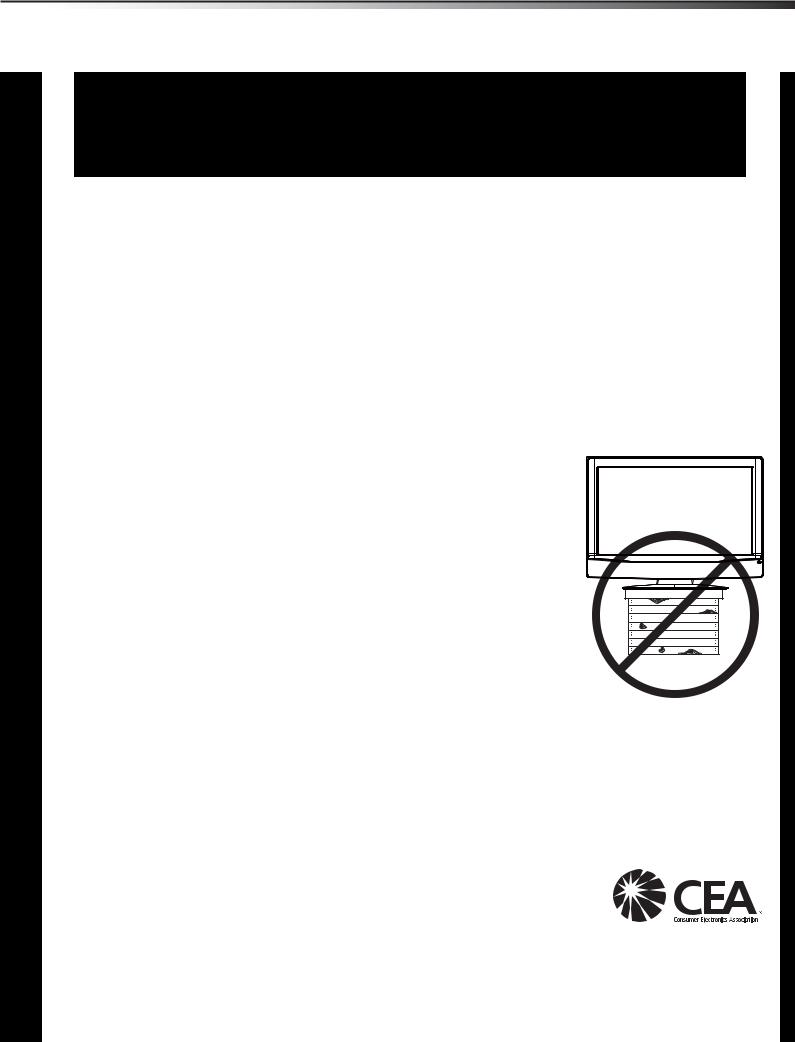
1
CHILD SAFETY
It makes a difference how and where you use your flat panel display
As you enjoy your new product, keep these safety tips in mind
The issue
The home theater entertainment experience is a growing trend, and larger TVs are popular purchases. However, TVs are not always supported on the proper stands or installed according to the manufacturer’s recommendations. We and the consumer electronics industry are committed to making home entertainment enjoyable and safe.
TVs that are inappropriately placed on dressers, bookcases, shelves, desks, speakers, chests, or carts may fall over and cause injury.
Tune into safety
•
•
•
•
•
•
One size of TV stand does not fit all. Use only a TV stand rated for the weight of your TV.
Carefully read and understand all enclosed instructions for proper use of this product.
Don’t let children climb on or play with entertainment system furniture and TVs.
Don’t place TVs on furniture that can easily be used as steps, such as a chest of drawers.
Remember that children can become excited while watching a program, especially on a “larger-than-life” TV. Make sure that you place or install the TV where it cannot be pushed, pulled over, or knocked down.
Make sure that you route all cords and cables so that they cannot be pulled or grabbed by curious children.
Wall mounting
If you decide to wall mount your TV, always:
•One size of wall mount does not fit all. Use only a wall mount rated for the weight of your TV and that has been recommended by this TV manufacturer, listed in this manual, or otherwise listed by an independent laboratory as suitable for your TV.
•Follow all instructions supplied by the TV and wall mount manufacturers.
•If you have any doubts about your ability to safely wall mount your TV, get help from a professional installer.
•Make sure that the wall where you are mounting the TV is appropriate. Some wall mounts are not designed to be mounted to walls backed with steel studs or cinder blocks. If you are
unsure, ask a professional installer.
•TVs can be heavy. At least two people are required for safe wall mount installation.
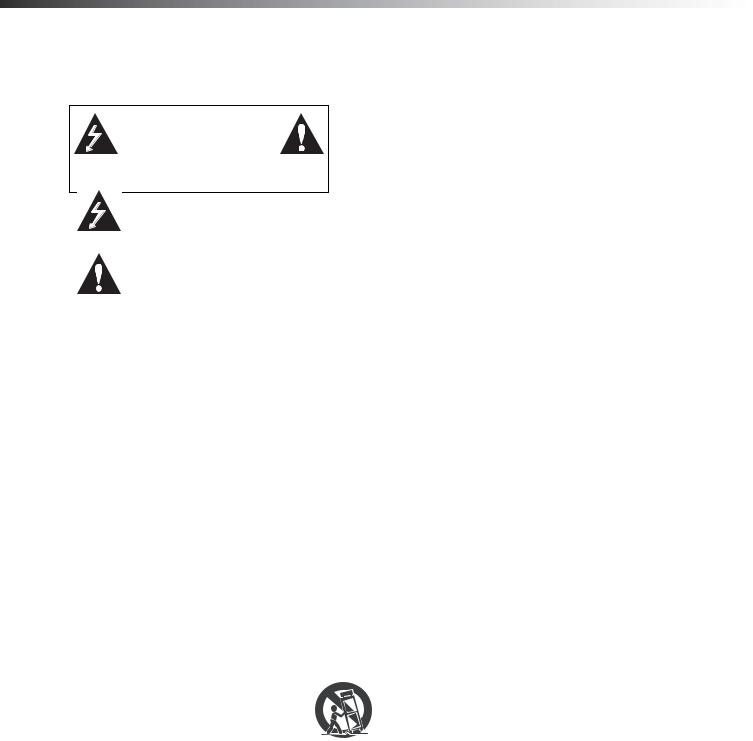
2 |
Important safety instructions |
Important safety instructions
CAUTION |
RISK OF ELECTRIC |
SHOCK |
DO NOT OPEN |
This symbol indicates that dangerous voltage constituting a risk of electric shock is present within your TV. This label is located on the back of your TV.
This symbol indicates that there are important operating and maintenance instructions in the literature accompanying your TV.
1 Read these instructions.
2 Keep these instructions.
3 Heed all warnings.
4 Follow all instructions.
5 Do not use this apparatus near water.
6 Clean only with dry cloth.
7Do not block any ventilation openings. Install in accordance with the manufacturer's instructions.
8Do not install near any heat sources such as radiators, heat registers, stoves, or other apparatus (including amplifiers) that produce heat.
9Do not defeat the safety purpose of the polarized or grounding-type plug. A polarized plug has two blades with one wider than the other. A grounding type plug has two blades and a third grounding prong. The wide blade or the third prong are provided for your safety. If the provided plug does not fit into your outlet, consult an electrician for replacement of the obsolete outlet.
10Protect the power cord from being walked on or pinched particularly at plugs, convenience receptacles, and the point where they exit from the apparatus.
11Only use attachments/accessories specified by the manufacturer.
12Use only with a cart, stand, tripod, bracket, or
table specified by the manufacturer, or sold with the apparatus. When a cart is used, use caution
when moving the cart/apparatus combination to S3125A avoid injury from tip-over.
13Unplug this apparatus during lightning storms or when unused for long periods of time.
14Refer all servicing to qualified service personnel. Servicing is required when the apparatus has been damaged in any way, such as power-supply cord or plug is damaged, liquid has been spilled or objects have fallen into the apparatus, the apparatus has been exposed to rain or moisture, does not operate normally, or has been dropped.
15The mains plug is the disconnecting device. The plug must remain readily operable.
16The apparatus with grounding-type plug is a class I apparatus. Class I apparatus need to be connected to earth ground wire to prevent possible electric shock. Make sure that you connect the class I apparatus to a mains socket outlet with a protective earthing connection.
17Remote control batteries should not be exposed to excessive heat such as sunshine, fire, or the like.
18The apparatus shall not be exposed to dripping or splashing and that no objects filled with liquids, such as vases, shall be placed on the apparatus.
Warnings
Electric shock hazard
To reduce the risk of fire or electric shock, do not remove any cover or expose the device to rain or moisture. No user-serviceable parts are inside. Refer servicing to qualified service technicians.
Lightning
For added protection for your device receiver during a lightning storm, or when it is left unattended and unused for long periods of time, unplug it from the power outlet and disconnect any antenna or cable system. This helps prevent property damage and personal injury from lightning and power line surges.
Power lines
An outside antenna system should not be located in the vicinity of overhead power lines or other electric light or power circuits, or where it can fall into such power lines or circuits. When installing an outside antenna system, extreme care should be taken to keep from touching such power lines or circuits as contact with them might be fatal.
Handling the LCD panel
•Your TV’s screen is made of glass. Do not drop your TV or hit, jolt, or press hard against the LCD panel. If the screen breaks, be careful of broken glass.
•If the LCD panel is broken, make absolutely sure that you do not touch the liquid in the panel. This may cause skin inflammation.
•If the liquid gets in your mouth, immediately gargle, rinse, and consult with your doctor. Also, if the liquid gets in your eyes or touches your skin, consult with your doctor after rinsing for at least 15 minutes or longer in clean water.
Replacement parts
When replacement parts are required, make sure that the service technician uses replacement parts specified by the manufacturer that have the same characteristics as the original part. Unauthorized substitutions may result in fire, electric shock, personal injury, or other hazards.
Safety check
After completing any service or repair to this device, ask the service technician to perform routine safety checks to determine that your TV is in correct operating condition.
Power source
Operate your TV only from the type of power source indicated on the marking label. If you are not sure of the type of power supplied to your home, consult an electrician or your local power company.
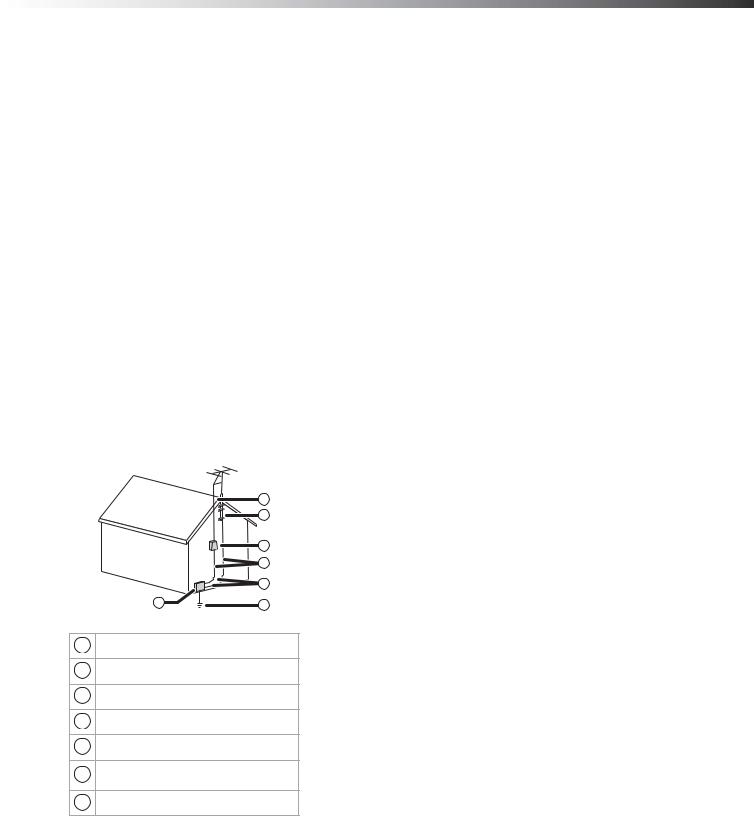
Important safety instructions |
3 |
Cautions
Damage requiring service
Unplug this TV from the power outlet and refer servicing to qualified service personnel under the following conditions:
•When the power supply cord or plug is damaged or frayed.
•If liquid has been spilled or objects have fallen into your TV.
•If your TV has been exposed to rain or water.
•If your TV does not operate normally by following the operating instructions. Adjust only those controls that are covered by the operating instructions because incorrect adjustment of other controls may result in damage and will often require extensive work by a qualified technician to restore your TV to its normal operation.
•If your TV has been dropped or damaged in any way.
•When your TV exhibits a distinct change in performance.
Outdoor antenna grounding
If an outside antenna or cable system is connected to your TV, make sure that the antenna or cable system is grounded to provide some protection against voltage surges and built-up static charges. Article 810 of the National Electrical Code, ANSI/NFPA No. 70, provides information with respect to correct grounding of the mast and supporting structure, grounding of the lead-in wire to an antenna discharge unit, size of grounding conductors, location of the antenna-discharge unit, connection to grounding electrodes, and requirements for the grounding electrode.
|
1 |
|
2 |
|
3 |
|
4 |
|
5 |
7 |
6 |
1Antenna lead-in wire
2Grounding clamp
3Antenna discharge unit
4Grounding conductors
5Ground clamps
6Power service grounding electrode system
7Electric service equipment
Note to CATV system installer
Article 820 of the National Electrical Code, ANSI/NFPA No. 40 provides guidance for correct grounding. Specifically, it states that the cable ground must be connected to the grounding system of the building as close to the point of cable entry as practical.
Condensation
Moisture will form on the TV if the TV is brought from cool surroundings into a warm room or if the temperature of the room rises suddenly. When this happens, the TV's performance may be impaired. To prevent this, let the TV stand in its new surroundings for about an hour before switching it on, or make sure that the room temperature rises gradually. Condensation may also form during the summer if the TV is exposed to the breeze from an air conditioner. In such cases, change the location of the TV.
Mobile telephone warning
To avoid interference with your TV picture and sound, operating problems, or even damage, keep your cordless and cellular telephones away from the TV.
End of life directives
Your TV contains tin-lead solder and a fluorescent lamp containing a small amount of mercury. Disposal of these materials may be regulated for environmental reasons. Your TV also contains material that can be recycled and reused. For disposal or recycling information, contact your local authorities or the Electronic Industries Alliance at www.eia.org to find a recycler in your area.
Non-active pixels
The LCD panel contains almost 3 million thin film transistors, which provide exceptionally sharp video quality. Occasionally, a few non-active pixels may appear on the screen as a fixed blue, green, or red point. These non-active pixels do not adversely affect the performance of your TV, and are not considered defects.
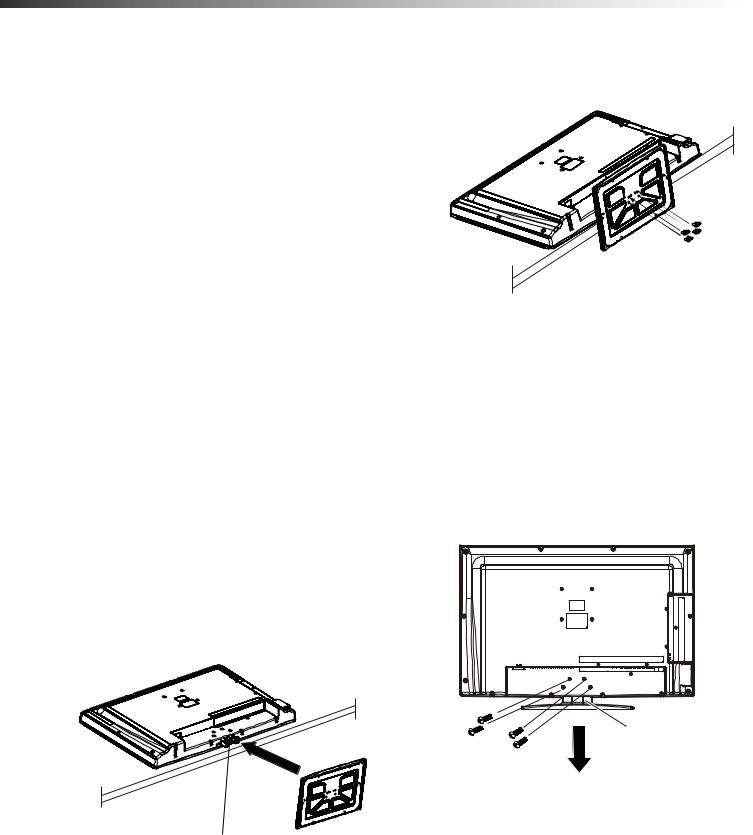
4 |
Installing the stand or removing the stand column |
Installing the stand or removing the stand column
Cautions
•Read these instructions carefully before you try to assemble the stand or remove the stand column.
•Make sure that you handle the TV carefully when attempting to assemble or remove the stand. If you are not sure of your ability to do this or to use the tools required, contact a professional installer or service technician. Dynex is not responsible for any damages or injuries that occur because of mishandling or incorrect assembly.
•When using a table or bench as an aid in assembly, make sure that you use a soft cushion or covering to prevent scratching or damage to the TV screen or cabinet.
•The speaker is not intended to support the weight of the TV. Do not move or handle the TV by the speaker. This can cause damage that is not covered by your warranty.
•Before assembly or removal of the stand, unplug the power cord. You need to install the TV into the stand to use the TV in an upright position on a flat surface. For instructions, see “Installing the stand” on page 4.
If you plan to wall-mount the TV, you need to remove the stand column. For instructions, see “Removing the stand column” on page 4. If you wall-mount the TV, use M4*10 screws. This means the diameter is
4 mm and screw thread length is 10 mm.
Installing the stand
You need to install the stand to use the TV in the upright position on a flat surface.
Note: The appearance of the TV may differ from the illustrations in this task.
To install the stand:
1 Remove the stand from the box and place it on a table or bench.
2Lay the TV flat (screen down) on the edge of a table or bench. Make sure that you put a soft cushion or cloth between the table or bench and the TV.
Table edge
Stand
Stand column
3Align the locators on the stand column with the locating holes on the stand and align the holes in the stand with the holes in the stand column.
4Secure the stand to the column with the four M5 screws (provided).
Table edge
5 Carefully lift the TV into the upright position.
To remove the stand, perform these steps in the reverse order.
Removing the stand column
You need to remove the stand column before you wall-mount the TV.
Note: The appearance of the TV may differ from the illustration in this task.
To remove the stand column:
1Lay the TV flat (screen down) on the edge of a table or bench. Make sure that you put a soft cushion or cloth between the table or bench and the TV.
2Remove the four screws holding the stand column to the TV, then remove the stand column.
Stand column
Installing a wall-mount bracket
If you want to attach the TV to a wall-mount bracket (not provided), you should first remove the stand pedestal if it is pre-attached.
To install a wall-mount bracket:
1Lay your TV face down on a table or bench. Make sure that you put down a soft cushion or cloth so that your TV is not scratched).
2 Remove the pedestal stand.
3Remove the stand column. See “Removing the stand column” on page 4.
4Secure the wall-mount bracket to the back of your TV using the four M4*10 screws provided with the bracket.
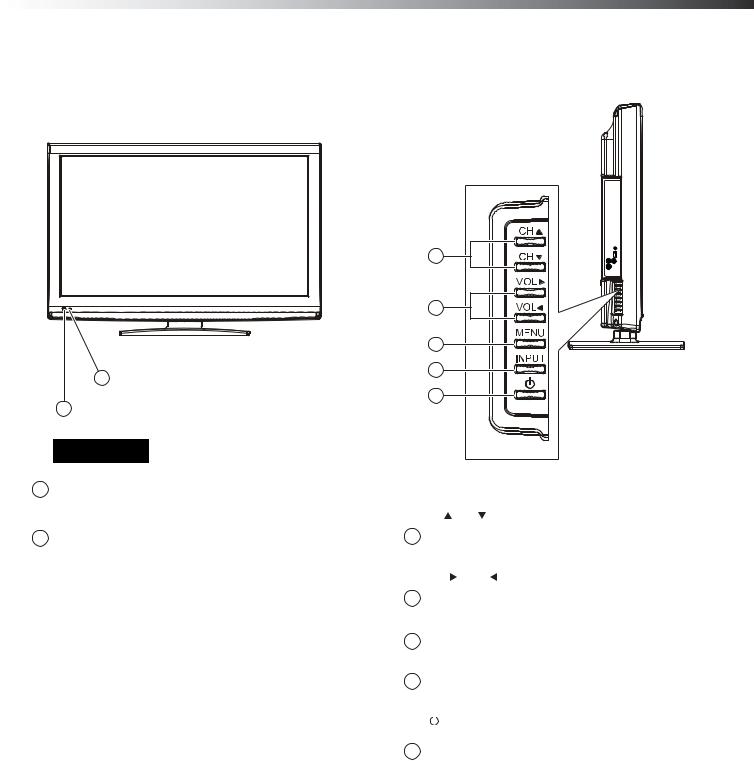
TV components |
5 |
TV components |
Side |
Front
|
2 |
|
|
1 |
|
|
|
|
Item |
Name |
Description |
|
|
|
|
Remote control |
Receives signals from the remote |
1 |
sensor |
control. Do not block. For more |
|
information, see “Aiming the remote |
|
|
|
|
|
|
control” on page 8. |
|
|
|
|
Power indicator |
Lights blue when your TV is turned |
2 |
|
on. Lights red when your TV is in |
|
|
standby mode. |
|
|
|
1
2
3 4 5
Item |
Name |
|
Description |
|
|
|
|
|
|
|
CH |
/ CH |
In TV mode, press to select the next |
|
1 |
|
|
|
or previous channel. |
|
|
|
In menu mode, press to move up or |
|
|
|
|
|
|
|
|
|
|
down. |
|
|
|
|
|
|
VOL |
/ VOL |
In TV mode, press to increase or |
|
2 |
|
|
|
decrease the volume. |
|
|
|
In menu mode, press to move right or |
|
|
|
|
|
|
|
|
|
|
left or to adjust menu settings. |
|
|
|
|
|
3 |
MENU |
Press to open the on-screen menu. |
||
|
|
|
|
|
|
INPUT |
Press to open the INPUT SOURCE |
||
4 |
|
|
|
menu. For more information, see |
|
|
|
“Selecting the video input source” on |
|
|
|
|
|
|
|
|
|
|
page 14. |
|
|
|
|
|
|
|
(power) |
Press to turn on the TV or put the TV |
|
|
|
|||
|
|
|||
|
|
|
|
in standby mode. |
5 |
|
|
|
Caution: When the TV is in standby |
|
|
|
|
mode, power is still flowing into the |
|
|
|
|
TV. To disconnect power, unplug the |
|
|
|
|
power cord. |
|
|
|
|
|
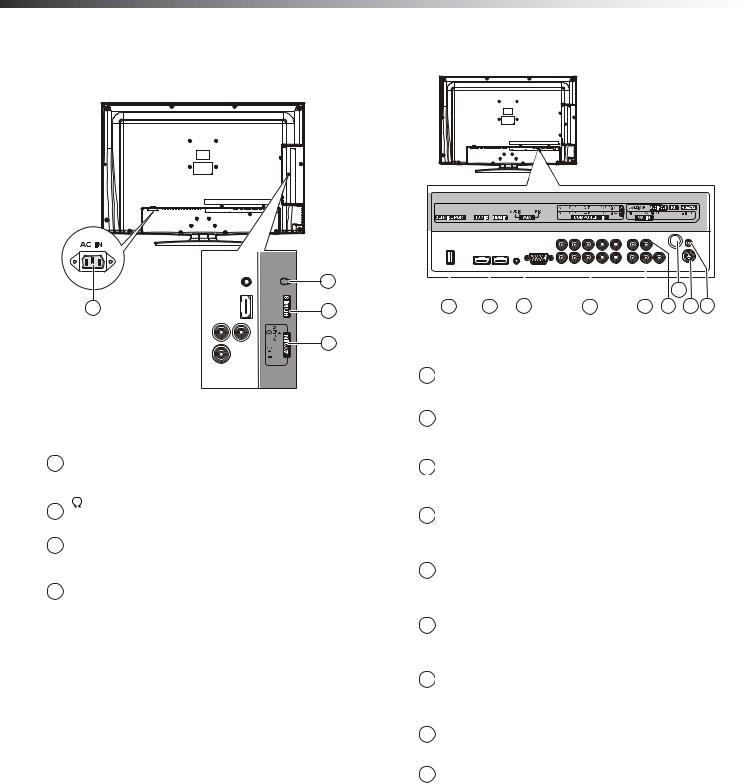
6 |
TV components |
Back
|
2 |
1 |
3 |
|
|
|
4 |
Item |
Name |
Description |
|
|
|
|
AC IN |
Plug the power cord into this jack and |
1 |
|
into a power outlet. For more |
|
information, see “Connecting the |
|
|
|
|
|
|
power” on page 9. |
|
|
|
2 |
(headphone) |
Plug headphones into this jack. For |
|
more information, see “Connecting |
|
|
|
headphones” on page 13. |
|
|
|
3 |
HDMI 3 |
Connect an HDMI device to this jack. |
|
|
|
|
AV2 INPUT |
Connect a standard AV device, such |
|
VIDEO / AUDIO L |
as a camcorder or game console, to |
4 |
and R |
these jacks. For more information, see |
|
|
“Connecting a camcorder or game |
|
|
console” on page 11. |
|
|
|
|
|
|
|
|
|
|
|
|
|
|
|
|
|
|
|
|
|
|
|
|
|
|
|
|
|
|
|
|
|
|
|
|
|
|
|
|
|
|
|
|
|
|
|
|
|
|
|
|
|
|
|
|
7 |
|
|
|
|
1 |
|
2 |
|
3 |
4 |
|
5 |
6 |
8 |
9 |
|||||||
|
|
|
|
|
|
|
|
|
|
|
|
|
|
|
|
|
|
|
Item |
Name |
|
|
|
|
|
Description |
|
|
|
|
|
|
|||||
|
|
|
|
|
|
|
|
|
|
|
|
|
|
|
||||
1 |
SERVICE PORT |
|
|
For software updates only. Do not |
||||||||||||||
|
|
|
|
|
|
|
|
use. |
|
|
|
|
|
|
||||
|
|
|
|
|
|
|
|
|
|
|
|
|
|
|
||||
|
|
|
|
|
|
|
|
|
|
|
|
|
|
|||||
|
HDMI 2 / HDMI 1 |
Connect HDMI devices to these jacks. |
||||||||||||||||
2 |
|
|
|
|
|
|
|
|
For more information, see |
|
|
|||||||
|
|
|
|
|
|
|
|
“Connecting an HDMI device” on |
|
|||||||||
|
|
|
|
|
|
|
|
|
|
|||||||||
|
|
|
|
|
|
|
|
|
page 11. |
|
|
|
|
|
|
|||
|
|
|
|
|
|
|
|
|
|
|
|
|
|
|
|
|||
|
VGA |
|
|
|
|
|
Connect a computer to these jacks. |
|||||||||||
3 |
AUDIO / PIC |
|
|
For more information, see |
|
|
||||||||||||
|
|
|
|
|
|
|
|
|
“Connecting a computer” on page 12. |
|||||||||
|
|
|
|
|
|
|
|
|
|
|
|
|
|
|||||
|
COMPONENT IN |
Connect component video devices to |
||||||||||||||||
4 |
1 and 2 with |
|
|
these jacks. For more information, see |
||||||||||||||
AUDIO R / L |
|
|
“Connecting a component video |
|
||||||||||||||
|
|
|
|
|||||||||||||||
|
|
|
|
|
|
|
|
|
device” on page 11. |
|
|
|
|
|
|
|||
|
|
|
|
|
|
|
|
|
|
|
|
|
|
|
||||
|
AV1 IN with |
|
|
Connect a standard video device to |
||||||||||||||
5 |
AUDIO R / L |
|
|
these jacks, such as a VCR. For more |
||||||||||||||
|
|
|
|
|
|
|
|
information, see “Connecting a VCR” |
||||||||||
|
|
|
|
|
|
|
|
|
||||||||||
|
|
|
|
|
|
|
|
|
on page 10. |
|
|
|
|
|
|
|||
|
|
|
|
|
|
|
|
|
|
|
|
|
|
|||||
|
AUDIO OUT R / L |
Connect an external sound system to |
||||||||||||||||
6 |
|
|
|
|
|
|
|
|
these jacks. For more information, see |
|||||||||
|
|
|
|
|
|
|
|
“Connecting an audio amplifier” on |
||||||||||
|
|
|
|
|
|
|
|
|
||||||||||
|
|
|
|
|
|
|
|
|
page 13. |
|
|
|
|
|
|
|||
|
|
|
|
|
|
|
|
|
|
|
|
|
|
|
|
|||
|
RF |
|
|
|
|
|
Connect an antenna or cable TV to |
|||||||||||
7 |
|
|
|
|
|
|
|
|
this jack. For more information, see |
|||||||||
|
|
|
|
|
|
|
|
“Connecting an antenna, cable TV, or |
||||||||||
|
|
|
|
|
|
|
|
|
||||||||||
|
|
|
|
|
|
|
|
|
satellite TV box” on page 10. |
|
|
|||||||
|
|
|
|
|
|
|
|
|
|
|
|
|
|
|
|
|||
|
S-VIDEO |
|
|
|
|
|
Connect an S-Video device to this |
|||||||||||
8 |
|
|
|
|
|
|
|
|
jack. For more information, see |
|
||||||||
|
|
|
|
|
|
|
|
“Connecting an S-Video device” on |
||||||||||
|
|
|
|
|
|
|
|
|
||||||||||
|
|
|
|
|
|
|
|
|
page 12. |
|
|
|
|
|
|
|||
|
|
|
|
|
|
|
|
|
|
|
|
|
|
|
|
|
|
|
9 |
RS-232 |
|
|
|
|
|
For service only. Do not use. |
|
|
|||||||||
|
|
|
|
|
|
|
|
|
|
|
|
|
|
|
|
|
|
|
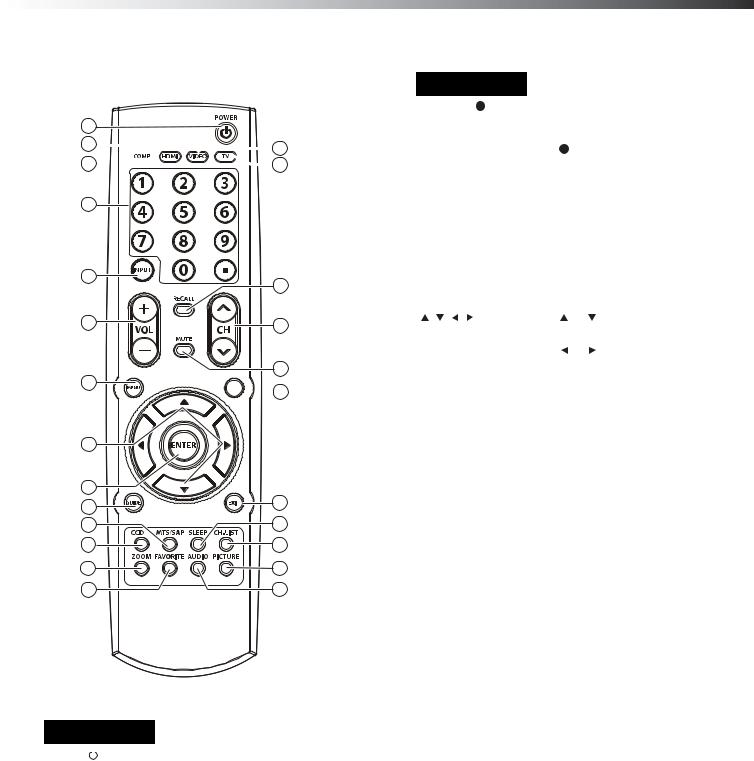
TV components |
7 |
Remote control
1 2 3
3
4
5
6
7
8
9 10 11 12 13 14
 15
15  16
16
17
18
19 
 20
20
21 22 23 24 25
No. |
Button |
Description |
||
|
|
|
|
|
1 |
POWER |
|
|
Press to turn on the TV or put the TV |
|
||||
|
||||
|
|
|
|
in standby mode. |
|
|
|
|
Caution: When the TV is in standby |
|
|
|
|
mode, power is still flowing into the |
|
|
|
|
TV. To disconnect power, unplug the |
|
|
|
|
power cord. |
|
|
|
|
|
2 |
COMP |
Press once to select a device |
||
|
|
|
|
connected to the COMPONENT IN 1 |
|
|
|
|
jacks. |
|
|
|
|
Press twice to select a device |
|
|
|
|
connected to the COMPONENT IN 2 |
|
|
|
|
jacks. |
|
|
|
|
|
3 |
HDMI |
Press once to select the device |
||
|
|
|
|
connected the HDMI 1 jack. |
|
|
|
|
Press twice to select the device |
|
|
|
|
connected the HDMI 2 jack. |
|
|
|
|
Press three times to select the device |
|
|
|
|
connected the HDMI 3 jack. |
|
|
|
|
|
No. |
Button |
Description |
|
|
|
|
|
||
4 |
Numbers / |
Press the number buttons to enter |
||
|
|
channel numbers or the parental |
||
|
|
control password. |
||
|
|
Press |
to enter a digital |
|
|
|
sub-channel number. |
||
|
|
For more information, see “Selecting |
||
|
|
a channel” on page 15. |
||
|
|
|
||
5 |
INPUT |
Press to open the INPUT SOURCE |
||
|
|
menu. For more information, see |
||
|
|
“Selecting the video input source” on |
||
|
|
page 14. |
|
|
|
|
|
||
6 |
VOL+ / VOL– |
Press to increase or decrease the |
||
|
|
volume. |
|
|
|
|
|
||
7 |
MENU |
Press to open the on-screen menu. |
||
|
|
|
|
|
8 |
|
Press |
or |
to move up or down in |
|
|
on-screen menus. |
||
|
|
Press |
or |
to move left or right in |
|
|
on-screen menus or to adjust menu |
||
|
|
settings. |
|
|
|
|
|
||
9 |
ENTER |
Press to confirm selections in |
||
|
|
on-screen menus or to open |
||
|
|
sub-menus. |
|
|
|
|
|
||
10 |
GUIDE |
Press to open a program guide (if |
||
|
|
available) when watching a DTV |
||
|
|
program. The guide may provide |
||
|
|
program broadcast times and |
||
|
|
program names. For more |
||
|
|
information, see “Displaying |
||
|
|
additional information” on page 16. |
||
|
|
|
||
11 |
MTS/SAP |
In analog TV mode, press to select |
||
|
|
STEREO, SAP (secondary audio |
||
|
|
language), or MONO. |
||
|
|
In digital TV mode (DTV), press to |
||
|
|
select the audio track. For more |
||
|
|
information, see “Selecting the audio |
||
|
|
mode” on page 18. |
||
|
|
|
||
12 |
CCD |
Press to turn closed captioning on or |
||
|
|
off. For more information, see |
||
|
|
“Turning closed captioning on or off” |
||
|
|
on page 26. |
|
|
|
|
|
||
13 |
ZOOM |
Press to select the screen aspect ratio. |
||
|
|
For more information, see “Adjusting |
||
|
|
Advanced Video settings” on page |
||
|
|
17. |
|
|
|
|
|
||
14 |
FAVORITE |
Press to open the favorite channel |
||
|
|
list. For more information, see |
||
|
|
“Setting up a favorite channel list” on |
||
|
|
page 21. |
|
|
|
|
|
||
15 |
VIDEO |
Press once to select the device |
||
|
|
connected to the AV1 IN jacks. |
||
|
|
Press twice to select the device |
||
|
|
connected to the AV2 IN jacks. |
||
|
|
Press three times to select the device |
||
|
|
connected to the S-VIDEO jack. |
||
|
|
For more information, see “Selecting |
||
|
|
the video input source” on page 14. |
||
|
|
|
||
16 |
TV |
Press to select TV as the video input |
||
|
|
source. For more information, see |
||
|
|
“Selecting the video input source” on |
||
|
|
page 14. |
|
|
|
|
|
||
17 |
RECALL |
Press to go to the last viewed |
||
|
|
channel. For more information, see |
||
|
|
“Selecting a channel” on page 15. |
||
|
|
|
|
|
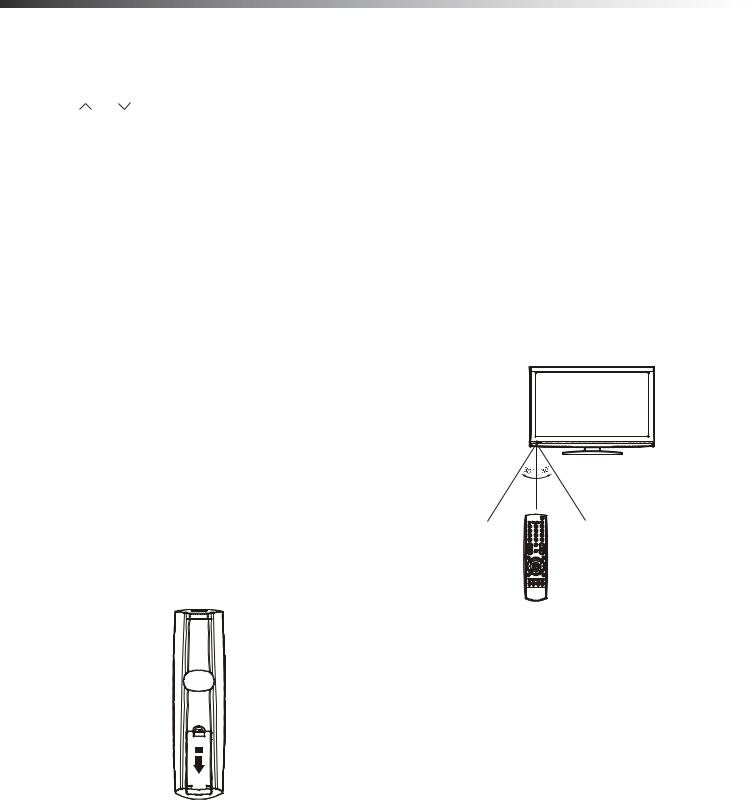
8 |
Using the remote control |
No. |
Button |
Description |
|
|
|
18 |
CH / CH |
Press to go to the next or previous |
|
|
channel in the channel list. For more |
|
|
information, see “Automatically |
|
|
scanning for channels” on page 19 |
|
|
and “Selecting a channel” on |
|
|
page 15. |
|
|
|
19 |
MUTE |
Press to mute the sound. Press again |
|
|
to restore the sound. |
|
|
|
20 |
INFO |
Press to display the information |
|
|
banner. For more information, see |
|
|
“Displaying additional information” |
|
|
on page 16. |
|
|
|
21 |
EXIT |
Press to close the on-screen menu. |
|
|
|
22 |
SLEEP |
Press to set the sleep timer. For more |
|
|
information, see “Setting the sleep |
|
|
timer” on page 28. |
|
|
|
23 |
CH-LIST |
Press to open the channel list. For |
|
|
more information, see “Automatically |
|
|
scanning for channels” on page 19. |
|
|
|
24 |
PICTURE |
Press to select the picture mode. For |
|
|
more information, see “Adjusting the |
|
|
TV picture” on page 16. |
|
|
|
25 |
AUDIO |
Press to select the audio mode. You |
|
|
can select News, Music, Movie, or |
|
|
Custom. For more information, see |
|
|
“Adjusting the sound” on page 18. |
|
|
|
Using the remote control
Installing remote control batteries
To install remote control batteries:
1Press down on the battery compartment cover lock, then remove the remote control cover.
2Insert two AAA batteries into the battery compartment. Make sure that the + and – symbols on the batteries match the + and – symbols in the battery compartment.
3 Replace the cover. Make sure that the lock snaps into place.
Battery precautions:
•Dispose of batteries as hazardous waste.
•Make sure that the + and – symbols on the batteries align with the + and – symbols in the battery compartment.
•Do not mix batteries of different types.
•Do not mix old and new batteries. Mixing old and new batteries can shorten the life of new batteries and can cause old batteries to leak.
•Remove batteries as soon as they become inoperable. Chemicals that can leak from the batteries can cause a rash. If the batteries leak, clean the battery compartment with a cloth.
•If the remote control is not used for an extended period of time, remove the batteries.
•Do not expose batteries to excessive heat such as sunshine, fire, or other heat sources.
Aiming the remote control
To use the remote control:
•Point the remote control towards the remote sensor on the front of your TV.
16.4 ft. (5 M)
Notes:
•Do not expose the remote control to shock or liquids.
•Do not use the remote control in an area with high humidity.
•Do not place the remote control in direct sunlight.
•Do not place objects, such as furniture, between the remote control and the remote sensor.
•The remote control may not work if direct sunlight or bright light shines on the remote sensor. Either move your TV or change the angle at which you use the remote control.
