Dynex DX-32L200A12, DX-46L262A12, DX-37L200A12 User Manual
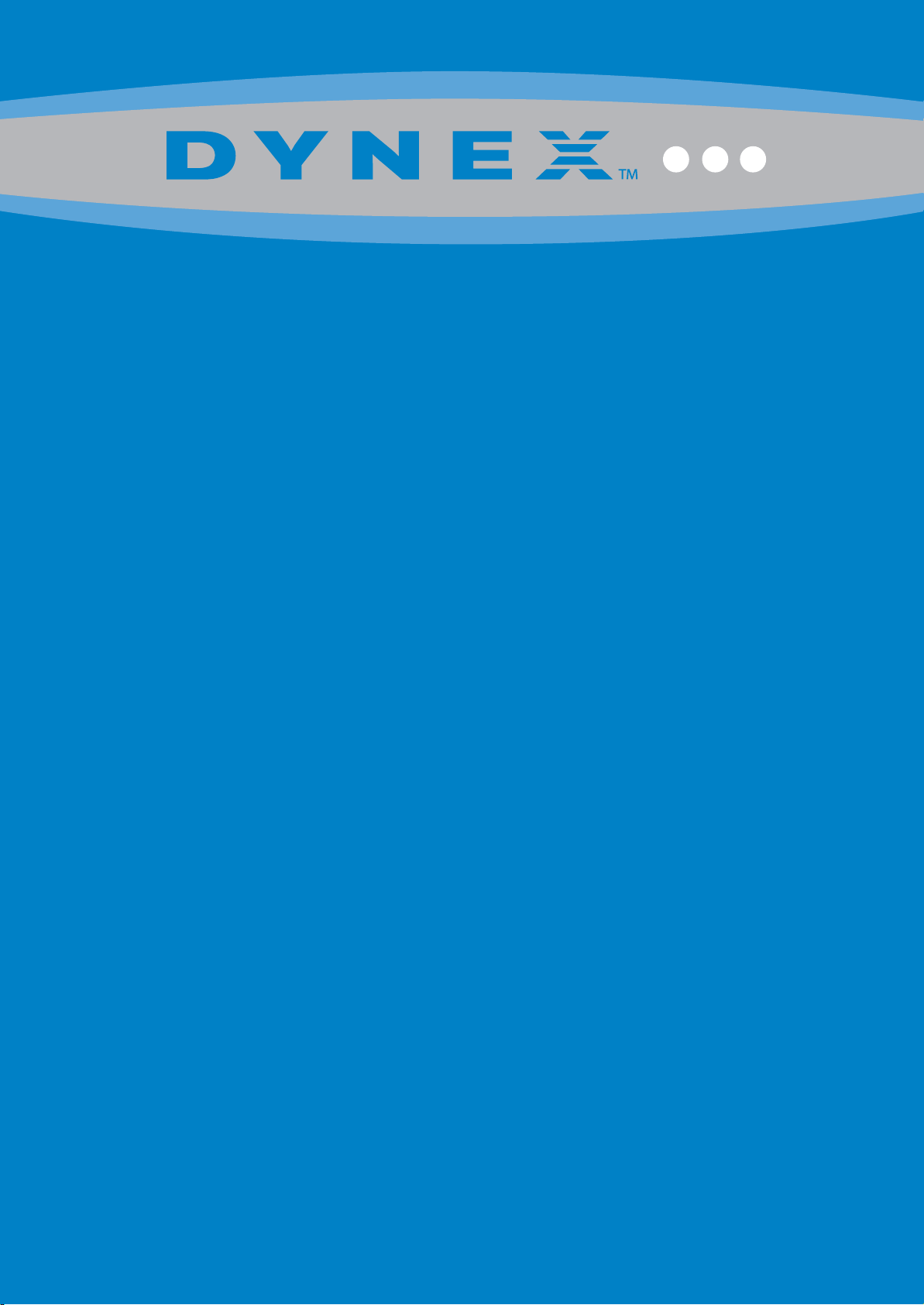
32” /37” /46” LCD TV
DX-32L200A12
DX-37L200A12
DX-46L262A12
USER GUIDE
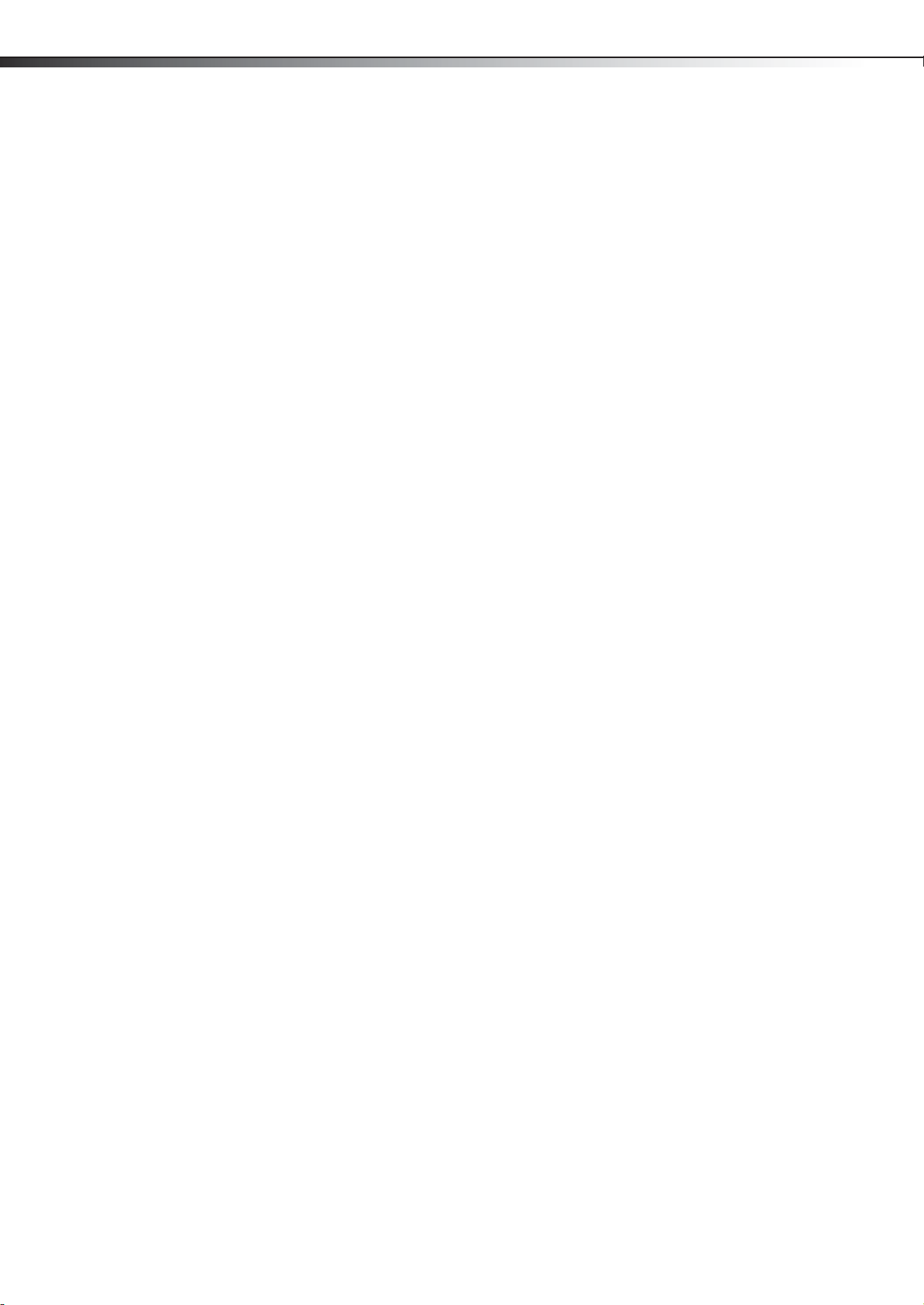
ii
Dynex DX-32L200A12/DX-37L200A12/DX-46L262A12
32”/37”/46” LCD TV
Contents
CHILD SAFETY . . . . . . . . . . . . . . . . . . . . . . . . . . . . . . . . . . . . . . . . . . . . . . . . 1
Important safety instructions . . . . . . . . . . . . . . . . . . . . . . . . . . . . . . . . . . 2
Warnings . . . . . . . . . . . . . . . . . . . . . . . . . . . . . . . . . . . . . . . . . . . . . . . . . . . . . . . . . . . . . .2
Cautions . . . . . . . . . . . . . . . . . . . . . . . . . . . . . . . . . . . . . . . . . . . . . . . . . . . . . . . . . . . . . . .3
Installing the stand or wall-mount bracket . . . . . . . . . . . . . . . . . . . . . 4
Installing the stand . . . . . . . . . . . . . . . . . . . . . . . . . . . . . . . . . . . . . . . . . . . . . . . . . . . .4
Installing a wall-mount bracket . . . . . . . . . . . . . . . . . . . . . . . . . . . . . . . . . . . . . . . . .4
TV components . . . . . . . . . . . . . . . . . . . . . . . . . . . . . . . . . . . . . . . . . . . . . . . 5
Package contents . . . . . . . . . . . . . . . . . . . . . . . . . . . . . . . . . . . . . . . . . . . . . . . . . . . . . .5
Front . . . . . . . . . . . . . . . . . . . . . . . . . . . . . . . . . . . . . . . . . . . . . . . . . . . . . . . . . . . . . . . . . .5
Side - Controls . . . . . . . . . . . . . . . . . . . . . . . . . . . . . . . . . . . . . . . . . . . . . . . . . . . . . . . . .5
Side - Connections . . . . . . . . . . . . . . . . . . . . . . . . . . . . . . . . . . . . . . . . . . . . . . . . . . . . .6
Remote control . . . . . . . . . . . . . . . . . . . . . . . . . . . . . . . . . . . . . . . . . . . . . . . . . . . . . . . .6
Making connections . . . . . . . . . . . . . . . . . . . . . . . . . . . . . . . . . . . . . . . . . . 7
What connection should I use? . . . . . . . . . . . . . . . . . . . . . . . . . . . . . . . . . . . . . . . . .7
Connecting power . . . . . . . . . . . . . . . . . . . . . . . . . . . . . . . . . . . . . . . . . . . . . . . . . . . . .8
Connecting a cable or satellite box . . . . . . . . . . . . . . . . . . . . . . . . . . . . . . . . . . . . .8
Connecting an antenna or cable TV (no box) . . . . . . . . . . . . . . . . . . . . . . . . . . 11
Connecting a DVD or Blu-ray player . . . . . . . . . . . . . . . . . . . . . . . . . . . . . . . . . . 11
Connecting an HDMI or DVI device (best) . . . . . . . . . . . . . . . . . . . . . . . . . . . . . 12
Connecting a component video device (better) . . . . . . . . . . . . . . . . . . . . . . . 12
Connecting a composite video device (good) . . . . . . . . . . . . . . . . . . . . . . . . . 13
Connecting a VCR . . . . . . . . . . . . . . . . . . . . . . . . . . . . . . . . . . . . . . . . . . . . . . . . . . . . 13
Connecting a camcorder or game console . . . . . . . . . . . . . . . . . . . . . . . . . . . . 14
Connecting a USB flash drive . . . . . . . . . . . . . . . . . . . . . . . . . . . . . . . . . . . . . . . . . 14
Connecting a basic home theater system . . . . . . . . . . . . . . . . . . . . . . . . . . . . . 15
Using the remote control . . . . . . . . . . . . . . . . . . . . . . . . . . . . . . . . . . . .15
Installing remote control batteries . . . . . . . . . . . . . . . . . . . . . . . . . . . . . . . . . . . 15
Aiming the remote control . . . . . . . . . . . . . . . . . . . . . . . . . . . . . . . . . . . . . . . . . . . 15
Turning on your TV for the first time . . . . . . . . . . . . . . . . . . . . . . . . . .15
Understanding the basics . . . . . . . . . . . . . . . . . . . . . . . . . . . . . . . . . . . .16
Turning your TV on or off . . . . . . . . . . . . . . . . . . . . . . . . . . . . . . . . . . . . . . . . . . . . 16
Selecting the video input source . . . . . . . . . . . . . . . . . . . . . . . . . . . . . . . . . . . . . 17
Using the on-screen menus . . . . . . . . . . . . . . . . . . . . . . . . . . . . . . . . . . . . . . . . . . 17
Navigating the menus . . . . . . . . . . . . . . . . . . . . . . . . . . . . . . . . . . . . . . . . . . . . . . . 18
Selecting a channel . . . . . . . . . . . . . . . . . . . . . . . . . . . . . . . . . . . . . . . . . . . . . . . . . . 18
Adjusting the volume . . . . . . . . . . . . . . . . . . . . . . . . . . . . . . . . . . . . . . . . . . . . . . . . 18
Viewing program information . . . . . . . . . . . . . . . . . . . . . . . . . . . . . . . . . . . . . . . . 18
Adjusting the picture . . . . . . . . . . . . . . . . . . . . . . . . . . . . . . . . . . . . . . . . 18
Adjusting the TV picture . . . . . . . . . . . . . . . . . . . . . . . . . . . . . . . . . . . . . . . . . . . . . 18
Adjusting the sound . . . . . . . . . . . . . . . . . . . . . . . . . . . . . . . . . . . . . . . . . 19
Adjusting sound settings . . . . . . . . . . . . . . . . . . . . . . . . . . . . . . . . . . . . . . . . . . . . . 19
Playing TV audio only . . . . . . . . . . . . . . . . . . . . . . . . . . . . . . . . . . . . . . . . . . . . . . . . 20
Changing channel settings . . . . . . . . . . . . . . . . . . . . . . . . . . . . . . . . . . .20
Automatically scanning for channels . . . . . . . . . . . . . . . . . . . . . . . . . . . . . . . . . 20
Hiding channels . . . . . . . . . . . . . . . . . . . . . . . . . . . . . . . . . . . . . . . . . . . . . . . . . . . . . 21
Setting up a favorite channel list . . . . . . . . . . . . . . . . . . . . . . . . . . . . . . . . . . . . . 22
Viewing a favorite channel . . . . . . . . . . . . . . . . . . . . . . . . . . . . . . . . . . . . . . . . . . . 22
Adding or changing a channel label . . . . . . . . . . . . . . . . . . . . . . . . . . . . . . . . . . 22
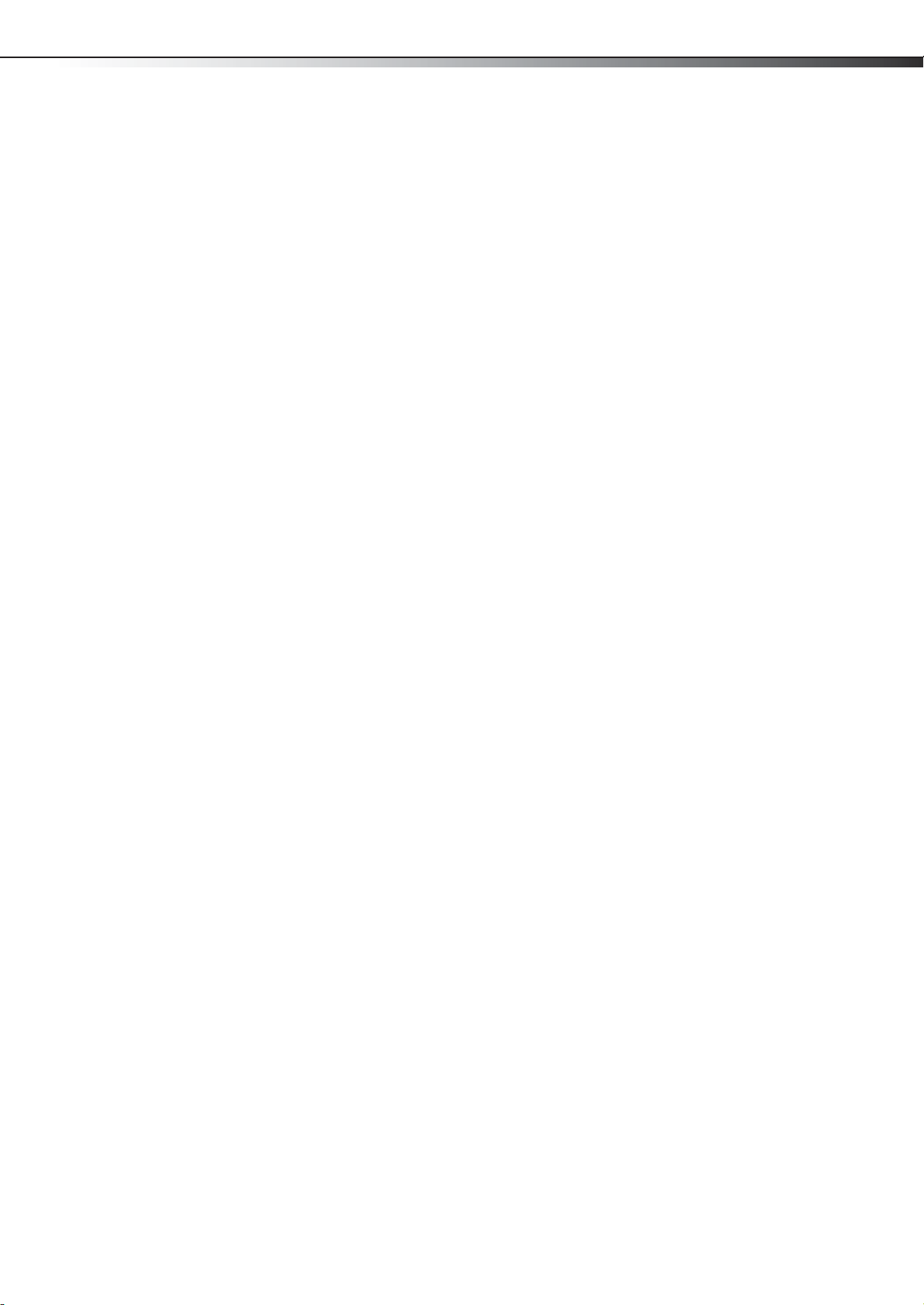
Checking the digital signal strength . . . . . . . . . . . . . . . . . . . . . . . . . . . . . . . . . . 23
Setting parental controls . . . . . . . . . . . . . . . . . . . . . . . . . . . . . . . . . . . . .23
Setting or changing the password . . . . . . . . . . . . . . . . . . . . . . . . . . . . . . . . . . . . 23
Setting parental control levels . . . . . . . . . . . . . . . . . . . . . . . . . . . . . . . . . . . . . . . . 24
Blocking unrated TV . . . . . . . . . . . . . . . . . . . . . . . . . . . . . . . . . . . . . . . . . . . . . . . . . . 25
Locking control buttons . . . . . . . . . . . . . . . . . . . . . . . . . . . . . . . . . . . . . . . . . . . . . . 26
Downloading rating information . . . . . . . . . . . . . . . . . . . . . . . . . . . . . . . . . . . . . 27
Using closed captioning . . . . . . . . . . . . . . . . . . . . . . . . . . . . . . . . . . . . . .28
Turning closed captioning on or off . . . . . . . . . . . . . . . . . . . . . . . . . . . . . . . . . . . 28
Selecting the closed captioning mode . . . . . . . . . . . . . . . . . . . . . . . . . . . . . . . . 28
Customizing digital closed captioning styles . . . . . . . . . . . . . . . . . . . . . . . . . . 29
Adjusting time settings . . . . . . . . . . . . . . . . . . . . . . . . . . . . . . . . . . . . . .30
Setting the clock . . . . . . . . . . . . . . . . . . . . . . . . . . . . . . . . . . . . . . . . . . . . . . . . . . . . . 30
Setting the sleep timer . . . . . . . . . . . . . . . . . . . . . . . . . . . . . . . . . . . . . . . . . . . . . . . 30
Adjusting menu settings . . . . . . . . . . . . . . . . . . . . . . . . . . . . . . . . . . . . .31
Selecting the menu language . . . . . . . . . . . . . . . . . . . . . . . . . . . . . . . . . . . . . . . . 31
Labeling an input source . . . . . . . . . . . . . . . . . . . . . . . . . . . . . . . . . . . . . . . . . . . . . 31
Displaying system information . . . . . . . . . . . . . . . . . . . . . . . . . . . . . . . . . . . . . . . 32
Restoring settings to default . . . . . . . . . . . . . . . . . . . . . . . . . . . . . . . . .32
iii
Using a USB flash drive . . . . . . . . . . . . . . . . . . . . . . . . . . . . . . . . . . . . . . .33
Switching to USB mode . . . . . . . . . . . . . . . . . . . . . . . . . . . . . . . . . . . . . . . . . . . . . . 33
Browsing photos . . . . . . . . . . . . . . . . . . . . . . . . . . . . . . . . . . . . . . . . . . . . . . . . . . . . . 33
Viewing your favorite photos . . . . . . . . . . . . . . . . . . . . . . . . . . . . . . . . . . . . . . . . . 34
Viewing photos in a slideshow . . . . . . . . . . . . . . . . . . . . . . . . . . . . . . . . . . . . . . . . 34
Customizing slideshow settings . . . . . . . . . . . . . . . . . . . . . . . . . . . . . . . . . . . . . . 35
Maintaining . . . . . . . . . . . . . . . . . . . . . . . . . . . . . . . . . . . . . . . . . . . . . . . . . .36
Cleaning . . . . . . . . . . . . . . . . . . . . . . . . . . . . . . . . . . . . . . . . . . . . . . . . . . . . . . . . . . . . . 36
Servicing . . . . . . . . . . . . . . . . . . . . . . . . . . . . . . . . . . . . . . . . . . . . . . . . . . . . . . . . . . . . . 36
Troubleshooting . . . . . . . . . . . . . . . . . . . . . . . . . . . . . . . . . . . . . . . . . . . . .36
Video and audio . . . . . . . . . . . . . . . . . . . . . . . . . . . . . . . . . . . . . . . . . . . . . . . . . . . . . 36
Remote control . . . . . . . . . . . . . . . . . . . . . . . . . . . . . . . . . . . . . . . . . . . . . . . . . . . . . . 37
General . . . . . . . . . . . . . . . . . . . . . . . . . . . . . . . . . . . . . . . . . . . . . . . . . . . . . . . . . . . . . .38
Specifications . . . . . . . . . . . . . . . . . . . . . . . . . . . . . . . . . . . . . . . . . . . . . . . .39
Programming universal remote controls . . . . . . . . . . . . . . . . . . . . . .40
Programming a different universal remote control . . . . . . . . . . . . . . . . . . . . 40
For additional help and information… . . . . . . . . . . . . . . . . . . . . . . . . . . . . . . . . 40
Common universal remote control codes . . . . . . . . . . . . . . . . . . . . . . . . . . . . . 40
Legal notices . . . . . . . . . . . . . . . . . . . . . . . . . . . . . . . . . . . . . . . . . . . . . . . .41
One-year limited warranty - Dynex Televisions . . . . . . . . . . . . . . . .43
Definitions: . . . . . . . . . . . . . . . . . . . . . . . . . . . . . . . . . . . . . . . . . . . . . . . . . . . . . . . . . .43
How long does the coverage last? . . . . . . . . . . . . . . . . . . . . . . . . . . . . . . . . . . . . 43
What does this warranty cover? . . . . . . . . . . . . . . . . . . . . . . . . . . . . . . . . . . . . . . . 43
How to obtain warranty service? . . . . . . . . . . . . . . . . . . . . . . . . . . . . . . . . . . . . . . 43
Where is the warranty valid? . . . . . . . . . . . . . . . . . . . . . . . . . . . . . . . . . . . . . . . . . . 43
What does the warranty not cover? . . . . . . . . . . . . . . . . . . . . . . . . . . . . . . . . . . . 43
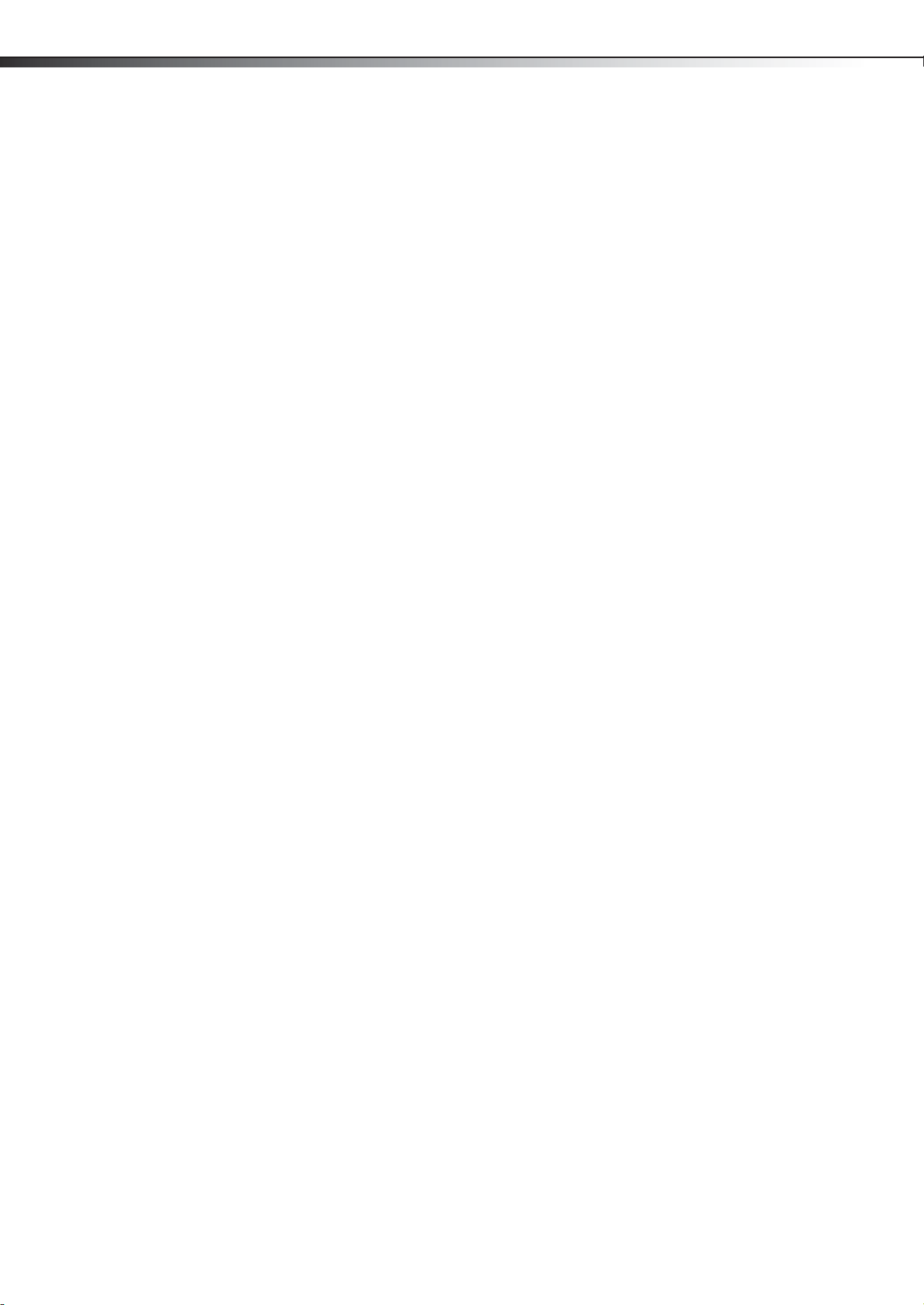
iv
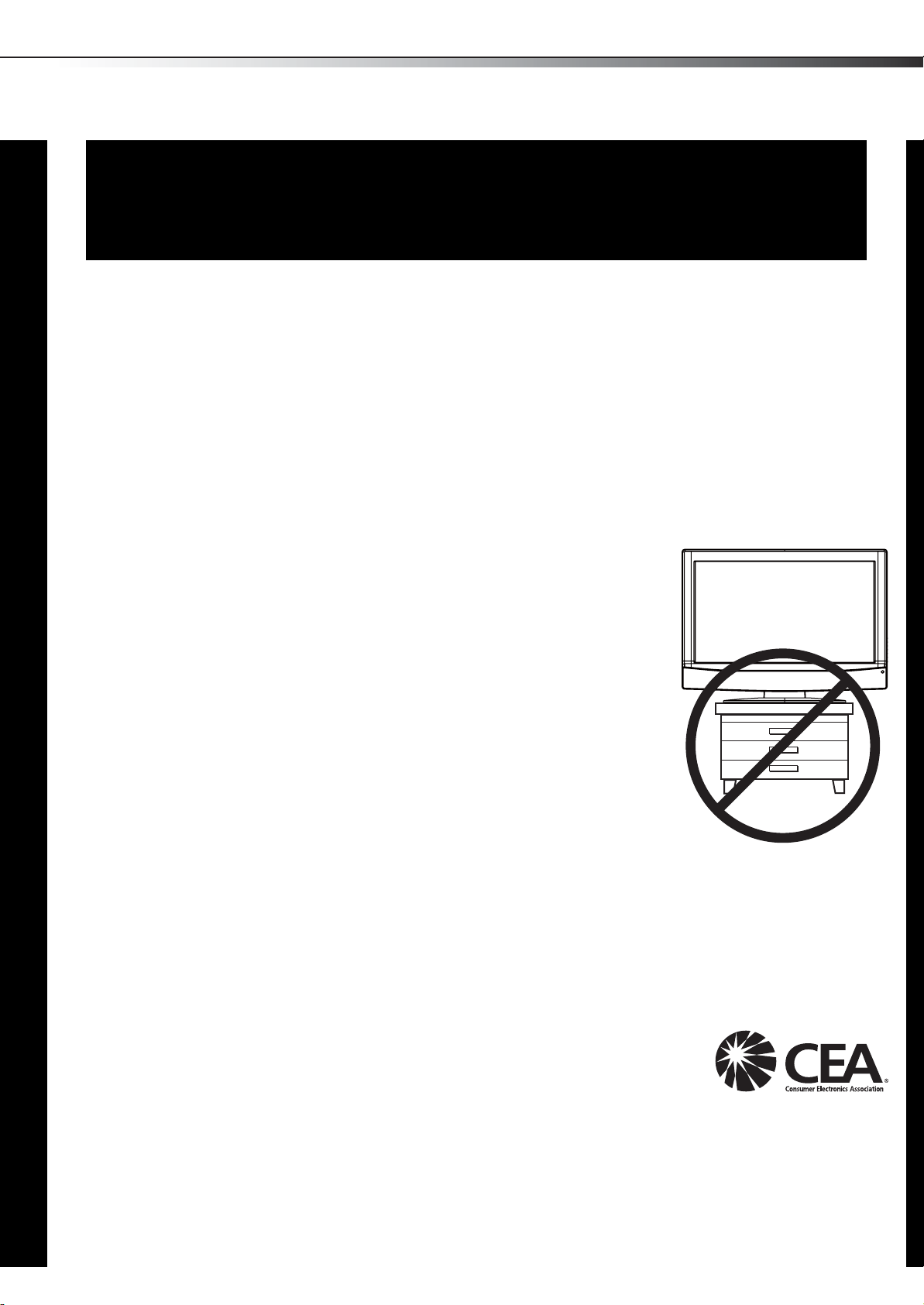
The issue
f
The home theater entertainment experience is a growing trend, and larger TVs are popular
purchases. However, TVs are not always supported on the proper stands or installed
according to the manufacturer’s recommendations. We and the consumer electronics
industry are committed to making home entertainment enjoyable and safe.
TVs that are inappropriately placed on dressers, bookcases, shelves, desks, speakers,
chests, or carts may fall over and cause injury.
1
CHILD SAFETY
It makes a difference how and where you use
your flat panel display
As you enjoy your new product, keep these
safety tips in mind
Tune into safety
• One size of TV stand does not fit all. Use only a TV stand
rated for the weight of your TV.
• Carefully read and understand all enclosed instructions for
proper use of this product.
• Don’t let children climb on or play with entertainment system
furniture and TVs.
• Don’t place TVs on furniture that can easily be used as
steps, such as a crate or chest of drawers.
• Remember that children can become excited while watching
a program, especially on a “larger-than-life” TV. Make sure
that you place or install the TV where it cannot be pushed,
pulled over, or knocked down.
• Make sure that you route all cords and cables so that they
cannot be pulled or grabbed by curious children.
Wall mounting
If you decide to wall mount your TV, always remember:
• One size of wall mount does not fit all. Use only a w all mount rated for the weight of your
TV and that has been recommended by this TV manufacturer, listed in this manual, or
otherwise listed by an independent laboratory as suitable for your TV.
• Follow all instructions supplied by the TV and wall mount manufacturers.
• If you have any doubts about your ability to safely wall mount your TV, get help from a
professional installer.
• Make sure that the wall where you are mounting the TV is
appropriate. Some wall mounts are not designed to be mounted
to walls backed with steel studs or cinder blocks. If you are
unsure, ask a professional installer.
• TVs can be heavy. At least two people are required for safe wall mount installation.
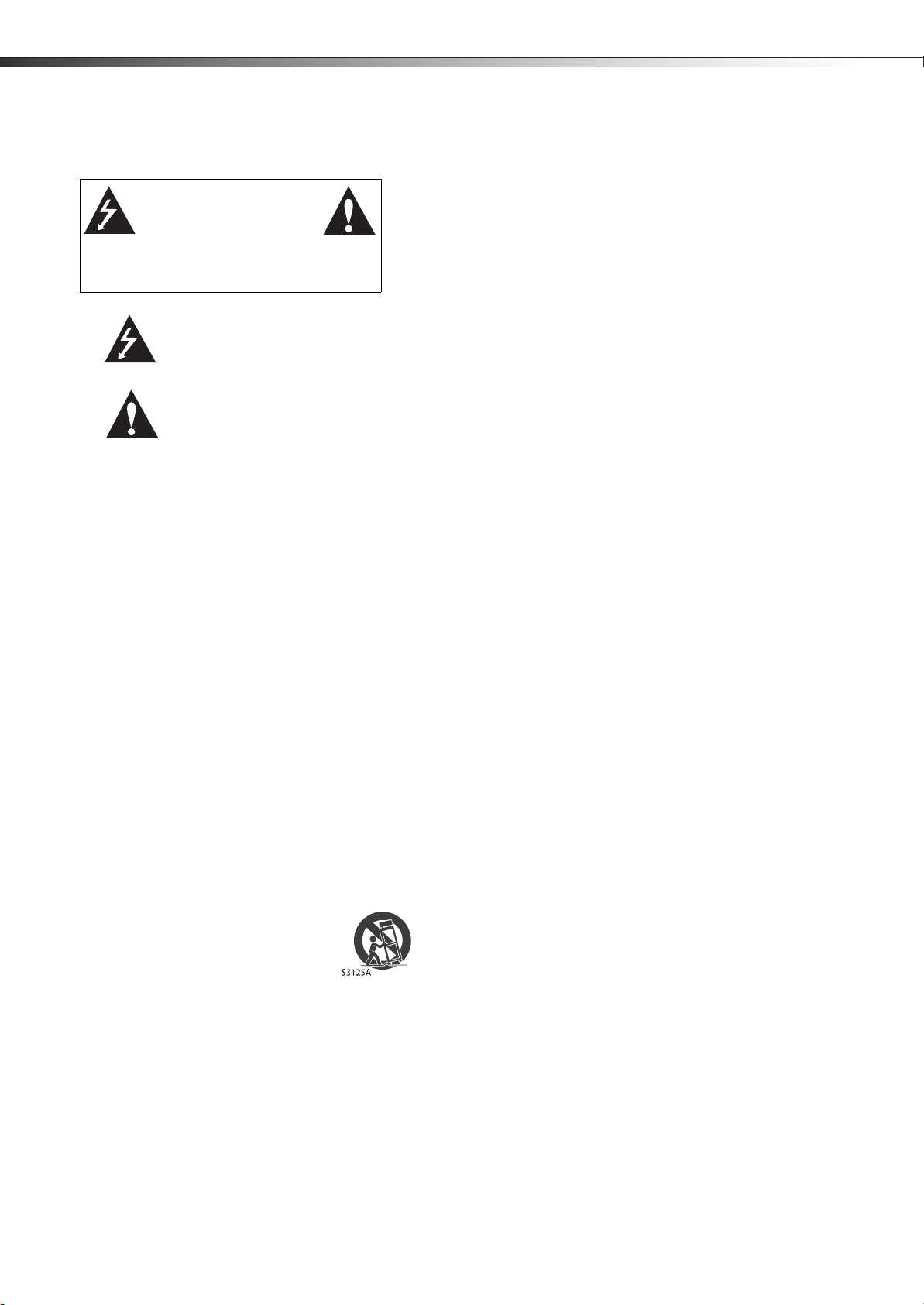
2
Important safety instructionsDX-32L200A12/DX-37L200A12/DX-46L262A12
Important safety instructions
CAUTION
RISK OF ELECTRIC
SHOCK
DO NOT OPEN
This symbol indicates that dangerous
voltage constituting a risk of electric
shock is present within your TV. This
label is located on the back of your TV.
This symbol indicates that there are
important operating and maintenance
instructions in the literature
accompanying your TV.
1 Read these instructions.
2 Keep these instructions.
3Heed all warnings.
4 Follow all instructions.
5 Do not use this apparatus near water.
6 Clean only with dry cloth.
7 Do not block any ventilation openings. Install in
accordance with the manufacturer's instructions.
8 Do not install near any heat sources such as
radiators, heat registers, stoves, or other apparatus
(including amplifiers) that produce heat.
9 Do not defeat the safety purpose of the polarized or
grounding-type plug. A polarized plug has two
blades with one wider than the other. A grounding
type plug has two blades and a third grounding
prong. The wide blade or the third prong are
provided for your safety. If the provided plug does
not fit into your outlet, consult an electrician for
replacement of the obsolete outlet.
10 Protect the power cord from being walked on or
pinched particularly at plugs, convenience
receptacles, and the point where they exit from the
apparatus.
11 Only use attachments/accessories specified by the
manufacturer.
12 Use only with the cart, stand, tripod,
bracket, or table specified by the
manufacturer, or sold with the
apparatus. When a cart is used, use
caution when moving the
cart/apparatus combination to avoid injury from
tip-over.
13 Unplug this apparatus during lightning storms or
when unused for long periods of time.
14 Refer all servicing to qualified service personnel.
Servicing is required when the apparatus has been
damaged in any way, such as power-supply cord or
plug is damaged, liquid has been spilled or objects
have fallen into the apparatus, the apparatus has
been exposed to rain or moisture, does not operate
normally, or has been dropped.
15 The wall plug is the disconnecting device. The plug
must remain readily operable.
16 An apparatus with three-prong, grounding-type
plug is a Class I apparatus, which needs to be
grounded to prevent possible electric shock. Make
sure that you connect the Class I apparatus to a
grounding-type, three-prong outlet.
17 Remote control batteries should not be exposed to
excessive heat such as sunshine, fire, or the like.
18 The apparatus should not be exposed to dripping or
splashing, and no objects filled with liquids, such as
vases, should be placed on the apparatus.
Warnings
Electric shock hazard
To reduce the risk of fire or electric shock, do not remove
any cover or expose the device to rain or moisture. No
user-serviceable parts are inside. Refer servicing to
qualified service technicians.
Lightning
For added protection for your device receiver during a
lightning storm, or when it is left unattended and unused
for long periods of time, unplug it from the power outlet
and disconnect any antenna or cable system. This helps
prevent property damage and personal injury from
lightning and power line surges.
Power lines
An outside antenna system should not be located in the
vicinity of overhead power lines or other electric light or
power circuits, or where it can fall into such power lines or
circuits. When installing an outside antenna system,
extreme care should be taken to keep from touching such
power lines or circuits as contact with them might be
fatal.
Handling the LCD panel
• Your TV’s screen is made of glass. Do not drop your
TV or hit, jolt, or press hard against the LCD panel. If
the screen breaks, be careful of broken glass.
• If the LCD panel is broken, make absolutely sure that
you do not touch the liquid in the panel. This may
cause skin inflammation.
• If the liquid gets in your mouth, immediately gargle,
rinse, and consult with your doctor. Also, if the liquid
gets in your eyes or touches your skin, consult with
your doctor after rinsing for at least 15 minutes or
longer in clean water.
Replacement parts
When replacement parts are required, make sure that the
service technician uses replacement parts specified by
the manufacturer that have the same characteristics as
the original part. Unauthorized substitutions may result in
fire, electric shock, personal injury, or other hazards.
Safety check
After completing any service or repair to this device, ask
the service technician to perform routine safety checks to
determine that your TV is in correct operating condition.
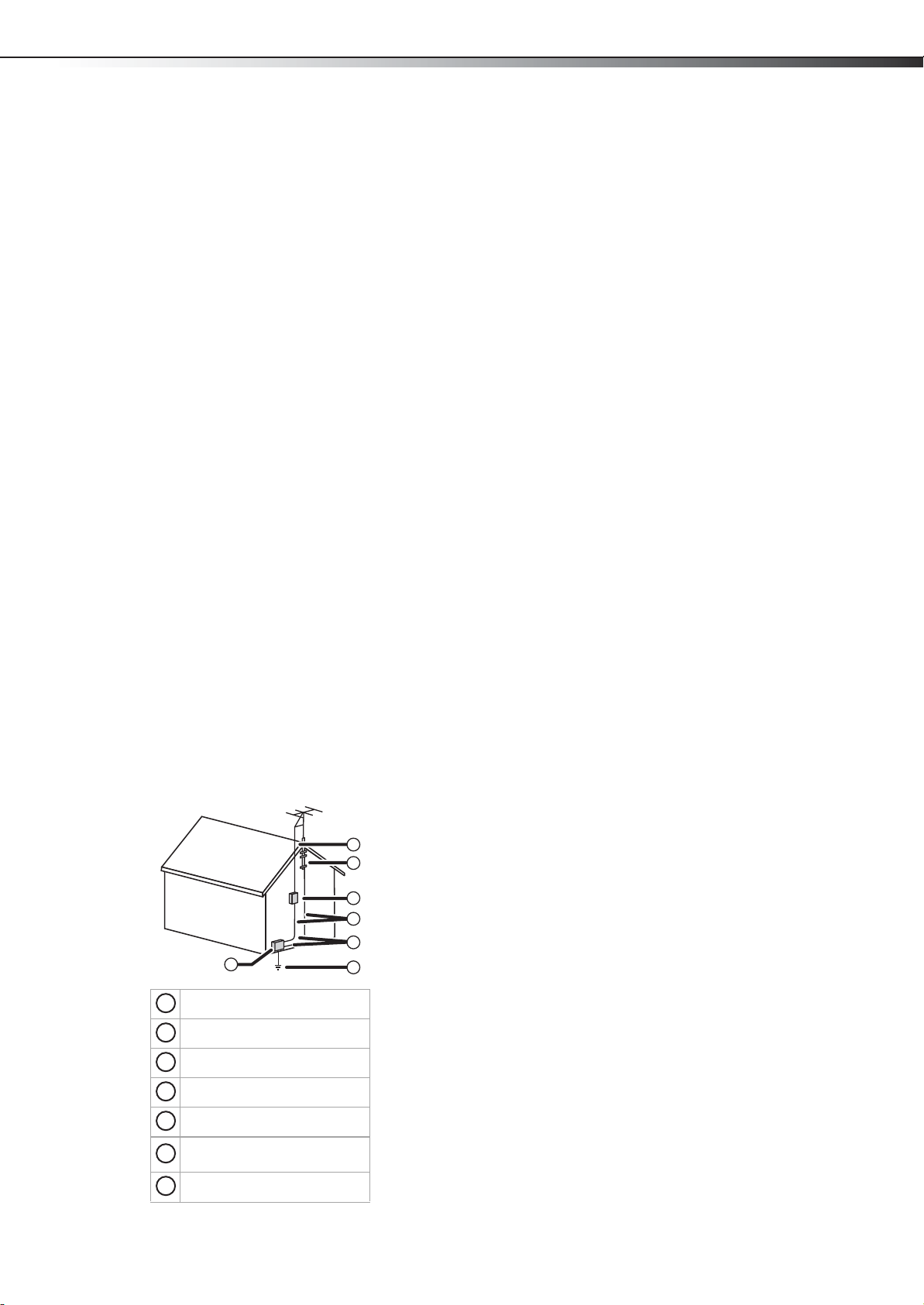
Important safety instructions
DX-32L200A12/DX-37L200A12/DX-46L262A12
3
Power source
Operate your TV only from the type of power source
indicated on the marking label. If you are not sure of the
type of power supplied to your home, consult an
electrician or your local power company.
Cautions
Damage requiring service
Unplug this TV from the power outlet and refer servicing
to qualified service personnel under the following
conditions:
• When the power supply cord or plug is damaged or
frayed.
• If liquid has been spilled or objects have fallen into
your TV.
• If your TV has been exposed to rain or water.
• If your TV does not operate normally by following
the operating instructions. Adjust only those
controls that are covered by the operating
instructions because incorrect adjustment of other
controls may result in damage and will often require
extensive work by a qualified technician to restore
your TV to its normal operation.
• If your TV has been dropped or damaged in any way.
• When your TV exhibits a distinct change in
performance.
Outdoor antenna grounding
If an outside antenna or cable system is connected to your
TV, make sure that the antenna or cable system is
grounded to provide some protection against voltage
surges and built-up static charges. Article 810 of the
National Electrical Code, ANSI/NFPA No. 70, provides
information with respect to correct grounding of the mast
and supporting structure, grounding of the lead-in wire
to an antenna discharge unit, size of grounding
conductors, location of the antenna-discharge unit,
connection to grounding electrodes, and requirements
for the grounding electrode.
Note to CATV system installer
Article 820 of the National Electrical Code, ANSI/NFPA No.
40 provides guidance for correct grounding. Specifically, it
states that the cable ground must be connected to the
grounding system of the building as close to the point of
cable entry as practical.
Condensation
Moisture will form on the TV if the TV is brought from cool
surroundings into a warm room or if the temperature of
the room rises suddenly. When this happens, the TV's
performance may be impaired. To prevent this, let the TV
stand in its new surroundings for about an hour before
switching it on, or make sure that the room temperature
rises gradually.
Condensation may also form during the summer if the TV
is exposed to the breeze from an air conditioner. In such
cases, change the location of the TV.
Mobile telephone warning
To avoid interference with your TV picture and sound,
operating problems, or even damage, keep your cordless
and cellular telephones away from the TV.
End of life directives
Your TV contains tin-lead solder and a fluorescent lamp
containing a small amount of mercury. Disposal of these
materials may be regulated for environmental reasons.
Your TV also contains material that can be recycled and
reused.
Non-active pixels
The LCD panel contains almost 3 million thin film
transistors, which provide exceptionally sharp video
quality. Occasionally, a few non-active pixels may appear
on the screen as a fixed blue, green, or red point. These
non-active pixels do not adversely affect the performance
of your TV, and are not considered defects.
7
Antenna lead-in wire
1
2
Grounding clamp
3
Antenna discharge unit
4
Grounding conductors
Ground clamps
5
Power service grounding
6
electrode system
Electric service equipment
7
1
2
3
4
5
6
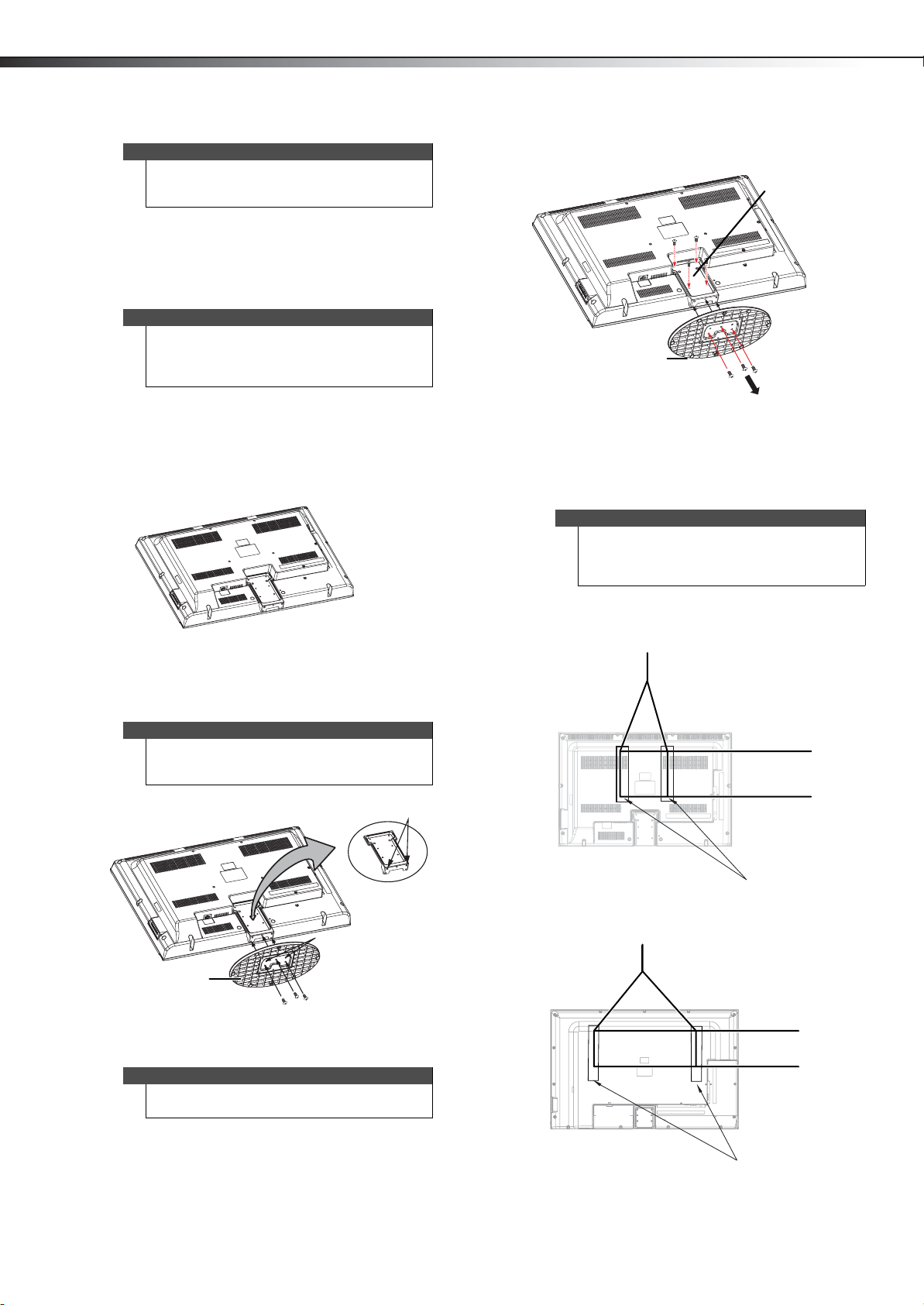
4
Installing the stand or wall-mount bracketDX-32L200A12/DX-37L200A12/DX-46L262A12
Note
The appearance of the product in this User Guide
may differ from your actual product, and is for
explanatory purposes only.
Installing the stand or wall-mount bracket
Notes
• If you plan to wall-mount your TV, do not install
the stand.
• Store the stand and stand screws in case you
decide to use the stand in the future.
Installing the stand
To install the stand:
1 Carefully place your TV screen face-down on a
cushioned, clean surface to protect the screen from
damage and scratches.
2 Remove the screws that secure the stand to the
stand column, then remove the stand.
Stand column
Stand
Remove the screws
3 Remove the screws that secure the stand column to
your TV, then remove the stand column.
4 Attach the wall-mount bracket to your TV using the
mounting holes on the back of your TV. See the
instructions that came with the wall-mount bracket
for information about how to correctly hang your TV.
Note
The length of the wall-mount screws vary depending
on the wall-mount bracket you purchased. See the
instructions that came with the wall-mount bracket
for screw lengths.
2 Align the screw holes on the stand with the holes on
the bottom edge of the TV, then secure the stand
with the screws provided (three M5 x 8 mm screws
for the 32” TV, and four M5 x 8 mm screws for the 37”
and 46” TVs).
Note
You must pay attention to the direction of the stand.
The wide portion of the stand should go towards the
front of the TV.
Stand
Installing a wall-mount bracket
Locating grooves
M5 screws
Locators
DX-32L200A12 (32-inch TV) and
DX-37L200A12 (37-inch TV)
7.84 in. (200 mm)
7.84 in. (200 mm)
Wall moun t brac kets
DX-46L262A12 (46-inch TV)
23.62 in. (600 mm)
Warning
This apparatus is intended to be supported by a UL
Listed wall mount bracket.
To attach your TV to a wall-mount bracket:
1 Carefully place your TV screen face-down on a
cushioned, clean surface to protect the screen from
damage and scratches.
7.84 in. (200 mm)
Wall moun t brac kets
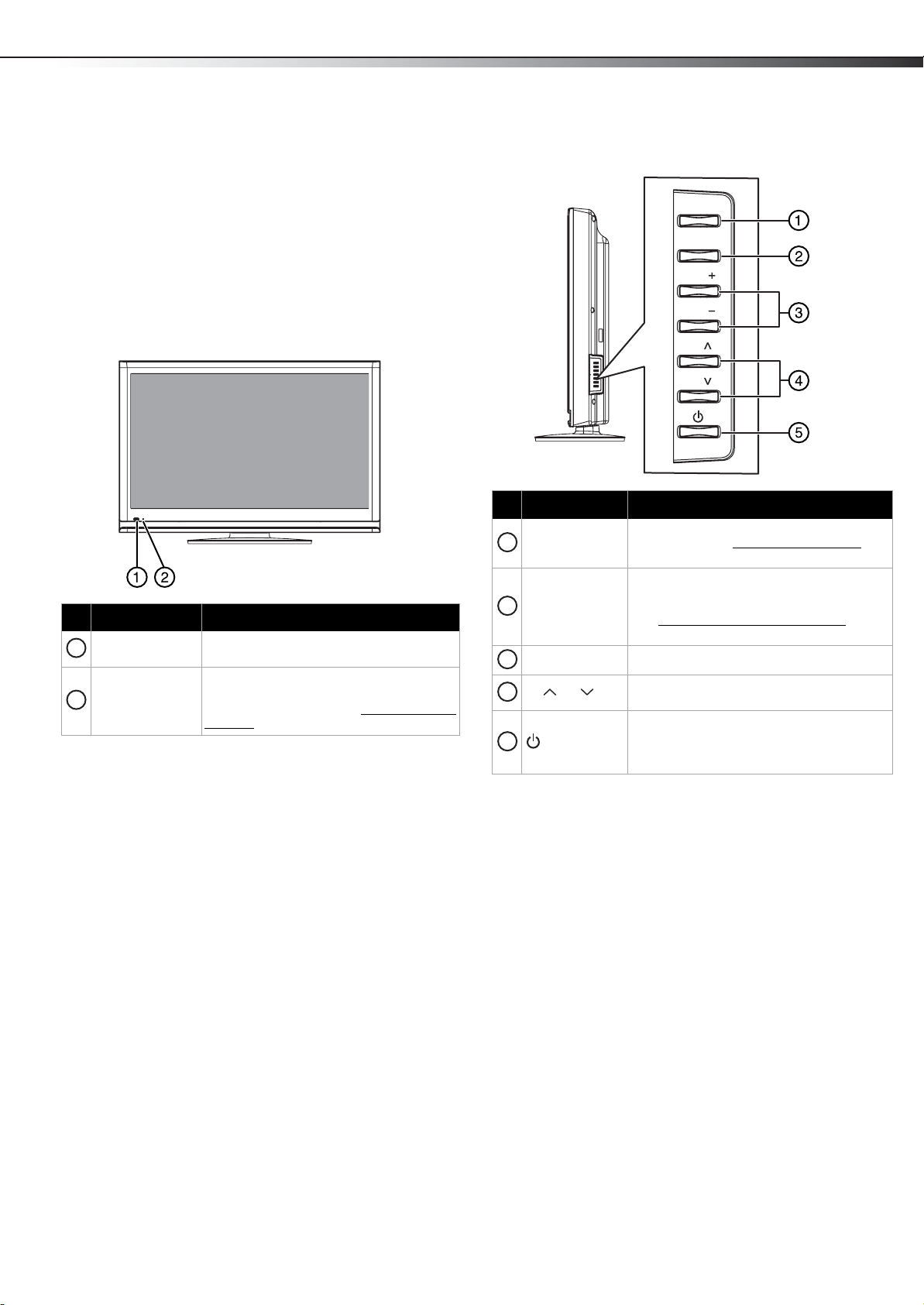
TV components
DX-32L200A12/DX-37L200A12/DX-46L262A12
5
TV components
Package contents
• Remote control and batteries (2 AAA)
• Stand with screws
• Composite cable
•AC power cord
•Quick Setup Guide
Front
# Item Description
Remote sensor
1
Power indicator
2
Receives the signals from the remote
control. Do not block.
Lights red when your TV is in standby
mode.
For more information, see “Turning your TV
on or off” on page 16.
Side - Controls
MENU
INPUT
VOL
VOL
CH
CH
# Item Description
MENU
1
2
INPUT
VOL+/VOL– Press to increase or decrease the volume.
3
4
CH /CH
5
(Power)
Press to open the on-screen menu. For more
information, see “Navigating the menus
page 18.
Press to open the INPUT SOURCE list, then
press
or on the remote control to select
a video input source. For more information,
see “Selecting the video input source
page 17.
Press to go to the next or previous channel in
the channel list.
Press to turn your TV on or off (standby
mode). When your TV is in standby mode,
power still flows through it. To completely
disconnect power, unplug the power cord.
” on
” on
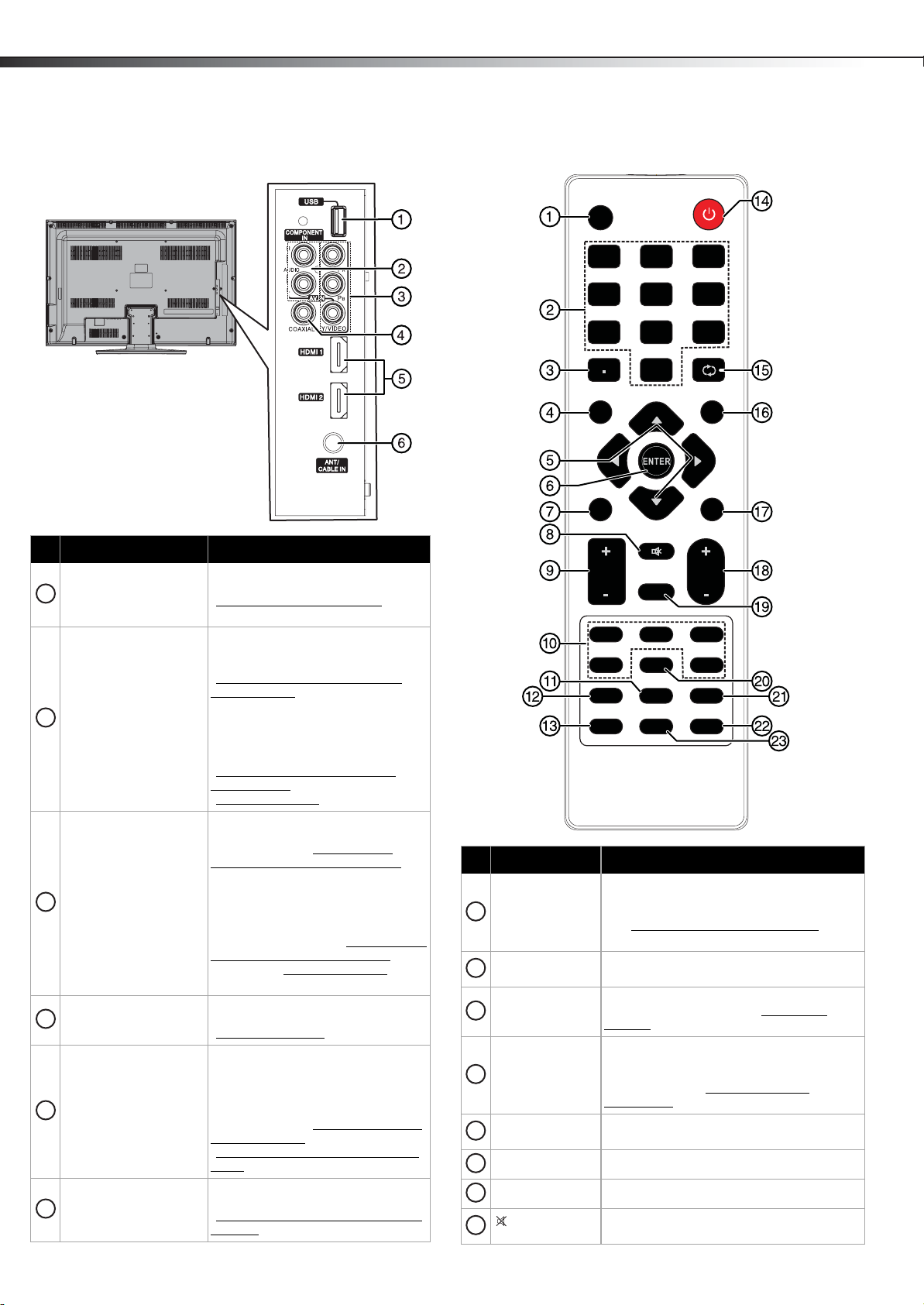
6
INFO
MENU
GUIDE
RECAL L
EXIT
INPUT
POWER
Side - Connections Remote control
TV componentsDX-32L200A12/DX-37L200A12/DX-46L262A12
# Item Description
USB port Connect a USB flash drive to this port.
1
For more information, see
“Connecting a USB flash drive
page 14.
Connect the audio for a component
video device connected to the Y, P
P
R jacks. For more information, see
“Connecting a component video
device (better)” on page 12.
L/R AUDIO
2
OR
Connect the audio for a composite
video device connected to the AV IN
VIDEO jack. For more information, see
“Connecting a composite video
device (good)” on page 13, or see
“Connecting a VCR” on page 13.
Connect the video for a component
video device to these jacks. For more
information, see “Connecting a
COMPONENT IN Y, P
OR
3
AV IN VIDEO
component video device (better)” on
page 12.
B, PR
OR
Connect a standard, composite video
device, such as a VCR, to this jack. For
more information, see “Connecting a
composite video device (good)” on
page 13, or “Connecting a VCR
page 13.
COAXIAL (digital
4
output)
Connect a digital audio amplifier to
this jack. For more information, see
“Using digital audio
” on page 15.
Connect an HDMI device to one of
these jacks. An HDMI cable carries
both video and sound. You do not
need to make an audio connection
HDMI1/HDMI2
5
for an HDMI device. For more
information, see “Connecting a DVD
or Blu-ray player” on page 11, or
“Connecting an HDMI or DVI device
(best)” on page 12.
Connect an antenna or cable TV to
ANT/CABLE IN
6
this jack. For more information, see
“Connecting an antenna or cable TV
(no box)” on page 11.
” on
” on
11
44
77
22
55
88
33
66
99
00
MUTE
VOL CH
FAVOR ITE
VIDEO
B,
COMP
ZOO M
PICTURE
HDMI
MTS/SAP
SLEEP
AUDIO
# Button Description
Press to open the INPUT SOURCE list, then
press
or on the remote control to select
1
INPUT
a video input source. For more information,
see “Selecting the video input source
page 17.
2
Numbers
Press to enter channel numbers and the
parental control password.
Press to enter a digital sub-channel number.
3
. (Dot)
For more information, see “Selecting a
channel” on page 18.
Press to display TV status information, such
as the channel number, channel name (if
INFO
4
available), or signal source. For more
information, see “Viewing program
information” on page 18.
5
ENTER Press to confirm selections or changes.
6
7
MENU Press to open the on-screen menu.
MUTE
8
Press to navigate through the on-screen
menus and adjust settings.
Press to mute the sound. Press again to
restore the sound.
TV
VGA
CH-LIST
CCD
” on
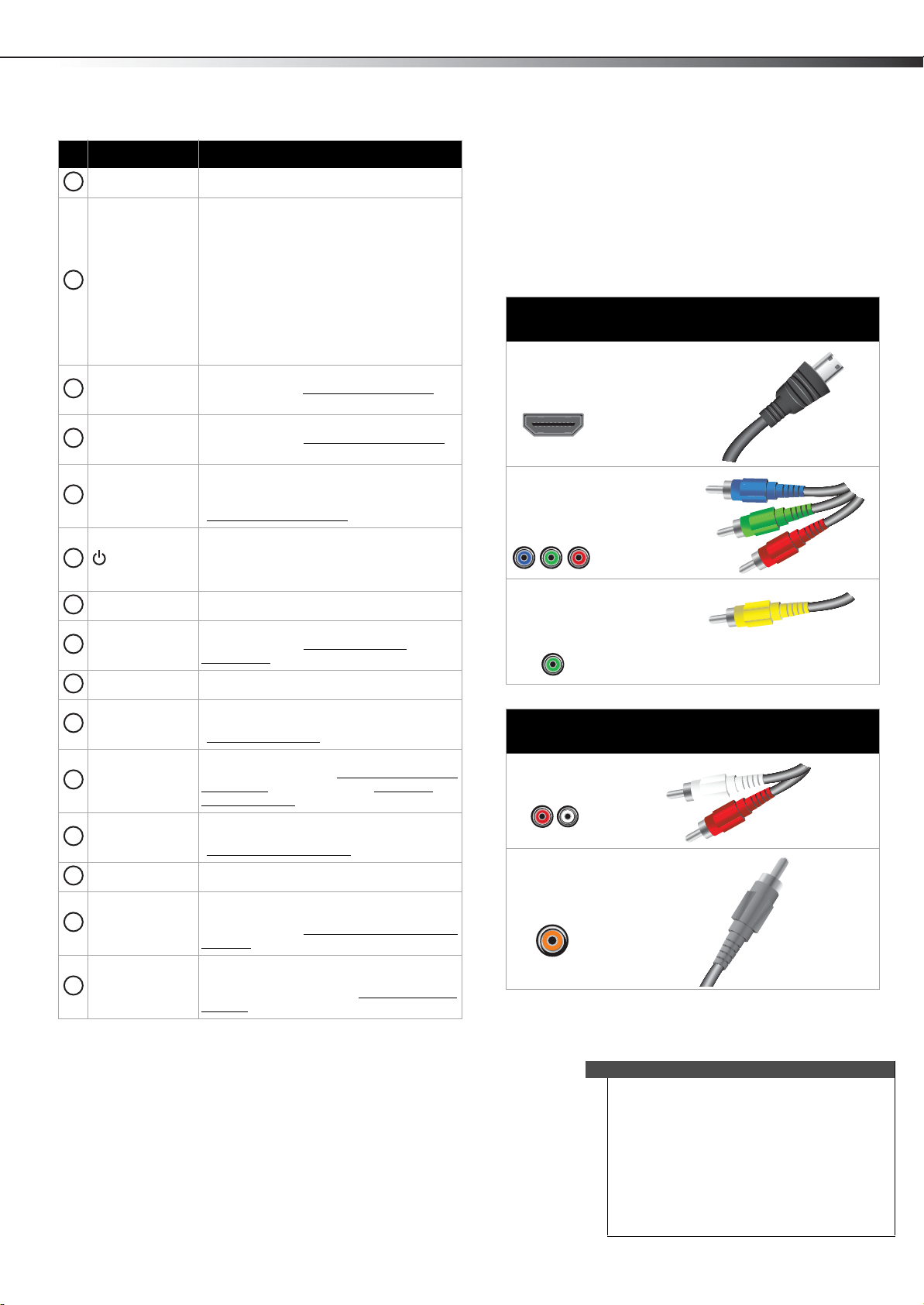
Making connections
DX-32L200A12/DX-37L200A12/DX-46L262A12
7
# Button Description
VOL+/VOL– Press to increase or decrease the volume.
9
Press to select the input source.
VIDEO—Press to select the device
connected to the AV IN jacks.
HDMI—Press one or more times to select
Video Input
10
SLEEP
11
ZOOM
12
PICTURE
13
14
(Power)
RECALL Press to go to the last viewed channel.
15
GUIDE
16
17
EXIT Press to close the on-screen menu.
18
CH+ / CH–
FAV OR IT E
19
MTS/SAP
20
CH-LIST
21
22
CCD
AUDIO
23
the device connected to the HDMI 1 or
HDMI 2 jack.
TV—Press to select the TV input source.
COMP—Press to select the device
connected to the COMPONENT video jacks.
VGA—N/A.
Press to set the sleep timer. For more
information, see “Setting the sleep timer
page 30.
Press to select the aspect ratio. For more
information, see “Adjusting the TV picture
on page 18.
Press to select the picture mode. You can
select Vivi d, Standard, Energy Saving, or
Custom. For more information, see
“Adjusting the TV picture
Press to turn your TV on or off (Standby
mode). When your TV is off, power still flows
into it. To disconnect power, unplug the
power cord.
Press to display the program guide. For more
information, see “Viewing program
information” on page 18.
Press to go to the next or previous channel
in the channel list. For more information, see
“Selecting a channel
Press to open the Favo rite s channel list. For
more information, see “Setting up a favorite
channel list” on page 22 and “Viewing a
favorite channel” on page 22.
In analog TV mode, press to select Stereo,
Mono, or SAP. For more information, see
“Adjusting sound settings
Press to open the channel list.
Press to turn closed captioning on or off. You
can select On, Off, or CC On Mute. For more
information, see “Turning closed captioning
on or off” on page 28.
Press to select an audio mode. You can select
Standard, News, Music, Movie, or Custom.
For more information, see “Adjusting sound
settings” on page 19.
” on page 18.
” on page 18.
” on page 19.
” on
”
Making connections
What connection should I use?
Your TV has several connection types for connecting
devices to your TV.
For the best video quality, you should connect a device to
the best available connection.
Use the following tables to identify cables:
Connection
type and jack
HDMI
video/audio
Component
video (requires
an audio
connection)
Composite
video (requires
an audio
connection)
Connection
type and jack
Analog audio
Coaxial digital
audio
You can use an HDMI jack to connect a DVI device to your
TV. You need to attach an HDMI-to-DVI adapter to the end
of the HDMI cable that connects to the DVI device.
Video
quality
Best
Better
Good
Cautions
• Check the jacks for position and type before
making any connections.
• Loose connections can result in image or color
problems. Make sure that all connections are
tight and secure.
• The external audio/video equipment shown
may be different from your equipment. If you
have questions, refer to the documentation that
came with your equipment.
• Always unplug the power cord when
connecting external equipment.
Cable connector
Cable connectors
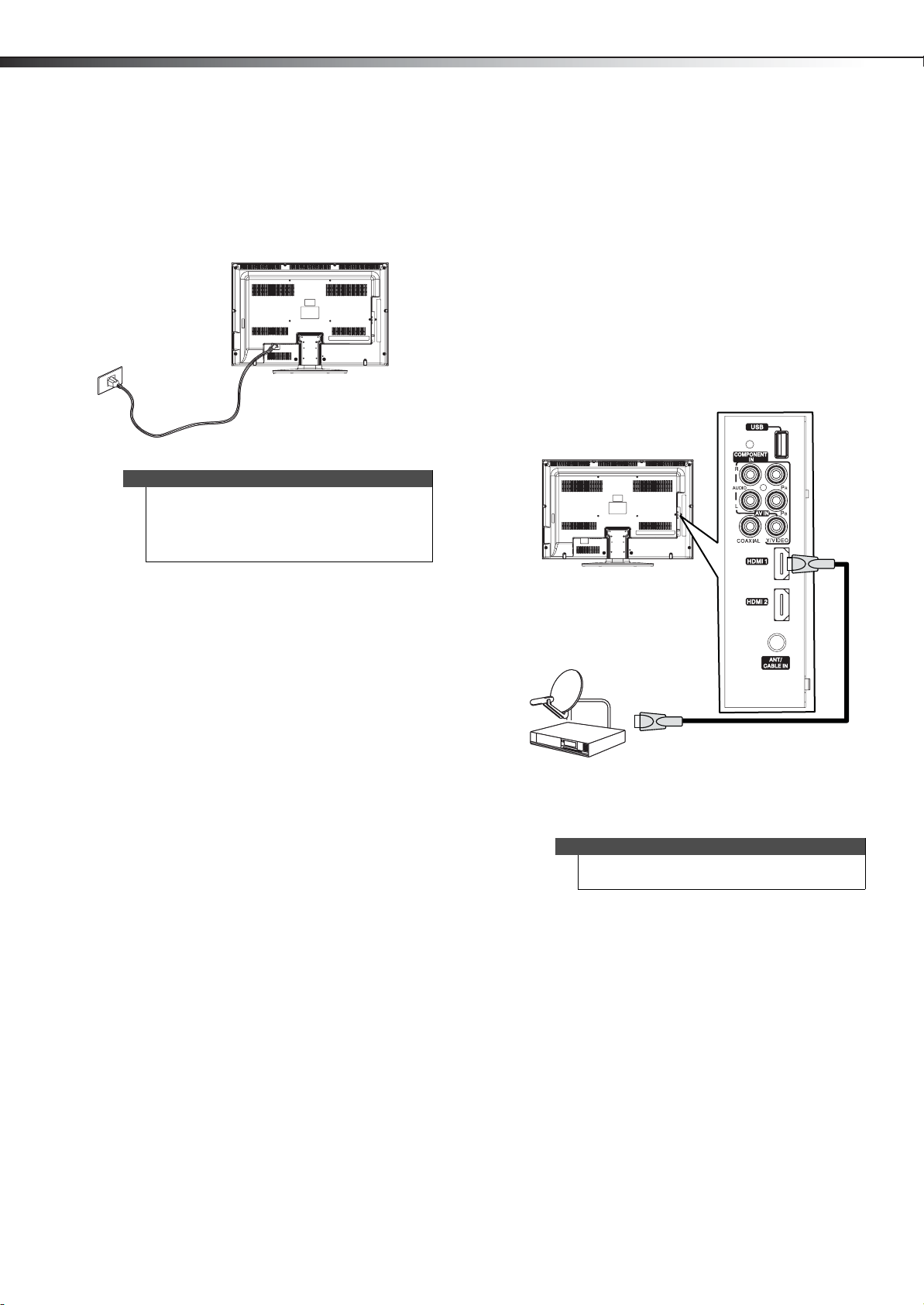
8
Making connectionsDX-32L200A12/DX-37L200A12/DX-46L262A12
Connecting power
To connect the power:
• Connect the AC power cord to the AC IN jack on the
back of your TV, then plug the other end into a
power outlet.
Notes
• Your TV should only be operated from the
power source indicated on the label.
• Always unplug the AC power cord from the
power outlet when you will not be using your
TV for an extended period of time.
Connecting a cable or satellite box
Many cable or satellite TV boxes have more than one
connection type. To get the best video, you should use
the best connection type available. For more information,
see “What connection should I use?” on page 7.
Using HDMI (best)
To connect a cable or satellite box using HDMI:
1 Turn off your TV and all connected equipment.
2 Connect the incoming cable from the cable wall jack
to the cable-in jack on the cable or satellite box.
3 Connect an HDMI cable (not provided) to one of the
HDMI jacks on the side of your TV and to the HDMI
OUT jack on the cable or satellite box.
Side of TV
Cable or satellite box
HDMI cable
4 Turn on your TV, then turn on the cable or satellite
box.
5 Go through the setup wizard on page 15.
Notes
An HDMI cable carries both audio and video. You do
not need to use any audio cables.
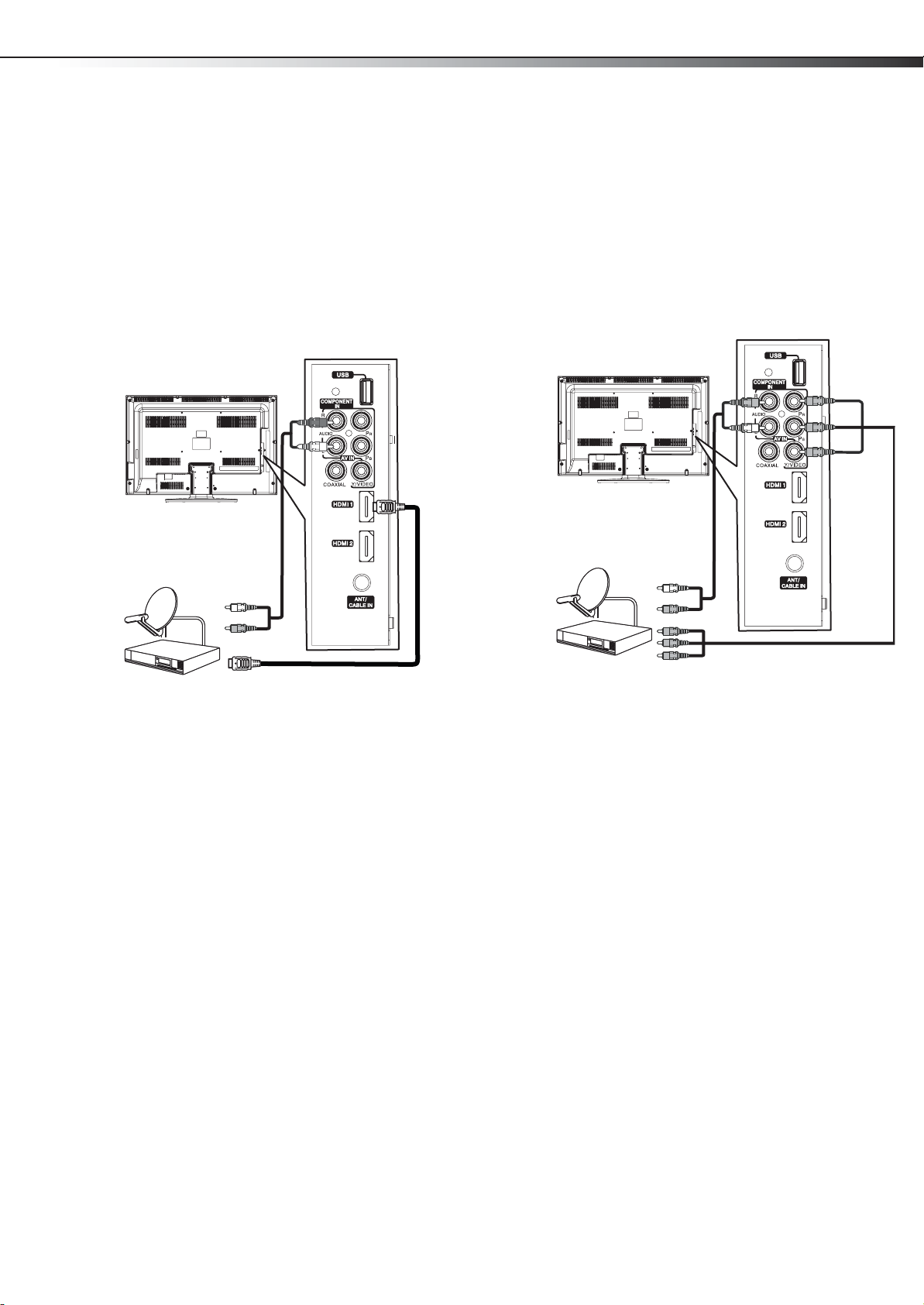
Making connections
DX-32L200A12/DX-37L200A12/DX-46L262A12
9
Using DVI (same as HDMI but requires an audio connection)
To connect a cable or satellite box using DVI:
1 Turn off your TV and all connected equipment.
2 Connect the incoming cable from the cable wall jack
to the cable-in jack on the cable or satellite box.
3 Connect an HDMI-DVI adapter (not provided) to one
end of an HDMI cable (not provided), then connect it
to the DVI OUT jack on the cable or satellite box.
4 Connect the other end of the HDMI cable to the
HDMI1 or HDMI 2 jack on the side of your TV.
Side of TV
Cable or satellite box
3.5 mm audio cable
Using component video (better)
To connect a cable or satellite box using component
video:
1 Turn off your TV and all connected equipment.
2 Connect the incoming cable from the cable wall jack
to the cable-in jack on the cable or satellite box.
3 Connect a component video cable (not provided) to
the COMPONENT IN/Y, PB, PR jacks on the side of
your TV and to the component video out jacks on
the cable or satellite box.
Side of TV
Cable or satellite box
Audio cable
HDMI cable with HDMI-DVI adapter
5 Connect a 3.5 mm audio cable (not provided) to the
L and R AUDIO jacks on the side of your TV and to
the AUDIO OUT jack on the cable or satellite box.
6 Turn on your TV, then turn on the cable or satellite
box.
7 Go through the setup wizard on page 15.
Component video cable
4 Connect an audio cable (not provided) to the L, R
audio jacks on the side of your TV and to the audio
out jack on the cable or satellite TV box.
5 Turn on your TV, then turn on the cable or satellite
box.
6 Go through the setup wizard on page 15.
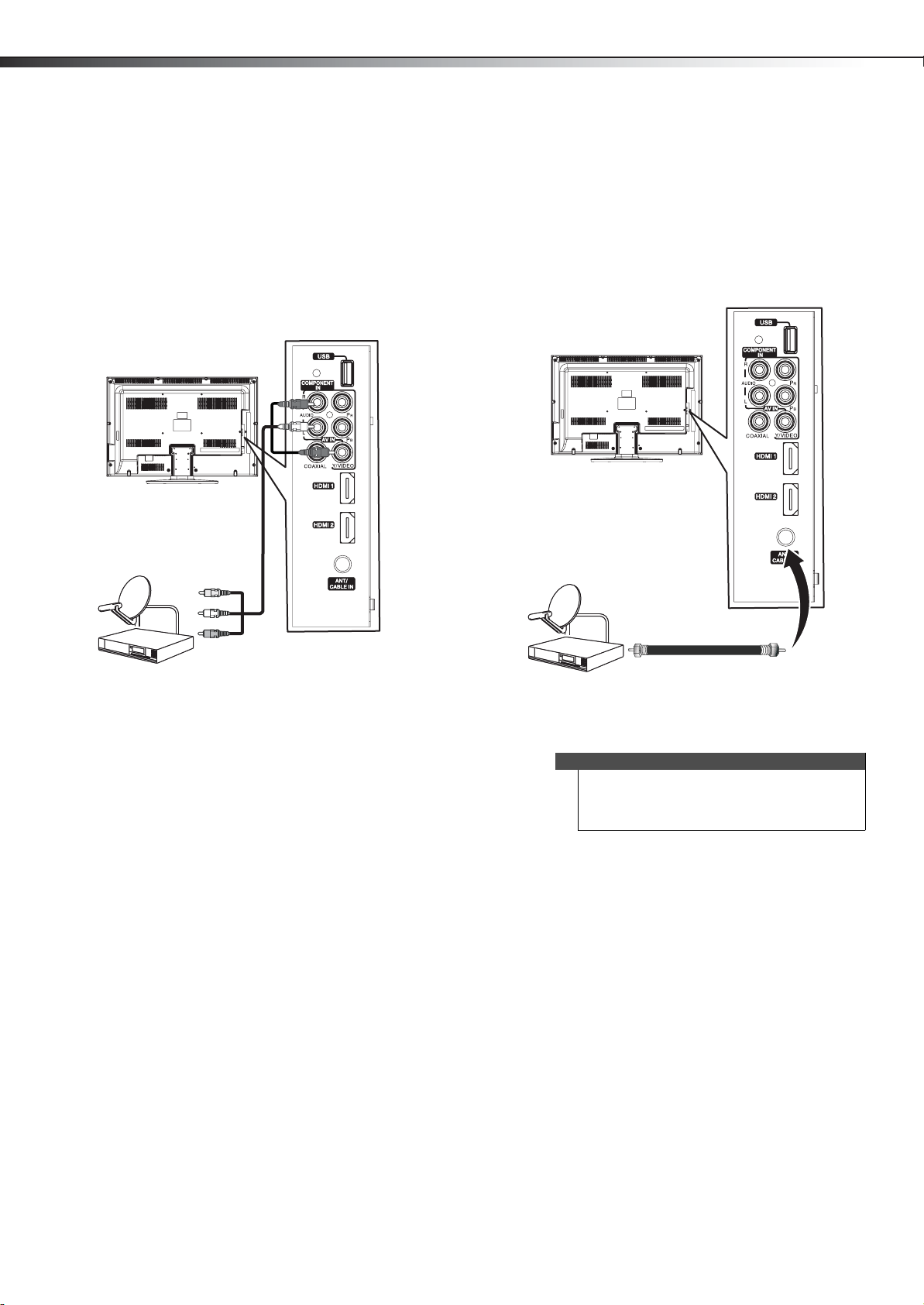
10
Making connectionsDX-32L200A12/DX-37L200A12/DX-46L262A12
Using composite video (good)
To connect a cable or satellite box using composite
video:
1 Turn off your TV and all connected equipment.
2 Connect the incoming cable from the cable wall jack
to the cable-in jack on the cable or satellite box.
3 Connect a composite cable (provided) to the VIDEO,
L and R jacks on the side of your TV and to the
composite video and audio out jacks on the cable or
satellite box.
Side of TV
AV I
Connect red to red,
white to white, and
yellow to green.
Cable or satellite box
Composit e cable
Using coaxial (good)
To connect a cable or satellite box using coaxial:
1 Turn off your TV and all connected equipment.
2 Connect the incoming cable from the cable wall jack
to the cable-in jack on the cable or satellite box.
3 Connect a coaxial cable (not provided) to the
ANT/CABLE IN jack on the side of your TV and to the
coaxial out jack on the cable or satellite box.
Side of TV
Cable or satellite box
4 Turn on your TV, then turn on the cable or satellite
box.
5 Go through the setup wizard on page 15.
Coaxial c able
4 Turn on your TV, then turn on the cable or satellite
box.
5 Go through the setup wizard on page 15.
Notes
• Use a coaxial cable to eliminate interference and
noise from radio waves.
• Do not bundle the coaxial cable with the power
cord or other cables.
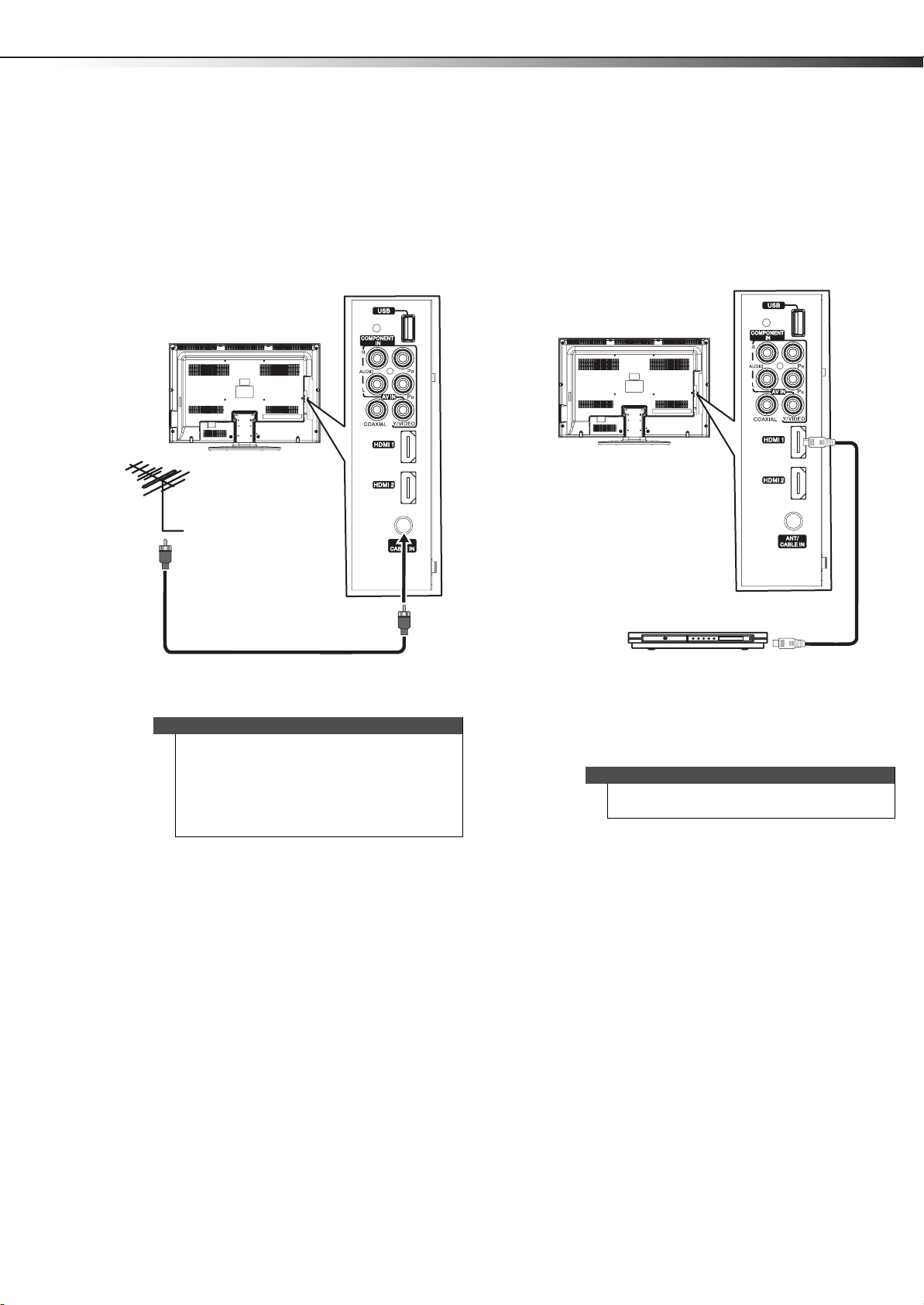
Making connections
DX-32L200A12/DX-37L200A12/DX-46L262A12
11
Connecting an antenna or cable TV (no box)
To connect an antenna or cable TV (no box):
1 Turn off your TV and all connected equipment.
2 Connect a coaxial cable (not provided) to the
ANT/CABLE IN jack on the side of your T V and to the
antenna or cable TV wall jack.
Side of TV
Connecting a DVD or Blu-ray player
To connect a DVD or Blu-ray player:
1 Make sure that your TV’s power cord is unplugged
and the DVD or Blu-ray player is turned off.
2 Connect an HDMI cable (not provided) to the HDMI1
or HDMI2 jack on the side of your TV and to the
HDMI OUT jack on the DVD or Blu-ray player.
Side of TV
Coaxial c able
3 Turn on your TV, then go through the setup wizard
on page 15.
Notes
• Use a coaxial cable to eliminate interference and
noise from radio waves.
• Do not bundle the coaxial cable with the power
cord or other cables.
• If the antenna is not installed correctly, contact
qualified service personnel to correct the
problem.
DVD or Blu -ray player
HDMI cable
To play from a DVD or Blu-ray player:
1 Turn on your TV, then press INPUT to open the
INPUT SOURCE list.
2 Press or to select HDMI 1 or HDMI 2, then press
ENTER.
Note
You can also press HDMI repeatedly to select HDMI1
or HDMI2.
3 Turn on the DVD or Blu-ray player, then set it to the
output mode. See the documentation that came
with the device for more information.
