Dymo LabelMANAGER 210D User Manual
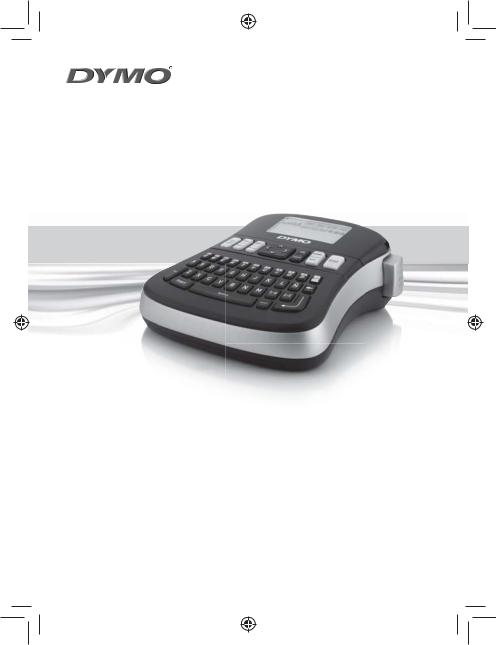
LabelManager 210D
The easy-to-use label maker for your desktop
User Guide
www.dymo.com
LM210D_manual_US_cover1.indd 1 |
7/9/2007 9:30:03 AM |
Contents |
|
About Your New Label Maker .................................................................... |
5 |
Product Registration.............................................................................................. |
5 |
Getting Started ........................................................................................ |
5 |
Connecting the Power ............................................................................................... |
5 |
Inserting the Batteries........................................................................................... |
5 |
Connecting the Optional Power Adapter ............................................................... |
6 |
Inserting the Tape Cassette ....................................................................................... |
6 |
Using the Label Maker for the First Time .................................................... |
7 |
Getting to Know the Label Maker .............................................................. |
7 |
Power ........................................................................................................................ |
7 |
LCD Display ................................................................................................................ |
8 |
Format ...................................................................................................................... |
8 |
Insert ......................................................................................................................... |
8 |
Settings ..................................................................................................................... |
8 |
CAPS Mode ................................................................................................................ |
8 |
Num Lock .................................................................................................................. |
9 |
Backspace .................................................................................................................. |
9 |
Clear .......................................................................................................................... |
9 |
Navigation Keys ........................................................................................................ |
9 |
Cancel ....................................................................................................................... |
9 |
Formatting Your Label .............................................................................. |
9 |
Changing the Font Size ............................................................................................. |
9 |
Adding Font Styles .................................................................................................. |
10 |
Adding Borders and Underline Styles ...................................................................... |
10 |
Creating Two-Line Labels ........................................................................................ |
11 |
Aligning the Text ..................................................................................................... |
11 |
Using Mirror Text ..................................................................................................... |
11 |
Using Symbols and Special Characters ...................................................... |
12 |
Adding Symbols ...................................................................................................... |
12 |
Adding Punctuation ................................................................................................ |
13 |
2
Using the Currency Key ........................................................................................... |
13 |
Adding International Characters ............................................................................. |
13 |
Printing Options ..................................................................................... |
13 |
Previewing Your Label ............................................................................................ |
13 |
Printing Multiple Labels ......................................................................................... |
14 |
Creating Fixed-Length Labels ................................................................................. |
14 |
Adjusting the Print Contrast ................................................................................... |
14 |
Using the Label Maker Memory ............................................................... |
15 |
Saving a Label ........................................................................................................ |
15 |
Opening Saved Labels ............................................................................................. |
15 |
Inserting Saved Text ............................................................................................... |
15 |
Caring for Your Label Maker .................................................................... |
16 |
Troubleshooting ..................................................................................... |
17 |
Documentation Feedback ....................................................................... |
18 |
Environmental Information .................................................................... |
19 |
3
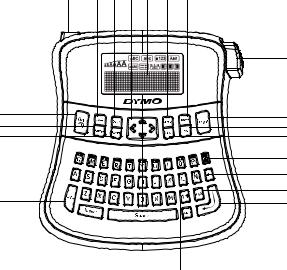
17 18 19 20 21 22 23
|
1 |
16 |
2 |
15 |
3 |
14 |
4 |
|
5 |
|
6 |
c |
7 |
13 |
8 |
|
|
|
|
|
|
10 |
|
|
|
|
|
|
|
|
|
|
|
|
|
|
|
|
|
|
|
|
|
|
|
|
|
|
|
|
|
|
|
|
|
|
|
|
|
|
|
|
|
|
|
|
|
|
|
|
|
|
|
|
|
|
|
12 |
11 |
9 |
|
||||
|
Figure 1 DYMO® LabelManager® 210D Electronic Label Maker |
||||||||
1 |
Tape cutter |
9 |
Accented character |
|
17 |
AC power connector |
|||
2 |
10 |
Punctuation |
|
18 |
Clear |
||||
3 |
Save |
11 |
Space bar |
|
19 |
Open |
|||
4 |
OK |
12 |
Insert |
|
20 |
Navigation |
|||
5 |
Number lock |
13 |
Caps |
|
21 |
LCD display |
|||
6 |
Backspace |
14 |
Format |
|
22 |
Cancel |
|||
7 |
Currency |
15 |
Settings |
|
23 |
Preview |
|||
8 |
Return |
16 |
On/Off |
|
|
|
|
||
4

About Your New Label Maker
With the DYMO® LabelManager® 210D electronic label maker, you can create a wide variety of high-quality, self-adhesive labels. You can choose to print your labels in many different font sizes and styles. The label maker uses DYMO D1 tape cassettes in widths of 1/4”(6 mm), 3/8” (9 mm), or 1/2” (12 mm). These tape cassettes are available in a wide range of colors.
Visit www.dymo.com for information on obtaining labels and accessories for your label maker.
Product Registration
Visit www.dymo.com/registration to register your label maker online.
Getting Started
Follow the instructions in this section to print your first label.
Connecting the Power
The label maker is powered by standard batteries or an AC power adapter. To save power, the label maker automatically turns off after two minutes of inactivity.
Inserting the Batteries
The label maker uses six high-capacity AA alkaline batteries.
To insert the batteries
1. Slide the battery compartment cover away from the label maker. See Figure 2.
2. Insert the batteries following the polarity markings (+ and –).
3. Replace the cover. |
|
ÇRemove the batteries if the label maker will not |
Figure 2 |
be used for a long period of time. |
|
5

Connecting the Optional Power Adapter
An optional 9 Volt, 1.5 A power adapter can also be used to
power the label maker. Connecting the AC adapter to the label maker disconnects the batteries as a power source.
To connect the power adapter
1. Plug the power adapter into the power connector on the
top, left side of the label maker.
Figure 3
2.Plug the other end of the power adapter into a power outlet.
ÇMake sure the label maker power is turned off before you disconnect the power adapter from the main power source. Otherwise, your most recent memory settings will be lost.
Inserting the Tape Cassette |
Guideposts |
||
Your label maker comes with one tape cassette. Visit |
|
Remove |
|
www.dymo.com for information about |
|
cardboard insert |
|
|
Figure 4 |
||
purchasing additional tape cassettes. |
|
||
|
|
||
To insert the tape cassette |
|
|
|
1. |
Lift the tape cassette cover to open the tape |
|
|
|
compartment. See Figure 3. |
|
Click! |
|
ÇBefore using the label maker for the first time, |
|
|
|
remove the protective cardboard insert from the tape |
|
|
|
exit slot. See Figure 4. |
|
|
2. |
Insert the cassette with the label facing up and |
|
|
|
positioned between the guideposts. |
|
Click! |
3. |
Press firmly until cassette clicks into place. See Figure 5. |
Figure 5 |
|
4. |
Close the tape cassette cover. |
|
|
6
