Dual XML8100 User Manual
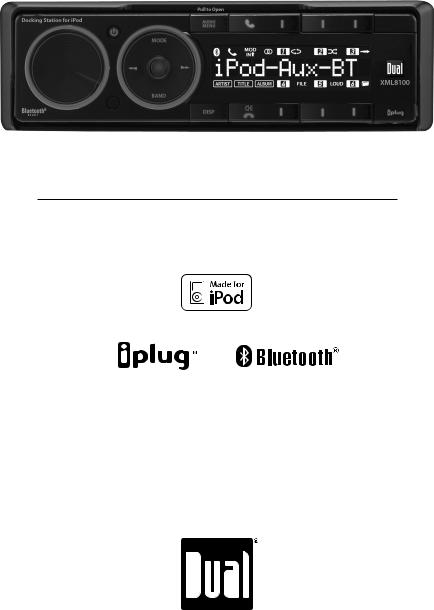
XML8100
INSTALLATION/OWNER'S MANUAL
In-Dash AM/FM/Bluetooth® Ready Docking Station
READY
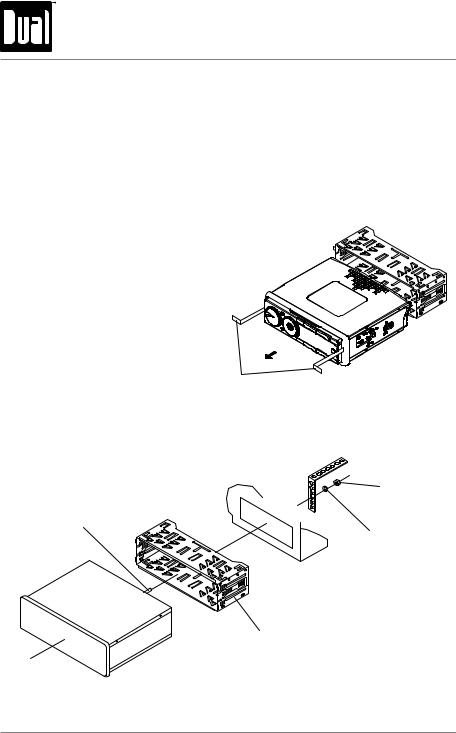
XML8100 INSTALLATION
Preparation
Please read entire manual before installation.
Before You Start
•Disconnect negative battery terminal. Consult a qualified technician for instructions.
•Avoid installing the unit where it would be subject to high temperatures, such as from direct sunlight, or where it would be subject to dust, dirt or excessive vibration.
Getting Started
•Remove trim ring from unit,
•Insert the supplied keys into the slots as shown, and slide the unit out of the mounting sleeve.
•Install mounting sleeve into opening, bending tabs to secure.
•Connect wiring harness and antenna. Consult a qualified technician if you are unsure.
•Certain vehicles may require an installation kit and/or wiring harness adapter (sold separately).
•Test for correct operation and slide into mounting sleeve to secure.
•Snap trim ring into place.
HEX BOLT
KEYS
MOUNTING STRAP
HEX NUT
PLAIN WASHER
MOUNTING SLEEVE
TYPICAL FRONT-LOAD DIN MOUNTING METHOD
2
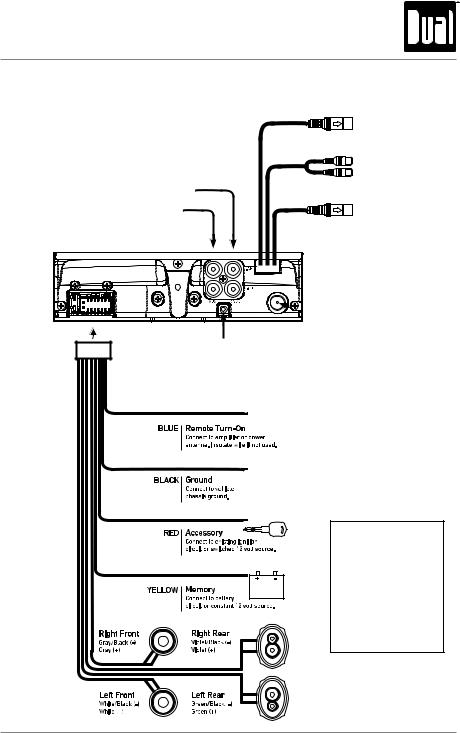
XML8100 INSTALLATION
|
Wiring Diagram |
|
BLACK 8-pin Female Mini-DIN |
|
BTM60 Connection (sold separately) |
|
FRONT RCA Preamp Output |
RCA Preamp Connections |
|
REAR/SUB Preamp Output |
GREEN 8-pin Male Mini-DIN |
(selectable) |
External Accessory Connection |
RCA Auxiliary Input |
|
iplug™ Connection |
|
 Antenna
Antenna
Connector
Steering Wheel Interface Input
(PAC SWI-PS required)
FUSE
When replacing the fuse, make sure new fuse is the correct type and amperage. Using an incorrect fuse could damage the radio. The XML8100 uses one
10 amp ATM fuse located beside the wiring connector.
3
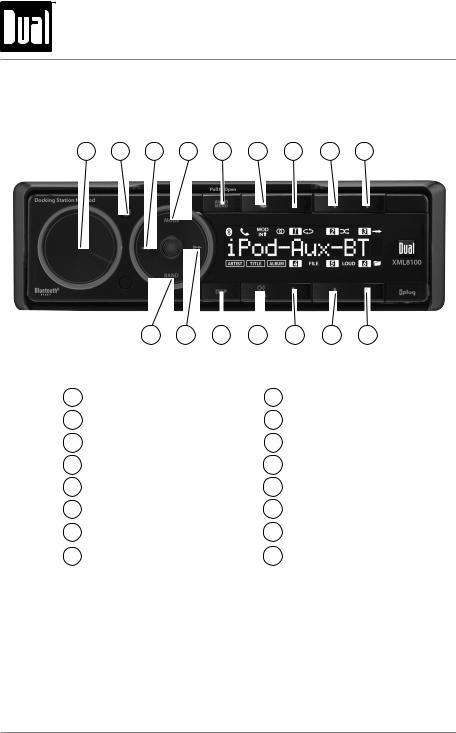
XML8100 OPERATION
Control Locations - Receiver (Closed)
1 |
2 |
3 |
4 |
5 |
6 |
7 |
8 |
9 |
|
16 |
15 |
14 |
13 |
|
12 |
11 |
10 |
1 |
Volume |
|
|
|
9 |
Preset 3 |
|
|
2 |
Power |
|
|
|
10 |
Preset 6 |
|
|
3 Tune / Track Down |
|
|
11 |
Preset 5 |
|
|||
4 |
Mode |
|
|
|
12 |
Preset 4 |
|
|
5 |
Audio / Menu |
|
|
|
13 |
End Call / Mute |
||
6 |
Talk |
|
|
|
14 |
Display |
|
|
7 |
Preset 1 |
|
|
|
15 |
Tune / Track Up |
||
8 |
Preset 2 |
|
|
|
16 |
Band / Play / Pause |
||
4

XML8100 OPERATION
Control Locations - Receiver (Open)
1 |
2 |
3 |
12 |
11 |
10 9 |
|
8 |
7 |
6 |
5 |
4 |
|
|
|
1 |
LCD Display |
7 |
Tune / Track Down |
|
|||
|
|
2 |
Dock for iPod® |
8 |
Reset |
|
|
|
|
|
|
3 |
Expansion Slot |
9 |
End Call / Mute |
|
|
||
|
|
4 |
Tune / Track Up |
10 |
Volume Down |
|
|
||
|
|
5 |
Mode |
11 |
Volume Up |
|
|
||
|
|
6 |
Play / Pause / Band |
12 |
Talk |
|
|
|
|
5
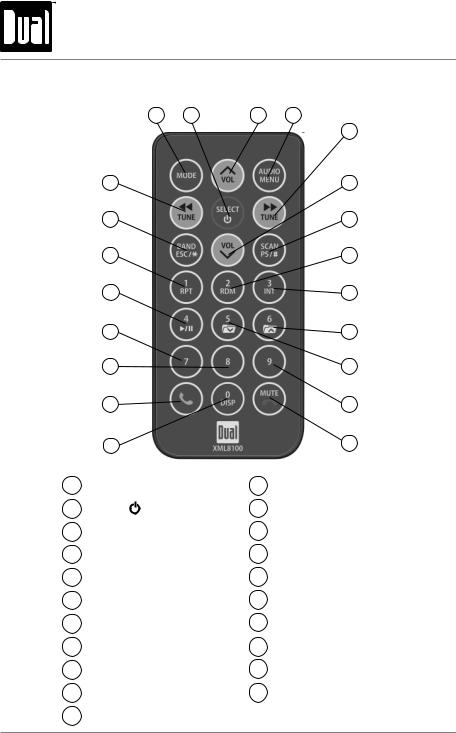
XML8100 OPERATION
Control Locations - Remote
|
1 |
2 |
3 |
4 |
|
|
|
|
5 |
|
21 |
|
|
6 |
|
20 |
|
|
7 |
|
19 |
|
|
8 |
|
18 |
|
|
9 |
|
17 |
|
|
10 |
|
16 |
|
|
11 |
|
15 |
|
|
12 |
|
14 |
|
|
13 |
1 |
Mode |
|
12 |
Key 9 |
2 |
Power ( )/Select |
|
13 |
Mute / End Call |
3 |
Volume Up |
|
14 |
Key 0 / Display |
4 |
Audio / Menu |
|
15 |
Talk |
5 |
Tune / Track Up |
|
16 |
Key 8 |
6 |
Volume Down |
|
17 |
Key 7 |
7 |
Scan / PS / Key # |
|
18 |
Preset 4 / Play / Pause |
8 |
Preset 2 / Random |
|
19 |
Preset 1 / Repeat |
9 |
Preset 3 / Intro |
|
20 |
Band / ESC / Key * |
10 |
Preset 6 / Folder Up |
21 |
Tune / Track Down |
|
11 |
Preset 5 / Folder Down |
|
|
|
6
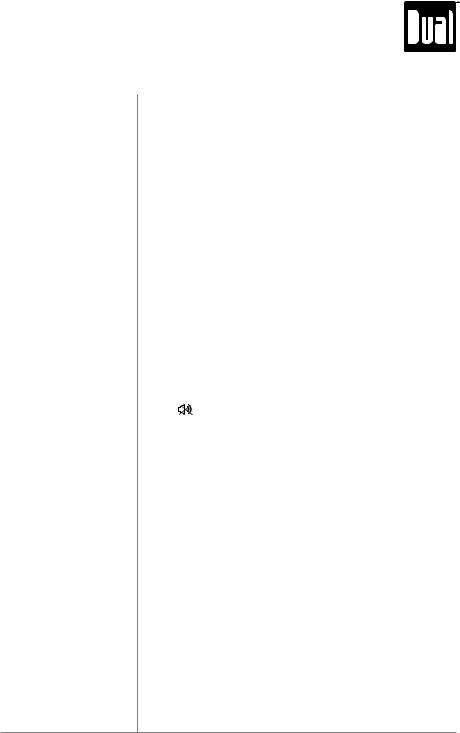
|
XML8100 OPERATION |
|
|
|
General Operation |
Power On/Off |
Press the red power button or any other button to turn the |
|
unit on. Press and hold the red power button to turn the unit |
|
off. |
Mode Press MODE to select between AM/FM, Auxiliary input, Bluetooth and operation of iPod modes. Modes of operation are indicated in the display.
Note: Operation of iPod mode will not appear unless an iPod device has been connected using the in-dash dock for iPod located behind the front panel. Bluetooth mode will not appear unless the BTM60 Bluetooth module is connected.
Steering Wheel Interface The steering wheel interface input located on the back of the Input head unit allows connection to the PAC (Pacific Accessory
Corporation) SWI-PS interface module (sold separately). Visit www.pac-audio.com for details.
To configure steering wheel controls, follow the instructions provided with the PAC SWI-PS interface module. After installing the interface module, insert the module's 3.5mm jack into the port on the back of the head unit.
Volume Adjust volume using volume knob (00-46).
Mute Press to silence the audio. “MUTE” will flash in the display. Press  again to cancel.
again to cancel.
Reset Press to RESET the unit upon initial installation or if abnormal operation occurs. The reset button is located to the right of the dock, when the front panel is open.
Display Press DISP to toggle between items such as clock and radio frequency.
Set the Clock With the unit on, press and hold DISP until the clock begins to flash, then release. Press TUNE nnto adjust the hours and TUNE llto adjust the minutes. Press DISP momentarily to save the selected time.
12/24-Hour Clock The clock will display 12-hour AM/PM time in USA frequency spacing mode (PM 10:00). In European frequency spacing mode, the clock will display 24-hour time (22:00).
Expansion Slot The expansion slot provides an easy way to upgrade the XML8100 with new features. Check www.dualav.com for more details.
7
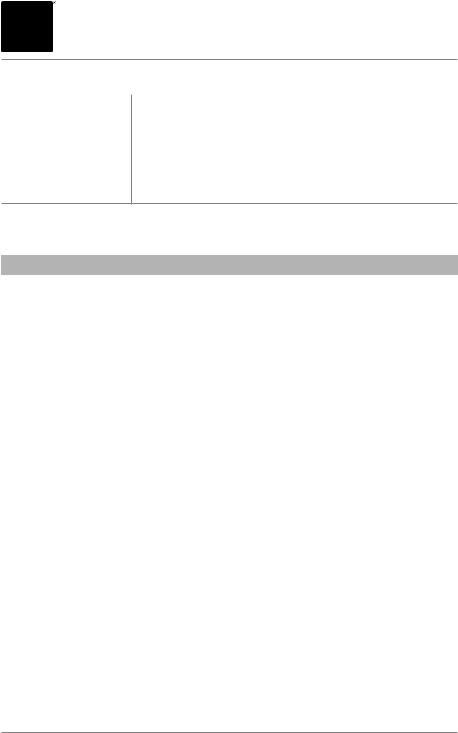



 XML8100 OPERATION
XML8100 OPERATION
General Operation
Setup Menu Press and hold AUDIO/MENU for more than 3 seconds to access the setup menu, then press AUDIO/MENU to cycle through menu options. When desired option appears in the display, rotate the volume knob left/right to adjust or activate the desired function.
Menu Exit Press BAND to exit any menu or submenu.
|
|
Setup Menu |
|
|
|
|
|
Menu Function |
Options |
Action |
|
|
|
|
|
Auto Station |
Auto Store |
Press the center SELECT to seek and save 6 strong stations in the cur- |
|
Store |
rent band. Note: This option only appears in Tuner mode. |
||
|
|||
|
Frequency US |
Programs unit to USA tuner spacing. |
|
Tuner Frequency |
(200kHz for FM and 10kHz for AM) |
||
Spacing |
Frequency EU |
Programs unit to European tuner spacing. |
|
|
(50kHz for FM and 9kHz for AM) |
||
Auxiliary |
Auxiliary On |
Enables the rear RCA auxiliary input. |
|
Input |
Auxiliary Off |
Disables the auxiliary input. |
|
|
|||
Rear/Sub |
Rear/Sub Sub |
Programs the Rear/Sub RCA preamp output to rear. |
|
RCA output |
Rear/Sub Rear |
Programs the Rear/Sub RCA preamp output to subwoofer. |
|
|
|||
Loudness |
Loud Off |
Disables the loudness function. |
|
|
Enables the loudness function. Activating this feature will enhance the |
||
Curve |
Loud On |
||
|
bass and treble frequencies when listening to music at low volumes. |
||
|
|
||
Clock |
Clock Off |
Programs unit to not display the clock when the power is off. |
|
Display |
Clock On |
Programs unit to display the clock when the power is off. |
|
|
|||
Beep Confirmation |
Beep Off |
Disables the confirmation beep. |
|
Beep On |
Enables the confirmation beep. |
||
|
|||
Programmable |
Prog-Vol # |
Programs unit to turn on at a specific volume |
|
Turn On Volume |
(default is OFF). |
||
|
|||
Local/Distance |
Local Off |
Activates distance tuning. |
|
Tuning |
Local On |
Activates local tuning for strong station reception only. |
|
|
|||
Power on Message |
Message Off |
Disables power on message. |
|
Message On |
Enables power on message to be displayed. |
||
|
|||
|
Scroll Once |
Programs unit to scroll once, then show the first 10 characters on the |
|
Scrolling |
display. |
||
|
|||
Option |
Scroll On |
Programs unit to scroll continuously. |
|
|
Scroll Off |
Programs unit to show the first 10 characters on the display. |
|
Illumination |
Dimmer High |
Programs unit to the brightest illumination level. |
|
Dimmer Med |
Programs unit to the middle illumination level. |
||
Dimmer |
|||
Dimmer Low |
Programs unit to the dimmest illumination level. |
||
|
|||
Demonstration |
Demo Off |
Disables the demonstration message. |
|
Mode |
Demo On |
Enables the demonstration message. |
|
|
8
