Directed Electronics PMP3520 User Manual

O W N E R ’ S G U I D E
INSTALLATION GUIDE
3.5” Portable Media Player
20GB Hard Drive
MODEL PMP3520
© 2005 Directed Electronics, Inc. all rights reserved N93520 09-05
NON-TRANSFERABLE LIMITED ONE YEAR CONSUMER WARRANTY
Directed Electronics, Inc. (Directed) promises to the original purchaser that the new automotive video monitor and/or source unit(s) (the Product) that is purchased and installed from a Directed authorized dealer more than ninety (90) days after the purchase of a new vehicle are warranted for a period of one
(1) year from date of purchase of the Product.
Directed promises to the original purchaser that all video accessories will be free from defects in materials and workmanship under normal use and condition for a period of ninety (90) days after the date of purchase. A sales receipt and/or warranty registration card is required to provide proof of date of purchase of the Product or accessories.
Should the Product be determined defective during the applicable warranty period, the defect(s) will be repaired or replaced with a new or reconditioned part(s), at Directed’s option. To obtain warranty service, the Product must be returned to a Directed authorized dealer along with proof of purchase and installation.
Note: This warranty does not cover labor costs for the removal and reinstallation of the Product. IN ORDER FOR THIS WARRANTY TO BE VALID, YOUR PRODUCT MUST BE SHIPPED WITH PROOF OF PURCHASE AND INSTALLATION BY AN AUTHORIZED DIRECTED DEALER. ALL PRODUCTS RECEIVED BY DIRECTED FOR WARRANTY REPAIR WITHOUT PROOF OF DIRECTED DEALER INSTALLATION WILL BE DENIED.
This warranty is non-transferable and does not apply to any Product that has been modified or used in a manner contrary to its intended purpose, and does not cover damage to the Product caused by installation or removal of the Product. This warranty is VOID if the product has not been purchase from an authorized Directed dealer or has been damaged by accident or unreasonable use, negligence, acts of God, neglect, improper service or other causes not arising out of defect in materials or construction. This warranty does not cover the elimination of externally generated static or noise, or the correction of antenna problems or weak television reception, damage to tapes, video games, software, camcorders, discs, speakers, accessories or vehicle electrical systems, cosmetic damage or damage due to negligence, misuse, abuse, failure to follow operating instructions, accidental spills or customer applied cleaners, damage due to environmental causes such as floods, airborne fallout, chemicals, salt, hail, windstorms, lightning or extreme temperatures, damage due to accidents, road hazards, fire, theft, loss or vandalism, damage due to improper connection to equipment of another manufacturer, modification of existing equipment, use of a faulty tape cartridge or cleaning of the VCR head, or Product which has been opened or tampered with for any reason or which has been damaged due to alteration or service performed by anyone other than Directed Electronics, Inc.
ALL WARRANTIES INCLUDING BUT NOT LIMITED TO EXPRESS WARRANTY, IMPLIED WARRANTY,WARRANTY OF MERCHANTABILITY, FITNESS FOR PARTICULAR PURPOSE, AND WARRANTY OF NON-INFRINGEMENT OF INTELLECTUAL PROPERTY ARE EXPRESSLY EXCLUDED TO THE MAXIMUM EXTENT ALLOWED BY LAW, AND DIRECTED NEITHER ASSUMES NOR AUTHORIZES ANY PERSON TO ASSUME FOR IT ANY LIABILITY IN CONNECTION WITH THE SALE OF THE PRODUCT. DIRECTED HAS ABSOLUTELY NO LIABILITY FOR ANY AND ALL ACTS OF THIRD PARTIES INCLUDING ITS LICENSED DEALERS OR INSTALLERS. IN NO EVENT WILL DIRECTED ELECTRONICS, INC. BE LIABLE FOR ANY INCIDENTAL, SPECIAL OR CONSEQUENTIAL DAMAGES (INCLUDING LOSS OF PROFITS), BY PURCHASING THIS PRODUCT, THE CONSUMER AGREES AND CONSENTS THAT ALL DISPUTES BETWEEN THE CONSUMER AND DIRECTED SHALL BE RESOLVED IN ACCORDANCE WITH CALIFORNIA LAWS IN SAN DIEGO COUNTY, CALIFORNIA.
Some states do not allow limitation on how long an implied warranty lasts. In such states, the limitations or exclusions of this Limited Warranty may not apply. Some states do not allow the exclusion or limitation of incidental or consequential damages. In such states, the exclusion or limitation of this Limited Warranty may not apply to you. This Limited Warranty gives you specific legal rights, and you may have other rights which vary from state to state.
Some states do not allow the exclusion or limitation of incidental or consequential damages. In such states, the exclusion or limitations of this Limited Warranty may not apply to you. This Limited Warranty gives you specific legal rights and you may have other rights which vary from state to state.
2 |
© 2005 Directed Electronics—all rights reserved |

Table of Contents
Safety Instructions . . . . . . . . . . . . . . . . . . . . . . . . . . . . . . . . . . . . . . . |
.4 |
Introduction . . . . . . . . . . . . . . . . . . . . . . . . . . . . . . . . . . . . . . . . . . . |
.5 |
How to Use this Guide . . . . . . . . . . . . . . . . . . . . . . . . . . . . . . . . . . . . . |
.6 |
What’s Included . . . . . . . . . . . . . . . . . . . . . . . . . . . . . . . . . . . . . . . . . |
.7 |
Getting Started . . . . . . . . . . . . . . . . . . . . . . . . . . . . . . . . . . . . . . . . . |
.8 |
Overview ......................................................................................... |
9 |
Operating Menu Displays . . . . . . . . . . . . . . . . . . . . . . . . . . . . . . . . . . . |
10 |
Main Menu ..................................................................................... |
11 |
Video /Music /Photo Menu ............................................................... |
11 |
FM Radio ....................................................................................... |
12 |
Voice/AV Recording ......................................................................... |
12 |
Set Up Menu .................................................................................. |
13 |
USB Hard Disk . . . . . . . . . . . . . . . . . . . . . . . . . . . . . . . . . . . . . . . . . . |
13 |
Lock Switch . . . . . . . . . . . . . . . . . . . . . . . . . . . . . . . . . . . . . . . . . . . . |
13 |
SD/MMC Card Slot . . . . . . . . . . . . . . . . . . . . . . . . . . . . . . . . . . . . . . . . |
14 |
Remote Control . . . . . . . . . . . . . . . . . . . . . . . . . . . . . . . . . . . . . . . . . . |
14 |
Li-Ion Battery Recharging . . . . . . . . . . . . . . . . . . . . . . . . . . . . . . . . . . |
15 |
Battery Consumption Reference......................................................... |
16 |
Battery Replacement ....................................................................... |
17 |
Utility CD . . . . . . . . . . . . . . . . . . . . . . . . . . . . . . . . . . . . . . . . . . . . . |
17 |
Connect & Disconnect from PC . . . . . . . . . . . . . . . . . . . . . . . . . . . . . . . |
18 |
Connect PMP3520 to Computer ......................................................... |
19 |
For Systems with Windows 98SE ........................................................ |
20 |
Format PMP3520 and disk maintenance .............................................. |
20 |
Safely Disconnect PMP3520 from Computer . . . . . . . . . . . . . . . . . . . . . . . |
21 |
Basic Usage . . . . . . . . . . . . . . . . . . . . . . . . . . . . . . . . . . . . . . . . . . . . |
22 |
Power On and Off ............................................................................ |
22 |
Volume Adjustment ......................................................................... |
23 |
PMPSync ........................................................................................ |
23 |
Install & Execute ............................................................................ |
24 |
Buttons ......................................................................................... |
24 |
Edit Tags for Files in PC: .................................................................. |
27 |
Video ............................................................................................ |
33 |
Music ............................................................................................ |
38 |
Photo ............................................................................................ |
41 |
FM Radio ....................................................................................... |
44 |
d |
© 2005 Directed Electronics—all rights reserved |
3 |
Voice Recording .............................................................................. |
46 |
AV Recording .................................................................................. |
47 |
SD/MMC card .................................................................................. |
50 |
Signal Input and Output .................................................................. |
51 |
On The Go . . . . . . . . . . . . . . . . . . . . . . . . . . . . . . . . . . . . . . . . . . . . . |
52 |
Setting . . . . . . . . . . . . . . . . . . . . . . . . . . . . . . . . . . . . . . . . . . . . . . . |
53 |
Display Tab .................................................................................... |
54 |
Photo Tab ...................................................................................... |
54 |
Record Tab ..................................................................................... |
55 |
System Tab..................................................................................... |
56 |
Info Tab ........................................................................................ |
57 |
Specifications . . . . . . . . . . . . . . . . . . . . . . . . . . . . . . . . . . . . . . . . . . . |
59 |
Upgrade Software . . . . . . . . . . . . . . . . . . . . . . . . . . . . . . . . . . . . . . . . |
60 |
Upgrade Firmware . . . . . . . . . . . . . . . . . . . . . . . . . . . . . . . . . . . . . . . |
62 |
4 |
© 2005 Directed Electronics—all rights reserved |

Safety Instructions
Completely read the safety instructions carefully. Please retain this guide in a convenient location for future reference.
1.Keep the PMP3520 away from humidity.
2.Keep the PMP3520 away from long exposure to the sunlight.
3.Never pour any liquid into the PMP3520 to avoid damages or electrical shock.
4.If any of the following situations occurs, get the PMP3520 checked by service personnel:
Liquid has penetrated into the PMP3520.
The PMP3520 has been exposed to moisture.
The PMP3520 is not functioning or you can not get functions to work correctly according to this guide.
The PMP3520 has dropped and damaged.
5.DO NOT use the PMP3520 in the following situations (death or injury could result):
While driving a vehicle.
While operating machinery.
Viewing videos/photos while walking.
In any situations or environments requiring concentration.
6.If you need to format the PMP3520’s hard disk, please select FAT32 format. DO NOT PARTITION the PMP3520’s HARD DISK.
7.DO NOT use any liquids or aerosol sprays to clean this device. Use a cleansoft dampened cloth instead.
8.Adjust to proper volume while listening with earphone to avoid damage to your hearing.
9.Caution: Use of an incorrect battery may cause explosion! Follow the instruction on the battery section to use battery properly!
10.A battery that can no longer be recharged should be disposed of properly in accordance with local regulations.
d |
© 2005 Directed Electronics—all rights reserved |
5 |

Introduction
Congratulations for choosing the PMP3520, by Directed Video. This high performance product has been designed and engineered by Directed Electronics, the industry leader in high quality automotive security, audio, and video equipment since 1990.
The PMP3520 is a high performance portable multimedia player and recorder which comes with a Li-Ion rechargeable-removable battery. With the PMP3520, you can play audio or video files in various formats, and record audio/video. It also provides convenient portable storage, utilizing a USB port, to allow you to store and manage personal data.
Following are the main features of the PMP3520:
Video Player—supports MPEG-4 SP, DivX 3.11/4.x/5.x, Motion JPEG, and WMV-9 SP@ML format video playback.
Audio Player—supports MP3 (MPEG1 Layer2, Layer3), WAV (LPCM, ADPCM), and WMA (WMA-9 Layer 2a) format audio files playback.
Photo Viewer—supports JPEG, GIF, BMP, and TIFF photos. You can download photos to the PMP3520 and browse them.
Recording—supports recording function for audio and video. You can use this function to record voice, music, and video.
USB Storage—supports data storage through a USB port. You can use the built-in 20GB hard disk to store any data and view that data on a computer with Windows Explorer. Also supported is USB OTG.
SD/ MMC Card Slot—supports SD/ MMC cards. You can insert and play video, photo, and music files in SD-MMC folder of the PMP3520.
6 |
© 2005 Directed Electronics—all rights reserved |

How to Use this Guide
This guide provides instructions and illustrations on how to install and operate the PMP3520. With step-by-step instructions, we will guide you through the PMP3520 driver installation process. If you are not familiar with computer operating systems, we suggest you learn more from this manual and help documents on the Driver and Recovery CD before installing the PMP3520 driver.
What's Included—shows you all PMP3520 accessories in the package. Please verify that all of them are included when you open the box. If any item is damaged or missing, please contact your dealer directly.
Get Started—introduces the function keys of the PMP3520, the LCD Display status in different modes, and how to recharge the Li-Ion battery.
Connect and Remove from Computer—describes how to connect and remove the PMP3520 from your computer.
Basic Usage—describes how to operate all functions of the PMP3520. We suggest you to read this chapter carefully before using the PMP3520.
Specifications—PMP3520 specifications.
Driver and Recovery CD—describes how to use the Driver and Recovery CD, and how to upgrade the firmware and software.
d |
© 2005 Directed Electronics—all rights reserved |
7 |

What’s Included
|
PMP3520 |
|
USB Cable |
|
Strap |
|
USB Cable (OTG) |
|
Stereo Earphones |
|
Handy Bag |
|
AC Adapter |
Driver and Recovery CD |
|
|
AV-in/out Cable |
|
Battery (qty 2) |
|
Remote Control |
Audio Line In Cable |
|
NOTE: The PMP3520 battery should be charged ONLY with the provided adapter!
8 |
© 2005 Directed Electronics—all rights reserved |

Getting Started
OVERVIEW
d |
© 2005 Directed Electronics—all rights reserved |
9 |
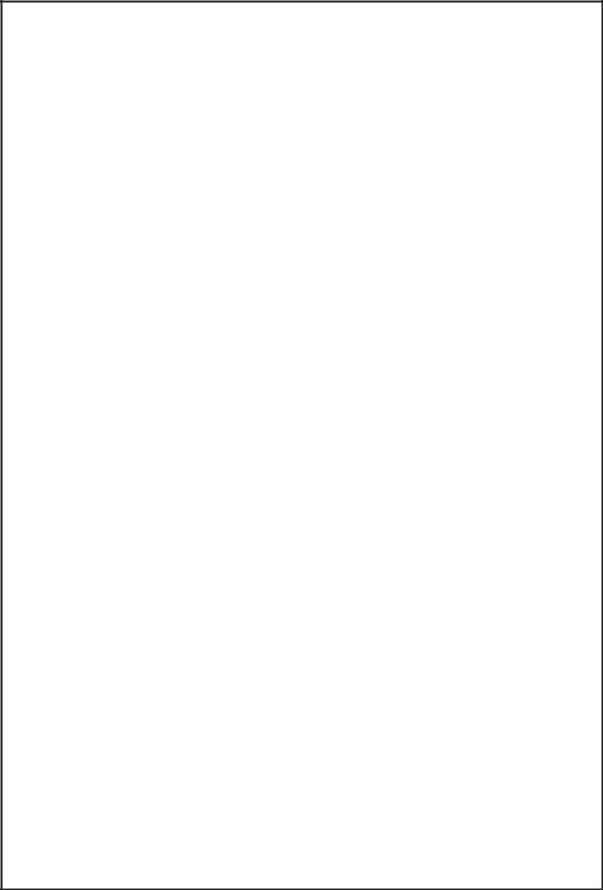
1. |
Strap Hole |
Attach the hand-strap here. |
|
|
|
2. |
Navigation key |
The 4-way Navigation key for menu selections. |
|
|
|
3. |
/2 |
Press to stop or go-back from action. |
|
|
|
4. |
|
Press to stop and display menu, or go to the previous menu. |
|
|
|
5. |
LCD Display |
Show menus and selection playing. |
|
|
|
6. |
Hold Handle |
The hold handle of the PMP3520. |
|
|
|
7. |
Power LED |
This LED is illuminated when the PMP3520 is powered |
|
|
on, and flashes when charging the battery. |
|
|
|
8. |
Record LED |
This LED is illuminated when recording. |
|
|
|
9. |
Power On/Off |
Press to power On/Off. |
|
|
|
10. |
Lock Switch |
When this Switch is locked, all key press commands are |
|
|
disabled. Including power On/Off switch. |
|
|
|
11. |
MIC |
Built-in microphone for voice recording. |
|
|
|
12. |
Volume Control |
Push it to the right to increase volume, to the left to |
|
|
decrease volume. Press it down to mute. |
|
|
|
13. |
REC[●] |
Press to start or stop recording. |
|
|
|
14. |
SD/MMC slot |
Insert SD/MMC card to retrieve data. |
|
|
|
15. |
Speaker |
Built-in speaker. |
|
|
|
16. |
AV Line-In Jack |
Plug AV cable here to enable AV Line-In recording. |
|
|
|
17. |
Earphone Jack |
Plug the earphones here. |
|
|
|
18. |
AV Line-Out Jack |
Plug the AV cable here to connect the PMP3520 to an |
|
|
external display (TV). |
|
|
|
19. |
USB Connector |
Connect the mini USB connector of the supplied USB |
|
|
cable here, and the other end to PC host/OTG equipment. |
|
|
|
20. |
DC-In Jack |
Plug in the supplied AC Adapter here to recharge the |
|
|
battery. |
|
|
|
21. |
Battery cap |
Press the latch and push the cap forward to replace the |
|
|
rechargeable battery. |
|
|
|
22. |
Tripod Screw Hole |
Secure a tripod here to hold the PMP3520. |
|
|
|
23. |
IR Receiver |
Implements commands from remote control. |
|
|
|
10 |
© 2005 Directed Electronics—all rights reserved |
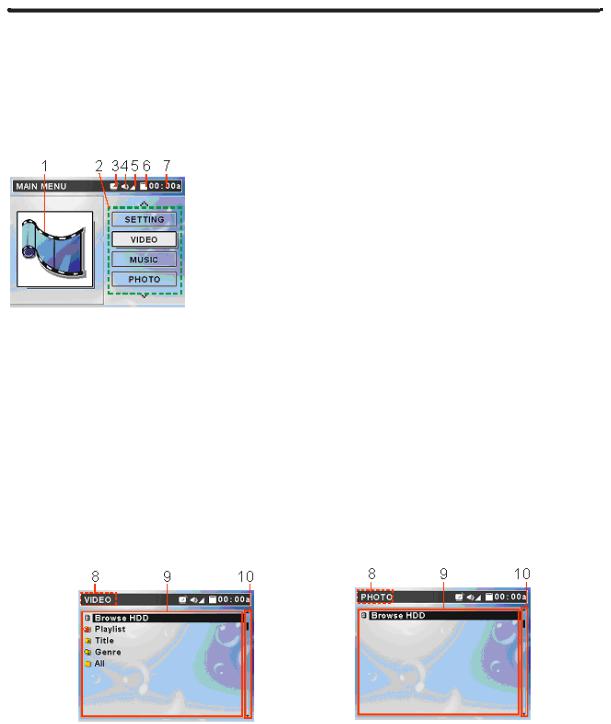
Operating Menu Displays
Power on the PMP3520, the main menu on LCD will display after the boot-up animation. Following are the instructions for each menu option.
MAIN MENU
1.Function Icon: Visually indicates selected function.
2.Menu List: List function options, such as Video, Music, Photo, etc.
3.Alarm: Indicates alarm clock is set.
4.Voice: Indicates voice On or Off.
5.Volume: Shows volume status.
6.Battery: Shows battery status.
7.Time: Shows current time (setup required).
VIDEO /MUSIC /PHOTO MENU
d |
© 2005 Directed Electronics—all rights reserved |
11 |
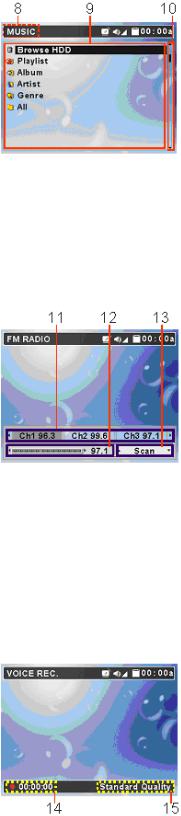
8.Menu Title: Show the selected menu title.
9.List: All files in a selected menu.
10.Scroll bar: Indicates additional files available.
FM RADIO
11.Memorized Stations: 8 FM stations can be set into memory.
12.Channel Frequency: Current FM frequency.
13.Select Scan or Fine Tuning.
VOICE/AV RECORDING
12 |
© 2005 Directed Electronics—all rights reserved |
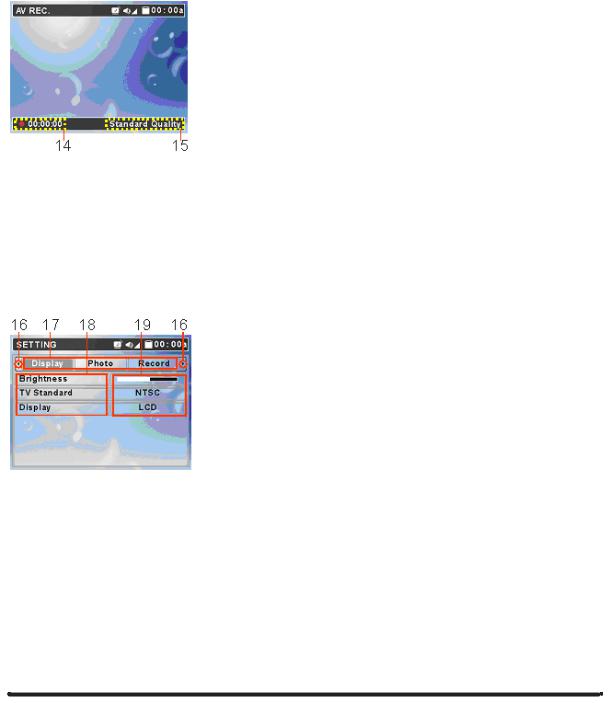
14.Recording Time: Recording elapse time (hh:mm:ss).
15.Recording Quality: Indicate selected and operating recording quality.
SET UP MENU
16.Scroll bar: Mean more tabs are available.
17.Tabs: Include Display, Photo, Record, System, and Info Tabs.
18.Setting Items: List tab item for adjusting.
19.Setting Options: Show setting options
USB Hard Disk
The PMP3520 contains a 20GB mini-hard disk. You can operate the PMP3520 as an USB hard disk and copy personal data to it. Simply connect the PMP3520 to your computer, and use Windows Explorer to copy and manage your data.
d |
© 2005 Directed Electronics—all rights reserved |
13 |
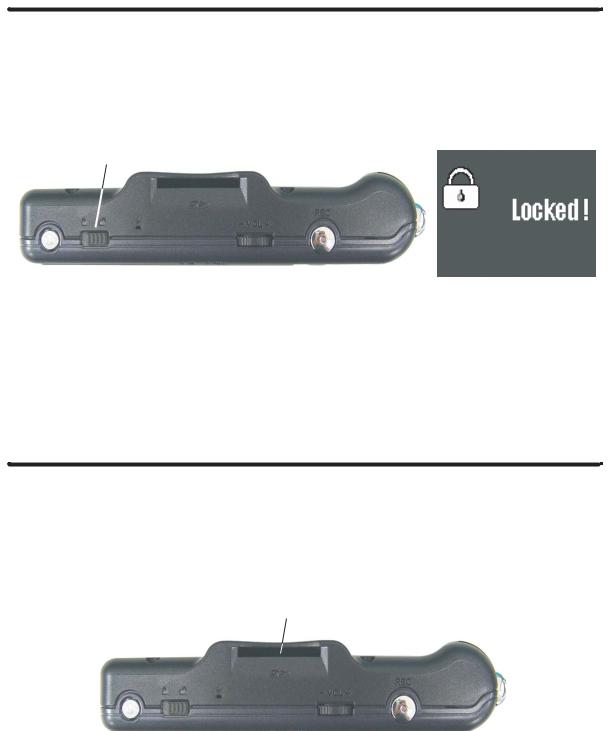
Lock Switch
The PMP3520 has a Lock Switch to avoid accidental operation. Slide the Lock Switch to lock position while power is on. If any control button is pressed the “Locked!” message displays to indicate all function keys are disabled.
Lock Switch
If the PMP3520’s power is Off, and the lock-switch is in the lock position, the unit will not turn on.
SD/MMC Card Slot
The PMP3520 has an SD/MMC slot. You can insert a Secure Digital Card or MultiMedia Card into the slot to allow your photos, videos, or music to be played or displayed on the PMP3520.
SD/MMC slot
14 |
© 2005 Directed Electronics—all rights reserved |
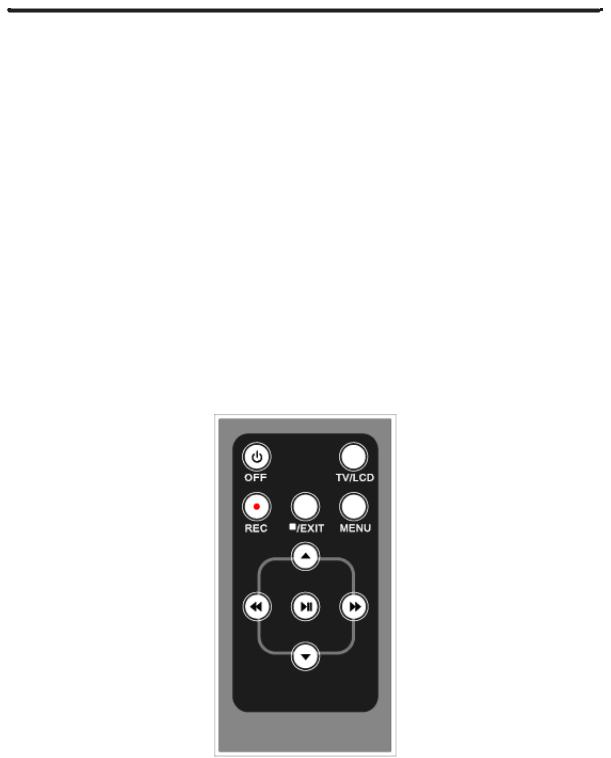
Remote Control
The PMP3520 remote control provides the following functions:


 OFF: press to power off the PMP3520.
OFF: press to power off the PMP3520.
TV/LCD: press to switch the output device between TV and the PMP3520.
z REC: press to start to record of each function.
Exit: press to stop playback or go back to previous menu.
MENU: press to go back to Main Menu.
S/T: press to select previous/next item on menu list. These two buttons
function the same as pushing the Navigator button up/down.
WW/XX: press to rewind/fast-forward the playback. These two buttons function the same as pushing Navigator button left/right.
X : press to play or pause the playback. This button functions the same as pressing down with the Navigator button.
Note: The Power button on the remote control can only power off the PMP3520, not power it on.
d |
© 2005 Directed Electronics—all rights reserved |
15 |
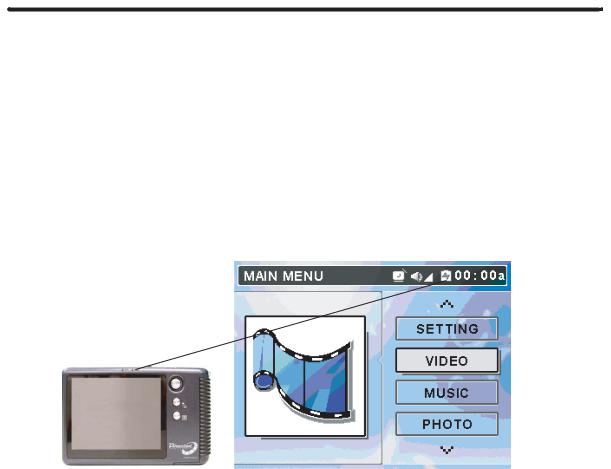
Li-Ion Battery Recharging
The PMP3520 comes with two Li-Ion rechargeable and removable batteries. Charge the battery completely before using the PMP3520 for the first time by following the steps below:
1.Connect the supplied AC Adapter to AC outlet, and plug in the other end of the AC Adapter to the DC in-jack of the PMP3520.
2.While recharging, the power LED above the LCD screen will flash. If you turn on the PMP3520 while recharging, you will see the power charging indication at the top of the LCD display.
3.When the battery is fully charged, the Power LED will stop flashing. Disconnect the AC Adapter from the PMP3520.
NOTE 1: Charge the PMP3520 only with the supplied AC Adapter.
NOTE 2: Do NOT open the battery cap while power is on.
NOTE 3: You can still operate PMP3520 while it is being recharged; but the recharging time will be longer.
16 |
© 2005 Directed Electronics—all rights reserved |

BATTERY CONSUMPTION REFERENCE
The PMP3520 uses a 2200mAhr, 3.7V, 1 Cell rechargeable removable Li-Ion battery. The battery consuming reference will vary in different depending on the operating mode. A fully recharged battery has the following useful playback/recording time:
Video Playback/Video Record: can be used for about 5 hours.
Music Playback/Music Record: can be used for about 7.5 hours.
BATTERY REPLACEMENT
Ensure you charge your second battery and keep it on hand. To remove the battery, open the battery cap, hold down the power cap button and push it forward to open. Pull out the battery inside and insert the fully charged battery. When convenient, remember to charge the discharged battery.
1 2
3
d |
© 2005 Directed Electronics—all rights reserved |
17 |
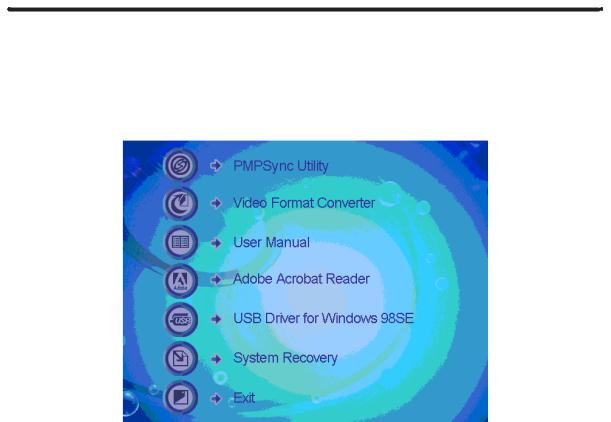
Utility CD
The PMP3520 package includes a Utility CD (to be used on a PC). Insert the supplied CD into your CD-ROM, and the CD will auto-run the Setup program. On your computer screen, you will see the following display.
PMPSync Utility: for PMP3520 file management and synchronizing.
Video Format Converter: Video converter utility for converting the format of video files.
User Manual: User manual in PDF format.
Adobe Reader: Adobe Reader for opening PDF files.
USB Driver for Windows 98SE: USB Driver for Windows 98 operating system.
System Recovery: Format and restore PMP3520 system back to manufacture default settings.
Exit: Exit and close the Setup program
18 |
© 2005 Directed Electronics—all rights reserved |

Connect & Disconnect from PC
CONNECT PMP3520 TO COMPUTER
1.Press the


 button to power on the PMP3520.
button to power on the PMP3520.
Power On/Off
2.Plug the mini-end of the supplied USB cable to the PMP3520, and the other end to your computer’s USB port.
USB Port
3.Once the PMP3520 is connected to your computer, it should be detected by your computer operating system automatically. You will see the following message showing on the PMP3520.
NOTE: For Windows 98SE users, a driver is required to activate the PMP3520 on your computer. Refer to Upgrading Software/Firmware section of this manual for installation instructions for this driver.
d |
© 2005 Directed Electronics—all rights reserved |
19 |
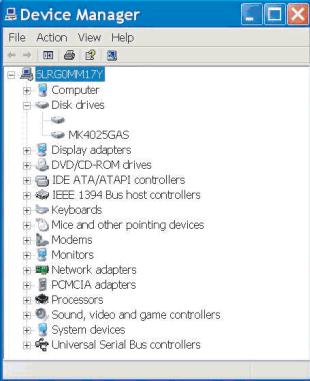
4.After connection is initialized, your computer operating system will rec-
ognize the PMP3520 as a hard disk. Go to [Device Manager] by clicking "Start" "Setting" "Control Panel" "System" "Hardware", and look for [PMP3520 USB Device] under [Disk Drive] to check connection status. If the connection is failed, you will not find [PMP3520 USB Device]. Repeat step 2 to reconnect the PMP3520 to your computer.
PMP3520 USB Device
5.After your computer operating system recognizes the PMP3520 as a hard disk, you can move, copy, or delete files with Windows Explorer.
FOR SYSTEMS WITH WINDOWS 98SE
After connecting the PMP3520 to a Windows 98SE operating system computer, the Windows system will detect the PMP3520 and ask to install driver. Place the supplied driver CD in the CD-ROM drive, and refer to the Utility CD section to complete the driver installation.
FORMAT PMP3520 AND DISK MAINTENANCE
We strongly suggest that you do not format the PMP3520 hard disk! The PMP3520 display interfaces will not function correctly if the hard disk is for-
20 |
© 2005 Directed Electronics—all rights reserved |
