Dell XPS 15, XPS 9530, P31F, P31F001 User Manual

XPS 15
Owner’s Manual
Computer model: XPS 9530 Regulatory model: P31F Regulatory type: P31F001

Notes, Cautions, and Warnings
NOTE: A NOTE indicates important information that helps you make better use of your computer.
CAUTION: A CAUTION indicates potential damage to hardware or loss of data if instructions are not followed.
WARNING: A WARNING indicates a potential for property damage, personal injury, or death.
____________________
© 2013 Dell Inc.
Trademarks used in this text: Dell™, the DELL logo, and XPS™ are trademarks of Dell Inc.
2013 - 10 |
Rev. A00 |
Contents
Before Working Inside Your Computer |
7 |
Before You Begin |
7 |
Recommended Tools |
7 |
Safety Instructions |
8 |
After Working Inside Your Computer |
9 |
Removing the Base-Cover Assembly |
10 |
Procedure |
10 |
Replacing the Base-Cover Assembly |
12 |
Procedure |
12 |
Removing the System Badge |
13 |
Prerequisites |
13 |
Procedure |
13 |
Replacing the System Badge |
15 |
Procedure |
15 |
Postrequisites |
15 |
Removing the Battery |
16 |
Prerequisites |
16 |
Procedure |
16 |
Replacing the Battery |
17 |
Procedure |
17 |
Postrequisites |
17 |
Removing the NFC card |
18 |
Prerequisites |
18 |
Procedure |
18 |
Replacing the NFC card |
19 |
Procedure |
19 |
Postrequisites |
19 |
Contents | 3
Removing the Hard Drive |
20 |
Prerequisites |
20 |
Procedure |
21 |
Replacing the Hard Drive |
23 |
Procedure |
23 |
Postrequisites |
23 |
Removing the Speakers |
24 |
Prerequisites |
24 |
Procedure |
24 |
Replacing the Speakers |
25 |
Procedure |
25 |
Postrequisites |
25 |
Removing the Wireless Card |
26 |
Prerequisites |
26 |
Procedure |
26 |
Replacing the Wireless Card |
27 |
Procedure |
27 |
Postrequisites |
27 |
Removing the Coin-Cell Battery |
28 |
Prerequisites |
28 |
Replacing the Coin-Cell Battery |
29 |
Procedure |
29 |
Postrequisites |
29 |
Removing the mSATA Card |
30 |
Prerequisites |
30 |
Procedure |
30 |
Replacing the mSATA Card |
32 |
Procedure |
32 |
Postrequisites |
32 |
4 | Contents
Removing the Fans |
33 |
Prerequisites |
33 |
Procedure |
33 |
Replacing the Fans |
34 |
Procedure |
34 |
Postrequisites |
34 |
Removing the Thermal-Cooling Assembly |
35 |
Prerequisites |
35 |
Procedure |
35 |
Replacing the Thermal-Cooling Assembly |
36 |
Procedure |
36 |
Postrequisites |
36 |
Removing the Power-Adapter Port |
37 |
Prerequisites |
37 |
Procedure |
37 |
Replacing the Power-Adapter Port |
38 |
Procedure |
38 |
Postrequisites |
38 |
Removing the I/O Board |
39 |
Prerequisites |
39 |
Procedure |
39 |
Replacing the I/O Board |
41 |
Procedure |
41 |
Postrequisites |
41 |
Removing the Memory Module(s) |
42 |
Prerequisites |
42 |
Procedure |
42 |
Replacing the Memory Module(s) |
43 |
Procedure |
43 |
Postrequisites |
43 |
Contents | 5
Removing the System Board |
44 |
Prerequisites |
44 |
Procedure |
45 |
Replacing the System Board |
48 |
Procedure |
48 |
Postrequisites |
48 |
Entering the Service Tag in the BIOS |
49 |
Removing the Keyboard |
50 |
Prerequisites |
50 |
Procedure |
50 |
Replacing the Keyboard |
53 |
Procedure |
53 |
Postrequisites. |
53 |
Removing the Display Assembly |
54 |
Prerequisites |
54 |
Procedure |
55 |
Replacing the Display Assembly |
58 |
Procedure |
58 |
Postrequisites |
58 |
Removing the Palm-Rest Assembly |
59 |
Prerequisites |
59 |
Procedure |
60 |
Replacing the Palm-Rest Assembly |
62 |
Procedure |
62 |
Postrequisites |
62 |
Flashing the BIOS |
63 |
6 | Contents
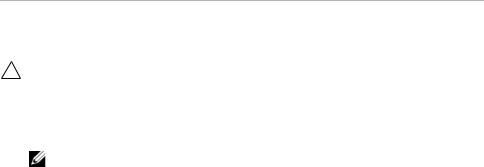
Before Working Inside Your Computer
Before You Begin
CAUTION: To avoid data loss, save and close all open files and exit all open programs before turning off your computer.
1Save and close all open files and exit all open programs.
2Move your mouse pointer to the upper-right or lower-right corner of the screen to open the Charms sidebar and then click Settings→ Power→ Shut down.
NOTE: If you are using a different operating system, see the documentation of your operating system for shut-down instructions.
3After the computer shuts down, disconnect it from the electrical outlet.
4Disconnect all cables — such as power and USB cables — from your computer.
5Disconnect all peripherals connected to your computer.
Recommended Tools
The procedures in this document require the following tools:
•Phillips screwdriver
•Plastic scribe
Before Working Inside Your Computer |
| |
7 |

Safety Instructions
Use the following safety guidelines to protect your computer from potential damage and ensure your personal safety.
WARNING: Before working inside your computer, read the safety information that shipped with your computer. For more safety best practices,
see the Regulatory Compliance home page at dell.com/regulatory_compliance.
WARNING: Disconnect all power sources before opening the computer
cover or panels. After you finish working inside the computer, replace all covers, panels, and screws before connecting to the power source.
CAUTION: Only a certified service technician is authorized to remove the computer cover and access any of the components inside the computer. See the safety instructions for complete information about safety precautions, working inside your computer, and protecting against electrostatic discharge.
CAUTION: To avoid damaging the computer, make sure that the work surface is flat and clean.
CAUTION: When you disconnect a cable, pull on its connector or on its pull-tab, not on the cable itself. Some cables have connectors with locking tabs or thumb-screws that you must disengage before disconnecting the cable.
When disconnecting cables, keep them evenly aligned to avoid bending any connector pins. When connecting cables, make sure that the ports and connectors are correctly oriented and aligned.
CAUTION: To avoid damaging the components and cards, handle them by their edges and avoid touching pins and contacts.
CAUTION: Before touching anything inside your computer, ground yourself by touching an unpainted metal surface, such as the metal at the back of the computer. While you work, periodically touch an unpainted metal surface to dissipate static electricity, which could harm internal components.
CAUTION: Press and eject any installed card from the media-card reader.
8| Before Working Inside Your Computer

After Working Inside Your Computer
CAUTION: Leaving stray or loose screws inside your computer may severely damage your computer.
1Replace all screws and make sure that no stray screws remain inside your computer.
2Connect any cables, peripherals, and other parts you removed before working on your computer.
3Connect your computer to the electrical outlet.
4Turn on your computer.
After Working Inside Your Computer |
| |
9 |

Removing the Base-Cover Assembly
WARNING: Before working inside your computer, read the safety information that shipped with your computer and follow the steps in "Before Working Inside Your Computer" on page 7. After working inside your computer, follow the instructions in "After Working Inside Your Computer" on page 9.
For more safety best practices, see the Regulatory Compliance home page at dell.com/regulatory_compliance.
Procedure
1Close the display, and turn the computer over.
2Turn the system badge over and place it on the base-cover assembly.
1 |
2 |
1 |
system badge |
2 |
base-cover assembly |
|
|
|
|
10 |
| |
Removing the Base-Cover Assembly |

3Remove the screws that secure the base-cover assembly to the palm-rest assembly.
 1
1
1screws (12)
4Using a plastic scribe, pry the base-cover assembly out of the palm-rest assembly.
 2
2
 1
1
3
1 |
plastic scribe |
2 |
base-cover assembly |
3palm-rest assembly
Removing the Base-Cover Assembly |
| |
11 |

Replacing the Base-Cover Assembly
WARNING: Before working inside your computer, read the safety information that shipped with your computer and follow the steps in "Before Working Inside Your Computer" on page 7. After working inside your computer, follow the instructions in "After Working Inside Your Computer" on page 9.
For more safety best practices, see the Regulatory Compliance home page at dell.com/regulatory_compliance.
Procedure
1Place the base-cover assembly on the palm-rest assembly and snap it into place.
2Replace the screws that secure the base cover to the palm-rest assembly.
3Turn the system badge over and snap it in place.
4Turn the computer over, open the display, and turn on the computer.
12 |
| |
Replacing the Base-Cover Assembly |
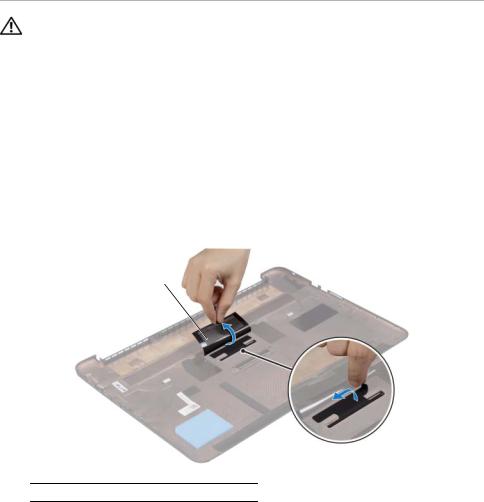
Removing the System Badge
WARNING: Before working inside your computer, read the safety information that shipped with your computer and follow the steps in "Before Working Inside Your Computer" on page 7. After working inside your computer, follow the instructions in "After Working Inside Your Computer" on page 9. For additional safety best practices information, see the Regulatory Compliance Homepage at dell.com/regulatory_compliance.
Prerequisites
Remove the base-cover assembly. See "Removing the Base-Cover Assembly" on page 10.
Procedure
1Peel the Mylars that secure the system badge to the base-cover assembly.
1
1Mylar (2)
2Turn the base-cover assembly over.
Removing the System Badge |
| |
13 |

3Release the tab on the system badge from the slot on the base-cover assembly.
4Lift the system badge off the base-cover assembly.
1
1system badge
14 |
| |
Removing the System Badge |

Replacing the System Badge
WARNING: Before working inside your computer, read the safety information that shipped with your computer and follow the steps in "Before Working Inside Your Computer" on page 7. After working inside your computer, follow the instructions in "After Working Inside Your Computer" on page 9. For additional safety best practices information, see the Regulatory Compliance Homepage at dell.com/regulatory_compliance.
Procedure
1Slide the tab on the system badge into the slot on the base-cover assembly and snap the system badge into place.
2Turn the base-cover assembly over.
3Adhere the Mylars that secure the system badge to the base-cover assembly.
Postrequisites
Replace the base-cover assembly. See "Replacing the Base-Cover Assembly" on page 12.
Replacing the System Badge |
| |
15 |

Removing the Battery
WARNING: Before working inside your computer, read the safety information that shipped with your computer and follow the steps in "Before Working Inside Your Computer" on page 7. After working inside your computer, follow the instructions in "After Working Inside Your Computer" on page 9.
For more safety best practices, see the Regulatory Compliance home page at dell.com/regulatory_compliance.
Prerequisites
Remove the base-cover assembly. See "Removing the Base-Cover Assembly" on page 10.
Procedure
1Remove the screws that secure the battery to the palm-rest assembly.
2Disconnect the battery cable from the system board.
3Lift the battery off the palm-rest assembly.
 1
1
2
1 |
battery cable |
2 |
screws (4) |
|
|
|
|
4Turn the computer over, open the display, and press the power button for about five seconds to ground the system board.
16 |
| |
Removing the Battery |

Replacing the Battery
WARNING: Before working inside your computer, read the safety information that shipped with your computer and follow the steps in "Before Working Inside Your Computer" on page 7. After working inside your computer, follow the instructions in "After Working Inside Your Computer" on page 9.
For more safety best practices, see the Regulatory Compliance home page at dell.com/regulatory_compliance.
Procedure
1Align the screw holes on the battery with the screw holes on the palm-rest assembly.
2Replace the screws that secure the battery to the palm-rest assembly.
3Connect the battery cable to the system board.
Postrequisites
Replace the base-cover assembly. See "Replacing the Base-Cover Assembly" on page 12.
Replacing the Battery |
| |
17 |

Removing the NFC card
WARNING: Before working inside your computer, read the safety information that shipped with your computer and follow the steps in "Before Working Inside Your Computer" on page 7. After working inside your computer, follow the instructions in "After Working Inside Your Computer" on page 9. For additional safety best practices information, see the Regulatory Compliance Homepage at dell.com/regulatory_compliance.
Prerequisites
1Remove the base-cover assembly. See "Removing the Base-Cover Assembly" on page 10.
2Remove the battery. See "Removing the Battery" on page 16.
Procedure
1Peel off the adhesive foams from the NFC card and the NFC cable.
2Lift the connector latches and disconnect the NFC cable and the antenna cable from the NFC card.
3Using a plastic scribe, pry out the NFC card from the palm-rest assembly.
 1
1
2
4 
3 
1 |
adhesive foams (2) |
2 |
NFC card |
|
|
|
|
3 |
antenna cable |
4 |
NFC cable |
|
|
|
|
18 |
| |
Removing the NFC card |

Replacing the NFC card
WARNING: Before working inside your computer, read the safety information that shipped with your computer and follow the steps in "Before Working Inside Your Computer" on page 7. After working inside your computer, follow the instructions in "After Working Inside Your Computer" on page 9. For additional safety best practices information, see the Regulatory Compliance Homepage at dell.com/regulatory_compliance.
Procedure
1Use the alignment posts on the palm-rest assembly to place the NFC card on the palm-rest assembly.
2Slide the NFC and antenna cables in the respective connectors on the NFC card and press down on the connector latches to secure the cables.
3Adhere the adhesive foams to the NFC card and NFC cable.
Postrequisites
1Replace the battery. See "Replacing the Battery" on page 17.
2Replace the base-cover assembly. See "Replacing the Base-Cover Assembly" on page 12.
Replacing the NFC card |
| |
19 |
