Dell ST2220T, ST2220TC User Manual
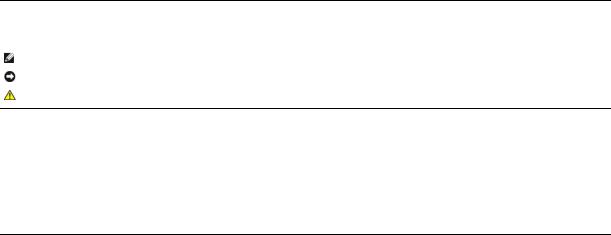
Dell™ ST2220T monitor User's Guide
About Your Monitor
Setting Up Your Monitor
Operating the Monitor
Troubleshooting
Appendix
Notes, Notices, and Cautions
NOTE: A NOTE indicates important information that helps you make better use of your computer.
NOTICE: A NOTICE indicates either potential damage to hardware or loss of data and tells you how to avoid the problem.
CAUTION: A CAUTION indicates a potential for property damage, personal injury, or death.
Information in this document is subject to change without notice.
© 2010 Dell Inc. All rights reserved.
Reproduction of these materials in any manner whatsoever without the written permission of Dell Inc. is strictly forbidden.
Trademarks used in this text: DELL and the DELL logo are trademarks of Dell Inc; Microsoft and Windows are either registered trademarks or trademarks of Microsoft Corporation in the United States and/or other countries; ENERGY STAR is a registered trademark of the U.S. Environmental Protection Agency. As an ENERGY STAR partner, Dell Inc. has determined that this product meets the ENERGY STAR guidelines for energy efficiency.
Other trademarks and trade names may be used in this document to refer to either the entities claiming the marks and names or their products. Dell Inc. disclaims any proprietary interest in trademarks and trade names other than its own.
Model ST2220Tc
September 2010 Rev. A00
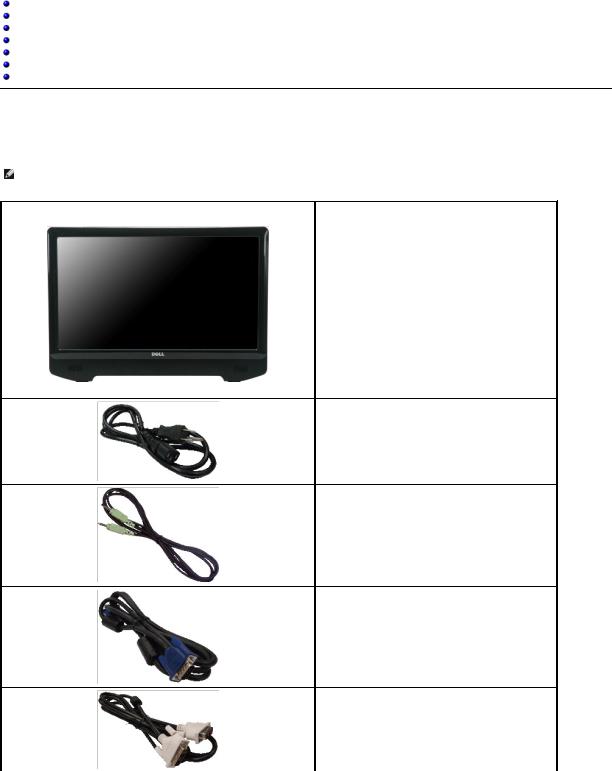
Back to Contents Page
About Your Monitor
Dell™ ST2220T monitor User's Guide
Package Contents
Product Features
Identifying Parts and Controls
Monitor Specifications
Universal Serial Bus (USB) Interface
Plug and Play Capability
Maintenance Guidelines
Package Contents
Your monitor comes with all the items shown below. Ensure that you have all the items. If something is missing, contact Dell.
NOTE: Some items may be optional and may not ship with your monitor. Some features or media may not be available in certain countries.
• Monitor with stand
• Power cable
• Audio cable
• VGA cable
• DVI cable (Optional)
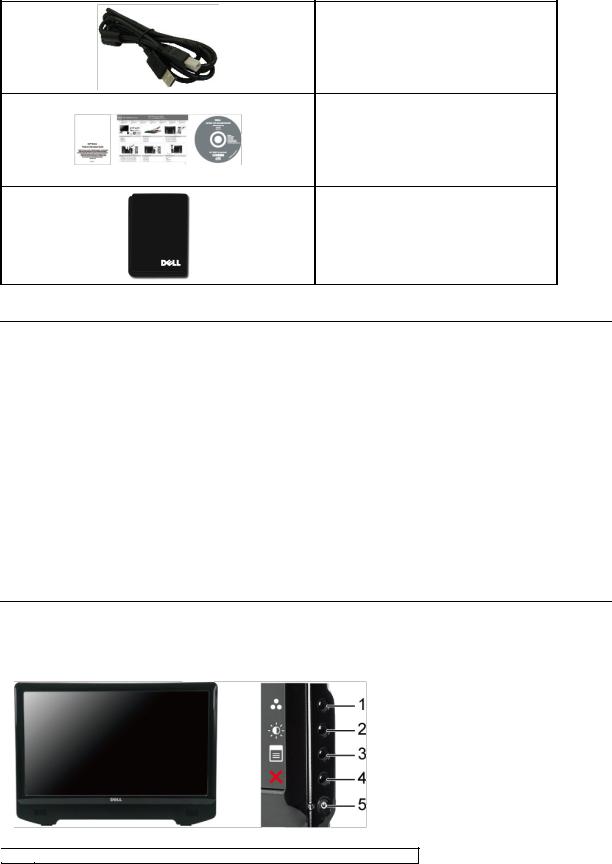
• USB up stream cable (enables USB ports and touch function on the monitor)
• Documentation (Safety Information, Quick Start Guide,
and CD)
• Cleaning cloth
Product Features
The ST2220T monitor has an active matrix, thin-film transistor (TFT), liquid crystal display (LCD). The monitor features include:
■21.5 inches (546.8 mm) diagonal.
■1920 X 1080 resolution, plus full-screen support for lower resolutions.
■Touch sensitive—detects your finger or any other pointing device close to the screen.
■Tilt adjustment capability.
■Plug and play capability if supported by your system.
■On-Screen Display (OSD) adjustments for ease of set-up and screen optimization.
■Software and documentation media which include an information file (INF), Image Color Matching File (ICM), and product documentation.
■Energy Saver feature for Energy Star compliance.
■Security lock slot.
■2 x 2 watt built-in speakers.
Identifying Parts and Controls
Front View
Front View
 Label
Label  Description
Description
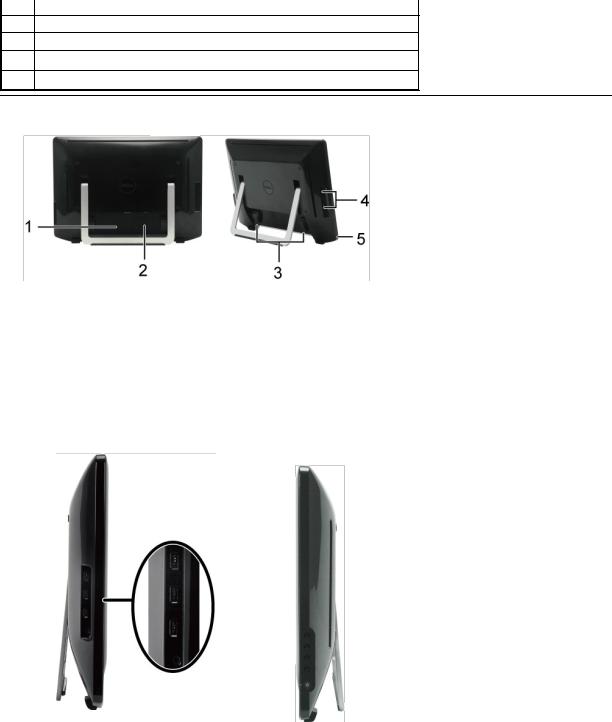
1Preset Modes select
2Brightness/Contrast select
3OSD menu select
4EXIT
5Power button (with light indicator)
Back View
|
Back view |
Back View with monitor stand |
|
|
|
|
|
Label |
Description |
Use |
|
|
|
|
|
1 |
Barcode serial number label |
To contact Dell for technical support. |
|
|
|
|
|
2 |
Regulatory rating label |
Lists the regulatory approvals. |
|
|
|
|
|
3 |
Cable holder |
To organize cables by placing them through the holder. |
|
|
|
|
|
4 |
USB downstream port |
To connect the USB cable. |
|
|
|
|
|
5 |
Security lock slot |
To help secure your monitor. |
|
|
|
|
|
|
|
|
|
Side View
Left view |
Right view |
|
|
Bottom View
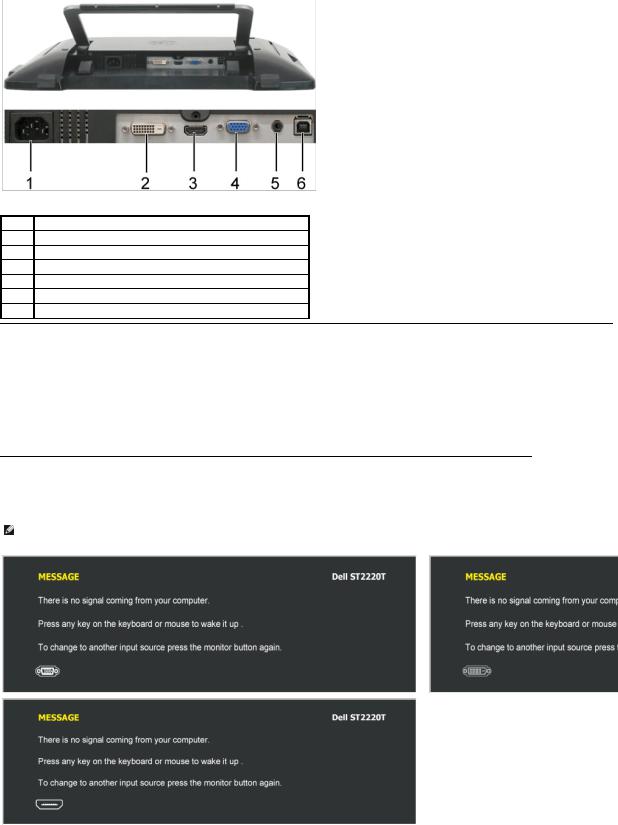
Bottom view
Label Description
1Power cord connector
2DVI connector
3HDMI connector
4VGA connector
5Audio Line-in
6USB upstream connector
Monitor Specifications
The following sections give you information about the various power management modes and pin assignments for various connectors of your monitor.
Power Management Modes
If you have VESA's compliance display card or software installed in your PC, the monitor can automatically reduce its power consumption when not in use. This is referred to as Power Save Mode. If the computer detects input from keyboard, mouse, or other input devices, the monitor automatically resumes functioning. The following table shows the power consumption and signaling of this automatic power saving feature:
VESA Modes |
Horizontal Sync |
Vertical Sync |
Video |
Power Indicator |
Power Consumption |
Normal operation and |
Active |
Active |
Active |
White |
55 W (maximum) |
USB active |
|
|
|
|
|
Normal operation |
Active |
Active |
Active |
White |
28 W (typical) |
Active-off mode |
Inactive |
Inactive |
Blanked |
Amber |
1 W |
Switch off |
- |
- |
- |
Off |
0.5 W |
NOTE: The OSD functions in the 'Normal operation' mode. One of the following messages appears when the menu key is touched in Active-off mode.
or
Activate the computer and 'wake up' the monitor to gain access to the OSD.
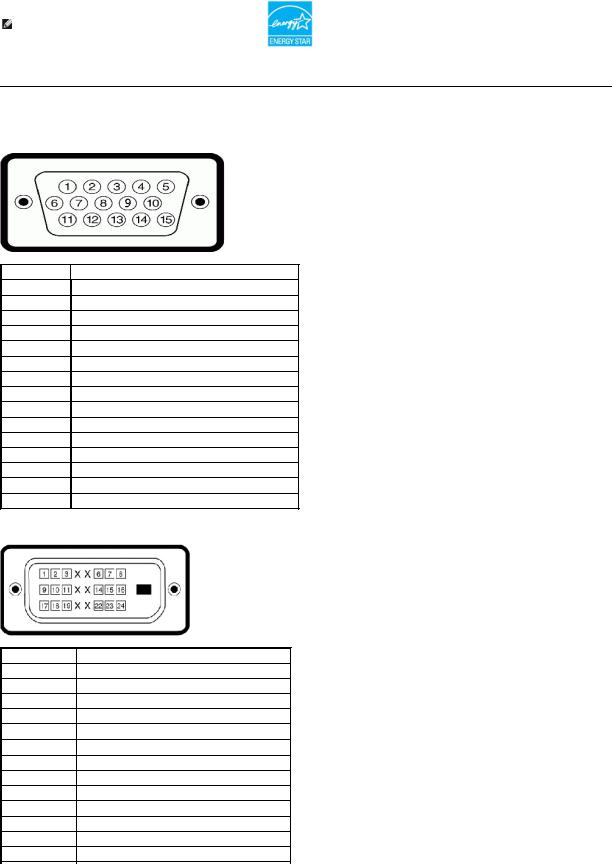
NOTE: This monitor is ENERGY STAR®-compliant.
Zero power consumption in OFF mode can only be achieved by disconnecting the main cable from the power adapter.
Pin Assignments
VGA Connector
Pin Number |
15-pin Side of the Connected Signal Cable |
1Video-Red
2Video-Green
3Video-Blue
4GND
5Self-test
6GND-R
7GND-G
8GND-B
9Computer 5V
10GND-sync
11GND
12DDC data
13H-sync
14V-sync
15DDC clock
DVI Connector
Pin Number |
24-pin Side of the Connected Signal Cable |
|
|
1TMDS RX2-
2TMDS RX2+
3TMDS Ground
4Floating
5Floating
6DDC Clock
7DDC Data
8Floating
9TMDS RX1-
10TMDS RX1+
11TMDS Ground
12Floating
13Floating
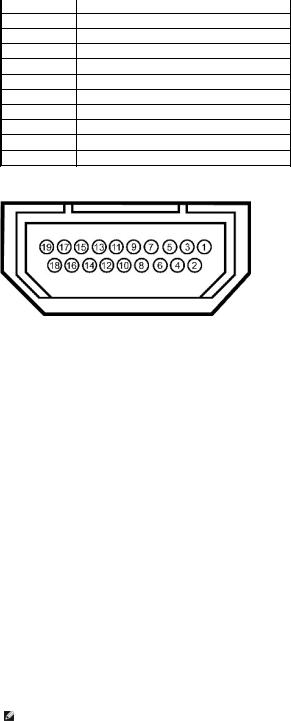
14+5V power
15Self test
16Hot Plug Detect
17TMDS RX0-
18TMDS RX0+
19TMDS Ground
20Floating
21Floating
22TMDS Ground
23TMDS Clock+
24TMDS Clock-
HDMI Connector
Pin Number |
19-pin Side of the Connected Signal Cable |
|
|
|
|
1 |
T.M.D.S. Data 2- |
|
|
|
|
2 |
T.M.D.S. Data 2 Shield |
|
|
|
|
3 |
T.M.D.S. Data 2+ |
|
|
|
|
4 |
T.M.D.S. Data 1+ |
|
|
|
|
5 |
T.M.D.S. Data 1 Shield |
|
|
|
|
6 |
T.M.D.S. Data 1- |
|
|
|
|
7 |
T.M.D.S. Data 0+ |
|
|
|
|
8 |
T.M.D.S. Data 0 Shield |
|
|
|
|
9 |
T.M.D.S. Data 0- |
|
|
|
|
10 |
T.M.D.S. Clock + |
|
|
|
|
11 |
T.M.D.S. Clock Shield |
|
12 |
T.M.D.S. Clock - |
|
|
|
|
13 |
CEC |
|
|
|
|
14 |
Reserved (N.C. on device) |
|
|
|
|
15 |
SCL |
|
|
|
|
16 |
SDA |
|
|
|
|
17 |
DDC/CEC Ground |
|
|
|
|
18 |
+5V Power |
|
|
|
|
19 |
Hot Plug Detect |
|
|
|
|
|
|
|
Universal Serial Bus (USB) Interface
This section gives you information about the USB ports that are available on the left side of your monitor.
NOTE: This monitor supports High-Speed Certified USB 2.0 interface
Transfer speed |
Data Rate |
Power Consumption |
|
|
|
High speed |
480 Mbps |
2.5W (Max., each port) |
|
|
|
Full speed |
12 Mbps |
2.5W (Max., each port) |
|
|
|
Low speed |
1.5 Mbps |
2.5W (Max., each port) |
|
|
|
USB Upstream Connector
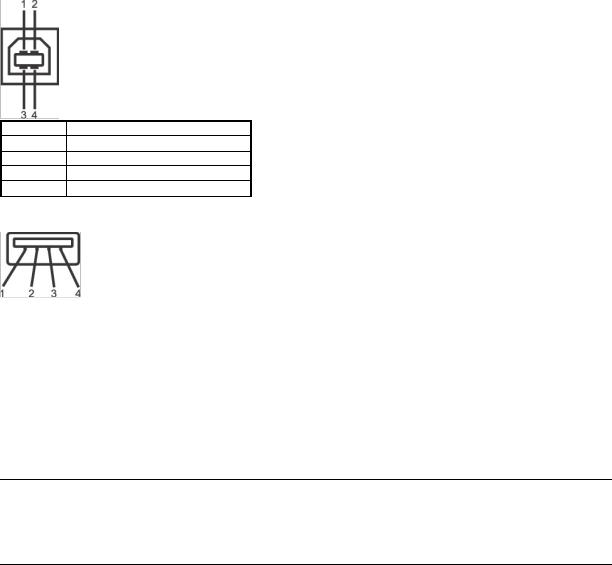
Pin Number |
4-pin Side of the connector |
1DMU
2VCC
3DPU
4GND
USB Downstream Connector
Pin Number |
4-Pin Side of the Signal Cable |
|
|
1 |
VCC |
|
|
2 |
DMD |
|
|
3 |
DPD |
|
|
4 |
GND |
|
|
USB Ports
•1 upstream at bottom
•3 downstream at side
 NOTE: USB 2.0 functionality requires a USB 2.0-capable computer
NOTE: USB 2.0 functionality requires a USB 2.0-capable computer
 NOTE: The monitor's USB interface works only when the monitor is on or in power save mode. If you turn off the monitor and then turn it on, the attached p to resume normal functionality.
NOTE: The monitor's USB interface works only when the monitor is on or in power save mode. If you turn off the monitor and then turn it on, the attached p to resume normal functionality.
Plug and Play Capability
You can install the monitor in any Plug and Play-compatible system. The monitor automatically provides the computer system with its Extended Display Identification Data (EDID) using Display Data Channel (DDC) protocols so the system can configure itself and optimize the monitor settings. Most monitor installations are automatic; you can select different settings if desired. For more information about changing the monitor settings, see Operating the monitor.
Monitor Specifications
Screen type |
Active matrix - TFT LCD |
|
|
|
|
Panel Type |
IPS |
|
|
|
|
Screen dimensions |
21.5 inches (21.5-inch measured diagonally viewable image |
|
size) |
||
|
||
|
|
|
Preset display area: |
|
|
Horizontal: |
475.2 mm (18.71 inches) |
|
Vertical: |
267.3 mm (10.52 inches) |
|
|
|
|
Pixel pitch |
0.2475 mm |
|
|
|
|
Viewing angle |
178° (vertical) typical, 178° (horizontal) typical |
|
|
|
|
Luminance output |
250 CD/m² (typical) |
|
|
|
|
Contrast ratio |
1000:1 (typical) |
|
|
|
|
Dynamic contrast |
50,000:1 (typical) |
|
ratio |
||
|
||
Faceplate coating |
Glare with Anti-Smudge coating (4H) |
|
|
|
|
Backlight |
CCFL |
|
|
|
|
Response Time |
8 ms with Overdrive (g-to-g) |
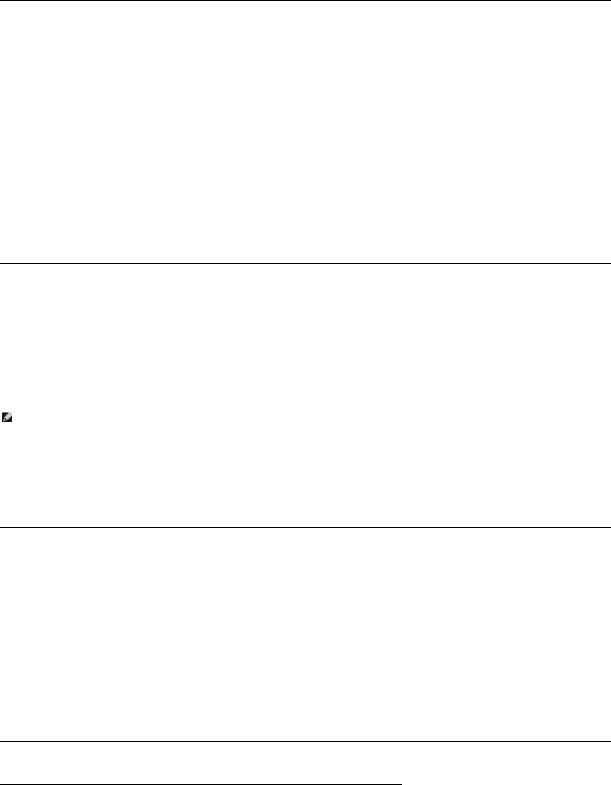
|
|
Color Depth |
16.7 mil colors |
|
|
Color Gamut |
82%* |
|
|
* ST2220T color gamut (typical) is based on CIE1976 (82%) and CIE1931 (72%) test standards.
Touch Screen Specifications
Touch Technology |
Optical touch |
|
|
|
|
Touch Method |
Finger, stylus or any pointer |
|
|
|
|
Stylus Diameter |
Minimum 7 mm |
|
|
|
|
|
Mouse functionality—click, drag, double-click and right-click |
|
Capabilities |
|
|
|
Touch functionality—support Win7 multi-touch gestures |
|
|
|
|
Resolution |
1920 X 1080 |
|
|
|
|
Accuracy |
+/-2.5 mm over 95% of touchable area (Microsoft Windows 7 |
|
compliant ) |
||
|
||
Touch Activation Force |
No pressure required |
|
|
|
|
Touch Durability |
Unlimited |
|
|
|
|
Touch Response Time |
Typical response time 15 ms |
|
|
|
Touch screen OS compatibility
Function |
XP |
Vista |
Win7 |
Win7 |
Win7 |
Win7 |
Win7 Pro |
Win7 |
Other |
|
|
|
Starter |
Home |
Home |
Ultimate |
|
Enterprise |
Operating |
|
|
|
|
Basic |
Premium |
|
|
|
Systems |
|
|
|
|
|
|
|
|
|
|
Single-touch |
- |
Yes |
Yes |
Yes |
Yes |
Yes |
Yes |
Yes |
- |
|
|
|
|
|
|
|
|
|
|
Multi-touch(two points) |
- |
- |
- |
- |
Yes |
Yes |
Yes |
Yes |
- |
|
|
|
|
|
|
|
|
|
|
NOTE:
•Support native Win7 multi-touch. (plug & play)
•Support single-touch (mouse behavior) in Vista. (Need to install touch screen driver. Please find the touch screen driver for Vista in the CD)
•Supports Windows Vista and Windows 7 operating systems only.
•Touch screen is out of alignment when the desktop is not full screen.
•Win7 OS will automatically install touch screen driver each time when the USB cable is plugged into a USB port.
•If you want to enable the touch screen functionality on the secondary monitor:
1.Set the primary monitor as an extended display.
2.Go to Start -> Control Panel -> Tablet PC Settings. Click Setup and follow the instructions on the screen.
Resolution Specifications
Horizontal scan range |
30 kHz to 83 kHz (automatic) |
|
|
Vertical scan range |
56 Hz to 76 Hz (automatic) |
|
|
Optimal preset resolution |
1920 x 1080 at 60 Hz |
|
|
Highest preset resolution |
1920 x 1080 at 60 Hz |
|
|
Video Supported Modes
Video display capabilities (DVI |
480i/480p/576i/576p/720p/1080i/1080p |
playback) |
(Supports HDCP) |
Preset Display Modes
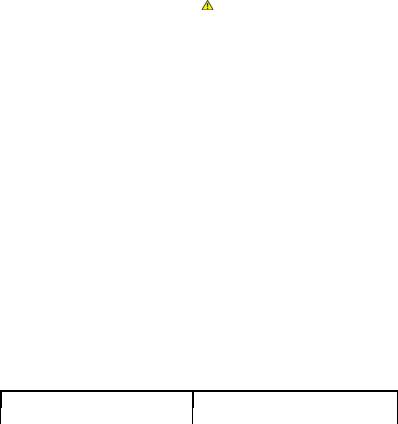
Display Mode |
|
Horizontal |
Vertical |
Pixel Clock |
Sync Polarity |
|
|
|
Frequency |
Frequency (Hz) |
(MHz) |
(Horizontal/Vertical) |
|
|
|
(kHz) |
|
|
|
|
640 x |
350 |
31.47 |
70.09 |
25.18 |
+/- |
|
640 x |
400 |
31.47 |
70.09 |
25.18 |
-/+ |
|
640 x |
480 |
31.47 |
59.94 |
25.17 |
-/- |
|
640 x |
480 |
31.50 |
75.00 |
31.5 |
-/- |
|
720 x |
400 |
31.47 |
70.08 |
28.32 |
-/+ |
|
800 x |
600 |
37.88 |
60.32 |
40.00 |
+/+ |
|
800 x |
600 |
46.880 |
75.00 |
49.50 |
+/+ |
|
1024 x 768 |
48.36 |
60.00 |
65.00 |
-/- |
|
|
1024 x 768 |
60.02 |
75.03 |
78.75 |
+/+ |
|
|
1152 x 864 |
67.50 |
75.00 |
108.00 |
+/+ |
|
|
1280 x |
1024 |
63.98 |
60.02 |
108.00 |
+/+ |
|
1280 x |
1024 |
79.98 |
75.02 |
135.00 |
+/+ |
|
1920 x 1080-R |
66.587 |
59.934 |
138.50 |
+/- |
|
|
1920 x |
1080 |
55.62 |
49.92 |
141.50 |
-/+ |
|
|
|
|
|
|
|
|
|
|
|
|
|
|
|
Electrical Specifications
|
Analog RGB, 0.7 Volts +/- 5%, positive polarity at |
|
|
75 ohm input impedance |
|
Video input signals |
Digital DVI-D TMDS, HDMI, 600mV for each |
|
|
differential line, positive polarity at 50 ohm input |
|
|
impedance |
|
|
|
|
Audio Input and Output signals |
Input signal level: 2Vrms without chipping |
|
|
|
|
|
Separate horizontal and vertical synchronizations, |
|
Synchronization input signals |
polarity-free TTL level, SOG (Composite SYNC on |
|
|
green) |
|
|
100 to 240 VAC/50 or 60 Hz + 3 Hz/1.6A (Max.) |
|
AC/DC Adaptor input voltage/frequency/current |
For use only with power supply DELL, |
|
|
|
|
|
DA65NS4-00. |
|
|
|
|
Inrush current |
120 V: 30 A (Max.) |
|
240 V: 60 A (Max.) |
|
|
|
|
|
|
|
|
|
|
|
Physical Characteristics
Connector type |
15-pin D-sub miniature, blue connector; DVI-D, white connector; HDMI, Black connector |
|
|
|
|
|
Digital: Detachable, DVI-D, Solid pins, shipped detached from the monitor |
|
Signal cable type |
Analog: Detachable, D-Sub, 15pins, shipped attached to the monitor |
|
|
HDMI: Detachable, HDMI-A, Solid pins, shipped without cable |
|
|
|
|
Dimensions |
|
|
|
|
|
Height |
14.96 inches (380.1 mm) |
|
|
|
|
Width |
20.79 inches (528.1 mm) |
|
|
|
|
Depth |
2.3 inches (58.5 mm) |
|
|
|
|
Weight |
|
|
|
|
|
Weight with packaging |
8.03 kg (17.7 lbs) |
|
|
|
|
Weight with cables |
6.30 kg (13.9 lbs) |
|
|
|
|
|
|
|
Environmental Characteristics
Temperature
Operating |
0° to 40° C (32° to 104° F) |
|
|
