Dell 7420, 5420 User Manual

Dell Inspiron 14R
Owner’s Manual
Computer model: Inspiron 5420/7420
Regulatory model: P33G
Regulatory type: P33G001

Notes, Cautions, and Warnings
NOTE: A NOTE indicates important information that helps you make better use of your computer.
CAUTION: A CAUTION indicates potential damage to hardware or loss of data if instructions are not followed.
WARNING: A WARNING indicates a potential for property damage, personal injury, or death.
____________________
Information in this document is subject to change without notice. © 2012 Dell Inc. All rights reserved.
Reproduction of these materials in any manner whatsoever without the written permission of Dell Inc. is strictly forbidden.
Trademarks used in this text: Dell™, the DELL logo, and Inspiron™ are trademarks of Dell Inc.; Microsoft®, Windows®, and the Windows start button logo  are either trademarks or registered trademarks of Microsoft corporation in the United States and/or other countries; Bluetooth® is a registered trademark owned by Bluetooth SIG, Inc. and is used by
are either trademarks or registered trademarks of Microsoft corporation in the United States and/or other countries; Bluetooth® is a registered trademark owned by Bluetooth SIG, Inc. and is used by
Dell under license.
Other trademarks and trade names may be used in this document to refer to either the entities claiming the marks and names or their products. Dell Inc. disclaims any proprietary interest in trademarks and trade names other than its own.
2012 - 04 |
Rev. A00 |
Contents
1Before You Begin . . . . . . . . . . . . . . . . . . . . . . . . 8
Turn Off Your Computer and Connected Devices . . . 8
Safety Instructions . . . . . . . . . . . . . . . . . . . . . . . . 8
Recommended Tools . . . . . . . . . . . . . . . . . . . . . . 9
2After Working Inside Your Computer . . . . . . . 10
3Removing the Switch. . . . . . . . . . . . . . . . . . . . 12
Procedure . . . . . . . . . . . . . . . . . . . . . . . . . . . . 12
4Replacing the Switch . . . . . . . . . . . . . . . . . . . . 14
Procedure . . . . . . . . . . . . . . . . . . . . . . . . . . . . 14
5Removing the Battery . . . . . . . . . . . . . . . . . . . 16
Procedure . . . . . . . . . . . . . . . . . . . . . . . . . . . . 16
6Replacing the Battery . . . . . . . . . . . . . . . . . . . 18
Procedure . . . . . . . . . . . . . . . . . . . . . . . . . . . . 18
7Removing the Keyboard . . . . . . . . . . . . . . . . . 20
Prerequisites . . . . . . . . . . . . . . . . . . . . . . . . . . . 20
Procedure . . . . . . . . . . . . . . . . . . . . . . . . . . . . 21
8Replacing the Keyboard . . . . . . . . . . . . . . . . . 24
Procedure . . . . . . . . . . . . . . . . . . . . . . . . . . . . 24
Postrequisites . . . . . . . . . . . . . . . . . . . . . . . . . . 24
9Removing the Base Cover . . . . . . . . . . . . . . . . 26
Prerequisites . . . . . . . . . . . . . . . . . . . . . . . . . . . 26
Procedure . . . . . . . . . . . . . . . . . . . . . . . . . . . . 26
10 Replacing the Base Cover . . . . . . . . . . . . . . . . 28
Procedure . . . . . . . . . . . . . . . . . . . . . . . . . . . . 28
Postrequisites . . . . . . . . . . . . . . . . . . . . . . . . . . 28
Contents | 3
11 Removing the Memory Module(s). . . . . . . . . . |
30 |
Prerequisites . . . . . . . . . . . . . . . . . . . . . . . . . . . |
30 |
Procedure . . . . . . . . . . . . . . . . . . . . . . . . . . . . |
30 |
12 Replacing the Memory Module(s). . . . . . . . . . |
32 |
Procedure . . . . . . . . . . . . . . . . . . . . . . . . . . . . |
32 |
Postrequisites . . . . . . . . . . . . . . . . . . . . . . . . . . |
33 |
13 Removing the Hard Drive . . . . . . . . . . . . . . . . |
34 |
Prerequisites . . . . . . . . . . . . . . . . . . . . . . . . . . . |
34 |
Procedure . . . . . . . . . . . . . . . . . . . . . . . . . . . . |
35 |
14 Replacing the Hard Drive . . . . . . . . . . . . . . . . |
38 |
Procedure . . . . . . . . . . . . . . . . . . . . . . . . . . . . |
38 |
Postrequisites . . . . . . . . . . . . . . . . . . . . . . . . . . |
38 |
15 Removing the Optical Drive . . . . . . . . . . . . . |
40 |
Prerequisites . . . . . . . . . . . . . . . . . . . . . . . . . . . |
40 |
Procedure . . . . . . . . . . . . . . . . . . . . . . . . . . . . |
40 |
16 Replacing the Optical Drive . . . . . . . . . . . . . . |
42 |
Procedure . . . . . . . . . . . . . . . . . . . . . . . . . . . . |
42 |
Postrequisites . . . . . . . . . . . . . . . . . . . . . . . . . . |
42 |
17 Removing the Palm Rest . . . . . . . . . . . . . . . . |
44 |
Prerequisites . . . . . . . . . . . . . . . . . . . . . . . . . . . |
44 |
Procedure . . . . . . . . . . . . . . . . . . . . . . . . . . . . |
44 |
18 Replacing the Palm Rest . . . . . . . . . . . . . . . . . |
48 |
Procedure . . . . . . . . . . . . . . . . . . . . . . . . . . . . |
48 |
Postrequisites . . . . . . . . . . . . . . . . . . . . . . . . . . |
48 |
19 Removing the Mini-Card . . . . . . . . . . . . . . . . . |
50 |
Prerequisites . . . . . . . . . . . . . . . . . . . . . . . . . . . |
50 |
Procedure . . . . . . . . . . . . . . . . . . . . . . . . . . . . |
50 |
20 Replacing the Mini-Card . . . . . . . . . . . . . . . . . |
52 |
Procedure . . . . . . . . . . . . . . . . . . . . . . . . . . . . |
52 |
Postrequisites . . . . . . . . . . . . . . . . . . . . . . . . . . |
53 |
4 | Contents
21 Removing the Power-Adapter Port . . . . . . . . |
54 |
Prerequisites . . . . . . . . . . . . . . . . . . . . . . . . . . . |
54 |
Procedure . . . . . . . . . . . . . . . . . . . . . . . . . . . . |
54 |
22 Replacing the Power-Adapter Port . . . . . . . . |
56 |
Procedure . . . . . . . . . . . . . . . . . . . . . . . . . . . . |
56 |
Postrequisites . . . . . . . . . . . . . . . . . . . . . . . . . . |
56 |
23 Removing the Coin-Cell Battery. . . . . . . . . . . |
58 |
Prerequisites . . . . . . . . . . . . . . . . . . . . . . . . . . . |
58 |
Procedure . . . . . . . . . . . . . . . . . . . . . . . . . . . . |
59 |
24 Replacing the Coin-Cell Battery . . . . . . . . . . . |
60 |
Procedure . . . . . . . . . . . . . . . . . . . . . . . . . . . . |
60 |
Postrequisites . . . . . . . . . . . . . . . . . . . . . . . . . . |
60 |
25 Removing the Fan . . . . . . . . . . . . . . . . . . . . . . |
62 |
Prerequisites . . . . . . . . . . . . . . . . . . . . . . . . . . . |
62 |
Procedure . . . . . . . . . . . . . . . . . . . . . . . . . . . . |
62 |
26 Replacing the Fan. . . . . . . . . . . . . . . . . . . . . . . |
64 |
Procedure . . . . . . . . . . . . . . . . . . . . . . . . . . . . |
64 |
Postrequisites . . . . . . . . . . . . . . . . . . . . . . . . . . |
64 |
27 Removing the Speakers . . . . . . . . . . . . . . . . . . |
66 |
Prerequisites . . . . . . . . . . . . . . . . . . . . . . . . . . . |
66 |
Procedure . . . . . . . . . . . . . . . . . . . . . . . . . . . . |
66 |
28 Replacing the Speakers . . . . . . . . . . . . . . . . . . |
68 |
Procedure . . . . . . . . . . . . . . . . . . . . . . . . . . . . |
68 |
Postrequisites . . . . . . . . . . . . . . . . . . . . . . . . . . |
68 |
29 Removing the Display Assembly . . . . . . . . . . . |
70 |
Prerequisites . . . . . . . . . . . . . . . . . . . . . . . . . . . |
70 |
Procedure . . . . . . . . . . . . . . . . . . . . . . . . . . . . |
70 |
30 Replacing the Display Assembly . . . . . . . . . . . |
74 |
Procedure . . . . . . . . . . . . . . . . . . . . . . . . . . . . |
74 |
Postrequisites . . . . . . . . . . . . . . . . . . . . . . . . . . |
74 |
Contents | 5
31 Removing the Display Bezel . . . . . . . . . . . . . . 76
Prerequisites . . . . . . . . . . . . . . . . . . . . . . . . . . . 76
Procedure . . . . . . . . . . . . . . . . . . . . . . . . . . . . 76
32 Replacing the Display Bezel . . . . . . . . . . . . . . 78
Procedure . . . . . . . . . . . . . . . . . . . . . . . . . . . . 78
Postrequisites . . . . . . . . . . . . . . . . . . . . . . . . . . 78
33 Removing the Display Panel . . . . . . . . . . . . . 80
Prerequisites . . . . . . . . . . . . . . . . . . . . . . . . . . . 80
Procedure . . . . . . . . . . . . . . . . . . . . . . . . . . . . 80
34 Replacing the Display Panel . . . . . . . . . . . . . . 82
Procedure . . . . . . . . . . . . . . . . . . . . . . . . . . . . 82
Postrequisites . . . . . . . . . . . . . . . . . . . . . . . . . . 82
35 Removing the Display Hinges . . . . . . . . . . . . . 84
Prerequisites . . . . . . . . . . . . . . . . . . . . . . . . . . . 84
Procedure . . . . . . . . . . . . . . . . . . . . . . . . . . . . 84
36 Replacing the Display Hinges . . . . . . . . . . . . . 86
Procedure . . . . . . . . . . . . . . . . . . . . . . . . . . . . 86
Postrequisites . . . . . . . . . . . . . . . . . . . . . . . . . . 86
37 Removing the Camera Module . . . . . . . . . . . . 88
Prerequisites . . . . . . . . . . . . . . . . . . . . . . . . . . . 88
Procedure . . . . . . . . . . . . . . . . . . . . . . . . . . . . 88
38 Replacing the Camera Module . . . . . . . . . . . . 92
Procedure . . . . . . . . . . . . . . . . . . . . . . . . . . . . 92
Postrequisites . . . . . . . . . . . . . . . . . . . . . . . . . . 92
39 Removing the Processor . . . . . . . . . . . . . . . . . 94
Prerequisites . . . . . . . . . . . . . . . . . . . . . . . . . . . 94
Procedure . . . . . . . . . . . . . . . . . . . . . . . . . . . . 95
40 Replacing the Processor . . . . . . . . . . . . . . . . . 96
Procedure . . . . . . . . . . . . . . . . . . . . . . . . . . . . 96
Postrequisites . . . . . . . . . . . . . . . . . . . . . . . . . . 96
6 | Contents
41 Removing the System Board . . . . . . . . . . . . . . 98
Prerequisites . . . . . . . . . . . . . . . . . . . . . . . . . . . 98
Procedure . . . . . . . . . . . . . . . . . . . . . . . . . . . . 99
42 Replacing the System Board . . . . . . . . . . . . . 102
Procedure . . . . . . . . . . . . . . . . . . . . . . . . . . . 102 Postrequisites . . . . . . . . . . . . . . . . . . . . . . . . . 102
Entering the Service Tag in the BIOS . . . . . . . . . . 103
43 Removing the Processor Heat-Sink . . . . . . . 104
Prerequisites . . . . . . . . . . . . . . . . . . . . . . . . . . 104
Procedure . . . . . . . . . . . . . . . . . . . . . . . . . . . 105
44 Replacing the Processor Heat-Sink . . . . . . . 106
Procedure . . . . . . . . . . . . . . . . . . . . . . . . . . . 106
Postrequisites . . . . . . . . . . . . . . . . . . . . . . . . . 106
45 Flashing the BIOS . . . . . . . . . . . . . . . . . . . . . . 108
Contents | 7
8 | Contents
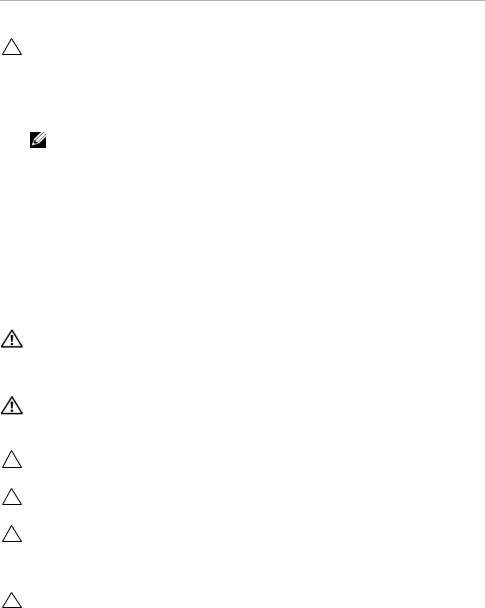
1Before You Begin
Turn Off Your Computer and Connected Devices
CAUTION: To avoid losing data, save and close all open files and exit all open programs before you turn off your computer.
1Save and close all open files and exit all open programs.
2Click Start  and click Shut down.
and click Shut down.
Microsoft Windows shuts down and then the computer turns off.
NOTE: If you are using a different operating system, see the documentation of your operating system for shut-down instructions.
3Disconnect your computer and all attached devices from their electrical outlets.
4Disconnect all telephone cables, network cables, and attached devices from your computer.
5Press and hold the power button for 5 seconds, after the computer is unplugged, to ground the system board.
Safety Instructions
Use the following safety guidelines to protect your computer from potential damage and ensure your personal safety.
WARNING: Before working inside your computer, read the safety information that shipped with your computer. For additional safety best practices information, see the Regulatory Compliance Homepage at dell.com/ regulatory_compliance.
WARNING: Disconnect all power sources before opening the computer cover or panels. After you finish working inside the computer, replace all covers, panels, and screws before connecting to the power source.
CAUTION: To avoid damaging the computer, ensure that the work surface is flat and clean.
CAUTION: To avoid damaging the components and cards, handle them by their edges and avoid touching pins and contacts.
CAUTION: Only a certified service technician is authorized to remove the computer cover and access any of the components inside the computer. See the safety instructions for complete information about safety precautions, working inside your computer, and protecting against electrostatic discharge.
CAUTION: Before touching anything inside your computer, ground yourself by touching an unpainted metal surface, such as the metal at the back of the computer. While you work, periodically touch an unpainted metal surface to dissipate static electricity, which could harm internal components.
Before You Begin |
| |
9 |

CAUTION: When you disconnect a cable, pull on its connector or on its pull-tab, not on the cable itself. Some cables have connectors with locking tabs or thumb-screws that you must disengage before disconnecting the cable. When disconnecting cables, keep them evenly aligned to avoid bending any connector pins. When connecting cables, ensure that the connectors and ports are correctly oriented and aligned.
CAUTION: To disconnect a network cable, first unplug the cable from your computer and then unplug the cable from the network device.
CAUTION: Press and eject any installed card from the 8-in-1 Media Card Reader.
Recommended Tools
The procedures in this document may require the following tools:
•Phillips screwdriver
•Plastic scribe
•Small flat-blade screwdriver
10 |
| |
Before You Begin |

2After Working Inside Your Computer
After you complete replacement procedures, ensure the following:
•Replace all screws and ensure that no stray screws remain inside your computer
•Connect any external devices, cables, cards, and any other part(s) you removed before working on your computer
•Connect your computer and all attached devices to their electrical outlets
CAUTION: Before turning on your computer, replace all screws and ensure that no stray screws remain inside the computer. Failure to do so may damage your computer.
After Working Inside Your Computer |
| |
11 |
12 |
| |
After Working Inside Your Computer |
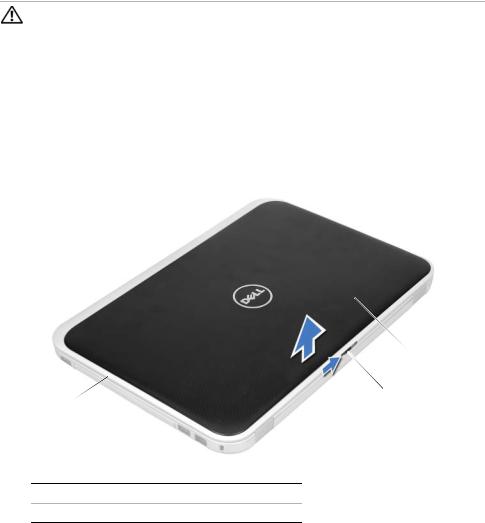
3Removing the Switch
WARNING: Before working inside your computer, read the safety information that shipped with your computer and follow the steps in "Before You Begin" on page 9. For additional safety best practices information, see the Regulatory Compliance Homepage at dell.com/regulatory_compliance.
Procedure
1Slide the switch release latch to the side. The switch pops up.
2Lift the switch off the computer.
3
 2
2
1 
1 |
display cover |
2 switch |
3switch release latch
Removing the Switch |
| |
13 |
14 |
| |
Removing the Switch |
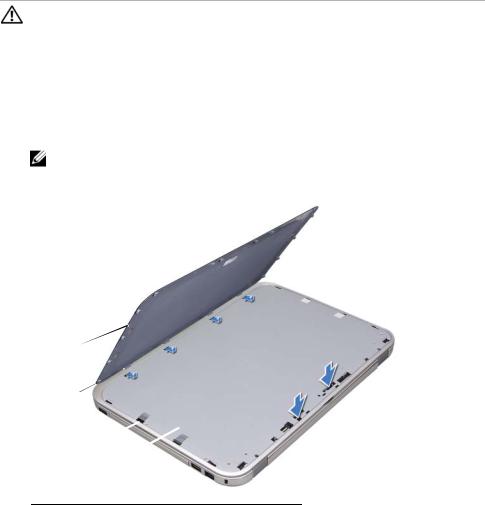
4Replacing the Switch
WARNING: Before working inside your computer, read the safety information that shipped with your computer and follow the steps in "Before You Begin" on page 9. For additional safety best practices information, see the Regulatory Compliance Homepage at dell.com/regulatory_compliance.
Procedure
1Align the tabs at the bottom of the switch with the slots on the display cover and snap the switch into place.
NOTE: Ensure that the tabs on the switch are secured in the slots on the display cover.
1
2
3
4
1 |
switch |
2 |
tabs |
|
|
|
|
3 |
slots |
4 |
display cover |
|
|
|
|
2Follow the instructions in "After Working Inside Your Computer" on page 11.
Replacing the Switch |
| |
15 |
16 |
| |
Replacing the Switch |
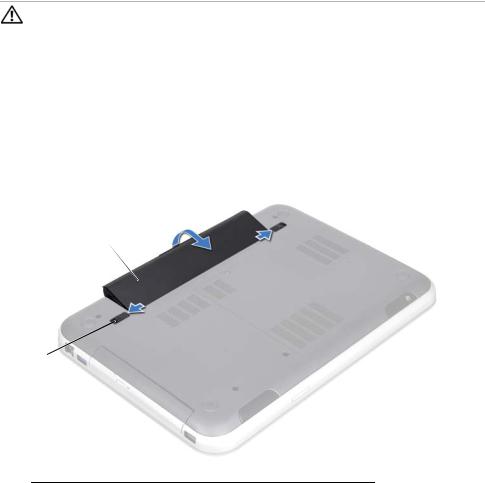
5Removing the Battery
WARNING: Before working inside your computer, read the safety information that shipped with your computer and follow the steps in "Before You Begin" on page 9. For additional safety best practices information, see the Regulatory Compliance Homepage at dell.com/regulatory_compliance.
Procedure
1Close the display and turn the computer over.
2Slide the battery release latches to the unlock position.
3Lift the battery out of the battery bay.
2
1 
1 battery release latches (2) |
2 battery |
|
|
Removing the Battery |
| |
17 |
18 |
| |
Removing the Battery |

6Replacing the Battery
WARNING: Before working inside your computer, read the safety information that shipped with your computer and follow the steps in "Before You Begin" on page 9. For additional safety best practices information, see the Regulatory Compliance Homepage at dell.com/regulatory_compliance.
Procedure
1Align the tabs on the battery with the slots on the battery bay and snap the battery until it clicks into place.
2Follow the instructions in "After Working Inside Your Computer" on page 11.
Replacing the Battery |
| |
19 |
20 |
| |
Replacing the Battery |

7Removing the Keyboard
WARNING: Before working inside your computer, read the safety information that shipped with your computer and follow the steps in "Before You Begin" on page 9. For additional safety best practices information, see the Regulatory Compliance Homepage at dell.com/regulatory_compliance.
Prerequisites
Remove the battery. See "Removing the Battery" on page 17.
Removing the Keyboard |
| |
21 |

Procedure
CAUTION: The keycaps on the keyboard are fragile, easily dislodged, and time-consuming to replace. Be careful when removing and handling the keyboard.
1Turn the computer over and open the display as far as possible.
2Using a plastic scribe, release the keyboard from the tabs on the palm rest and ease the keyboard up until it clears off the palm rest.
CAUTION: Be extremely careful when removing and handling the keyboard. Failure to do so could result in scratching the display panel.
 1
1
 2
2
 3
3
1 plastic scribe |
2 keyboard |
3 palm rest
22 |
| |
Removing the Keyboard |

3Carefully turn the keyboard over and place it on the palm rest.
4Lift the connector latches and pull the pull-tabs to disconnect the keyboard cable and keyboard-backlight cable from the connectors on the system board.
5Lift the keyboard away from the computer.
1 |
2 |
3 |
|
 4
4
1 |
keyboard cable |
2 |
connector latch |
|
|
|
|
3 |
keyboard-backlight cable |
4 |
keyboard |
|
|
|
|
Removing the Keyboard |
| |
23 |
24 |
| |
Removing the Keyboard |

8Replacing the Keyboard
WARNING: Before working inside your computer, read the safety information that shipped with your computer and follow the steps in "Before You Begin" on page 9. For additional safety best practices information, see the Regulatory Compliance Homepage at dell.com/regulatory_compliance.
Procedure
1Slide the keyboard cable and keyboard-backlight cable into the connectors on the system board and press down on the connector latches to secure the cables.
2Slide the tabs at the bottom of the keyboard into the slots on the palm rest and place the keyboard on the palm rest.
3Gently press around the edges of the keyboard to secure the keyboard under the tabs on the palm rest.
4Close the display and turn the computer over.
Postrequisites
1Replace the battery. See "Replacing the Battery" on page 19.
2Follow the instructions in "After Working Inside Your Computer" on page 11.
Replacing the Keyboard |
| |
25 |
26 |
| |
Replacing the Keyboard |

9Removing the Base Cover
WARNING: Before working inside your computer, read the safety information that shipped with your computer and follow the steps in "Before You Begin" on page 9. For additional safety best practices information, see the Regulatory Compliance Homepage at dell.com/regulatory_compliance.
Prerequisites
Remove the battery. See "Removing the Battery" on page 17.
Procedure
1Loosen the captive screw that secures the base cover to the computer base.
2Using your fingertips, pry the base cover from the computer base.
3Lift the base cover off the computer base.
1
 2
2
3
1 captive screw |
2 base cover |
3tabs
Removing the Base Cover |
| |
27 |
28 |
| |
Removing the Base Cover |

10 |
Replacing the Base Cover |
WARNING: Before working inside your computer, read the safety information that shipped with your computer and follow the steps in "Before You Begin" on page 9. For additional safety best practices information, see the Regulatory Compliance Homepage at dell.com/regulatory_compliance.
Procedure
1Slide the tabs on the base cover into the slots on the computer base and snap the base cover into place.
2Tighten the captive screw that secures the base cover to the computer base.
Postrequisites
1Replace the battery. See "Replacing the Battery" on page 19.
2Follow the instructions in "After Working Inside Your Computer" on page 11.
.
Replacing the Base Cover |
| |
29 |
30 |
| |
Replacing the Base Cover |
