Dell H810, H710, H710P, H310 User Manual
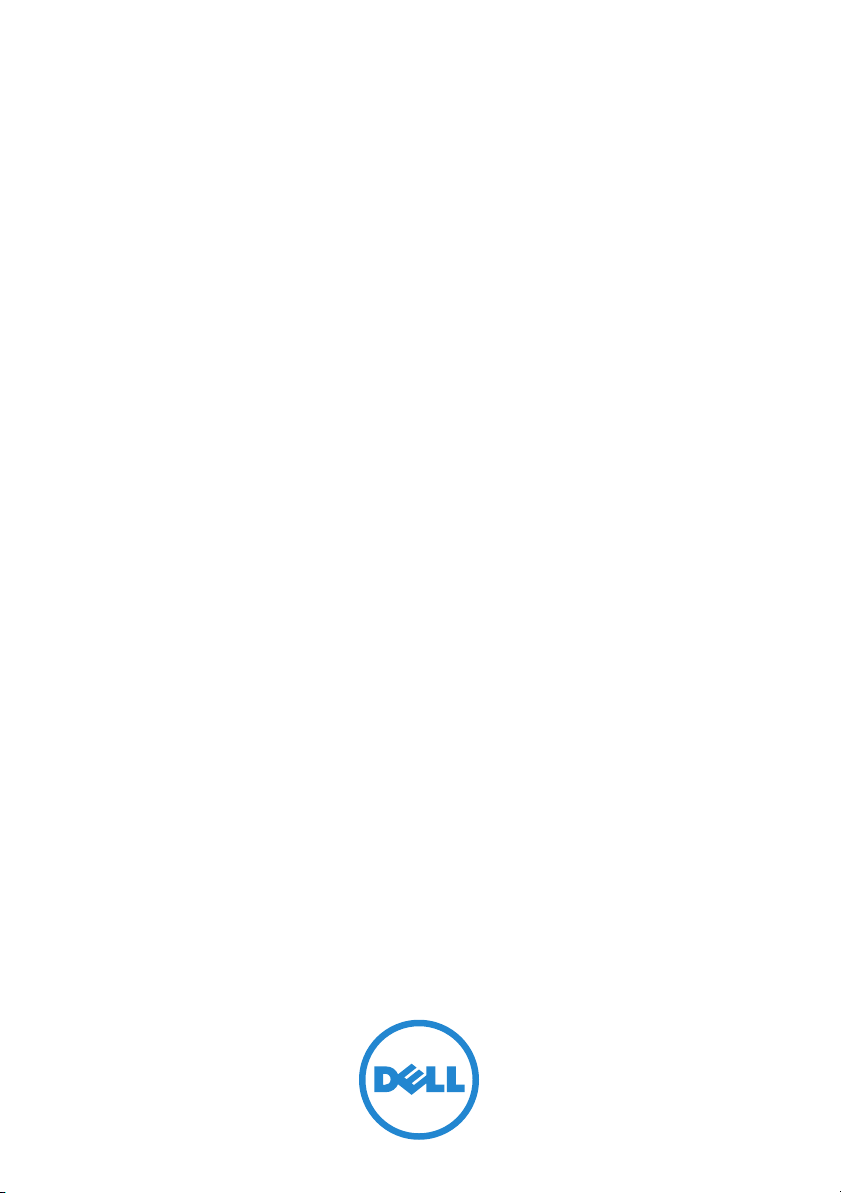
Dell PowerEdge RAID
Controller (PERC) H310,
H710, H710P, and H810
User’s Guide

Notes, Cautions, and Warnings
NOTE: A NOTE indicates important information that helps you make better use of
your computer.
CAUTION: A CAUTION indicates potential damage to hardware or loss of data if
instructions are not followed.
WARNING: A WARNING indicates a potential for property damage, personal
injury, or death.
COMMENT
____________________
Information in this document is subject to change without notice.
© 2012 Dell Inc. All rights reserved.
Reproduction of these materials in any manner whatsoever without the written permission of Dell Inc.
is strictly forbidden.
Trademarks used in this text: Dell™, the DELL logo, PowerEdge™, PowerVault™, and
OpenManage™ are trademarks of Dell Inc. Intel
®
is a registered trademark of Intel Corporation in
the U.S. and other countries. Microsoft
®
, Windows
®
, Windows Server
®
, MS-DOS
®
, and Windows
Vista
®
are either trademarks or registered trademarks of Microsoft Corporation in the United States
and/or other countries. Red Hat Enterprise Linux
®
, and Enterprise Linux
®
are registered trademarks
of Red Hat, Inc. in the United States and/or other countries. Novell
®
and SUSE™ are registered
trademarks of Novell Inc. in the United States and other countries. VMware
®
is a registered trademark
of VMWare, Inc. in the United States or other countries.
Other trademarks and trade names may be used in this document to refer to either the entities claiming
the marks and names or their products. Dell Inc. disclaims any proprietary interest in trademarks and
trade names other than its own.
Model UCPA-801, UCPB-800, UCPM-800 and UCPE-800
2012 - 02 Rev. A00
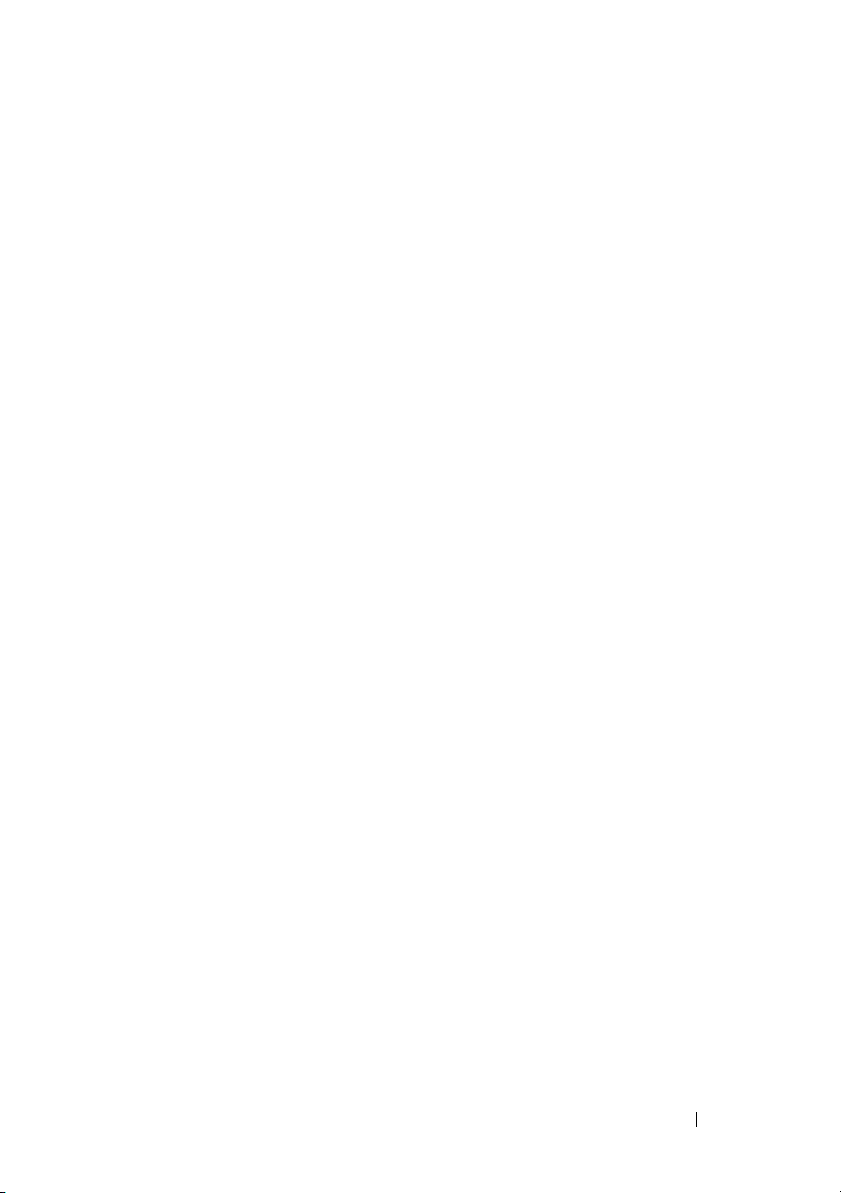
Contents 3
Contents
1Overview . . . . . . . . . . . . . . . . . . . . . . . . . 13
Supported Operating Systems . . . . . . . . . . . . . . 15
Related Documentation
. . . . . . . . . . . . . . . . . 16
Contacting Dell . . . . . . . . . . . . . . . . . . . . . 16
2 Features. . . . . . . . . . . . . . . . . . . . . . . . . . 17
Physical Disk Power Management . . . . . . . . . . . 17
Configured Spin Down Delay
. . . . . . . . . . . . 18
Types of Virtual Disk Initialization
. . . . . . . . . . . 18
Background Initialization of Virtual Disks
. . . . . 18
Full Initialization of Virtual Disks
. . . . . . . . . . 19
Fast Initialization of Virtual Disks. . . . . . . . . . 19
Consistency Checks . . . . . . . . . . . . . . . . . . . 20
Disk Roaming
. . . . . . . . . . . . . . . . . . . . . . 20
Virtual Disk Migration
. . . . . . . . . . . . . . . . . . 21
Migrating Virtual Disks from PERC H700
or H800 to PERC H710, H710P, or H810
. . . . . . . 22
Virtual Disk Write Cache Policies
. . . . . . . . . . . . 23
Write-Back and Write-Through
. . . . . . . . . . 23
Conditions Under Which
Write-Back is Employed
. . . . . . . . . . . . . . 24
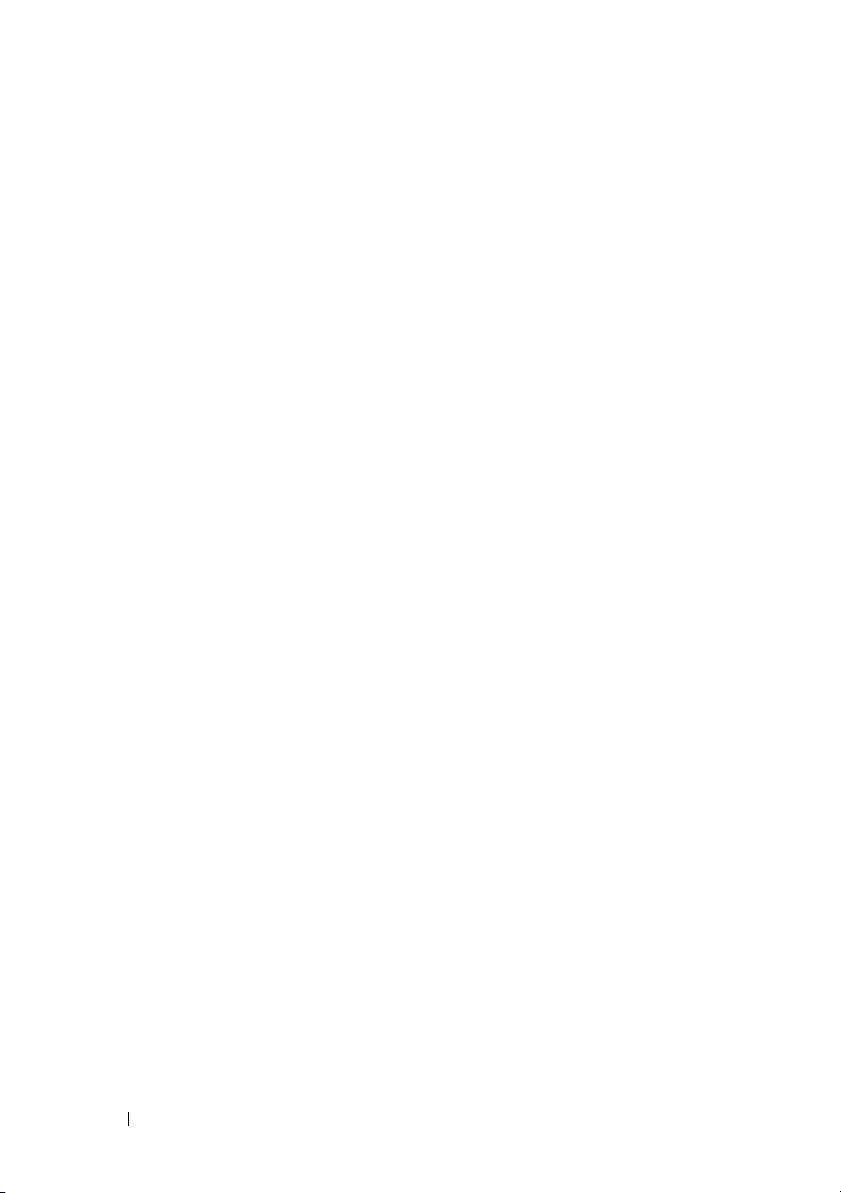
4 Contents
Conditions Under Which Forced
Write-Back With No Battery is Employed
. . . . . 24
Virtual Disk Read Cache Policies . . . . . . . . . . . . 24
Reconfiguration of Virtual Disks
. . . . . . . . . . . . . 25
Fault Tolerance
. . . . . . . . . . . . . . . . . . . . . . 27
The SMART Feature . . . . . . . . . . . . . . . . . . . 27
Automatic Replace Member
with Predicted Failure
. . . . . . . . . . . . . . . 28
Patrol Read . . . . . . . . . . . . . . . . . . . . . . . . 28
Redundant Path Support (For PERC H810 Only)
. . . . . 29
Physical Disk Failure Detection
. . . . . . . . . . . . . 30
Using Persistent Hot Spare Slots . . . . . . . . . . . . 30
Physical Disk Hot Swapping
. . . . . . . . . . . . . . . 30
Using Replace Member and
Revertible Hot Spares
. . . . . . . . . . . . . . . . . . 31
Controller Cache Preservation
. . . . . . . . . . . . . . 31
Cache Preservation With
Non-Volatile Cache (NVC)
. . . . . . . . . . . . . 32
Cache Data Recovery
. . . . . . . . . . . . . . . . 32
Battery Transparent Learn Cycle . . . . . . . . . . . . 32
3 Deploying the PERC Card. . . . . . . . . . . . 35
Removing the PERC Controller. . . . . . . . . . . . . . 36
Installing the PERC Controller
. . . . . . . . . . . . . . 36
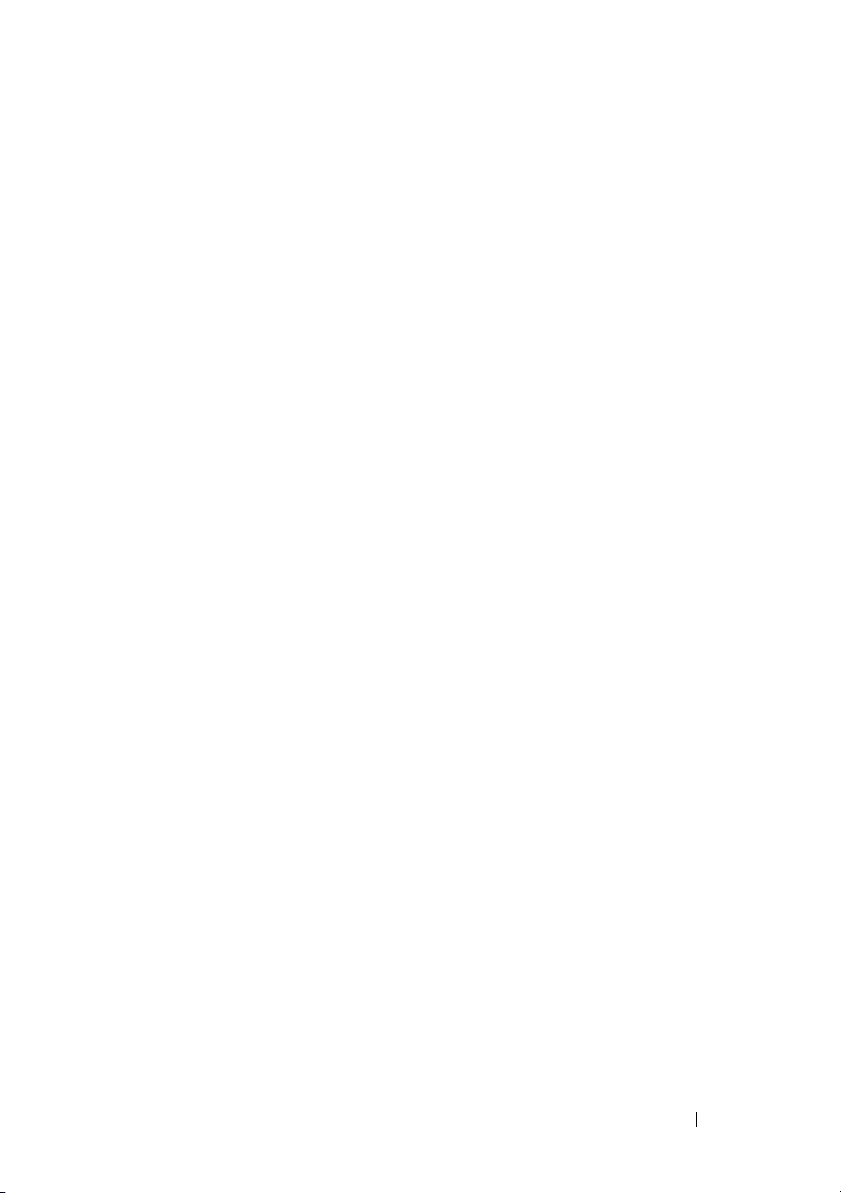
Contents 5
Support For Internal
Multiple Controllers
. . . . . . . . . . . . . . . . . . . 39
Setting up Redundant Path Support
on the PERC H810 Adapter
. . . . . . . . . . . . . . . . 40
Reverting to Single Path Support
from Redundant Path Support for PERC H810
. . . . . . 41
4 Driver Installation . . . . . . . . . . . . . . . . . . 43
Installing the Windows Drivers . . . . . . . . . . . . . 43
Creating the Driver Media
. . . . . . . . . . . . . 43
Pre-Installation Requirements . . . . . . . . . . . 44
Creating the Device Driver Media
. . . . . . . . . 44
Installing Driver During a Windows
Server 2008, Windows Server
2008 R2 Installation . . . . . . . . . . . . . . . . . 45
Installing Windows Server 2008 or
Windows Server 2008 R2 for a
New RAID Controller . . . . . . . . . . . . . . . . 45
Updating Existing Windows Server
2008 or Windows Server 2008 R2 . . . . . . . . . . 46
Updating the Linux Driver
. . . . . . . . . . . . . . . . 47
Installing or Updating the
RPM Driver Package With
DKMS Support
. . . . . . . . . . . . . . . . . . . 48
Installing or Updating the
RPM Driver Package With KMOD Support. . . . . 48
Installing or Updating the
RPM Driver Package With KMP Support. . . . . . 49

6 Contents
5 Management Applications
for PERC Cards . . . . . . . . . . . . . . . . . . . . 51
Dell OpenManage Storage Management . . . . . . . . 51
BIOS Configuration Utility
. . . . . . . . . . . . . . . . 52
Entering the BIOS Configuration Utility
. . . . . . . 52
Exiting the Configuration Utility
. . . . . . . . . . . 53
Menu Navigation Controls . . . . . . . . . . . . . 53
Setting Up Virtual Disks
. . . . . . . . . . . . . . . 55
Virtual Disk Management
. . . . . . . . . . . . . . . . 58
Creating Virtual Disks
. . . . . . . . . . . . . . . . 58
Converting Physical Disk to
RAID Capable for PERC H310
. . . . . . . . . . . . 61
Converting Physical Disk to
Non-RAID for PERC H310 . . . . . . . . . . . . . . 61
Initializing Virtual Disks
. . . . . . . . . . . . . . . 61
Checking Data Consistency. . . . . . . . . . . . . 62
Importing or Clearing Foreign
Configurations Using the VD Mgmt Menu . . . . . 63
Importing or Clearing Foreign
Configurations Using the Foreign
Configuration View Screen . . . . . . . . . . . . . 64
Break Mirror
. . . . . . . . . . . . . . . . . . . . 66
Managing Preserved Cache
. . . . . . . . . . . . 68
Managing Dedicated Hot Spares . . . . . . . . . . 69
Deleting Virtual Disks
. . . . . . . . . . . . . . . . 70
Deleting Disk Groups
. . . . . . . . . . . . . . . . 70
Clearing the Configuration . . . . . . . . . . . . . 71
BIOS Configuration Utility Menu Options
. . . . . . . . 71
Virtual Disk Management (VD Mgmt)
. . . . . . . . 72
Virtual Disk Actions
. . . . . . . . . . . . . . . . . 76
Physical Disk Management (PD Mgmt)
. . . . . . . 77
Physical Disk Actions
. . . . . . . . . . . . . . . . 78
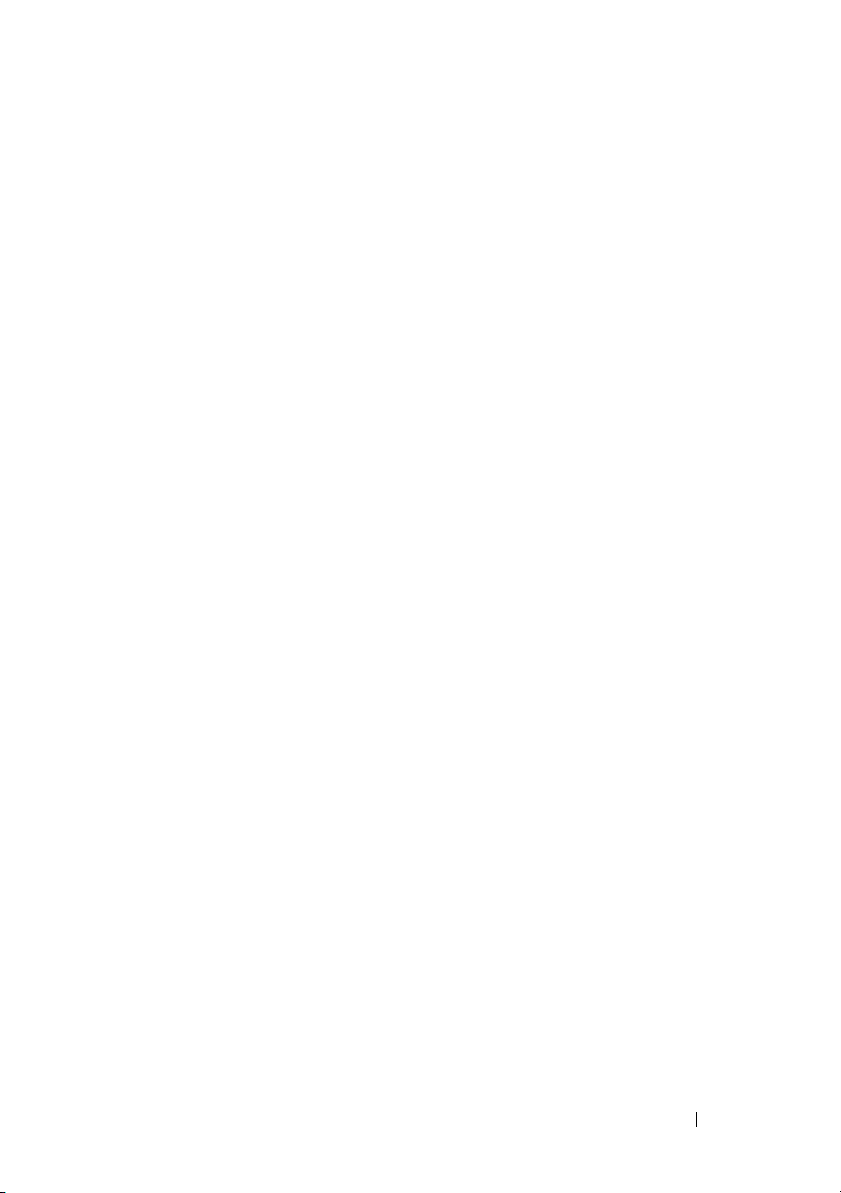
Contents 7
Rebuild . . . . . . . . . . . . . . . . . . . . . . . 78
Controller Management (Ctrl Mgmt) . . . . . . . . 79
Controller Management Actions
. . . . . . . . . . 80
Foreign Configuration View
. . . . . . . . . . . . . 81
Physical Disk Management
. . . . . . . . . . . . . . . 81
Setting LED Blinking
. . . . . . . . . . . . . . . . 81
Creating Global Hot Spares
. . . . . . . . . . . . . 82
Removing Global or Dedicated Hot Spares . . . . 82
Replacing an Online Physical Disk
. . . . . . . . . 83
Stopping Background Initialization
. . . . . . . . . 84
Performing a Manual Rebuild of an
Individual Physical Disk. . . . . . . . . . . . . . . 85
Controller Management
. . . . . . . . . . . . . . . . . 85
Enabling Boot Support
. . . . . . . . . . . . . . . 85
Enabling BIOS Stop on Error
. . . . . . . . . . . . 86
Enabling Auto Import
. . . . . . . . . . . . . . . . 87
Restoring Factory Default Settings . . . . . . . . . 88
UEFI RAID Configuration Utility
. . . . . . . . . . . . . 88
Entering the UEFI RAID Configuration Utility
. . . . 88
Exiting the UEFI RAID Configuration Utility
. . . . . 89
Configuration Options
. . . . . . . . . . . . . . . 89
Controller Management
. . . . . . . . . . . . . . 90
Virtual Disk Management
. . . . . . . . . . . . . . 91
Physical Disk Management
. . . . . . . . . . . . . 91
Enclosure Management . . . . . . . . . . . . . . 92
6 CacheCade . . . . . . . . . . . . . . . . . . . . . . . 93
CacheCade Virtual Disk Characteristics . . . . . . . . 93
Configuring and Managing
CacheCade Virtual Disks
. . . . . . . . . . . . . . . . 94
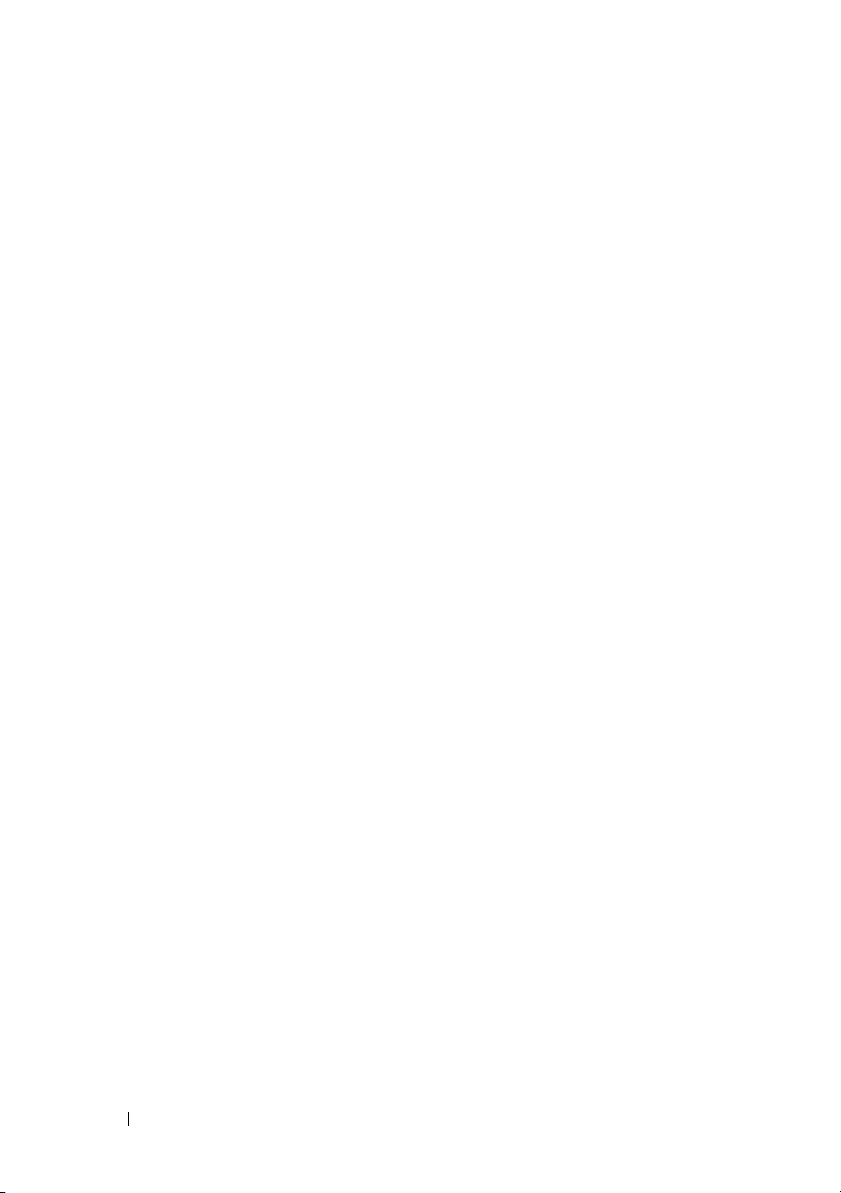
8 Contents
CacheCade Virtual Disk Management . . . . . . . 94
Create CacheCade Virtual Disk . . . . . . . . . . . 95
Delete CacheCade Virtual Disk
. . . . . . . . . . . 96
Reconfiguring CacheCade Virtual Disks
. . . . . . 96
Automatic Reconfiguration of
CacheCade Virtual Disks . . . . . . . . . . . . . . 97
Manual Resizing of CacheCade Virtual Disks
. . . 98
7 Security Key and
RAID Management . . . . . . . . . . . . . . . . . 99
Security Key Implementation . . . . . . . . . . . . . . 99
Security Key Management in the
BIOS Configuration Utility
. . . . . . . . . . . . . . . . 99
Local Key Management (LKM)
. . . . . . . . . . 100
Create Security Key. . . . . . . . . . . . . . . . 100
Change Security Key
. . . . . . . . . . . . . . . 101
Delete Security Key
. . . . . . . . . . . . . . . . 102
Creating Secured Virtual Disks . . . . . . . . . . 103
Securing Pre-Existing Virtual Disks
. . . . . . . . 103
Importing or Clearing Secured
Foreign Configurations and
Secure Disk Migration . . . . . . . . . . . . . . 104
Instant Secure Erase
. . . . . . . . . . . . . . . 105
Troubleshooting Security Key Errors . . . . . . . . . 106
Secured Foreign Import Errors
. . . . . . . . . . 106
Failure to Select or Configure
Non Self-Encrypting Disks (non-SED) . . . . . . 106
Failure to Delete Security Key
. . . . . . . . . . 106
Failure to Instant Secure Erase
Task on Physical Disks
. . . . . . . . . . . . . . 107
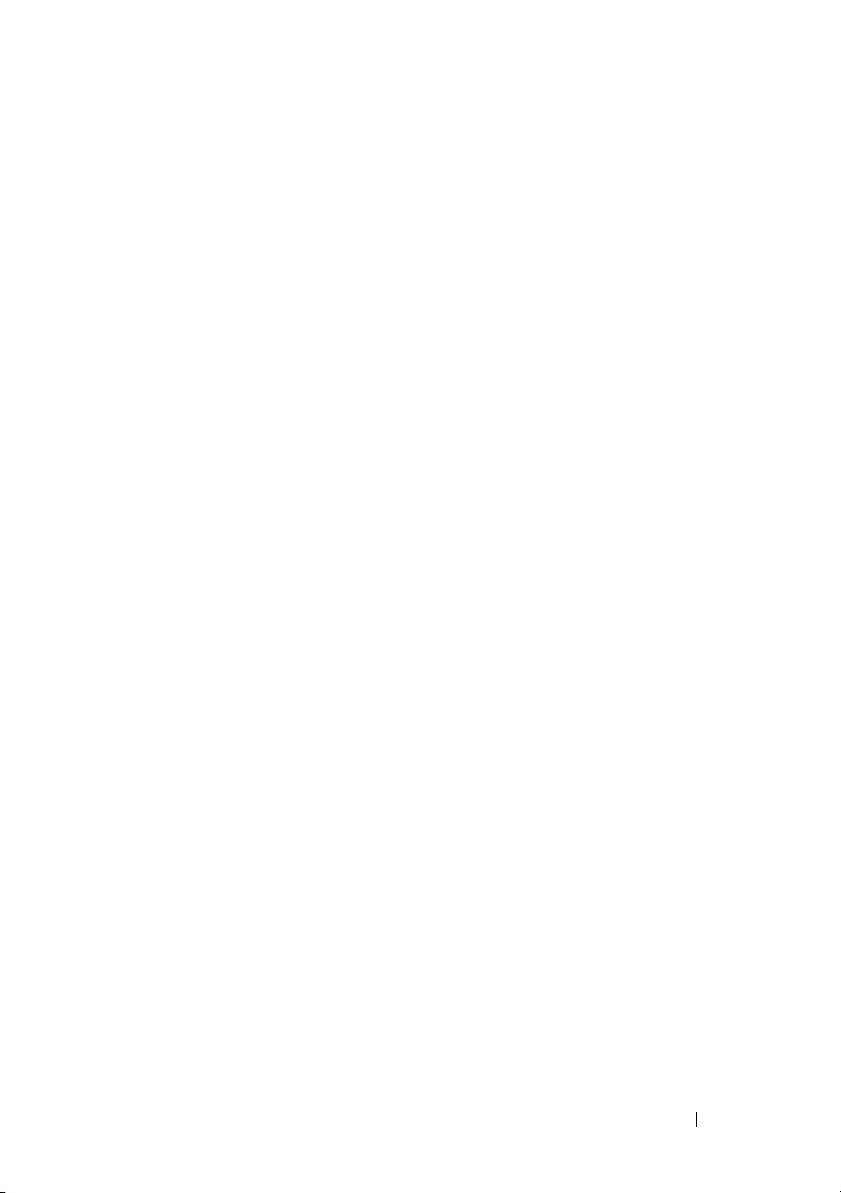
Contents 9
8 Troubleshooting . . . . . . . . . . . . . . . . . . . 109
BIOS Error Messages . . . . . . . . . . . . . . . . . . 109
Discovery Error Message
. . . . . . . . . . . . . 109
Extra Enclosure Error Message
. . . . . . . . . . 109
Cache Data Lost Error Message . . . . . . . . . . 110
Missing Disks in Virtual Disk Error Message
. . . . 110
Previous Configuration of Disks
Removed Error Message . . . . . . . . . . . . . . 111
Missing Virtual Disks Error Message
. . . . . . . . 111
Dirty Cache Data Error Message
. . . . . . . . . . 112
BIOS Disabled Error Message . . . . . . . . . . . 112
Drive Configuration Changes
Error Message
. . . . . . . . . . . . . . . . . . . 113
Adapter at Baseport not
Responding Error Message . . . . . . . . . . . . 113
Offline or Missing Virtual Drives
With Preserved Cache Error Message. . . . . . . 113
Virtual Disks Offline Error Message
. . . . . . . . 114
Virtual Disks Degraded Error Message
. . . . . . 114
Virtual Disks Partially Degraded
Error Message . . . . . . . . . . . . . . . . . . . 114
Memory or Battery Problem Error Message . . . . 114
Firmware Fault State Error Message
. . . . . . . . 115
Foreign Configuration Found Error Message
. . . . 115
Foreign Configuration Not Found in
<Ctrl><R> Error Message. . . . . . . . . . . . . . 116
Previous Configuration Cleared or
Missing Error Message. . . . . . . . . . . . . . . 116
Invalid SAS Topology Detected
Error Message
. . . . . . . . . . . . . . . . . . . 116
Multibit ECC Errors Detected
Error Messages
. . . . . . . . . . . . . . . . . . . 117
Configured Disks Removed or
Not Accessible Error Message. . . . . . . . . . . 117
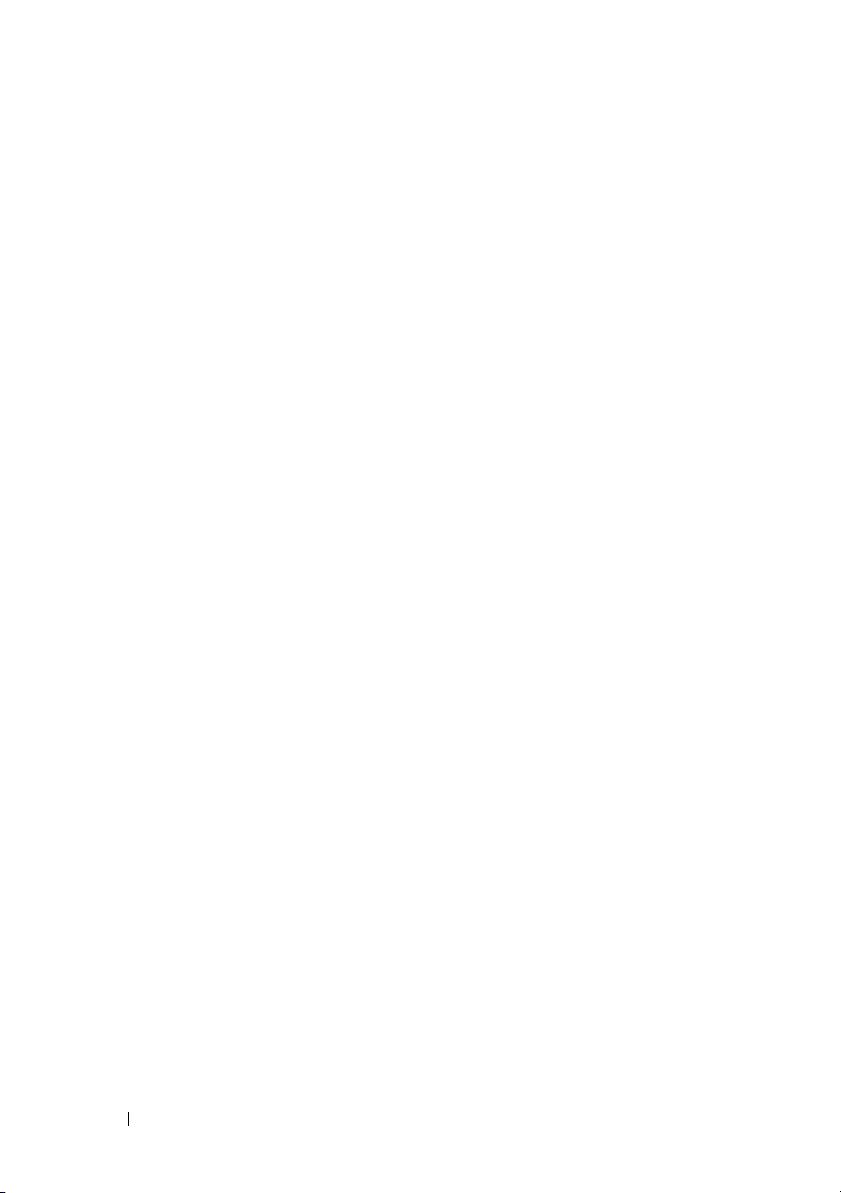
10 Contents
Battery Discharged or Disconnected
Error Message
. . . . . . . . . . . . . . . . . . 118
Degraded State of Virtual Disks . . . . . . . . . . . . 118
Memory Errors
. . . . . . . . . . . . . . . . . . . . . 118
Preserved Cache State
. . . . . . . . . . . . . . . . . 119
General Issues . . . . . . . . . . . . . . . . . . . . . 119
PERC Card Has Yellow Bang
in Device Manager
. . . . . . . . . . . . . . . . 119
PERC Card Not Seen in Device Manager
. . . . . 119
No Hard Drives Found Error
Message During Microsoft Windows
Server 2003 Installation . . . . . . . . . . . . . . 120
Physical Disk Issues
. . . . . . . . . . . . . . . . . . 120
Physical Disk in Failed State
. . . . . . . . . . . 120
Unable to Rebuild a Fault Tolerant Virtual Disk
. . 120
Fatal Error or Data Corruption Reported
. . . . . 121
Physical Disk Displayed as Blocked . . . . . . . 121
Multiple Disks Become Inaccessible
. . . . . . . 121
Rebuilding a Failed Physical Disk . . . . . . . . . 122
Virtual Disk Fails During Rebuild
Using a Global Hot Spare
. . . . . . . . . . . . . 122
Virtual Disk Fails During Rebuild
Using a Dedicated Hot Spare
. . . . . . . . . . . 122
Physical Disk Fails During
Reconstruction on Redundant Virtual Disk . . . . 123
Virtual Disk Fails Rebuild Using a
Dedicated Hot Spare
. . . . . . . . . . . . . . . 123
Physical Disk Takes a Long Time to Rebuild . . . 123
SMART Errors
. . . . . . . . . . . . . . . . . . . . . 124
Smart Error Detected on a Physical
Disk in a Redundant Virtual Disk
. . . . . . . . . 124
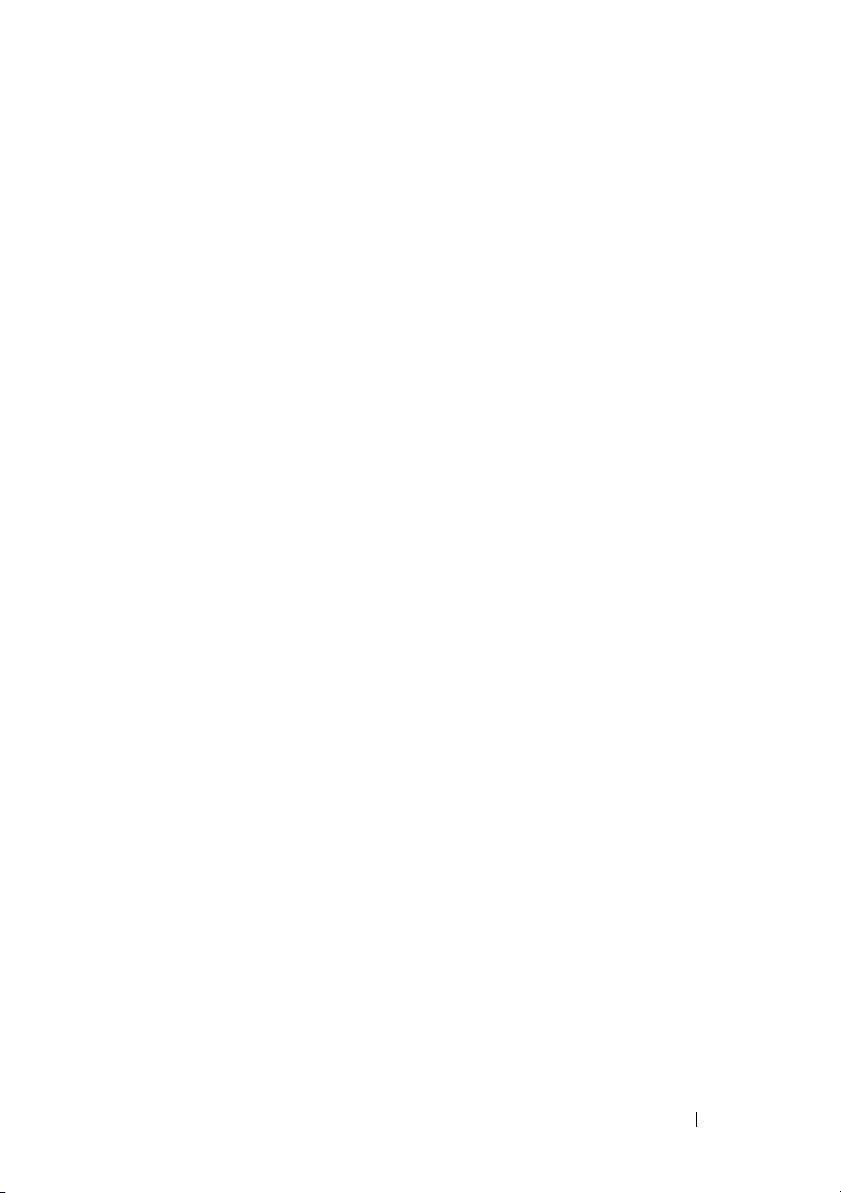
Contents 11
Smart Error Detected on a Physical Disk
in a Non-Redundant Virtual
. . . . . . . . . . . . . 125
Replace Member Errors . . . . . . . . . . . . . . . . . 125
Source Disk Fails During
Replace Member Operation
. . . . . . . . . . . . 125
Target Disk Fails
. . . . . . . . . . . . . . . . . . 125
General Disk Fails
. . . . . . . . . . . . . . . . . . 125
Linux Operating System Errors
. . . . . . . . . . . . . 126
Virtual Disk Policy is Assumed as
Write-Through Error Message
. . . . . . . . . . . 126
Driver Does not
Auto-Build into New Kernel . . . . . . . . . . . . 126
Unable to Register SCSI
Device Error Message . . . . . . . . . . . . . . . 127
Disk Carrier LED Indicators . . . . . . . . . . . . . . . 128
A Appendix: RAID Description . . . . . . . . . 129
Summary of RAID Levels . . . . . . . . . . . . . . 129
RAID Terminology
. . . . . . . . . . . . . . . . . . 130
Index . . . . . . . . . . . . . . . . . . . . . . . . . . . . . . 133
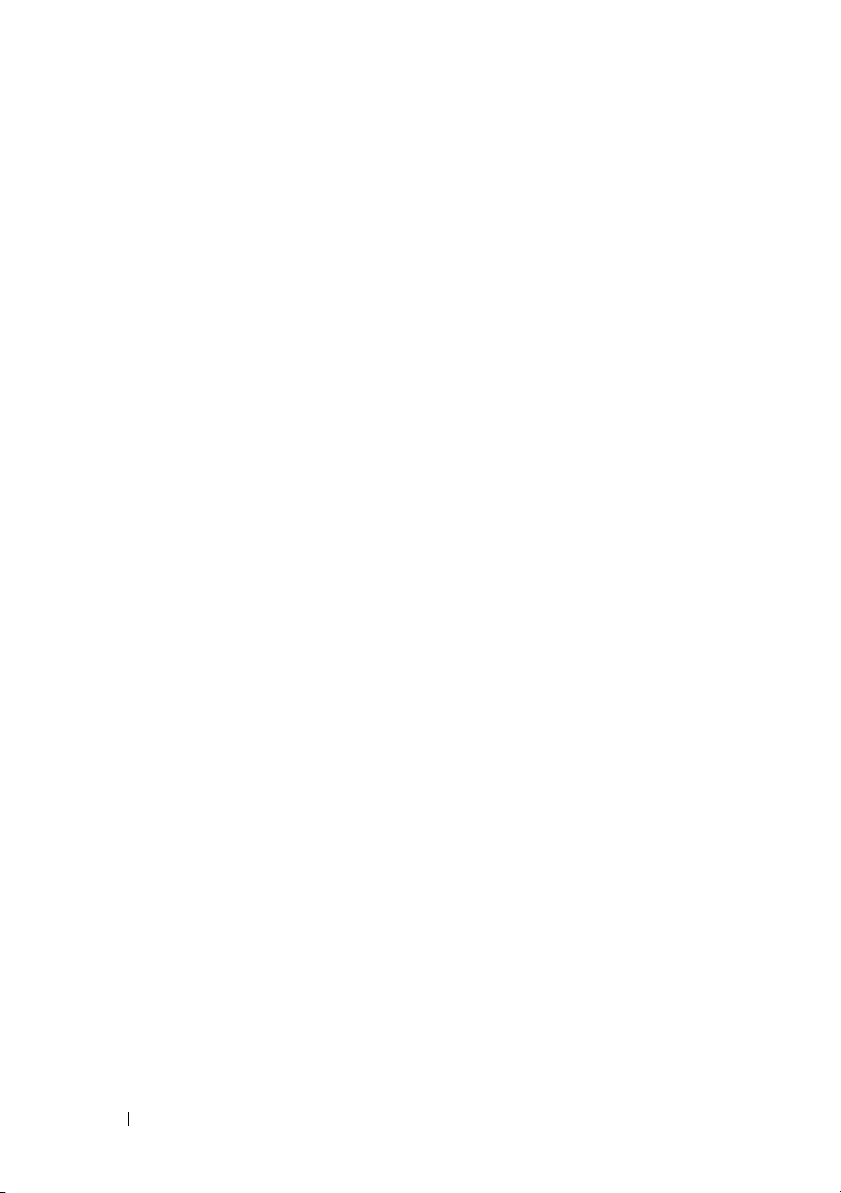
12 Contents
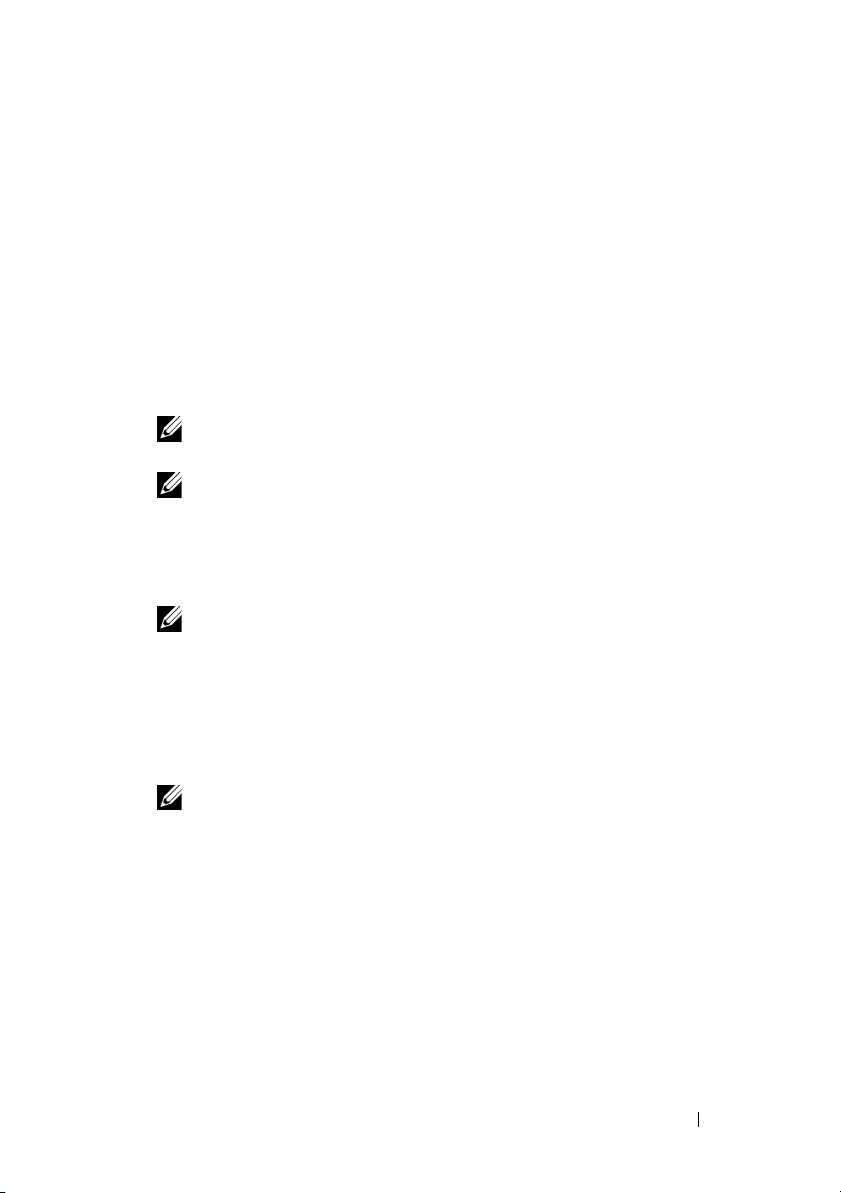
Overview 13
1
Overview
The Dell PowerEdge RAID Controller (PERC) H310, H710, H710P and
H810 family of storage controller cards has the following characteristics:
• Complies with Serial-attached SCSI (SAS) 2.0 providing up to 6 Gb/sec
throughput.
• Supports Dell-qualified serial-attached SCSI (SAS) hard drives, SATA
hard drives, and solid-state drives (SSDs).
NOTE: Mixing SAS and SATA drives within a virtual disk is not supported.
Also, mixing hard drives and SSDs within a virtual disk is not supported.
NOTE: Mixing disks of different speed (7,200 rpm, 10,000 rpm, or 15,000 rpm)
and bandwidth (3 Gbps or 6 Gbps) PCIe while maintaining the same drive type
(SAS or SATA) and technology (HDD or SSD) is supported.
• Offers RAID control capabilities which include support for
RAID levels 0, 1, 5, 6, 10, 50, and 60.
NOTE: RAID 6 and RAID 60 are not supported by PERC H310.
• Supports a PCIe 2.0 x8 host interface.
• Provides reliability, high performance, and fault-tolerant disk subsystem
management.
• Offers Non-RAID support for direct access to disk drives
(PERC H310
only)
.
NOTE: Operating systems can directly access Non-RAID hard drives.
A Non-RAID hard drive is not fault-tolerant and cannot be recovered if it fails.
Only the PERC H310 controller allows configuration of disk drives as
Non-RAID.
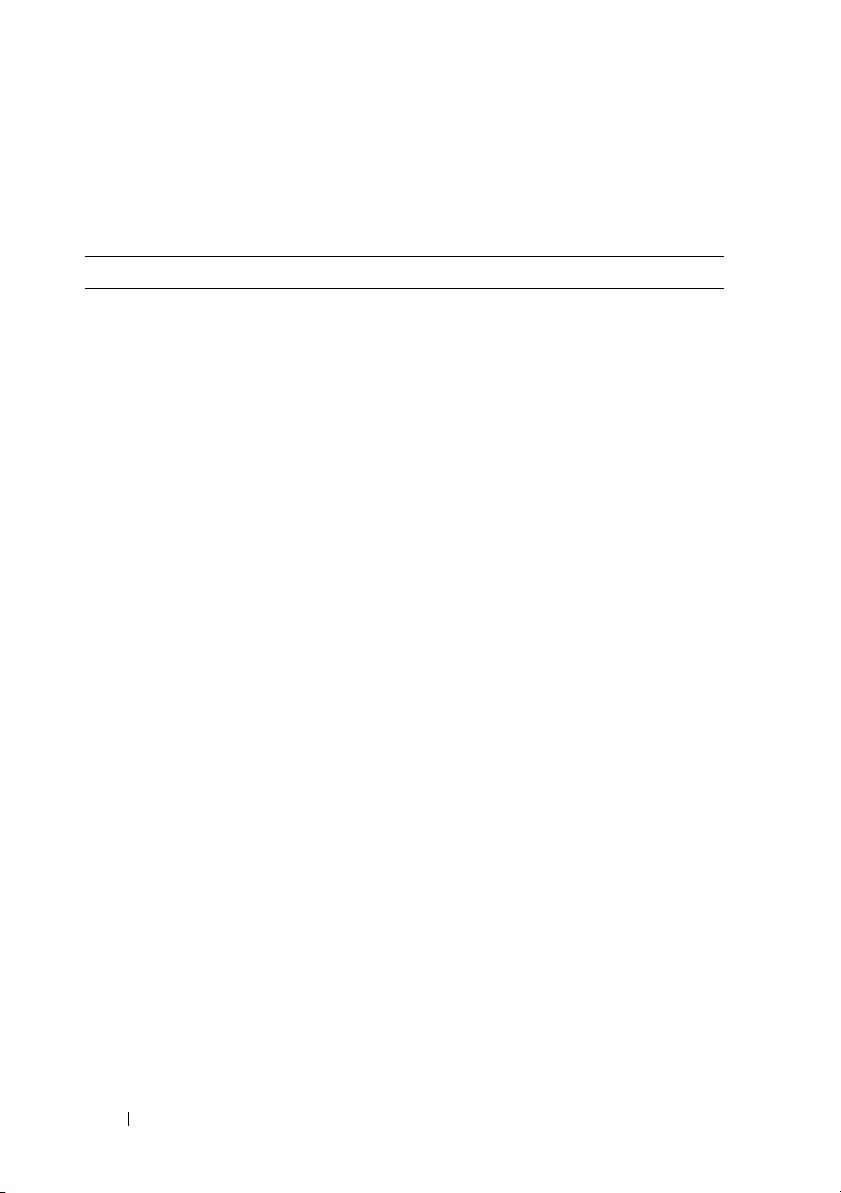
14 Overview
Table 1-1 compares the hardware configurations for the PERC H310, H710,
H710P, and H810 cards.
Table 1-1. PERC H310, H710, H710P, and H810 Cards Hardware Configurations
Specification H310 H710 H710P H810
RAID Levels 0,1,5,10,50 0,1,5,6,10,50,
60
0,1,5,6,10,50,
60
0,1,5,6,10,50,
60
Enclosures Per Port Not Applicable Not Applicable Not Applicable Up to four
enclosures
Processor Dell Adapter
SAS RAID-on-
Chip, 8-port
with LSI 2008
chipset
Dell Adapter
SAS RAID-on-
Chip, 8-port
with LSI 2208
chipset
Dell Adapter
SAS RAID-on-
Chip, 8-port
with LSI 2208
chipset
Dell Adapter
SAS RAID-on-
Chip, 8-port
with LSI 2208
chipset
Backup Battery
Unit (BBU)
N o Ye s Ye s Ye s
Non-Volatile
Cache
Not A p p licab l e Ye s Yes Yes
Cache Memory Not Applicable 512 MB DDR3
800 Mhz
1 GB DDR3
133 Mhz
1 GB DDR3
1333 Mhz
Cache Function Not Applicable Write Back,
Write
Through,
Adaptive Read
Ahead, No
Read Ahead,
Read Ahead
Wri t e B a c k,
Wri te
Through,
Adaptive Read
Ahead, No
Read Ahead,
Read Ahead
Write Back,
Wri te
Through,
Adaptive Read
Ahead, No
Read Ahead,
Read Ahead
Maximum number
of spans per Disk
Group
8888
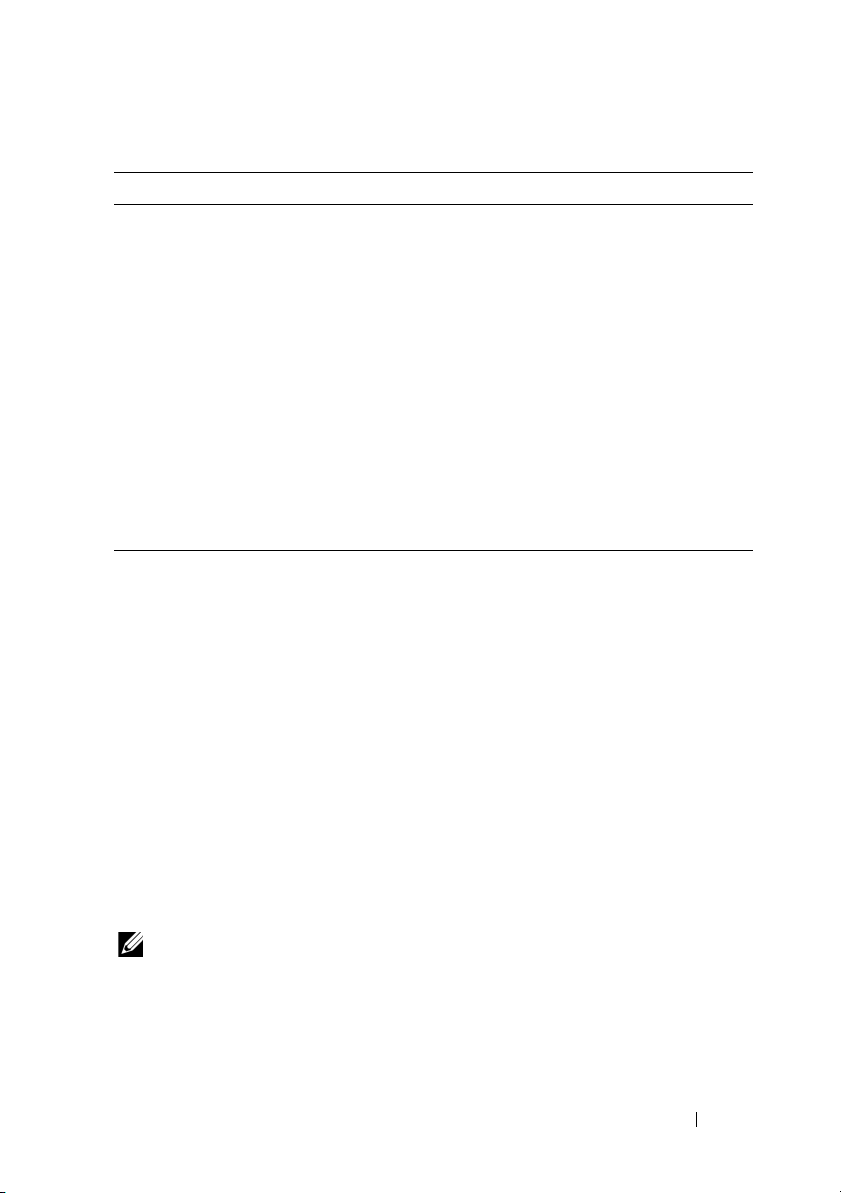
Overview 15
Supported Operating Systems
The
PERC
H310, H710, and H710P
cards support the following operating
systems:
• Microsoft Windows Server 2008 including Hyper-V virtualization
• Microsoft Windows Server 2008 R2
• Red Hat Enterprise Linux version 5.7 and later (32-bit and 64-bit)
• Red Hat Enterprise Linux version 6 SP1 and later (64-bit)
• SUSE Linux Enterprise Server version 10 SP4 and later (64-bit)
• SUSE Linux Enterprise Server version 11 SP2 and later (64-bit)
• VMware ESX and ESXi 4 Update 2
•VMware ESXi 5.0
NOTE: For the latest list of supported operating systems and driver installation
instructions, see the system documentation at support.dell.com/manuals. For
specific operating system service pack requirements, see the Drivers and
Downloads section at support.dell.com.
Maximum number
of Virtual Disks
per Disk Group
16 16 16 16
Online Capacity
Expansion
Ye s Ye s Ye s Ye s
Dedicated and
Global Hot Spares
Ye s Ye s Ye s Ye s
Hot Swap Devices
Supported
Ye s Ye s Ye s Ye s
Hardware XOR
Engine
N o Ye s Ye s Ye s
Redundant Path
Support
No No No Yes
Table 1-1. PERC H310, H710, H710P, and H810 Cards Hardware Configurations
Specification H310 H710 H710P H810
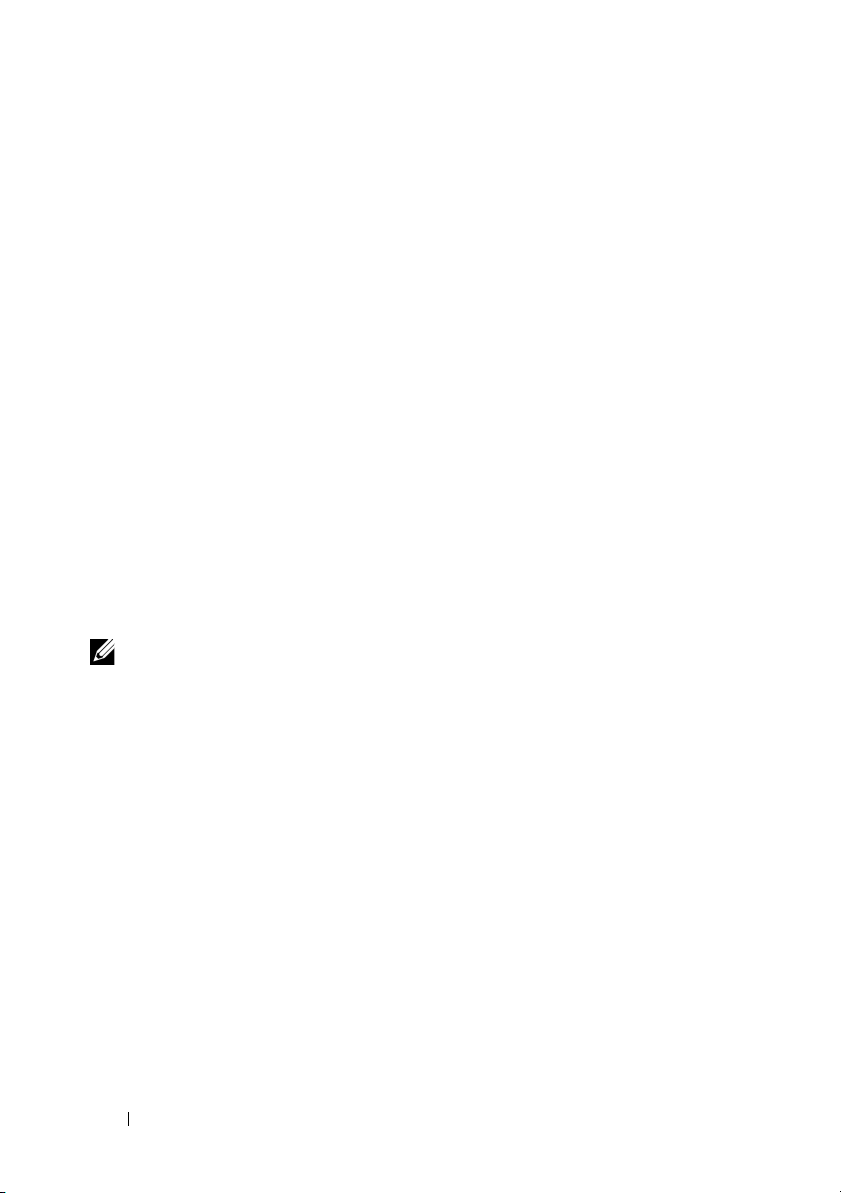
16 Overview
Related Documentation
• For all storage controllers documentation, navigate to
s
upport.dell.com/manuals
Storage
Storage Controllers
.
• To see Dell OpenManage documentation, navigate to
upport.dell.com/manuals
Software
Systems Management
.
To see the documentation of your PowerEdge or PowerVault system:
1
Go to
support.dell.com
.
2
Select your line of business.
3
Select
Select a Product
in
Product Support
4
Select
Enter a Tag
.
5
Enter the Service Tag of the system and click on
Go
.
6
Select
Manuals and Documentation
to be directed to the documentation
page of your product.
Contacting Dell
For customers in the United States, call 800-WWW-DELL (800-999-3355).
NOTE: If you do not have an active Internet connection, you can find contact
information on your purchase invoice, packing slip, bill, or Dell product catalog.
Dell provides several online and telephone-based support and service options.
Availability varies by country and product, and some services may not be
available in your area. To contact Dell for sales, technical support, or
customer service issues:
1
Visit
support.dell.com
.
2
Verify your country or region in the
Choose A Country/Region
drop-down
menu at the bottom of the page.
3
Click
Contact Us
on the left side of the page.
4
Select the appropriate service or support link based on your requirement.
5
Choose the method of contacting Dell that is convenient for you.
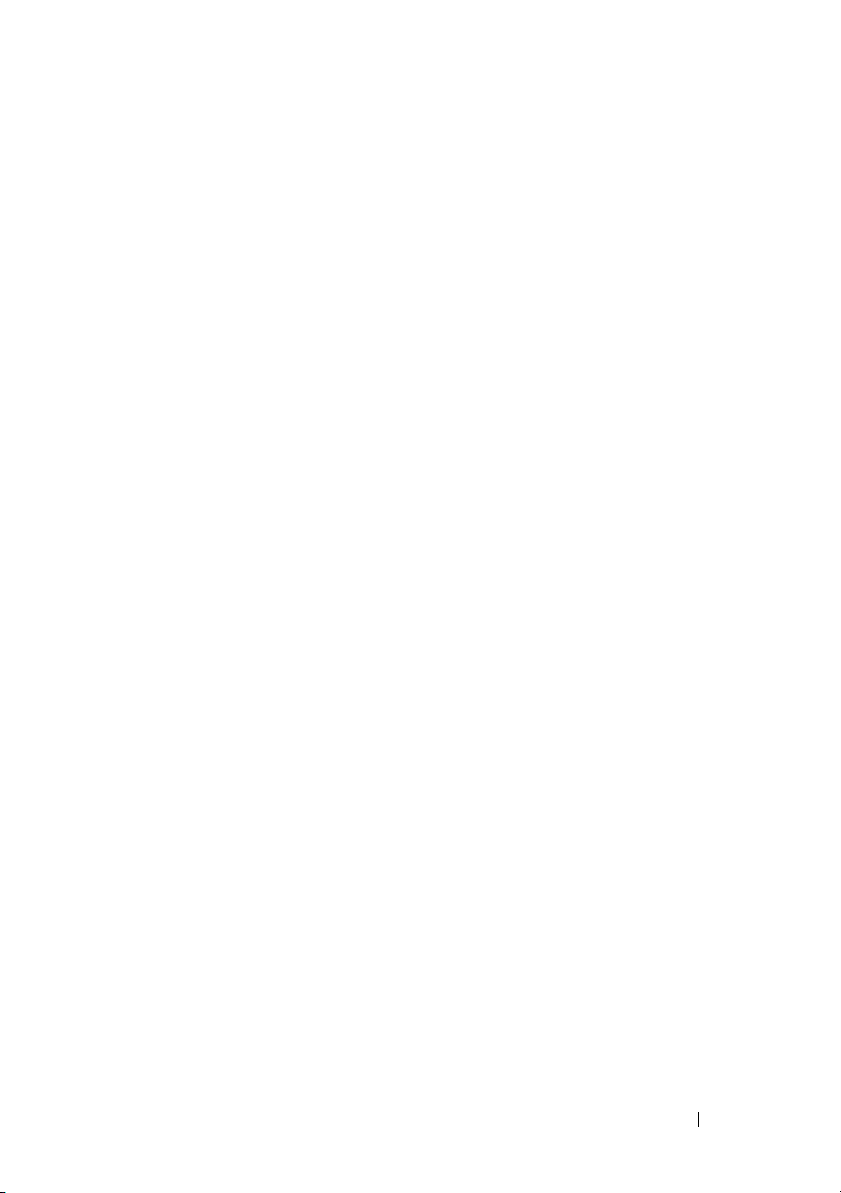
Features 17
2
Features
Some of the features discussed for PowerEdge RAID Controller (PERC)
H310, H710, H710P, and H810 cards are:
• Physical Disk Power Management
• Fault Tolerance
• Consistency Checks
• Disk Roaming
• Virtual Disk Migration
• Virtual Disk Cache Policies
• Virtual Disks Reconfiguring
• Virtual Disk Initialization
• Patrol Read
Physical Disk Power Management
Physical disk power management is a power saving feature of the PERC H310,
H710, H710P, and H810 cards. The feature allows disks to be spun down
based on disk configuration and I/O activity. The feature is supported on all
rotating SAS and SATA disks and includes unconfigured, configured and
hot-spare disks.
The physical disk power management feature is disabled by default. The
feature can be enabled in the Dell Open Manage Storage Management
application using the Unified Extensible Firmware Interface (UEFI) RAID
Configuration utility. For more information, see the Dell OpenManage
documentation at support.dell.com/manuals.
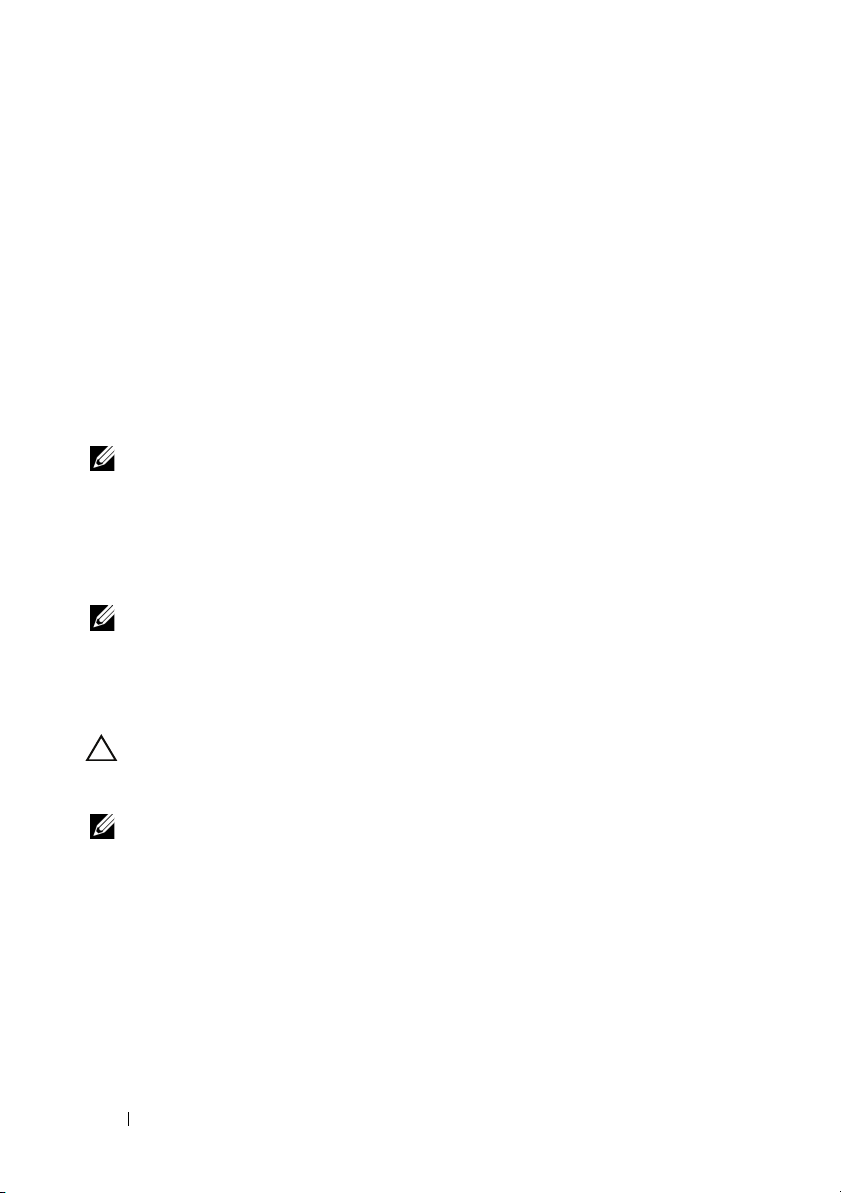
18 Features
There are four power saving modes available:
•
No Power Savings
(
default mode
)—All power savings features are disabled.
•
Balanced Power Savings
—Spin down is enabled only for unconfigured and
hot spare disks.
•
Maximum Power Savings
—Spin down is enabled for configured,
unconfigured and hot spare disks.
•
Customized Power Savings
—All power savings features are customizable.
You can specify a Quality of Service window during which the configured
disks are excluded from spin-down.
Configured Spin Down Delay
NOTE: The Configured Spin Down Delay option is not applicable for the No Power
Savings mode.
The amount of time to wait before spinning down disks can be set using
Configured Spin Down Delay. The minimum value of the timer is 30
minutes (default) and the maximum is 1 day. Disks are spun down
automatically and spun up when accessed. All disks are spun up on reboot.
NOTE: There is a delay to I/O operations when a configured disk is being spun up.
Types of Virtual Disk Initialization
You can initialize the virtual disks as described in the following sections.
CAUTION: The initializing virtual disks task erases the files and file systems
while keeping the virtual disk configuration intact. Initializing a virtual disk
destroys all data on the virtual disk.
NOTE: The initialization operations mentioned here are not applicable for
Non-RAID disks.
Background Initialization of Virtual Disks
Background Initialization (BGI) is an automated process that writes the
parity or mirror data on newly created virtual disks. BGI does not run on
RAID 0 virtual disks.You can control the BGI rate in the Dell OpenManage
storage management application. Any change in the BGI rate does not take
effect until the next BGI run.
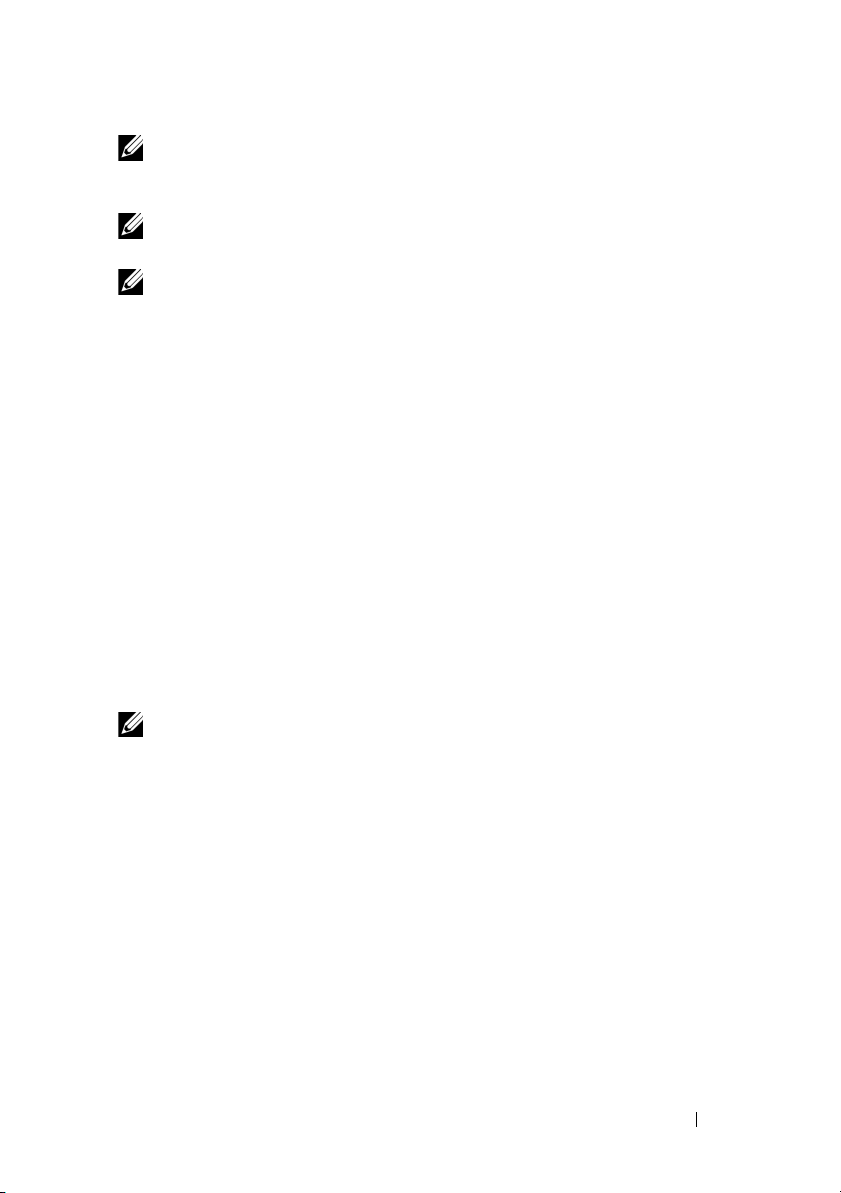
Features 19
NOTE: You cannot disable BGI permanently. If you cancel BGI, it automatically
restarts within five minutes. For information on stopping BGI, see "Stopping
Background Initialization" on page 84.
NOTE: Unlike full or fast initialization of virtual disks, background initialization does
not clear data from the physical disks.
NOTE: CC/BGI typically causes some loss in performance until the operation
completes.
Consistency Check (CC) and BGI perform similar functions in that they
both correct parity errors. However, CC reports data inconsistencies through
an event notification, but BGI does not. You can start CC manually, but not
BGI.
Full Initialization of Virtual Disks
Performing a full initialization on a virtual disk overwrites all blocks and
destroys any data that previously existed on the virtual disk. Full initialization
of a virtual disk eliminates the need for the virtual disk to undergo a BGI.
Full initialization can be performed after the creation of a virtual disk.
During full initialization, the host is not able to access the virtual disk.
You can start a full initialization on a virtual disk by using the Slow Initialize
option in the Dell OpenManage storage management application. For more
information on using the BIOS Configuration Utility to perform a full
initialization, see "Initializing Virtual Disks" on page 61.
NOTE: If the system reboots during a full initialization, the operation aborts and
a BGI begins on the virtual disk.
Fast Initialization of Virtual Disks
A fast initialization on a virtual disk overwrites the first and last 8 MB of the
virtual disk, clearing any boot records or partition information. The operation
takes only 2–3 seconds to complete and is recommended when you are
recreating virtual disks. To perform a fast initialization using the BIOS
Configuration Utility, see "Initializing Virtual Disks" on page 61.
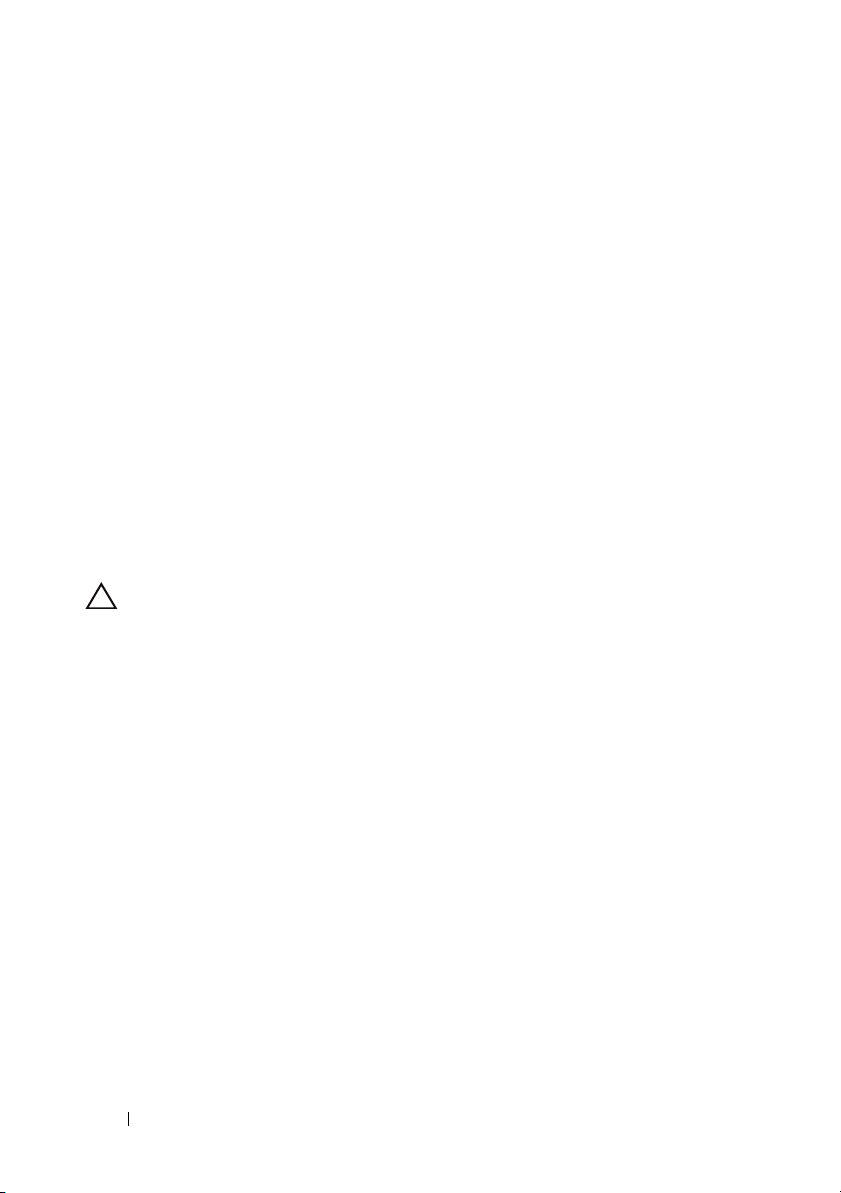
20 Features
Consistency Checks
Consistency Check (CC) is a background operation that verifies and corrects
the mirror or parity data for fault tolerant virtual disks. It is recommended
that you periodically run a consistency check on virtual disks.
You can manually start a CC using the BIOS Configuration Utility or the
Dell OpenManage storage management application. You can schedule CC to
run on virtual disks using a Dell OpenManage storage management
application. To start a CC using the BIOS Configuration Utility, see
"Checking Data Consistency" on page 62.
Disk Roaming
Disk roaming is moving the physical disks from one cable connection or
backplane slot to another on the same controller. The controller
automatically recognizes the relocated physical disks and logically places
them in the virtual disks that are part of the disk group. You can perform disk
roaming only when the system is turned off.
CAUTION: Do not attempt disk roaming during RAID level migration (RLM) or
online capacity expansion (OCE). This causes loss of the virtual disk.
Perform the following steps to use disk roaming:
1
Turn off the power to the system, physical disks, enclosures, and system
components. Disconnect power cords from the system.
2
Move the physical disks to desired positions on the backplane or
the enclosure.
3
Perform a safety check. Make sure the physical disks are inserted properly.
4
Turn on the system.
The controller detects the RAID configuration from the configuration
data on the physical disks.
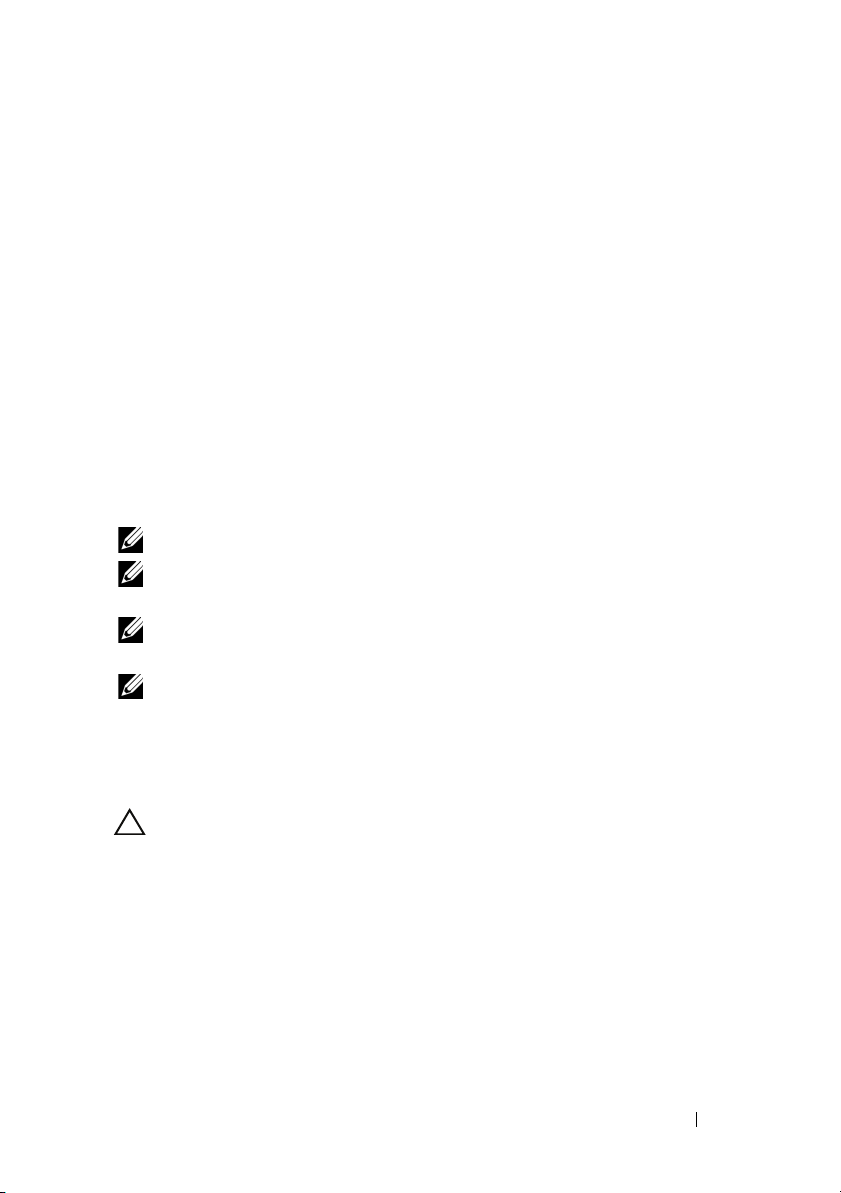
Features 21
Virtual Disk Migration
The PERC H710, H710P, and H810 cards support migration of virtual disks
from one controller to another without taking the target controller offline.
The controller can import RAID virtual disks in optimal, degraded,
or partially degraded states. You cannot import a virtual disk that is in
an offline state.
Disk migration pointers:
• Supports migration of VDs from PERC H700 and H800 to PERC H710P
and H810
• Supports migration of volumes created within
H710, H710P, or H810
• Supports migration of volumes created on H310 to
H710, H710P, or H810
• Does not support migration from H700 or H800 to H310
• Does not support migration from H710, H710P, or H810 to H310
NOTE: The source controller must be offline prior to performing the disk migration.
NOTE: Disks cannot be migrated to older revisions or generations of the PERC
cards.
NOTE: Non-RAID disks are supported only on the PERC H310 controller. Migration
to any other PERC product is not supported
NOTE: Importing secured virtual disks is supported as long as the appropriate key
(LKM) is supplied or configured.
When a controller detects a physical disk with an existing configuration,
it flags the physical disk as foreign, and generates an alert indicating that
a foreign disk was detected.
CAUTION: Do not attempt disk roaming during RLM or online capacity
expansion (OCE). This causes loss of the virtual disk.
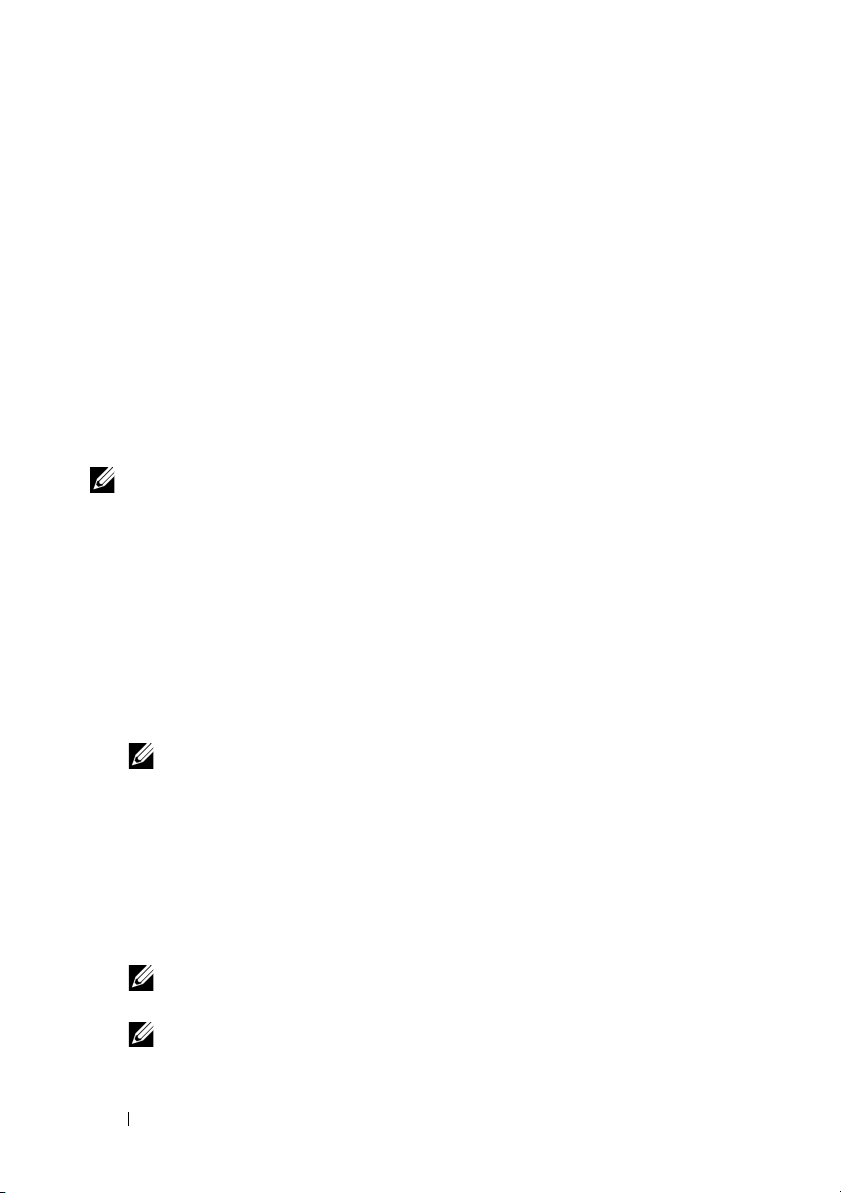
22 Features
Perform the following steps to use disk migration:
1
Turn off the system that contains the source controller.
2
Move the appropriate physical disks from the source controller to the
target controller.
The system with the target controller can be online while inserting the
physical disks.
The controller flags the inserted disks as foreign disks.
3
Use the Dell OpenManage storage management application or the
controller
BIOS Configuration Utility
to import the detected foreign
configuration.
4
Ensure that all physical disks that are part of the virtual disk are migrated.
NOTE: For more information about compatibility, contact your Dell technical
support representative.
Migrating Virtual Disks from PERC H700 or H800 to PERC H710, H710P, or
H810
To migrate virtual disks from PERC H700 or H800 to PERC H710, H710P, or
H810:
1
Turn off the system.
2
Move the appropriate physical disks from the PERC H700 or H800 card to
the
PERC H710, H710P, or H810
card.
NOTE: If you are replacing your PERC H700 or H800 with a PERC H710, H710P,
or H810 card, see the Owner’s Manual that shipped with your system or at
support.dell.com/manuals.
3
Boot the system and import the foreign configuration that is detected.
You can do one of the following:
• Press <F> to automatically import the foreign configuration.
• Enter the
BIOS Configuration Utility
and navigate to the
Foreign
Configuration View
.
NOTE: For more information on accessing the BIOS Configuration Utility,
see "Entering the BIOS Configuration Utility" on page 52
.
NOTE: For more information on Foreign Configuration View, see "Foreign
Configuration View" on page 81.
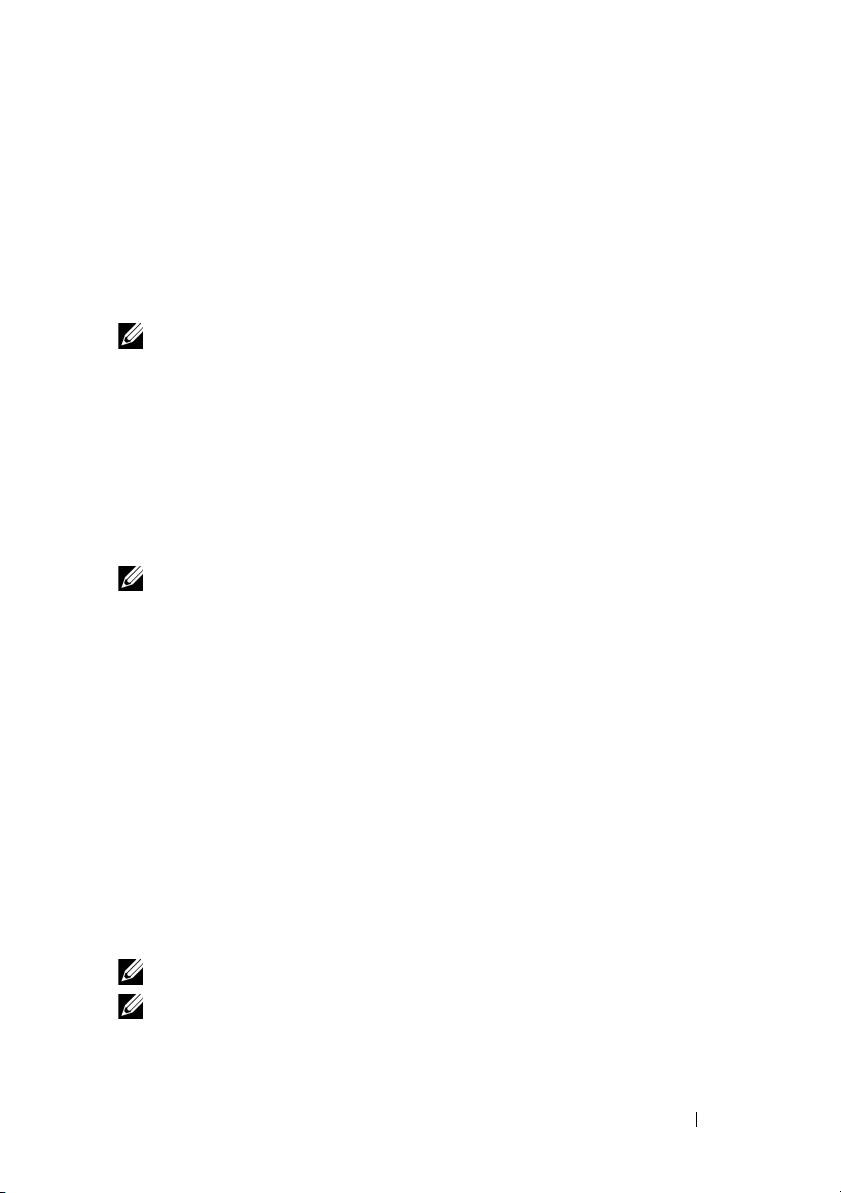
Features 23
4
Exit the
BIOS Configuration Utility
and reboot the system.
5
Ensure that all the latest drivers for the
PERC H710, H710P, or H810
card
(available at
support.dell.com
) are installed.
For more information, see "Driver Installation" on page 43.
Virtual Disk Write Cache Policies
NOTE: PERC H310 only supports Write-Through mode.
The write cache policy of a virtual disk determines how the controller handles
writes to the virtual disk. Write-Back and Write-Throug h are the two write
cache policies and can be set on virtual disks individually.
All RAID volumes are presented as Wri te-Thro ugh to the operating system
(Windows and Linux) independent of the actual write cache policy of the
virtual disk (except PERC H310, which only supports Write-Back). The
PERC cards manage the data in cache independently of the operating system
or any applications.
NOTE: Use the Dell OpenManage storage management application or the BIOS
Configuration Utility to view and manage virtual disk cache settings.
Write-Back and Write-Through
In Writ e-Throug h caching, the controller sends a data transfer completion
signal to the host system when the disk subsystem has received all the data
in a transaction.
In Writ e-Bac k caching, the controller sends a data transfer completion signal
to the host when the controller cache has received all the data in a
transaction. The controller then writes the cached data to the storage device
in the background.
The risk of using Writ e-Ba ck cache is that the cached data can be lost if
there is a power failure before it is written to the storage device. This risk is
mitigated by using a Non-Volatile Cache on the PERC H710, H710P or H810
card.
NOTE: The default cache setting for virtual disks is Write-Back caching.
NOTE: Certain data patterns and configurations perform better with a
Write-Through cache policy.

24 Features
Conditions Under Which Write-Back is Employed
Write-Back caching is used under all conditions in which the battery is
present and in good condition.
Conditions Under Which Forced Write-Back With No Battery is
Employed
CAUTION: It is recommended that you use a power backup system when forcing
Write-Back to ensure there is no loss of data if the system suddenly loses power.
Write-Back mode is available when you select Force WB with no battery.
When Forced Write-Back mode is selected, the virtual disk is in Wri te-B ack
mode even if the battery is not present.
Virtual Disk Read Cache Policies
The read policy of a virtual disk determines how the controller handles reads
to that virtual disk. The read policies are:
•
Always Read Ahead
—
A
llows the controller to read sequentially ahead of
requested data and to store the additional data in cache memory,
anticipating that the data is required soon. This speeds up reads for
sequential data, but there is little improvement when accessing random
data.
•
No Read Ahead
—Disables the
Read-Ahead
capability.
•
Adaptive Read Ahead
—Begins using
Read-Ahead
if the two most recent
disk accesses occurred in sequential sectors. If the read requests are
random, the controller reverts to
No Read Ahead
mode.
NOTE: The default read cache setting for virtual disks is Adaptive Read Ahead.
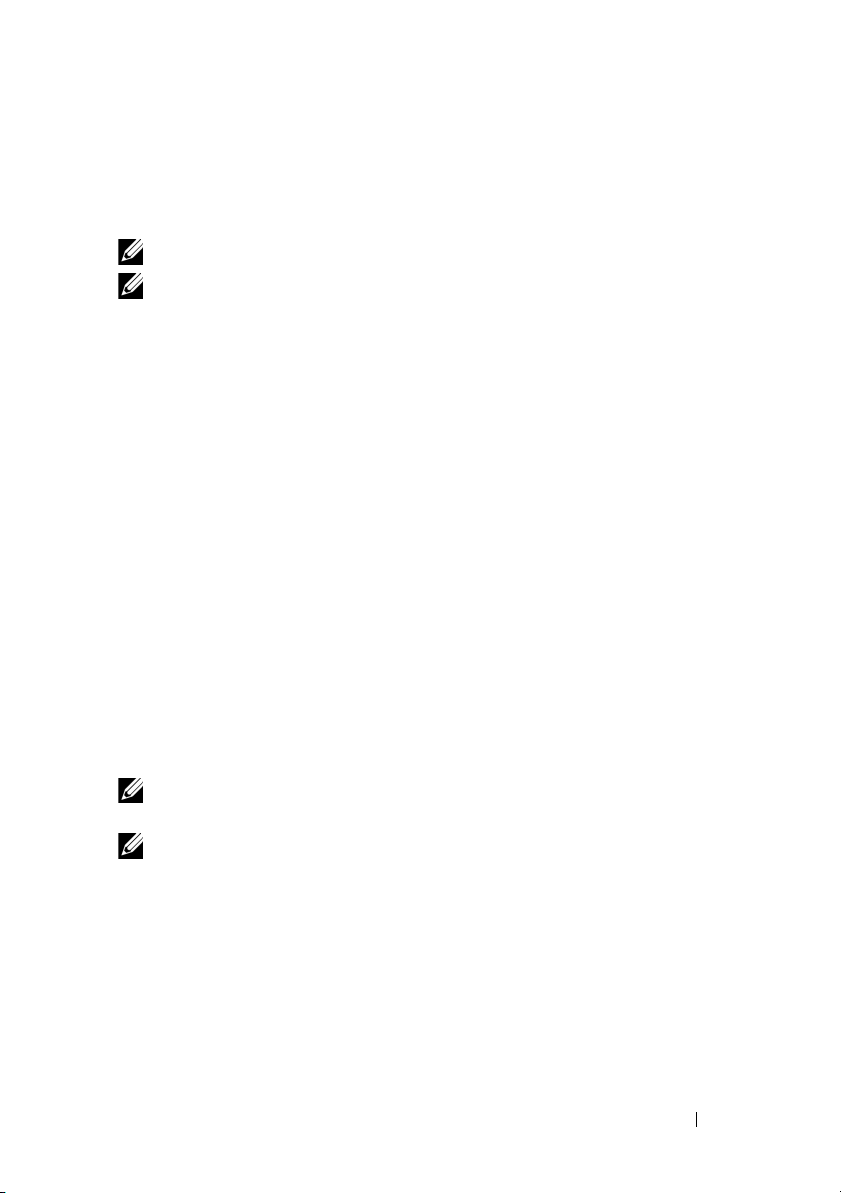
Features 25
Reconfiguration of Virtual Disks
An online virtual disk can be reconfigured in ways that expands its capacity
and/or change its RAID level.
NOTE: Spanned virtual disks such as RAID 10, 50, and 60 cannot be reconfigured.
NOTE: Reconfiguring Virtual Disks typically impacts disk performance until the
reconfiguration operation is complete.
Online Capacity Expansion (OCE) can be done in two ways:
• If there is a single virtual disk in a disk group and free space is available, the
virtual disk’s capacity can be expanded within that free space.
• If a virtual disk is created and it does not use the maximum size of the disk
group, free space is available.
Free space is also available when a disk group’s physical disks are replaced by
larger disks using the Replace Member feature. A virtual disk's capacity can
also be expanded by performing an OCE operation to add more physical
disks.
RAID Level Migration (RLM) refers to changing a virtual disk’s RAID level.
Both RLM and OCE can be done at the same time so that a virtual disk can
simultaneously have its RAID level changed and its capacity increased. When
a RLM/OCE operation is complete, a reboot is not required. For a list of
RLM/OCE possibilities, see Table 2-1. The source RAID level column
indicates the virtual disk RAID level before the RLM/OCE and the target
RAID level column indicates the RAID level after the operation has
completed.
NOTE: If the controller already contains the maximum number of virtual disks, you
cannot perform a RAID level migration or capacity expansion on any virtual disk.
NOTE: The controller changes the write cache policy of all virtual disks undergoing
a RLM/OCE to Write-Through until the RLM/OCE is complete.
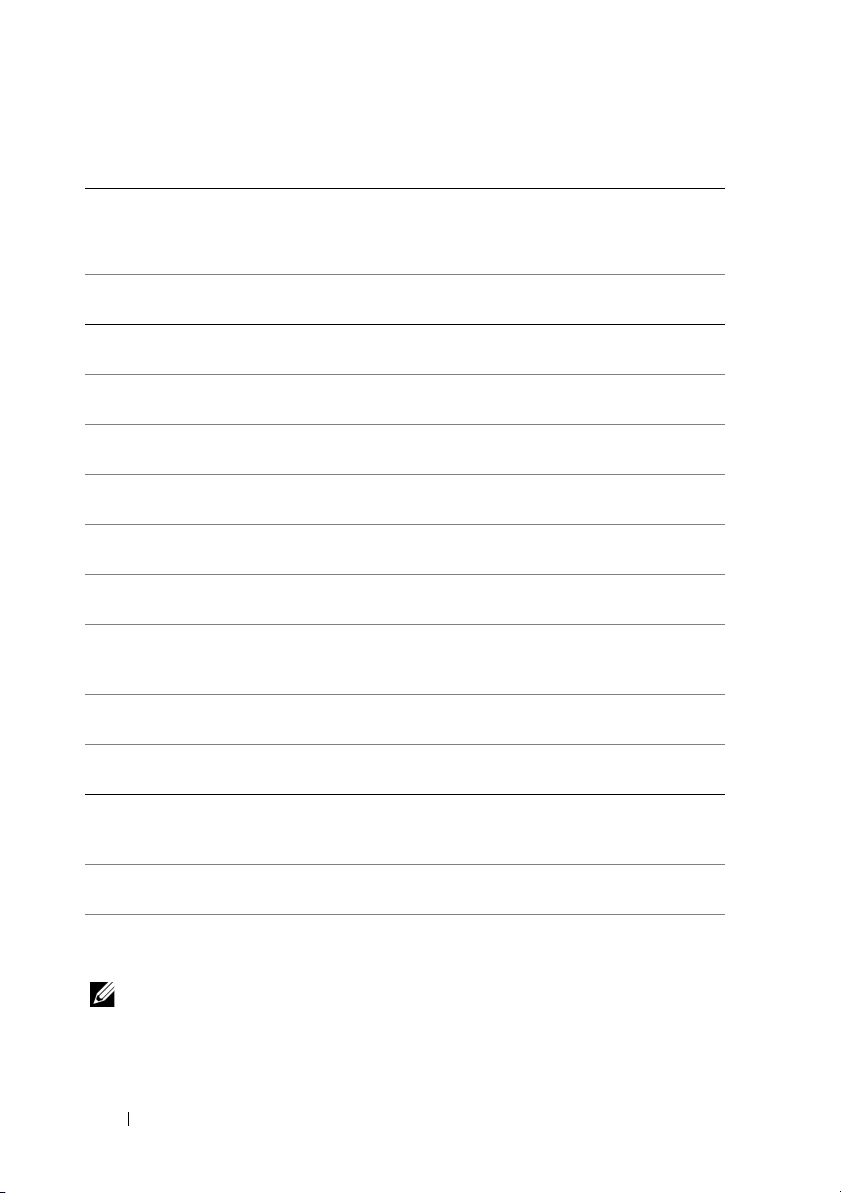
26 Features
NOTE: The total number of physical disks in a disk group cannot exceed 32. You
cannot perform RAID level migration and expansion on RAID levels 10, 50, and 60.
Table 2-1. RAID Level Migration
Source
RAID
Level
Target
RAID
Level
Number of
Physical
Disks
(Beginning)
Number of
Physical
Disks (End)
Capacity
Expansion
Possible
Description
RAID
0
RAID
0
1 2 or more Yes Increases capacity by adding disks
RAID
0
RAID
1
1 2 No Converts non-redundant virtual disk into
a mirrored virtual disk by adding one disk.
RAID
0
RAID
5
1 or more 3 or more Yes At least one disk needs to be added for
distributed parity data.
RAID
0
RAID
6
1 or more 4 or more Yes At least two disks need to be added for
dual distributed parity data.
RAID
1
RAID
0
2 2 or more Yes Removes redundancy while increasing
capacity.
RAID
1
RAID
5
2 3 or more Yes Maintains redundancy while doubling
capacity.
RAID
1
RAID
6
2 4 or more Yes Two disks required to be added for
distributed parity data.
RAID
5
RAID
0
3 or more 3 or more Yes Converts to a non-redundant virtual disk
and reclaims disk space used for
distributed parity data.
RAID
5
RAID
5
3 or more 4 or more Yes Increases capacity by adding disks
RAID
5
RAID
6
3 or more 4 or more Yes At least one disk needs to be added for
dual distributed parity data.
RAID
6
RAID
0
4 or more 4 or more Yes Converts to a non-redundant virtual disk
and reclaims disk space used for
distributed parity data.
RAID
6
RAID
5
4 or more 4 or more Yes Removes one set of parity data and
reclaims disk space used for it.
RAID
6
RAID
6
4 or more 5 or more Yes Increases capacity by adding disks
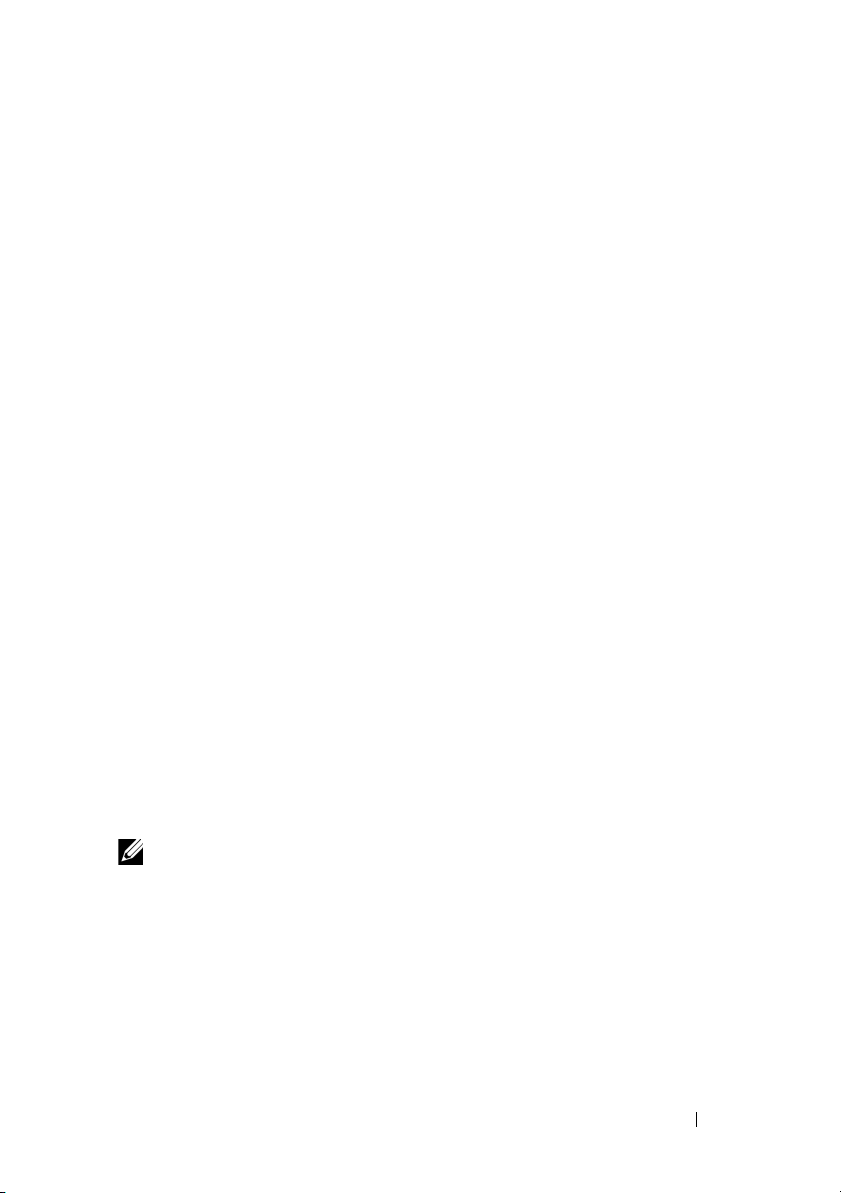
Features 27
Fault Tolerance
The list of features of the PERC cards that provide fault tolerance to prevent
data loss is as follows:
• Support for Self Monitoring and Reporting Technology (SMART)
• Support for Patrol Read
• Redundant path support (for PERC H810 only)
• Physical disk failure detection
• Physical disk rebuild using hot spares
• Battery and Non-Volatile Cache backup of controller cache to protect data
• Detection of batteries with low charge after boot up
The next sections describe some methods to achieve fault tolerance.
The SMART Feature
The SMART feature monitors certain physical aspects of all motors, heads,
and physical disk electronics to help detect predictable physical disk failures.
SMART-compliant physical disks have attributes for which data can be
monitored to identify changes in values and determine whether the values are
within threshold limits. Many mechanical and electrical failures display some
degradation in performance before failure.
A SMART failure is also referred to as a predicted failure. There are numerous
factors that relate to predicted physical disk failures, such as a bearing failure,
a broken read/write head, and changes in spin-up rate. In addition, there are
factors related to read/write surface failure, such as seek error rate and
excessive bad sectors.
NOTE: For detailed information on SCSI interface specifications, see t10.org
and for detailed information on SATA interface specifications, see t13.org.
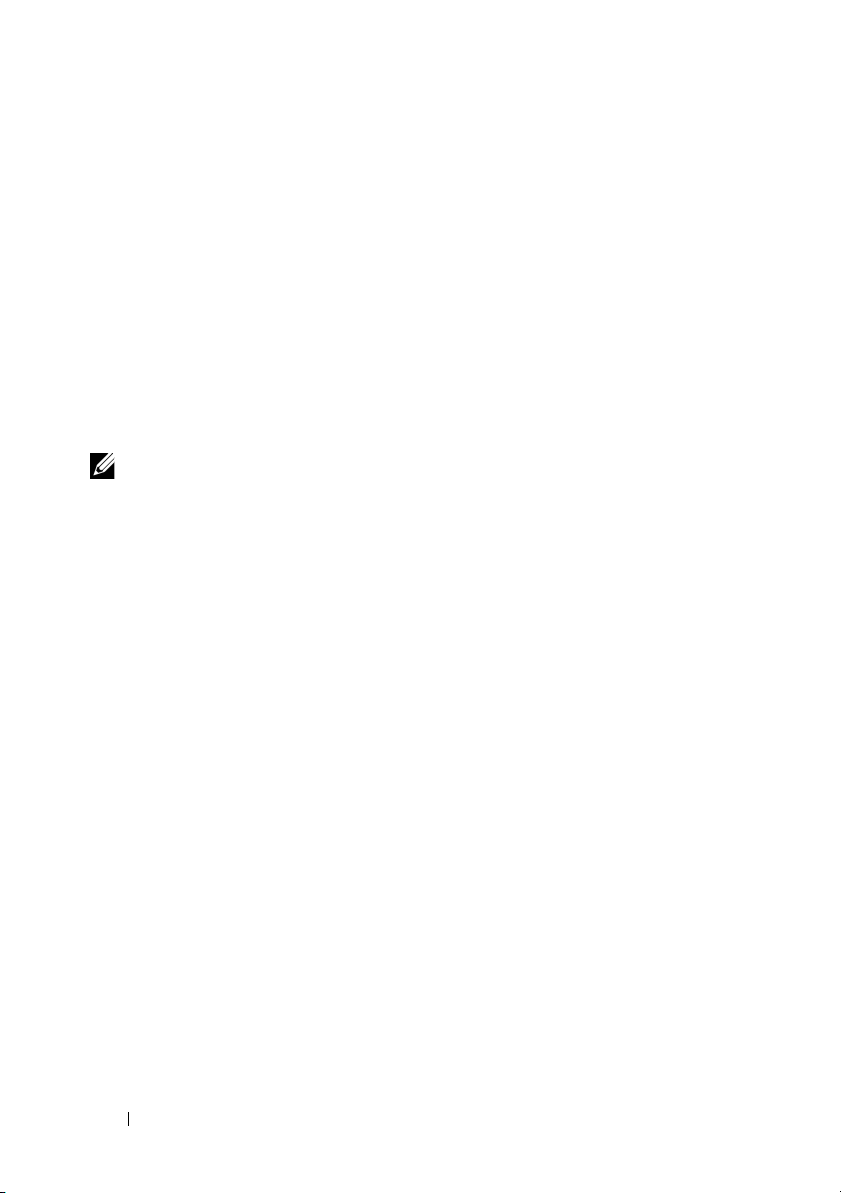
28 Features
Automatic Replace Member with Predicted Failure
A Replace Member operation can occur when there is a SMART predictive
failure reporting on a physical disk in a virtual disk. The automatic Replace
Member is initiated when the first SMART error occurs on a physical disk
that is part of a virtual disk. The target disk needs to be a hot spare that
qualifies as a rebuild disk. The physical disk with the SMART error is marked
as failed only after the successful completion of the Replace Member. This
avoids putting the array in degraded status.
If an automatic Replace Member occurs using a source disk that was
originally a hot spare (that was used in a rebuild), and a new disk added for
the Replace Member operation as the target disk, the hot spare reverts to the
hot spare state after a successful Replace Member operation.
NOTE: To enable the automatic Replace Member, use the Dell OpenManage
storage management application. For more information on automatic Replace
Member, see "Dell OpenManage Storage Management" on page 51. For information
on manual Replace Member, see "Replacing an Online Physical Disk" on page 83.
Patrol Read
The Patrol Read feature is designed as a preventative measure to ensure
physical disk health and data integrity. Patrol Read scans for and resolves
potential problems on configured physical disks. The Dell OpenManage
storage management application can be used to start Patr ol Read and
change its behavior.
The following is an overview of Patrol Read behavior:
•
Patrol Re a d
runs on all disks on the controller that are configured as
part of a virtual disk, including hot spares.
•
Patrol Re a d
does not run on physical disks that are not part of a virtual disk
or are in
Ready
state.
•
Patrol Re a d
adjusts the amount of controller resources dedicated to
Patrol Re a d
operations based on outstanding disk I/O. For example,
if the system is busy processing I/O operation, then
Pat ro l Read
uses
fewer resources to allow the I/O to take a higher priority.
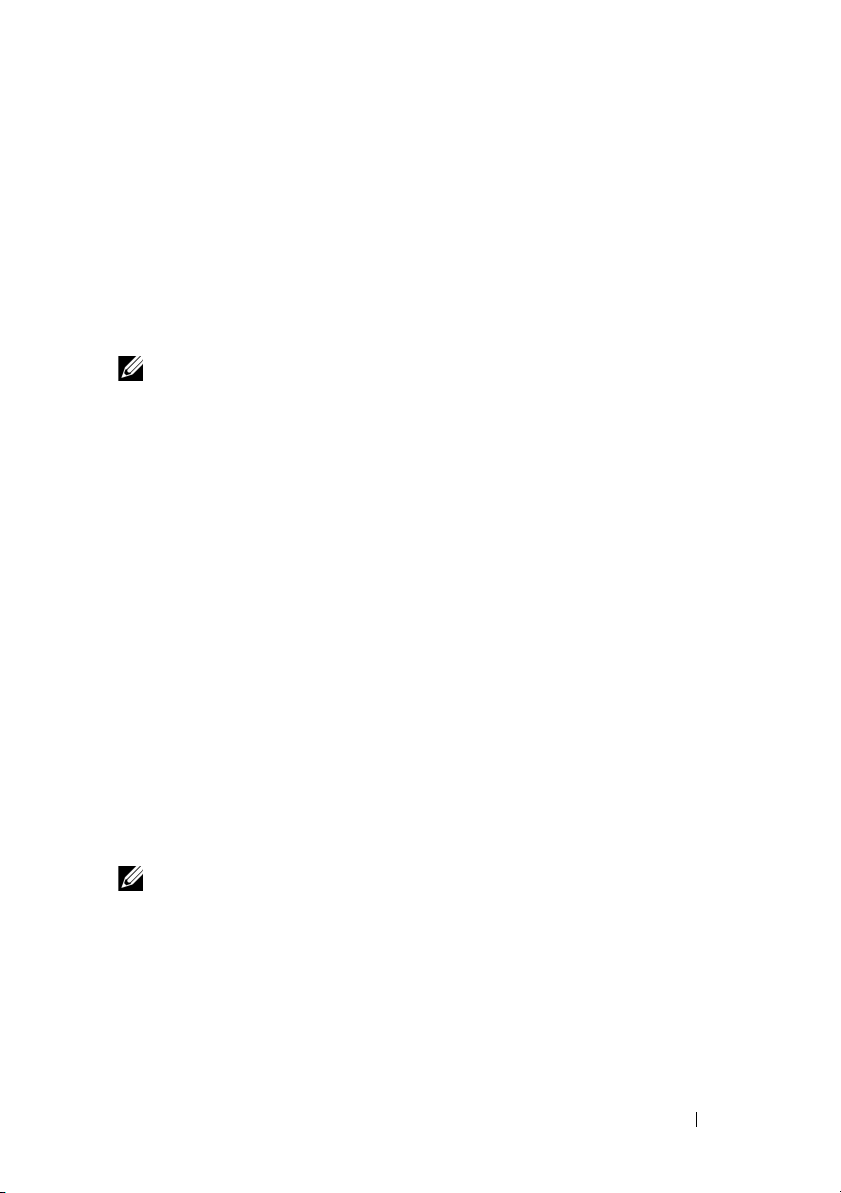
Features 29
•
Pat ro l Read
does not run on any disks involved in any of the
following operations:
–Rebuild
– Replace Member
– Full or Background Initialization
–CC
–RLM or OCE
NOTE: By default, Patrol Read automatically runs every seven days on configured
SAS and SATA hard drives. Patrol Read is not necessary on SSD and is disabled by
default.
For more information on Pat ro l Read, see the Dell OpenManage
documentation at support.dell.com/manuals.
Redundant Path Support (For PERC H810 Only)
The PERC H810 adapter can detect and use redundant paths to disks
contained in enclosures. This provides the ability to connect two SAS cables
between a controller and an enclosure for path redundancy. The controller is
able to tolerate the failure of a cable or Enclosure Management
Module (EMM) by utilizing the remaining path.
When redundant paths exist, the controller automatically balances I/O load
through both paths to each disk. Load balancing increases throughput to
virtual disks in storage enclosures and is automatically turned on when
redundant paths are detected. The ability to load balance I/O can be disabled
using the Dell OpenManage storage management application.
To set up your hardware to support redundant paths, see "Setting up
Redundant Path Support on the PERC H810 Adapter" on page 40.
NOTE: This support for redundant paths refers to path-redundancy only and not to
controller-redundancy.
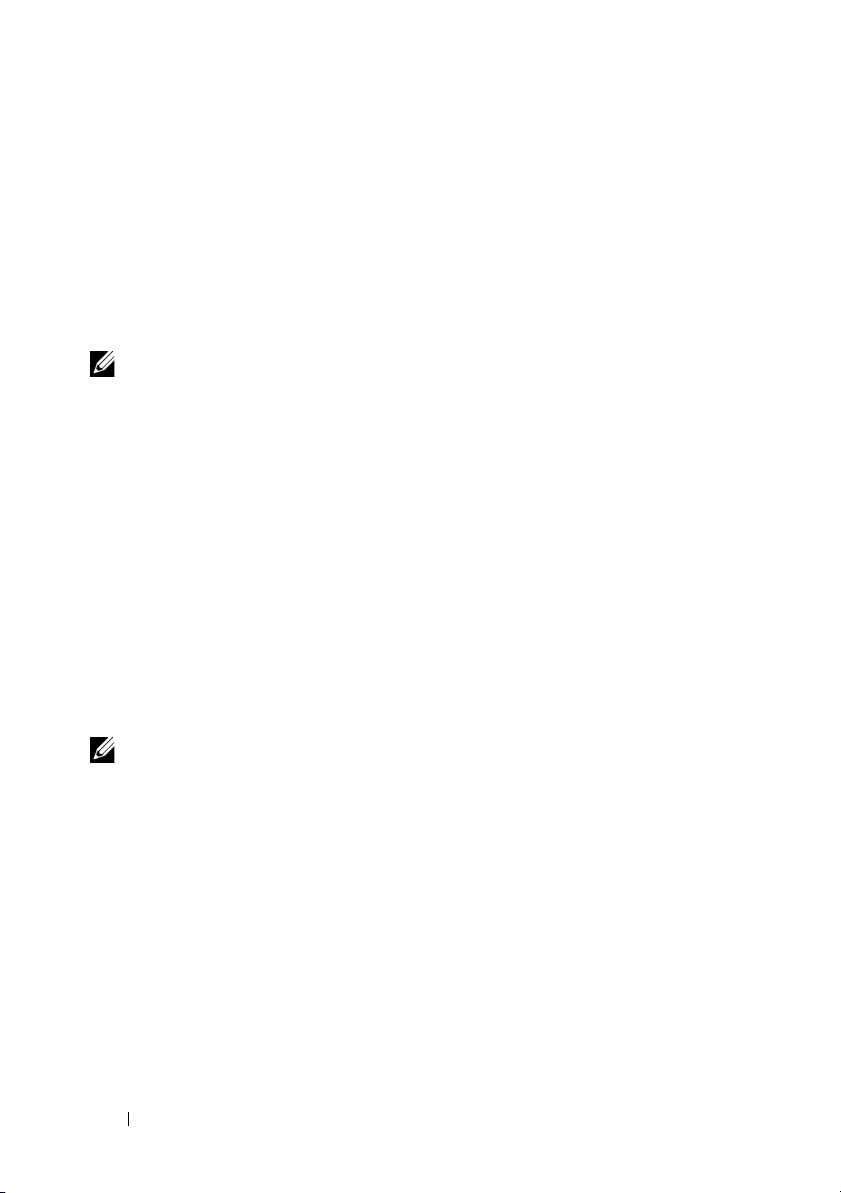
30 Features
Physical Disk Failure Detection
Failed physical disks are detected and rebuilds automatically start to new
disks that are inserted into the same slot. Automatic rebuilds can also happen
transparently with hot spares. If you have configured hot spares, the
controllers automatically try to use them to rebuild failed physical disks.
Using Persistent Hot Spare Slots
NOTE: The persistent hot spare slot feature is disabled by default.
The PERC H310, H710, H710P, and H810 cards can be configured so that the
system backplane or storage enclosure disk slots are dedicated as hot spare
slots. This feature can be enabled using the Dell OpenManage storage
management application.
Once enabled, any slots with hot spares configured automatically become
persistent hot spare slots. If a hot spare disk fails or is removed, a replacement
disk that is inserted into the same slot automatically becomes a hot spare with
the same properties as the one it is replacing. If the replacement disk does not
match the disk protocol and technology, it does not become a hot spare.
For more information on persistent hot spares, see the Dell OpenManage
documentation at support.dell.com/manuals.
Physical Disk Hot Swapping
NOTE: To check if the backplane supports hot swapping, see the Owner’s Manual
of your system.
Hot swapping is the manual replacement of a disk while the PERC H310,
H710, H710P, or H810 cards are online and performing their normal
functions. The following requirements must be met before hot swapping a
physical disk:
• The system backplane or enclosure must support hot swapping for the
PERC H310, H710, H710P or H810 cards to support hot swapping.
