Dell EN 60950, EN 50082-1- 1992 User Manual
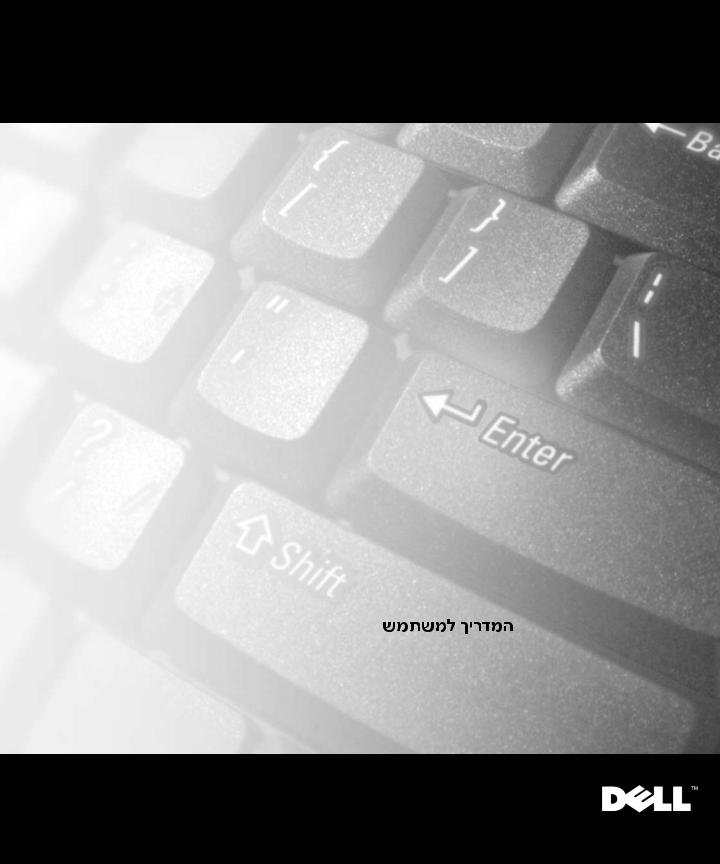
Dell™ Latitude™ L400 Advanced Port Replicator
USER’S GUIDE
Pokročilý replikátor portů Dell™ Latitude™ L400 - UŽIVATELSKÁ PŘÍRUČKA
Dell™ Latitude™ L400 Avanceret portreplikator - BRUGERHÅNDBOG
Dell™ Latitude™ L400 Advanced Port Replicator - GEBRUIKERSHANDLEIDING
Dell™ Latitude™ L400 Advanced Port Replicator - KÄYTTÖOPAS
Réplicateur de port avancé Dell™ Latitude™ L400 - GUIDE DE L’UTILISATEUR Dell™ Latitude™ L400 Advanced Port Replicator - BENUTZERHANDBUCH
A Dell™ Latitude™ L400 korszerû portreplikátor - FELHASZNÁLÓI KÉZIKÖNYV Replicatore di porta avanzato Dell™ Latitude™ L400 - GUIDA DELL’UTENTE Dell™ Latitude™ L400 Advanced Port Replicator - BRUKERHÅNDBOK
Zaawansowany replikator portów Dell™ Latitude™ L400 - PODRĘCZNIK UŻYTKOWNIKA
Replicador de porta avançado Dell™ Latitude™ L400 - MANUAL DO UTILIZADOR
Replicador de puertos avanzado (APR) para sistemas Dell™ Latitude™ L400 - GUÍA DEL USUARIO Dell™ Latitude™ L400 Advanced Port Replicator - ANVÄNDARHANDBOK
Dell™ Latitude™ L400 Advanced Port Replicator - —Œ¤”Õ”’Ã◊Õ” –”‘÷Ÿ”Õœ◊›‘„
Dell™ Latitude™ L400 Advanced Port Replicator
Model PRS
www.dell.com
support.dell.com
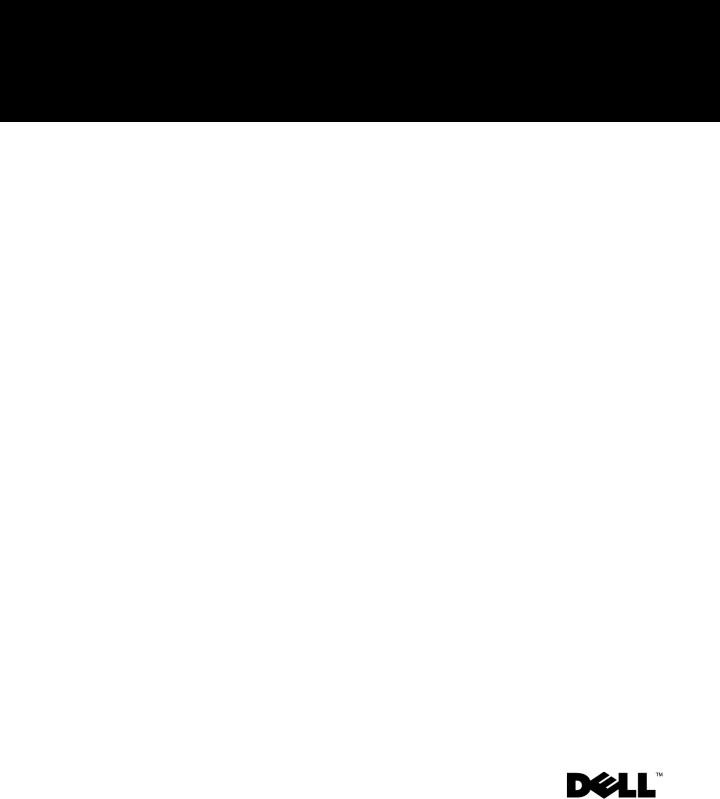
'HOOΠ/DWLWXGHΠ/ $GYDQFHG 3RUW 5HSOLFDWRU
USER’S GUIDE
www.dell.com
support.dell.com
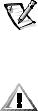
Notes, Notices, and Cautions
Throughout this guide, blocks of text may be accompanied by an icon and printed in bold type or in italic type. These blocks are notes, notices, and cautions, and they are used as follows:
NOTE: A NOTE indicates important information that helps you make better use of your computer system.
NOTICE: A NOTICE indicates either potential damage to hardware or loss of data and tells you how to avoid the problem.
CAUTION: A CAUTION indicates the potential for bodily harm and tells you how to avoid the problem.
____________________
Information in this document is subject to change without notice. © 1999–2001 Dell Computer Corporation. All rights reserved.
Reproduction in any manner whatsoever without the written permission of Dell Computer Corporation is strictly forbidden.
Trademarks used in this text: Dell, the DELL logo, Latitude, and DellWare are trademarks of Dell Computer Corporation.
Other trademarks and trade names may be used in this document to refer to either the entities claiming the marks and names or their products. Dell disclaims any proprietary interest in trademarks and trade names other than its own.
March 2001 P/N 3C767 Rev. A01

Dell™ Latitude™ L400
Advanced Port Replicator
User’s Guide
The Dell Latitude L400 Advanced Port Replicator (APR) integrates your Dell Latitude L400 computer quickly and easily into a desktop environment. Use the instructions in this document to attach external devices to the APR and to connect your computer to the APR.
Safety Instructions
Use the following safety guidelines to help protect your APR from potential damage and to help ensure your own personal safety:
•Do not attempt to service the APR yourself. Always follow installation instructions closely.
•Be sure that nothing rests on your AC adapter’s power cable and that the cable is not located where it can be tripped over or stepped on.
•Place the AC adapter in a ventilated area, such as a desk top or on the floor, when powering the APR. Do not cover the AC adapter with papers or other items that will reduce cooling. Do not use the AC adapter inside a carrying case.
•Do not use your APR in a wet environment, for example, near a bathtub, sink, or swimming pool or in a wet basement.
•Do not push objects into air vents or openings of your APR. Doing so can cause fire or electric shock by shorting out interior components.
•Use only the AC adapter that is approved for use with this APR as indicated in this document. Use of another type of AC adapter may risk fire or explosion.
•Before you connect the APR to a power source, ensure that the voltage rating of the AC adapter matches that of the available power source:
—115 volts (V)/60 hertz (Hz) in most of North and South America and some Far Eastern countries such as South Korea and Taiwan
support.dell.com |
Dell Latitude L400 Advanced Port Replicator User’s Guide 1-3 |
—100 V/50 Hz in eastern Japan and 100 V/60 Hz in western Japan
—230 V/50 Hz in most of Europe, the Middle East and the Far East
•To help prevent electric shock, plug the AC adapter and peripheral power cables into properly grounded power sources. These cables are equipped with three-prong plugs to help ensure proper grounding. Do not use adapter plugs or remove the grounding prong from a cable. If you must use an extension cable, use a three-wire cable with properly grounded plugs.
•If you use an extension cable with your AC adapter, ensure that the total ampere rating of the products plugged into the extension cable does not exceed the ampere rating of the extension cable.
•To remove power from the APR, turn off the computer and disconnect the AC adapter from the electrical outlet.
•If your computer includes an integrated or optional (PC Card) modem, the cable used with the modem should be manufactured with a minimum wire size of 26 American wire gauge (AWG) and an FCC-compliant RJ-11 modular plug.
•Disconnect the modem cable during an electrical storm to avoid the remote risk of electric shock from lightning via the telephone line.
•To help avoid the potential hazard of electric shock, do not connect or disconnect any cables or perform maintenance or reconfiguration of this product during an electrical storm.
•When setting up the APR for work, place it on a level surface.
•Protect your APR from environmental hazards such as dirt, dust, food, liquids, temperature extremes, and overexposure to sunlight.
•When you move your APR between environments with very different temperature or humidity ranges, condensation may form on or within the computer. To avoid damaging the APR, allow sufficient time for the moisture to evaporate before using the computer.
NOTICE: When taking the APR from low-temperature conditions into a warmer environment or from high-temperature conditions into a cooler environment, allow the APR to acclimate to room temperature before turning on power.
•When you disconnect a cable, pull on its connector or on its strain-relief loop, not on the cable itself. As you pull out the connector, keep it evenly aligned to avoid bending any connector pins. Also, before you connect a cable make sure both connectors are correctly oriented and aligned.
•Handle the APR with care.
•Before you clean your APR, shut down the computer and disconnect it from the APR. Then unplug the APR from its power source.
•Clean your APR with a soft cloth dampened with water rather than with liquid or aerosol cleaners.
1-4 Dell Latitude L400 Advanced Port Replicator User’s Guide
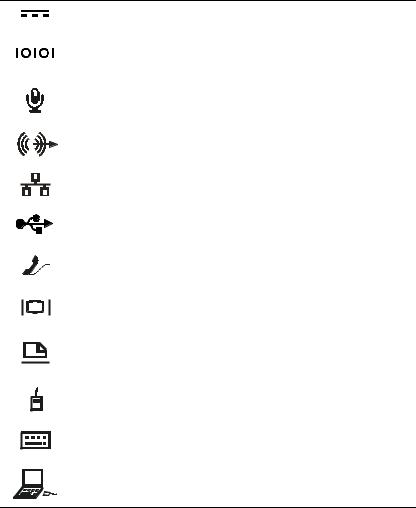
•If your APR or computer gets wet or is damaged, follow the procedures described in “Troubleshooting Your Computer,” in the User’s Guide. If, after following these procedures, you confirm that your APR or computer is not operating properly, contact Dell. (See “Getting Help,” in the User’s Guide for the appropriate telephone number.)
Connecting External Devices to the APR
The input/output (I/O) connectors on the back of the APR duplicate the primary connectors on the back and side of your computer. Table 1-1 shows the icons for each of the connectors on the back of the APR and indicates the type of external device(s) that can be attached to each connector.
Table 1-1. External Connectors
The AC adapter that came with the APR connects to the AC adapter connector.
A serial device, such as a serial mouse, connects to the serial connector.
A microphone connects to the microphone connector.
A speaker or headphones connect to the line-out connector.
A network interface cable connects to the NIC connector.
A USB device, such as a USB mouse, connects to the USB connector.
An external phone line connects to the modem connector.
An external monitor connects to the monitor connector.
A parallel device, such as a printer, connects to the parallel connector.
An external Personal System/2 (PS/2)-compatible mouse connects to the PS/2 mouse connector.
An external PS/2-compatible keyboard or external numeric keypad connects to the PS/2 keyboard connector.
An external CD-ROM, DVD-ROM, CD-RW, Zip 250, or diskette drive connects to the external media bay connector.
support.dell.com |
Dell Latitude L400 Advanced Port Replicator User’s Guide 1-5 |
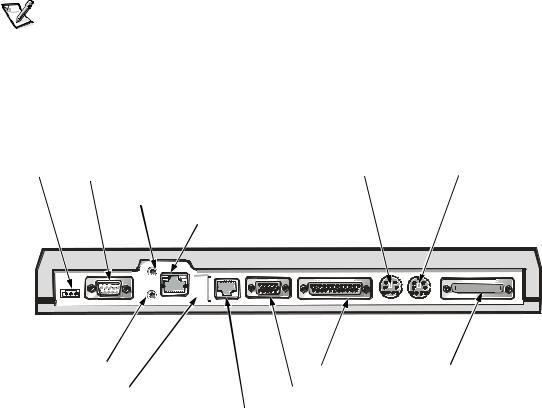
Use the following instructions to attach external devices to the APR.
NOTICE: The NIC and the two PS/2 connectors on the back of the APR are inverted (as viewed while facing the back of the APR). Before attaching any cables, verify that the connector pins are aligned correctly to avoid damaging the connectors.
1.Refer to Figure 1-1 to attach external devices to the appropriate connectors on the back of the APR.
NOTES: If the cable connector from the external device has thumbscrews, be sure to tighten them to ensure a proper connection.
To connect the computer to a small computer system interface (SCSI) device, you must attach a SCSI PC Card to your computer. See “PC Cards” in your online Dell Latitude L400 User’s Guide for information about using PC Cards.
NOTICE: Do not plug a telephone line into the NIC connector.
For detailed information on using external devices with your computer, see “Using External Devices” in your online User’s Guide.
AC adapter connector serial connector PS/2 mouse connector keyboard connector
microphone connector network connector
|
|
|
|
|
|
|
|
|
|
|
|
|
|
|
|
|
|
|
|
|
|
|
|
|
|
|
|
|
|
|
|
|
|
|
|
|
|
|
|
|
|
|
|
|
|
|
|
|
|
|
|
|
|
|
|
|
|
|
|
|
|
|
|
|
|
|
|
|
|
|
|
|
|
|
|
|
|
|
|
|
|
|
|
headphone/speakers connector |
|
|
|
|
|
|
parallel connector |
external media bay |
||||||||||||
|
|
|
|
|
|
|||||||||||||||
USB connector |
|
|
|
|
|
|
monitor connector |
|
|
|
|
|
|
|
||||||
|
|
|
|
|
|
|
|
modem connector |
|
|
|
|
|
|
|
|||||
Figure 1-1. Attaching External Devices to the APR
2.Connect the external devices to their power sources, if applicable.
1-6 Dell Latitude L400 Advanced Port Replicator User’s Guide
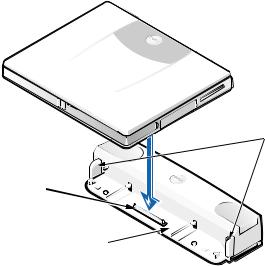
Connecting the Computer to the APR
Use the following instructions to connect your computer to the APR.
1.Save all your work, and exit all application programs.
2.Shut down the computer.
3.If you have not already done so, connect the AC adapter to the connector on the APR (see Figure 1-1), and plug the AC power cable into an AC power source.
4.Place the back of the computer over the APR platform, aligning the sides of the computer between the platform wings (see Figure 1-2).
 platform wings
platform wings
APR docking connector 
APR platform 
Figure 1-2. Positioning the Computer on the APR
5.Carefully lower the computer onto the APR platform, as shown in Figure 1-2, until the APR and computer docking connectors engage.
When you feel or hear a click, the computer is latched to the APR and the docking connectors are fully engaged.
NOTICE: If the external devices that are connected through the APR are not functioning properly, make sure the computer and APR are properly connected by pressing down firmly on the two corners of the computer nearest the APR docking connector.
6.Turn on the computer.
support.dell.com |
Dell Latitude L400 Advanced Port Replicator User’s Guide 1-7 |
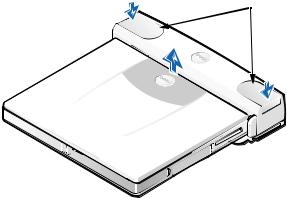
Disconnecting the Computer From the APR
Use the following procedure to disconnect the computer from the APR:
1.Save all your work, and exit all application programs.
2.Shut down the computer.
3.At the same time, press down on the left and right release buttons on the top of the replicator, as shown in Figure 1-3, to undock the computer.
4.Lift the computer up and away from the APR.
 release buttons
release buttons
Figure 1-3. Disconnecting the Computer From the APR
1-8 Dell Latitude L400 Advanced Port Replicator User’s Guide
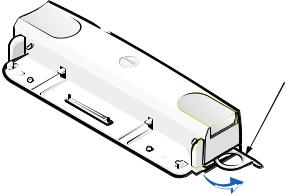
Security Lock
The security lock prevents unauthorized removal of your APR. The security lock swings out of the APR, as shown in Figure 1-4. An antitheft cable device is looped around an immovable object, passed through the security lock on the APR, and then locked to the security cable slot on the computer. For more information see the Dell Latitude L400 User’s Guide.
security lock
Figure 1-4. APR Security Lock
support.dell.com |
Dell Latitude L400 Advanced Port Replicator User’s Guide 1-9 |

Technical Specifications
Table 1-2 lists the technical specifications for the APR.
Table 1-2. Technical Specifications
|
Physical |
|
|
Height . . . . . . . . . . . . . . . . . . . . . . . |
. . . . 38.25 mm (1.5 inches) |
Depth. . . . . . . . . . . . . . . . . . . . . . . . |
. . . . 50.0 mm (2.0 inches) |
Width . . . . . . . . . . . . . . . . . . . . . . . . |
. . . . 298.0 mm (11.7 inches) |
Weight . . . . . . . . . . . . . . . . . . . . . . . |
. . . . 389 g (0.86 lb) |
|
|
|
Connectors |
|
|
Expansion (to connect to computer) |
. . . . APR docking connector |
Serial (DTE) . . . . . . . . . . . . . . . . . . . |
. . . . 9-pin male connector |
Parallel . . . . . . . . . . . . . . . . . . . . . . . |
. . . . 25-hole female connector |
PS/2-compatible keyboard/keypad. . |
. . . . 6-hole external keyboard connector |
PS/2-compatible mouse. . . . . . . . . . |
. . . . 6-hole external mouse connector |
LAN . . . . . . . . . . . . . . . . . . . . . . . . . |
. . . . RJ45 connector |
Modem . . . . . . . . . . . . . . . . . . . . . . |
. . . . RJ11 connector |
Monitor . . . . . . . . . . . . . . . . . . . . . . |
. . . . 15-hole female connector |
Audio jacks. . . . . . . . . . . . . . . . . . . . |
. . . . microphone-in, one line-out audio |
USB . . . . . . . . . . . . . . . . . . . . . . . . . |
. . . . 4-pin connectors |
External media bay . . . . . . . . . . . . . |
. . . . 68-pin IDE/FDD connector |
DC in . . . . . . . . . . . . . . . . . . . . . . . . |
. . . . three-pin DC power connector |
|
|
Environmental |
|
|
|
Operating temperature . . . . . . . . . . |
. . . . 5° to 35°C (41° to 95°F) |
Storage temperature . . . . . . . . . . . . |
. . . . –20° to 60°C (–4° to 149°F) |
Operating relative humidity . . . . . . . |
. . . . 20% to 80% (noncondensing) |
Storage relative humidity. . . . . . . . . |
. . . . 8% to 90% (noncondensing) |
|
|
1-10 Dell Latitude L400 Advanced Port Replicator User’s Guide
Regulatory Notices
Electromagnetic Interference (EMI) is any signal or emission, radiated in free space or conducted along power or signal leads, that endangers the functioning of a radio navigation or other safety service or seriously degrades, obstructs, or repeatedly interrupts a licensed radio communications service. Radio communications services include but are not limited to AM/FM commercial broadcast, television, cellular services, radar, air-traffic control, pager, and Personal Communication Services (PCS). These licensed services, along with unintentional radiators such as digital devices, including computer systems, contribute to the electromagnetic environment.
Electromagnetic Compatibility (EMC) is the ability of items of electronic equipment to function properly together in the electronic environment. While this computer system has been designed and determined to be compliant with regulatory agency limits for EMI, there is no guarantee that interference will not occur in a particular installation. If this equipment does cause interference with radio communications services, which can be determined by turning the equipment off and on, you are encouraged to try to correct the interference by one or more of the following measures:
•Reorient the receiving antenna.
•Relocate the computer with respect to the receiver.
•Move the computer away from the receiver.
•Plug the computer into a different outlet so that the computer and the receiver are on different branch circuits.
If necessary, consult a Dell Technical Support representative or an experienced radio/ television technician for additional suggestions. You may find the FCC Interference Handbook, 1986, to be helpful. It is available from the U.S. Government Printing Office, Washington, DC 20402, Stock No. 004-000-00450-7 or on the World Wide Web at http://www.fcc.gov/cib/Publications/tvibook.html.
Dell computer systems are designed, tested, and classified for their intended electromagnetic environment. These electromagnetic environment classifications generally refer to the following harmonized definitions:
•
•
Class A is typically for business or industrial environments.
Class B is typically for residential environments.
Information Technology Equipment (ITE), including peripherals, expansion cards, printers, input/output (I/O) devices, monitors, and so on, that are integrated into or connected to the system should match the electromagnetic environment classification of the computer system.
A Notice About Shielded Signal Cables: Use only shielded cables for connecting peripherals to any Dell device to reduce the possibility of interference with radio communications services. Using shielded cables ensures that you maintain the appropriate EMC classification for the intended environment. For parallel printers, a cable is available from Dell. If you prefer, you can order a cable from Dell on the World Wide Web at http://www.dell.com/products/dellware/index.htm.
support.dell.com |
Dell Latitude L400 Advanced Port Replicator User’s Guide 1-11 |
Most Dell computer systems are classified for Class B environments. To determine the electromagnetic classification for your computer or device, refer to the following sections specific for each regulatory agency. Each section provides country-specific EMC/EMI or product safety information.
FCC Notices (U.S. Only)
Most Dell computer systems are classified by the Federal Communications Commission (FCC) as Class B digital devices. However, the inclusion of certain options can change the rating of some configurations to Class A. To determine which classification applies to your computer system, examine all FCC registration labels located on the bottom or back panel of your computer, on card-mounting brackets, and on the cards themselves. If any one of the labels carries a Class A rating, your entire system is considered to be a Class A digital device. If all labels carry an FCC Class B rating as distinguished by either an FCC ID number or the FCC logo, ( ), your system is considered to be a Class B digital device.
), your system is considered to be a Class B digital device.
Once you have determined your system’s FCC classification, read the appropriate FCC notice. Note that FCC regulations provide that changes or modifications not expressly approved by Dell could void your authority to operate this equipment.
This device complies with Part 15 of the FCC Rules. Operation is subject to the following two conditions:
•This device may not cause harmful interference.
•This device must accept any interference received, including interference that may cause undesired operation.
Class A
This equipment has been tested and found to comply with the limits for a Class A digital device pursuant to Part 15 of the FCC Rules. These limits are designed to provide reasonable protection against harmful interference when the equipment is operated in a commercial environment. This equipment generates, uses, and can radiate radio frequency energy and, if not installed and used in accordance with the manufacturer’s instruction manual, may cause harmful interference with radio communications. Operation of this equipment in a residential area is likely to cause harmful interference, in which case you will be required to correct the interference at your own expense.
Class B
This equipment has been tested and found to comply with the limits for a Class B digital device pursuant to Part 15 of the FCC Rules. These limits are designed to provide reasonable protection against harmful interference in a residential installation. This equipment generates, uses, and can radiate radio frequency energy and, if not installed and used in accordance with the manufacturer’s instruction manual, may cause interference with radio communications. However, there is no guarantee that interference will not occur in a particular installation. If this equipment does cause harmful interference to radio or television reception, which can be determined by
1-12 Dell Latitude L400 Advanced Port Replicator User’s Guide
turning the equipment off and on, you are encouraged to try to correct the interference by one or more of the following measures:
•Reorient or relocate the receiving antenna.
•Increase the separation between the equipment and the receiver.
•Connect the equipment into an outlet on a circuit different from that to which the receiver is connected.
•Consult the dealer or an experienced radio/television technician for help.
The following information is provided on the device or devices covered in this document in compliance with FCC regulations:
•Model number: PRS
•Company name: Dell Computer Corporation EMC Engineering Department
One Dell Way
Round Rock, Texas 78682 USA 512-338-4400
Modem Regulatory Information
This equipment complies with Part 68 of the FCC rules. On the bottom of your computer is a label that contains, among other information, the FCC registration number and ringer equivalence number (REN) for your equipment. If requested, you must provide this information to the telephone company.
The REN is used to determine the quantity of devices that may be connected to the telephone line. Excessive RENs on the telephone line may result in the devices not ringing in response to an incoming call. In most areas, the sum of all the RENs on your telephone line should be less than five to ensure proper service from the telephone company. To be certain of the number of devices that you may connect to a line, as determined by the total RENs, contact your local telephone company.
The registration jack Universal Service Order Code (USOC) used by this equipment is RJ-11C. An FCC compliant telephone cord and modular plug is provided with this equipment. This equipment is designed to be connected to the telephone network or premises wiring using a compatible modular jack that is Part 68 compliant.
This equipment cannot be used on public coin-phone service provided by the telephone company. Connection to party line service is subject to state tariffs.
There are no user serviceable parts on the modem contained in your computer.
If your telephone equipment causes harm to the telephone network, the telephone company will notify you in advance that service may be temporarily discontinued. If advance notice is not practical, the telephone company will notify you as soon as possible. Also, you will be advised of your right to file a complaint with the FCC if you believe it is necessary.
The telephone company may make changes in its facilities, equipment, operations, or procedures that could affect the operation of this equipment. If this happens, the
support.dell.com |
Dell Latitude L400 Advanced Port Replicator User’s Guide 1-13 |
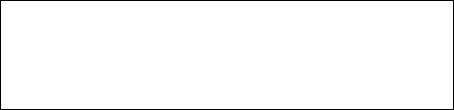
telephone company will provide advance notice in order for you to make necessary modifications to maintain uninterrupted service.
If you experience trouble with this telephone equipment, refer to the chapter titled "Getting Help" in your system's troubleshooting documentation or, for some systems, the section titled "Contacting Dell" in your system's online guide to find the appropriate telephone number for obtaining customer assistance. If the equipment is causing harm to the telephone network, the telephone company may request that you disconnect the equipment until the problem is resolved.
Fax Branding
The Telephone Consumer Protection Act of 1991 makes it unlawful for any person to use a computer or other electronic device, including fax machines, to send any message unless such message clearly contains in a margin at the top or bottom of each transmitted page or on the first page of the transmission, the date and time it is sent, identification of the business, other entity, or individual sending the message, and the telephone number of the sending machine or such business, other entity, or individual. The telephone number provided may not be a 900 number or any other number for which charges exceed local or long-distance transmission charges.
IC Notice (Canada Only)
Most Dell computers (and other Dell digital apparatus) are classified by the Industry Canada (IC) Interference-Causing Equipment Standard #3 (ICES-003) as Class B digital devices. To determine which classification (Class A or B) applies to your computer (or other Dell digital apparatus), examine all registration labels located on the bottom or the back panel of your computer (or other digital apparatus). A statement in the form of “IC Class A ICES-003” or “IC Class B ICES-003” will be located on one of these labels. Note that Industry Canada regulations provide that changes or modifications not expressly approved by Dell could void your authority to operate this equipment.
This Class B (or Class A, if so indicated on the registration label) digital apparatus meets the requirements of the Canadian Interference-Causing Equipment Regulations.
Cet appareil numérique de la Classe B (ou Classe A, si ainsi indiqué sur l’étiquette d’enregistration) respecte toutes les exigences du Reglement sur le Materiel Brouilleur du Canada.
Modem Regulatory Information
The IC label identifies certified equipment. This certification means that the equipment meets telecommunications network protective, operational, and safety requirements as prescribed in the appropriate Terminal Equipment Technical Requirements document(s). The IC label does not guarantee that the equipment will operate to the user's satisfaction.
Before installing this equipment, users should ensure that it is permissible to be connected to the facilities of the local telecommunications company. The equipment must also be installed using an acceptable method of connection. The customer
1-14 Dell Latitude L400 Advanced Port Replicator User’s Guide
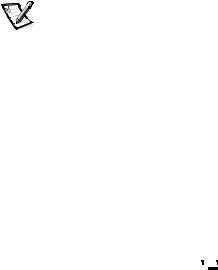
should be aware that compliance with the above conditions may not prevent degradation of service in some situations.
Repairs to certified equipment should be coordinated by a representative designated by the supplier. Any repairs or alteration made by a user to this equipment, or equipment malfunctions, may give the telephone communications company cause to request the user to disconnect the equipment.
Users should ensure for their own protection, that the electrical ground connections of the power utility, telephone lines, and internal metallic water-pipe system, if present, are connected together. This precaution may be particularly important in rural areas.
NOTICE: Users should not attempt to make such connections themselves. Contact the appropriate electric inspection authority, or electrician, as appropriate.
NOTE: The REN assigned to each terminal device provides an indication of the maximum number of terminals allowed to be connected to a telephone interface. The termination on an interface may consist of any combination of devices subject only to the requirement that the sum of the RENs of all the devices does not exceed the number five.
The REN for the internal modem as stated on the IC regulatory label located on the bottom of the computer is 0.6B.
The following information is provided in compliance with IC regulations:
Dell Computer Corporation Warranty and Repair Service Center One Dell Way
Round Rock, TX 78682 USA 512-338-4400
CE Notice (European Union)
Marking by the symbol 
 indicates compliance of this Dell system to the EMC Directive and the Low Voltage Directive of the European Union. Such marking is indicative that this Dell system meets the following technical standards:
indicates compliance of this Dell system to the EMC Directive and the Low Voltage Directive of the European Union. Such marking is indicative that this Dell system meets the following technical standards:
•EN 55022 — “Limits and Methods of Measurement of Radio Interference Characteristics of Information Technology Equipment.”
•EN 50082-1: 1992 — “Electromagnetic compatibility—Generic immunity standard Part 1: Residential, commercial, and light industry.”
•EN 60950 — “Safety of Information Technology Equipment.”
support.dell.com |
Dell Latitude L400 Advanced Port Replicator User’s Guide 1-15 |
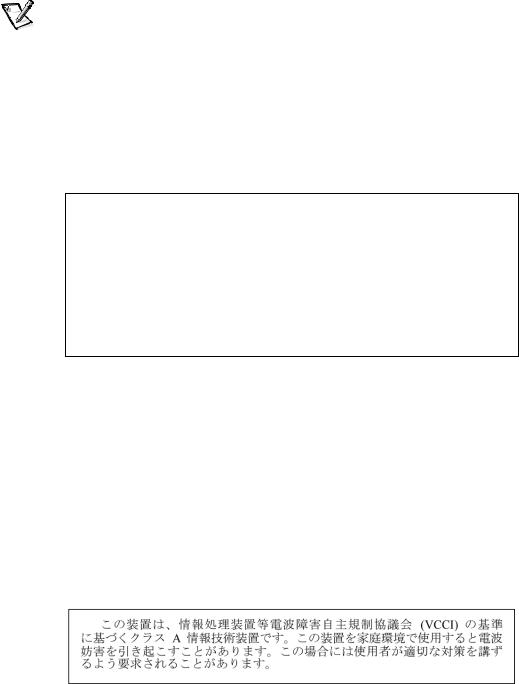
NOTE: EN 55022 emissions requirements provide for two classifications:
•
•
Class A is for typical commercial areas.
Class B is for typical domestic areas.
This Dell device is classified for use in a typical Class B domestic environment.
A “Declaration of Conformity” in accordance with the preceding directives and standards has been made and is on file at Dell Computer Corporation Products Europe BV, Limerick, Ireland.
EN 55022 Compliance (Czech Republic Only)
This device belongs to Class B devices as described in EN 55022, unless it is specifically stated that it is a Class A device on the specification label. The following applies to devices in Class A of EN 55022 (radius of protection up to 30 meters). The user of the device is obliged to take all steps necessary to remove sources of interference to telecommunication or other devices.
1PLVE OFOÇ OB UZQPWÃN tUJULV QPÂÇUBÂF VWFEFOP xF TQBE» EP UÒÇEZ " QPEMF &/ TQBE» BVUPNBUJDLZ EP UÒÇEZ # QPEMF &/ 1SP [BÒÇ[FOÇ [BÒB[FO» EP UÒÇEZ " PDISBOOÃ Q»TNP N QPEMF &/ QMBUÇ O»TMFEVKÇDÇ %PKEF MJ L SVtFOÇ UFMFLPNVOJLBÂOÇDI OFCP KJOZDI [BÒÇ[FOÇ KF VxJWBUFM QPWJOFO QSPWÃTU UBLPW» PQBUÒFOÇ BCZ SVtFOÇ PETUSBOJM
VCCI Notices (Japan Only)
Most Dell computer systems are classified by the Voluntary Control Council for Interference (VCCI) as Class B Information Technology Equipment (ITE). However, the inclusion of certain options can change the rating of some configurations to Class A. ITE, including peripherals, expansion cards, printers, input/output (I/O) devices, monitors, and so on, integrated into or connected to the system, should match the electromagnetic environment classification (Class A or B) of the computer system.
To determine which classification applies to your computer system, examine the regulatory labels/markings (see Figures 1-5 and 1-6) located on the bottom or back panel of your computer. Once you have determined your system’s VCCI classification, read the appropriate VCCI notice.
Class A ITE
This is a Class A product based on the standard of the Voluntary Control Council for Interference (VCCI) for information technology equipment. If this equipment is used
1-16 Dell Latitude L400 Advanced Port Replicator User’s Guide
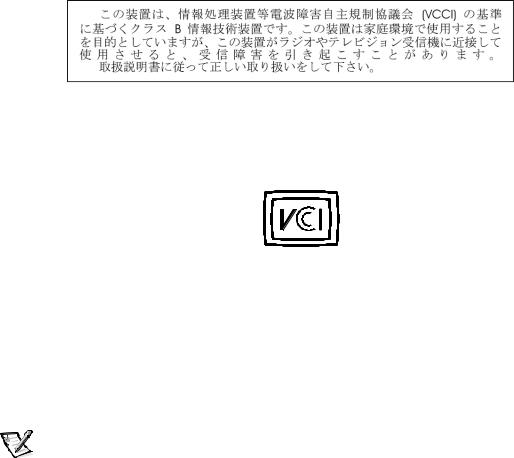
in a domestic environment, radio disturbance may arise. When such trouble occurs, the user may be required to take corrective actions.
VCCI-A
Figure 1-5. VCCI Class A ITE Regulatory Mark
Class B ITE
This is a Class B product based on the standard of the Voluntary Control Council for Interference (VCCI) for information technology equipment. If this equipment is used near a radio or television receiver in a domestic environment, it may cause radio interference. Install and use the equipment according to the instruction manual.
Figure 1-6. VCCI Class B ITE Regulatory Mark
MIC Notice (Republic of Korea Only)
To determine which classification (Class A or B) applies to your computer (or other Dell digital device), examine the Republic of Korean Ministry of Information and Communications (MIC) registration labels located on your computer (or other Dell digital device). The MIC label may be located separately from the other regulatory marking applied to your product. Line three of the label identifies the emissions class for the product—“(A)” for Class A products or “(B)” for Class B products.
NOTE: MIC emissions requirements provide for two classifications:
•
•
Class A devices are for business purposes.
Class B devices are for nonbusiness purposes.
support.dell.com |
Dell Latitude L400 Advanced Port Replicator User’s Guide 1-17 |
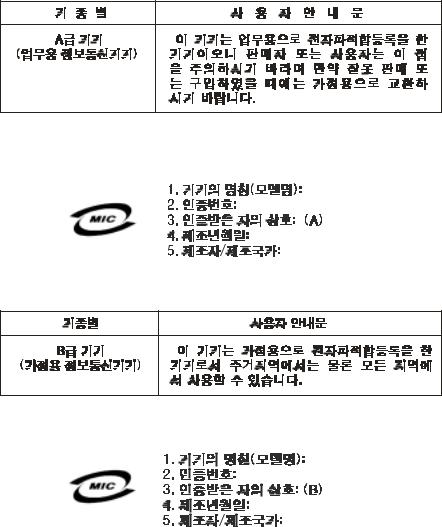
Class A Device
Please note that this device has been approved for business purposes with regard to electromagnetic interference. If you find that this device is not suitable for your use, you may exchange it for a nonbusiness-purpose device.
Class B Device
Please note that this device has been approved for nonbusiness purposes and may be used in any environment, including residential areas.
Polish Center for Testing and Certification Notice
The equipment should draw power from a socket with an attached protection circuit (a three-prong socket). All equipment that works together (computer, monitor, printer, and so on) should have the same power supply source.
The phasing conductor of the room’s electrical installation should have a reserve short-circuit protection device in the form of a fuse with a nominal value no larger than 16 amperes (A).
1-18 Dell Latitude L400 Advanced Port Replicator User’s Guide
To completely switch off the equipment, the power supply cable must be removed from the power supply socket, which should be located near the equipment and easily accessible.
A protection mark “B” confirms that the equipment is in compliance with the protection usage requirements of standards PN-93/T-42107 and PN-EN 55022: 1996.
8ZNBHBOJB 1PMTLJFHP $FOUSVN #BEBË J $FSUZGJLBDKJ
6S[“E[FOJF QPXJOOP CZÀ [BTJMBOF [ HOJB[EB [ QS[Z•“D[POZN PCXPEFN PDISPOOZNHOJB[EP [ LP•LJFN 8TQÍ•QSBDVK“DF [F TPC“ VS[“E[FOJB LPNQVUFS NPOJUPS ESVLBSLB QPXJOOZ CZÀ [BTJMBOF [ UFHP TBNFHP ySÍE•B
*OTUBMBDKB FMFLUSZD[OB QPNJFT[D[FOJB QPXJOOB [BXJFSBÀ X QS[FXPE[JF GB[PXZN SF[FSXPX“ PDISPOÄ QS[FE [XBSDJBNJ X QPTUBDJ CF[QJFD[OJLB P XBSUPvDJ [OBNJPOPXFK OJF XJÄLT[FK OJ™ " BNQFSÍX
8 DFMV DB•LPXJUFHP XZ•“D[FOJB VS[“E[FOJB [ TJFDJ [BTJMBOJB OBMF™Z XZK“À XUZD[LÄ LBCMB [BTJMBK“DFHP [ HOJB[ELB LUÍSF QPXJOOP [OBKEPXBÀ TJÄ X QPCMJ™V VS[“E[FOJB J CZÀ •BUXP EPTUÄQOF
;OBL CF[QJFD[FËTUXB # QPUXJFSE[B [HPEOPvÀ VS[“E[FOJB [ XZNBHBOJBNJ CF[QJFD[FËTUXB V™ZULPXBOJB [BXBSUZNJ X 1/ 5- J 1/ &/
+FyFMJ OB UBCMJD[DF [OBNJPOPXFK VNJFT[D[POP JOGPSNBDKÄ yF VS[“E[FOJF KFTU LMBTZ " UP P[OBD[B UP yF VS[“E[FOJF X vSPEPXJTLV NJFT[LBMOZN NPyF QPXPEPXBÀ [BLMÍDFOJB SBEJPFMFLUSZD[OF 8 UBLJDI QS[ZQBELBDI NPyOB y“EBÀ PE KFHP VyZULPXOJLB [BTUPTPXBOJB PEQPXJFEOJDI vSPELÍX [BSBED[ZDI
1P[PTUB•F JOTUSVLDKF CF[QJFD[FËTUXB
•/JF OBMF™Z V™ZXBÀ XUZD[FL BEBQUFSPXZDI MVC VTVXBÀ LP•LB PCXPEV PDISPOOFHP [ XUZD[LJ +F™FMJ LPOJFD[OF KFTU V™ZDJF QS[FE•V™BD[B UP OBMF™Z V™ZÀ QS[FE•V™BD[B-™Z•PXFHP [ QSBXJE•PXP QP•“D[POZN QS[FXPEFN PDISPOOZN
•4ZTUFN LPNQVUFSPXZ OBMF™Z [BCF[QJFD[ZÀ QS[FE OBH•ZNJ DIXJMPXZNJ X[SPTUBNJ MVC TQBELBNJ OBQJÄDJB V™ZXBK“D FMJNJOBUPSB QS[FQJÄÀ VS[“E[FOJB EPQBTPXVK“DFHP MVC CF[[BL•ÍDFOJPXFHP ySÍE•B [BTJMBOJB
•/BMF™Z VQFXOJÀ TJÄ BCZ OJD OJF MF™B•P OB LBCMBDI TZTUFNV LPNQVUFSPXFHP PSB[ BCZ LBCMF OJF CZ•Z VNJFT[D[POF X NJFKTDV HE[JF NP™OB CZ•PCZ OB OJF OBEFQUZXBÀ MVC QPUZLBÀ TJÄ P OJF
•/JF OBMF™Z SP[MFXBÀ OBQPKÍX BOJ JOOZDI Q•ZOÍX OB TZTUFN LPNQVUFSPXZ
•/JF OBMF™Z XQZDIBÀ ™BEOZDI QS[FENJPUÍX EP PUXPSÍX TZTUFNV LPNQVUFSPXFHP HEZ™ NP™F UP TQPXPEPXBÀ QP™BS MVC QPSB™FOJF QS“EFN QPQS[F[ [XBSDJF FMFNFOUÍX XFXOÄUS[OZDI
•4ZTUFN LPNQVUFSPXZ QPXJOJFO [OBKEPXBÀ TJÄ [ EBMB PE HS[FKOJLÍX J ySÍEF• DJFQ•B 1POBEUP OJF OBMF™Z CMPLPXBÀ PUXPSÍX XFOUZMBDZKOZDI /BMF™Z VOJLBÀ L•BE[FOJB MVyOZDI QBQJFSÍX QPE LPNQVUFS PSB[ VNJFT[D[BOJB LPNQVUFSB X DJBTOZN NJFKTDV CF[ NP™MJXPvDJ DZSLVMBDKJ QPXJFUS[B XPLÍ• OJFHP
support.dell.com |
Dell Latitude L400 Advanced Port Replicator User’s Guide 1-19 |
NOM Information (Mexico Only)
The following information is provided on the device(s) described in this document in compliance with the requirements of the official Mexican standards (NOM):
Exporter: |
Dell Computer Corporation |
|
One Dell Way |
|
Round Rock, TX 78682 |
Importer: |
Dell Computer de México, |
|
S.A. de C.V. |
|
Paseo de la Reforma 2620 - 11° Piso |
|
Col. Lomas Altas |
|
11950 México, D.F. |
Ship to: |
Dell Computer de México, |
|
S.A. de C.V. al Cuidado de Kuehne & |
|
Nagel de |
|
México S. de R.I. |
|
Avenida Soles No. 55 |
|
Col. Peñon de los Baños |
|
15520 México, D.F. |
Supply input voltage: |
100-240 VAC |
Frequency: |
50-60 Hz |
Current consumption: |
1.5 A |
Output voltage: |
19 VDC |
Output current: |
2.64 A |
1-20 Dell Latitude L400 Advanced Port Replicator User’s Guide
Información para NOM (únicamente para México)
La información siguiente se proporciona en el dispositivo o en los dispositivos descritos en este documento, en cumplimiento con los requisitos de la Norma Oficial Mexicana (NOM):
Exportador: |
Dell Computer Corporation |
|
One Dell Way |
|
Round Rock, TX 78682 |
Importador: |
Dell Computer de México, |
|
S.A. de C.V. |
|
Paseo de la Reforma 2620 - 11° Piso |
|
Col. Lomas Altas |
|
11950 México, D.F. |
Embarcar a: |
Dell Computer de México, S.A. de |
|
C.V. al Cuidado de Kuehne & Nagel |
|
de México S. de R.I. |
|
Avenida Soles No. 55 |
|
Col. Peñon de los Baños |
|
15520 México, D.F. |
Voltaje de entrada |
|
de alimentación: |
100-240 VAC |
Frecuencia: |
50-60 HZ |
Consumo eléctrico: |
1,5 A |
Voltaje de salida: |
19 VDC |
Corriente de salida: |
2,64 A |
support.dell.com |
Dell Latitude L400 Advanced Port Replicator User’s Guide 1-21 |

BSMI Notice (Taiwan Only)
1-22 Dell Latitude L400 Advanced Port Replicator User’s Guide

CE Mark Notice
This device complies with the requirements of the European Directive 1999/5/EC.
New Zealand Telecom Warnings
General
“The grant of a Telepermit for any item of terminal equipment indicates only that Telecom has accepted that the item complies with minimum conditions for connection to its network. It indicates no endorsement of the product by Telecom, nor does it provide any sort of warranty. Above all, it provides no assurance that any item will work correctly in all respects with another item of Telepermitted equipment of a different make or model, nor does it imply that any product is compatible with all of Telecom’s network services.”
“This equipment does not fully meet Telecom impedance requirements. Performance limitations may occur when used in conjunction with some parts of the network. Telecom will accept no responsibility should difficulties arise in such circumstances.”
“This equipment shall not be set up to make automatic calls to the Telecom ‘111’ Emergence Service.”
“If a charge for local calls is unacceptable, the ‘Dial’ button should NOT be used for local calls. Only the 7-digits of the local number should be dialed from your telephone. DO NOT dial the area code digit or the ‘0’ prefix.”
“This equipment may not provide for the effective hand-over of a call to another device connected to the same line.”
support.dell.com |
Dell Latitude L400 Advanced Port Replicator User’s Guide 1-23 |
Important Notice
“Under power failure conditions, this telephone may not operate. Please ensure that a separate telephone, not dependent on local power, is available for emergency use.”
“Some parameters required for compliance with Telecom’s Telepermit requirements are dependent on the equipment (PC) associated with this device. The associated equipment shall be set to operate within the following limits for compliance with Telecom’s Specification:
1.There shall be no more than 10 call attempts to the same number within any 30-minute period for any single manual call initiation, and the equipment shall go on-hook for a period of not less than 30 seconds between the end of one attempt and the beginning of the next attempt.
2.Where automatic calls are made to different numbers, the equipment shall go online for a period of not less than 5 seconds between the end of one attempt and the beginning of the next attempt.
3.The equipment shall be set to ensure that calls are answered between 3 and 30 seconds of receipt of ringing.”
“All persons using this device for recording telephone conversations shall comply with New Zealand law. This requires that at least one party to the conversation is to be aware that it is being recorded. In addition, the Principles enumerated in the Privacy Act of 1993 shall be complied with in respect to the nature of the personal information collected, the purpose for its collection, how it is used and what is disclosed to any other party.”
1-24 Dell Latitude L400 Advanced Port Replicator User’s Guide
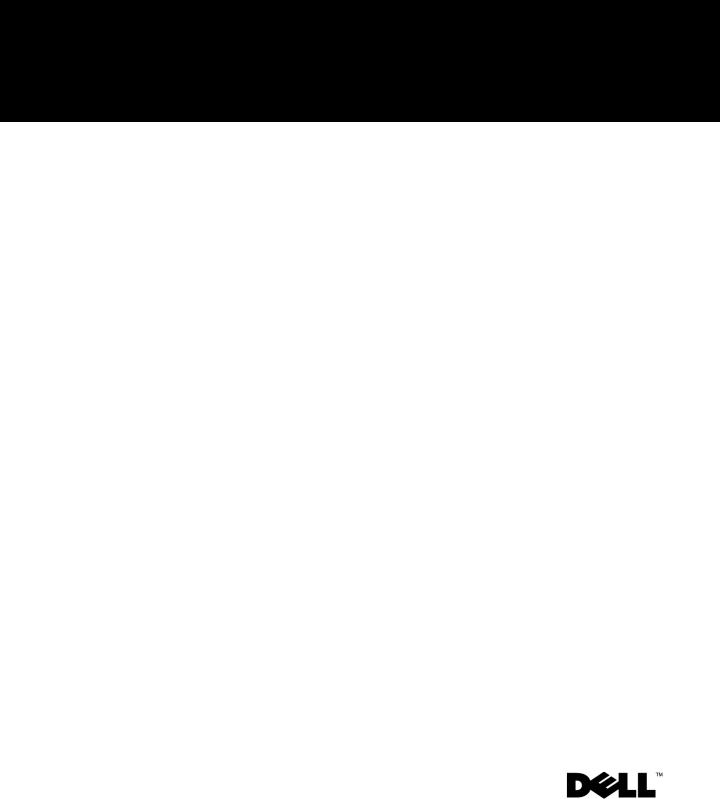
Pokročilý replikátor portů Dell™ Latitude™ L400
UŽIVATELSKÁ PŘÍRUČKA
www.dell.com
support.dell.com
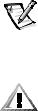
Poznámky a upozornění
Určité části textu v této příručce mohou být označeny ikonou a vytištěny tučně či kurzívou. Tyto poznámky a upozornění mají následující význam:
POZNÁMKA: POZNÁMKA označuje důležité informace usnadňující lepší využití počítače.
UPOZORNĚNÍ: UPOZORNĚNÍ označuje riziko poškození hardwaru nebo ztráty dat a radí, jak se těmto potížím vyhnout.
POZOR: Odstavec POZOR označuje riziko zdravotní újmy a radí, jak případným potížím předejít.
____________________
Informace v tomto dokumentu se mohou změnit bez předchozího upozornění. © 1999–2001 Dell Computer Corporation. Všechna práva vyhrazena.
Jakákoli reprodukce bez písemného svolení společnosti Dell Computer Corporation je přísně zakázána.
Ochranné známky použité v textu: Dell, logo DELL, Latitude a DellWare jsou ochranné známky společnosti Dell Computer Corporation.
Jiné ochranné známky a obchodní názvy případně použité v tomto dokumentu mohou odkazovat na subjekty držící práva k těmto známkám a názvy jejich výrobků. Společnost Dell odmítá vlastnické zájmy k ochranným známkám a obchodním názvům mimo své vlastní.b
Březen 2001 P/N 3C767 Rev. A01

Dell™ Latitude™ L400
Pokročilý replikátor portů
Uživatelská příručka
Pokročilý replikátor portů (Advanced Port Replicator, APR) Dell Latitude L400 snadno a rychle integruje počítač Dell Latitude L400 se stolním počítačem. Tento dokument obsahuje pokyny k připojení externích zařízení k replikátoru a zapojení počítače
do něj.
Bezpečnostní pokyny
Následující bezpečnostní pokyny slouží k ochraně replikátoru před možným poškozením a k zajištění bezpečnosti osob:
•Nepokoušejte se replikátor opravovat vlastními silami. Vždy přesně dodržujte návod k instalaci.
•Zkontrolujte, zda na napájecím kabelu adaptéru nic neleží a zda kabel není umístěn tak, že by o něj mohl někdo zakopnout nebo na něj stoupnout.
•Sí@ový adaptér replikátoru umístěte na větrané místo, například na stůl nebo na podlahu. Nezakrývejte ho papíry ani jinými předměty, které by bránily chlazení. Nepoužívejte sí@ový adaptér, je-li uložený v přenosném obalu.
•Replikátor nepoužívejte ve vlhkém prostředí, například v blízkosti vany, dřezu či bazénu ani ve vlhkém suterénu.
•Do větracích ani jiných otvorů replikátoru nevkládejte žádné předměty. Mohlo by dojít ke zkratu vnitřní součásti a následnému požáru nebo úrazu elektrickým proudem.
•Používejte pouze sí@ový adaptér schválený k používání s tímto replikátorem. Použití jiného adaptéru může způsobit požár nebo výbuch.
support.dell.com |
Uživatelská příručka pokročilého replikátoru portů Dell Latitude L400 |
2-3 |
•Před připojením replikátoru ke zdroji napájení zkontrolujte, zda napětí zdroje souhlasí s napětím uvedeným na adaptéru:
—115 voltů (V)/60 hertzů (Hz) ve většině míst Severní a Jižní Ameriky a v některých zemích Dálného východu, například v Jižní Koreji
a na Tchaj-wanu
—100 V/50 Hz ve východním Japonsku a 100 V/60 Hz v západním Japonsku
—230 V/50 Hz ve většině míst Evropy, Středního a Dálného východu
•Sí@ový adaptér i napájecí kabely periferií zapojujte do řádně uzemněných zdrojů napájení, aby nedošlo k úrazu elektrickým proudem. Tyto kabely mají třívodičové zástrčky zajiš@ující řádné uzemnění. Nepoužívejte adaptéry zástrček ani neodstraňujte zemnicí kolík. Musíte-li použít prodlužovací kabel, použijte třížilový kabel s řádně uzemněnými zástrčkami.
•Pokud je před sí@ovým adaptérem prodlužovací kabel, zkontrolujte, zda celkový proud odebíraný zařízeními připojenými k prodlužovacímu kabelu nepřekračuje povolenou hodnotu.
•Chcete-li vypnout napájení replikátoru, vypněte počítač a odpojte sí@ový adaptér ze zásuvky.
•Pokud váš počítač obsahuje integrovaný nebo přídavný modem (PC Card), musí mít kabel modemu minimální velikost vodičů 26 AWG a modulární zástrčku RJ-11 splňující normy FCC.
•Při bouřce kabel modemu odpojujte, aby nedošlo k úrazu elektrickým proudem po přenesení blesku telefonním vedením.
•Pro zamezení riziku úrazu elektrickým proudem nepřipojujte ani neodpojujte kabely a zařízení neopravujte ani nekonfigurujte během bouřky.
•Replikátor před zahájením práce umístěte na rovný povrch.
•Chraňte replikátor před nepříznivými vlivy prostředí, jako jsou nečistoty, prach, potraviny, kapaliny, teplotní extrémy a dlouhodobé vystavení slunečnímu záření.
•Při přemis@ování replikátoru mezi prostředími s velkými rozdíly teplot či vlhkosti může na počítači nebo v počítači vzniknout kondenzační vlhkost. Ta může replikátor poškodit. Před uvedením počítače do provozu vyčkejte, než se vzniklá vlhkost vypaří.
UPOZORNĚNÍ: Pokud replikátor přemis?ujete z chladného prostředí do teplejšího nebo z velmi teplého prostředí do chladnějšího, vyčkejte před zapnutím, než se replikátor aklimatizuje na teplotu místnosti.
•Při odpojování kabel vytahujte za konektor nebo za příslušné očko, nikdy netahejte za kabel. Při vytahování udržujte konektor v rovné poloze, abyste neohnuli vývody. Před připojováním kabelu zkontrolujte, zda jsou oba konektory správně orientovány a nasazeny.
•S replikátorem zacházejte opatrně.
•Před čištěním replikátoru vypněte počítač a odpojte ho z replikátoru. Poté odpojte napájení replikátoru.
2-4 Uživatelská příručka pokročilého replikátoru portů Dell Latitude L400
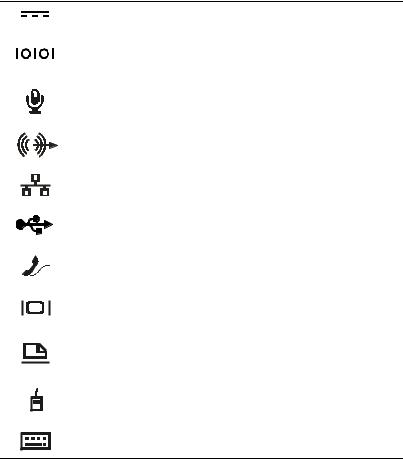
•Replikátor čistěte měkkým hadříkem navlhčeným vodou, nikoli tekutými či aerosolovými čisticími prostředky.
•Při namočení nebo poškození replikátoru nebo počítače postupujte podle pokynů uvedených v části „Řešení problémů s počítačem“ uživatelské příručky. Pokud po absolvování těchto postupů zjistíte, že replikátor nebo počítač nepracuje správně, obra@te se na společnost Dell. (Příslušné telefonní číslo naleznete v části „Nápověda a pomoc“ uživatelské příručky.)
Připojování externích zařízení k replikátoru
Vstupní a výstupní (V/V) konektory na zadní straně replikátoru kopírují primární konektory na zadní straně počítače. V tabulce 2-1 jsou uvedeny ikony jednotlivých konektorů na zadní straně replikátoru a typy externích zařízení, která k nim lze připojit.
Tabulka 2-1. Externí konektory
Konektor sí@ového adaptéru slouží k připojení sí@ového adaptéru dodávaného s replikátorem.
Sériový konektor slouží k připojení sériového zařízení, například sériové myši.
Konektor mikrofonu slouží k připojení mikrofonu.
Konektor výstupní linky slouží k připojení reproduktorů nebo sluchátek.
Konektor sí@ového kabelu slouží k připojení sí@ového kabelu.
Konektor rozhraní USB slouží k připojení zařízení USB, například myši USB.
Konektor modemu slouží k připojení externí telefonní linky.
Konektor monitoru slouží k připojení externího monitoru.
Paralelní konektor slouží k připojení paralelního zařízení, například tiskárny.
Konektor myši PS/2 slouží k připojení myši PS/2 (rozhraní Personal System/2).
Konektor klávesnice PS/2 slouží k připojení externí klávesnice PS/2 nebo externí číselné klávesnice.
support.dell.com |
Uživatelská příručka pokročilého replikátoru portů Dell Latitude L400 |
2-5 |
