Dell 1130N, 1350CNW User Manual
Dell™ 1350cnw Color Printer
User's Guide
www.dell.com | support.dell.com
Dell™ 1130n Mono Laser Printer
User’s Guide
www.dell.com | support.dell.com

Contents
Before Beginning ....................................... |
13 |
A Notes, Notices, and Cautions . . . . . . . . . 15
1Dell™ 1350cnw Color Printer User's Guide 17
2Finding Information . . . . . . . . . . . . . . . . . 19
3Product Features . . . . . . . . . . . . . . . . . . . 23
4About the Printer . . . . . . . . . . . . . . . . . . . 25
Front View . . . . . . . . . . . . . . . . . . . . . . . . |
25 |
Rear View . . . . . . . . . . . . . . . . . . . . . . . . |
26 |
Space Requirements . . . . . . . . . . . . . . . . . . |
26 |
Operator Panel . . . . . . . . . . . . . . . . . . . . . |
27 |
Securing the Printer . . . . . . . . . . . . . . . . . . . |
28 |
Ordering Supplies . . . . . . . . . . . . . . . . . . . . |
28 |
Setting Up Printer (Printer Setup) ...........31
Contents 1

5 Connecting Your Printer . . . . . . . . . . . . . 33
Direct Connection
Turning On the Printer
. . . . . . |
34 |
. . . . . . . . . . . . . . . . . |
34 |
. . . . . . . . . . . . . . . . |
35 |
. . . . . . . . . . . . . . . . . . |
36 |
6 Setting the IP Address . . . . . . . . . . . . . . |
39 |
Assigning an IP Address (for IPv4 mode) . . . . . . . . |
39 |
The Operator Panel . . . . . . . . . . . . . . . . . |
39 |
The Tool Box . . . . . . . . . . . . . . . . . . . . |
41 |
Verifying the IP Settings . . . . . . . . . . . . . . . . . |
41 |
Printing and Checking the Printer Settings Page . . . . |
42 |
The Operator Panel . . . . . . . . . . . . . . . . . |
42 |
The Tool Box . . . . . . . . . . . . . . . . . . . . |
42 |
7 Loading Paper . . . . . . . . . . . . . . . . . . . . . |
45 |
Loading Print Media in the Multipurpose Feeder (MPF) |
45 |
Loading Print Media in the Priority Sheet Inserter (PSI) |
50 |
8Installing Printer Drivers on Computers Running Windows 53
Identifying Printer Driver Pre-install Status (For Network Connection
Setup) . . . . . . . . . . . . . . . . . . . . . . . . . . |
53 |
The Operator Panel . . . . . . . . . . . . . . . . . |
53 |
The Tool Box . . . . . . . . . . . . . . . . . . . . |
53 |
Disabling the firewall before installing your printer |
54 |
2 Contents

Inserting the Drivers and Utility CD . . . . . . . . . . . |
54 |
Direct Connection Setup . . . . . . . . . . . . . . . . |
55 |
For installing host-based printer driver . . . . . . |
55 |
For installing XML Paper Specification (XPS) printer driver 55 |
|
Network Connection Setup . . . . . . . . . . . . . . . |
58 |
Network Printer Setup on a Local Network . . . . |
58 |
Network Printer Setup on a Remote Network . . . |
63 |
Configuring Wireless Settings . . . . . . . . . . . . . |
69 |
Using Wizard Setup to Configure Wireless Settings |
70 |
Using Advanced Setup to Configure Wireless Settings 72
Setting up a New Wireless Network Environment for Your Computer (When you need to setup your wireless connectivity
with your computer) . . . . . . . . . . . . . . . . |
81 |
Setting Up for Shared Printing . . . . . . . . . . . . . |
91 |
Point and Print . . . . . . . . . . . . . . . . . . . |
93 |
Peer-to-Peer . . . . . . . . . . . . . . . . . . . . |
96 |
9Installing Printer Drivers on Computers Running Macintosh 101
Installing the Drivers and Software . . . . . |
. |
. |
. |
. |
. |
101 |
Adding a Printer on Mac OS X 10.5 or Later Version(s) 101 |
||||||
Adding a Printer on Mac OS X 10.4.11 . . |
. |
. |
. |
. |
. |
103 |
Adding a Printer on Mac OS X 10.3.9 . . |
. |
. |
. |
. |
. |
104 |
Using Your Printer ................................... |
|
|
|
|
107 |
|
Contents 3
|
10 |
Dell Printer Configuration Web Tool . . |
. |
109 |
|
|
|
|
Overview . . . . . . . . . . . . . . . . . . . . . . . |
. . |
109 |
|
|
|
Using the Dell Printer Configuration Web Tool . . . |
. . |
111 |
|
|
|
Setting Up the Dell Printer Configuration Web Tool |
. . |
112 |
|
|
|
Setting Up From Web Browser . . . . . . . . . |
. . |
113 |
|
|
|
Setting Up From Operator Panel . . . . . . . . |
. . |
115 |
|
|
|
Page Display Format . . . . . . . . . . . . . . . . . |
. . |
115 |
|
|
|
Top Frame . . . . . . . . . . . . . . . . . . . . |
. . |
115 |
|
|
|
Left Frame . . . . . . . . . . . . . . . . . . . |
. . |
117 |
|
|
|
Right Frame . . . . . . . . . . . . . . . . . . . |
. . |
118 |
|
|
|
Changing the Settings of the Menu Items . . . . . . |
. . |
119 |
|
|
|
Details of the Menu Items . . . . . . . . . . . |
. . |
119 |
|
|
|
Printer Status . . . . . . . . . . . . . . . . . . |
. . |
121 |
|
|
|
Printer Jobs . . . . . . . . . . . . . . . . . . . |
. . |
123 |
|
|
|
Printer Settings . . . . . . . . . . . . . . . . . |
. . |
124 |
|
|
|
Print Server Settings . . . . . . . . . . . . . . |
. . |
134 |
|
|
|
Copy Printer Settings . . . . . . . . . . . . . . |
. . |
152 |
|
|
|
Print Volume . . . . . . . . . . . . . . . . . . |
. . |
153 |
|
11 |
Print Media Guidelines . . . . . . . . . . . . |
. |
155 |
|
|
|
|
Paper . . . . . . . . . . . . . . . . . . . . . . . . . |
. . |
155 |
|
|
|
Paper Characteristics . . . . . . . . . . . . . |
. . |
155 |
|
|
|
Recommended Paper . . . . . . . . . . . . . |
. . |
156 |
|
|
|
Unacceptable Paper . . . . . . . . . . . . . . |
. . |
157 |
|
|
|
Selecting Paper . . . . . . . . . . . . . . . . |
. . |
157 |
|
|
|
Selecting Preprinted Media and Letterhead . . . . 158 |
||
|
|
|
Printing on Letterhead . . . . . . . . . . . . . |
. . |
158 |
|
|
|
Loading Letterhead . . . . . . . . . . . . . . . |
. . |
159 |
|
|
|
Selecting Pre-Punched Paper . . . . . . . . . |
. . |
159 |
4 |
|
Contents |
|
|
|
|
|
|
|||

Envelopes . . . . . . . . . . . . . . . . . . . . . . . . |
160 |
Labels . . . . . . . . . . . . . . . . . . . . . . . . . . |
161 |
Storing Print Media . . . . . . . . . . . . . . . . . . . |
162 |
Identifying Print Media and Specifications . . . . . . |
162 |
Supported Paper Sizes . . . . . . . . . . . . . . . |
162 |
Supported Paper Types . . . . . . . . . . . . . . |
164 |
Paper Type Specifications . . . . . . . . . . . . . |
164 |
12 Loading Print Media . . . . . . . . . . . . . . . 165
Capacity . . . . . . . . . . . . . . . . . . . . . . . . . |
165 |
Print Media Dimensions . . . . . . . . . . . . . . . . |
165 |
Loading Print Media in the Multipurpose Feeder (MPF) |
166 |
Loading Envelopes in the Multipurpose Feeder (MPF) 170 Loading Letterhead . . . . . . . . . . . . . . . . . 173
Loading Print Media in the Priority Sheet Inserter (PSI) 173
Loading an Envelope in the Priority Sheet Inserter (PSI) 175 Loading Letterhead . . . . . . . . . . . . . . . . . 178
Manual Duplex Printing (Windows Printer Driver Only) |
179 |
When Using the Multipurpose Feeder (MPF) . . . |
179 |
When Using the Priority Sheet Inserter (PSI) . . . |
180 |
Using the Output Tray Extension . . . . . . . . . . . . |
181 |
13 Operator Panel . . . . . . . . . . . . . . . . . . . 183
Using the Operator Panel Buttons . . . . . . . . . . . |
183 |
Printing a Device Settings Page . . . . . . . . . . . . |
184 |
Contents 5

|
The Operator Panel . . . . . . . . . . . . . . . . . |
184 |
|
The Tool Box . . . . . . . . . . . . . . . . . . . . |
184 |
14 |
Printing . . . . . . . . . . . . . . . . . . . . . . . . . |
187 |
|
Tips for Successful Printing . . . . . . . . . . . . . . . |
187 |
|
Tips on Storing Print Media . . . . . . . . . . . . |
187 |
|
Avoiding Paper Jams . . . . . . . . . . . . . . . . |
187 |
|
Sending a Job to Print . . . . . . . . . . . . . . . . . . |
187 |
|
Canceling a Print Job . . . . . . . . . . . . . . . . . . |
188 |
|
Canceling From the Operator Panel . . . . . . . . |
188 |
|
Canceling a Job From the Computer Running Windows 188 |
|
|
Printing a Report Page . . . . . . . . . . . . . . . . . |
189 |
|
Printing a Printer Settings Page . . . . . . . . . . |
189 |
|
The Operator Panel . . . . . . . . . . . . . . . . . |
189 |
|
The Tool Box . . . . . . . . . . . . . . . . . . . . |
189 |
|
Printer Settings . . . . . . . . . . . . . . . . . . . . . |
190 |
|
Using the Operator Panel to Change Printer Settings 190 |
|
|
Using the Tool Box to Change the Printer Settings |
191 |
|
Adjusting the Language . . . . . . . . . . . . . . |
192 |
Know Your Printer ...................................195 |
||
15 |
Understanding the Tool Box Menus . . . |
197 |
|
Printer Settings Report . . . . . . . . . . . . . . . . . |
197 |
|
Printer Information . . . . . . . . . . . . . . . . . |
197 |
|
Menu Settings . . . . . . . . . . . . . . . . . . . |
198 |
|
Reports . . . . . . . . . . . . . . . . . . . . . . . |
200 |
6 Contents

TCP/IP Settings . . . . . . . . . . . . . . . . . . . |
200 |
Printer Maintenance . . . . . . . . . . . . . . . . . . |
201 |
System Settings . . . . . . . . . . . . . . . . . . |
201 |
Paper Density . . . . . . . . . . . . . . . . . . . |
203 |
Adjust BTR . . . . . . . . . . . . . . . . . . . . . |
203 |
Adjust Fuser . . . . . . . . . . . . . . . . . . . . |
204 |
Color Registration Adjustment . . . . . . . . . . . |
205 |
Adjust Altitude . . . . . . . . . . . . . . . . . . . |
207 |
Reset Defaults . . . . . . . . . . . . . . . . . . . |
207 |
Non-Dell Toner . . . . . . . . . . . . . . . . . . . |
208 |
BTR Refresh Mode . . . . . . . . . . . . . . . . . |
208 |
TCP/IP Settings . . . . . . . . . . . . . . . . . . . |
209 |
Network Settings . . . . . . . . . . . . . . . . . . |
209 |
Diagnosis . . . . . . . . . . . . . . . . . . . . . . . . |
210 |
Chart Print . . . . . . . . . . . . . . . . . . . . . |
210 |
Machine Check . . . . . . . . . . . . . . . . . . |
210 |
Environment Sensor Info . . . . . . . . . . . . . . |
211 |
Developer Stir Mode . . . . . . . . . . . . . . . . |
211 |
Refresh Mode . . . . . . . . . . . . . . . . . . . |
212 |
Resetting Defaults . . . . . . . . . . . . . . . . . . . . |
212 |
16 Understanding the Printer Menus . . . . |
215 |
Report/List . . . . . . . . . . . . . . . . . . . . . . . . |
215 |
Admin Menu . . . . . . . . . . . . . . . . . . . . . . . |
216 |
Network . . . . . . . . . . . . . . . . . . . . . . |
216 |
USB Settings . . . . . . . . . . . . . . . . . . . . |
223 |
System Settings . . . . . . . . . . . . . . . . . . |
223 |
Maintenance . . . . . . . . . . . . . . . . . . . . |
226 |
Secure Settings . . . . . . . . . . . . . . . . . . |
233 |
Contents 7

Panel Language . . . . . . . . . . . . . . . . . . . . . |
234 |
Panel Lock Function . . . . . . . . . . . . . . . . . . . |
234 |
Enabling the Panel Lock . . . . . . . . . . . . . . |
234 |
Disabling the Panel Lock . . . . . . . . . . . . . . |
235 |
Resetting Defaults . . . . . . . . . . . . . . . . . . . . |
236 |
17 Understanding Your Printer Software . . 237
Windows® . . . . . . . . . . . . . . . . . . . . . . . . |
237 |
Printer Status Window . . . . . . . . . . . . . . . |
237 |
Status Monitor Console . . . . . . . . . . . . . . |
237 |
Dell Supplies Management System . . . . . . . . |
237 |
Software Update . . . . . . . . . . . . . . . . . . |
238 |
Quick Launch Utility . . . . . . . . . . . . . . . . |
238 |
User Setup Disk Creating Tool . . . . . . . . . . . |
239 |
Macintosh® . . . . . . . . . . . . . . . . . . . . . . . 240
Status Monitor Widget . . . . . . . . . . . . . . . 240
18Understanding Printer Messages . . . . . 245
19Printing with Web Services on Devices (WSD) 251
Adding Roles of Print Services . . . . . . . . . . . . . |
251 |
Printer Setup . . . . . . . . . . . . . . . . . . . . . . . |
252 |
Installing a Printer Driver Using the Add Printer Wizard 252
20 Specifications . . . . . . . . . . . . . . . . . . . . 255
Operating System Compatibility . . . . . . . . . . . . 255
8 Contents

Power Supply . . . . . . . . . . . . . . . . . . . . . . |
255 |
Dimensions . . . . . . . . . . . . . . . . . . . . . . . |
256 |
Memory . . . . . . . . . . . . . . . . . . . . . . . . . |
256 |
Page Description Language (PDL)/Emulation, Operating System, and |
|
Interface . . . . . . . . . . . . . . . . . . . . . . . . . |
256 |
MIB Compatibility . . . . . . . . . . . . . . . . . . . . |
256 |
Environment . . . . . . . . . . . . . . . . . . . . . . . |
257 |
Cables . . . . . . . . . . . . . . . . . . . . . . . . . . |
258 |
Maintaining Your Printer .......................259 |
|
21 Maintaining Your Printer . . . . . . . . . . . . |
261 |
Determining the Status of Supplies . . . . . . . . . . . |
261 |
Conserving Supplies . . . . . . . . . . . . . . . . . . |
261 |
Storing Print Media . . . . . . . . . . . . . . . . . . . |
262 |
Storing Consumables . . . . . . . . . . . . . . . . . . |
262 |
Replacing Toner Cartridges . . . . . . . . . . . . . . . |
263 |
Removing the Toner Cartridges . . . . . . . . . . |
263 |
Installing a Toner Cartridge . . . . . . . . . . . . |
264 |
Cleaning Inside the Printer . . . . . . . . . . . . . . . |
266 |
Cleaning the Color Toner Density (CTD) Sensor . . . . |
269 |
Adjusting Color Registration . . . . . . . . . . . . . . |
270 |
Performing Auto Correct . . . . . . . . . . . . . . |
271 |
Contents 9

|
Printing the Color Registration Chart . . . . . . . . |
271 |
|
Determining Values . . . . . . . . . . . . . . . . . |
272 |
|
Entering Values . . . . . . . . . . . . . . . . . . . |
273 |
22 |
Clearing Jams . . . . . . . . . . . . . . . . . . . . |
277 |
|
Avoiding Jams . . . . . . . . . . . . . . . . . . . . . . |
277 |
|
Identifying the Location of Paper Jams . . . . . . . . . |
278 |
|
Clearing Paper Jams From the Front of the Printer . . . 279 |
|
|
Clearing Paper Jams From the Back of the Printer . . . 280 |
|
|
Clearing Paper Jams From the Output Tray . . . . . . . |
282 |
Troubleshooting .......................................285 |
||
23 |
Troubleshooting . . . . . . . . . . . . . . . . . . . |
287 |
|
Basic Printer Problems . . . . . . . . . . . . . . . . . |
287 |
|
Display Problems . . . . . . . . . . . . . . . . . . . . |
287 |
|
Printing Problems . . . . . . . . . . . . . . . . . . . . |
288 |
|
Print Quality Problems . . . . . . . . . . . . . . . . . |
290 |
|
The output is too light . . . . . . . . . . . . . . . |
290 |
|
Toner smears or print comes off/Stain on back side 291 |
|
|
Random spots/Blurred images . . . . . . . . . . . |
292 |
|
The entire output is blank . . . . . . . . . . . . . |
293 |
|
Streaks appear on the output . . . . . . . . . . . |
294 |
|
Pitched color dots . . . . . . . . . . . . . . . . . |
294 |
|
Vertical blanks . . . . . . . . . . . . . . . . . . . |
294 |
10 Contents

Mottle . . . . . . . . . . . . . . . . . . . . . . . |
295 |
Ghosting . . . . . . . . . . . . . . . . . . . . . . |
295 |
Fog . . . . . . . . . . . . . . . . . . . . . . . . . |
297 |
Bead-Carry-Out (BCO) . . . . . . . . . . . . . . . |
297 |
Auger mark . . . . . . . . . . . . . . . . . . . . . |
298 |
Wrinkled/Stained paper . . . . . . . . . . . . . . |
299 |
The top margins is incorrect . . . . . . . . . . . . |
300 |
Color registration is out of alignment . . . . . . . |
301 |
Protrudent / Bumpy paper . . . . . . . . . . . . . |
302 |
Noise . . . . . . . . . . . . . . . . . . . . . . . . . . |
303 |
Jam . . . . . . . . . . . . . . . . . . . . . . . . . . . |
304 |
Misfeed jam . . . . . . . . . . . . . . . . . . . . |
305 |
Multi-feed jam . . . . . . . . . . . . . . . . . . . |
306 |
Other Problems . . . . . . . . . . . . . . . . . . . . . |
307 |
Contacting Service . . . . . . . . . . . . . . . . . . . |
307 |
Appendix ...................................................309 |
|
B Appendix . . . . . . . . . . . . . . . . . . . . . . . . |
311 |
Dell Technical Support Policy . . . . . . . . . . . . . |
311 |
Online Services . . . . . . . . . . . . . . . . . . |
311 |
Warranty and Return Policy . . . . . . . . . . . . . . . |
312 |
Recycling Information . . . . . . . . . . . . . . . |
312 |
Contacting Dell . . . . . . . . . . . . . . . . . . . . . |
312 |
Contents 11

12 Contents

Before Beginning
13

Notes, Notices, and Cautions
NOTE: A NOTE indicates important information that helps you make better use of your printer.
NOTICE: A NOTICE indicates either potential damage to hardware or loss of data and tells you how to avoid the problem.
CAUTION: A CAUTION indicates a potential for property damage, personal injury, or death.
Information in this document is subject to change without notice. © 2010 Dell Inc. All rights reserved.
Reproduction of these materials in any manner whatsoever without the written permission of Dell Inc. is strictly forbidden.
Trademarks used in this text: Dell, the DELL logo are trademarks of Dell Inc.; Microsoft, Windows, Windows Server, and Windows Vista are either trademarks or registered trademarks of Microsoft Corporation in the United States and/or other countries. Wi-Fi is a registered trademarks of the Wi-Fi Alliance.
XML Paper Specification (XPS): This product may incorporate intellectual property owned by Microsoft Corporation. The terms and conditions upon which Microsoft is licensing such intellectual property may be found at http://go.microsoft.com/fwlink/?LinkId=52369; DES: This product includes software developed by Eric Young (eay@mincom.oz.au); AES: Copyright © 2003, Dr Brian Gladman, Worcester, UK. All rights reserved. This product uses published AES software provided by Dr Brian Gladman under BSD licensing terms; TIFF (libtiff): Copyright © 1988-1997 Sam Leffler and Copyright © 1991-1997 Silicon Graphics, Inc.; ICC Profile (Little cms): Copyright © 1998-2004 Marti Maria.
Other trademarks and trade names may be used in this document to refer to either the entities claiming the marks and names or their products. Dell Inc. disclaims any proprietary interest in trademarks and trade names other than its own.
The printer software uses some of the codes defined by the Independent JPEG Group.
____________________
Notes, Notices, and Cautions |
|
15 |
|
UNITED STATES GOVERNMENT RESTRICTED RIGHTS
This software and documentation are provided with RESTRICTED RIGHTS. Use, duplication or disclosure by the Government is subject to restrictions as set forth in subparagraph (c)(1)(ii) of the Rights in Technical Data and Computer Software clause at DFARS 252.227-7013 and in applicable FAR provisions: Dell Inc., One Dell Way, Round Rock, Texas, 78682, USA.
September 2010 Rev. A00
16 |
|
Notes, Notices, and Cautions |
|

1
Dell™ 1350cnw Color Printer User's Guide
Click the links to the left for information on the features, options, and operation of your printer. For information on other documentation included with your printer, see "Finding Information" on page 19.
To order replacement toner cartridges or supplies from Dell:
1Double-click the icon on your desktop.
If you cannot find the icon on your desktop, follow the procedure below.
a Navigate to x:\abc\Dell Printers\Additional Color Software\Reorder, where x:\abc is the location where the printer software is installed.
b Click the file DLRMM.EXE. c Click File on the toolbar.
d Choose Send To from the drop-down menu, and then click Desktop(create shortcut) on the submenu that appears.
2Visit the Dell Printer Supplies website at www.dell.com/supplies, or order Dell printer supplies by phone.
For best service, have your Dell printer Service Tag ready.
To locate the Service Tag of your printer, see "Express Service Code and Service Tag" on page 21.
Dell™ 1350cnw Color Printer User's Guide |
|
17 |
|
18 |
|
Dell™ 1350cnw Color Printer User's Guide |
|
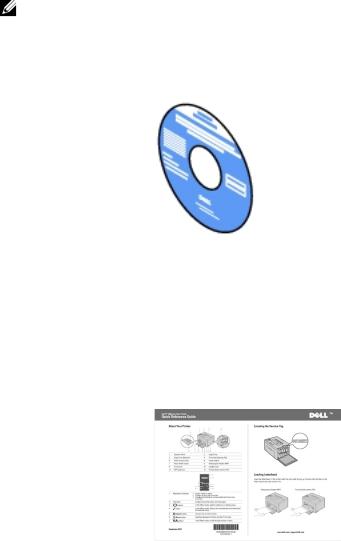
2
Finding Information
NOTE: The USB cable and the Ethernet cable are not shipped with your printer.
What are you looking for? |
Find it here |
|
|
• Drivers for my printer |
Drivers and Utilities CD |
• My User's Guide |
|
|
The Drivers and Utilities CD contains setup video, |
|
|
documentation, and drivers for your printer. You can |
|
|
use the CD to install/re-install drivers or access your |
|
|
setup video and documentation. |
|
|
Readme files may be included on your CD to provide |
|
|
last-minute updates about technical changes to your |
|
|
printer or advanced technical reference material for |
|
|
experienced users or technicians. |
|
|
|
|
• How to use my printer |
Quick Reference Guide |
|
|
|
|
|
|
|
Finding Information |
|
19 |
|
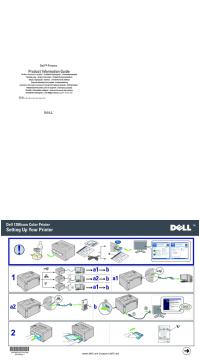
What are you looking for? |
Find it here |
|
|
|
|
• Safety information |
Product Information Guide |
|
• Warranty information |
|
|
|
|
|
|
|
|
|
CAUTION: Read and follow all safety instructions in |
|
|
your Product Information Guide prior to setting up and |
|
|
operating your printer. |
|
|
|
|
How to set up my printer |
Setup diagram |
|
|
|
|
|
|
|
|
|
|
Troubleshooting |
"Troubleshooting" on page 287 |
20 |
|
Finding Information |
|
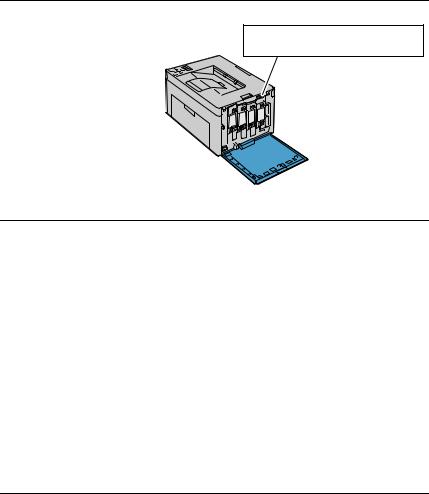
What are you looking for? |
Find it here |
Express Service Code and
Service Tag
Service Tag |
Express Service Code |
xxxxxxx |
000 000 000 00 |
The Express Service Code and Service Tag are located inside the side door of your printer.
• Latest drivers for my printer Go to support.dell.com
•Answers to technical service and support questions
•Documentation for my printer
support.dell.com provides several online tools, including:
•Solutions — Troubleshooting hints and tips, articles from technicians, and online courses
•Upgrades — Upgrade information for components, such as printer driver
•Customer Care — Contact information, order status, warranty, and repair information
•Downloads — Drivers
•Manuals — Printer documentation and product specifications
Go to support.dell.com. Select your region, and fill in the requested details to access help tools and information.
Finding Information |
|
21 |
|
22 |
|
Finding Information |
|
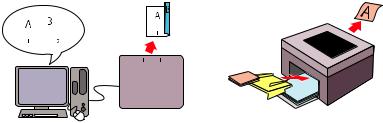
3
Product Features
This chapter describes the product features and indicates their links.
2-Sided (Manual Duplex Print) |
|
|
|
|
|
Priority Sheet Inserter (PSI) |
||||||||||||
|
|
|
|
|
|
|
|
|
|
|
|
|
|
|
|
|
|
|
|
|
|
|
|
|
|
|
|
|
|
|
|
|
|
|
|
|
|
|
|
|
|
|
|
|
|
|
|
|
|
|
|
|
|
|
|
|
|
|
|
|
|
|
|
|
|
|
|
|
|
|
|
|
|
|
|
|
|
|
|
|
|
|
|
|
|
|
|
|
|
|
|
|
|
|
|
|
|
|
|
|
|
|
|
|
|
|
|
|
|
|
|
|
|
|
|
|
|
|
|
|
|
|
|
|
|
|
|
|
|
|
|
|
|
|
|
|
|
|
|
|
|
|
|
|
|
|
|
|
|
|
|
|
|
|
|
|
|
|
|
|
|
|
|
|
|
|
|
|
|
|
|
|
|
|
|
|
|
|
|
|
|
|
|
|
|
|
|
|
|
Manual Duplex Print is to print two or more pages on the front and back side of a single sheet of paper manually. This feature allows you to reduce the paper consumption.
For more information, see "Manual Duplex Printing (Windows Printer Driver Only)" on page 179.
Print media loaded on the PSI are given precedence over those loaded on the Multipurpose Feeder (MPF). Using the PSI allows you to use other types or sizes of print media preferentially over the regular print media loaded on the MPF. For more information, see "Loading Print Media in the Priority Sheet Inserter (PSI)" on page 173.
Product Features |
|
23 |
|
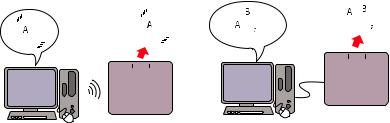
Printing through Wireless Connection |
Multiple Up in the Layout tab (N-up Print) |
||||||||||||||||||||||||||||||||||||||||||||||||||
(Wireless Print) |
|
|
|
|
|
|
|
|
|
|
|
|
|
|
|
|
|
|
|
|
|
|
|
|
|
|
|||||||||||||||||||||||||
|
|
|
|
|
|
|
|
|
|
|
|
|
|
|
|
|
|
|
|
|
|
|
|
|
|
|
|
|
|
|
|
|
|
|
|
|
|
|
|
|
|
|
|
|
|
|
|
|
|
|
|
|
|
|
|
|
|
|
|
|
|
|
|
|
|
|
|
|
|
|
|
|
|
|
|
|
|
|
|
|
|
|
|
|
|
|
|
|
|
|
|
|
|
|
|
|
|
|
|
|
|
|
|
|
|
|
|
|
|
|
|
|
|
|
|
|
|
|
|
|
|
|
|
|
|
|
|
|
|
|
|
|
|
|
|
|
|
|
|
|
|
|
|
|
|
|
|
|
|
|
|
|
|
|
|
|
|
|
|
|
|
|
|
|
|
|
|
|
|
|
|
|
|
|
|
|
|
|
|
|
|
|
|
|
|
|
|
|
|
|
|
|
|
|
|
|
|
|
|
|
|
|
|
|
|
|
|
|
|
|
|
|
|
|
|
|
|
|
|
|
|
|
|
|
|
|
|
|
|
|
|
|
|
|
|
|
|
|
|
|
|
|
|
|
|
|
|
|
|
|
|
|
|
|
|
|
|
|
|
|
|
|
|
|
|
|
|
|
|
|
|
|
|
|
|
|
|
|
|
|
|
|
|
|
|
|
|
|
|
|
|
|
|
|
|
|
|
|
|
|
|
|
|
|
|
|
|
|
|
|
|
|
|
|
|
|
|
|
|
|
|
|
|
|
|
|
|
|
|
|
|
|
|
|
|
|
|
|
|
|
|
|
|
|
|
|
|
|
|
|
|
|
|
|
|
|
|
|
|
|
|
|
|
|
|
|
|
|
|
|
|
|
|
|
|
|
|
|
|
|
|
|
|
|
|
|
|
|
|
|
|
|
|
|
|
|
|
|
|
|
|
|
|
|
|
|
|
|
|
|
|
|
|
|
|
The Wireless LAN feature on your printer allows you to install the printer at any location, and enables printing without a wired connection to your computer.
For more information, see "Configuring Wireless Settings" on page 69.
N-up Print enables you to print multiple pages on a single sheet of paper. This feature allows you to reduce the paper consumption.
For more information, see the printer driver's help.
24 |
|
Product Features |
|
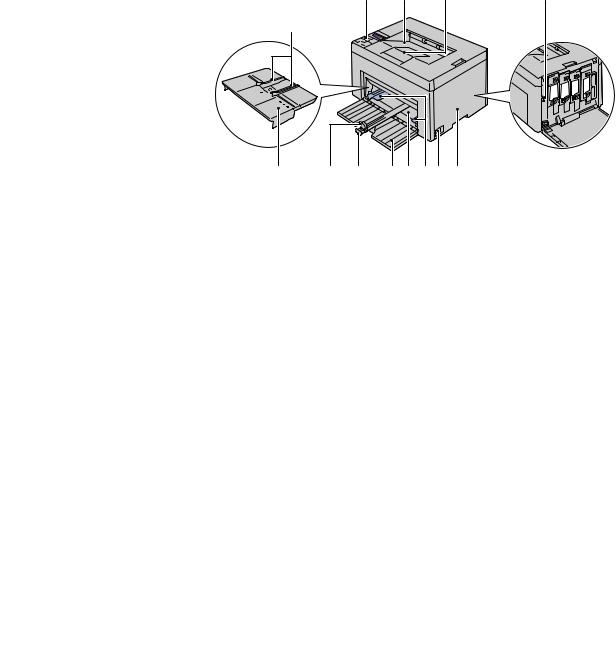
4
About the Printer
This chapter provides an overview of your Dell™ 1350cnw Color Printer.
Front View
1 |
2 |
3 |
4 |
7
12 11 10 9 8 7 6 5
1 |
Operator Panel |
2 |
Output Tray |
|
|
|
|
3 |
Output Tray Extension |
4 |
Print Head Cleaning Rod |
|
|
|
|
5 |
Toner Access Cover |
6 |
Power Switch |
|
|
|
|
7 |
Paper Width Guides |
8 |
Multipurpose Feeder (MPF) |
|
|
|
|
9 |
Front Cover |
10 |
Length Guide |
|
|
|
|
11 |
MPF Extension |
12 |
Priority Sheet Inserter (PSI) |
|
|
|
|
About the Printer |
|
25 |
|
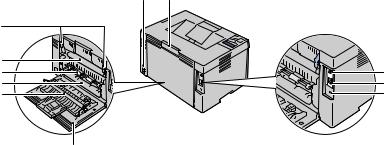
Rear View
1 |
2 |
11 |
|
10 |
3 |
9 |
|
8 |
4 |
7 |
5 |
6
1 |
Wall Jack Connector |
2 |
Rear Cover Release Handle |
|
|
|
|
3 |
USB Port |
4 |
Ethernet Port |
|
|
|
|
5 |
Security Slot |
6 |
Rear Cover |
|
|
|
|
7 |
Transfer Roller |
8 |
Paper Chute |
|
|
|
|
9 |
Paper Feed Roller |
10 |
Transfer Belt |
|
|
|
|
11 |
Fuser Release Lever |
|
|
|
|
|
|
Space Requirements
Place the printer at a location such that there is adequate space for using the printer feeder and covers.
26 |
|
About the Printer |
|
