Daewoo DP-42SM, DP-42GM, DP-42WM User Manual
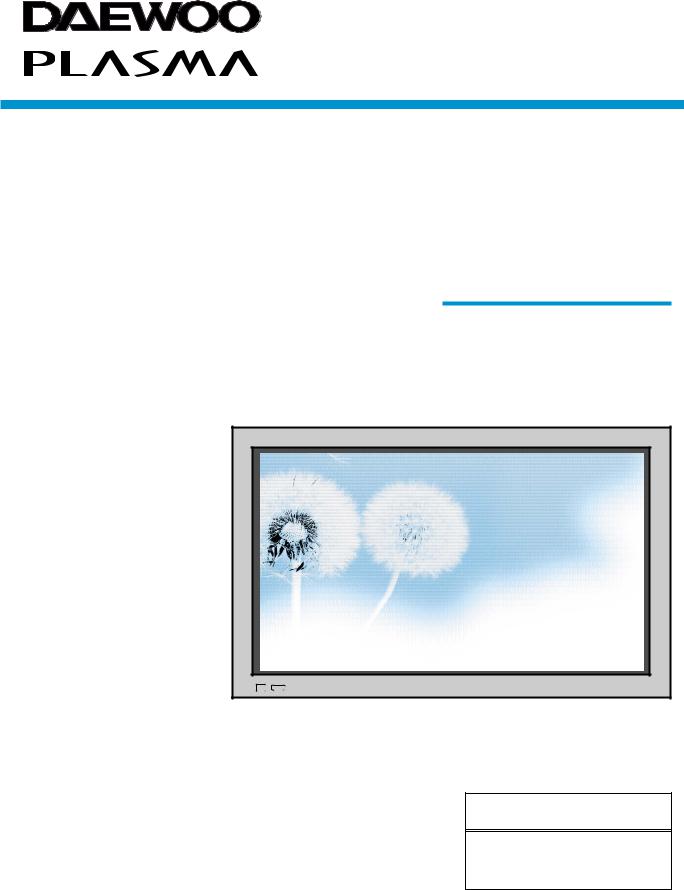
PLASMA DISPLAY
USER’S MANUAL
D P - 4 2 G M
D P - 4 2 S M
D P - 4 2 WM
Proper use guarantees product life.
Before using the product, be advised that you read this owner’s manual well and try to operate it.
- Product Warranty is included -
DAEWOO ELECTRONICS CO., LTD.
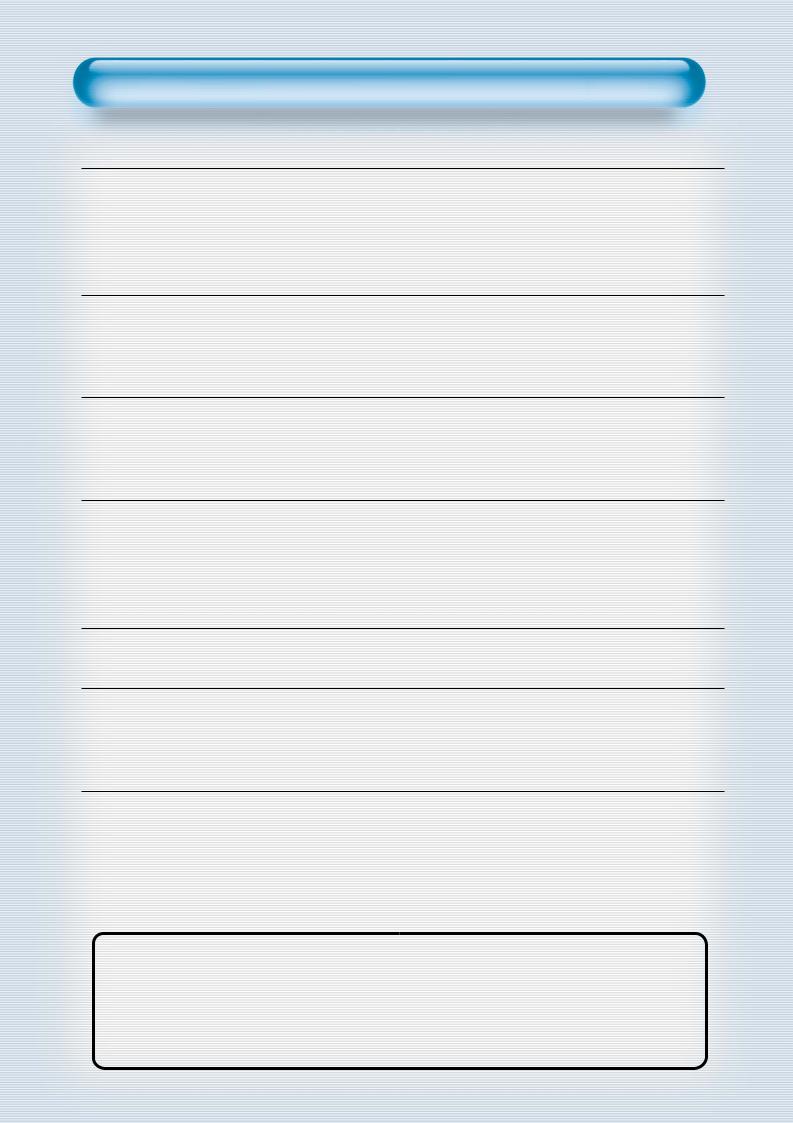
Features
• 42”super-wide, 3.15”Ultra Slim Wall-mounting Monitor
DAEWOO PLASMA opens new TV era with advanced plasma technology – 3.15 inches ultra slim Monitor. Light weight of only 66Lbs allows installing in narrow space.
•DVD Direct Connection / Outstanding Picture Quality Digital Broadcasts Receive (SD Grade)
DVD can be directly connected to the unit so that you can view clear digital images. You can enjoy even high quality images. by connecting digital broadcasting receiver with which digital broadcasts can be viewed.
• PC Direct Connection
PC can be connected to the PDP without a separate device, and can be used as a monitor so that the effect of presentation gets maximized, making it more popular in various events and exhibitions.
• PDP Monitor with Minimized Noise
Although PDP Monitor had an outstanding picture quality, there was a problem with the noise caused by cooling fan until now. DAEWOO PLASMA does not need cooling fan any more since it adopts self air circulation method with excellent heat transfer, eliminating the fan noise.
•160º Wide-Angle Viewing Area
•Flat Panel with No Distortion and Color Blurring
Since Plasma TV has no problems such as distortion, blurring, flickering unlike existing CRT type, you can enjoy Home Theater with super speaker.
• Various Video Control
- 11 Languages OSD - 20 Step screen zooming function - Full-screen still function
-Various aspect ratio (16:9, Panorama, Normal, Enlarge LB, Enlarge LBS)
•3 Way 6 Speaker Stereo Sound System
•Worldwide : NTSC, PAL, SECAM / Free Volt (100-240V 50/60Hz)
This Owner’s Manual presents safety precautions and how to use the product. After reading it thoroughly, use the product safely.
Keep this manual where the user can see it easily.
Failure to comply with warnings and cautions for the safe use of electric appliances may cause fire or human injury.
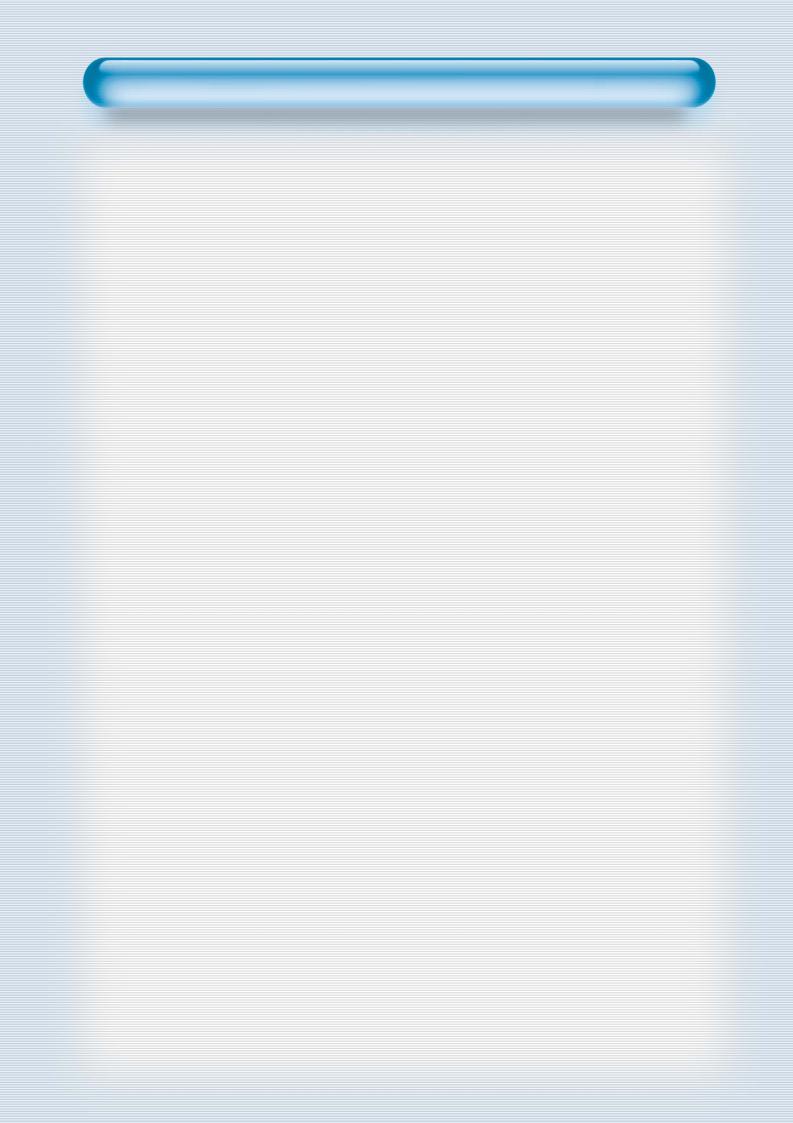
FCC RF INTERFERENCE STATEMENT
NOTE :
This equipment has been tested and found to comply with the limits for a Class B digital device, pursuant to Part 15 of the FCC Rules. These limits are designed to provide reasonable protection against harmful interference in a residential installation.
This equipment generates, uses and can radiate radio frequency energy and, if not installed and used in accordance with the instructions, may cause harmful interference to radio communications. However, there is no guarantee that interference will not occur in a particular installation.
If this equipment does cause harmful interference to radio or television reception which can be determined by turning the equipment off and on, the user is encouraged to try to correct the interference by one or more of the following measures.
-Reorient or relocate the receiving antenna.
-Increase the separation between the equipment and receiver.
-Connect the equipment into an outlet on a circuit different from that to which the receiver is connected.
-Consult the dealer or an experienced radio, TV technical for help.
-Only shielded interface cable should be used.
Finally, any changes or modifications to the equipment by the user not expressly approved by the grantee or manufacturer could void the users authority to operate such equipment,
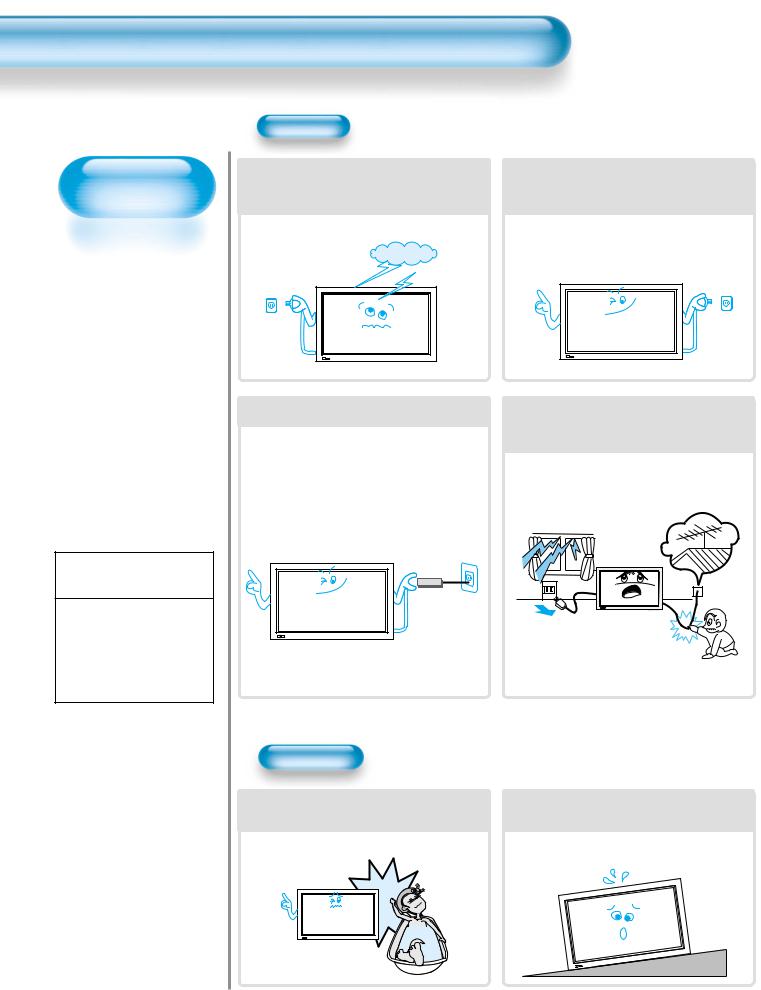
Safety Precautions
Always obey all safety messages.
•All the safety and operating instructions should be read before the product is operated. If anything strange happens, unplug this product from the wall outlet.
•Do not disassemble or replace any parts of the monitor.
Refer to a qualified service personnel for fepair.
 WARNING
WARNING
You can be killed or seriously injured if you do not follow instructions.
Power
During a lightning storm, or when it is left unattended and unused for a long period of time, unplug it from the wall outlet.
It can result in fire.
This product must be properly grounded.
•Improper grounding may cause malfunction or electric shock.
•When proper grounding is not possible, install circuit breaker.
•Do not ground to gas pipe, water pipe, lightning rod, and telephone line.
When unplugging your monitor, always grip plug firmly and pull straight out from the receptacle.
It can result in fire or electric shock due to damaged power cord.
During a lightning storm, unplug the monitor from the wall outlet, and do not touch the antenna.
It can cause fire or electric shock.
Installation
Do not use this product in the neighborhood of a bath or shower.
It can result in electric shock or fire.
Do not place this monitor on an unstable cart, stand, or table
It may cause the product and cart to overturn, damaging equipment or causing possible injury.
4
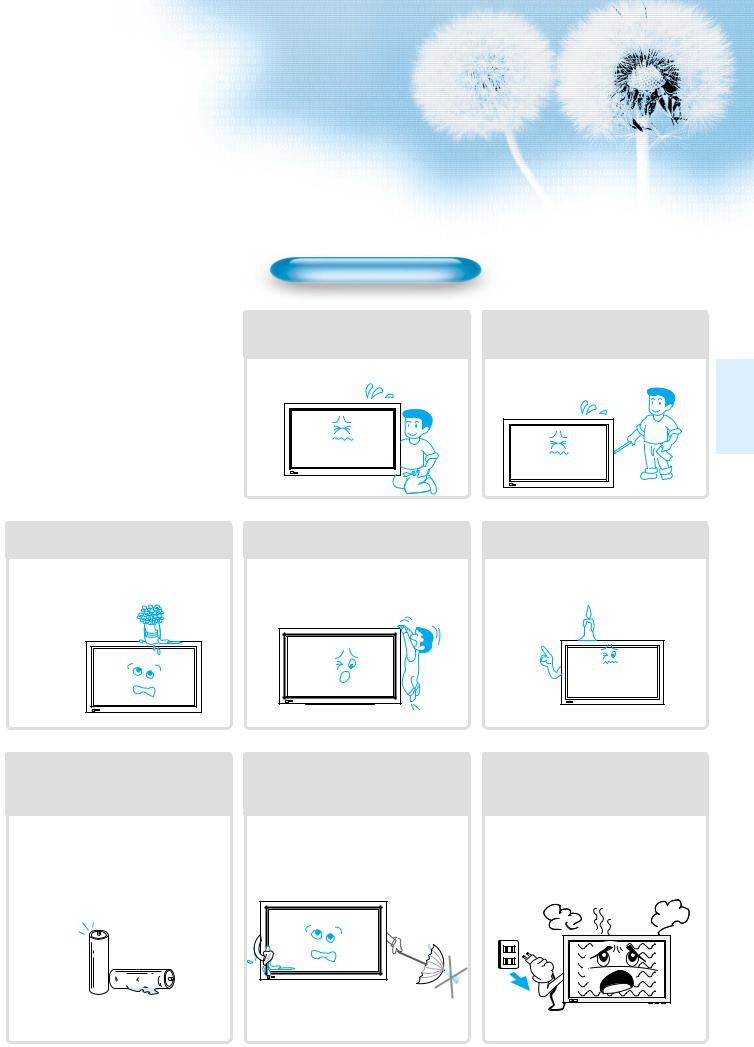
No objects filled with liquids, such as vases, shall be placed on the monitor.
Spilled liquids may cause electric shock or fire.
Do not disassemble batteries, and do not allow children to swallow them.
Heavy metal may contaminate environment, and can be harmful or detrimental to human health. (When children swallow the batteries, go to hospital and consult with a doctor.)
While Using Monitor
Do not open cover (or back) because high voltage is present within the monitor’s enclosure.
It may cause electric shock.
Do not allow children to play or hang on the monitor.
These actions may tip it over, causing personal injury.
Do not pray water to the monitor or wipe with damp cloth.
It may cause electric shock or fire.
Never push objects of any kind into this product through openings at the back of monitor.
It may cause fire or electric shock.
Do not place candle or lighted cigarette on the monitor.
If these fall into the inside of the monitor, it may cause fire or explosion.
Unplug the monitor from the wall outlet when smoke or strange smell occurs, then refer servicing to a service personnel.
In the case of continuous use, it may cause fire or electric shock.
5
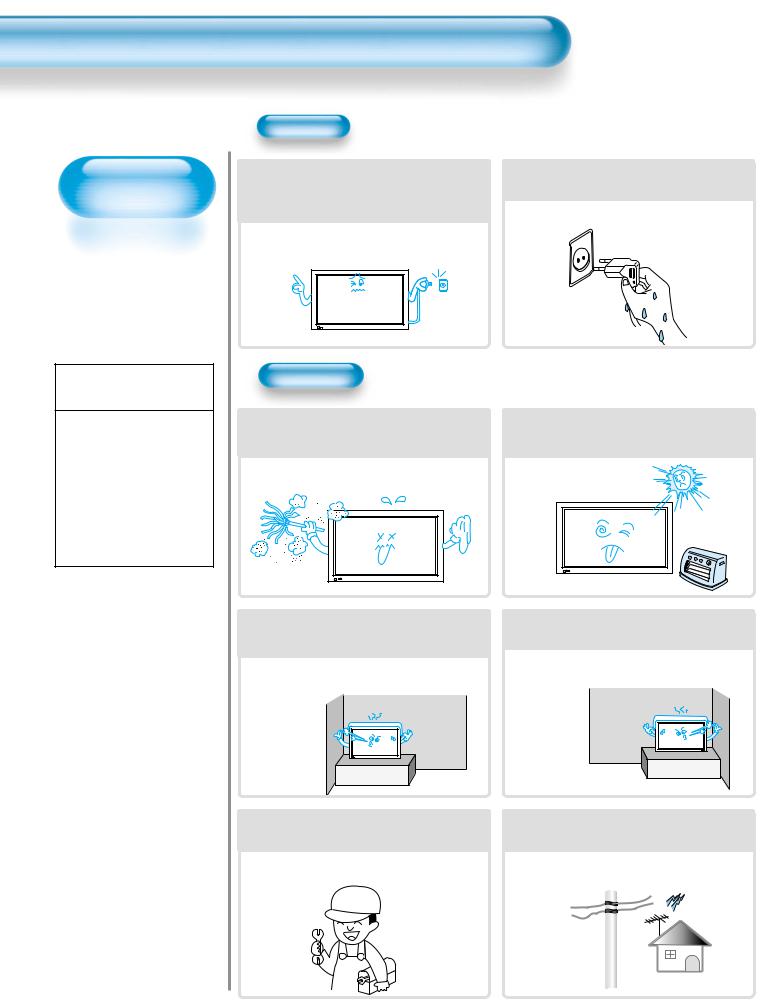
Safety Precautions
Always obey all safety messages.
•All the safety and operating instructions should be read before the product is operated.
 CAUTION
CAUTION
You can be injured or this product or any other your property can be damaged if you don’t follow instructions.
Power
When moving your monitor, remove the power plug, antenna, and cables, and be sure to move it by more than two people..
Failure to follow this instruction can result in electric shock or personal injury.
Installation
Do not install where there is oil, smog, moist, and dust
It may cause malfunction.
For proper ventilation, separate the product from the wall, and keep a distance of more than 4”.
Due to the increase of temperature inside the Monitor, it may cause fire.
If you wish to install this product on the wall or ceiling, refer to the professional.
Failure to do so may cause damage to product and injury to human.
Do not touch the power plug with wet hands when plugging or unplugging.
It can result in a risk of electric shock.
Do not install the product where it will be exposed to the direct sunlight, and the product should not be near heat sources such as radiators, stoves, etc.
It may cause malfunction.
Do not place the monitor where ventilation is not ensured.
Due to the increase of temperature inside the Monitor, it may cause fire.
When using an outside antenna system, do not install it in the vicinity of overhead power lines.
When antenna touches such power lines, it may cause electric shock.
6
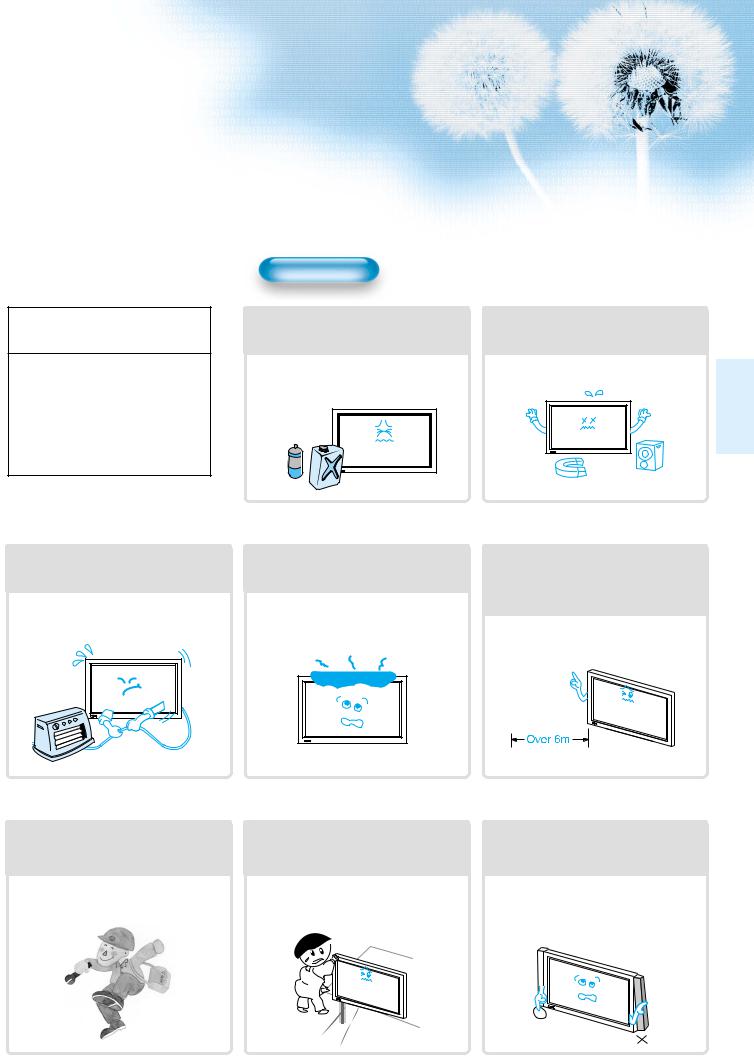
 CAUTION
CAUTION
You can be injured or this product or any other your property can be damaged if you do not follow instructions.
During Use
Do not wipe the monitor using a cloth damped with chemicals (benzene, thinner, etc.).
Monitor appearance may be marred. (Unplug the power plug and wipe with soft cloth.) 
Do not place the monitor near magnetic, speakers, or telephones.
It can cause a change in the color tone of the screen.
Do not place heavy objects or heat sources on the power cord.
It may damage the power cord, causing fire or electric shock.
When cleaning of the inside of the monitor is required, consult to the qualified service personnel.
When the monitor is not cleaned for a long period of time, dust in it may cause fire or malfunction.
Do not place any object or cover on the monitor.
In an event of improper ventilation, the monitor will be overheated causing fire.
When the monitor is placed on a cart or table, the front side of the Monitor should not project outward.
Unbalance may cause the monitor to drop, resulting in personal injury or equipment malfunction and damage.
When watching the TV, the distance between the Monitor screen and your eye should be as 5~7 times as the diagonal distance of the Monitor.
Watching the TV for a long time may hurt your eye sight.
Do not grip speakers when moving the monitor attached with speakers.
When moving the monitor while gripping speakers, speakers may be fallea away from the monitor due to its weight, causing personal injury.
7
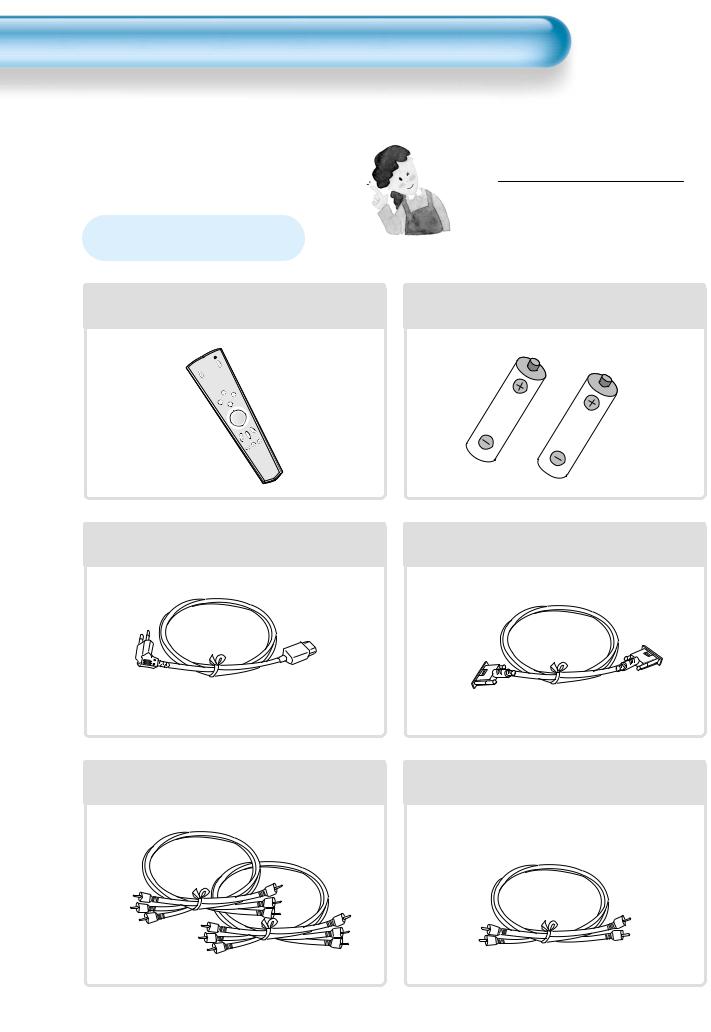
Checking Accessories
Note
Check to be sure that the following items are
packed with your Monitor.
Supplied Accessories
Remote Control |
|
1UNIT |
Batteries (AAA) |
2UNITS |
|
ER |
|
|
|
|
|
POW |
|
|
|
|
|
INPUT |
|
|
|
|
|
T |
|
|
|
|
|
SELEC |
|
|
|
|
|
DISPLAY |
OM |
|
|
|
|
|
+ |
|
|
|
|
|
ZO |
|
|
|
|
- |
|
|
|
|
|
ZOOM |
|
|
|
|
|
MENU |
|
|
|
|
|
|
L |
|
|
|
|
|
VO |
|
|
|
|
|
VOL |
|
|
|
|
|
|
EEN |
|
|
|
|
|
R |
E |
|
|
|
|
SCMOD |
|
|
|
|
TURE |
EEZE |
|
|
|
|
FR |
P |
|
|
|
|
PICMODE |
|
|
|
|
|
|
E |
SLEE |
|
|
|
|
MUT |
|
|
|
|
|
ND |
|
|
|
|
|
SOUDE |
|
|
|
|
|
MO |
|
|
|
AC Cable |
1UNIT |
PC(15pin) Cable |
1UNIT |
A/V Cable |
2UNITS |
Audio Cable |
1UNIT |
8
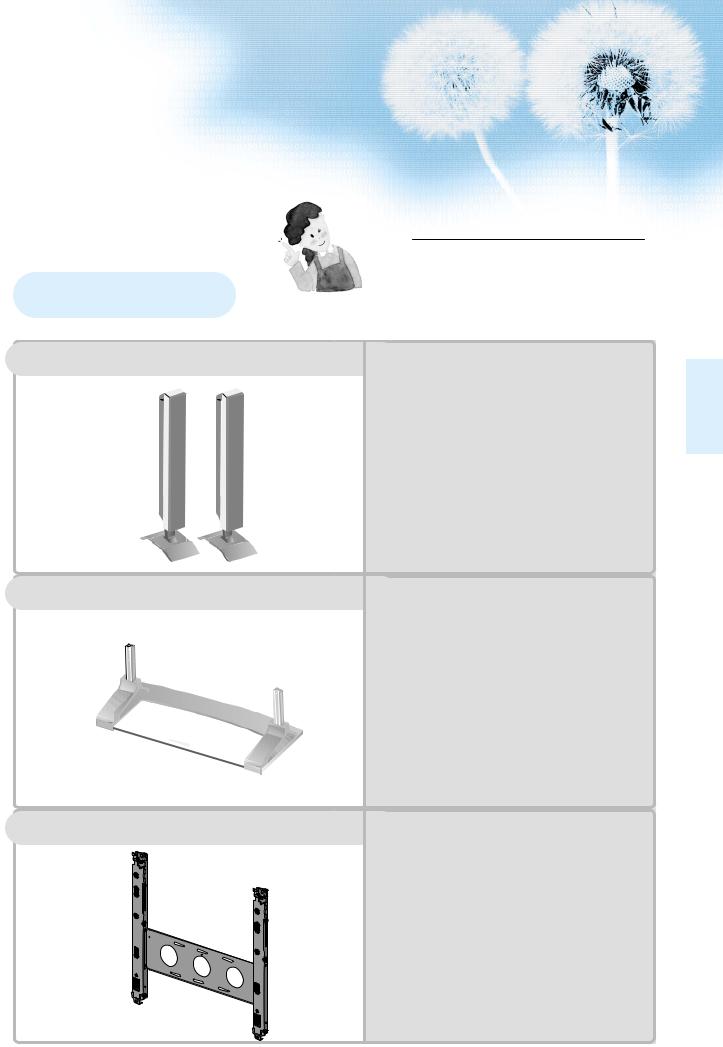
Optional Accessories
Speakers
Table Top Stand
Wall Mounting Unit
Note
The following items are optional accessories. Refer purchasing optional accessories from Daewoo Electronics Local Dealer or the dealer from where you purchased the unit.
DSP-SP20/SP21/SP22
-Speaker Main Unit
Dimension : 3.94(W) x 24.72(H) 3.27(D)inch
-Including Speaker Stand
Dimension : 6.69(W) x 28.7(H) x 7.64(D)inch
-Audio Amplifier : 8W + 8W
-Impedance : 8Ω
-Weight : 16.53Lbs
DSP-ST20/ST21/ST22
-Dimension : 26.26(W) x 9.37(H) x 12.60(D)inch
-Weight : 15.43Lbs
DSP-HG10
•Variable Angles : 0º, 10º, 15º, 20º Speaker Main Unit
•Dimension : 23.66(W) x 23.31(H) x 1.38(D)inch
Including Stand
•Weight : 9.92Lbs.
9
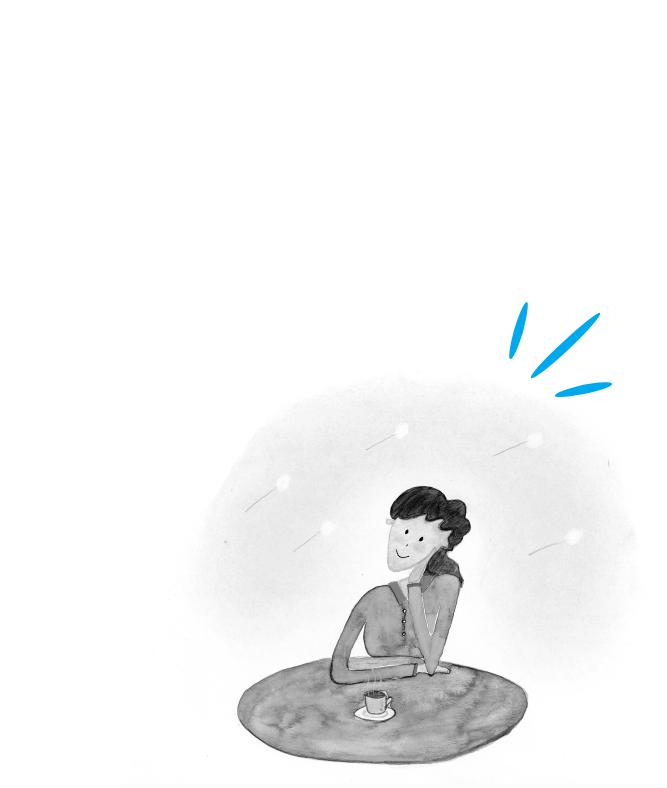
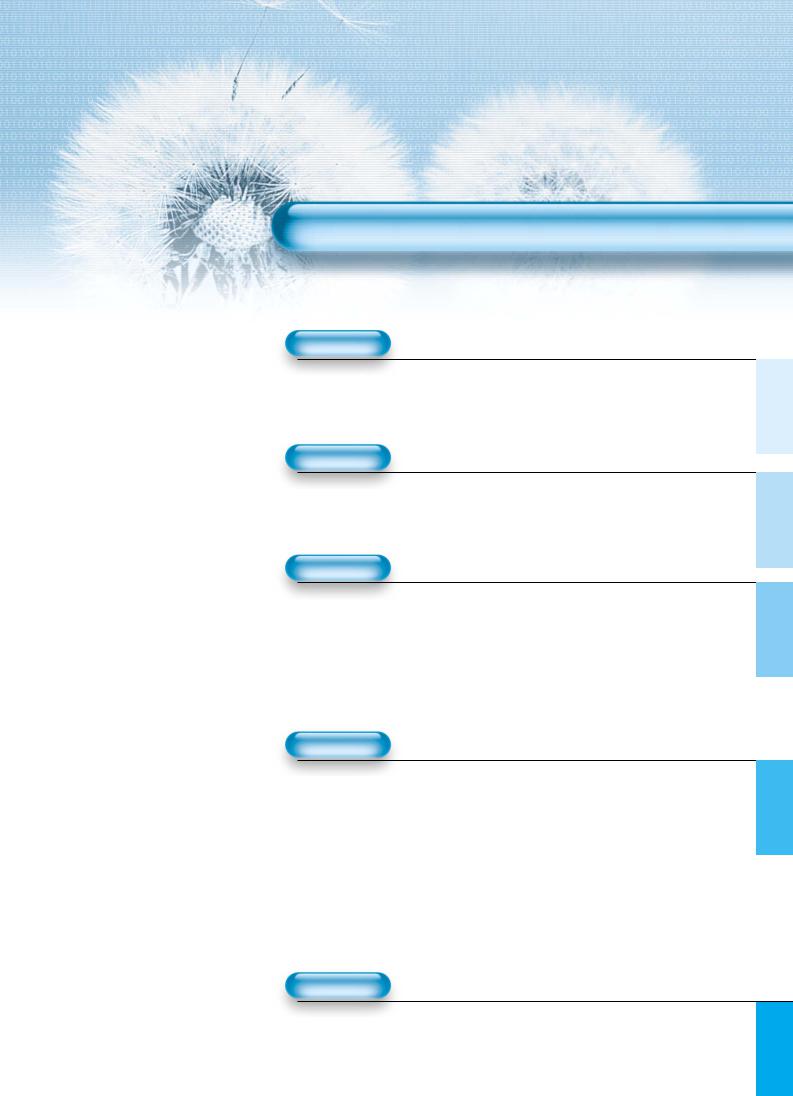
CONTENTS
PREPARATION
4 • Safety Precautions
12 • Panel Controls
13 • Remote control
BASICS
14 • Installation Instructions
15 • Connecting Speaker to PDP
CONNECTION
16 • Watching Digital Broadcasts
18 • Watching Cable Broadcasts
20 • Watching Satellite Broadcasts
22 • Watching a DVD Image
24 • Watching a VCR Image
26 • Watching a Camcorder/Game Console Image
28 • Connecting PC
APPLICATION
31 • Selecting Auto Picture Mode
34 • Adjusting Screen Size
36 • Adjusting Screen Position and Size
38 • Enlarging Screen Size
40 • Watching a Still Image
41 • Adjusting Auto Sound Mode
42 • Customizing Sound Mode
44 • Selecting INPUT SIGNAL
46 • Checking the Current Input Signal
47 • Selecting MENU Background Screen and Languages
49 • Setting Sleep Timer
MISC.
50 • Before Requesting Service
51 • SPECIFICATIONS
11
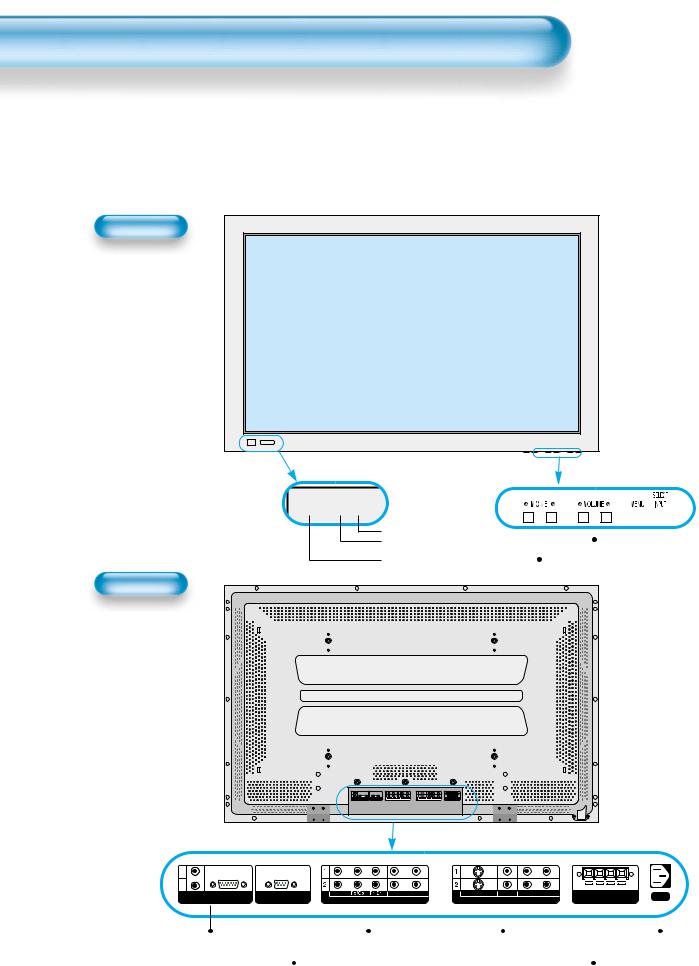
Panel Controls
Front Panel, Back Panel, Remote Control
*Parts having same names in Plasma Display and Remote Control would function in exactly the same way.
Front
 Power STAND BY/OPERATE
Power STAND BY/OPERATE
|
|
|
|
|
|
|
|
|
|
|
|
|
|
|
• Power control sensor |
|
|
|
|
|
|
|
|
|
|
|
|
|
|
|
|
|
|
|
|
|
|
Select when adjusting volume or |
||||||
• Power Standby: Red - Standby |
|
|
|
|
|
|
|
|
||||||
Green - ON |
|
|
|
|
|
|
|
|
select/adjust “MENU.” |
|||||
Power button |
|
|
|
Press when moving “MENU.” |
||||||||||
Rear
R
L
PC INPUT |
UPGRADE PORT |
R |
|
|
|
|
|
|
|
AUDIO |
|
|
|
|
|
|
|
L |
|
|
|
|
R |
L |
|
PC INPUT |
UPGRADE PORT |
L- AUDIO -R |
S-VIDEO |
VIDEO L- AUDIO -R |
SPEAKER(8 OHMS) |
AC IN |
|
DTV/DVD INPUT |
|
VIDEO INPUT |
|||||
PC INPUT |
|
COMPONENT A/V jacks |
|
S-VIDEO, A/V INPUT, |
|
Power |
|
|
|
||||
|
|
(DTV/DVD INPUT jacks) |
|
Cable Receiver INPUT |
|
|
|
|
|
|
jacks |
|
|
|
Used when upgrading |
|
|
External Speaker |
||
|
|
|
||||
12
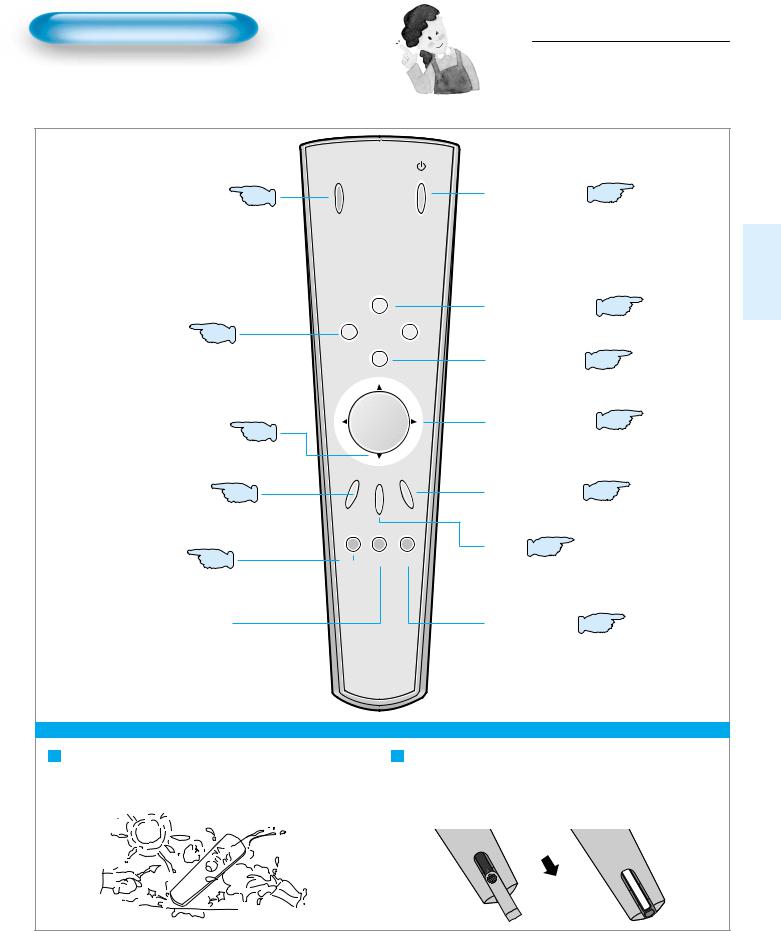
Remote Control
*The number in (  ) indicates the page in which the function of each button is explained in detail.
) indicates the page in which the function of each button is explained in detail.
Note
•Use two “AAA” batteries.
•Be sure to use replacement batteries of the same type as the original ones.
•The life of a battery depends on how much it has been used.
|
|
INPUT |
POWER |
|
|
SELECT |
|
Input Select button |
|
||
44 |
|
||
Used to select a desired input. |
|
||
Every press of the button |
|
|
|
cycles through the five |
|
|
|
different modes: Video 1 --> |
|
|
|
Video 2 --> PC --> Component 1 |
|
||
--> Component 2 |
|
DISPLAY |
|
|
|
|
|
|
|
ZOOM- |
ZOOM+ |
ZOOM button |
38 |
MENU |
|
|
|
||
Used to zoom the screen. To enlarge, |
|
||
press the (+) button, and to return to |
|
||
the previous condition, press the (-) |
|
||
button. (ZOOM Mode: Zoom 0~20) |
|
||
Menu Select button |
VOL |
VOL |
|
32 |
|
||
Select Menu by pressing  (Up),
(Up),  (Down),
(Down),  (Left),
(Left),  (Right) buttons.
(Right) buttons.
Screen Select button |
31 |
Every press of the button cycles through the four different modes: Normal --> Cinema --> Dynamic --> User.
Sound Mode button 41
Every press of the button cycles through the five different modes: Normal --> Movie --> Music --> News --> User.
PICTURE  SCREEN MODE FREEZE MODE
SCREEN MODE FREEZE MODE
SOUND MUTE SLEEP MODE
Mute button
Mutes sound.
Power button 16
Pressing the Power button of the Monitor allows the Display to be standby. (Red light is shown in the Remote Control Sensor.) At this time, if you press the Power button of the Remote Control, the Display is turned ON (Green light in the Sensor).
Display button 46
Indicates the current state and resolution.
Menu button 42
Use to display a desired menu.
Volume button 32
Adjusts the volume.
Aspect Ratio 34
Adjusts the size of the screen (normal, 16:8, etc.)
Still 40
Used to view a still picture during watching moving images. (Sound can be heard.)
Sleep Timer 49
Each time you press this button, a different input mode appears.
The sequence is as follows:
. --> 30 Min. --> 60 Min. --> 90 Min. --> 120 Min. --> OFF the time is selected, it automatically
When Using Remote Control: |
Batteries |
Control: |
• Be sure not to allow the Remote Control to drop or to become wet. |
slide |
it down. |
• Keep it away from hot or moist locations. |
the |
orienting |
|
cover. |
|
13
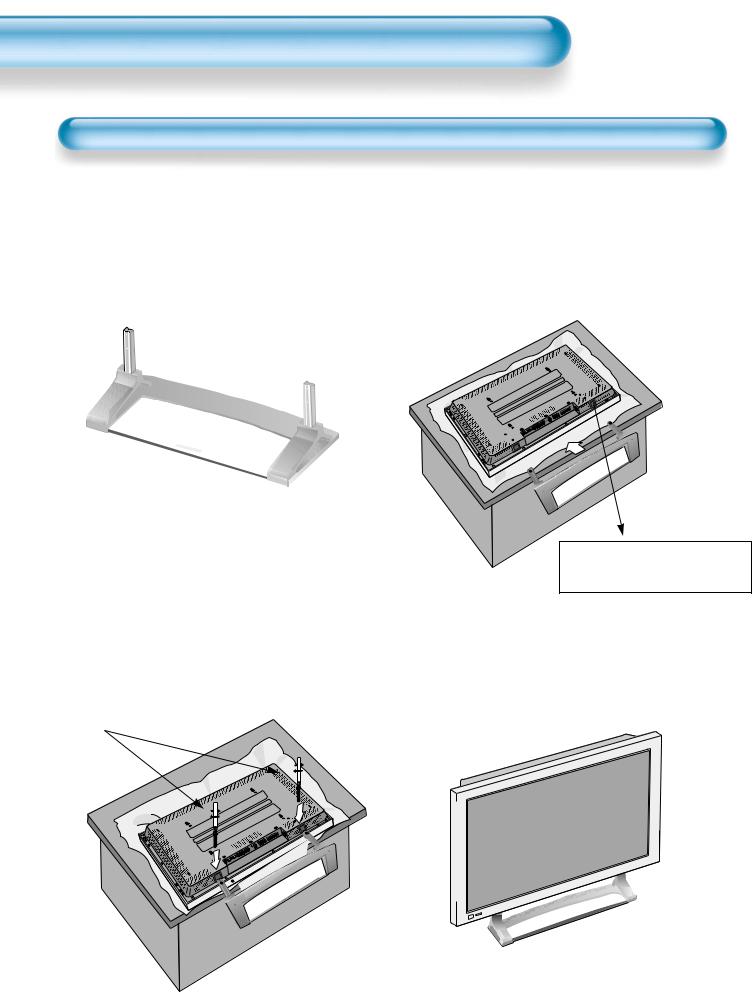
Installation Instructions
When Using the Stand
*When installing PDP Main Unit, be sure it is done by more than 2 professionals.
*For detailed installation information, refer to the User’s Manual, “STAND”.
Take out the STAND from the 1 package.
Smoothly fit the Stand to the 2 Plasma Display Panel
Separate the Cover Stand. (It is used when using for wall mounting, so store it.)
Engage the assembled stand |
4 Erect the Display |
|
|||||||||
3 with 4 screws (M5) enclosed. |
|
||||||||||
M5 SCREWS |
|
|
|
|
|
|
|
|
|||
|
|
|
|
|
|
|
|
|
|
|
|
|
|
|
|
|
|
|
|
|
|
|
|
|
|
|
|
|
|
|
|
|
|
|
|
|
|
|
|
|
|
|
|
|
|
|
|
|
|
|
|
|
|
|
|
|
|
|
|
|
|
|
|
|
|
|
|
|
|
|
|
|
|
|
|
|
|
|
|
|
|
|
|
|
|
|
|
|
|
|
|
|
|
|
|
(Assembled Picture)
14
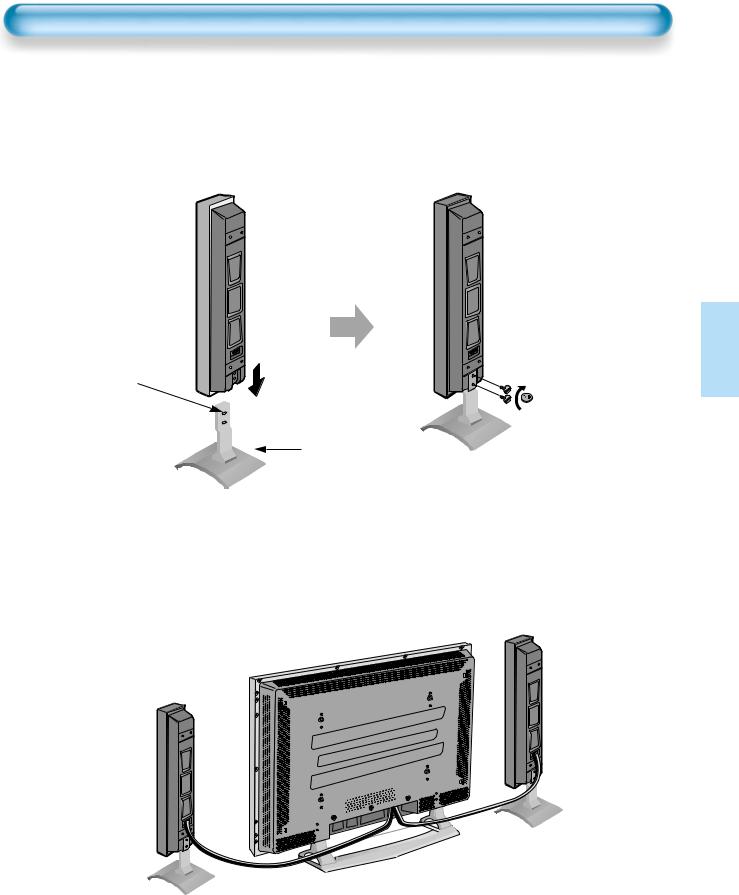
Connecting the Speaker to the PDP
1 Connecting the Speaker to the Stand
Be sure to check if there is a sponge attached to the surface on which the speaker is contacted.
Stand
•By using a (-) driver or coin, fasten the special screw securely.
2 Connecting the Speaker Cable
•Connect one set (two cables) of the cable to the terminals on the back of the speaker in the way that red cable is for (+) terminal and black cable for (–) terminal.
15
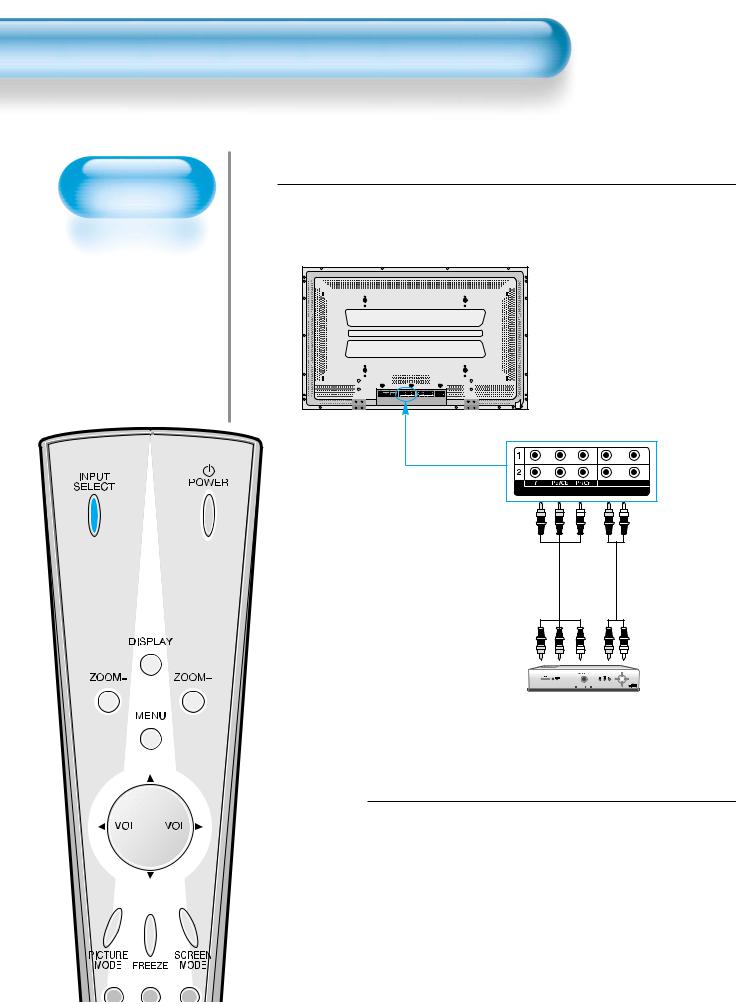
Watching Digital Broadcasts
Watching Digital
Broadcasts
•To watch digital broadcasts:
-Purchase a separate digital Broadcasting Receiver(SET-TOP BOX)
-Connect the PDP to a Cable Broadcasting Receiver that is provided by a company which retransmits digital broadcasts.
Connect a Digital Broadcasting Receiver to the 1 PDP
• Prepare A/V Cables supplied.
• Connect the cables from the Digital TV Receiver output terminal to the PDP(Component 1, 2) input terminal.
• When connecting the cables, be sure to match the cable colors.
L- AUDIO -R |
DTV/DVD INPUT |
Video Audio
Digital Broadcasting Receiver
(Set-Top Box)
2 Press the Power Buttons
• Press the Power buttons of the PDP and the Receiver.
16
