Crestron electronic AAS-1, AAS-1-2-4, AAS-4, AAS-2 User Manual

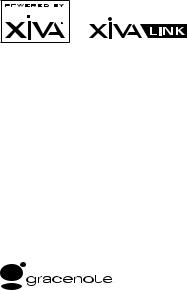
COPYRIGHT NOTICE
Copyright 2007 Imerge Ltd. All rights reserved. The AudioServer XiVA™ software and this documentation are copyright materials. No part of
the AudioServer software or this documentation may be reproduced, transmitted, transcribed, stored in
a retrieval system, or translated into any language, or computer language, in any form or by any means without prior written permission of Imerge.
XiVA™ is a registered trademark of Imerge Ltd. Adagio™ is a trademark of Crestron Electronics, Inc. All other product names are trademarks or registered trademarks of their respective owners.
Crestron touchpanel interfaces are copyright Crestron Electronics, Inc.
Cover art illustration from the XiVA™ on-line service ©2004 Muze Inc.
Music recognition technology and related data are provided by Gracenote and the Gracenote CDDB® Music Recognition ServiceSM. Gracenote is the industry standard in music recognition technology and related content delivery. For more information go to www. gracenote.com
CD and music-related data from Gracenote, Inc., copyright © 2000-2005 Gracenote. Gracenote CDDB® Client Software, copyright 2000-2005 Gracenote. This product and service may practice one or more of the following U.S. Patents: #5,987,525; #6,061,680; #6,154,773, #6,161,132, #6,230,192, #6,230,207, #6,240,459, #6,330,593, and other patents issued or
pending. Services supplied and/or device manufactured under license for following Open Globe, Inc. United States Patent 6,304,523.
Gracenote and CDDB are registered trademarks of Gracenote. The Gracenote logo and logotype, and the “Powered by Gracenote” logo are trademarks of Gracenote.
MPEG Layer-3 audio coding technology licensed from Fraunhofer IIS and THOMSON multimedia.
The information in this guide is believed to be correct as of the date of publication. However our policy is one of continuous development and so the information in this guide is subject to change without notice, and does not represent a commitment on the part of Imerge.
This guide was designed and produced by Imerge Ltd.
XiVA™ NEW MEDIA BROUGHT TO LIFE
XiVA™ is a highly portable software framework that powers next-generation media appliances. XiVA™ blends hard disk technology, advanced software design, and embedded Internet technology to provide amazing features; audio, video, text, graphics, and all forms of streaming new media are all brought to life through a wealth of interactive user interface options. The next generation media appliance is powered by XiVA™.
contents |
|
|
|
Safety Instructions................................................................................................................................................................................. |
|
1 |
|
• |
General Precautions...................................................................................................................................................................... |
|
1 |
• |
Important Safety Instructions....................................................................................................................................................... |
2 |
|
• |
Important Safety Notices.............................................................................................................................................................. |
|
3 |
Quick Start Guide.................................................................................................................................................................................. |
|
4 |
|
• |
English............................................................................................................................................................................................ |
|
4 |
• |
French............................................................................................................................................................................................. |
|
6 |
• |
German.......................................................................................................................................................................................... |
|
8 |
• |
Spanish......................................................................................................................................................................................... |
|
10 |
• |
Italian........................................................................................................................................................................................... |
|
12 |
Introduction......................................................................................................................................................................................... |
|
14 |
|
• |
Specifications............................................................................................................................................................................... |
|
14 |
• Controls and Connections - Front View..................................................................................................................................... |
15 |
||
• |
Controls and Connections |
- Rear View...................................................................................................................................... |
16 |
• |
Controls and Connections |
- Remote Control............................................................................................................................ |
17 |
• Switching On and Off................................................................................................................................................................. |
|
18 |
|
• |
The Function Menu..................................................................................................................................................................... |
|
18 |
Recording Music.................................................................................................................................................................................. |
|
19 |
|
Playing Music....................................................................................................................................................................................... |
|
20 |
|
• |
The Audio Library........................................................................................................................................................................ |
|
21 |
• |
Audio Library Overview.............................................................................................................................................................. |
|
22 |
• |
Audio Library Navigation............................................................................................................................................................ |
|
23 |
• |
The Search Function.................................................................................................................................................................... |
|
26 |
• |
The Mark Function...................................................................................................................................................................... |
|
26 |
• |
Playback Information.................................................................................................................................................................. |
|
27 |
• |
Switching Audio Outputs............................................................................................................................................................ |
|
28 |
• |
Controlling Playback................................................................................................................................................................... |
|
28 |
• Now Playing Screen Options....................................................................................................................................................... |
28 |
||
• |
The Play Queue............................................................................................................................................................................ |
|
29 |
Organising Your Music Collection...................................................................................................................................................... |
29 |
||
• |
Playlists......................................................................................................................................................................................... |
|
29 |
• Editing the Audio Library............................................................................................................................................................ |
|
30 |
|
System Set Up...................................................................................................................................................................................... |
|
32 |
|
The Front Panel Interface................................................................................................................................................................... |
|
35 |
|
Using Your Audio Server with a Home Computer............................................................................................................................. |
37 |
||
• The Remote User Interface......................................................................................................................................................... |
|
37 |
|
• |
Media Transfer............................................................................................................................................................................. |
|
38 |
• Remote Back Up and Restore..................................................................................................................................................... |
40 |
||
The Crestron Touchpanel Interface................................................................................................................................................... |
41 |
||
• |
Music Browser.............................................................................................................................................................................. |
|
42 |
• |
Selection Mode............................................................................................................................................................................ |
|
43 |
• |
Now Playing................................................................................................................................................................................. |
|
44 |
Terms and Conditions.......................................................................................................................................................................... |
|
45 |
|
• Return and Warranty Policies..................................................................................................................................................... |
49 |
||
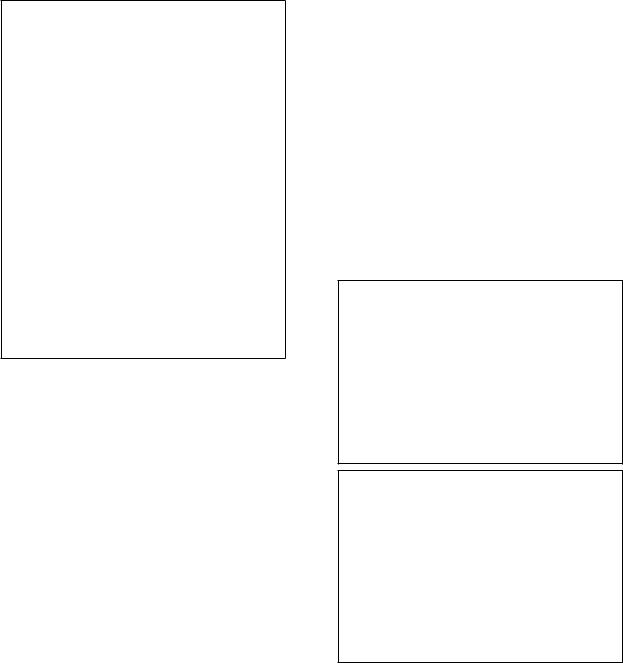
precautions
general precautions
When installing the equipment ensure that:
•the ventilation holes are not covered.
•air is allowed to circulate freely around the equipment.
•it is placed on a vibration free surface.
•it will not be exposed to excessive heat, cold, moisture or dust.
•it will not be exposed to direct sunlight.
•it will not be exposed to electrostatic discharges.
•it is not installed vertically or tilted.
In addition, never place heavy objects on the equipment.
If a foreign object or water does enter the equipment, contact your nearest dealer or service center.
It is advisable when leaving the house, or during a thunderstorm, to disconnect the equipment from the mains supply.
WARNINGS
TO REDUCE THE RISK OF FIRE OR ELECTRIC SHOCK, DO NOT EXPOSE THIS APPLIANCE TO RAIN OR MOISTURE.
Do not remove the cover from the equipment. There are no user serviceable parts inside, and opening the case will invalidate your warranty.
Do not pull out the plug by pulling on the mains lead; grasp the plug.
Do not insert anything into the equipment through the ventilation holes.
Do not cover the ventilation holes with any items such as tablecloths, newspapers, curtains, etc. To avoid overheating do not position the SoundServer near heat sources, and ensure that the ventilation holes are not blocked.
Do not place naked flame sources, such as lighted candles, on the equipment.
Do not handle the mains lead with wet hands.
Allow adequate ventilation. Leave a gap of 0.1m on all sides of the unit.
Do not splash or spill water on the unit. Do not place objects filled with liquid (such as vases) on the unit.
CAUTION: This product contains a lithium battery. Danger of explosion if battery is incorrectly replaced. Replace only with the same or equivalent type recommended by Imerge. Dispose of batteries according to the manufacturer’s instructions.
cd handling precautions
•Handle discs carefully so as not to damage or scratch the front side. Always keep the disc surface clean.
•To protect the disc avoid placing it in the following locations:
-In direct sunlight or near a source of heat like a heater.
-In a place which is damp or dirty.
-In a place which could be exposed to rain, such as near a window.
•Do not use a disc with a special shape
•For best performance when recording from a CD try to maintain a temperature of 35°C or less in the room where the SoundServer is located.
DTS Encoded Discs
CAUTION - when playing DTS encoded CDs excessive noise will be heard on the analog outputs jacks of the
SoundServer. To avoid possible damage to the audio system you should ensure that the correct connections are made to your amplification system for replaying this type of disc.
mains precautions
Your Audio Server complies with the household power and safety requirements in your area.
IMPORTANT: (for UK version only)
This apparatus is fitted with an approved moulded 13 amp plug. To change a fuse in this type of plug proceed as follows:
1.Remove fuse cover and fuse.
2.Fix new fuse which should be a BS1362 5A, A.S.T.A or BSI approved type.
3.Refit the fuse cover.
If the fitted plug is not suitable for your socket outlets, it should be cut off and an appropriate plug fitted in its place.
If the mains plug contains a fuse, this should have a value of 5A. If a plug without a fuse is used, the fuse at the distribution board should not be greater than 5A.
Note: The severed plug must be destroyed to avoid a possible shock hazard should it be inserted into a 13A socket elsewhere.
How to connect a plug
The wires in the mains lead are colored in accordance with the following code:
1.The BLUE wire must be connected to the terminal which is marked with the letter “N” or colored BLACK.
2.The BROWN wire must be connected to the terminal which is marked with the letter “L” or colored RED.
3.The GREEN/YELLOW-GREEN wire must be connected to the terminal which is marked by the letter “E” or by the safety earth symbol  or colored green or green-and-yellow.
or colored green or green-and-yellow.
Before replacing the plug cover, make certain that the cord grip is clamped over the sheath of the lead - not simply over the three wires.
COPYRIGHT NOTICE
This equipment must not be used for unauthorized duplication of CDs or any other works protected by copyright. No license to infringe copyright is granted by the sale of this equipment.
Recording and playback of some material may require permission. For further information refer to the following:
•Copyright Act 1956
•Dramatic and Musical Performers Act 1958
•Performers Protection Acts 1963, and 1972
•Any subsequent statutory enactments and orders.
CAUTION
When disposing of used batteries, please comply with governmental regulations or environmental regulations or environmental public instructions that apply in your country or area.
STANDBY BUTTON
When this button is pressed once, the power turns On and information will appear on the display. When pressed again, press the Off action key or the ; key on the remote control to switch to Off mode.
When the unit is in Off mode the “Standby” indicator is lit; the apparatus is not disconnected from the AC mains supply in this mode.
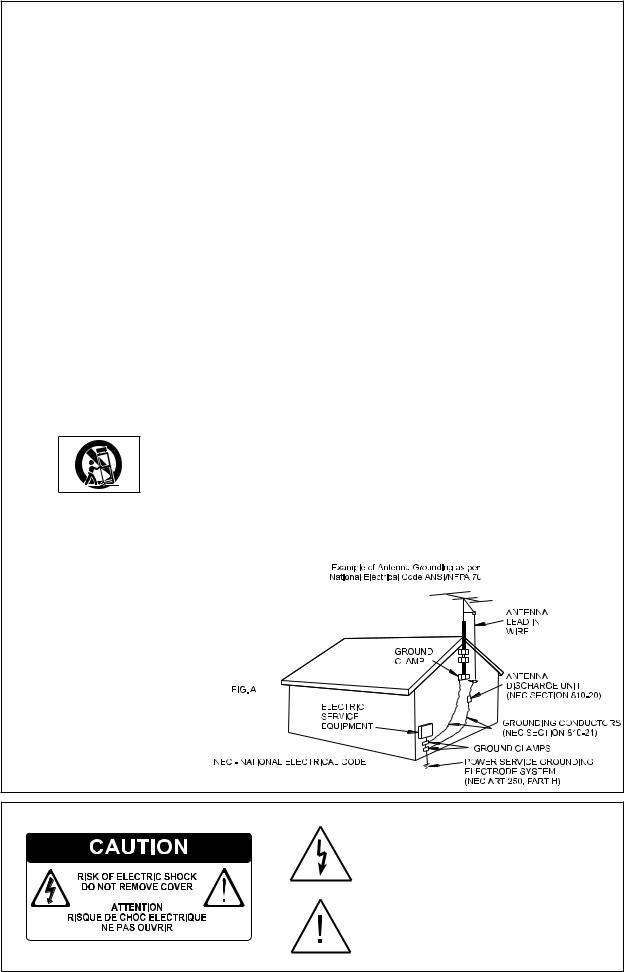
IMPORTANT SAFETY INSTRUCTIONS
READ INSTRUCTIONS - All the safety and operating instructions should be read before the product is operated.
KEEP INSTRUCTIONS - The safety and operating instructions should be kept for future reference.
HEED WARNINGS - All warnings on the product and in the operating instructions should be followed.
FOLLOW INSTRUCTIONS - All operating and use instructions should be followed.
CLEANING - Unplug this product from the wall outlet before cleaning. The product should be cleaned only with a soft dry cloth. Never clean with furniture wax, benzine, insecticides or other volatile liquids since they may corrode the cabinet.
ATTACHMENTS - Do not use attachments not recommended by the product manufacturer as they may cause hazards.
WATER AND MOISTURE - Do not use this product near water - for example near a bathtub, wash bowl, kitchen sink, or laundry tub; in a wet basement; or near a swimming pool; and the like.
ACCESSORIES - Do not place this product on an unstable cart, stand, tripod, bracket, or table. The product may fall, causing serious
injury to a child or adult, and serious damage to the product. Use only with a cart, stand, tripod, bracket or table recommended by the manufacturer, or sold with the product. Any mounting of the product should follow the manufacturer’s instructions and should use
a mounting accessory recommended by the manufacturer.
CART - A product and cart combination should be moved with care. Quick stops, excessive force and uneven surfaces may cause the product and cart combination to overturn:
VENTILATION - Slots and openings in the cabinet are provided for ventilation and to ensure reliable operation of the product and to protect it from overheating. Do not block any ventilation openings. The openings should never be blocked by placing the product on a bed, sofa, rug or other similar surface. This product should not be placed in a built-in installation such as a bookcase or rack unless proper ventilation is provided. Install in accordance with the manufacturer’s instructions.
POWER SOURCES - This product should be operated only from the type of power source indicated on the marketing label. If you are not sure of the type of power supply to your home, consult your product dealer or local power company.
LOCATION - The appliance should be installed in a stable location.
NONUSE PERIODS - The power cord of the appliance should be unplugged from the outlet when left unused for a long period of time.
GROUNDING OR POLARIZATION - If this product is equipped with a polarized alternating current line plug (a plug having one blade wider than the other), it will fit into the outlet only one way. This is a safety feature. If you are unable to insert the plug fully into the outlet, try reversing the plug. If the plug does not fit into the outlet, contact your electrician to replace your obsolete outlet. Do not defeat the safety purpose of the polarized plug. If this product is equipped with a threewire grounding type plug, a plug having a third (grounding) pin, it will only work in a grounding type power outlet. This is a safety feature. If you are unable to insert the plug into the outlet, contact your electrician to replace your obsolete outlet. Do not defeat the safety purpose of the grounding type plug.
POWER CORD PROTECTION - Power-supply cords should be protected from being walked on or pinched particularly at plugs, convenience receptacles, and the point where they exit from the product.
OUTDOOR ANTENNA GROUNDING - If an outside antenna or cable system is connected to the product be sure the antenna or cable system is grounded so as to provide some protection against voltage surges and built-up static charges. Article 810 of the National Electric Code. ANSI/NFPA70 provides information with regard to proper grounding of the mast and supporting structure, grounding of the lead-in wire to an antenna discharge unit, connection to grounding electrodes, and requirements for the grounding electrode. See Figure A.
LIGHTNING - For added protection for this product during a lightning storm, or when it is left unattended and unused for long periods of time, unplug it from the wall outlet and disconnect the antenna or cable system. This will prevent damage to the product due to lightning and power-line surges.
POWER LINES - An outside antenna system should not be located in the vicinity of overhead power lines or other electric light or power circuits, or where it can fall into such power lines or circuits. When installing an outside antenna system, extreme care should be taken to keep from touching such power lines or circuits as contact with them might be fatal.
OVERLOADING - Do not overload wall outlets, extension cords or integral convenience receptacles as this can result in a risk of fire or electric shock.
OBJECT AND LIQUID ENTRY - Never push objects of any kind into this product through openings as they may touch dangerous voltage points or short-out parts that could result in a fire or electric shock. Never spill liquid of any kind on the product.
SERVICING - Do not attempt to service this product yourself as opening or removing covers may expose you to dangerous voltage or other hazards. Refer all servicing to qualified service personnel.
DAMAGE REQUIRING SERVICE - Refer all servicing to qualified service personnel. Servicing
is required when the apparatus has been damaged in any way, such as power-supply cord or plug is damaged, liquid has been spilled or objects have fallen into the apparatus, the apparatus has been exposed to rain or moisture, does not operate normally, or has been dropped.
REPLACEMENT PARTS - When replacement parts are required, be sure the service technician has used replacement parts specified by the manufacturer or have the same characteristics as the original part. Unauthorized substitutions may result in fire, electric shock, or other hazards.
SAFETY CHECK - Upon completion of any service or repairs to this product, ask the service technician to perform safety checks to determine that the product is in proper operating condition.
WALL OR CEILING MOUNTING - The product should not be mounted to a wall or ceiling.
HEAT - Do not install near any heat source such as radiators, heat registers, stores, or other apparatus (including amplifiers) that produce heat.
The lightning flash with arrowhead symbol, within an equilateral triangle, is intended to alert the user to the presence of uninsulated “dangerous voltage” within the product’s enclosure that may be of sufficient magnitude to constitute a risk of electric shock to persons.
The exclamation point within an equilateral triangle is intended to alert the user to the presence of important operating and maintenance (servicing) instructions in the literature accompanying the appliance.
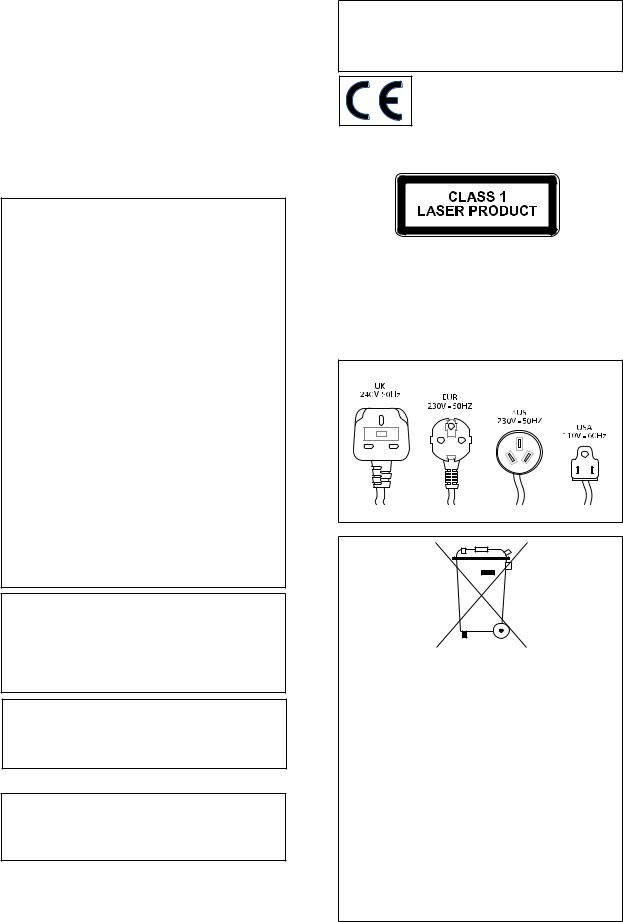
Important Safety notices
The serial number for this equipment is located on the rear panel. Please write this serial number on your enclosed product registration form and keep it in a secure area. This is for your security.
U.S. MODEL
CAUTION: This product satisfies FCC regulations when shielded cables and connectors are used to connect the unit to other equipment. To prevent electromagnetic interference with electric appliances such as radios and televisions, use shielded cables and connectors for connections.
Note: This equipment has been tested and found to comply with the limits for a Class B digital device, pursuant to Subpart J, Part 15 of the FCC rules. These limits are designed to provide reasonable protection against harmful interference in a residential installation. This equipment generates, uses, and can radiate radio frequency energy and, if not installed and used in accordance with the instructions, may cause harmful interference to radio communications. However, there is no guarantee that interference will not occur in a particular installation. If this equipment does cause harmful interference to radio or television reception, which can be determined by turning the equipment off and on, the user is encouraged to try to correct the interference by one or more of the following measures:
•Reorient or relocate the receiving antenna.
•Increase the separation between the equipment and receiver.
•Connect the equipment into an outlet on a circuit different from that to which the receiver is connected.
•Consult the dealer or an experienced radio/TV technician for help.
Changes or modifications may cause this unit to fail to comply with Part 15 of the FCC Rules and may void the user’s authority to operate the equipment.
CAUTION
•Use of controls or adjustments or performance of procedures other than those specified herein may result in hazardous radiation exposure.
•The use of optical instruments with this product will increase eye hazard.
Information to User
Alteration or modifications carried out without appropriate authorization may invalidate the user’s right to operate the equipment.
canadian model
Note: This Class B digital apparatus complies with Canadian ICES-003.
Cet appareil numérique de la Classe B est conforme à la norme NMB-003 du Canada.
CAUTION: TO PREVENT ELECTRIC SHOCK, MATCH WIDE BLADE OF PLUG TO WIDE SLOT, FULLY INSERT.
ATTENTION: POUR ÉVITER LES CHOCS ÉLECTRIQUES, INTRODUIRE LA LAME LA PLUS LARGE DE LA FICHE DANS LA BORNE CORRESPON-DANTE DE LA PRISE ET POUSSER JUSQU’AU FOND.
european model
Note: This product has been designed and type-tested to comply with the limits set out in EN55013, EN55020, EN60950, EN55022: 1998 CLASS B4, EN55024: 1998, FCC RULES PART 15 SUBPART B CLASS B. AS/NZS 3548:1995 CLASS B
CAUTION:
LASER SAFETY: This unit employs a LASER. Only a qualified person should remove the cover or attempt to service the device, due to possible eye injury.
“CAUTION-USE OF CONTROLS OR ADJUSTMENTS OR PERFORMANCE OF PROCEDURE OTHER THAN THOSE SPECIFIED HEREIN MAY RESULT IN HAZARDOUS RADIATION EXPOSURE.”
Use the correct power cord for your country:
Waste electrical products must not be disposed of with household waste. This equipment should be taken to your local recycling center for safe treatment.
Les produits électriques usagés ne doivent en aucun cas être jetés avec les ordures ménagères. Cet appareil doit être apporté à la déchetterie pour subir un traitement adapté.
Elektrische Geräte dürfen nicht mit dem Hausmüll entsorgt werden. Wenden Sie sich für eine umweltgerechte Entsorgung dieser Geräte an Ihren örtlichen Entsorgungsbetrieb.
I dispositivi elettrici non devono essere gettati insieme ai rifiuti domestici. Tali apparecchiature devono essere consegnate al centro di riciclaggio locale per il corretto smaltimento.
Los dispositivos electrónicos no deben desecharse junto con los residuos domésticos. Este tipo de aparatos debe llevarse al centro de reciclaje más cercano para su adecuado tratamiento.
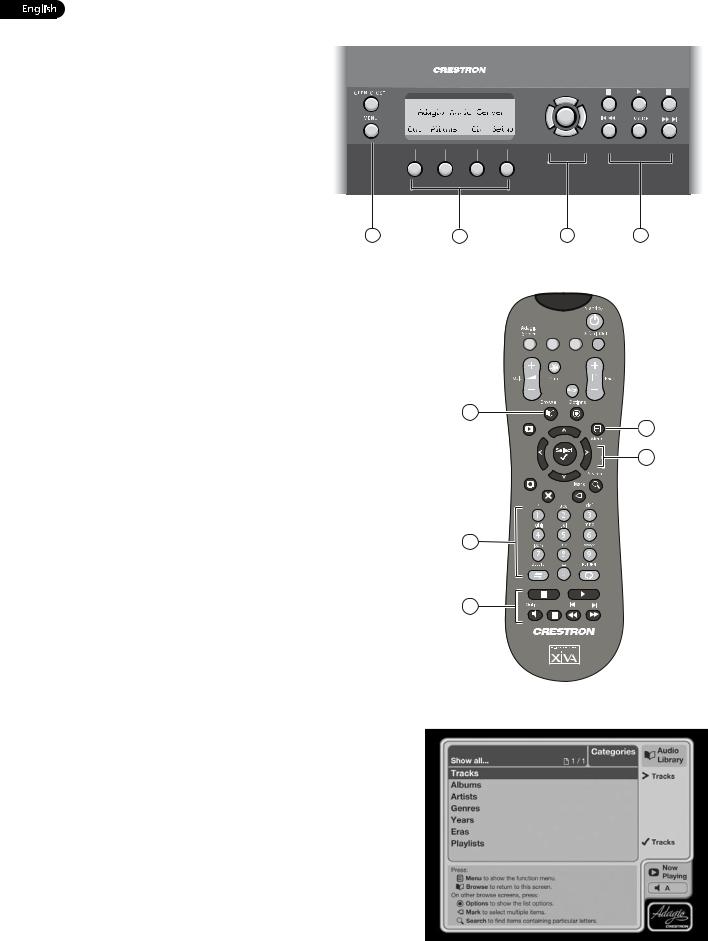
quick start guide
front panel
The following controls are available on the front panel of your Audio Server.
1.MENU button: Press this button to display
the main front panel functions screen on the LCD display of your Audio Server.
2. Front panel action buttons: These four buttons have assignable functions as indicated by the labels at the bottom of the LCD display. For example, in the
display opposite, the Setup action button will display the Set Up options.
3.Navigation buttons: Move up, down, left
and right through the front panel menu |
1 |
|
system. The button in the center is used |
||
|
||
to select items. |
|
4.Transport buttons: Control the playback of music on the currently selected audio output.
remote control
Your Audio Server remote control is used to control the television user interface.
1.Menu key: Displays the Function Menu on the television user interface.
2.Alphanumeric keypad: Use these keys to enter text and numbers where appropriate.
3.Navigation keys: Move up, down, left and right through the television user interface. The OSelect button in the center is used to select items.
4.Transport keys: Control the playback of music on the currently selected audio output. The NOutput key is used to change the currently selected audio output.
5.Browse key: Displays the main Audio Library screen on the television user interface.
recording from a cd
•Press the OPEN/CLOSE button on the front panel to open the CD tray.
•Place a CD in the tray.
•Press the OPEN/CLOSE button again to close the CD tray.
If possible, your Audio Server will automatically use the Gracenote Music Recognition Service to obtain information about the CD.
Using the television user interface:
•Press the JMenu key on your Audio Server remote control to display the Function Menu.
•Use the U and V keys to highlight the CD Drive option and press the OSelect key.
•Press the M Record key to begin the recording process.
From the list that appears use the U and V keys to choose a recording quality and press the OStart key.
Note: You can listen to music in your Audio Library while a CD is being recorded.
Note: It is also possible to record a CD using the front panel interface, refer to page 35 for details.
2 |
3 |
4 |
Fig. A - Front Panel Display
|
+ |
|
+ |
|
_ |
|
_ |
5 |
|
|
|
|
|
|
1 |
|
Now |
|
|
|
Playing |
|
|
|
|
|
3 |
|
1 |
2 |
3 |
2 |
4 |
5 |
6 |
|
|
|
|
|
7 |
8 |
9 |
|
|
0 |
|
4 |
|
|
|
Fig. B - Remote Control
Fig. C - TV User Interface

playing music
•Display the Audio Library by pressing the àBrowse key on the remote control.
The Audio Library menu allows you to choose how you want to browse your music collection. You can browse by track, album, artist, genre, year, era or playlist.
•Press the U and V keys to step between categories.
For example, if you select Albums you will see an alphabetical list of your album titles.
To play music
•Use the U and V keys to highlight the item you would like to play.
•Press the T key to view the contents of the selected item.
•Press the OPlay key to begin playback.
To stop play
•Press the g key on the front panel or the Audio Server remote control.
To pause play
•Press the h key on the front panel or your Audio Server remote control.
To skip to the next or previous track
Stop key |
Play key |
Pause key Skip/Seek keys
•Press the f or e key on the front panel or your Audio Server remote control.
To seek within a track
•Hold down the d or c key on the front panel or your Audio Server remote control.
Play resumes from the new position when you release the key.
entering text
When text is editable using the Audio Server remote control, the text entry screen will be displayed:
To enter text using the alphanumeric keypad
•Use the S and T keys to move the cursor to the required position.
•Use the keys on the alphanumeric keypad to enter a letter.
For example, to enter S press the 7 key four times, because S is the fourth letter on the 7 key.
•Press the DELETE key on your Audio Server remote control to delete characters.
•Press the G Page +/- key to toggle the character set and switch between upper-case and lower-case letters.
connecting to the internet and crestron network
•Press the JMenu key on your Audio Server remote control.
•Use the U and V keys to highlight the Set Up option and press the OSelect key.
The Set Up menu is displayed:
•Press the OSelect key to open the Network Settings screen and select between Ethernet and Modem as your connection type.
Connecting via Ethernet
•Use the U and V keys to highlight the Network Settings option and press the OSelect key.
If you are using a broadband router or connecting via a home network with DHCP enabled, select DHCP as the mode. Otherwise select Static and enter your Ethernet details manually in the IP Address, Subnet Mask,
Gateway and DNS fields in Static Ethernet Settings.
Note: When making changes to the Static Ethernet Settings it may be necessary to switch your Audio Server off and then on again in order for the changes to take effect.
Connecting via modem
•Use the U and V keys to highlight the Modem Settings option and press the OSelect key.
Enter your ISP details in the Username, Password and
Telephone No. fields.

GUIDE DE DÉMARRAGE RAPIDE
PANNEAU AVANT
Une sélection de contrôles est disponible sur le panneau avant du serveur audio.
1.Bouton MENU: appuyez sur ce bouton
pour afficher les principales fonctions de l’écran du panneau avant sur l’affichage
LCD de votre serveur audio.
2.Touches d’action du panneau avant:
ces quatre touches ont des fonctions assignables, comme indiqué par les inscriptions au bas de l’affichage LCD.
Par exemple, dans l’illustration ci-contre, la touche d’action Configurer affiche les options Configuration.
3. Touches de navigation: elles permettent de |
1 |
naviguer vers le haut, le bas, la gauche et
la droite dans le menu système du panneau avant. Le bouton au centre permet de sélectionner les éléments.
4.Touches de transport: elles permettent de contrôler la lecture de la musique sur la sortie audio sélectionnée.
2 |
3 |
4 |
Fig. A - Ecran du panneau frontal
TÉLÉCOMMANDE
La télécommande du serveur audio permet de contrôler l’interface utilisateur TV.
1.Touche Menu: cette touche permet d’afficher le
Menu des Fonctions de l’interface utilisateur TV.
2.Pavé alphanumérique: ces touches permettent de saisir du texte et des chiffres.
3.Touches de navigation: elles permettent de naviguer vers le haut, le bas, la gauche et la droite dans l’interface utilisateur TV. Le bouton OSélect. au centre permet de sélectionner les éléments.
4.Touches de transport: elles permettent de contrôler la lecture de la musique sur la sortie audio sélectionnée. La touche NOutput permet de changer la sortie audio sélectionnée.
5.Touche de défilement: cette touche permet d’afficher l’écran principal de la médiathèque de l’interface utilisateur TV.
ENREGISTREMENT À PARTIR D’UN CD
•Appuyez sur la touche OPEN/CLOSE, située sur le panneau avant, pour faire sortir le plateau CD.
•Posez un CD sur le plateau.
•Appuyez de nouveau sur la touche OPEN/CLOSE pour faire rentrer le plateau.
Le cas échéant, le serveur audio utilise automatiquement le service de reconnaissance musicale Gracenote pour obtenir des informations sur le CD.
Utilisation de l’interface utilisateur TV:
•Appuyez sur la touche JMenu de la télécommande du serveur audio pour afficher le Menu des Fonctions.
•Utilisez les touches Uet Vpour sélectionner l’option Lecteur de CD et appuyez sur la touche OSélect.
•Appuyez sur la touche MEnregistrer pour commencer l’enregistrement.
Dans la liste qui s’affiche, utilisez les touches U et V pour choisir la qualité d’enregistrement et appuyez sur la touche ODémarrer.
Pendant l’enregistrement d’un CD, vous pouvez écouter de la musique à partir de votre médiathèque.
Remarque: vous pouvez aussi enregistrer un CD à l’aide de l’interface du panneau avant. Pour plus d’informations, reportez-vous à la page 35.
|
+ |
|
+ |
|
_ |
|
_ |
5 |
|
|
|
|
|
|
1 |
|
Now |
|
|
|
Playing |
|
|
|
|
|
3 |
|
1 |
2 |
3 |
2 |
4 |
5 |
6 |
|
|
|
|
|
7 |
8 |
9 |
|
|
0 |
|
4 |
|
|
|
Fig. B - La Télécommande d’Audio Server
Fig. C - Interface utilisateur TV
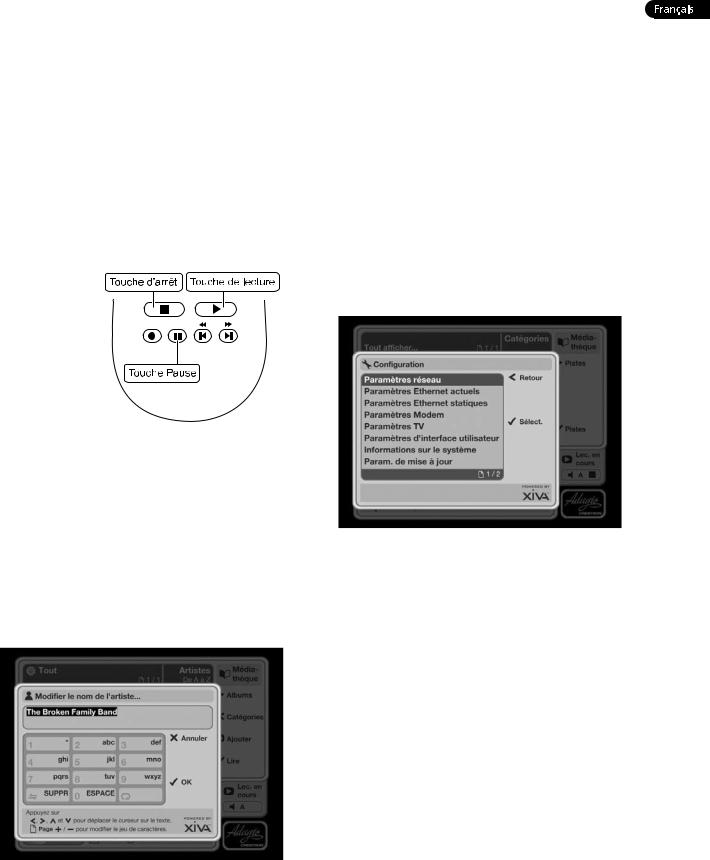
LECTURE DE MUSIQUE
•Affichez la médiathèque en appuyant sur la touche de àdéfilement de la télécommande.
Le menu de la médiathèque vous permet de parcourir votre collection musicale en utilisant différents critères. Vous pouvez la parcourir par titre, album, artiste, genre, année, époque ou liste.
•Appuyez sur les touches U et V pour faire défiler les catégories.
Par exemple, si vous sélectionnez Albums, une liste alphabétique des titres de vos albums s’affiche.
Lecture d’un titre
•Utilisez les touches U et V pour sélectionner le titre que vous souhaitez écouter.
•Appuyez sur la touche T pour voir le contenu du titre sélectionné.
•Appuyez sur la touche OLire pour lancer la lecture.
Arrêt de la lecture
•Appuyez sur
la touche g du panneau avant ou de la télécommande du serveur audio.
Interruption momentanée de la lecture
•Appuyez sur la touche h du panneau avant ou de la télécommande du serveur audio.
Lecture de la piste suivante ou précédente
•Appuyez sur la touche f ou e du panneau avant ou de la télécommande du serveur audio.
Recherche d’une partie de piste précise
•Appuyez sur la touche d ou cdu panneau avant ou de la télécommande du serveur audio.
La lecture reprend à l’emplacement atteint dès que vous relâchez la touche.
SAISIE DE TEXTE
Si vous saisissez du texte à l’aide de la télécommande, l’écran de saisie se présente comme suit:
Siasie de texte à l’aide du pavé alphanumérique
•Utilisez les touches S et Tpour placer le curseur à l’endroit voulu.
•Utilisez les touches du pavé alphanumérique pour saisir une lettre.
Pour taper S, par exemple, appuyez sur la touche 7 quatre fois, S étant la quatrième lettre de la touche 7.
•Appuyez sur la touche DELETE de la télécommande du serveur audio pour supprimer des caractères.
•Appuyez sur la touche GPage +/- pour afficher le jeu de caractères et alterner entre les majuscules et les minuscules.
Connexion à Internet et au réseau Crestron
•Appuyez sur la touche JMenu de la télécommande du serveur audio.
•Utilisez les touches U et V pour sélectionner l’option Configuration et appuyez sur la touche
OSélect.
Le menu Configurer s’affiche :
•Appuyez sur la touche OSélect pour ouvrir l’écran de Paramètres réseau et sélectionnez une connexion via Ethernet ou un modem.
Connexion via Ethernet
•Utilisez les touches U et V pour sélectionner l’option Paramètres réseau et appuyez sur la touche
OSélect.
Si vous utilisez un routeur haut débit ou une connexion via un réseau domestique, le serveur DHCP étant activé, sélectionnez ce dernier comme mode. Sinon, sélectionnez Statique et saisissez manuellement vos coordonnées Ethernet dans les champs Adresse IP,
Masque de sous-réseau, Passerelle et DNS.
Remarque: quand vous modifiez les Paramètres Ethernet Statiques, il peut être nécessaire de désactiver le serveur audio, puis de le réactiver afin que les modifications deviennent effectives.
Connexion via un modem
•Utilisez les touches U et V pour sélectionner l’option Paramètres Modem et appuyez sur la touche OSélect.
Saisissez vos coordonnées FAI dans les champs Nom d’utilisateur, Mot de passe et Numéro de téléphone.
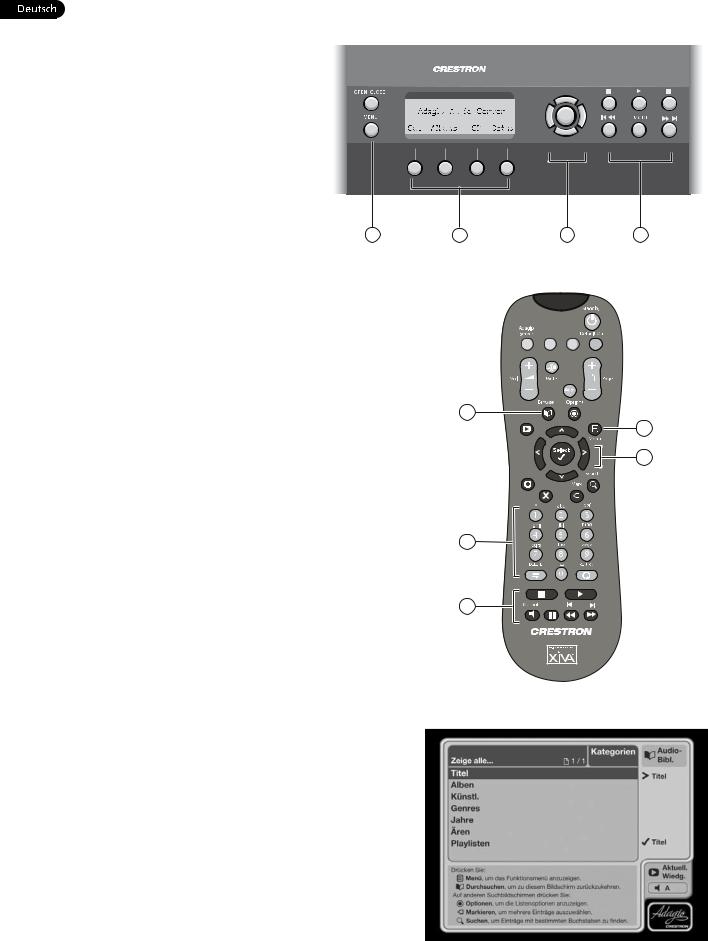
SCHNELLSTARTHANDBUCH
GERÄTEVORDERSEITE
Auf der Gerätevorderseite des Audio-Servers sind eine Reihe von Bedienelementen vorhanden.
1.MENU -Taste: Drücken Sie diese Taste, um die LCD-Hauptfunktionsanzeige auf der
Vorderseite des Audio-Servers anzuzeigen.
2.Aktionstasten auf der Gerätevorderseite:
Diesen vier Tasten können Funktionen zugewiesen werden, die im unteren Bereich der LCD-Anzeige angegeben
sind. Beispielsweise werden durch die |
|
Aktionstaste Auswahl am äußersten Rand |
|
der Anzeige die Einrichtungsoptionen |
|
anzeigt. |
1 |
3.Pfeiltasten: Mit diesen Tasten bewegen
Sie sich im Menüsystem der Gerätevorderseite nach oben, unten, links und rechts. Mit der Taste in der Mitte können Sie die derzeit markierte Option auswählen.
4.Navigationstasten: Mit diesen Tasten steuern Sie die Musikwiedergabe am derzeit ausgewählten Audioausgang.
FERNBEDIENUNG
Mit der Fernbedienung des Audio-Servers steuern Sie die
Benutzeroberfläche des Fernsehgeräts.
1.Menu -Taste: Zeigt das Funktionsmenü auf der
Benutzeroberfläche des Fernsehgeräts an.
2.Alphanumerische Tastatur: Mit diesen Tasten geben Sie bei Bedarf Text und Zahlen ein.
3.Pfeiltasten: Mit diesen Tasten bewegen Sie sich auf der Benutzeroberfläche des Fernsehgeräts nach oben, unten, links und rechts. Mit der Taste OSelect in der Mitte können Sie die derzeit markierte Option auswählen.
4.Navigationstasten: Mit diesen Tasten steuern Sie die Musikwiedergabe am derzeit ausgewählten Audioausgang. Mit der Taste NOutput ändern Sie den derzeit ausgewählten Audioausgang.
5.Browse-Taste: Zeigt die Hauptanzeige der Audio-
Bibliothek auf der Benutzeroberfläche des
Fernsehgeräts an.
AUFNEHMEN VON EINER CD
•Drücken Sie die Taste OPEN/CLOSE auf der Gerätevorderseite, um das CD-Fach zu öffnen.
•Legen Sie eine CD ein.
•Drücken Sie erneut die Taste OPEN/CLOSE, um das CD-Fach zu schließen.
Gegebenenfalls verwendet der Audio-Server automatisch den Musikerkennungsdienst Gracenote, um Informationen zur CD zu erhalten.
Verwendung der Benutzeroberfläche des Fernsehgeräts:
•Drücken Sie die Taste JMenü auf der Fernbedienung des Audio-Servers, um das
Funktionsmenü anzuzeigen.
•Markieren Sie mit den Tasten U und V die Option CD-Laufwerk und drücken Sie die Taste OAuswahl.
•Mit der Taste MAufnahme starten Sie die Aufnahme.
•Wählen Sie im angezeigten Menü mit den Tasten U und V eine Aufnahmequalität aus und drücken Sie die Taste OStart.
Sie können während einer CD-Aufnahme Musik in der Audio-Bibliothek abspielen.
2 |
3 |
4 |
Abb. A - Anzeige auf der Vorderseite
|
+ |
|
+ |
|
_ |
|
_ |
5 |
|
|
|
|
|
|
1 |
|
Now |
|
|
|
Playing |
|
|
|
|
|
3 |
|
1 |
2 |
3 |
2 |
4 |
5 |
6 |
|
|
|
|
|
7 |
8 |
9 |
|
|
0 |
|
4 |
|
|
|
Abb. B - Der Fernbedienung
Abb. C - TV-Benutzeroberfläche
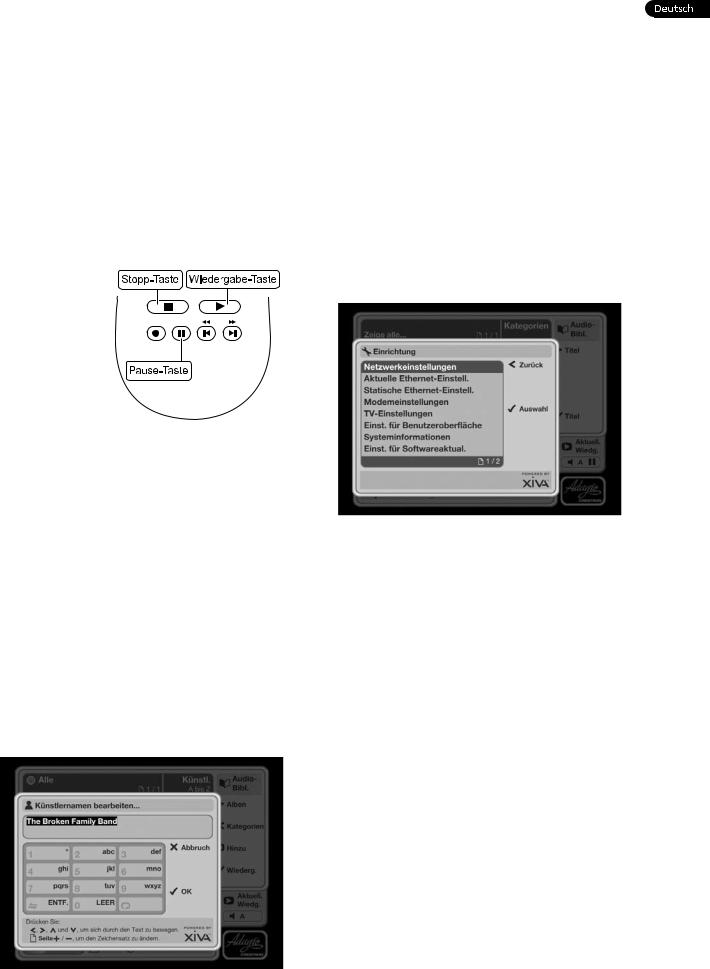
Hinweis: Außerdem können Sie über die Gerätevorderseite auch eine CD aufnehmen (siehe Seite 35).
WIEDERGEBEN VON MUSIK
•Drücken Sie die Taste àBrowse à auf der Fernbedienung, um die Audio-Bibliothek aufzurufen.
Im Menü der Audio-Bibliothek können Sie angeben, wie die Musiksammlung durchsucht werden soll. Sie können nach Titel, Album, Künstler, Genre, Jahr, Ära oder Playliste durchsuchen.
•Mit den Tasten U und V können Sie zwischen den Kategorien wechseln.
Wenn Sie beispielsweise Alben auswählen, sehen Sie eine alphabetische Liste der Albentitel.
So spielen Sie Musik ab
•Markieren Sie mit den Tasten U und V den wiederzugebenden Eintrag.
•Drücken Sie die Taste T, um
den Inhalt des ausgewählten Titels, Albums usw. anzuzeigen.
•Drücken Sie die Taste
OWiedergabe, um die Wiedergabe zu starten.
So stoppen Sie die
Wiedergabe
•Drücken Sie die Taste g auf der Gerätevorderseite oder auf der Fernbedienung des Audio-Servers.
So halten Sie die Wiedergabe an
•Drücken Sie die Taste h auf der Gerätevorderseite oder auf der Fernbedienung des Audio-Servers.
So springen Sie zum nächsten oder vorherigen Titel
•Drücken Sie die Taste f oder e auf der Gerätevorderseite oder auf der Fernbedienung des Audio-Servers.
So durchsuchen Sie einen Titel
•Halten Sie die Taste d oder c auf der Gerätevorderseite oder Fernbedienung des AudioServers gedrückt.
Die Wiedergabe wird von der Stelle aus fortgesetzt, an der Sie die Taste loslassen.
EINGEBEN VON TEXT
Wenn Sie den Text mit der Fernbedienung des AudioServers bearbeiten können, wird die Texteingabeanzeige angezeigt:
So geben Sie Text über die alphanumerische Tastatur ein
•Bewegen Sie mit den Tasten S und T den Cursor an die entsprechende Position.
•Geben Sie die Buchstaben über die alphanumerische Tastatur ein.
Um beispielsweise ein S einzugeben, drücken Sie viermal die Taste 7, da S der vierte Buchstabe auf der Taste 7 ist.
•Drücken Sie auf der Fernbedienung des AudioServers die Taste DELETE, um Zeichen zu löschen.
•Drücken Sie die Taste GPage +/-, um den Zeichensatz zwischen Großund Kleinbuchstaben zu wechseln.
Verbinden mit dem Internet und dem Crestron-Netzwerk
•Drücken Sie auf der Fernbedienung des AudioServers die Taste JMenu.
•Markieren Sie mit den Tasten U und V die Option Einrichtung und drücken Sie die Taste OAuswahl.
Das Menü Einrichtung wird angezeigt:
•Drücken Sie die Taste OAuswahl, um die Anzeige Netzwerkeinstellungen aufzurufen und wählen Sie den Verbindungstyp Ethernet oder Modem.
Verbindung über Ethernet
•Markieren Sie mit den Tasten U und V die Option
Netzwerkeinstellungen und drücken Sie die Taste OAuswahl.
Wenn Sie einen Breitband-Router oder eine Verbindung über ein heimisches Netzwerk mit aktiviertem DHCP verwenden, wählen Sie DHCP als modus aus. Andernfalls wählen Sie den Statisch Modus aus und geben die Ethernet-Informationen in die Felder IP-Adresse,
Subnetzmaske, Gateway und DNS ein.
Hinweis: Wenn Sie Änderungen an den Statische Ethernet-Einstellung vornehmen, müssen Sie möglicherweise den Audio-Server ausund anschließend wieder einschalten, damit die Änderungen übernommen werden.
Verbindung über Modem
•Markieren Sie mit den Tasten U und V die Option Modemeinst. und drücken Sie die Taste OAuswahl.
Geben Sie die ISP-Informationen in die Felder
Benutzername, Kennwort und Telefon-Nr. ein.
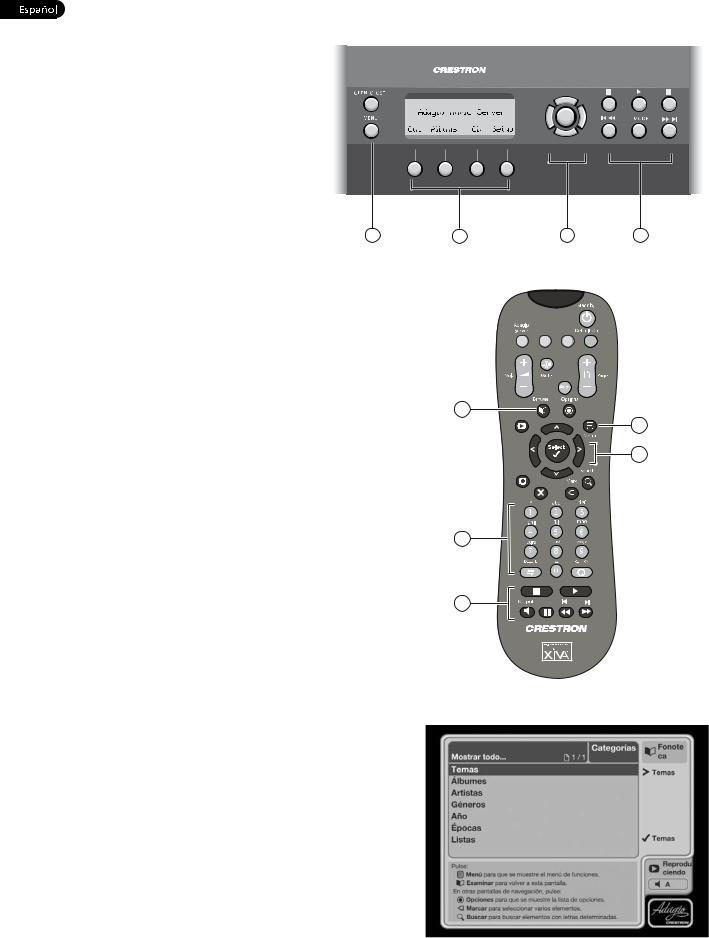
GUÍA DE INICIO RÁPIDO
PANEL FRONTAL
El panel frontal de Audio Server incluye una serie de controles.
1.Botón MENU: Pulse este botón para
mostrar la pantalla de funciones principal del panel frontal en la pantalla LCD de Audio Server.
2.Teclas de acción del panel frontal: Estas cuatro teclas tienen funciones asignables, como indican las etiquetas de la parte inferior de la pantalla LCD. Por ejemplo, la tecla de acción Setup mostrará las opciones de configuración en la pantalla.
3. Teclas de navegación: Permiten |
1 |
desplazarse arriba, abajo, a la izquierda y a la derecha en el sistema de menús del
panel frontal. El botón del centro se utiliza para seleccionar elementos.
4.Teclas de reproducción: Controlan la reproducción de la música en la salida de audio seleccionada.
CONTROL REMOTO
El control remoto de Audio Server permite controlar la interfaz de usuario del televisor.
1.Tecla Menu: Muestra el Menú de Funciones en la interfaz de usuario del televisor.
2.Teclado alfanumérico: Utilice estas teclas para introducir texto y números cuando lo necesite.
3.Teclas de navegación: Permiten desplazarse arriba, abajo, a la izquierda y a la derecha en la interfaz de usuario del televisor. El botón OSelect del centro se utiliza para seleccionar elementos.
4.Teclas de reproducción: Controlan la reproducción de la música en la salida de audio seleccionada. La tecla NOutput permite cambiar la salida de audio seleccionada.
5.Tecla Browse: Muestra la pantalla Biblioteca de audio en la interfaz de usuario del televisor.
GRABAR DESDE UN CD
•Pulse la tecla OPEN/CLOSE del panel frontal para abrir la bandeja de CD.
•Coloque un CD en la bandeja.
•Vuelva a pulsar OPEN/CLOSE para cerrar la bandeja.
Si es posible, Audio Server utilizará automáticamente el servicio de reconocimiento de música Gracenote para obtener información sobre el CD.
En la interfaz de usuario del televisor:
•Pulse la tecla JMenu del control remoto de Audio Server para ver el Menú de Funciones.
•Utilice las teclas U y V para resaltar la opción de la unidad de CD y pulse la tecla OSelect.
•Pulse la tecla MRecord para iniciar el proceso de grabación.
Utilice las teclas U y V para desplazarse por la lista que aparece y seleccionar una calidad de grabación. Pulse la tecla OStart.
Mientras se graba un CD es posible escuchar música de la Biblioteca de audio.
Nota: También puede grabarse un CD desde la interfaz del panel frontal. Para más información, consulte la página 35.”
2 |
3 |
4 |
Fig. A - Display del pannello anteriore
|
+ |
|
+ |
|
_ |
|
_ |
5 |
|
|
|
|
|
|
1 |
|
Now |
|
|
|
Playing |
|
|
|
|
|
3 |
|
1 |
2 |
3 |
2 |
4 |
5 |
6 |
|
|
|
|
|
7 |
8 |
9 |
|
|
0 |
|
4 |
|
|
|
Fig. B - Telecomando del Audio Server
Fig. C - Interfaccia utente TV
10
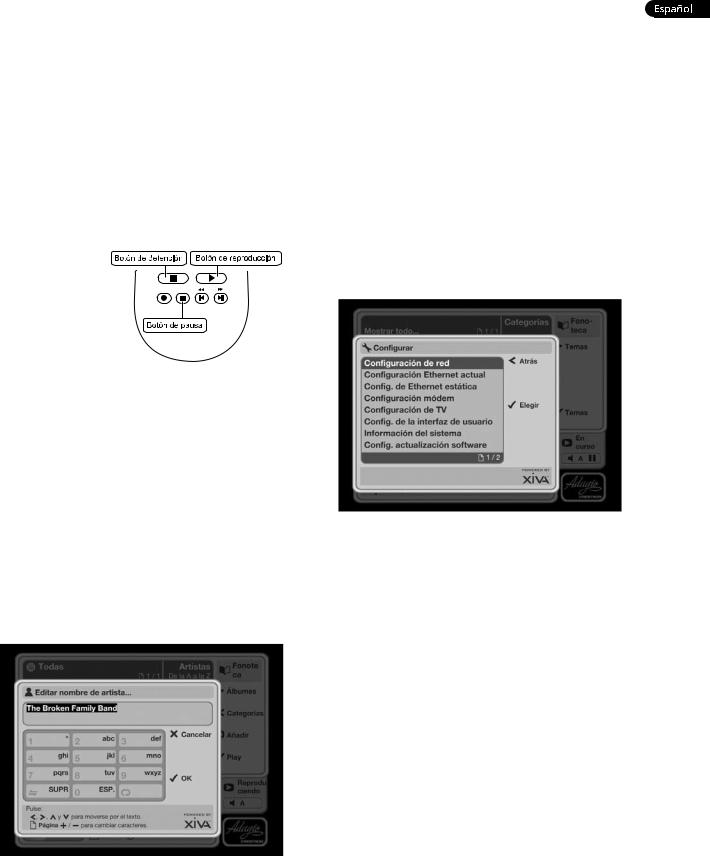
REPRODUCIR MÚSICA
•Abra la Biblioteca de audio pulsando la tecla àBrowse del control remoto.
El menú Biblioteca de audio permite elegir el modo de navegar por la colección de música. Puede navegar por pista, álbum, artista, género, año, época o lista de reproducción.
•Pulse las teclas U y V para pasar de una categoría a otra.
Por ejemplo, si elige Álbumes, aparecerá una lista alfabética de los títulos de los álbumes.
Para reproducir música
•Utilice las teclas U y V para resaltar el elemento que desee reproducir.
•Pulse la tecla T para ver el contenido del elemento seleccionado.
•Pulse OPlay
para iniciar la reproducción.
Para detener la reproducción
• Pulse la tecla g del panel
frontal o el control remoto de Audio Server.
Para poner en pausa la reproducción
•Pulse la tecla h del panel frontal o el control remoto de Audio Server.
Para pasar a la pista anterior o siguiente
•Pulse las teclas f o e en el panel frontal o el control remoto de Audio Server.
Para avanzar o retroceder en una pista
•Mantenga pulsadas las teclas d o c en el panel frontal o el control remoto de Audio Server.
La reproducción se sitúa en la nueva posición al soltar la tecla.
INTRODUCIR TEXTO
Cuando el texto se puede editar mediante el control remoto de Audio Server, se abre la pantalla de entrada de texto:
Para Introducir Texto Con El Teclado Alfanumérico
•Utilice las teclas S y T para mover el cursor a la posición deseada.
•Introduzca una letra con las teclas del teclado alfanumérico.
Por ejemplo, para escribir S pulse la tecla 7 cuatro veces, porque la S es la cuarta letra de la tecla 7.
•Puede borrar los caracteres con la tecla DELETE del control remoto de Audio Server.
•Pulse GPage+/- para alternar el conjunto de caracteres y pasar de mayúsculas a minúsculas, y viceversa.
Conexión a Internet y la red Crestron
•Pulse la tecla JMenu del control remoto de Audio Server.
•Utilice las teclas U y V para resaltar la opción
Configurar y pulse OElegir.
Se abre el menú Configurar:
•Pulse la tecla OElegir para abrir la pantalla
Configuración de red y seleccione Ethernet o
Modem como tipo de conexión.
Conexión a través de Ethernet
•Utilice las teclas U y V para resaltar la opción
Configuración de red y pulse la tecla OElegir.
Si está utilizando un enrutador de banda ancha o se conecta mediante la red de su casa con DHCP activado, seleccione DHCP como modo. Si no, seleccione Estática y especifique manualmente la información sobre Ethernet en los campos Dirección IP, Máscara de subred, Puerta de enlace y DNS.
Nota: Al realizar cambios en Configuración de Ethernet
Estática , puede que sea necesario apagar Audio Server y volver a encenderlo para que los cambios surtan efecto.
Conexión a través de módem
•Utilice las teclas U y V para resaltar la opción
Configuración Modem y pulse OElegir.
Especifique los detalles sobre ISP en los campos Nombre de usuario, Contraseña y Nº de teléfono.
11
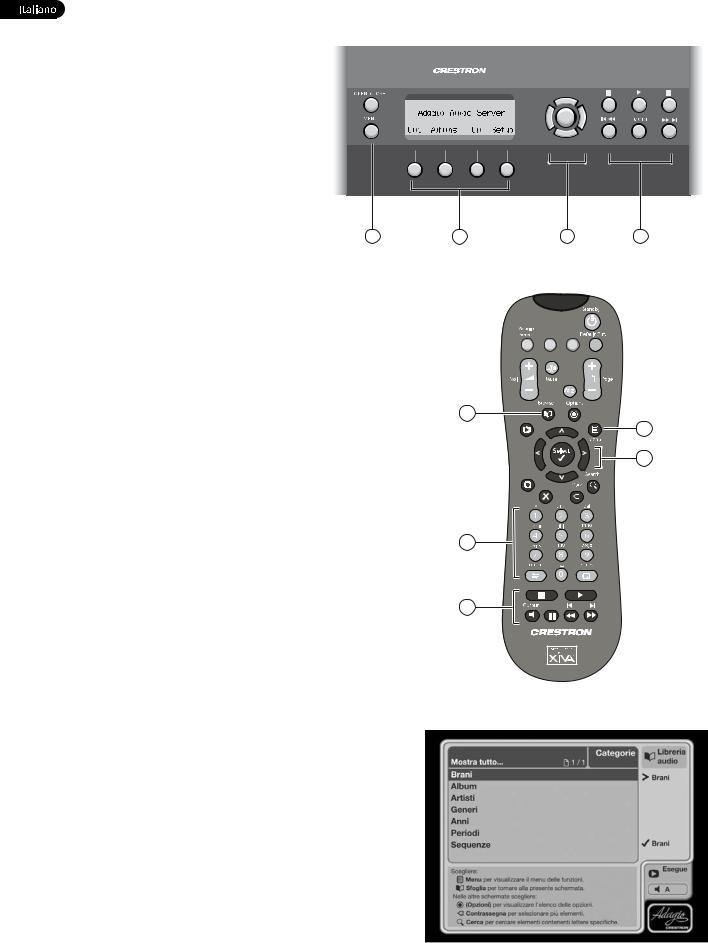
GUIDA RAPIDA
PANNELLO FRONTALE
Nel pannello frontale sono disponibili i controlli di comando di Audio Server.
1.Tasto MENU: premere questo tasto per
visualizzare la schermata principale delle funzioni del pannello frontale all’interno del display LCD di Audio Server.
2.Tasti del pannello frontale: a questi quattro tasti sono assegnate le funzioni indicate nelle corrispondenti etichette riportate nella parte inferiore del display LCD. Ad esempio, come illustrato nell’immagine in questa pagina, il tasto Setup consentirà di visualizzare le opzioni di impostazione.
3. Tasti di spostamento: consentono di |
1 |
spostarsi verso l’alto, verso il basso, verso |
|
sinistra e verso destra all’interno dei menu nel pannello frontale. Il tasto al centro serve invece per selezionare gli elementi.
4.Tasti di riproduzione: consentono di controllare la riproduzione della musica per l’output audio selezionato.
TELECOMANDO
Il telecomando di Audio Server consente di controllare l’interfaccia utente TV.
1.Tasto Menu: visualizza il Menu delle Funzioni nell’interfaccia utente TV.
2.Tastierino alfanumerico: utilizzare questo tastierino per immettere testo o numeri dove necessario.
3.Tasti di spostamento: consentono di spostarsi verso l’alto, verso il basso, verso sinistra e verso destra all’interno dell’interfaccia utente TV. Il tasto OSelect al centro serve invece per selezionare gli elementi.
4.Tasti di riproduzione: consentono di controllare la riproduzione musicale per l’output audio
selezionato. Il tasto NOutput consente di cambiare l’output audio selezionato.
5.Tasto sfoglia: visualizza la schermata principale della Libreria audio nell’interfaccia utente TV.
REGISTRAZIONE DA CD
•Premere il tasto OPEN/CLOSE nel pannello frontale per aprire l’unità CD.
•Inserire il CD.
•Premere di nuovo il tasto OPEN/CLOSE per chiudere l’unità.
Se possibile, verrà utilizzato automaticamente il servizio di riconoscimento di musica Gracenote per ottenere informazioni sul CD.
Nell’interfaccia utente TV:
•Premere il tasto JMenu nel telecomando di Audio Server per visualizzare il Menu delle Funzioni.
•Mediante i tasti U e V evidenziare l’opzione Unità CD e premere il tasto OScegli.
•Premere il tasto MRegistra per iniziare la registrazione.
Dall’elenco visualizzato selezionare la qualità di registrazione desiderata con i tasti U e V e premere il tasto di Oavvio.
È possibile ascoltare la musica contenuta nella Libreria audio durante la registrazione del CD.
Nota: in alternativa è possibile registrare un CD utilizzando l’interfaccia del pannello frontale. Per ulteriori informazioni, vedere pagina 35.
2 |
3 |
4 |
Fig. A - Display del pannello anteriore
|
+ |
|
+ |
|
_ |
|
_ |
5 |
|
|
|
|
|
|
1 |
|
Now |
|
|
|
Playing |
|
|
|
|
|
3 |
|
1 |
2 |
3 |
2 |
4 |
5 |
6 |
|
|
|
|
|
7 |
8 |
9 |
|
|
0 |
|
4 |
|
|
|
Fig. B - Telecomando del Audio Server
Fig. C - Interfaccia utente TV
12
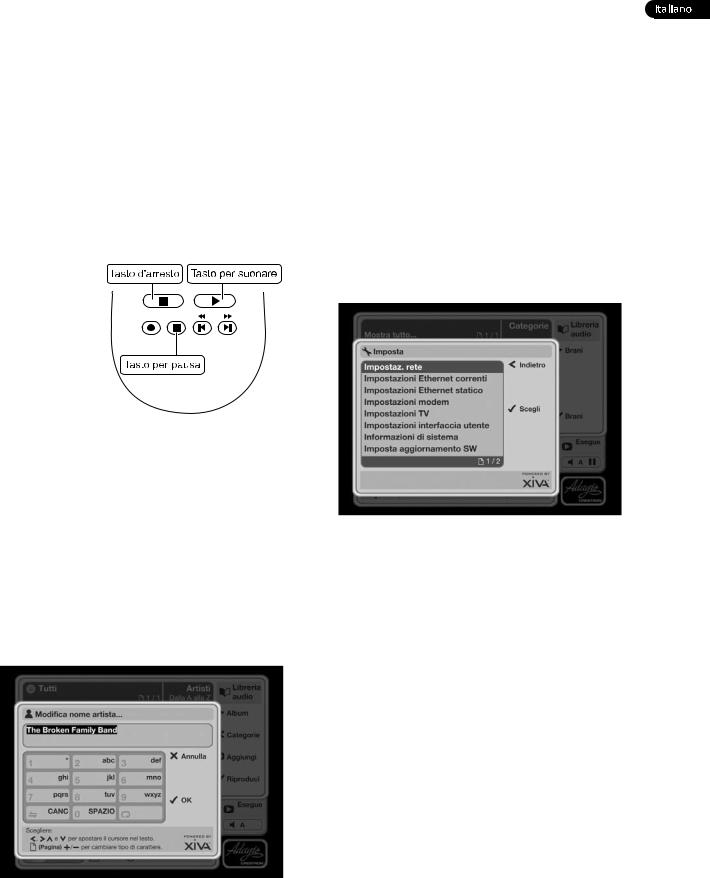
RIPRODUZIONE DI MUSICA
•Premere il tasto àBrowse à del telecomando per visualizzare la Libreria audio.
Nel menu della Libreria audio è possibile specificare come sfogliare il repertorio di musica: per brano, per album, per artista, per genere, per anno, per periodo o per sequenza di brani.
•Premere i tasti U e V per passare da una categoria all’altra.
Ad esempio, se si seleziona Album viene visualizzato un elenco alfabetico dei titoli dell’album.
Per riprodurre musica
•Utilizzare i tasti U e U per evidenziare l’elemento che si desidera riprodurre.
•Premere il tasto T per visualizzare il contenuto dell’elemento selezionato.
•Premere il tasto OPlay per iniziare la riproduzione.
Per interrompere la riproduzione
• |
Premere il |
|
|
tasto g nel |
|
|
pannello |
|
|
frontale o nel |
|
|
telecomando |
|
|
di Audio |
|
|
|
|
|
Server. |
|
Per mettere |
|
|
in pausa la |
|
|
riproduzione |
|
|
•Premere il tasto h nel pannello frontale o nel telecomando di Audio Server.
Per passare al brano successivo o precedente
•Premere il tasto f o e nel pannello frontale o nel telecomando di Audio Server.
Per cercare all’interno di un brano
•Premere il tasto d o c nel pannello frontale o nel telecomando di Audio Server.
La riproduzione riprende dalla nuova posizione quando si rilascia il tasto.
IMMISSIONE DI TESTO
Quando il testo è modificabile mediante il telecomando di Audio Server, viene visualizzata una casella per l’immissione del testo:
Per immettere testo con il tastierino alfanumerico
•Premere i tasti S e T per spostare il cursore nella posizione desiderata.
•Utilizzare il tastierino alfanumerico per immettere una lettera.
Ad esempio, per immettere S premere il tasto 7 quattro volte, poiché la S è la quarta lettera indicata sul tasto 7.
•Per cancellare, premere il tasto DELETE del telecomando di Audio Server.
•Premere il tasto GPage +/- per passare da un set di caratteri all’altro o da maiuscolo a minuscolo e viceversa.
Connessione a Internet e a rete Crestron in corso
•Premere il tasto JMenu nel telecomando di Audio Server.
•Con i tasti U e V evidenziare l’opzione Imposta e quindi premere il tasto OScegli.
Viene visualizzato il menu Imposta:
•Premere il tasto OScegli per aprire la finestra
Impostazioni di Rete e selezionare l’opzione Ethernet o Modem in base al tipo di connessione di cui si dispone.
Connessione tramite Ethernet
•Con i tasti U e V evidenziare l’opzione Impostazioni di rete e quindi premere il tasto
OScegli.
Se si utilizza un router a banda larga o ci si connette attraverso una rete con DHCP abilitato, selezionare DHCP come modaliti. Altrimenti selezionare Statico e immettere manualmente i dettagli Ethernet nei campi
Indirizzo IP, Subnet Mask, Gateway e DNS.
Nota: quando si cambiano le Impostazioni Ethernet Statico, può essere necessario spegnere Audio Server e riaccenderlo per rendere effettive le modifiche.
Connessione tramite modem
•Con i tasti U e V evidenziare l’opzione Impostazioni Modem e quindi premere il tasto
OScegli.
Immettere i dettagli ISP nei campi Nome utente,
Password e N. di telefono.
13
