Cisco Systems 57712, UCSCPCIEBTG User Manual

Cisco UCS C-Series Servers Integrated Management Controller CLI Configuration Guide, Release 1.5
First Published: March 04, 2013
Americas Headquarters
Cisco Systems, Inc. 170 West Tasman Drive
San Jose, CA 95134-1706 USA http://www.cisco.com Tel: 408 526-4000
800 553-NETS (6387) Fax: 408 527-0883
Text Part Number: OL-28893-01
THE SPECIFICATIONS AND INFORMATION REGARDING THE PRODUCTS IN THIS MANUAL ARE SUBJECT TO CHANGE WITHOUT NOTICE. ALL STATEMENTS, INFORMATION, AND RECOMMENDATIONS IN THIS MANUAL ARE BELIEVED TO BE ACCURATE BUT ARE PRESENTED WITHOUT WARRANTY OF ANY KIND, EXPRESS OR IMPLIED. USERS MUST TAKE FULL RESPONSIBILITY FOR THEIR APPLICATION OF ANY PRODUCTS.
THE SOFTWARE LICENSE AND LIMITED WARRANTY FOR THE ACCOMPANYING PRODUCT ARE SET FORTH IN THE INFORMATION PACKET THAT SHIPPED WITH THE PRODUCT AND ARE INCORPORATED HEREIN BY THIS REFERENCE. IF YOU ARE UNABLE TO LOCATE THE SOFTWARE LICENSE OR LIMITED WARRANTY, CONTACT YOUR CISCO REPRESENTATIVE FOR A COPY.
The Cisco implementation of TCP header compression is an adaptation of a program developed by the University of California, Berkeley (UCB) as part of UCB's public domain version of the UNIX operating system. All rights reserved. Copyright © 1981, Regents of the University of California.
NOTWITHSTANDING ANY OTHER WARRANTY HEREIN, ALL DOCUMENT FILES AND SOFTWARE OF THESE SUPPLIERS ARE PROVIDED “AS IS" WITH ALL FAULTS. CISCO AND THE ABOVE-NAMED SUPPLIERS DISCLAIM ALL WARRANTIES, EXPRESSED OR IMPLIED, INCLUDING, WITHOUT LIMITATION, THOSE OF MERCHANTABILITY, FITNESS FOR A PARTICULAR PURPOSE AND NONINFRINGEMENT OR ARISING FROM A COURSE OF DEALING, USAGE, OR TRADE PRACTICE.
IN NO EVENT SHALL CISCO OR ITS SUPPLIERS BE LIABLE FOR ANY INDIRECT, SPECIAL, CONSEQUENTIAL, OR INCIDENTAL DAMAGES, INCLUDING, WITHOUT LIMITATION, LOST PROFITS OR LOSS OR DAMAGE TO DATA ARISING OUT OF THE USE OR INABILITY TO USE THIS MANUAL, EVEN IF CISCO OR ITS SUPPLIERS HAVE BEEN ADVISED OF THE POSSIBILITY OF SUCH DAMAGES.
Cisco and the Cisco logo are trademarks or registered trademarks of Cisco and/or its affiliates in the U.S. and other countries. To view a list of Cisco trademarks, go to this URL: http:// www.cisco.com/go/trademarks. Third-party trademarks mentioned are the property of their respective owners. The use of the word partner does not imply a partnership relationship between Cisco and any other company. (1110R)
Any Internet Protocol (IP) addresses used in this document are not intended to be actual addresses. Any examples, command display output, and figures included in the document are shown for illustrative purposes only. Any use of actual IP addresses in illustrative content is unintentional and coincidental.
© 2009-2013 Cisco Systems, Inc. All rights reserved.
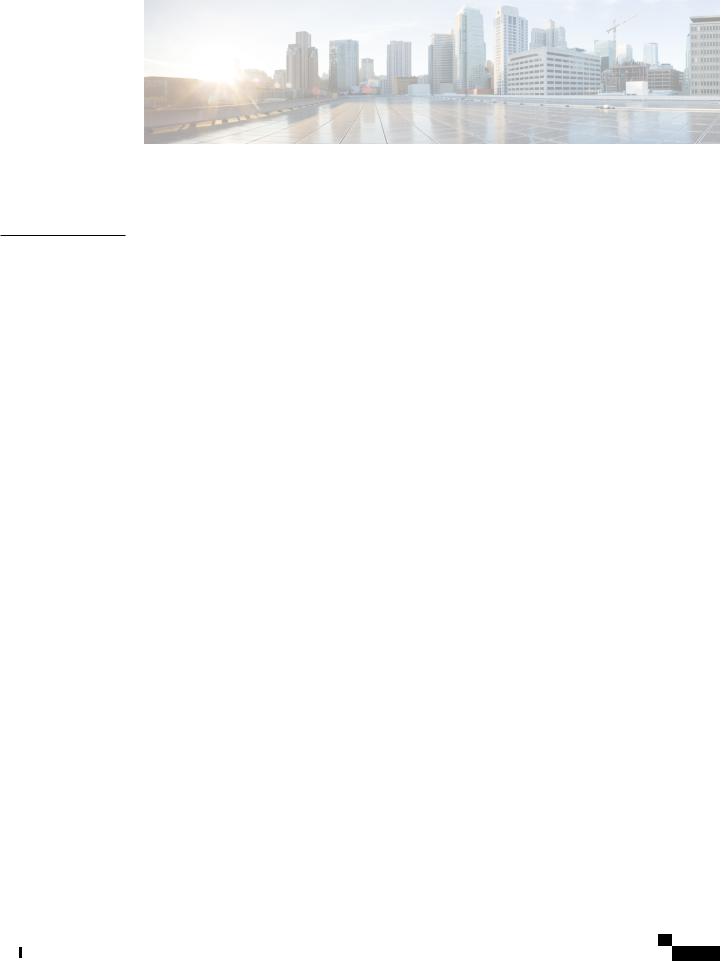
C O N T E N T S
P r e f a c e |
|
Preface xi |
|
|
|
Audience xi |
|
|
|
Conventions xi |
|
|
|
New and Changed Information for this Release xiii |
|
|
|
Related Cisco UCS Documentation xv |
|
|
|
Overview 1 |
|
C H A P T E R |
1 |
|
|
|
|
Overview of the Cisco UCS C-Series Rack-Mount Servers 1 |
|
|
|
Overview of the Server Software 1 |
|
|
|
Cisco Integrated Management Controller 2 |
|
|
|
CIMC CLI 3 |
|
|
|
Command Modes 3 |
|
|
|
Command Mode Table 5 |
|
|
|
Complete a Command |
8 |
|
|
Command History 8 |
|
|
|
Committing, Discarding, and Viewing Pending Commands 8 |
|
|
|
Command Output Formats 8 |
|
|
|
Online Help for the CLI 9 |
|
|
|
Installing the Server OS 11 |
|
C H A P T E R |
2 |
|
|
|
|
OS Installation Methods |
11 |
|
|
KVM Console 11 |
|
|
|
PXE Installation Servers |
12 |
|
|
Installing an OS Using a PXE Installation Server 12 |
|
|
|
Managing the Server 13 |
|
C H A P T E R |
3 |
|
|
|
|
Toggling the Locator LED 13 |
|
|
|
Cisco UCS C-Series Servers Integrated Management Controller CLI Configuration Guide, Release 1.5 |
|
OL-28893-01 |
|
iii |
|
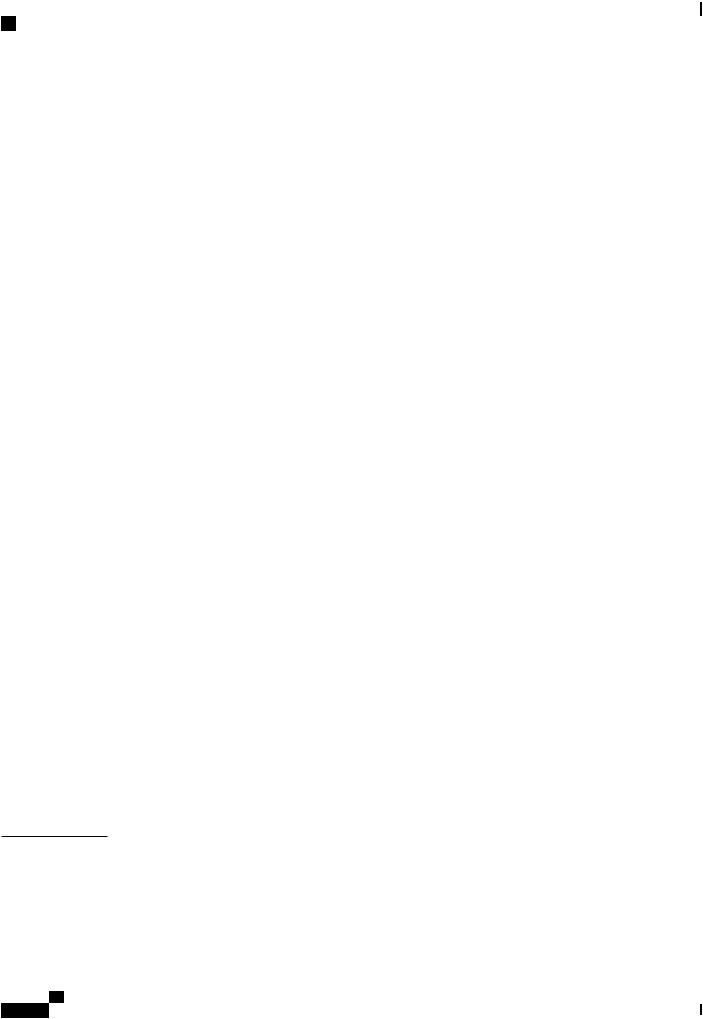
Contents
C H A P T E R 4
Toggling the Locator LED for a Hard Drive 14
Managing the Server Boot Order 14
Server Boot Order 14
Configuring the Server Boot Order 15
Viewing the Actual Server Boot Order 16
Resetting the Server 16
Shutting Down the Server 17
Managing Server Power 18
Powering On the Server 18
Powering Off the Server 18
Power Cycling the Server 19
Configuring Power Policies 20
Viewing the Power Statistics 20
Power Capping Policy 21
Configuring the Power Cap Policy 21
Configuring the Power Restore Policy 23
Managing the Flexible Flash Controller 24
Cisco Flexible Flash 24
Configuring the Flexible Flash Controller Properties 25
Booting from the Flexible Flash 27
Resetting the Flexible Flash Controller 28
Resetting the Configuration of the Cards in the Cisco Flexible Flash Controller 28
Retaining the Configuration of the Flexible Flash Controller 29
Configuring BIOS Settings 30
Viewing BIOS Status 30
Configuring Main BIOS Settings 31
Configuring Advanced BIOS Settings 32
Configuring Server Management BIOS Settings 33
Restoring BIOS Defaults 34
Restoring BIOS Manufacturing Custom Defaults 34
Viewing Server Properties 37
Viewing Server Properties 37
Viewing CIMC Properties 38
Viewing CPU Properties 38
|
Cisco UCS C-Series Servers Integrated Management Controller CLI Configuration Guide, Release 1.5 |
iv |
OL-28893-01 |
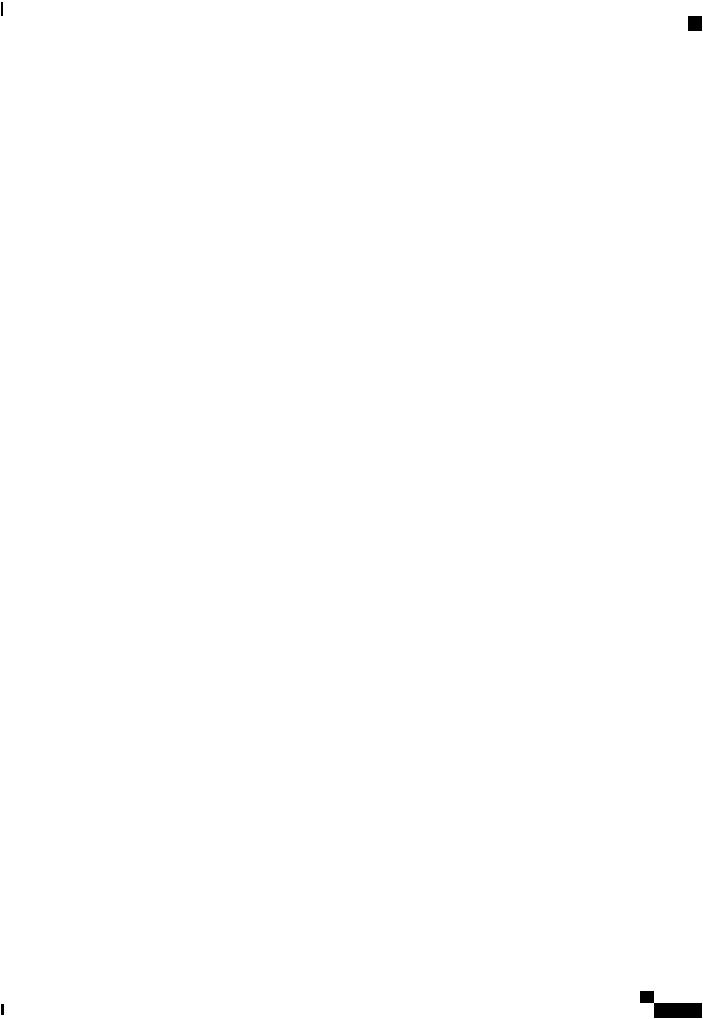
Contents
|
|
Viewing Memory Properties |
39 |
|
|
||
|
|
Viewing Power Supply Properties 40 |
|
|
|||
|
|
Viewing Storage Properties |
40 |
|
|
|
|
|
|
Viewing Storage Adapter Properties 40 |
|
|
|||
|
|
Viewing the Flexible Flash Controller Properties |
42 |
|
|||
|
|
Viewing Physical Drive Properties 43 |
|
|
|||
|
|
Viewing Virtual Drive Properties 44 |
|
|
|||
|
|
Viewing Nvidia GPU Card Information 45 |
|
|
|||
|
|
Viewing PCI Adapter Properties 46 |
|
|
|||
|
|
Viewing Network Related Properties 46 |
|
|
|||
|
|
Viewing LOM Properties |
46 |
|
|
|
|
|
|
Viewing Server Sensors 49 |
|
|
|
|
|
C H A P T E R |
5 |
|
|
|
|
|
|
|
|
Viewing Power Supply Sensors |
49 |
|
|
||
|
|
Viewing Fan Sensors 50 |
|
|
|
|
|
|
|
Viewing Temperature Sensors |
50 |
|
|
||
|
|
Viewing Voltage Sensors |
51 |
|
|
|
|
|
|
Viewing Current Sensors |
52 |
|
|
|
|
|
|
Viewing Storage Sensors |
52 |
|
|
|
|
|
|
Managing Remote Presence 55 |
|
|
|
|
|
C H A P T E R |
6 |
|
|
|
|
||
|
|
Managing the Virtual KVM |
55 |
|
|
|
|
|
|
KVM Console 55 |
|
|
|
|
|
|
|
Enabling the Virtual KVM 56 |
|
|
|||
|
|
Disabling the Virtual KVM |
56 |
|
|
||
|
|
Configuring the Virtual KVM 57 |
|
|
|||
|
|
Configuring Virtual Media 58 |
|
|
|
||
|
|
Configuring Network Mounted vMedia Mapping |
59 |
|
|||
|
|
Viewing Network Mount vMedia Mapping Properties |
60 |
||||
|
|
Removing Network Mounted vMedia Mapping 60 |
|
||||
|
|
Managing Serial over LAN |
61 |
|
|
|
|
|
|
Serial Over LAN 61 |
|
|
|
|
|
|
|
Guidelines and Restrictions for Serial Over LAN |
61 |
||||
|
|
Configuring Serial Over LAN 62 |
|
|
|||
|
|
Launching Serial Over LAN |
63 |
|
|
||
|
|
Cisco UCS C-Series Servers Integrated Management Controller CLI Configuration Guide, Release 1.5 |
|||||
OL-28893-01 |
|
|
|
|
|
v |
|
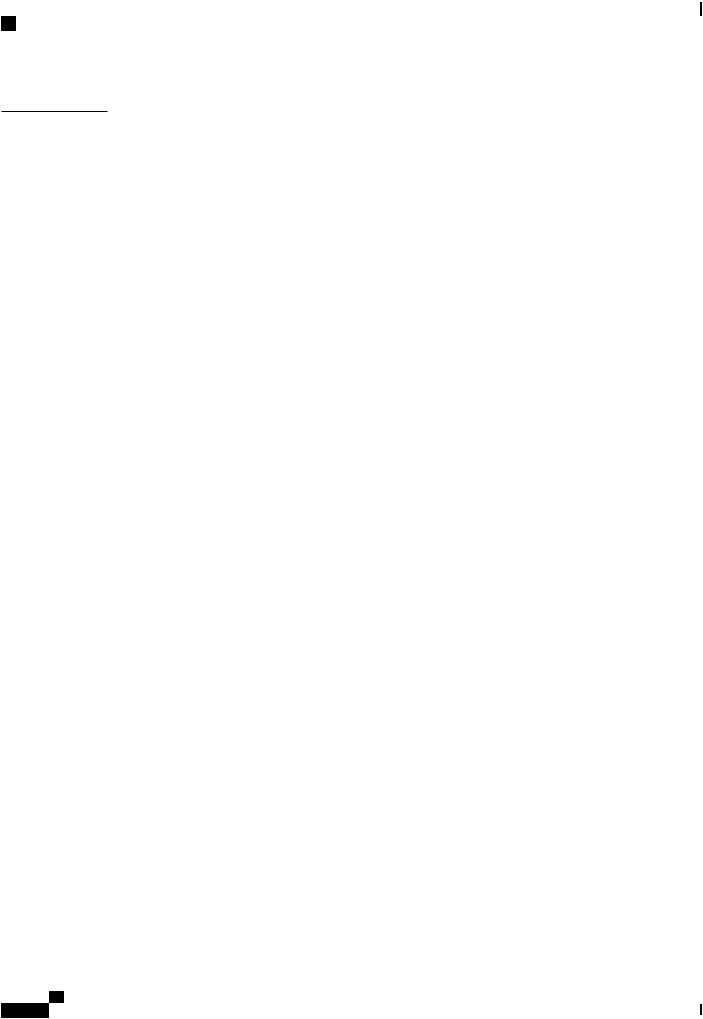
Contents
C H A P T E R |
7 |
Managing User Accounts |
65 |
|
|
|
|
Configuring Local Users 65 |
|
|
|
|
|
Configuring Active Directory 66 |
|
|
|
|
|
Active Directory |
66 |
|
|
|
|
Configuring the Active Directory Server 66 |
|||
|
|
Configuring Active Directory in CIMC |
68 |
||
|
|
Configuring Active Directory Groups in CIMC 69 |
|||
|
|
Viewing User Sessions 71 |
|
|
|
|
|
Terminating a User Session 71 |
|
|
|
|
|
Configuring Network-Related Settings 73 |
|
||
C H A P T E R |
8 |
|
|||
|
|
Server NIC Configuration 73 |
|
|
|
|
|
Server NICs 73 |
|
|
|
|
|
Configuring Server NICs 74 |
|
|
|
|
|
Configuring Common Properties |
75 |
|
|
|
|
Configuring IPv4 76 |
|
|
|
|
|
Configuring the Server VLAN 77 |
|
||
|
|
Connecting to a Port Profile 78 |
|
|
|
|
|
Network Security Configuration |
80 |
|
|
|
|
Network Security |
80 |
|
|
|
|
Configuring Network Security |
80 |
|
|
|
|
Network Time Protocol Configuration 81 |
|
||
|
|
Configuring Network Time Protocol Settings 81 |
|||
|
|
Managing Network Adapters 83 |
|
|
|
C H A P T E R |
9 |
|
|
||
|
|
Overview of the Cisco UCS C-Series Network Adapters 83 |
|||
|
|
Viewing Network Adapter Properties 85 |
|
||
|
|
Configuring Network Adapter Properties |
85 |
||
|
|
Managing vHBAs 86 |
|
|
|
|
|
Guidelines for Managing vHBAs 86 |
|
||
|
|
Viewing vHBA Properties 87 |
|
|
|
|
|
Modifying vHBA Properties 88 |
|
||
|
|
Creating a vHBA |
92 |
|
|
|
|
Deleting a vHBA |
93 |
|
|
|
Cisco UCS C-Series Servers Integrated Management Controller CLI Configuration Guide, Release 1.5 |
vi |
OL-28893-01 |
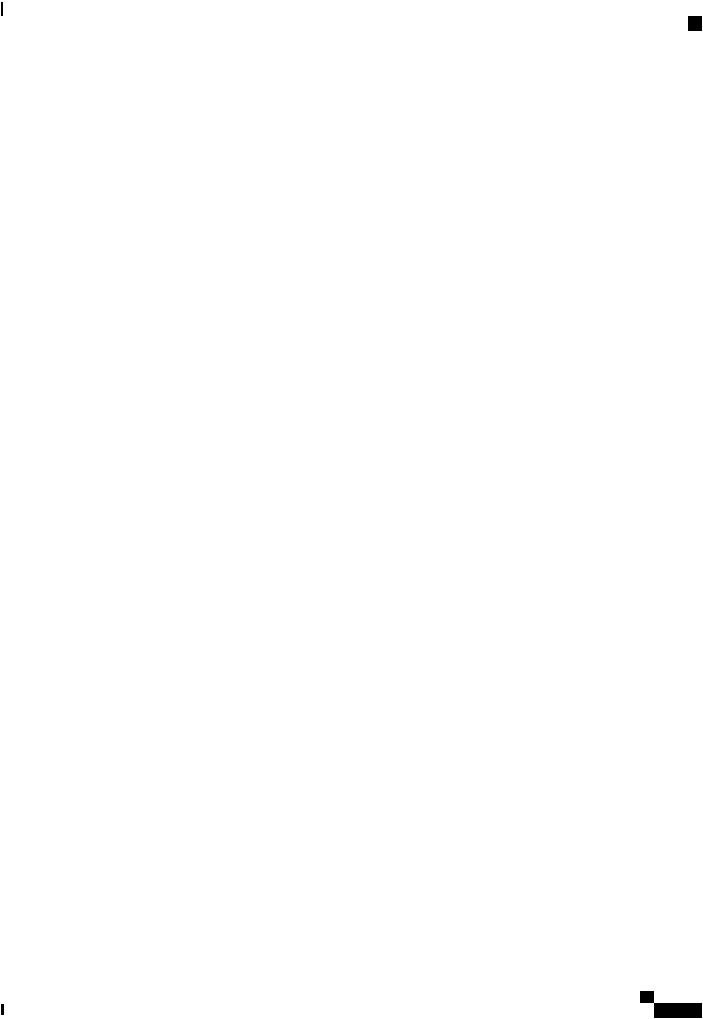
Contents
vHBA Boot Table |
94 |
|
|
|
|
|
Viewing the Boot Table 94 |
|
|
|
|
||
Creating a Boot Table Entry |
94 |
|
|
|
||
Deleting a Boot Table Entry |
95 |
|
|
|
||
vHBA Persistent Binding 96 |
|
|
|
|
||
Enabling Persistent Binding |
97 |
|
|
|
||
Disabling Persistent Binding |
97 |
|
|
|
||
Rebuilding Persistent Binding 98 |
|
|
||||
Managing vNICs 99 |
|
|
|
|
|
|
Guidelines for Managing vNICs |
99 |
|
|
|||
Viewing vNIC Properties 99 |
|
|
|
|
||
Modifying vNIC Properties |
100 |
|
|
|
||
Creating a vNIC |
105 |
|
|
|
|
|
Deleting a vNIC |
106 |
|
|
|
|
|
Configuring iSCSI Boot Capability 107 |
|
|
||||
Configuring iSCSI Boot Capability for vNICs |
107 |
|||||
Configuring iSCSI Boot Capability on a vNIC |
107 |
|||||
Deleting an iSCSI Boot Configuration for a vNIC 109 |
||||||
Managing VM FEX 109 |
|
|
|
|
||
Virtual Machine Fabric Extender 109 |
|
|
||||
Viewing VM FEX Properties 110 |
|
|
||||
VM FEX Settings |
111 |
|
|
|
|
|
Managing Storage Adapters 115 |
|
|
|
|||
Create Virtual Drive from Unused Physical Drives |
115 |
|||||
Create Virtual Drive from an Existing Drive Group |
116 |
|||||
Clearing Foreign Configuration |
117 |
|
|
|||
Deleting a Virtual Drive 118 |
|
|
|
|
||
Initializing a Virtual Drive 119 |
|
|
|
|||
Set as Boot Drive |
|
120 |
|
|
|
|
Modifying Attributes of a Virtual Drive |
120 |
|
||||
Making a Dedicated Hot Spare |
121 |
|
|
|||
Making a Global Hot Spare |
122 |
|
|
|
||
Preparing a Drive for Removal |
122 |
|
|
|||
Removing a Drive from Hot Spare Pools |
123 |
|
||||
Undo Preparing a Drive for Removal 124 |
|
|||||
Cisco UCS C-Series Servers Integrated Management Controller CLI Configuration Guide, Release 1.5 |
||||||
OL-28893-01 |
|
|
|
|
|
vii |
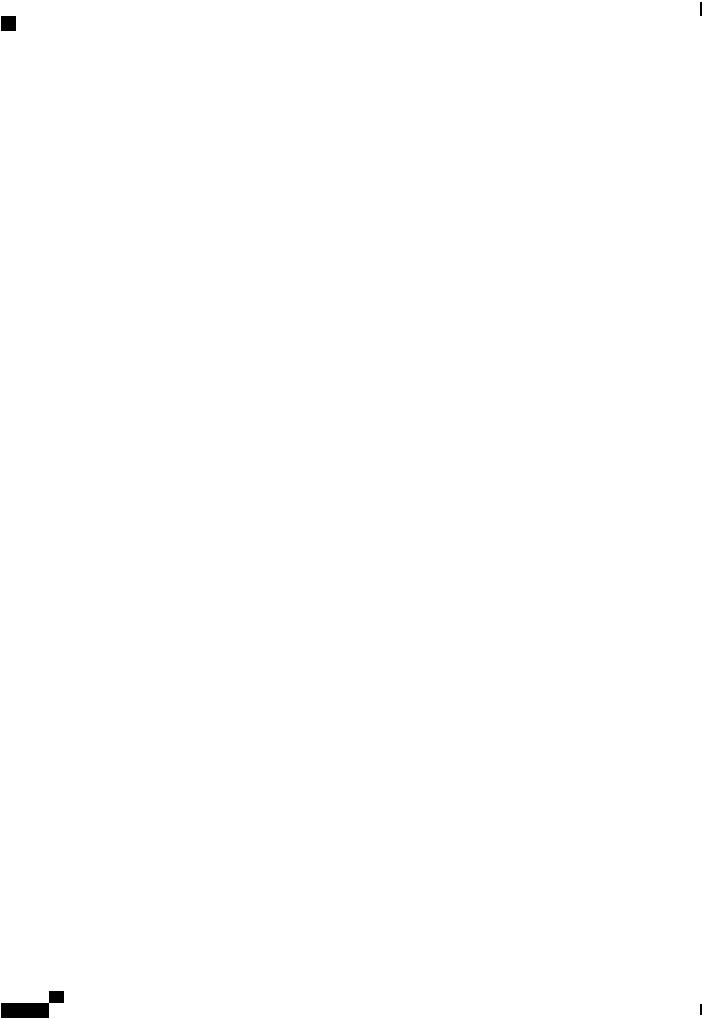
Contents
Enabling Auto Learn Cycles for the Battery Backup Unit 124
Disabling Auto Learn Cycles for the Battery Backup Unit 125
Starting a Learn Cycle for a Battery Backup Unit 125
Toggling the Locator LED for a Physical Drive 126
Viewing Storage Controller Logs 127
Backing Up and Restoring the Adapter Configuration 127
Exporting the Adapter Configuration 127
Importing the Adapter Configuration 128
Restoring Adapter Defaults 129
Managing Adapter Firmware 130
Adapter Firmware 130
Installing Adapter Firmware 130
Activating Adapter Firmware 131
|
|
Resetting the Adapter 131 |
|
|
|
|
Configuring Communication Services |
133 |
|
C H A P T E R |
1 0 |
|||
|
|
Configuring HTTP 133 |
|
|
|
|
Configuring SSH 134 |
|
|
|
|
Configuring XML API 135 |
|
|
|
|
XML API for CIMC 135 |
|
|
|
|
Enabling XML API 135 |
|
|
|
|
Configuring IPMI 136 |
|
|
|
|
IPMI Over LAN 136 |
|
|
|
|
Configuring IPMI over LAN |
136 |
|
|
|
Configuring SNMP 137 |
|
|
|
|
SNMP 137 |
|
|
|
|
Configuring SNMP Properties 137 |
||
|
|
Configuring SNMP Trap Settings |
139 |
|
|
|
Sending a Test SNMP Trap Message 140 |
||
|
|
Configuring SNMPv3 Users |
140 |
|
|
|
Managing Certificates 143 |
|
|
C H A P T E R |
1 1 |
|
|
|
Managing the Server Certificate 143
Generating a Certificate Signing Request 143
Creating a Self-Signed Certificate 145
|
Cisco UCS C-Series Servers Integrated Management Controller CLI Configuration Guide, Release 1.5 |
viii |
OL-28893-01 |
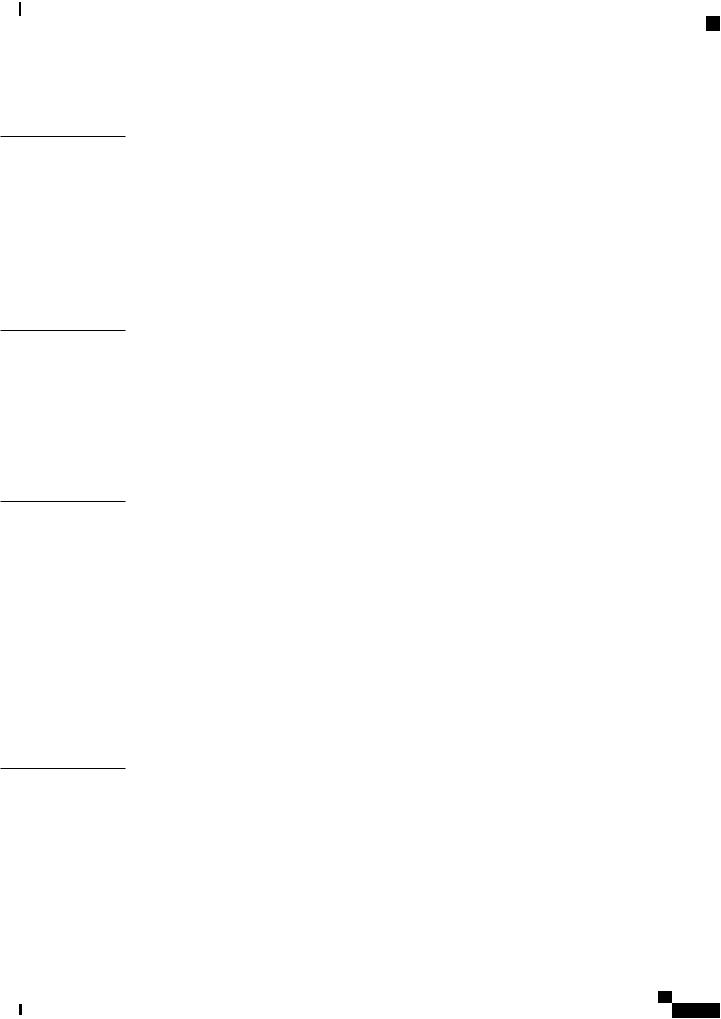
Contents
Uploading a Server Certificate 147
C H A P T E R 1 2
C H A P T E R 1 3
C H A P T E R 1 4
C H A P T E R 1 5
Configuring Platform Event Filters 149
Platform Event Filters 149
Enabling Platform Event Alerts 149
Disabling Platform Event Alerts 150
Configuring Platform Event Filters 150
Configuring Platform Event Trap Settings 152
Interpreting Platform Event Traps 153
CIMC Firmware Management 157
Overview of Firmware 157
Obtaining Firmware from Cisco 158
Installing CIMC Firmware from a Remote Server 159
Activating Installed CIMC Firmware 160
Installing BIOS Firmware from a Remote Server 162
Viewing Logs 165
Viewing the Faults and Logs Summary 165
CIMC Log 166
Viewing the CIMC Log 166
Clearing the CIMC Log 167
Configuring the CIMC Log Threshold 167
Sending the CIMC Log to a Remote Server 168
System Event Log 170
Viewing the System Event Log 170
Clearing the System Event Log 171
Server Utilities 173
Exporting Technical Support Data 173
Rebooting the CIMC 175
Clearing the BIOS CMOS 175
Recovering from a Corrupted BIOS 176
Resetting the CIMC to Factory Defaults 177
Exporting and Importing the CIMC Configuration 178
Cisco UCS C-Series Servers Integrated Management Controller CLI Configuration Guide, Release 1.5
OL-28893-01 |
ix |
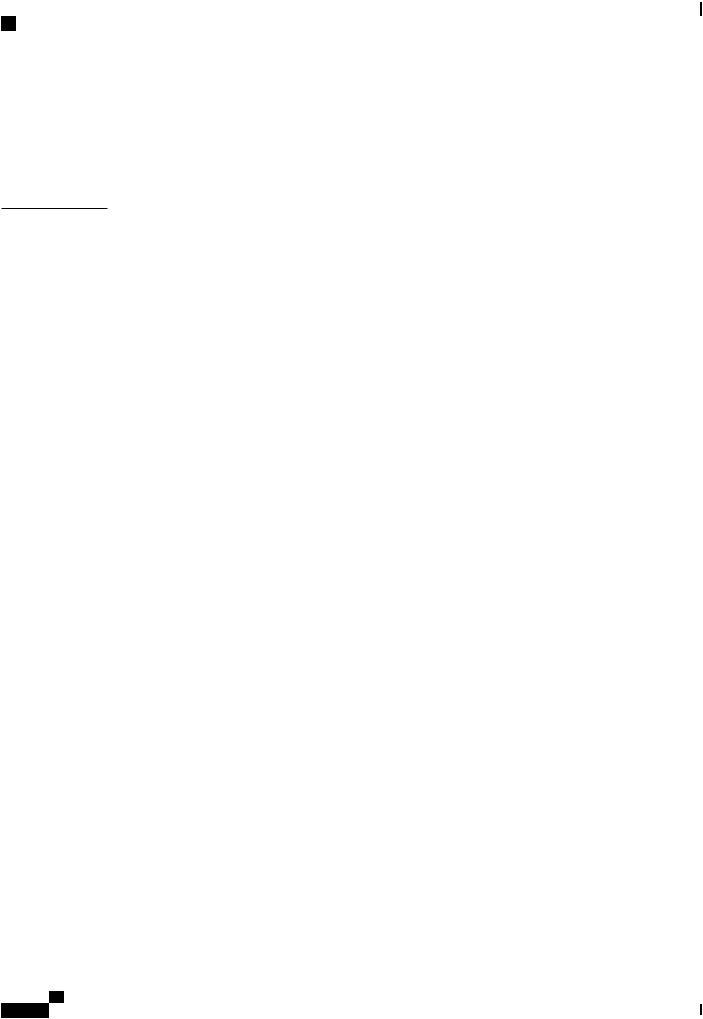
Contents
Exporting and Importing the CIMC Configuration 178
Exporting the CIMC Configuration 178
Importing a CIMC Configuration 179
Generating Non maskable Interrupts to the Host 180
A P P E N D I X A
BIOS Parameters by Server Model 183
C22 and C24 Servers 183
Main BIOS Parameters for C22 and C24 Servers 183
Advanced BIOS Parameters for C22 and C24 Servers 184
Server Management BIOS Parameters for C22 and C24 Servers 200
C220 and C240 Servers 203
Main BIOS Parameters for C220 and C240 Servers 203
Advanced BIOS Parameters for C220 and C240 Servers 203
Server Management BIOS Parameters for C220 and C240 Servers 219
C260 Servers 222 |
|
|
|
Main BIOS Parameters for C260 Servers |
222 |
|
|
Advanced BIOS Parameters for C260 Servers |
222 |
|
|
Server Management BIOS Parameters for C260 Servers |
232 |
||
C420 Servers 235 |
|
|
|
Main BIOS Parameters for C420 Servers |
235 |
|
|
Advanced BIOS Parameters for C420 Servers |
235 |
|
|
Server Management BIOS Parameters for C420 Servers |
251 |
||
C460 Servers 253 |
|
|
|
Main BIOS Parameters for C460 Servers |
253 |
|
|
Advanced BIOS Parameters for C460 Servers |
253 |
|
|
Server Management BIOS Parameters for C460 Servers |
263 |
||
|
Cisco UCS C-Series Servers Integrated Management Controller CLI Configuration Guide, Release 1.5 |
x |
OL-28893-01 |
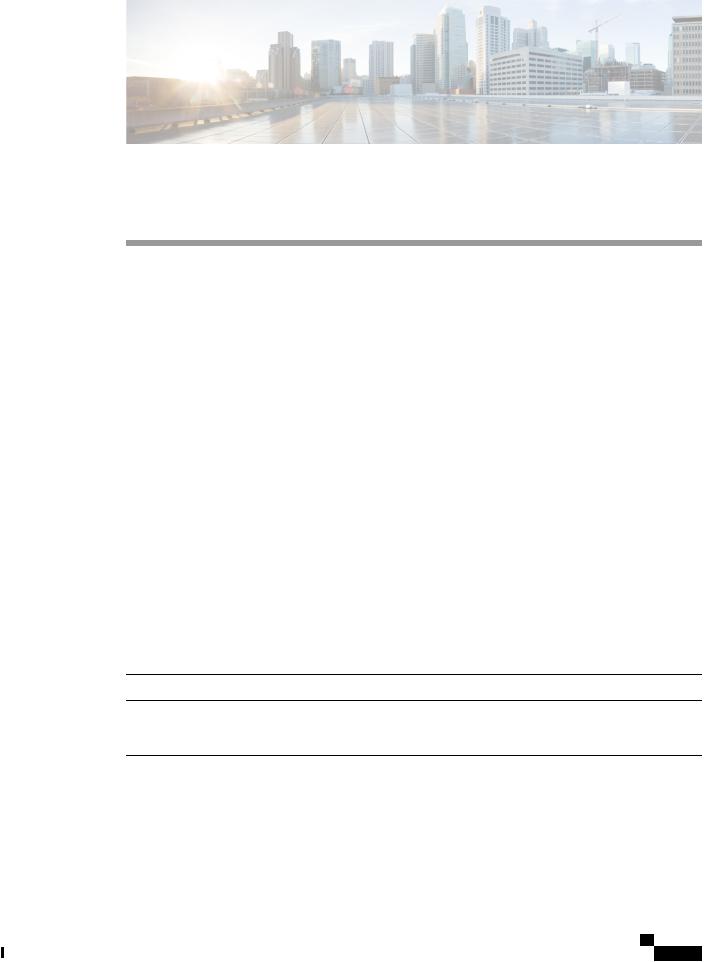
Preface
This preface includes the following sections:
•Audience, page xi
•Conventions, page xi
• |
New and Changed Information for this Release, page xiii |
• |
Related Cisco UCS Documentation, page xv |
Audience
This guide is intended primarily for data center administrators with responsibilities and expertise in one or more of the following:
•Server administration
•Storage administration
•Network administration
•Network security
Conventions
Text Type |
Indication |
GUI elements |
GUI elements such as tab titles, area names, and field labels appear in this font. |
|
Main titles such as window, dialog box, and wizard titles appear in this font. |
Document titles |
Document titles appear in this font. |
TUI elements |
In a Text-based User Interface, text the system displays appears in this font. |
System output |
Terminal sessions and information that the system displays appear in this |
|
font. |
Cisco UCS C-Series Servers Integrated Management Controller CLI Configuration Guide, Release 1.5
OL-28893-01 |
xi |
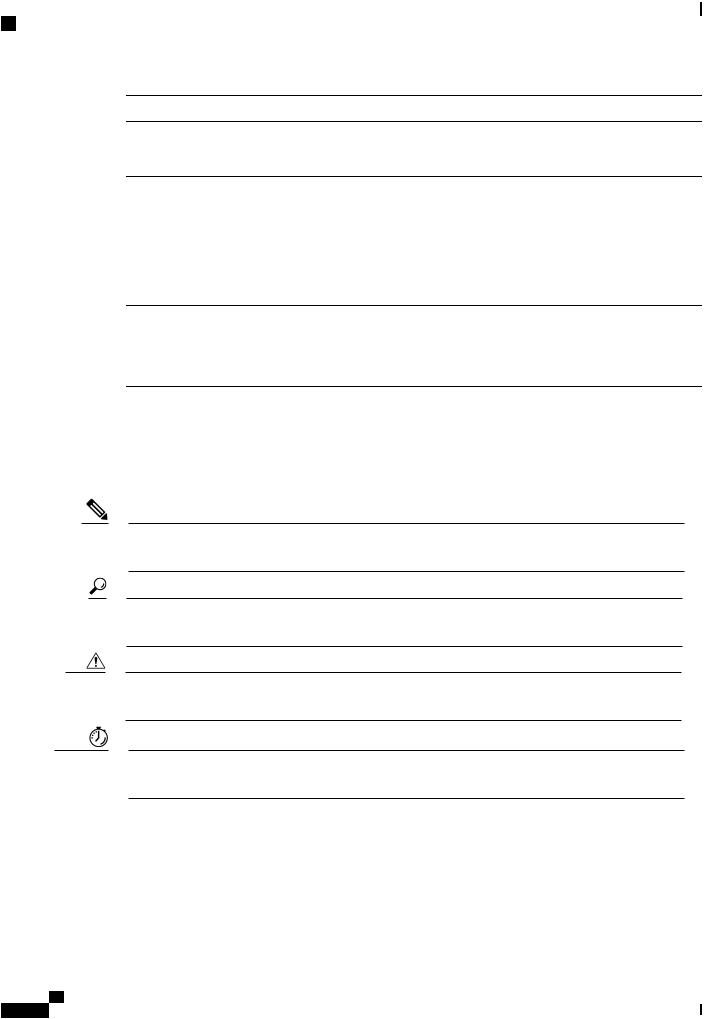
Preface
Conventions
Text Type |
Indication |
CLI commands |
CLI command keywords appear in this font. |
|
Variables in a CLI command appear in this font. |
[ ] |
Elements in square brackets are optional. |
{x | y | z} |
Required alternative keywords are grouped in braces and separated by vertical |
|
bars. |
[x | y | z] |
Optional alternative keywords are grouped in brackets and separated by vertical |
|
bars. |
string |
A nonquoted set of characters. Do not use quotation marks around the string or |
|
the string will include the quotation marks. |
< > |
Nonprinting characters such as passwords are in angle brackets. |
[ ] |
Default responses to system prompts are in square brackets. |
!, # |
An exclamation point (!) or a pound sign (#) at the beginning of a line of code |
|
indicates a comment line. |
Note Means reader take note. Notes contain helpful suggestions or references to material not covered in the document.
Tip Means the following information will help you solve a problem. The tips information might not be troubleshooting or even an action, but could be useful information, similar to a Timesaver.
Caution Means reader be careful. In this situation, you might perform an action that could result in equipment damage or loss of data.
Timesaver Means the described action saves time. You can save time by performing the action described in the paragraph.
|
Cisco UCS C-Series Servers Integrated Management Controller CLI Configuration Guide, Release 1.5 |
xii |
OL-28893-01 |
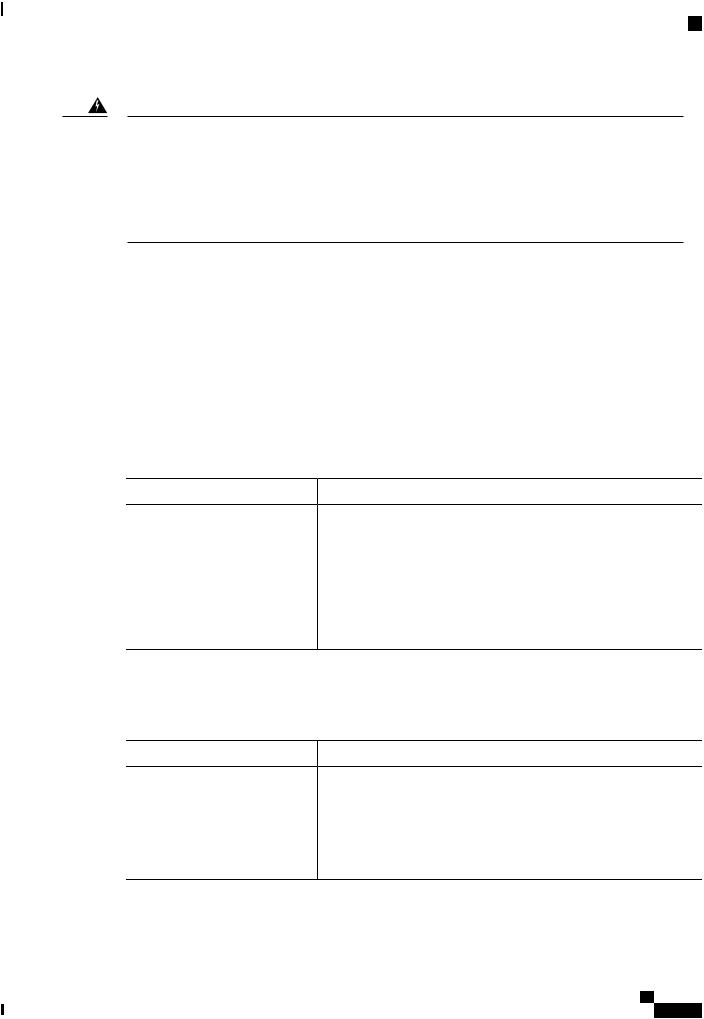
Preface
New and Changed Information for this Release
Warning IMPORTANT SAFETY INSTRUCTIONS
This warning symbol means danger. You are in a situation that could cause bodily injury. Before you work on any equipment, be aware of the hazards involved with electrical circuitry and be familiar with standard practices for preventing accidents. Use the statement number provided at the end of each warning to locate its translation in the translated safety warnings that accompanied this device.
SAVE THESE INSTRUCTIONS
New and Changed Information for this Release
The following tables provide an overview of the significant changes to this guide for the current release. The tables do not provide an exhaustive list of all changes made to the configuration guides or of the new features in this release.
For a complete list of all C-Series documentation, see the Cisco UCS C-Series Servers Documentation Roadmap available at the following URL: http://www.cisco.com/go/unifiedcomputing/c-series-doc .
New Features and Significant Behavioral Changes in Cisco Integrated Management Controller software, Release 1.4(6)
Release Notes for Cisco UCS C-Series Software, Release 1.4(6)
Feature |
Description |
Where Documented |
||
Cisco UCS VIC1225 Virtual |
Support added for the Cisco UCS |
Managing Network Adapters, |
||
Interface Card |
VIC1225 Virtual Interface Card. |
on page 83 |
||
BIOS Properties |
Support for additional BIOS properties |
BIOS Parameters by Server |
||
|
for the Cisco UCS C22 M3 Server, |
Model, on page 183 |
||
|
Cisco UCS C24 M3 Server, Cisco UCS |
|
||
|
C220 |
M3 |
Server, and the Cisco UCS |
|
|
C240 |
M3 |
Server. |
|
New Features and Significant Behavioral Changes in Cisco Integrated Management Controller software, Release 1.4(5)
Release Notes for Cisco UCS C-Series Software, Release 1.4(5)
Feature |
Description |
Where Documented |
Hard Disk Drive LED |
Support added for toggling the LED on |
Managing the Server, on page |
|
an installed hard disk drive. |
13 |
BIOS Properties |
Support for additional BIOS properties |
BIOS Parameters by Server |
|
for the Cisco UCS C220 M3 Server and |
Model, on page 183 |
|
the Cisco UCS C240 M3 Server. |
|
Cisco UCS C-Series Servers Integrated Management Controller CLI Configuration Guide, Release 1.5
OL-28893-01 |
xiii |
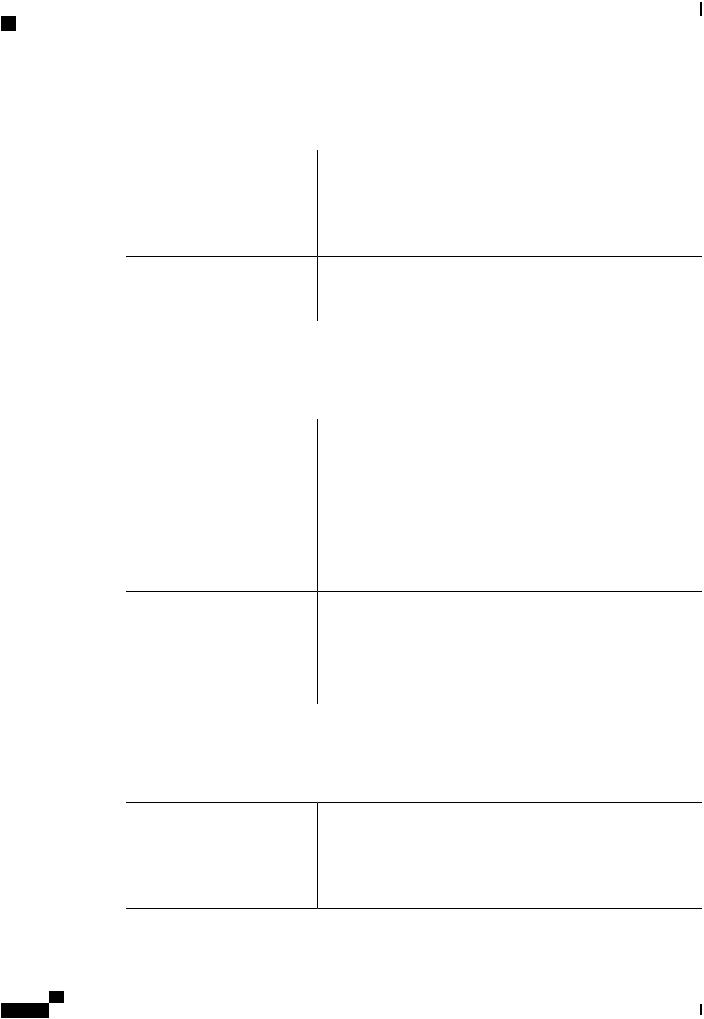
Preface
New and Changed Information for this Release
New Features and Significant Behavioral Changes in Cisco Integrated Management Controller software, Release 1.4(4)
Release Notes for Cisco UCS C-Series Software, Release 1.4(4)
Feature |
Description |
Where Documented |
||
Platform support |
The features available in Release 1.4(3) |
Release Notes for Cisco UCS |
||
|
are now available on the Cisco UCS |
C-Series Software, Release |
||
|
C220 |
M3 |
Server and the Cisco UCS |
1.4(4) |
|
C240 |
M3 |
Server. |
|
BIOS Properties |
Support for additional BIOS properties |
BIOS Parameters by Server |
||
|
for the Cisco UCS C220 M3 Server and |
Model, on page 183 |
||
|
the Cisco UCS C240 M3 Server. |
|
||
New Features and Significant Behavioral Changes in Cisco Integrated Management Controller software, Release 1.4(3)
Release Notes for Cisco UCS C-Series Software, Release 1.4(3)
Feature |
Description |
Where Documented |
Integration with Cisco UCS |
The supported servers can be integrated |
Manager |
into a Cisco UCS domain. |
See the Hardware Installation Guide (HIG) for the type of server you are using. The C-Series HIGs are available at the following URL: http:// www.cisco.com/en/US/ products/ps10493/prod_ installation_guides_list.html
Technical support |
Support added for downloading the |
Server Utilities, on page 173 |
|
tech support information file from a |
|
|
browser. |
|
BIOS parameters |
Support added for additional BIOS |
BIOS Parameters by Server |
|
properties. |
Model, on page 183 |
New Features and Significant Behavioral Changes in Cisco Integrated Management Controller software, Release 1.4(2)
Release Notes for Cisco UCS C-Series Software, Release 1.4(2)
Feature |
Description |
Where Documented |
Platform support |
The features available in Release 1.4(1) |
|
are now available on the Cisco UCS |
|
C460 M2 Server and the Cisco UCS |
|
C260 M2 Server. |
Release Notes for Cisco UCS C-Series Software, Release 1.4(2)
|
Cisco UCS C-Series Servers Integrated Management Controller CLI Configuration Guide, Release 1.5 |
xiv |
OL-28893-01 |
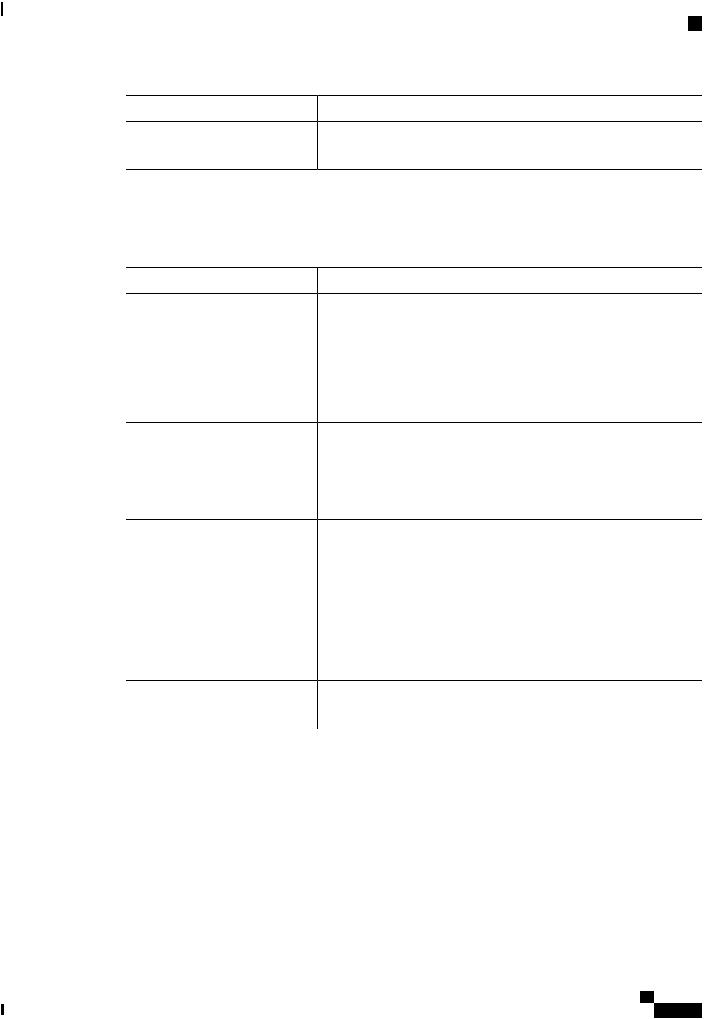
Preface
Related Cisco UCS Documentation
Feature |
Description |
Where Documented |
BIOS parameters |
Support added for additional BIOS |
BIOS Parameters by Server |
|
properties. |
Model, on page 183 |
New Features and Significant Behavioral Changes in Cisco Integrated Management Controller software, Release 1.4(1)
Release Notes for Cisco UCS C-Series Software, Release 1.4(1)
Feature |
Description |
Where Documented |
Platform support |
The features in this release apply to the |
|
Cisco UCS C200 M1 Server, the Cisco |
|
UCS C210 M1 Server, and the Cisco |
|
UCS C250 M1 Server. |
Release Notes for Cisco UCS C-Series Software, Release 1.4(1)
VM FEX |
Support is added for virtual machine |
Managing Network Adapters, |
|
fabric extenders (VM FEX). |
on page 83 |
Create vHBAs |
Support added in the CLI to create up |
Managing Network Adapters, |
|
to 16 vHBAs. |
on page 83 |
Active Directory groups |
Support added for Active Directory |
Managing User Accounts, on |
|
authorization groups. |
page 65 |
Enhanced SNMP features |
Enhanced SNMPv3 and SNMP trap |
Configuring Communication |
|
configuration is relocated in the user |
Services, on page 133 |
|
interface. |
|
XML API |
Support added for CIMC control by an |
Configuring Communication |
|
XML API. |
Services, on page 133 |
HTTP redirect |
Support added for redirection of HTTP |
Configuring Communication |
|
requests to HTTPS. |
Services, on page 133 |
BIOS parameters |
Support added for additional BIOS |
BIOS Parameters by Server |
|
properties. |
Model, on page 183 |
Related Cisco UCS Documentation
Documentation Roadmaps
For a complete list of all B-Series documentation, see the Cisco UCS B-Series Servers Documentation Roadmap available at the following URL: http://www.cisco.com/go/unifiedcomputing/b-series-doc.
For a complete list of all C-Series documentation, see the Cisco UCS C-Series Servers Documentation Roadmap available at the following URL: http://www.cisco.com/go/unifiedcomputing/c-series-doc .
Cisco UCS C-Series Servers Integrated Management Controller CLI Configuration Guide, Release 1.5
OL-28893-01 |
xv |
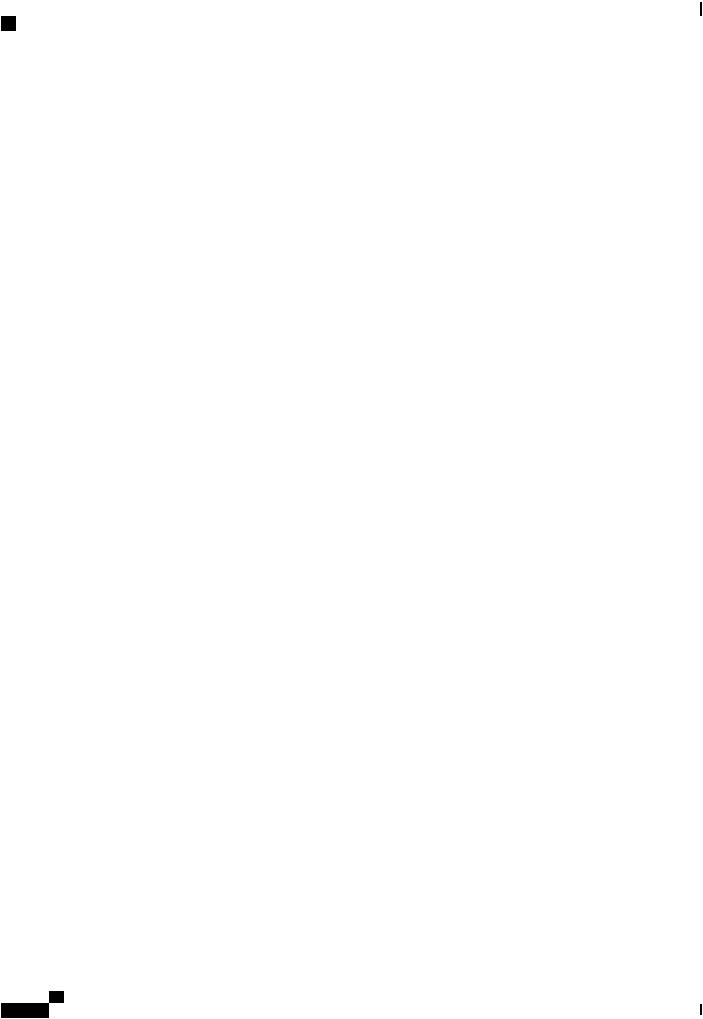
Preface
Related Cisco UCS Documentation
Other Documentation Resources
An ISO file containing all B and C-Series documents is available at the following URL: http://www.cisco.com/ cisco/software/type.html?mdfid=283853163&flowid=25821. From this page, click Unified Computing System (UCS) Documentation Roadmap Bundle.
The ISO file is updated after every major documentation release.
Follow Cisco UCS Docs on Twitter to receive document update notifications.
|
Cisco UCS C-Series Servers Integrated Management Controller CLI Configuration Guide, Release 1.5 |
xvi |
OL-28893-01 |
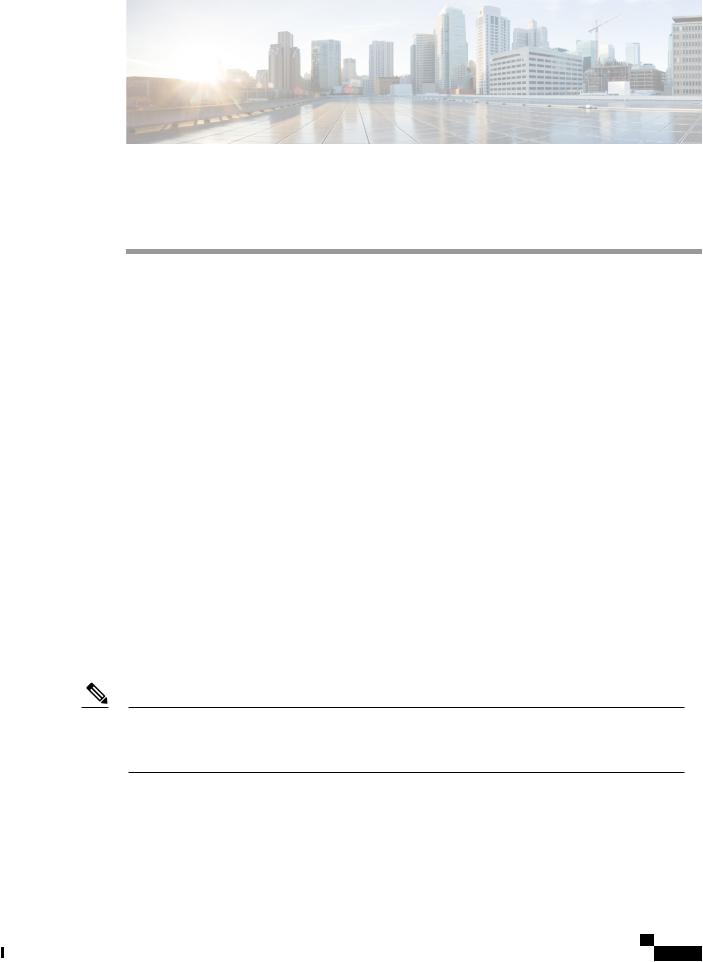
C H A P T E R 1
Overview
This chapter includes the following sections:
• |
Overview of the Cisco UCS C-Series Rack-Mount Servers, page 1 |
• |
Overview of the Server Software, page 1 |
• |
Cisco Integrated Management Controller, page 2 |
• |
CIMC CLI, page 3 |
Overview of the Cisco UCS C-Series Rack-Mount Servers
The Cisco UCS C-Series rack-mount servers include the following models:
•Cisco UCS C200 Rack-Mount Server
•Cisco UCS C210 Rack-Mount Server
•Cisco UCS C220 Rack-Mount Server
•Cisco UCS C240 Rack-Mount Server
•Cisco UCS C250 Rack-Mount Server
•Cisco UCS C260 Rack-Mount Server
•Cisco UCS C460 Rack-Mount Server
Note To determine which Cisco UCS C-Series rack-mount servers are supported by this firmware release, see the associated Release Notes. The C-Series release notes are available at the following URL: http:// www.cisco.com/en/US/products/ps10739/prod_release_notes_list.html
Overview of the Server Software
The Cisco UCS C-Series Rack-Mount Server ships with two major software systems installed.
Cisco UCS C-Series Servers Integrated Management Controller CLI Configuration Guide, Release 1.5
OL-28893-01 |
1 |
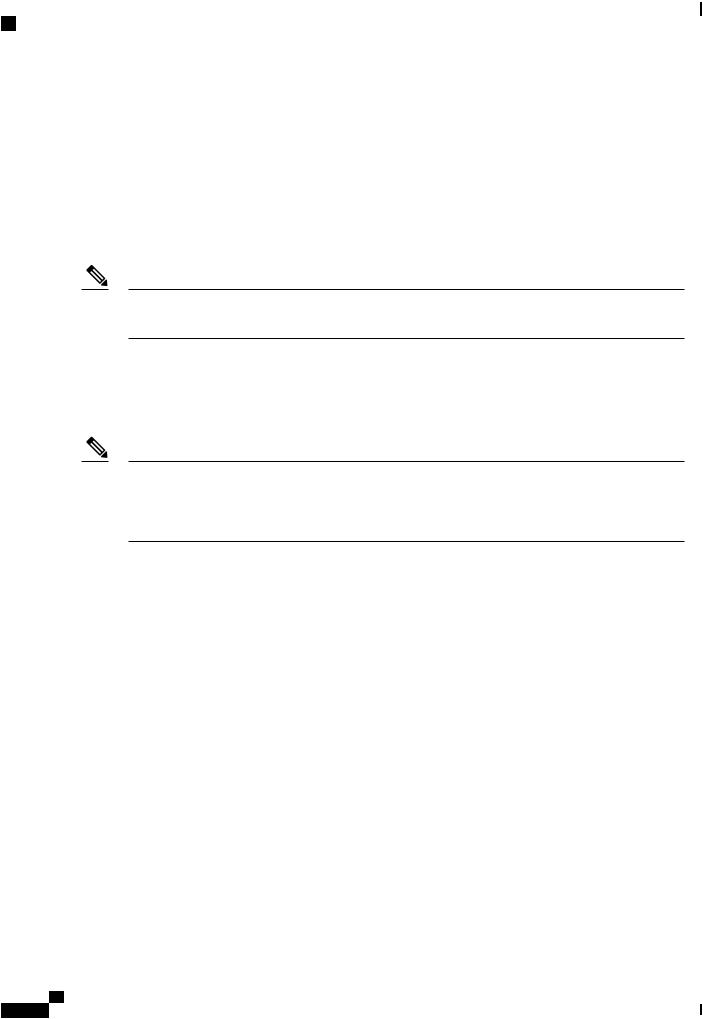
Overview
Cisco Integrated Management Controller
CIMC Firmware
CIMC is a separate management module built into the motherboard. A dedicated ARM-based processor, separate from the main server CPU, runs the CIMC firmware. The system ships with a running version of the CIMC firmware. You can update the CIMC firmware, but no initial installation is needed.
Server OS
The main server CPU runs an OS such as Windows or Linux. The server ships with a pre-installed OS, but you can install a different OS using the DVD drive or over the network. You can use CIMC to install the new OS using the KVM console and vMedia.
Note You can access the available OS installation documentation from the Cisco UCS C-Series Servers Documentation Roadmap at http://www.cisco.com/go/unifiedcomputing/c-series-doc.
Cisco Integrated Management Controller
The CIMC is the management service for the C-Series servers. CIMC runs within the server.
Note The CIMC management service is used only when the server is operating in Standalone Mode. If your C-Series server is integrated into a UCS system, you must manage it using UCS Manager. For information about using UCS Manager, see the configuration guides listed in the Cisco UCS B-Series Servers Documentation Roadmap at http://www.cisco.com/go/unifiedcomputing/b-series-doc.
Management Interfaces
You can use a web-based GUI or SSH-based CLI to access, configure, administer, and monitor the server. Almost all tasks can be performed in either interface, and the results of tasks performed in one interface are displayed in another. However, you cannot do the following:
•Use CIMC GUI to invoke CIMC CLI
•View a command that has been invoked through CIMC CLI in CIMC GUI
•Generate CIMC CLI output from CIMC GUI
Tasks You Can Perform in CIMC
You can use CIMC to perform the following server management tasks:
•Power on, power off, power cycle, reset and shut down the server
•Toggle the locator LED
•Configure the server boot order
•View server properties and sensors
•Manage remote presence
|
Cisco UCS C-Series Servers Integrated Management Controller CLI Configuration Guide, Release 1.5 |
2 |
OL-28893-01 |
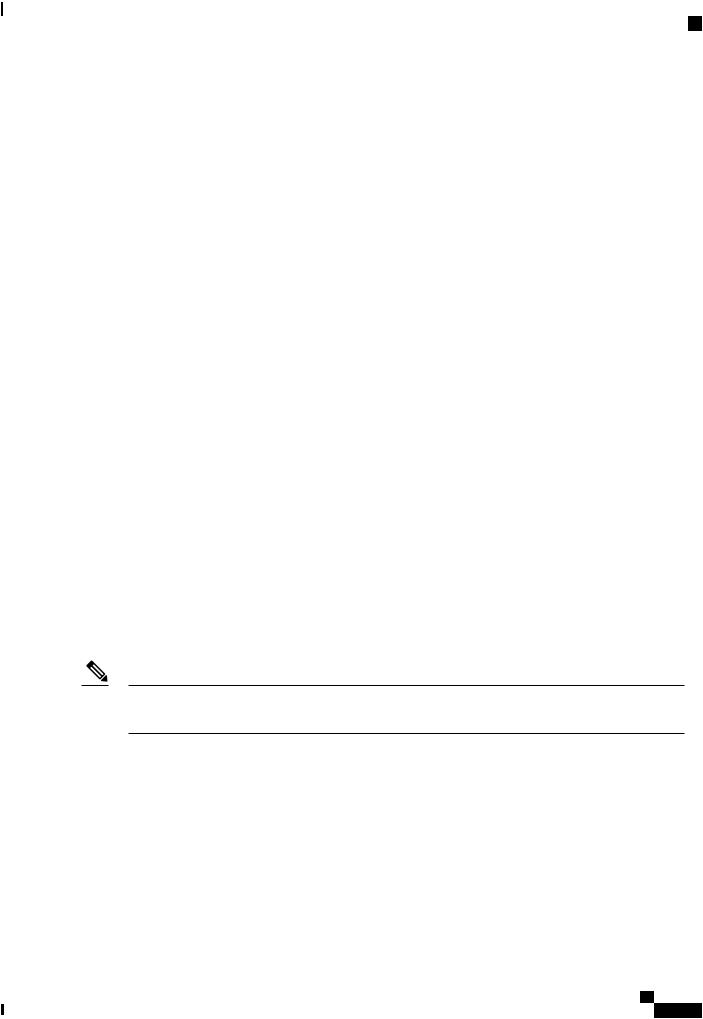
Overview
CIMC CLI
•Create and manage local user accounts, and enable remote user authentication through Active Directory
•Configure network-related settings, including NIC properties, IPv4, VLANs, and network security
•Configure communication services, including HTTP, SSH, and IPMI Over LAN
•Manage certificates
•Configure platform event filters
•Update CIMC firmware
•Monitor faults, alarms, and server status
No Operating System or Application Provisioning or Management
CIMC provisions servers, and as a result, exists below the operating system on a server. Therefore, you cannot use it to provision or manage operating systems or applications on servers. For example, you cannot do the following:
•Deploy an OS, such as Windows or Linux
•Deploy patches for software, such as an OS or an application
•Install base software components, such as anti-virus software, monitoring agents, or backup clients
•Install software applications, such as databases, application server software, or web servers
•Perform operator actions, including restarting an Oracle database, restarting printer queues, or handling non-CIMC user accounts
•Configure or manage external storage on the SAN or NAS storage
CIMC CLI
The CIMC CLI is a command-line management interface for Cisco UCS C-Series servers. You can launch the CIMC CLI and manage the server over the network by SSH or Telnet. By default, Telnet access is disabled.
A user of the CLI will be one of three roles: admin, user (can control, cannot configure), and read-only.
Note To recover from a lost admin password, see the Cisco UCS C-Series server installation and service guide for your platform.
Command Modes
The CLI is organized into a hierarchy of command modes, with the EXEC mode being the highest-level mode of the hierarchy. Higher-level modes branch into lower-level modes. You use the scope command to move from higher-level modes to modes in the next lower level , and the exit command to move up one level in the mode hierarchy. The top command returns to the EXEC mode.
Cisco UCS C-Series Servers Integrated Management Controller CLI Configuration Guide, Release 1.5
OL-28893-01 |
3 |
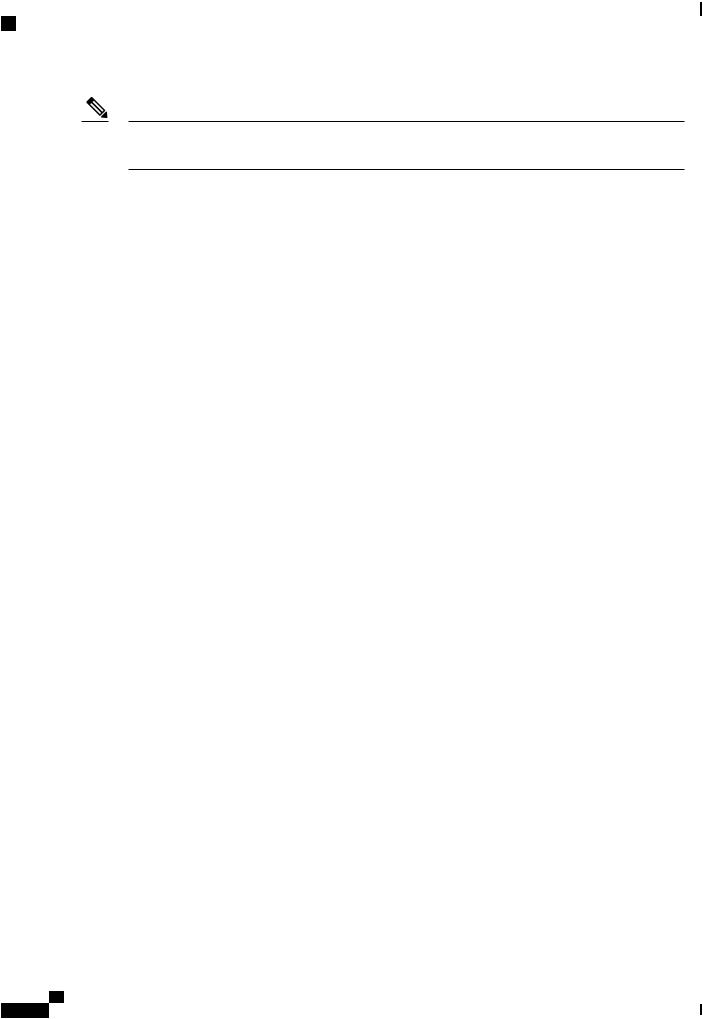
Overview
Command Modes
Note Most command modes are associated with managed objects. The scope command does not create managed objects and can only access modes for which managed objects already exist.
Each mode contains a set of commands that can be entered in that mode. Most of the commands available in each mode pertain to the associated managed object. Depending on your assigned role, you may have access to only a subset of the commands available in a mode; commands to which you do not have access are hidden.
The CLI prompt for each mode shows the full path down the mode hierarchy to the current mode. This helps you to determine where you are in the command mode hierarchy and can be an invaluable tool when you need to navigate through the hierarchy.
|
Cisco UCS C-Series Servers Integrated Management Controller CLI Configuration Guide, Release 1.5 |
4 |
OL-28893-01 |
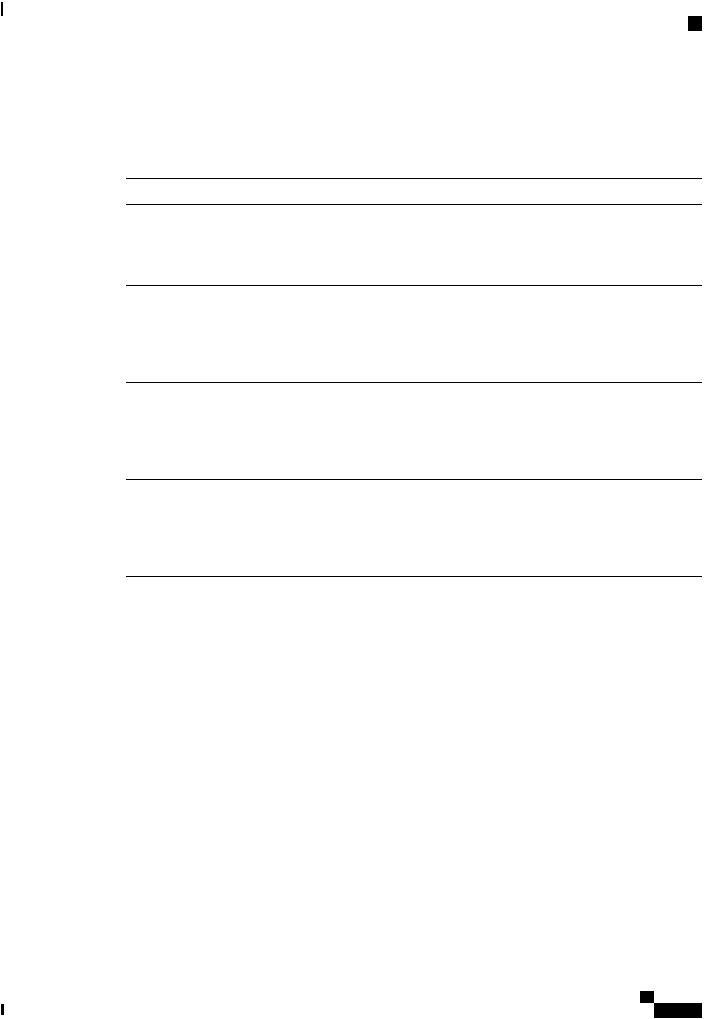
Overview
Command Modes
Command Mode Table
The following table lists the first four levels of command modes, the commands used to access each mode, and the CLI prompt associated with each mode.
 Mode Name
Mode Name
EXEC
bios
advanced
main
server-management
certificate
chassis
adapter
host-eth-if
host-fc-if
port-profiles
vmfex
dimm-summary
flexflash
operational-profiles
Command to Access |
Mode Prompt |
top command from any mode |
# |
scope bios command from EXEC |
/bios # |
mode |
|
scope advanced command from |
/bios/advanced # |
bios mode |
|
scope main command from bios |
/bios/main # |
mode |
|
scope server-management |
/bios/server-management # |
command from bios mode |
|
scope certificate command from |
/certificate # |
EXEC mode |
|
scope chassis command from |
/chassis # |
EXEC mode |
|
scope adapter index command |
/chassis/adapter # |
from chassis mode |
|
scope host-eth-if command from |
/chassis/adapter/host-eth-if # |
adapter mode |
|
scope host-fc-if command from |
/chassis/adapter/host-fc-if # |
adapter mode |
|
scope port-profiles commandfrom |
/chassis/adapter/port-profiles # |
adapter mode |
|
scope vmfex index commandfrom |
/chassis/adapter/vmfex # |
adapter mode |
|
scope dimm-summary index |
/chassis/dimm-summary # |
command from chassis mode |
|
scope flexflash index command |
/chassis/flexflash # |
from chassis mode |
|
scope operational-profile |
/chassis/flexflash/operational-profile |
command from flexflash mode |
# |
Cisco UCS C-Series Servers Integrated Management Controller CLI Configuration Guide, Release 1.5
OL-28893-01 |
5 |
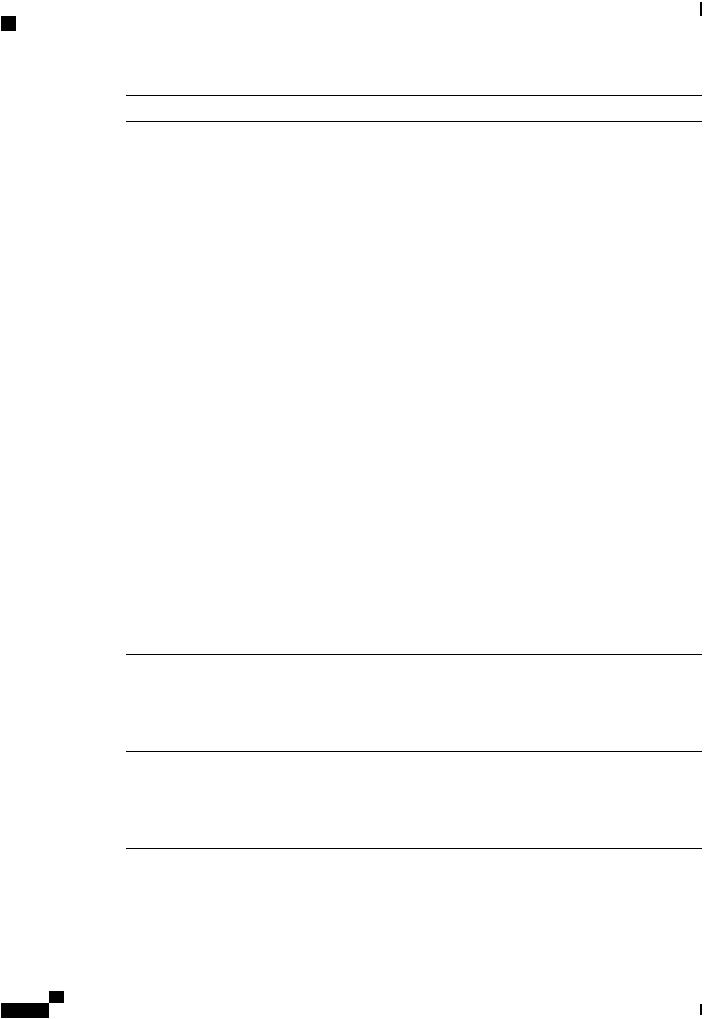
Overview
Command Modes
 Mode Name
Mode Name
storageadapter
physical-drive
virtual-drive
cimc
firmware
import-export
log
server
network
ipblocking
tech-support
fault
pef
http
ipmi
kvm
ldap
Command to Access |
Mode Prompt |
scope storageadapter slot |
/chassis/storageadapter # |
command from chassis mode |
|
scope physical-drive command |
/chassis/storageadapter/physical-drive |
from storageadapter mode |
# |
scope virtual-drive command |
/chassis/storageadapter/virtual-drive |
from storageadapter mode |
# |
scope cimc command from EXEC |
/cimc # |
mode |
|
scope firmware command from |
/cimc/firmware # |
cimc mode |
|
scope import-export command |
/cimc/import-export # |
from cimc mode |
|
scope log command from cimc |
/cimc/log # |
mode |
|
scope server index command from |
/cimc/log/server # |
log mode |
|
scope network command from |
/cimc/network # |
cimc mode |
|
scope ipblocking command from |
/cimc/network/ipblocking # |
network mode |
|
scope tech-support command |
/cimc/tech-support # |
from cimc mode |
|
scope fault command from EXEC |
/fault # |
mode |
|
scope pef command from fault |
/fault/pef # |
mode |
|
scope http command from EXEC |
/http # |
mode |
|
scope ipmi command from EXEC |
/ipmi # |
mode |
|
scope kvm command from EXEC |
/kvm # |
mode |
|
|
/ldap # |
|
Cisco UCS C-Series Servers Integrated Management Controller CLI Configuration Guide, Release 1.5 |
6 |
OL-28893-01 |
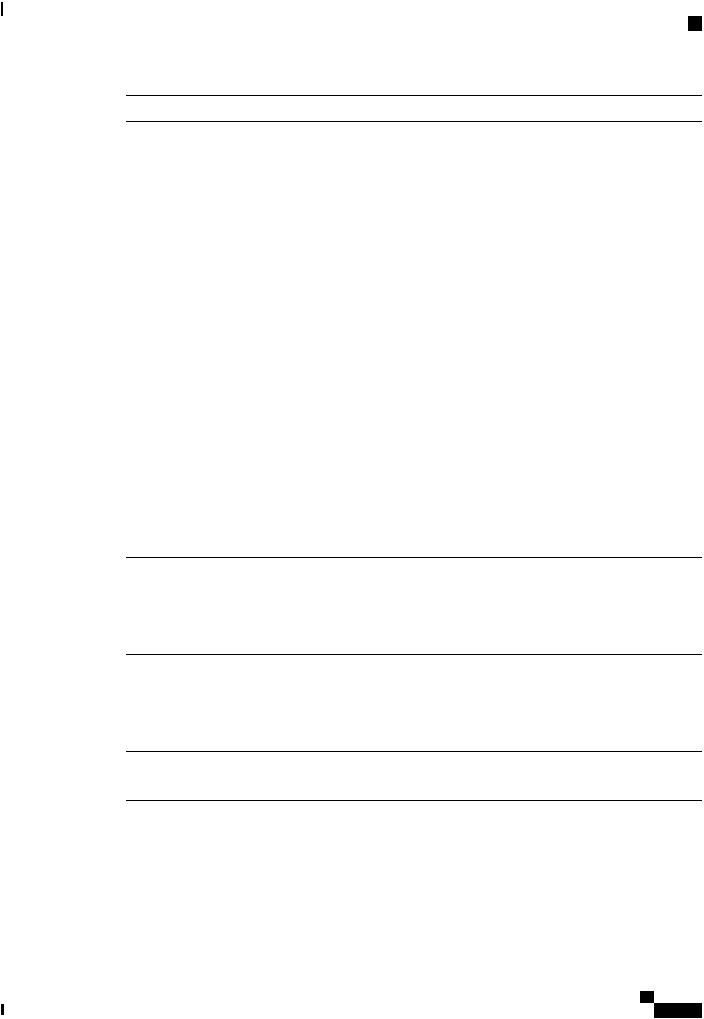
Overview
Command Modes
 Mode Name
Mode Name
role-group
power-cap
sel
sensor
snmp
trap-destinations
v3users
sol
ssh
user
user-session
vmedia
xmlapi
Command to Access |
Mode Prompt |
scope ldap command from EXEC |
|
mode |
|
scope role-group command from |
/ldap/role-group # |
ldap mode |
|
scope power-cap command from |
/power-cap # |
EXEC mode |
|
scope sel command from EXEC |
/sel # |
mode |
|
scope sensor command from |
/sensor # |
EXEC mode |
|
scope snmp commandfromEXEC |
/snmp # |
mode |
|
scope trap-destinations command |
/snmp/trap-destinations # |
from snmp mode |
|
scope v3users command from |
/snmp/v3users # |
snmp mode |
|
scope sol command from EXEC |
/sol # |
mode |
|
scope ssh command from EXEC |
/ssh # |
mode |
|
scope user user-number command |
/user # |
from EXEC mode |
|
scope user-session session-number |
/user-session # |
command from EXEC mode |
|
scope vmedia command from |
/vmedia # |
EXEC mode |
|
scope xmlapi command from |
/xmlapi # |
EXEC mode |
|
Cisco UCS C-Series Servers Integrated Management Controller CLI Configuration Guide, Release 1.5
OL-28893-01 |
7 |

Overview
Complete a Command
Complete a Command
You can use the Tab key in any mode to complete a command. Partially typing a command name and pressing Tab causes the command to be displayed in full or to the point where another keyword must be chosen or an argument value must be entered.
Command History
The CLI stores all commands used in the current session. You can step through the previously used commands by using the Up Arrow or Down Arrow keys. The Up Arrow key steps to the previous command in the history, and the Down Arrow key steps to the next command in the history. If you get to the end of the history, pressing the Down Arrow key does nothing.
All commands in the history can be entered again by simply stepping through the history to recall the desired command and pressing Enter. The command is entered as if you had manually typed it. You can also recall a command and change it before you press Enter.
Committing, Discarding, and Viewing Pending Commands
When you enter a configuration command in the CLI, the command is not applied until you enter the commit command. Until committed, a configuration command is pending and can be discarded by entering a discard command. When any command is pending, an asterisk (*) appears before the command prompt. The asterisk disappears when you enter the commit command, as shown in this example:
Server# scope chassis
Server /chassis # set locator-led off
Server /chassis *# commit
Server /chassis #
You can accumulate pending changes in multiple command modes and apply them together with a single commit command. You can view the pending commands by entering the show configuration pending command in any command mode.
Note Committing multiple commands together is not an atomic operation. If any command fails, the successful commands are applied despite the failure. Failed commands are reported in an error message.
Command Output Formats
Most CLI show commands accept an optional detail keyword that causes the output information to be displayed as a list rather than a table. You can configure either of two presentation formats for displaying the output information when the detail keyword is used. The format choices are as follows:
• Default—For easy viewing, the command output is presented in a compact list.
This example shows command output in the default format:
Server /chassis # set cli output default
Server /chassis # show hdd detail
Name HDD_01_STATUS:
Status : present
|
Cisco UCS C-Series Servers Integrated Management Controller CLI Configuration Guide, Release 1.5 |
8 |
OL-28893-01 |
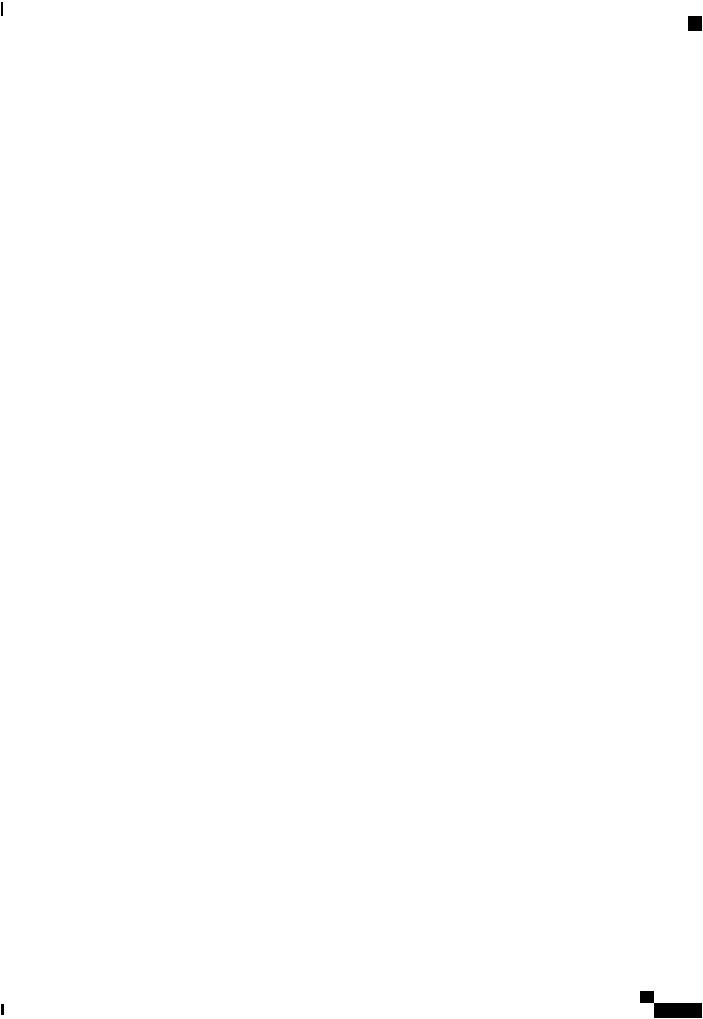
Overview
Online Help for the CLI
Name HDD_02_STATUS:
Status : present
Name HDD_03_STATUS:
Status : present
Name HDD_04_STATUS:
Status : present
Server /chassis #
•YAML—For easy parsing by scripts, the command output is presented in the YAML (YAML Ain't Markup Language) data serialization language, delimited by defined character strings.
This example shows command output in the YAML format:
Server /chassis # set cli output yaml
Server /chassis # show hdd detail
---
name: HDD_01_STATUS hdd-status: present
---
name: HDD_02_STATUS hdd-status: present
---
name: HDD_03_STATUS hdd-status: present
---
name: HDD_04_STATUS hdd-status: present
...
Server /chassis #
For detailed information about YAML, see http://www.yaml.org/about.html.
In most CLI command modes, you can enter set cli output default to configure the default format, or set cli output yaml to configure the YAML format.
Online Help for the CLI
At any time, you can type the ? character to display the options available at the current state of the command syntax.
If you have not typed anything at the prompt, typing ? lists all available commands for the mode you are in. If you have partially typed a command, typing ? lists all available keywords and arguments available at your current position in the command syntax.
Cisco UCS C-Series Servers Integrated Management Controller CLI Configuration Guide, Release 1.5
OL-28893-01 |
9 |
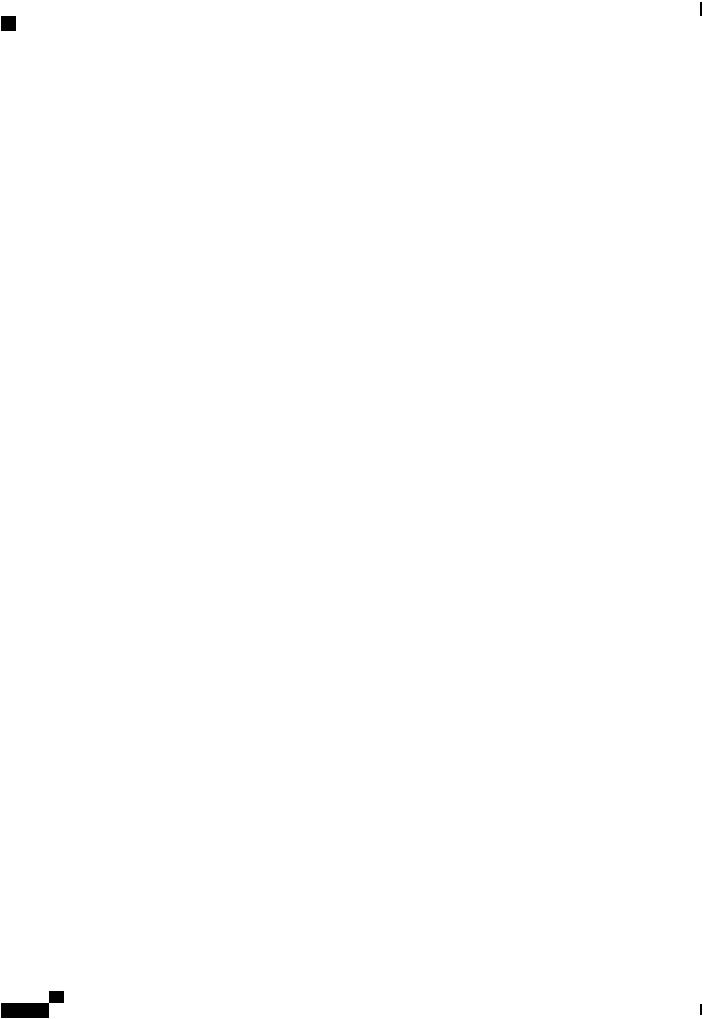
Overview
Online Help for the CLI
|
Cisco UCS C-Series Servers Integrated Management Controller CLI Configuration Guide, Release 1.5 |
10 |
OL-28893-01 |
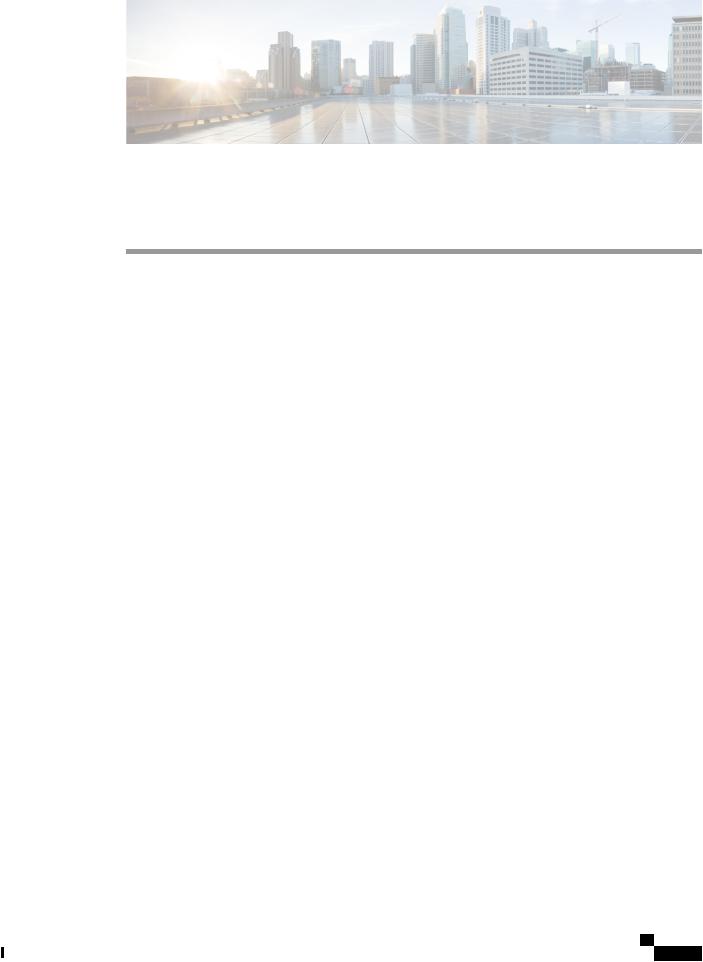
C H A P T E R 2
Installing the Server OS
This chapter includes the following sections:
• OS Installation Methods, page 11
• KVM Console, page 11
• PXE Installation Servers, page 12
OS Installation Methods
C-Series servers support several operating systems. Regardless of the OS being installed, you can install it on your server using one of the following tools:
•KVM console
•PXE installation server
KVM Console
The KVM console is an interface accessible from CIMC that emulates a direct keyboard, video, and mouse (KVM) connection to the server. The KVM console allows you to connect to the server from a remote location.
Instead of using CD/DVD or floppy drives physically connected to the server, the KVM console uses virtual media, which are actual disk drives or disk image files that are mapped to virtual CD/DVD or floppy drives. You can map any of the following to a virtual drive:
•CD/DVD or floppy drive on your computer
•Disk image files (ISO or IMG files) on your computer
•USB flash drive on your computer
•CD/DVD or floppy drive on the network
•Disk image files (ISO or IMG files) on the network
•USB flash drive on the network
Cisco UCS C-Series Servers Integrated Management Controller CLI Configuration Guide, Release 1.5
OL-28893-01 |
11 |
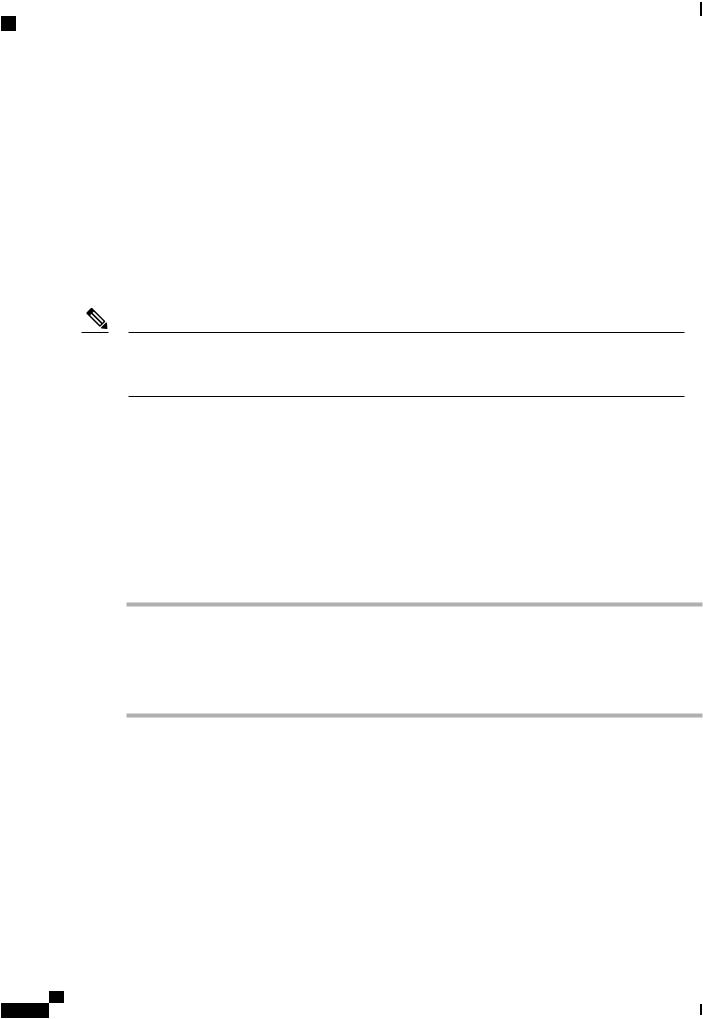
Installing the Server OS
PXE Installation Servers
You can use the KVM console to install an OS on the server.
PXE Installation Servers
A Preboot Execution Environment (PXE) installation server allows a client to boot and install an OS from a remote location. To use this method, a PXE environment must be configured and available on your VLAN, typically a dedicated provisioning VLAN. Additionally, the server must be set to boot from the network.
When the server boots, it sends a PXE request across the network. The PXE installation server acknowledges the request, and starts a sequence of events that installs the OS on the server.
PXE servers can use installation disks, disk images, or scripts to install an OS. Proprietary disk images can also be used to install an OS, additional components, or applications.
Note PXE installation is an efficient method for installing an OS on a large number of servers. However, considering that this method requires setting up a PXE environment, it might be easier to use another installation method.
Installing an OS Using a PXE Installation Server
Before You Begin
•Verify that the server can be reached over a VLAN.
•You must log in as a user with admin privileges to install an OS.
Procedure
Step 1 Set the boot order to PXE first.
Step 2 Reboot the server.
If a PXE install server is available on the VLAN, the installation process begins when the server reboots. PXE installations are typically automated and require no additional user input. Refer to the installation guide for the OS being installed to guide you through the rest of the installation process.
What to Do Next
After the OS installation is complete, reset the LAN boot order to its original setting.
|
Cisco UCS C-Series Servers Integrated Management Controller CLI Configuration Guide, Release 1.5 |
12 |
OL-28893-01 |
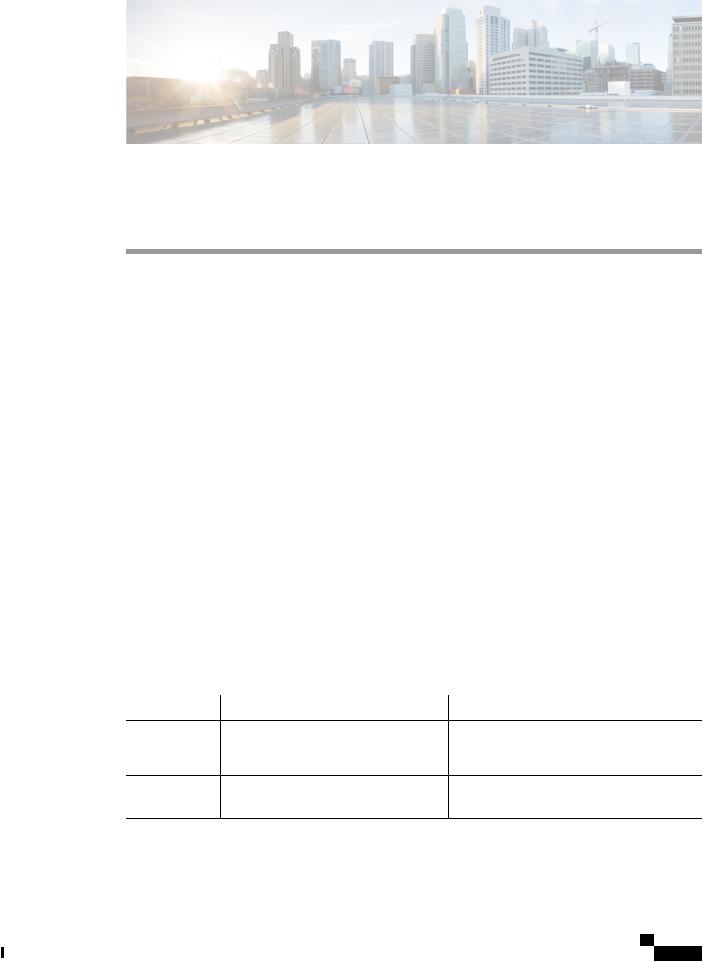
C H A P T E R 3
Managing the Server
This chapter includes the following sections:
• |
Toggling the Locator LED, page 13 |
• |
Toggling the Locator LED for a Hard Drive, page 14 |
• |
Managing the Server Boot Order, page 14 |
• |
Resetting the Server, page 16 |
• |
Shutting Down the Server, page 17 |
• |
Managing Server Power, page 18 |
• |
Configuring Power Policies, page 20 |
• |
Managing the Flexible Flash Controller, page 24 |
• |
Configuring BIOS Settings, page 30 |
Toggling the Locator LED
Before You Begin
You must log in with user or admin privileges to perform this task.
Procedure
|
Command or Action |
Purpose |
Step 1 |
Server # scope chassis |
Enters chassis command mode. |
Step 2 |
Server /chassis # set locator-led {on | off} |
Enables or disables the chassis locator LED. |
Step 3 |
Server /chassis # commit |
Commits the transaction to the system |
|
|
configuration. |
Cisco UCS C-Series Servers Integrated Management Controller CLI Configuration Guide, Release 1.5
OL-28893-01 |
13 |
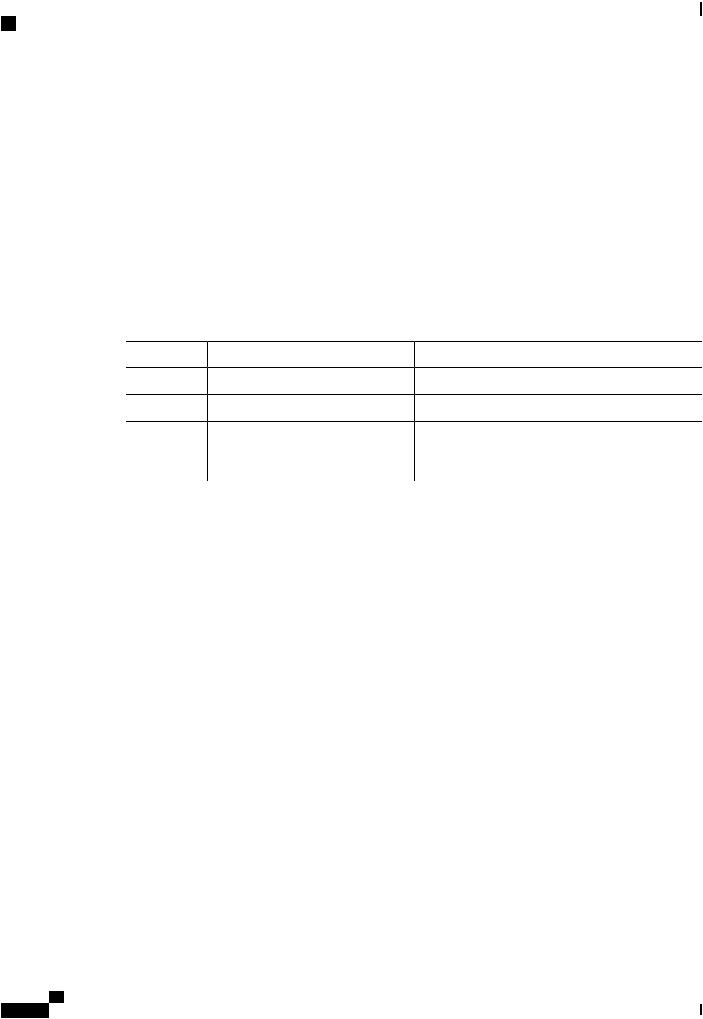
Managing the Server
Toggling the Locator LED for a Hard Drive
This example disables the chassis locator LED and commits the transaction:
Server# scope chassis
Server /chassis # set locator-led off
Server /chassis *# commit
Server /chassis #
Toggling the Locator LED for a Hard Drive
Before You Begin
You must log in with user or admin privileges to perform this task.
Procedure
|
Command or Action |
Purpose |
Step 1 |
Server # scope chassis |
Enters chassis command mode. |
Step 2 |
Server/chassis # scope hdd |
Enters hard disk drive (HDD) command mode. |
Step 3 |
Server /chassis/hdd # set locateHDD |
|
drivenum {1 | 2} |
Where drivenum is the number of the hard drive whose locator LED you want to set. A value of 1 turns the LED on while a value of 2 turns the LED off.
This example turns on the locator LED on HDD 2:
Server# scope chassis |
|
|
Server /chassis # scope hdd |
|
|
Server /chassis/hdd # locateHDD 2 1 |
|
|
HDD Locate LED Status changed to 1 |
|
|
Server /chassis/hdd # show |
LocateLEDStatus |
|
Name |
Status |
|
-------------------- |
-------------------- |
-------------------- |
HDD1_STATUS |
present |
TurnOFF |
HDD2_STATUS |
present |
TurnON |
HDD3_STATUS |
absent |
TurnOFF |
HDD4_STATUS |
absent |
TurnOFF |
Server /chassis/hdd #
Managing the Server Boot Order
Server Boot Order
Using CIMC, you can configure the order in which the server attempts to boot from available boot device types.
When you change the boot order configuration, CIMC sends the configured boot order to the BIOS the next time the server is rebooted. To implement the new boot order, reboot the server after making the configuration change. The new boot order will take effect on any subsequent reboot. The configured boot order is not sent again until the configuration is changed again.
|
Cisco UCS C-Series Servers Integrated Management Controller CLI Configuration Guide, Release 1.5 |
14 |
OL-28893-01 |
