Cisco Systems SCCP 7960G, SCCP 7940G User Manual
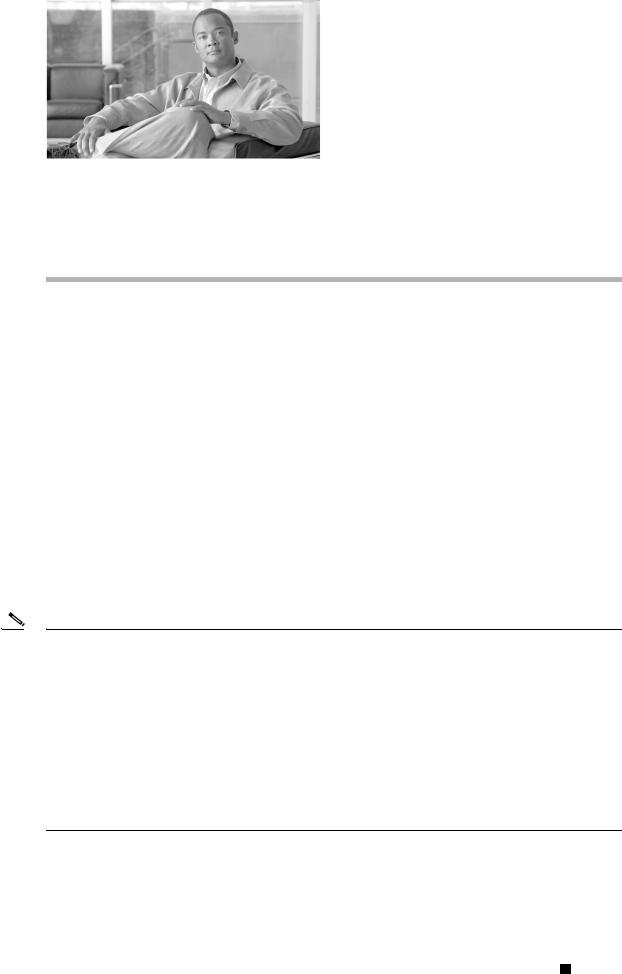
C H A P T E R 4
Configuring Network Settings on the Cisco
Unified IP Phone
The Cisco Unified IP Phone includes many configurable network and device settings that you may need to modify before the phone is functional for your users. You can view these settings, and change many of them, through the Network Configuration menu on the phone.
This chapter includes the following topics:
•Displaying the Network Configuration Menu, page 4-1
•Unlocking and Locking Options, page 4-2
•Editing Values, page 4-3
•Overview of Network Configuration Options, page 4-3
•Network Configuration Menu, page 4-4
Displaying the Network Configuration Menu
To display the Network Configuration menu, perform the following steps.
Note You can control whether a phone has access to the Settings menu or to options on this menu by using the Settings Access field in the Cisco Unified Communications Manager Administration Phone Configuration window. The Settings Access field accepts these values:
•Enabled—Allows access to the Settings menu.
•Disabled—Prevents access to the Settings menu. Also prevents handset, speaker, and headset from being saved (but they can be changed temporarily).
•Restricted—Prevents access to all options in the Settings menu except Contrast and Ring Type. Allows volume changes to be saved.
If you cannot access an option on the Settings menu, check the Settings Access field. For more information, see Cisco Unified Communications Manager Administration Guide.
Cisco Unified IP Phone 7960G/7940G Administration Guide for Cisco Unified Communications Manager 7.0 (SCCP)
|
OL-15498-01 |
4-1 |
|
|
|
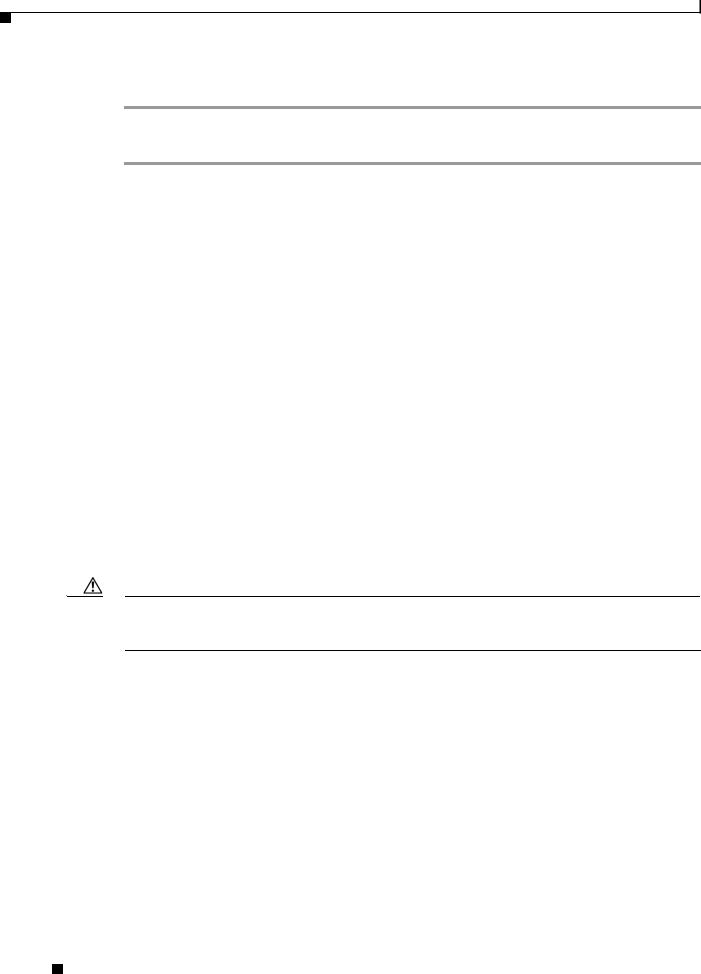
Chapter 4 Configuring Network Settings on the Cisco Unified IP Phone
Unlocking and Locking Options
Procedure
Step 1 Press the Settings button to access the Settings menu.
Step 2 Scroll to Network Configuration and press the Select softkey.
To exit the Network Configuration menu, press the Exit softkey.
Related Topics
•Unlocking and Locking Options, page 4-2
•Editing Values, page 4-3
•Overview of Network Configuration Options, page 4-3
•Network Configuration Menu, page 4-4
Unlocking and Locking Options
Configuration options that can be changed from a phone are locked by default to prevent users from making changes that could affect the operation of a phone. You must unlock these options before you can change them.
When options are inaccessible for modification, a locked padlock icon  appears on the configuration menus. When options are unlocked and accessible for modification, an unlocked padlock icon
appears on the configuration menus. When options are unlocked and accessible for modification, an unlocked padlock icon  appears on these menus.
appears on these menus.
To unlock or lock options, press **#. This action either locks or unlocks the options, depending on the previous state.
Make sure to lock options after you have made your changes.
Caution Do not press **# to unlock options and then immediately press **# again to lock options. The phone will interpret this sequence as **#**, which will reset the phone. To lock options after unlocking them, wait at least 10 seconds before you press **# again.
Related Topics
•Displaying the Network Configuration Menu, page 4-1
•Editing Values, page 4-3
•Overview of Network Configuration Options, page 4-3
•Network Configuration Menu, page 4-4
Cisco Unified IP Phone 7960G/7940G Administration Guide for Cisco Unified Communications Manager 7.0 (SCCP)
4-2 |
OL-15498-01 |
|
|
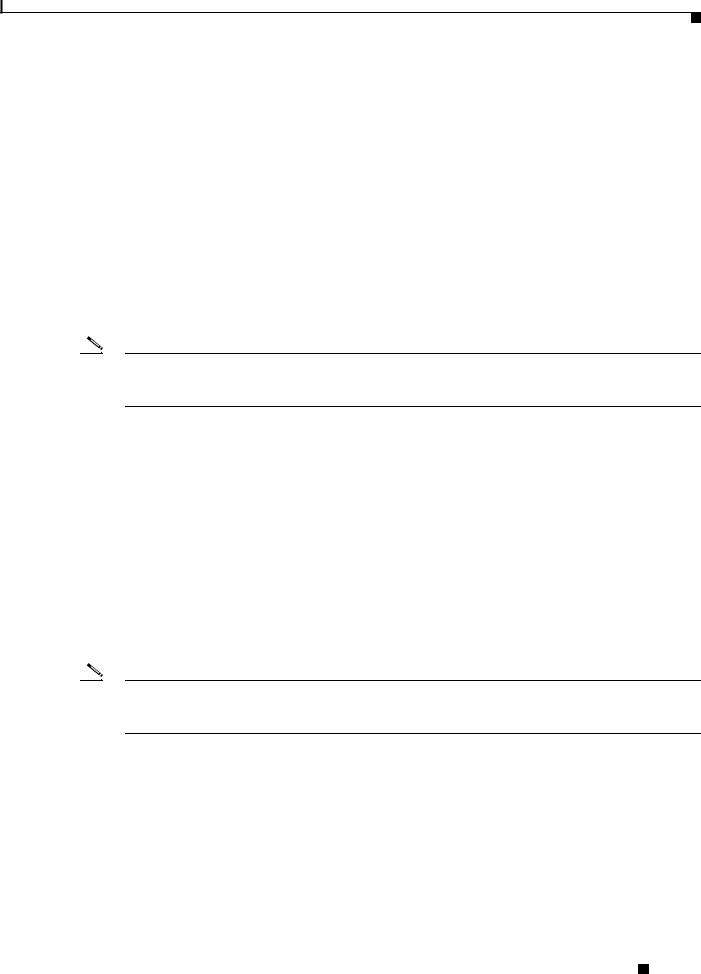
Chapter 4 Configuring Network Settings on the Cisco Unified IP Phone
Editing Values
Editing Values
When you edit the value of an option setting on the Network Configuration menu, follow these guidelines:
•Use the keys on the telephone keypad to enter numbers and letters.
•To enter letters using the keypad, use a corresponding number key. Press the key one or more times to display a particular letter. For example, press the 2 key once for “a,” twice quickly for “b,” and three times quickly for “c.” After you pause, the cursor automatically advances to allow you to enter the next letter.
•To enter a period (for example, in an IP address), press the . (period) softkey.
•To correct a mistake, press the << softkey to delete the character to the left of the cursor.
•Press the Cancel softkey before pressing the Validat. softkey or the Save softkey to discard any changes you have made.
Note The Cisco Unified IP Phone provides several methods that you can use to reset or restore option settings, if necessary. For more information, see the “Resetting or Restoring the Cisco Unified IP Phone” section on page 8-13.
Related Topics
•Displaying the Network Configuration Menu, page 4-1
•Unlocking and Locking Options, page 4-2
•Overview of Network Configuration Options, page 4-3
•Network Configuration Menu, page 4-4
Overview of Network Configuration Options
The settings that you can change on a phone’s Network Configuration menu fall into several categories, as shown in Table 4-1. For a detailed explanation of each setting and instructions for changing them, see the “Network Configuration Menu” section on page 4-4.
Note There are several options on the Network Configuration menu that are for display only or that you can configure from Cisco Unified Communications Manager. These options are also described in the “Network Configuration Menu” section on page 4-4.
Table 4-1 |
Settings Configurable from the Network Configuration Menu |
|
|
|
|
|
|
|
|
|
Network Configuration |
Category |
|
Description |
Menu Option |
|
|
|
|
DHCP settings |
|
Dynamic Host Configuration Protocol (DHCP) automatically assigns |
DHCP Enabled |
|
|
IP address to devices when you connect them to the network. |
|
|
|
DHCP Address Released |
|
|
|
Cisco Unified IP Phones enable DHCP by default. |
|
|
|
|
|
|
|
|
|
Cisco Unified IP Phone 7960G/7940G Administration Guide for Cisco Unified Communications Manager 7.0 (SCCP)
|
OL-15498-01 |
4-3 |
|
|
|
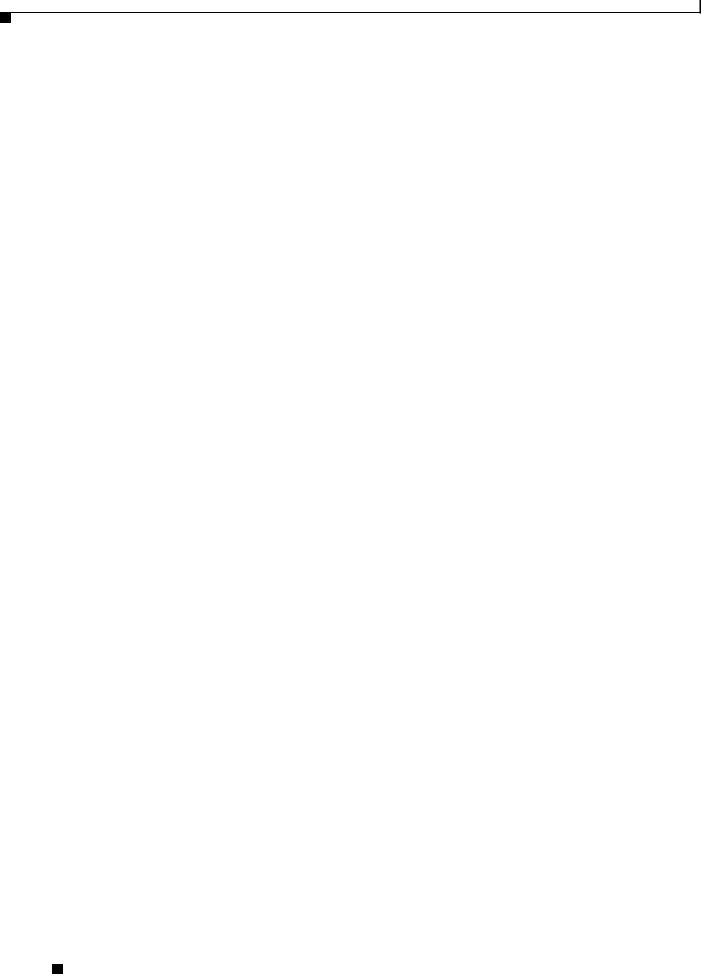
Chapter 4 Configuring Network Settings on the Cisco Unified IP Phone
Network Configuration Menu
Table 4-1 |
Settings Configurable from the Network Configuration Menu |
|
|
|
|
|
|
|
|
|
Network Configuration |
Category |
|
Description |
Menu Option |
|
|
|
|
IP settings |
|
If you do not use DHCP in your network, you can make IP settings |
IP Address |
|
|
manually. |
|
|
|
Default Router 1-5 |
|
|
|
|
|
|
|
|
|
|
|
|
Subnet Mask |
|
|
|
|
|
|
|
Domain Name |
|
|
|
|
|
|
|
DNS Server 1-5 |
|
|
|
|
Port settings |
|
Allow you to set the speed and duplex of the network and access ports. |
SW Port Configuration |
|
|
|
|
|
|
|
PC Port Configuration |
|
|
|
|
TFTP settings |
|
If you do not use DHCP to direct the phone to a TFTP server, you must |
TFTP Server 1 |
|
|
manually assign a TFTP server. You can also assign an alternative |
|
|
|
Alternate TFTP Server |
|
|
|
TFTP server to use instead of the one assigned by DHCP. |
|
|
|
|
|
|
|
TFTP Server 2 |
|
|
|
|
|
|
|
|
|
VLAN settings |
|
Admin. VLAN ID allows you to change the administrative VLAN used |
Admin. VLAN ID |
|
|
by the phone. PC VLAN allows the phone to interoperate with |
PC VLAN |
|
|
third-party switches that do not support a voice VLAN. |
|
|
|
|
|
|
|
|
|
Related Topics
•Displaying the Network Configuration Menu, page 4-1
•Unlocking and Locking Options, page 4-2
•Editing Values, page 4-3
•Network Configuration Menu, page 4-4
Network Configuration Menu
The Network Configuration menu contains options for viewing and making a variety of network settings. Table 4-2 describes these options and, where applicable, explains how to change them.
For information about how to access the Network Configuration menu, see the “Displaying the Network Configuration Menu” section on page 4-1.
Before you can change an option on this menu, you must unlock options as described in the “Unlocking and Locking Options” section on page 4-2. The Edit, Yes, or No softkeys for changing network configuration options appear on the Cisco Unified IP Phones 7960G/7940G only if options are unlocked.
For information about the keys you can use to edit options, see the “Editing Values” section on page 4-3.
Table 4-2 |
Network Configuration Menu Options |
|
|
|
|
|
|
Option |
|
Description |
To Change |
|
|
|
|
DHCP Server |
|
IP address of the Dynamic Host Configuration Protocol |
Display only—cannot configure. |
|
|
(DHCP) server from which the phone obtains its IP address. |
|
|
|
|
|
BOOTP Server |
|
Indicates whether the phone obtains its configuration from |
Display only—cannot configure. |
|
|
a Bootstrap Protocol (BootP) server instead of from a |
|
|
|
DHCP server. |
|
|
|
|
|
Cisco Unified IP Phone 7960G/7940G Administration Guide for Cisco Unified Communications Manager 7.0 (SCCP)
4-4 |
OL-15498-01 |
|
|
