Cisco Systems OL-3053-01 User Manual
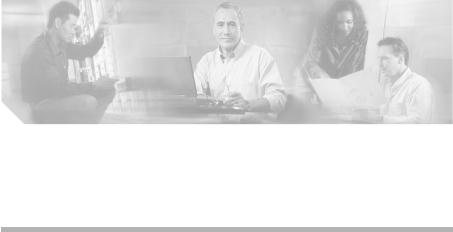
C H A P T E R 4
Using the Call Control Window
When you place or answer a call, the call state, the directory number of the incoming call, the name of the person, if available, the operator directory number, and the elapsed time display in the Call Details pane of the Call Control window.
This section describes the following topics:
•Placing Calls from the Call Control Window, page 4-2
•Performing Call-Control Tasks in the Call Control Window, page 4-2
|
|
Cisco CallManager Attendant Console User Guide |
|
|
|
|
|
||
|
OL-3053-01 |
|
|
4-1 |
|
|
|
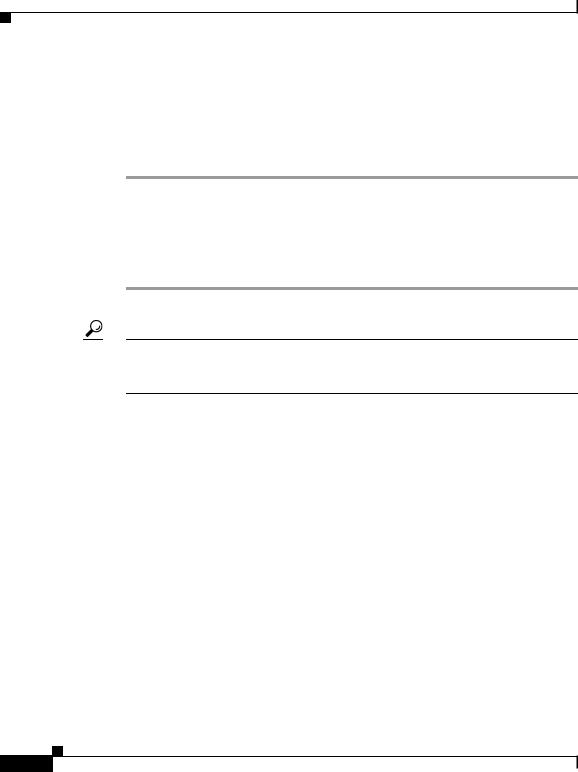
Chapter 4 Using the Call Control Window
Placing Calls from the Call Control Window
Placing Calls from the Call Control Window
To place a call from the Call Control window, perform the following procedure:
Procedure
Step 1 Click the Operator Line button in the upper, right corner that indicates the directory number of the Cisco IP Phone that controls the Cisco CallManager Attendant Console.
Step 2 In the dialog box, enter the number that you want to dial.
Step 3 Click OK or Cancel.
Tip To place a call to a speed-dial or directory entry, drag the speed-dial or directory entry onto the Operator Line button in the upper, right corner of the Call Control window.
Performing Call-Control Tasks in the Call Control
Window
Table 4-1 describes the call-control tasks that affect calls in the Call Control window. For additional information on performing call-control tasks in the Call Control window, see the “Handling Calls” section on page 2-1.
|
Cisco CallManager Attendant Console User Guide |
4-2 |
OL-3053-01 |

Chapter 4 Using the Call Control Window
Performing Call-Control Tasks in the Call Control Window
Table 4-1 Quick Reference Table
Desired Result |
Action Performed |
|
|
Answering a |
To answer a call, perform one of the following tasks: |
Call |
• Right-click the call and choose Answer in the context-sensitive menu. |
|
|
|
• Click the Answer button on the Call Control toolbar. |
|
• From the Actions menu, choose Answer. |
|
• Press Ctrl + A key on your PC keyboard. |
|
• Double-click the call in the Call Control window. |
|
• Use the mouse to drag the highlighted call onto the Answer button. |
|
• Use the Cisco IP Phone to answer the call (for example, press the line button with |
|
the incoming call, or press the Answer softkey). |
|
|
Placing a Call |
To place a call, perform one of the following tasks: |
|
• Click the Dial button on the Call Control toolbar. |
|
• From the Actions menu, choose Dial. |
|
• Use the mouse to drag the speed-dial or directory entry onto the Dial button on |
|
the Call Control toolbar, the Call Details pane, or the Operator Line button in |
|
the Call Control window. |
|
• Press Ctrl + D on your PC keyboard. |
|
• Use the Cisco IP Phone to dial the number. |
|
• Use the numeric keypad on the right side of your PC keyboard to dial a number; |
|
then, press Enter or press Ctrl + D. |
|
|
|
|
Cisco CallManager Attendant Console User Guide |
|
|
|
|
|
||
|
OL-3053-01 |
|
|
4-3 |
|
|
|
