Cisco Systems ISA570W, ISA570, ISA550, ISA550WBUN1K9, ISA550W User Manual
...
Quick Start Guide
Cisco Small Business
ISA500 Series Integrated Security Appliances
(ISA550, ISA550W, ISA570, ISA570W)
Package Contents
•ISA500 Series Integrated Security Appliance
•Two Wi-Fi Antennas (for ISA550W and ISA570W only)
•Rack Mounting and Desktop Placement Kit
•Power Cord and Adapter
•RJ-45 Ethernet Cable
•Quick Start Guide
•Product CD
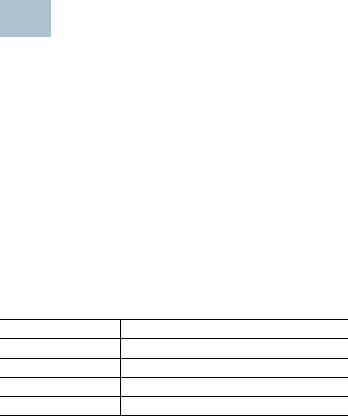
Welcome
Thank you for choosing the Cisco ISA500 Series Integrated Security Appliance. This guide describes how to physically install the device and how to launch the ISA500 Series Configuration Utility to configure it.
1 Before You Begin
Before you begin the installation, make sure that you have the following:
•An active Internet account.
•Mounting hardware and related tools. The mounting kit included with the device contains four rubber feet for desktop placement, two rack-mount brackets, two silicon rubber spacers, eight M3 screws, four M5 screws, and four washers for rack mounting. Instructions are provided for wall mounting, but the wall mounting hardware is user-supplied.
•RJ-45 Ethernet cables (Category 5E or higher) for connecting computers, WAN and LAN interfaces, or other devices.
•A computer with Microsoft Internet Explorer 8 or 9, or Mozilla Firefox 3.6.x, 5, or 6 for using the web-based device Configuration Utility.
Default Settings
Parameter |
Default Value |
Username |
cisco |
Password |
cisco |
LAN IP |
192.168.75.1 |
DHCP Range |
192.168.75.100 to 200 |
To restore the factory defaults, choose one of the following actions:
•Press and hold the RESET button on the back panel of the unit for more than 3 seconds while the unit is powered on and the POWER/SYS light is solid green.
•Or launch the Configuration Utility and login. Click Device Management > Reboot/Reset in the left hand navigation pane. In the Reset Device area, click Reset to Factory Defaults.
2 |
Cisco ISA500 Series Integrated Security Appliances Quick Start Guide |
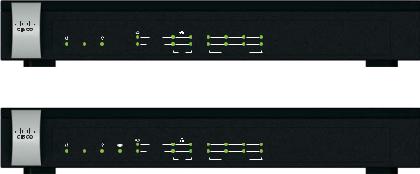
|
Getting to Know the Cisco ISA500 Series |
|
2 |
||
Integrated Security Appliances |
This section lists the available model numbers to help you become familiar with your security appliance, and shows the front panel and back panel of the unit.
Product Models
Model |
Description |
Configuration |
|
|
|
ISA550 |
Cisco ISA550 Integrated |
1 WAN port, 2 LAN ports, 4 configurable |
|
Security Appliance |
ports, and 1 USB 2.0 port |
|
|
|
ISA550W |
Cisco ISA550 Integrated |
1 WAN port, 2 LAN ports, 4 configurable |
|
Security Appliance with |
ports, 1 USB 2.0 port, and 802.11b/g/n |
|
Wi-Fi |
|
|
|
|
ISA570 |
Cisco ISA570 Integrated |
1 WAN port, 4 LAN ports, 5 configurable |
|
Security Appliance |
ports, and 1 USB 2.0 port |
|
|
|
ISA570W |
Cisco ISA570 Integrated |
1 WAN port, 4 LAN ports, 5 configurable |
|
Security Appliance with |
ports, 1 USB 2.0 port, and 802.11b/g/n |
|
Wi-Fi |
|
|
|
|
NOTE Any configurable port can be configured to be a WAN, DMZ, or LAN port. Only one configurable port can be configured as a WAN port at a time. Up to 4 configurable ports can be configured as DMZ ports.
Front Panel
ISA550 Front Panel
ISA550
SPEED
LINK /ACT
|
USB |
1 |
2 |
3 |
4 |
5 |
6 |
7 |
POWER/SYS VPN |
WAN |
|
LAN |
|
CONFIGURABLE |
|
||
ISA550W Front Panel
ISA550W
SPEED
LINK /ACT
|
USB |
WLAN |
1 |
2 |
3 |
4 |
5 |
6 |
7 |
POWER/SYS VPN |
WAN |
|
LAN |
|
CONFIGURABLE |
|
|||
Cisco Small Business
282351
Cisco Small Business
281983
Cisco ISA500 Series Integrated Security Appliances Quick Start Guide |
3 |
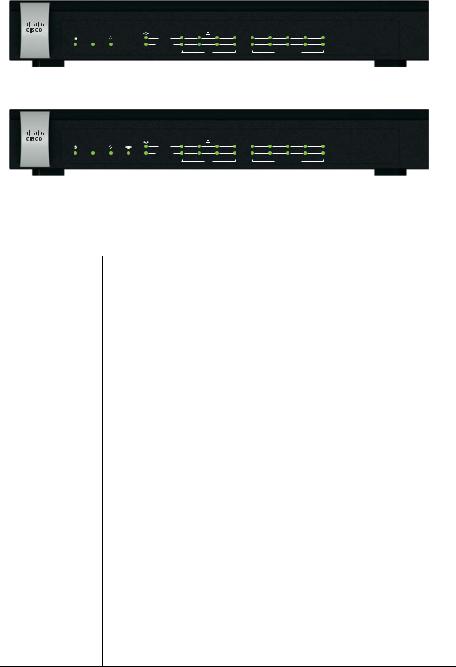
ISA570 Front Panel
ISA570 |
|
|
|
|
|
|
|
|
|
|
Cisco Small Business |
|
|
|
SPEED |
|
|
|
|
|
|
|
|
|
|
|
LINK /ACT |
|
|
|
|
|
|
|
|
|
USB |
1 |
2 |
3 |
4 |
5 |
6 |
7 |
8 |
9 |
10 |
POWER/SYS VPN |
WAN |
|
|
LAN |
|
|
|
CONFIGURABLE |
|
|
282350
ISA570W Front Panel
ISA570W |
|
|
|
|
|
|
|
|
|
|
|
Cisco Small Business |
|
|
|
|
SPEED |
|
|
|
|
|
|
|
|
|
|
|
|
LINK /ACT |
|
|
|
|
|
|
|
|
|
USB |
|
1 |
2 |
3 |
4 |
5 |
6 |
7 |
8 |
9 |
10 |
POWER/SYS VPN |
WLAN |
WAN |
|
|
LAN |
|
|
|
CONFIGURABLE |
|
|
281980
Front Panel Lights
The following table describes the lights on the front panel of the security appliance. These lights are used for monitoring system activity.
Light |
Description |
|
|
POWER/SYS |
Indicates the power and system status. |
|
• Solid green when the system is powered on and is |
|
operating normally. |
|
• Flashes green when the system is booting. |
|
• Solid amber when the system has a booting problem, a |
|
device error occurs, or the system has a problem. |
|
|
VPN |
Indicates the site-to-site VPN connection status. |
•Solid green when there are active site-to-site VPN connections.
•Flashes green when attempting to establish a site-to-site VPN tunnel.
•Flashes amber when the system is experiencing problems setting up a site-to-site VPN connection and there is no VPN connection.
USB |
Indicates the USB device status. |
|
• Solid green when a USB device is detected and is |
|
operating normally. |
|
• Flashes green when the USB device is transmitting and |
|
receiving data. |
|
|
WLAN |
Indicates the WLAN status. |
(ISA550W and |
• Solid green when the WLAN is up. |
ISA570W only) |
• Flashes green when the WLAN is transmitting and |
|
receiving data. |
4 |
Cisco ISA500 Series Integrated Security Appliances Quick Start Guide |
