Cisco Systems 826 User Manual

Quick Start Guide
Cisco 826 and Cisco SOHO 76 Router Cabling and Setup
1Cisco One-Year Limited Hardware Warranty Terms
2Overview
3Parts List
4Verify the PC Setup
5Connect the Router to a PC
6Connect the Router to a Hub
7Connect an ADSL Line
8Connect the Power and Turn On the Router
9Verify the Connections by Using the LEDs
10Set Up the Router to Access the Network
11Obtaining Documentation
12Documentation Feedback
13Cisco Product Security Overview
14Obtaining Technical Assistance
15Obtaining Additional Publications and Information
1 Cisco One-Year Limited Hardware Warranty Terms
There are special terms applicable to your hardware warranty and various services that you can use during the warranty period. Your formal Warranty Statement, including the warranties and license agreements applicable to Cisco software, is available on Cisco.com. Follow these steps to access and download the Cisco Information Packet and your warranty and license agreements from Cisco.com.
1.Launch your browser, and go to this URL: http://www.cisco.com/univercd/cc/td/doc/es_inpck/cetrans.htm The Warranties and License Agreements page appears.
2.To read the Cisco Information Packet, follow these steps:
a.Click the Information Packet Number field, and make sure that the part number 78-5235-03A0 is highlighted.
b.Select the language in which you would like to read the document.
c.Click Go.
The Cisco Limited Warranty and Software License page from the Information Packet appears.
d.Read the document online, or click the PDF icon to download and print the document in Adobe Portable Document Format (PDF).
Note You must have Adobe Acrobat Reader to view and print PDF files. You can download the reader from Adobe’s website: http://www.adobe.com
3.To read translated and localized warranty information about your product, follow these steps:
a.Enter this part number in the Warranty Document Number field: 78-10747-01C0
b.Select the language in which you would like to view the document.
c.Click Go.
The Cisco warranty page appears.
d.Read the document online, or click the PDF icon to download and print the document in Adobe Portable Document Format (PDF).
You can also contact the Cisco service and support website for assistance:
http://www.cisco.com/public/Support_root.shtml.
Duration of Hardware Warranty
One (1) Year
Replacement, Repair, or Refund Policy for Hardware
Cisco or its service center will use commercially reasonable efforts to ship a replacement part within ten (10) working days after receipt of a Return Materials Authorization (RMA) request. Actual delivery times can vary, depending on the customer location.
Cisco reserves the right to refund the purchase price as its exclusive warranty remedy.
To Receive a Return Materials Authorization (RMA) Number
Contact the company from whom you purchased the product. If you purchased the product directly from Cisco, contact your Cisco Sales and Service Representative.
2

Complete the information below, and keep it for reference.
Company product purchased from
Company telephone number
Product model number
Product serial number
Maintenance contract number
2 Overview
This document describes the basic process of cabling and configuring the Cisco 826 and Cisco SOHO 76 routers.
You can access the most current Cisco documentation on the World Wide Web at the following sites:
•http://www.cisco.com
•http://www-china.cisco.com
•http://www-europe.cisco.com
3 Parts List
The shipment of your router includes the following items:
•One Cisco 826 or Cisco SOHO 76 router
•One yellow Ethernet cable
•One lavender ADSL cable
•One light blue console cable
•One black power supply
•One black power supply cord
•Cisco 800 and SOHO Series Product Documentation
If any of the items is missing or damaged, contact your customer service representative.
4 Verify the PC Setup
If you are connecting a PC to the router Ethernet port, you must first verify that the PC has a network interface card (NIC) installed and that Transmission Control Protocol/Internet Protocol (TCP/IP) has been loaded and configured. For more information on how to configure TCP/IP, refer to the Microsoft documentation provided with your Windows operating system.
3
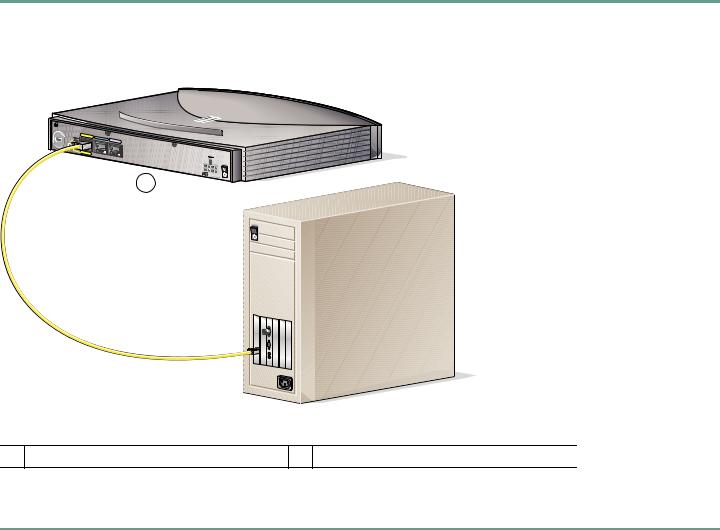
5 Connect the Router to a PC
Follow these steps to connect the Cisco 826 or Cisco SOHO 76 router to a PC:
Step 1 Connect the yellow Ethernet cable from the yellow Ethernet port on the back panel of the router to the Ethernet port on the computer, as shown in Figure 1.
Figure 1 Connecting the Router to a PC
TO HUB |
ETHERNET |
CONSOLE |
|
TO PC |
|
ADSLoISDN |
|
|
|
|
|
|
1 |
|
|
Model Cisco 826
+ |
|
5,+12,-12,- |
|
|
24,-71 VDC |
1
1 Cisco 826 router
Step 2 Verify that the TO HUB/TO PC switch on the left side of the back panel has been set to the TO PC position (out). If the button is in, press it to set it to the out position.
4
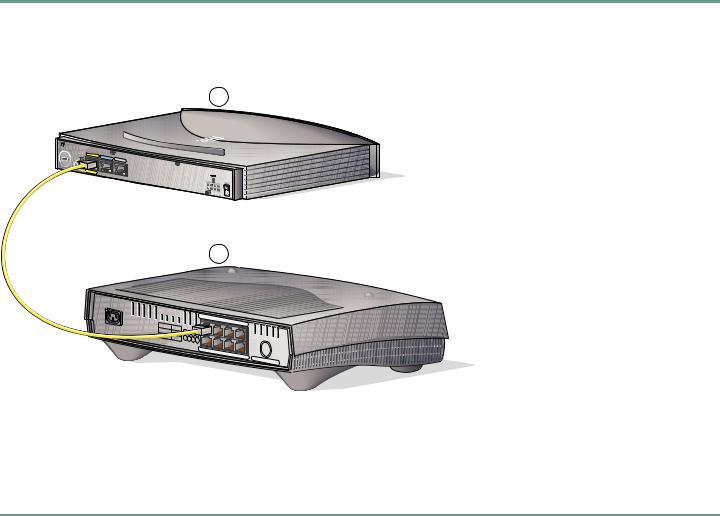
6 Connect the Router to a Hub
Follow these steps to connect the Cisco 826 or Cisco SOHO 76 router to a hub:
Step 1 Connect the yellow Ethernet cable from the yellow Ethernet port on the back panel of the router to the Ethernet port on the hub, as shown in Figure 2.
Figure 2 Connecting Router to a Hub
1
TO HUB |
ETHERNET |
CONSOLE |
|
TO PC |
|
ADSLoISDN |
|
|
|
|
Model Cisco 826
+ |
|
5,+12,-12,- |
|
|
24,-71 VDC |
2
1X |
2X |
ETHERNET |
|
|
|
|
|
|
|
3X |
|
4X |
|
||
|
|
|
|
|
|
||
5X |
|
6X |
7X |
|
|
|
|
|
|
|
8X |
|
|
||
|
|
|
|
MDI |
|
||
|
|
|
|
|
|
||
|
|
|
|
|
|
MDI-X |
|
|
|
|
|
|
|
|
|
1 |
Cisco 826 router |
2 |
Cisco 1528 Micro Hub 10/100 |
|
|
|
|
Step 2 Verify that the TO HUB/TO PC switch on the left side of the back panel has been set to the TO HUB position (in). If the button is out, press it to set it to the in position.
5
