Cisco Systems 7925G, 7926G, 7925G-EX User Manual
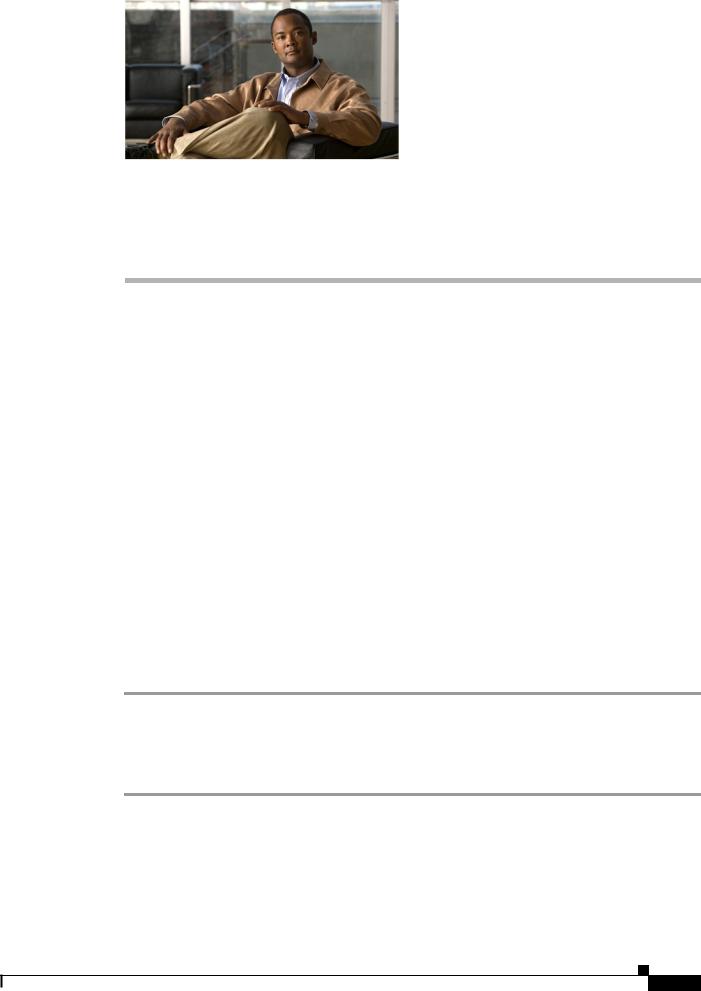
C H A P T E R 8
Viewing Security, Device, Model, Status, and Call Statistics Information on the Phone
This chapter describes how to use the Settings menus on the Cisco Unified Wireless IP Phone 7925G, 7925G-EX, and 7926G to view the Security Configuration menu, Device Information menu, Model Information menu, Status menu, and the Call Statistics screen. This chapter includes the following sections:
•Viewing Security Information, page 8-1
•Viewing Device Information, page 8-4
•Viewing Model Information, page 8-7
•Viewing the Phone Status Menu, page 8-8
For more information, see Chapter 9, “Monitoring the Cisco Unified Wireless IP Phone Remotely.” For more information about troubleshooting the Cisco Unified IP Phone, Chapter 10, “Troubleshooting the Cisco Unified Wireless IP Phone 7925G, 7925G-EX, and 7926G.”
Viewing Security Information
To view the Security Configuration screen on the Cisco Unified Wireless IP Phone 7925G, 7925G-EX, and 7926G and see information about the security settings, follow these steps:
Procedure
Step 1 Choose the SETTINGS > System Configuration > Security.
Step 2 Use the Navigation button to scroll through the items in the Security Configuration screen. Table 8-1 describes the items that appear in this screen.
Step 3 To exit the Security Configuration screen, press the Back softkey.
Cisco Unified Wireless IP Phone 7925G, 7925G-EX, and 7926G Administration Guide
8-1

Chapter 8 Viewing Security, Device, Model, Status, and Call Statistics Information on the Phone
Viewing Security Information
Table 8-1 |
Security Configuration Screen Items |
|
|
|
|
Item |
|
Description |
|
|
|
Web Access |
|
Indicates web access capability for the phone. |
|
|
• Disabled—No user options web page access |
|
|
• ReadOnly—Can view information |
|
|
• Full—Can use configuration pages |
|
|
You configure web access in Cisco Unified Communications |
|
|
Manager Administration. |
|
|
|
Security Mode |
|
Displays the security mode that is set for the phone. You configure |
|
|
the device security mode in Cisco Unified Communications |
|
|
Manager Administration. |
|
|
Note If you choose PEAP as your security mode, you can enable |
|
|
the validation of the server certificate on the phone. |
|
|
|
MIC |
|
Indicates whether a manufacturing installed certificate (used for the |
|
|
security features) is installed on the phone (Yes) or is not installed |
|
|
on the phone (No). For information about how to manage the MIC |
|
|
for your phone, see the “Using the Certificate Authority Proxy |
|
|
Function” chapter in Cisco Unified Communications Manager |
|
|
Security Guide. |
|
|
|
LSC |
|
Indicates whether a locally significant certificate (used for the |
|
|
security features) is installed on the phone or is not installed on the |
|
|
phone. For information about how to manage the LSC for your |
|
|
phone, see the “Using the Certificate Authority Proxy Function” |
|
|
chapter in Cisco Unified Communications Manager Security Guide. |
|
|
|
CTL File |
|
Displays the MD5 hash of the certificate trust list (CTL) file that is |
|
|
installed in the phone. If no CTL file is installed on the phone, this |
|
|
field displays Not Installed. |
|
|
If security is configured for the phone, the CTL file installs |
|
|
automatically when the phone reboots or resets. For more |
|
|
information about this file, see the “Configuring the Cisco CTL |
|
|
Client” chapter in Cisco Unified Communications Manager |
|
|
Security Guide. |
|
|
If a CTL file is installed on the phone, provides access to the CTL |
|
|
File screen. For more information, see “Accessing the CTL File |
|
|
Screen” section on page 8-2. |
|
|
|
Trust List |
|
If a CTL file is installed on the phone, provides access to the Trust |
|
|
List screen. For more information, see “Trust List Screen” section |
|
|
on page 8-3. |
|
|
|
CAPF Server |
|
Displays the IP address or host name and the port of the CAPF that |
|
|
the phone uses. |
|
|
|
Accessing the CTL File Screen
The CTL File screen contains these options:
Cisco Unified Wireless IP Phone 7925G, 7925G-EX, and 7926G Administration Guide
8-2

Chapter 8 Viewing Security, Device, Model, Status, and Call Statistics Information on the Phone
Viewing Security Information
•CTL File—Displays the MD5 hash of the certificate trust list (CTL) file that is installed in the phone, and provides access to the CTL File menu. If no CTL file is installed on the phone, this field displays Not Installed. (If security is configured for the phone, the CTL file installs automatically when the phone reboots or resets. For more information about this file, see
Cisco Unified Communications Manager Security Guide.)
– |
A locked padlock |
icon in this option indicates that the CTL file is locked. |
– |
An unlocked padlock |
icon indicates that the CTL file is unlocked. |
•CAPF Server—IP address of the CAPF server used by the phone. Also displays a certificate  icon if a certificate is installed for this server.
icon if a certificate is installed for this server.
•Communications Manager/TFTP Server—IP address of a Cisco Unified Communications Manager
and TFTP server used by the phone. Also displays a certificate  icon if a certificate is installed for this server.
icon if a certificate is installed for this server.
If neither the primary TFTP (TFTP Server 1) server nor the backup TFTP server (TFTP Server 2) is listed in the CTL file, you must unlock the CTL file before you can save changes that you make to the TFTP Server 1 option or to the TFTP Server 2 option on the Network Configuration menu. (For information about changing these options, see “Configuring DHCP Settings” section on page 5-5.)
Note When the wireless IP phone is connected to a Cisco Unified Communications Manager Release 5.0 or later, you can have multiple security profiles assigned to a phone. When the phone has more than one security profile using different secure Cisco Unified Communications Manager clusters, you must delete the CTL file from the current profile before enabling another profile. See “Understanding Security Profiles” section on page 1-13.
To unlock the CTL file, follow these steps:
Procedure
Step 1 If a CTL file is installed on the phone, choose Settings > System Configuration > Security > CTL File.
Step 2 Scroll to the CTL File menu and press Select.
Step 3 Press **# to unlock options on the CTL File menu.
Step 4 If you decide not to continue, press **# again to lock options on this menu.
Step 5 Scroll to the CTL option that you want to change and press Erase.
After you make the change, the CTL file locks automatically.
Step 6 To exit the CTL File screen, press the Exit softkey.
Trust List Screen
The Trust List screen displays information about all of the servers that the phone trusts.
Accessing the Trust List Screen
To access the trust list screen on a phone with a CTL file,
Cisco Unified Wireless IP Phone 7925G, 7925G-EX, and 7926G Administration Guide
8-3
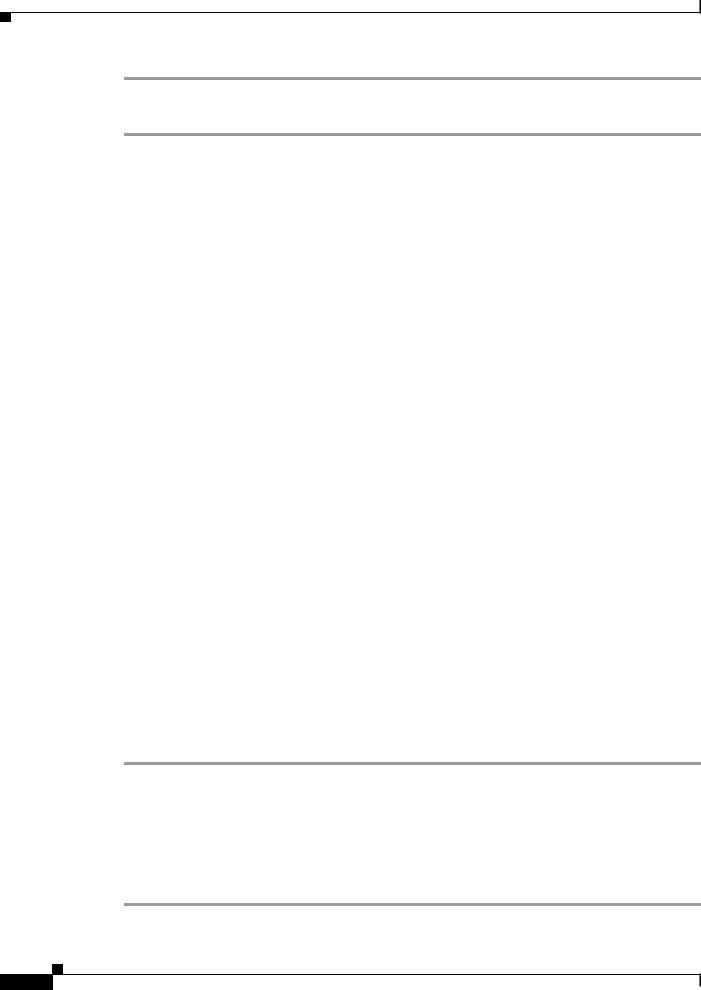
Chapter 8 Viewing Security, Device, Model, Status, and Call Statistics Information on the Phone
Viewing Device Information
Step 1 Choosing Settings > Security Configuration > Trust List.
Step 2 To exit the Trust List screen, press the Exit softkey.
The Trust List screen contains these options:
•CAPF Server—IP address of the CAPF used by the phone. Also displays a certificate  icon if a certificate is installed for this server.
icon if a certificate is installed for this server.
•Communications Manager / TFPT Server—IP address of a Cisco Unified Communications Manager
and TFTP server used by the phone. Also displays a certificate  icon if a certificate is installed for this server.
icon if a certificate is installed for this server.
•SRST Router—IP address of the trusted SRST router that is available to the phone, if such a device has been configured in Cisco Unified Communications Manager Administration. Also displays a certificate  icon if a certificate is installed for this server.
icon if a certificate is installed for this server.
Related Topics
•Viewing the Status Messages, page 8-9
•Viewing Call Statistics, page 8-13
•Viewing Firmware Versions, page 8-16
Viewing Device Information
You can access the Device Information screen on the Cisco Unified Wireless IP Phone 7925G, 7925G-EX, and 7926G and to view information about the current configuration:
•Cisco Unified Communications Manager servers
•Network settings
•WLAN information
•HTTP information
•Locale information
•Security settings
•QoS information
To view the Device Information screen, follow these steps:
Procedure
Step 1 Choose Settings menu> Device Information.
Step 2 Use the Navigation button to scroll to one of the categories in the Device Information screen and press
Select.
The list of items under the category displays.
Table 8-2 describes the categories and items that appear in this screen.
Step 3 To exit the Device Information screen, press the Back softkey.
Cisco Unified Wireless IP Phone 7925G, 7925G-EX, and 7926G Administration Guide
8-4
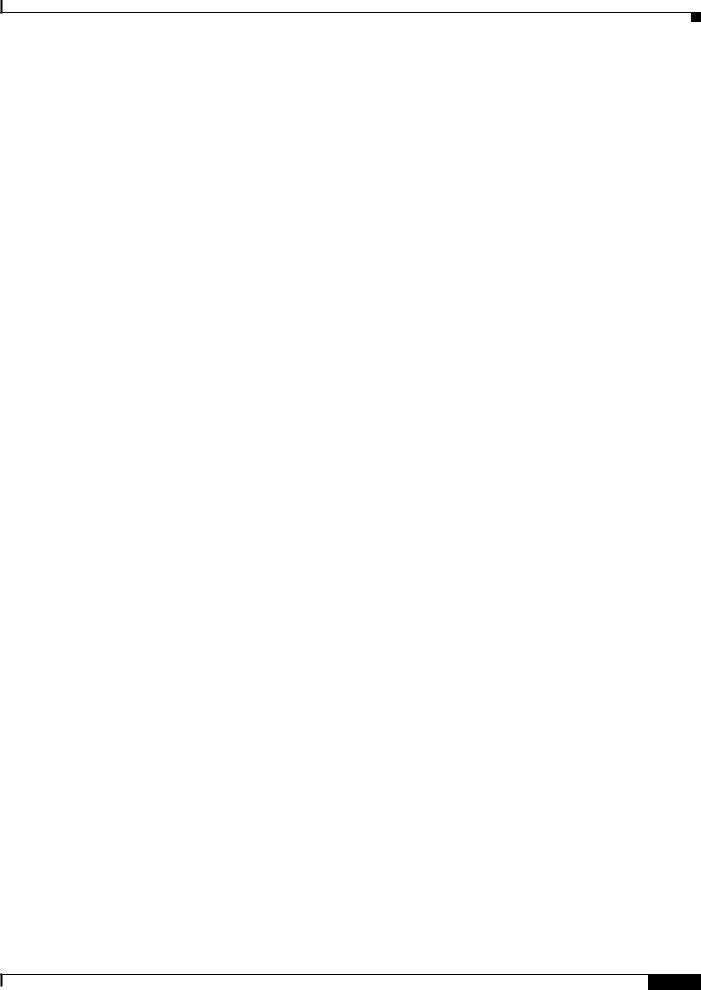
Chapter 8 Viewing Security, Device, Model, Status, and Call Statistics Information on the Phone
Viewing Device Information
Table 8-2 Device Information Categories and Items
Item |
|
Description |
||
|
|
|
|
|
CallManager Information |
|
|
|
|
|
|
|
||
CallManager 1–5 |
|
Host names or IP addresses, in prioritized order, of the |
||
|
|
Cisco Unified Communications Manager servers with which the |
||
|
|
phone can register. An item can also show the IP address of an SRST |
||
|
|
router that is capable of providing limited |
||
|
|
Cisco Unified Communications Manager functionality. |
||
|
|
Each available server displays the Cisco Unified Communications |
||
|
|
Manager server IP address and one of the following states: |
||
|
|
• Active—Cisco Unified Communications Manager server from |
||
|
|
which the phone is currently receiving call-processing services. |
||
|
|
• Standby—Cisco Unified Communications Manager server to |
||
|
|
which the phone switches if the current server becomes |
||
|
|
unavailable. |
||
|
|
• Blank—No current connection to this |
||
|
|
Cisco Unified Communications Manager server. |
||
|
|
|
|
|
Network Information |
|
|
|
|
|
|
|
||
DHCP Server |
|
IP address of the DHCP server from which the phone obtains its IP |
||
|
|
address. |
||
|
|
|
||
MAC Address |
|
MAC address of the phone. |
||
|
|
|
||
Host Name |
|
Unique, fixed name that is automatically assigned to the phone based |
||
|
|
on the MAC address. |
||
|
|
|
||
Domain Name |
|
Name of the DNS in which the phone resides. |
||
|
|
|
||
IP Address |
|
IP address of the phone. |
||
|
|
|
||
Subnet Mask |
|
Subnet mask used by the phone. |
||
|
|
|
||
TFTP Server 1 |
|
Primary TFTP server used by the phone. |
||
|
|
|
||
TFTP Server 2 |
|
Secondary TFTP server used by the phone. |
||
|
|
|
||
Default Router 1 |
|
IP address for the default gateway used by the phone. |
||
|
|
|
||
DNS Server 1 |
|
Primary DNS server used by the phone. |
||
|
|
|
||
DNS Server 2 |
|
Backup DNS server used by the phone. |
||
|
|
|
||
Load Server |
|
Host name or IP address for the alternate server that the phone uses for |
||
|
|
firmware upgrades. |
||
|
|
|
||
CDP Enabled |
|
Indicates whether the network is using Cisco Discovery Protocol |
||
|
|
(CDP). |
||
|
|
|
||
DHCP Enabled |
|
Indicates whether this phone is using DHCP for its IP address |
||
|
|
assignment or not. |
||
|
|
|
||
Alternate TFTP |
|
Indicates whether this phone uses a TFTP server other than the one |
||
|
|
assigned by DHCP. |
||
|
|
|
|
|
WLAN Information |
|
|
|
|
|
|
|
||
Profile Name |
|
Name of the network profile that the phone is currently using. |
||
|
|
|
||
SSID |
|
Service Set ID that the phone is currently using. |
||
|
|
|
|
|
|
Cisco Unified Wireless IP Phone 7925G, 7925G-EX, and 7926G Administration Guide |
|
|
|
|
|
|||
|
|
|
|
|
8-5
