Cisco Systems 7915 User Manual

PHONE GUIDE
Cisco Unified IP Phone Expansion
Module 7915
INCLUDING LICENSE AND WARRANTY
1Introducing the Cisco Unified IP Phone Expansion Module 7915
2Installing the Cisco Unified IP Phone Expansion Module 7915
3Features of the Cisco Unified IP Phone Expansion Module 7915
4Using the Cisco Unified IP Phone Expansion Module 7915
5Troubleshooting the Cisco Unified IP Phone Expansion Module 7915
6Technical Specifications for the Cisco Unified IP Phone Expansion Module 7915
7Where to Find More Information
8Obtaining Documentation and Submitting a Service Request
9Cisco One-Year Limited Hardware Warranty Terms

1 Introducing the Cisco Unified
IP Phone Expansion Module 7915
The Cisco Unified IP Phone Expansion Module 7915 attaches to your Cisco Unified IP Phone 7962G, Cisco Unified
IP Phone 7965G or Cisco Unified IP Phone 7975G, adding up to 24 extra line appearances or programmable buttons to your phone. Attaching a second Expansion Module to your
Cisco Unified IP Phone adds a total of 48 extra line appearances or programmable buttons to your phone. See Figure 1.
Note If you are running the SCCP protocol, you can configure a maximum of 42 lines on your phone. For example, if you configure two 24-line Cisco Unified IP Phone Expansion Modules on a Cisco Unified IP Phone 7962G or Cisco Unified IP Phone 7965G, you will have a total of 54 lines (48 lines from the modules in addition to the 6 lines on the phone). However, only the first 42 lines will be available for use.
The programmable buttons can be configured as phone line buttons, speed-dial buttons, phone service buttons or phone feature buttons.
Figure 1 Cisco Unified IP Phone 7962G with Two Expansion Modules
187195
2
Before You Begin
Before you begin installing your Cisco Unified IP Phone Expansion Module 7915, read each of these sections:
•Package Contents, page 3
•Footstand Kits, page 3
•Additional Equipment, page 4
•Safety Information, page 4
Package Contents
Verify that your package contents includes the following items:
•One Cisco Unified IP Phone Expansion Module 7915
•One interface cable
Footstand Kits
In addition to the package contents, you also need a Footstand Kit (separate orderable item). If you are attaching one
Cisco Unified IP Phone Expansion Module 7915, you need the single Footstand Kit. If you are attaching two Expansion Module 7915s, you need the double Footstand Kit. The Footstand Kit contains:
•One support bar (single with one thumbscrew, or double with two thumbscrews)
•One footstand
3

Additional Equipment
You also need the following equipment.
•Small flat head screwdriver—for use during the installation
•Power supply unit—depending on how many Expansion Modules you are installing and how your
Cisco Unified IP Phone is powered, you will require power supply unit(s) as follows:
Power over the Ethernet to |
With one or two Expansion |
your Cisco Unified IP Phone |
Modules, you need a power |
|
supply unit (separate |
|
orderable item). |
|
|
Power supply to your |
With one Expansion Module, |
Cisco Unified IP Phone |
you do not need a power |
|
supply unit. |
|
With two Expansion |
|
Modules, you need a power |
|
supply unit (separate |
|
orderable item). |
|
|
Note Use of a non-Cisco certified power supply unit might not work and voids the Cisco Unified IP Phone Expansion Module 7915 product warranty.
Safety Information
The following safety warnings are for the Expansion
Module 7915. Read these notices before you install or use the Expansion Module 7915. For translated warnings, refer to the
Regulatory Compliance and Safety Information for the Cisco Unified IP Phone 7900 Series.
4
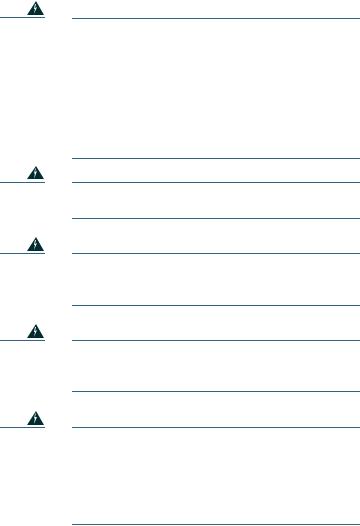
Installing and Using Your Expansion Module 7915
Read the following safety notices before installing or using your Expansion Module 7915:
Warning |
IMPORTANT SAFETY INSTRUCTIONS |
This warning symbol means danger. You are in a situation that could cause bodily injury. Before you work on any equipment, be aware of the hazards involved with electrical circuitry and be familiar with standard practices for preventing accidents. Use the statement number provided at the end of each warning to locate its translation in the translated safety warnings that accompanied this device.
SAVE THESE INSTRUCTIONS
Warning
Warning
Warning
Warning
Read the installation instructions before you connect the system to its power source.
Ultimate disposal of this product should be handled according to all national laws and regulations.
Do not work on the system or connect or disconnect cables during periods of lightning activity.
To avoid electric shock, do not connect safety extra low voltage (SELV) circuits to telephone network voltage (TNV) circuits. LAN ports contain SELV circuits, and WAN ports contain TNV circuits. Some LAN and WAN ports use RJ-45 connectors. Use caution when connecting cables.
5
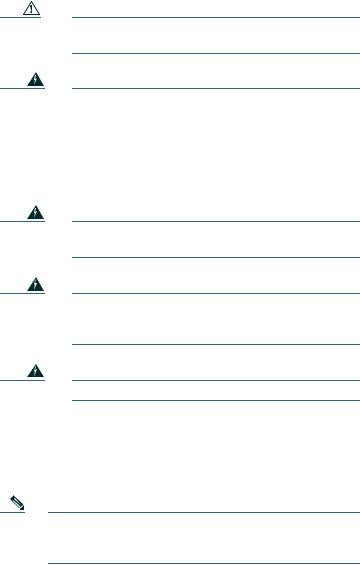
Using an External Power Supply
Read the following warnings before you use the Cisco certified external power supply with the Expansion Module 7915:
Caution Only use the specified Cisco-approved power supply on this product.
Warning |
This product relies on the building's installation |
|
for short-circuit (over current) protection. Ensure |
|
that a fuse or circuit breaker no larger than 120 |
|
VAC, 15A U.S. (240 VAC, 10A international) is used |
|
on the phase conductors (all current-carrying |
|
conductors). |
|
|
Warning
Warning
Warning
The device is designed to work with TN power systems.
The plug-socket combination must be accessible at all times because it serves as the main disconnecting device.
The power supply must be placed indoors.
2 Installing the Cisco Unified
IP Phone Expansion Module 7915
Note To ensure a successful installation of the
Expansion Module 7915, make sure you have read the entire “Before You Begin” section on page 3.
6
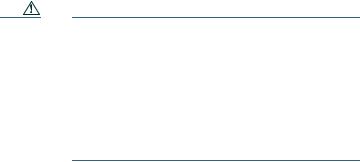
To install the Cisco Unified IP Phone Expansion Module 7915, perform the following tasks.
1.Remove the Footstand from the Cisco Unified IP Phone.
2.Connect the Support Bar to the Cisco Unified IP Phone.
3.Connect the Expansion Module 7915 to the Support Bar.
4.Connect the Interface Cable.
5.Connect the Power Supply Unit.
6.Connect the Footstand.
7.Connect a Laptop Cable Lock (optional).
Refer to the detailed instructions and corresponding illustrations that follow for each of these high-level tasks.
Caution To ensure a successful installation, verify with your system administrator that your phone is ready for the Cisco Unified IP Phone Expansion
Module 7915 and that Cisco Unified Communications Manager is installed and configured for the Cisco Unified IP
Phone Expansion Module 7915. Make sure that you have all of the parts that you need (see the “Before You Begin” section on page 3).
Remove the Footstand from the Cisco Unified IP Phone
Refer to Figure 2 and the steps that follow.
7

Figure 2 Removing the Footstand
63147
Step 1 Unplug the Cisco Unified IP Phone network and power connections.
Step 2 Unplug the handset, and unplug the headset if one is attached to the phone.
Step 3 Turn the Cisco Unified IP Phone over and lay it on a protected flat surface to prevent it from being scratched.
Step 4 Locate the two foot pins on the footstand.
Step 5 Use a flat head screwdriver to carefully push on one of the foot pins to release it. Then carefully push on the other foot pin to release it.
Note You may have to lift and hold the
Cisco Unified IP Phone to support it when pushing the foot pins. When pushing on the footpins, push away from your body.
Step 6 Lift off the footstand and store it separately.
8
