Cisco Systems 7906, 7941, 7912, 7911G, 7961 User Manual
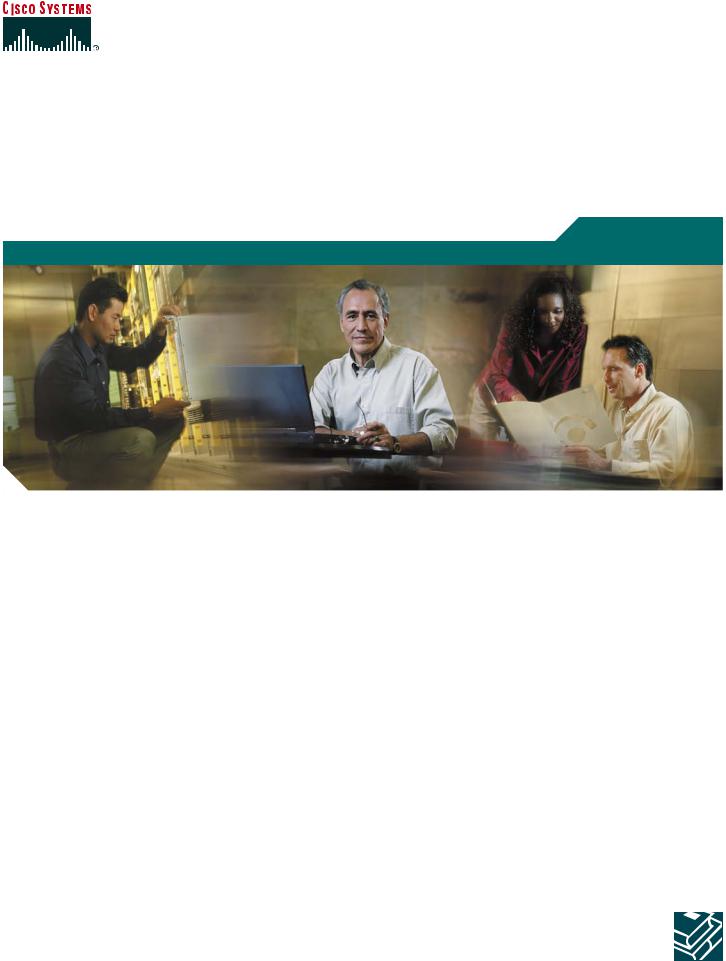
User Guide
Cisco Unified CallManager Express
User Guide for Cisco Unified IP Phones 7905/7912, 7906/7911, 7940/7960, 7941/7961 (SCCP)
1Overview
2Operating Your Phone
3Phone Features and Functions List
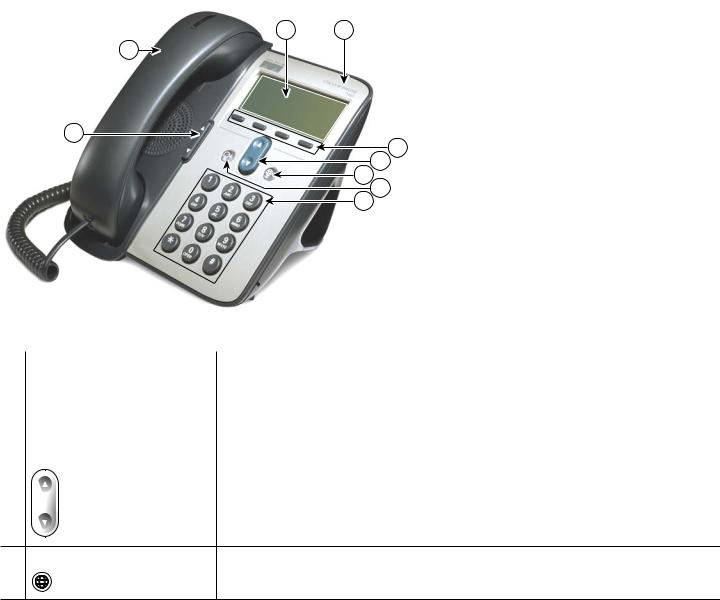
1 Overview
This guide provides phone, soft key, and features descriptions for the following Cisco Unified IP Phone models:
•7905/7912
•7906/7911G
•7940/7960
•7941/7961
Cisco Unified IP Phone 7905G/7912 and 7906/7911G
Physical Layout
The Cisco Unified IP phones 7905/7912 and 7906/7911 phones are single-line phones. The 7906/7911 phones provide a higher resolution display than the 7905/7912 phones, and are similar in operation.
2 1
9
8
3
4
5
6
7
|
|
121276 |
|
|
|
|
Name |
Description |
|
|
|
1 |
Cisco IP phone model type |
Shows the Cisco IP phone model number. |
|
|
|
2 |
LCD screen |
Displays information such as line/call status, phone number, and soft key tabs. |
|
|
|
3 |
Soft keys |
Engages the functions displayed on the corresponding LCD tabs. |
|
|
|
4 |
Navigation button |
Scrolls through text and selects features that are displayed on the LCD screen. Provides |
|
|
shortcut access to the Speed Dial menu when the phone is idle. |
5 Menu button |
Provides access to phone services. |
2
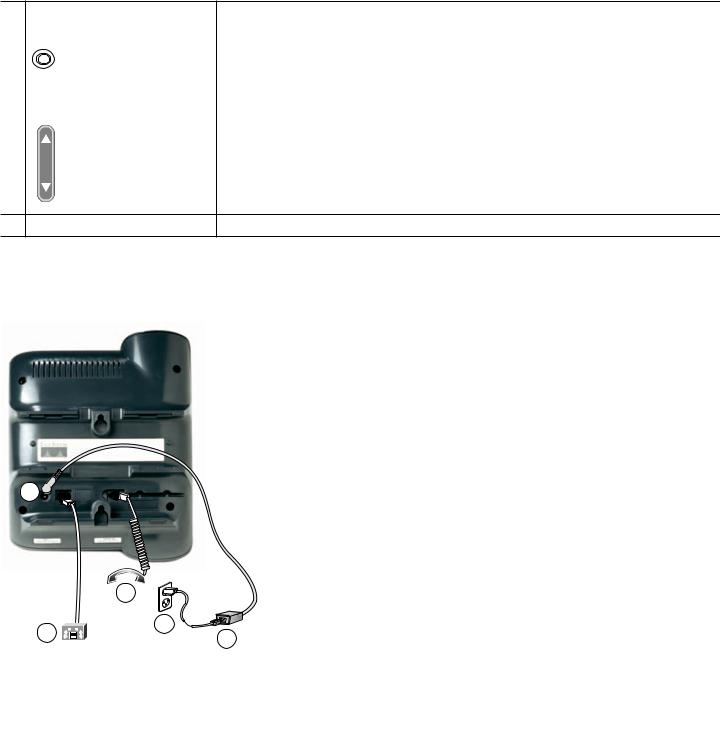
|
Name |
Description |
6 |
Hold button |
Places an active call on hold. Resumes a held call. |
|
|
|
7 |
Keypad |
Functions like a traditional telephone keypad. |
|
|
|
8 |
Volume button |
Increases or decreases handset volume and on-hook ring volume. |
9 Handset with indicator light |
Functions like a traditional handset. |
Connecting Your Phone
This section shows how to use the connectors on your Cisco IP phone.
3
|
2 |
|
1 |
5 |
|
4 |
||
|
91637
1 |
Network port (10BASE-T) |
4 |
Cisco power supply (optional) |
|
|
|
|
2 |
Handset port |
5 |
Power cable with wall socket plug |
|
|
|
|
3 |
DC adapter port (DC48V) |
|
|
|
|
|
|
3
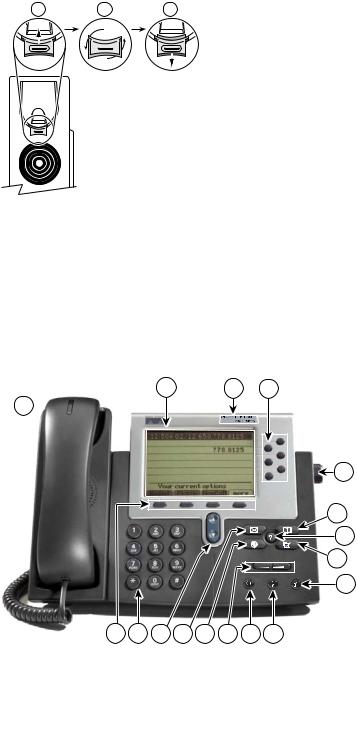
Adjusting the Handset Rest
When you connect your phone, you can adjust the handset rest so that the receiver will not slip out of the cradle. Use the following method to adjust the handset:
1.Set the handset aside and pull the square plastic tab from the handset rest.
2.Rotate the tab 180 degrees.
3.Slide the tab back into the handset rest. An extension protrudes from the top of the rotated tab. Return the handset to the handset rest.
1 |
2 |
3 |
120521
Cisco Unified IP Phone 7960G, 7940G, 7961G, and 7941G
The Cisco Unified IP phones 7940/7960 and 7941/7961 are multiline phones. The 7940 and 7941 have two lines; the 7960 and 7961 have 4 lines. The 7941/7961 phone provides a higher resolution display than the 7940/7960 phones, and are similar in operation.
Physical Layout
2 |
1 |
3 |
17 
16 15 14 13 12 11 10 9
4
5
6
7
8
95069
|
Name |
Description |
|
|
|
1 |
Cisco IP phone model type |
Shows the Cisco IP phone model number. |
|
|
|
2 |
LCD screen |
Displays information such as line/call status, phone number, and soft key tabs. |
|
|
|
4
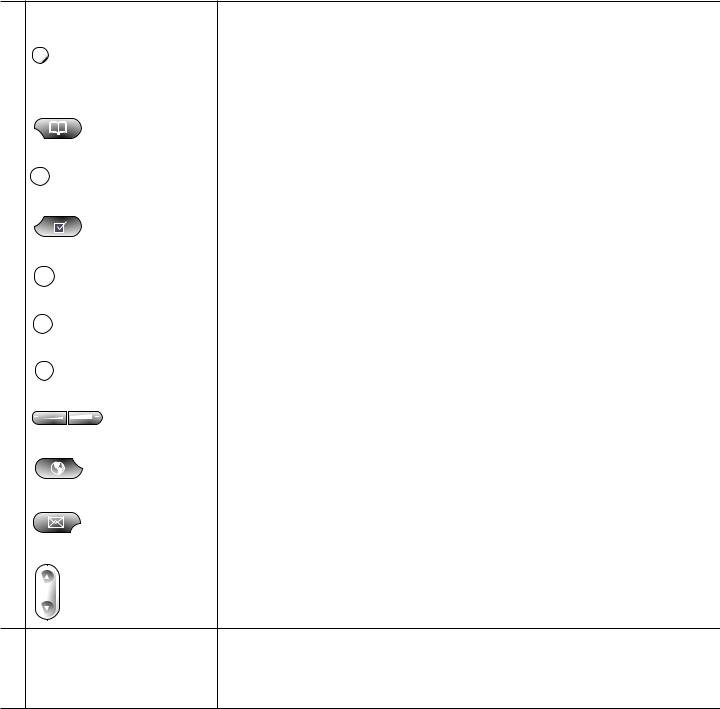
|
Name |
Description |
||
3 |
Line or speed-dial button |
Opens a new line, speed-dials a phone number, or ends a call. The Cisco Unified IP |
||
|
|
|
|
Phone 7940G has two lines, and the Cisco Unified IP Phone 7960G has six lines. |
|
|
|
|
|
4 |
Footstand adjustment |
Allows you to adjust the angle of the phone base. |
||
|
|
|
|
|
5 |
Directories button |
Provides access to phone directories. |
||
|
|
|
|
|
6 |
Question “?” button |
Not in use. |
||
|
|
|
|
|
7 |
Settings button |
Provides access to phone settings such as display contrast and ring type. |
||
|
|
|
|
|
|
|
|
|
|
|
|
|
|
|
8 |
Speaker button |
Toggles the speaker on and off. |
||
|
|
|
|
|
9 |
Mute button |
Toggles mute on and off. |
||
|
|
|
|
|
10 |
Headset button |
Toggles the headset on and off. |
||
|
|
|
|
|
11 |
Volume button |
Increases or decreases handset, headset, ringer, or speakerphone volume. |
||
|
|
|
|
|
12 |
Services button |
Provides access to phone services. |
||
|
|
|
|
|
13 |
Messages button |
Provides access to a message system. |
||
|
|
|
|
|
14 |
Navigation button |
Scrolls through text and selects features that are displayed on the LCD screen. |
||
15 |
Keypad |
Functions like a traditional telephone keypad. |
16 |
Soft keys buttons |
Engages the functions displayed on the corresponding LCD tabs. |
|
|
|
17 |
Handset with indicator light |
Functions like a traditional handset and provides message waiting indicator light and |
|
|
message-waiting (stutter) tone. |
5
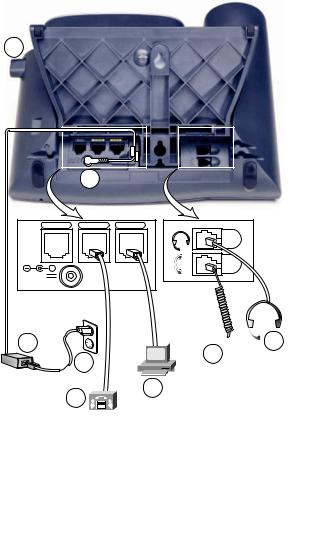
Connecting Your Phone
This section show how to use the connectors on your Cisco IP phone.
8
1
AUX |
10/100 SW |
10/100 PC |
+ |
|
|
DC48V |
|
|
2 




 7
7
3 |
6 |
|
|
4 |
5 |
|
113656
1 |
DC adapter port (DC48V) for phones not |
5 |
Access port (10/100 PC) for connecting |
|
provided with inline power |
|
your phone to your computer |
|
|
|
|
2 |
AC-to-DC power supply |
6 |
Handset port |
|
|
|
|
3 |
AC power cord |
7 |
Headset port |
|
|
|
|
4 |
Network port (10/100 SW) for connecting to the |
8 |
Footstand button |
|
network |
|
|
|
|
|
|
6
