Cisco Systems 76M, C65 User Manual
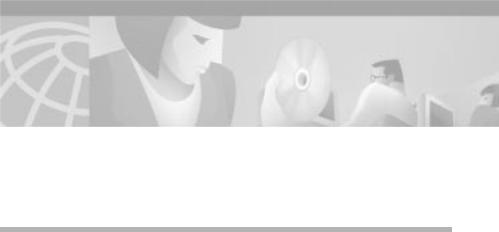
C H A P T E R 4
Deploying the C65/76M
This chapter describes how to deploy the Cisco 6500/7600 Series Manager, and consists of these sections:
•Managing a Catalyst 6000 Family Switch or a Cisco 7600 Series Internet Router, page 4-1
•Deployment and Commissioning Process, page 4-6
Managing a Catalyst 6000 Family Switch or a Cisco 7600 Series Internet Router
Managing a Catalyst 6000 family switch or a Cisco 7600 series Internet Router using CEMF is a two-step process:
1.Deploy objects that need to be managed.
C65/76M objects can be discovered automatically or deployed manually.
2.Commission the objects to allow CEMF to manage them.
|
|
Cisco 6500/7600 Manager User Guide |
|
|
|
|
|
||
|
OL-2209-01 |
|
|
4-1 |
|
|
|
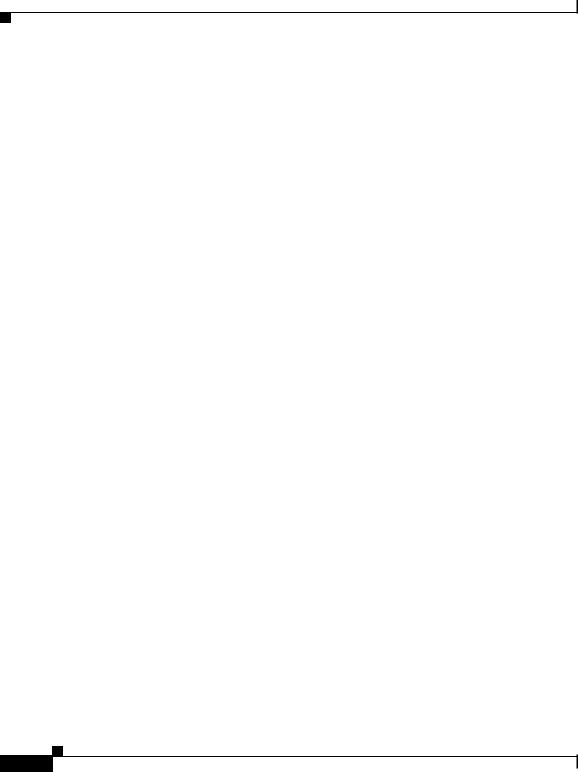
Chapter 4 Deploying the C65/76M
Managing a Catalyst 6000 Family Switch or a Cisco 7600 Series Internet Router
Deploying Objects
The deployment process should be done after you install the C65/76M software for the first time, or after you install new hardware. Deployment informs the C65/ 76M of the presence of supported hardware.
The C65/76M objects can be automatically discovered or manually deployed. Objects can also be predeployed in CEMF before the actual installation of a Catalyst 6000 family switch or a Cisco 7600 series Internet Router in the field.
Predeployment is the process of reserving a space in CEMF for network equipment, which has not yet been physically slotted into the system rack. When an object or device is predeployed, the physical device or object is not present, but CEMF has been preconfigured to hold an object of similar type. As a result, C65/ 76M module objects can be deployed and the C65/76M will not monitor their status. When a module is then placed in the physical equipment, the new module will be automatically detected and management of the module will be automatically started.
C65/76M Object Hierarchy
A fully deployed C65/76M object in CEMF has the following object hierarchy:
Network Element
Chassis
Power Supplies
Supervisor Modules
Ethernet Interfaces
Ethernet Modules
Ethernet Interfaces
Switch Fabric Modules
FlexWAN Modules
Port Adapter
ATM Port Adapter
ATM SONET Interfaces
ATM E3 Interfaces
ATM T3 Interfaces
OSM GeWAN Modules
OSM GeWAN Interfaces
OSM PoS Modules
Ethernet Interfaces
OSM PoS Interfaces
|
Cisco 6500/7600 Manager User Guide |
4-2 |
OL-2209-01 |
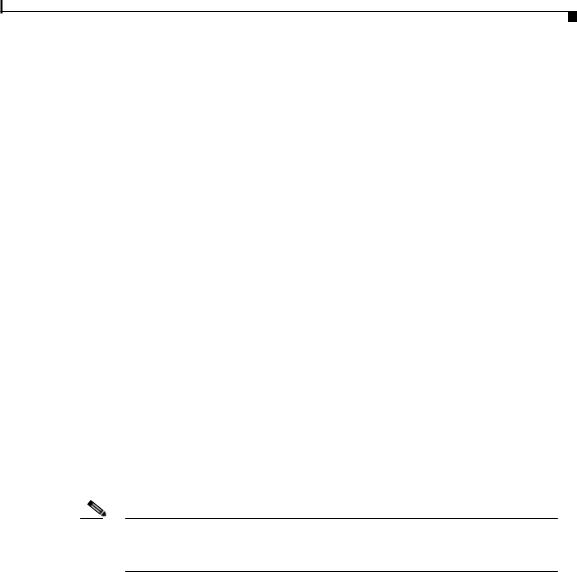
Chapter 4 Deploying the C65/76M
Managing a Catalyst 6000 Family Switch or a Cisco 7600 Series Internet Router
OSM Channelized SONET Modules
Ethernet Interfaces
OSM Channelized SONET Interfaces
OSM Serial Sub-interfaces
OSM PoS Sub-interfaces
Content Switching Modules
Software
EtherChannels
Syslog
EIGRP
BGP
OSPF
VTP
VLAN
STP
IS-IS
ACL
NDE
Loopback
QoS
QoS Policy Map
The top-level Network Element object represents the entire switch including the physical and logical components of the switch. The Chassis object, which is a child of the Network Element object, represents all the physical components of the switch. For example, the chassis frame, power supplies, modules, and ports are all represented under the Chassis object. The Software object, which is a peer of the Chassis object, represents all the logical components of the switch. For example, VLAN configurations, EtherChannels, and routing protocols are represented under the Software object.
Note The Software object and its children are available only under the Catalyst6000Manager, Catalyst6500Manager, and Cisco7600Manager containment views.
|
|
Cisco 6500/7600 Manager User Guide |
|
|
|
|
|
||
|
OL-2209-01 |
|
|
4-3 |
|
|
|
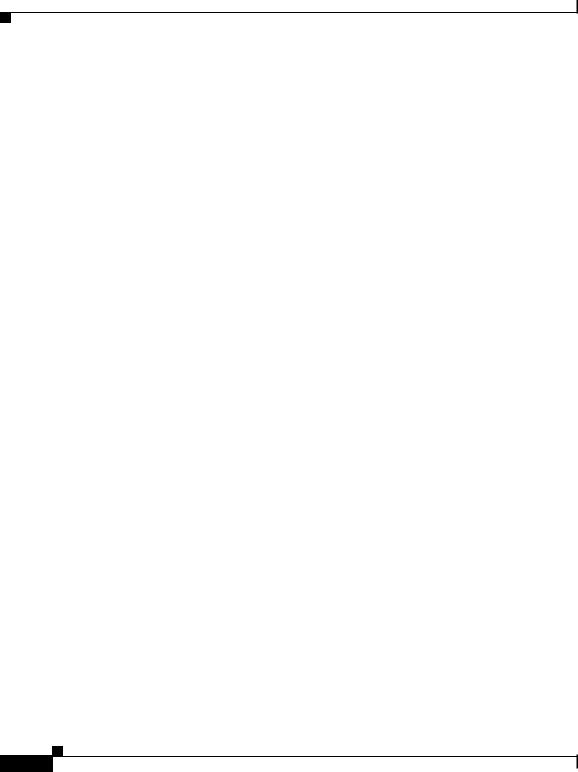
Chapter 4 Deploying the C65/76M
Managing a Catalyst 6000 Family Switch or a Cisco 7600 Series Internet Router
Commissioning Objects
Commissioning is the action required to notify CEMF to start actively monitoring the object. Only the following C65/76M objects can be commissioned and decommissioned by the user:
•Network Element
•Supervisor Module
•Ethernet Module
•Switch Fabric Module
•FlexWAN Module
•Content Switching Module
•Port Adapter
•OSM Module
When applied to these objects, the commissioning process is propagated down to all the object’s children. For example, if the Network Element object is commissioned, all the C65/76M objects are also commissioned. If only a Supervisor Module object is commissioned, then its Ethernet Interface objects are also commissioned.
When the Network Element object is commissioned, a subchassis discovery is started to determine the contents of the switch. If objects on the switch are discovered that do not currently exist in CEMF, then these objects are automatically created and populated. For example, an Ethernet module would be automatically populated with the appropriate number of interfaces when it is discovered. If the object already exists in CEMF, then a type match is made against the CEMF object and the one found during discovery. If a mismatch is found, the object is placed into the Mismatched state and an error is generated. If there is no mismatch, then the object is commissioned successfully and CEMF begins to monitor it.
Figure 4-1 shows the CEMF Map Viewer application with the C65/76M software installed. When an object is deployed in CEMF, the objects are automatically added to the Network, Physical, and the appropriate Manager Views. In this example, the Network Element objects are called “may” and “morar,” the Chassis objects are called “may-Chassis” and “morar-Chassis,” and the Software objects are called “may-Software” and “morar-Software.”
|
Cisco 6500/7600 Manager User Guide |
4-4 |
OL-2209-01 |
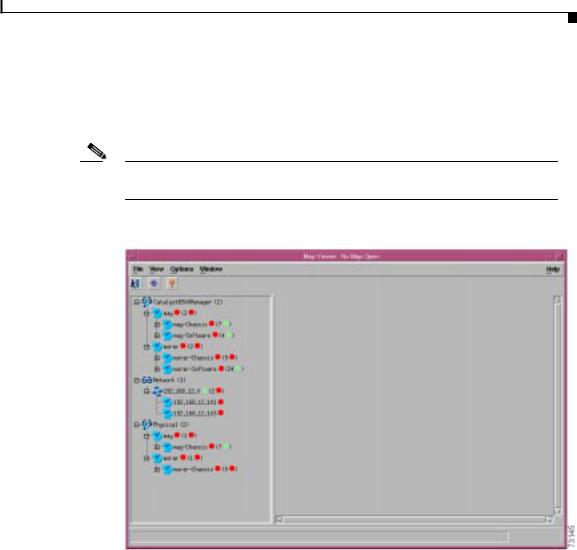
Chapter 4 Deploying the C65/76M
Managing a Catalyst 6000 Family Switch or a Cisco 7600 Series Internet Router
Under the Network container, the Network Element objects are labelled by their IP addresses and added to the group representing the subnet that they belong to (192.168.12.0). Under the Physical container, the Network Element and Chassis objects are available.
Note The Software objects are available only under the Catalyst6000Manager, Catalyst6500Manager, and Cisco7600Manager containment views.
Figure 4-1 Hierarchical Structure of Deployed and Commissioned Objects
|
|
Cisco 6500/7600 Manager User Guide |
|
|
|
|
|
||
|
OL-2209-01 |
|
|
4-5 |
|
|
|
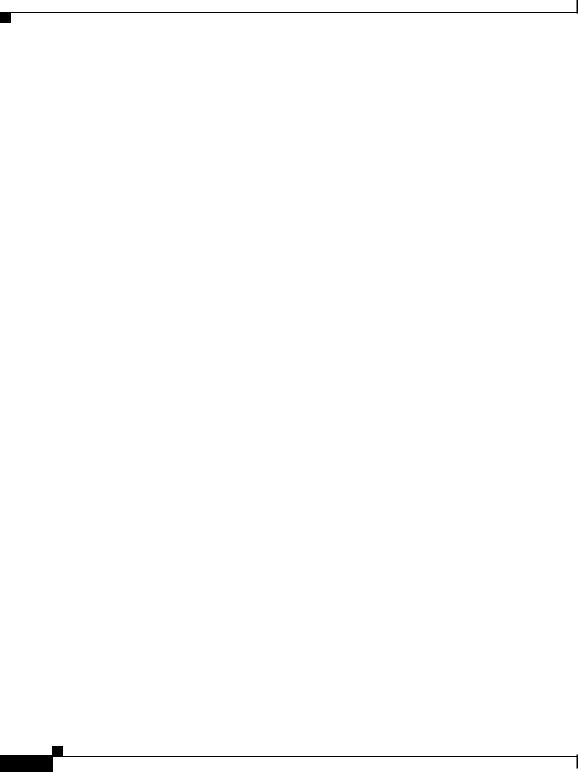
Chapter 4 Deploying the C65/76M
Deployment and Commissioning Process
Deployment and Commissioning Process
There are three methods that can be used to enable CEMF to monitor a
Catalyst 6000 family switch or a Cisco 7600 series Internet Router:
•IP Auto Discovery
This method should be used to deploy a large number of devices that are currently connected to the network. This method automatically deploys the Network Element and Software objects for each Catalyst 6000 family switch or Cisco 7600 series Internet Router discovered.
•Manual deployment
This method should be used if a small number of devices that are connected to the network need to be deployed. This method will deploy the Network Element and Software objects for the Catalyst 6000 family switches or Cisco 7600 series Internet Routers specified.
•Predeployment
This method should be used to predeploy a device that is not connected to the network. The following objects can be predeployed:
–Network Element and Software
–Chassis
–Supervisor Modules
–Ethernet Modules
–Switch Fabric Modules
–FlexWAN Modules
–Port Adapters
–OSM Modules
The remaining C65/76M objects are automatically discovered when the Network Element object is commissioned.
|
Cisco 6500/7600 Manager User Guide |
4-6 |
OL-2209-01 |
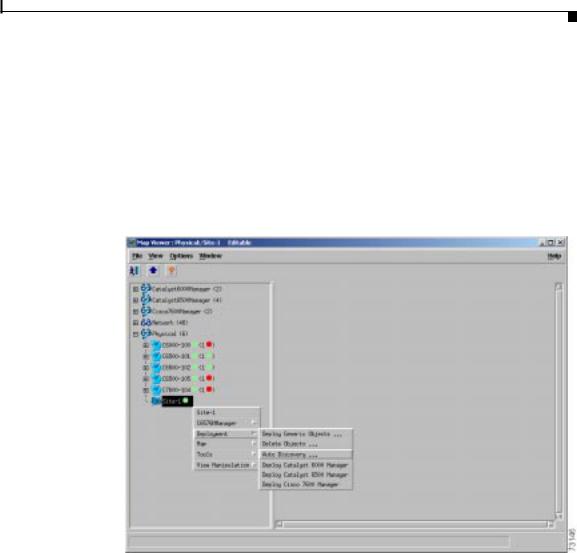
Chapter 4 Deploying the C65/76M
Deployment and Commissioning Process
IP Auto Discovery
The CEMF Auto Discovery application is used to search an existing network. The network is examined for IP and SNMP devices. An object is created for each new device discovered. The IP discovery window can be launched from either the Discovery icon from the CEMF Launchpad (Figure 3-2) or from the Deployment/ Auto Discovery... pop-up menu item on a selected object as shown in Figure 4-2.
Figure 4-2 Launching the IP Discovery Window from the Map Viewer
When first launched, the IP Discovery window will resemble Figure 4-3.
|
|
Cisco 6500/7600 Manager User Guide |
|
|
|
|
|
||
|
OL-2209-01 |
|
|
4-7 |
|
|
|
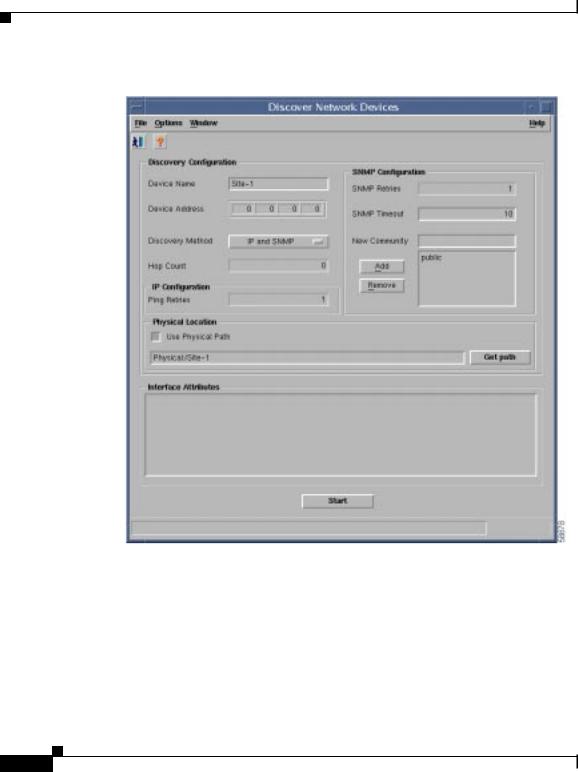
Chapter 4 Deploying the C65/76M
Deployment and Commissioning Process
Figure 4-3 IP Discovery Window
The contents of this window depend on how the window was launched. For example, if this window was launched from an object in the physical containment view, then the Physical Location parameter would be automatically set to the location from which the window was launched, as shown in Figure 4-3. For more information on the CEMF Auto Discovery process, refer to the “Auto Discovery” chapter of the CEMF 3.1 Users Guide.
|
Cisco 6500/7600 Manager User Guide |
4-8 |
OL-2209-01 |

Chapter 4 Deploying the C65/76M
Deployment and Commissioning Process
Note When specifying the SNMP community string, use the read-write community string for the switch. If the read community string is used or appears first in the list of community strings, then that will be the SNMP community string used for both the read and read-write operations by the C65/76M. As a result, set operations will fail.
After the discovery process is complete, newly discovered objects will be automatically added to the Network containers and Physical containers. In the Network container, the object will be placed under the appropriate subnet. In the Physical container, discovered objects will be placed in the location based on the value of the Physical Location parameter.
If one of the discovered devices is a Catalyst 6000 family switch or a Cisco 7600 series Internet Router, then a C65/76M Network Element object will also be added into the Network containers, Physical containers, and the appropriate Manager Views. The Software object is also automatically added to the Manager View. In Figure 4-4, the Network Element object is labelled “192.168.12.105” and the Software object is labelled “192.168.12.105-Software.”
|
|
Cisco 6500/7600 Manager User Guide |
|
|
|
|
|
||
|
OL-2209-01 |
|
|
4-9 |
|
|
|
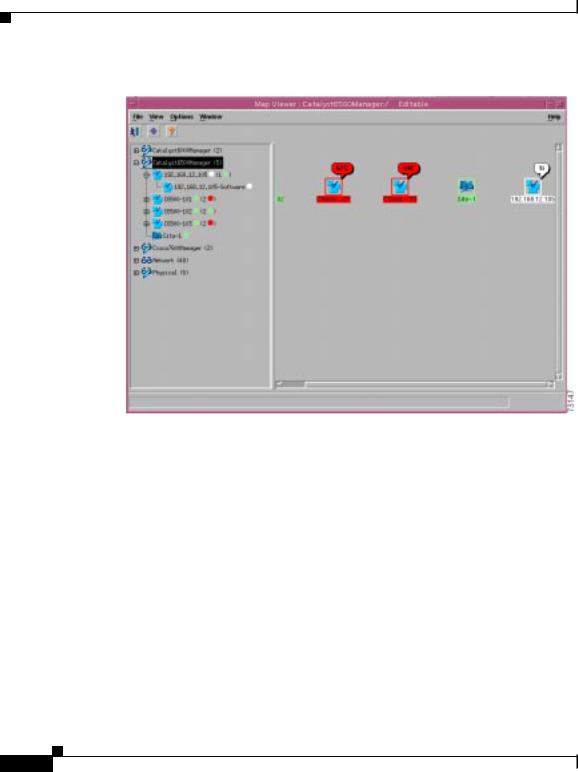
Chapter 4 Deploying the C65/76M
Deployment and Commissioning Process
Figure 4-4 Map Viewer with a Newly Discovered Catalyst 6500 Switch
After the Network Element and Software objects have been created by the Auto Discovery process, their contents need to be determined. This determination is made by commissioning the Network Element object. When the Network Element object is commissioned, it executes a subchassis discovery process that communicates with the switch to automatically determine the contents of the switch.
However, before the Network Element object can be commissioned, additional parameters are required. Specifically, the Telnet and Enable passwords and the SNMP communities are required. To specify the passwords and SNMP communities, right-click on the Network Element object (192.168.12.105 in Figure 4-4) and choose Open Network Element Dialog from the pop-up menu, which will launch a window that resembles Figure 4-5.
|
Cisco 6500/7600 Manager User Guide |
4-10 |
OL-2209-01 |
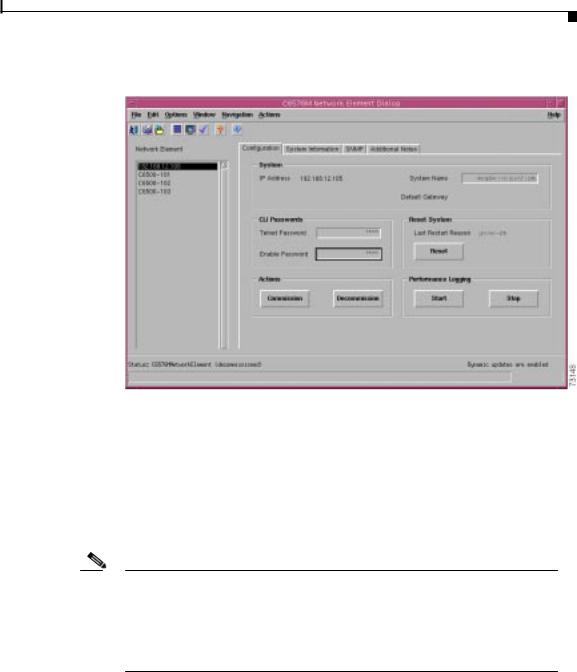
Chapter 4 Deploying the C65/76M
Deployment and Commissioning Process
Figure 4-5 Network Element Dialog Box
When the dialog box is displayed, select the Configuration tab. In the CLI Passwords section, specify the Telnet Password and Enable Password parameters. The Telnet Password is the password used to connect to the switch using the Telnet protocol. The Enable Password is the password used to enter the enable mode on the switch or router. All values entered in these text fields will be displayed as “*”.
To specify the SNMP read and write community strings, select the SNMP tab and enter the correct SNMP read/write community strings.
Note The IP Discovery process only fills in the SNMP community strings based on the version of SNMP discovered on the switch or router. In Figure 4-6, the read and read-write community strings are specified as public and private, respectively, because “private” was specified in the IP Discovery window (see Figure 4-3). The community string used in the IP Discovery window should be the read-write SNMP community.
|
|
Cisco 6500/7600 Manager User Guide |
|
|
|
|
|
||
|
OL-2209-01 |
|
|
4-11 |
|
|
|
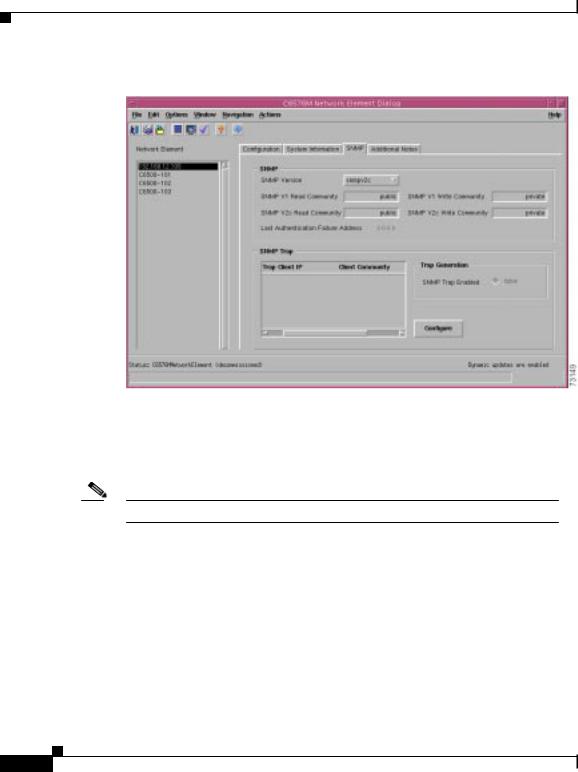
Chapter 4 Deploying the C65/76M
Deployment and Commissioning Process
Figure 4-6 SNMP Tab in the Network Element Dialog Box
Click the Commission button from the Configuration tab (Figure 4-5) to start the subchassis discovery process, which allows the C65/76M to determine which modules are installed on the switch or the router and also allows CEMF to start monitoring the switch or the router.
Note Commissioning may take a few minutes.
After the Network Element object is commissioned, the Physical view will resemble Figure 4-7.
|
Cisco 6500/7600 Manager User Guide |
4-12 |
OL-2209-01 |
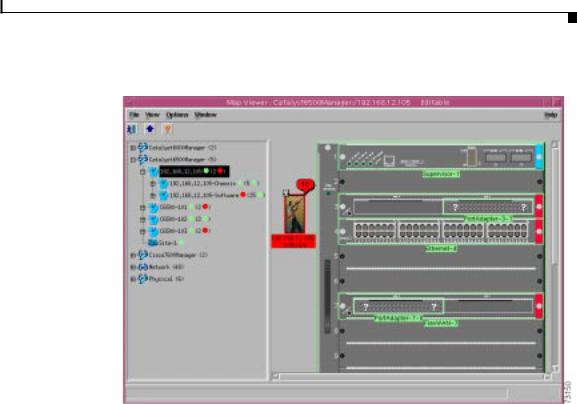
Chapter 4 Deploying the C65/76M
Deployment and Commissioning Process
Figure 4-7 Fully IP-Discovered and Commissioned Catalyst 6513 Switch
Manual Deployment
The manual deployment method is used when discovery of the entire network is not needed and the specific IP address and type of device that is connected to the network is known.
To manually deploy a Catalyst 6000 family switch or a Cisco 7600 series Internet Router, choose the pop-up menu item, Deployment >Deploy Manager, from the appropriate container. The following example describes how to manually deploy a Catalyst 6500 series switch. To manually deploy other devices, use the pop-up menu from the other manager containers.
|
|
Cisco 6500/7600 Manager User Guide |
|
|
|
|
|
||
|
OL-2209-01 |
|
|
4-13 |
|
|
|
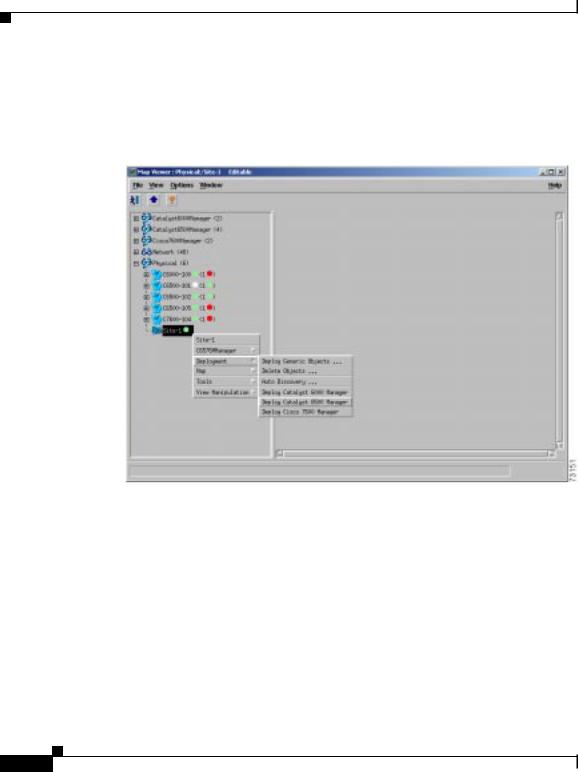
Chapter 4 Deploying the C65/76M
Deployment and Commissioning Process
Choose Deployment > Deploy Catalyst 6500 Manager from the pop-up menu. This pop-up menu item, shown in Figure 4-8, is available from the Site level in the Physical container and at the top level of the Catalyst6500Manager container.
Figure 4-8 Pop-up Menu for Manually Deploying a C65/76M Switch Object
|
Cisco 6500/7600 Manager User Guide |
4-14 |
OL-2209-01 |
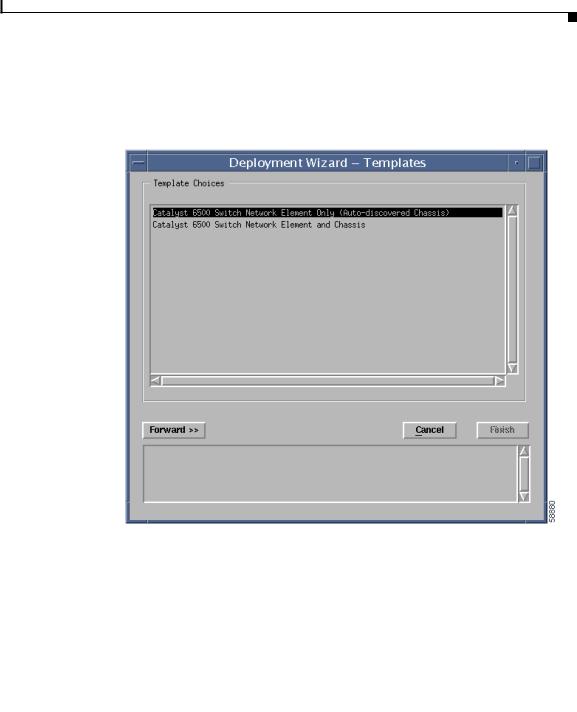
Chapter 4 Deploying the C65/76M
Deployment and Commissioning Process
When you select this item, the Deployment Wizard window shown in Figure 4-9 is displayed.
Figure 4-9 Deployment Wizard—Templates
|
|
Property |
Description |
|
||
|
|
|
|
|
||
|
|
Catalyst 6500 Switch |
This option deploys the Network Element and |
|||
|
|
Network Element Only |
Software objects. Used when you want to perform |
|||
|
|
(Auto-discovered |
a subchassis discovery to automatically populate |
|||
|
|
chassis) |
the Network Element object. |
|||
|
|
|
|
|
||
|
|
Catalyst 6500 Switch |
This option deploys the Network Element, Chassis |
|||
|
|
Network Element and |
and Software objects. Used when you want to |
|||
|
|
Chassis |
perform predeployment operations. |
|||
|
|
|
|
|
|
|
|
|
|
Cisco 6500/7600 Manager User Guide |
|
|
|
|
|
|
|
|||
|
OL-2209-01 |
|
|
4-15 |
||
|
|
|
||||
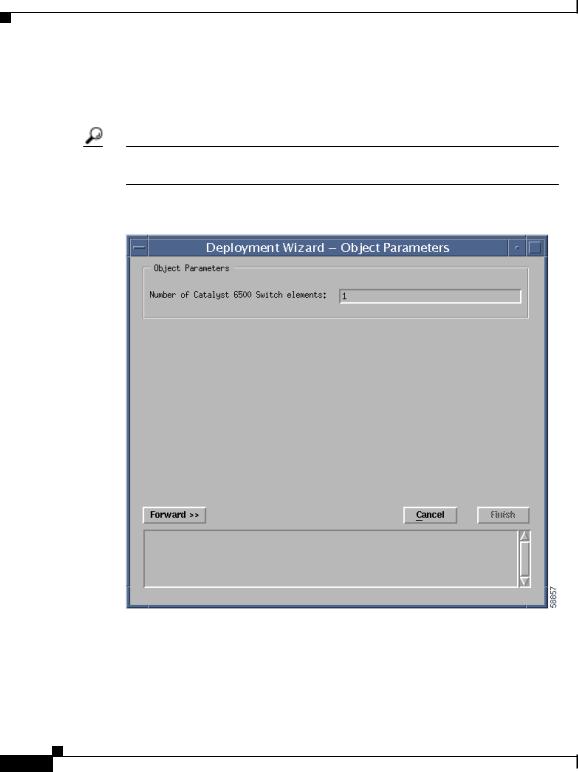
Chapter 4 Deploying the C65/76M
Deployment and Commissioning Process
Choose the Catalyst 6500 Switch Network Element Only option and click the
Forward button. The Object Parameters window, shown in Figure 4-10, is displayed.
Tips The Catalyst 6500 Switch Network Element and Chassis option is used for the predeployment processes (see the “Predeployment” section).
Figure 4-10 Deployment Wizard—Object Parameters
|
Cisco 6500/7600 Manager User Guide |
4-16 |
OL-2209-01 |
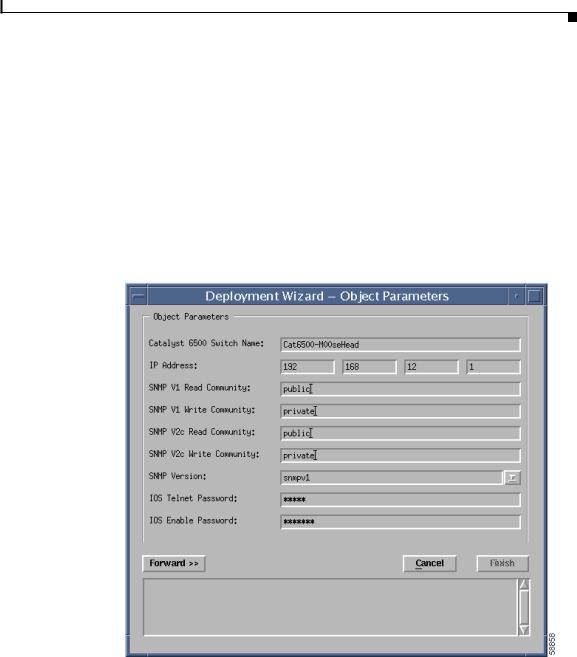
Chapter 4 Deploying the C65/76M
Deployment and Commissioning Process
Property |
Description |
|
|
Number of Catalyst |
The number of switches or routers that you want |
6500 Switch elements |
to deploy at the same time. |
|
|
Enter the number of Catalyst 6500 series switches or Cisco 7600 series Internet Routers that you want to deploy at the same time and click the Forward button. The remaining screens of this wizard are displayed for each switch or router to be deployed. The Object Parameters window, shown in Figure 4-11, is displayed.
Figure 4-11 Deployment Wizard—Object Parameters Details
|
|
Cisco 6500/7600 Manager User Guide |
|
|
|
|
|
||
|
OL-2209-01 |
|
|
4-17 |
|
|
|
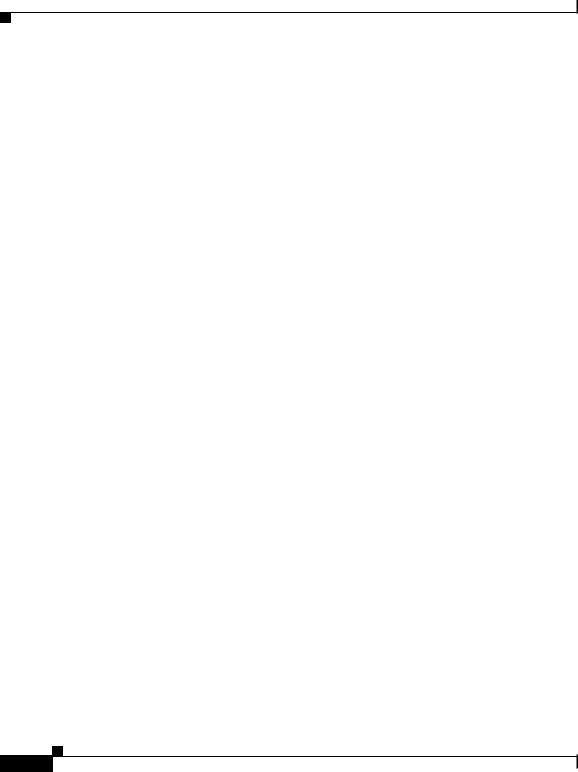
Chapter 4 Deploying the C65/76M
Deployment and Commissioning Process
Property |
Description |
|
|
|
|
Catalyst 6500 Switch |
Name of the Network Element object that is displayed |
|
Name |
in the Map Viewer application. |
|
|
|
|
IP Address |
IP address of the switch or router. |
|
|
|
|
SNMP V1 Read |
SNMP v1 read community used by the device. |
|
Community |
|
|
|
|
|
SNMP V1 Write |
SNMP v1 write community used by the device. |
|
Community |
|
|
|
|
|
SNMP V2c Read |
SNMP v2c read community used by the device. |
|
Community |
|
|
|
|
|
SNMP V2c Write |
SNMP v2c write community used by the device. |
|
Community |
|
|
|
|
|
SNMP Version |
The version of the SNMP agent running on the device. |
|
|
This is a drop-down menu containing: |
|
|
• |
SNMPv1 |
|
• |
SNMPv2c |
|
• |
SNMPv3 - not supported |
|
|
|
IOS Telnet Password |
The password used to allow the C65/76M to access |
|
|
the enable level of the Network Element using a |
|
|
Telnet connection. The value entered in this text box |
|
|
is not in plain text. |
|
|
|
|
IOS Enable Password |
The password used to allow the C65/76M to access |
|
|
the Network Element using a Telnet connection. The |
|
|
value entered in this text box is not in plain text. |
|
|
|
|
Enter the details for this window and then click the Forward button. The Views window, shown in Figure 4-12, may be displayed if the system requires a selection of the “location” of the network element within the physical hierarchy.
|
Cisco 6500/7600 Manager User Guide |
4-18 |
OL-2209-01 |
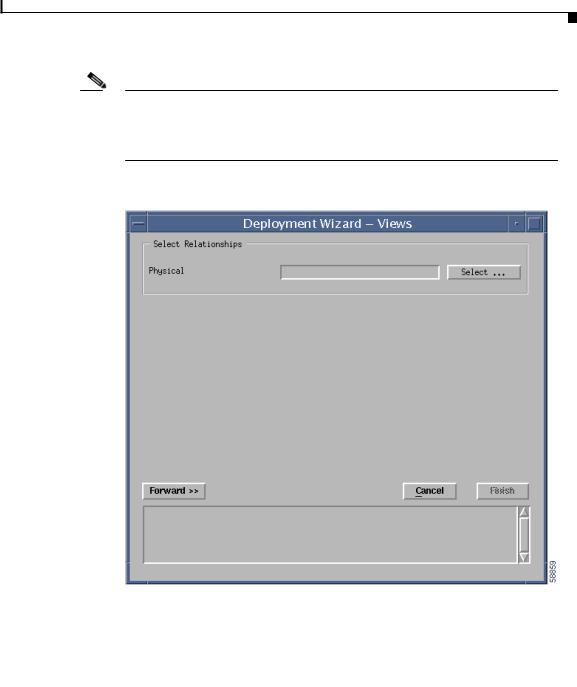
Chapter 4 Deploying the C65/76M
Deployment and Commissioning Process
Note The Network Element object can be deployed and commissioned without the IOS Telnet or enable passwords being set. However, some of the attributes will have the value of “ERROR” because those values are retrieved using IOS commands.
Figure 4-12 Deployment Wizard—Views
|
|
Property |
Description |
|
||
|
|
|
|
|
||
|
|
Physical |
Location in the Physical containment view where the new |
|||
|
|
|
object will be deployed. |
|||
|
|
|
|
|
|
|
|
|
|
Cisco 6500/7600 Manager User Guide |
|
|
|
|
|
|
|
|||
|
OL-2209-01 |
|
|
4-19 |
||
|
|
|
||||
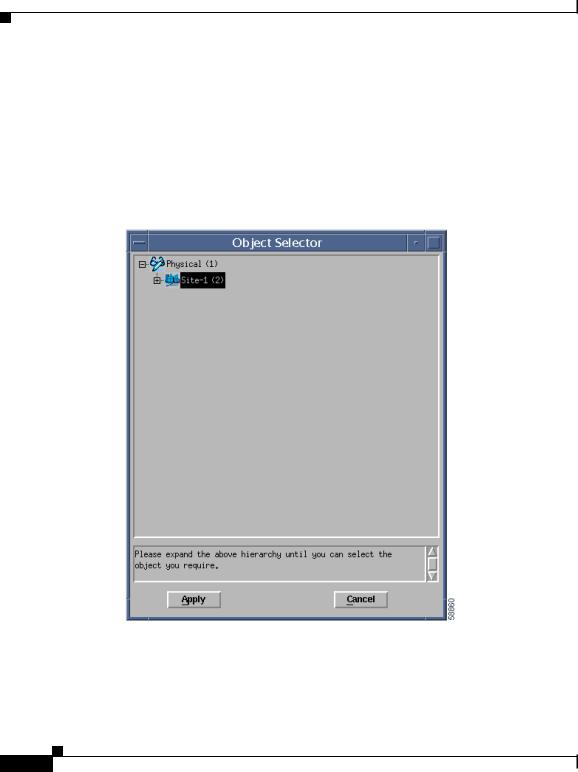
Chapter 4 Deploying the C65/76M
Deployment and Commissioning Process
If the wizard was launched from a Site object in the Physical containment view, this screen will not be displayed, and the Physical parameter is set automatically. If this wizard is launched from any other containment view, this screen is displayed and you must specify the appropriate location in the Physical containment where the new object should be added. You can use the Select button to specify the Physical containment (Figure 4-13). Click the Forward button when completed.
Figure 4-13 Physical Containment Selection
Choose the Physical containment view and then click Apply button. The
Summary window, shown in Figure 4-14, is displayed.
|
Cisco 6500/7600 Manager User Guide |
4-20 |
OL-2209-01 |
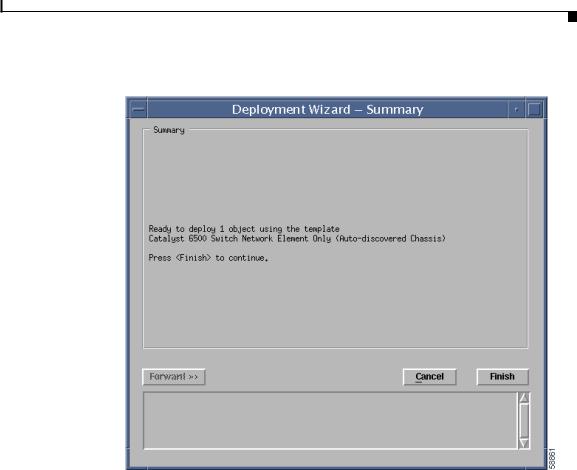
Chapter 4 Deploying the C65/76M
Deployment and Commissioning Process
Figure 4-14 Deployment Wizard—Summary
You can either cancel the operation by clicking Cancel or click Finish to create the object. If you click the Finish button, the Network Element and Software objects are added to the Map Viewer. The resulting Map Viewer resembles Figure 4-4.
After the Network Element and Software objects are created by the Deployment Wizard, the type of switch and its contents need to be determined. This determination is made by commissioning the Network Element object. When the Network Element object is commissioned, it executes a subchassis discovery process that communicates with the switch to automatically determine the contents of the switch.
To commission the Network Element object, right-click on the Network Element object and choose Open Network Element Dialog from the pop-up menu, which launches a window that resembles Figure 4-15.
|
|
Cisco 6500/7600 Manager User Guide |
|
|
|
|
|
||
|
OL-2209-01 |
|
|
4-21 |
|
|
|
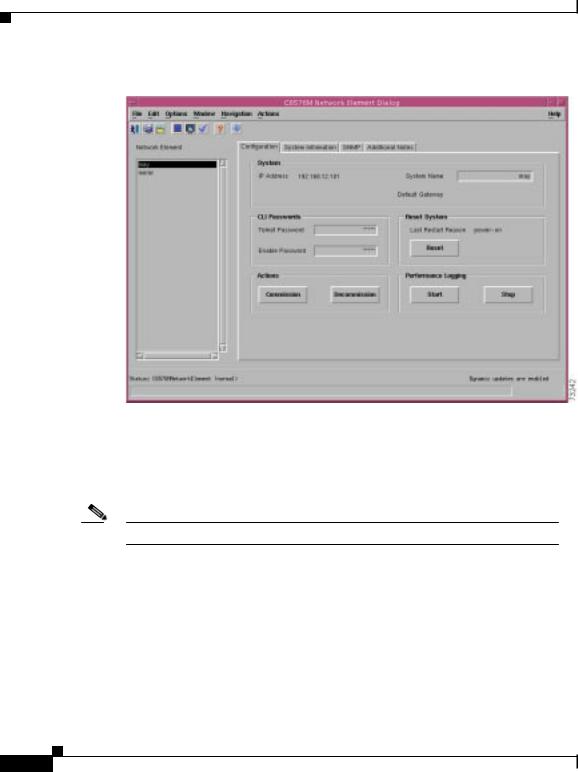
Chapter 4 Deploying the C65/76M
Deployment and Commissioning Process
Figure 4-15 Network Element Dialog Box
Click the Commission button from the Configuration tab to start the subchassis discovery, which allows the C65/76M to determine which modules are installed on the switch or router, and also allows CEMF to start monitoring the switch or router.
Note Commissioning may take a few minutes.
Unlike the Auto Discovery process (see the “IP Auto Discovery” section on page 4-7), no additional parameters need to be specified. These parameters were specified in the manual Deployment Wizard (Figure 4-11). After the object is commissioned, the Physical view will resemble Figure 4-16.
|
Cisco 6500/7600 Manager User Guide |
4-22 |
OL-2209-01 |
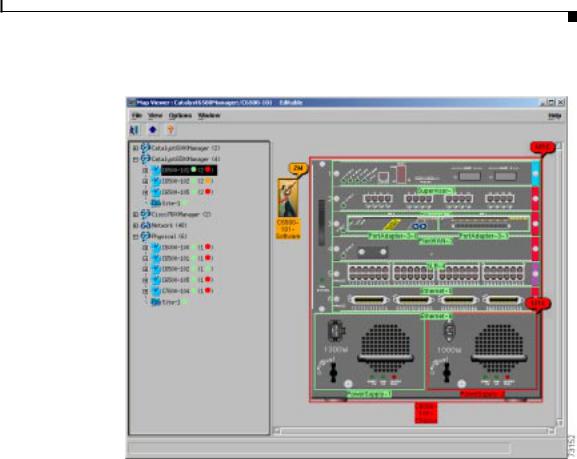
Chapter 4 Deploying the C65/76M
Deployment and Commissioning Process
Figure 4-16 Manually Deployed and Commissioned Catalyst 6506 Switch
If an error is encountered when the object is commissioned, the Network Element object might go into the Mismatched or Lostcomms state and an alarm would be raised.
The Network Element is placed in the Mismatched state if the IP address specified during the deployment wizard does not correspond to the device type that was deployed. If this occurs, the Network Element object must be deleted from CEMF and redeployed with the correct IP address or type.
The Network Element is placed in the Lostcomms state if the SNMP read community string specified in during the deployment wizard is incorrect. If this occurs, open the Network Element dialog box, decommission the Network Element object, go to the SNMP tab (Figure 4-6) and enter the correct SNMP read community, and then recommission the Network Element object.
|
|
Cisco 6500/7600 Manager User Guide |
|
|
|
|
|
||
|
OL-2209-01 |
|
|
4-23 |
|
|
|
