Cisco Systems 6921 User Manual
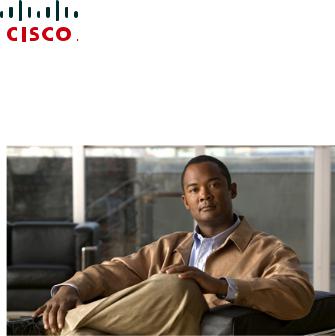
Cisco Unified IP Phone 6921, 6941, and 6961 User Guide for
Cisco Unified Communications Manager 7.1 (SCCP)
Americas Headquarters
Cisco Systems, Inc. 170 West Tasman Drive
San Jose, CA 95134-1706 USA http://www.cisco.com Tel: 408 526-4000
800 553-NETS (6387) Fax: 408 527-0883
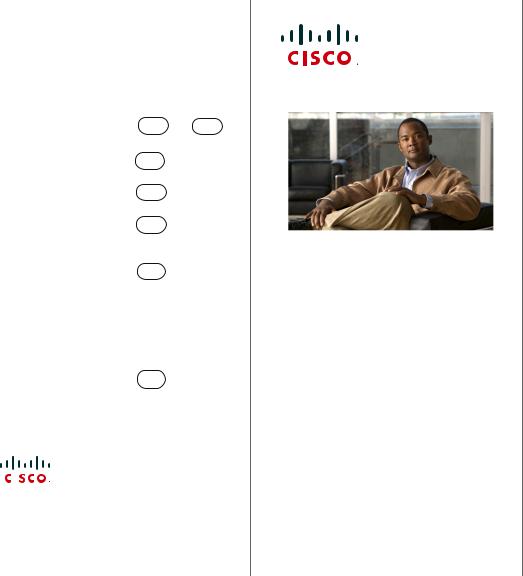
Common Phone Tasks
Place a call |
Go off-hook before or |
|
||
|
|
after dialing a number. |
|
|
|
|
|
|
|
Redial a number |
Press Redial. |
|
|
|
|
|
|
||
Switch to handset |
Pick up the handset. |
|
||
during a call |
|
|
|
|
|
|
|
|
|
Switch to speaker or |
Press |
or |
, |
|
headset during a call |
then hang up the handset. |
|||
|
|
|
|
|
Mute and un-mute a |
Press |
. |
|
|
call |
|
|
|
|
|
|
|
|
|
View call history |
Press |
> Call |
|
|
|
|
History. |
|
|
|
|
|
|
|
Hold and resume a |
Press |
, to hold. |
|
|
call |
Press Resume to resume |
|
||
|
|
the held call. |
|
|
|
|
|
|
|
Transfer a call to new |
Press |
, enter the |
|
|
number |
number, then press it |
|
||
|
|
again. |
|
|
|
|
|||
Place an intercom |
Press the Intercom button, |
|||
call |
then enter a number if |
|
||
|
|
necessary. Speak after you |
||
|
|
hear the tone. |
|
|
|
|
|
|
|
Start a standard |
Press |
, dial the |
|
|
conference call |
participant, then press it |
|
||
|
|
again. |
|
|
|
|
|
||
Silence the ring for an |
Press the Volume button |
|
||
incoming call |
down once. |
|
|
|
|
|
|
|
|
|
|
|
|
|
|
|
|
|
|
Cisco, Cisco Systems, the Cisco logo, and the Cisco Systems logo are registered trademarks or trademarks of Cisco Systems, Inc. and/or its affiliates in the United States and certain other countries. All other trademarks mentioned in this document or Website are the property of their respective owners. The use of the word partner does not imply a partnership relationship between Cisco and any other company. (0705R)
© 2009 Cisco Systems, Inc. All rights reserved.
OL-20187-01
QUICK REFERENCE
Cisco Unified IP Phone 6921, 6941, and 6961 for Cisco Unified Communications Manager 7.1 (SCCP)
Softkeys
Phone Screen Icons
Buttons
Common Phone Tasks
Softkeys
All Calls |
Lists all missed, placed, and |
|
received calls. |
|
|
Answer |
Answer a call. |
|
|
Apply |
Confirm a ringtone selection. |
|
|
Call |
Initiate a call. |
|
|
Callback |
Receive notification when a busy |
|
extension becomes available. |
|
|
Cancel |
Cancel an action or exit a screen |
|
without applying changes. |
|
|
Clear |
Clear all values. |
|
|
Delete |
Delete an entry from Call History. |
|
|
Del Call |
Delete a call from Call History. |
|
|
Details |
Opens the Details for a multiparty |
|
call in the Missed, Placed, and |
|
Received Call records. |
|
|
Dial |
Dial a selected number. |
|
|
Divert |
Send or redirect a call to voicemail |
|
or to a predetermined phone |
|
number. |
|
|
Edit |
Modify a name or email address. |
|
|
EditDial |
Modify a number. |
|
|
Exit |
Return to the previous screen. |
|
|
Fwd |
Setup/cancel call forwarding. |
All/Fwd |
|
OFF |
|
|
|
GPickup |
Answer a call that is ringing in |
|
another group or on another line. |
|
|
Log Out |
Sign out of Personal Directory. |
|
|
Meet Me |
Host a Meet Me conference call. |
|
|
Missed |
Open the record of missed calls. |
|
|
more |
Display additional softkeys. |
|
|
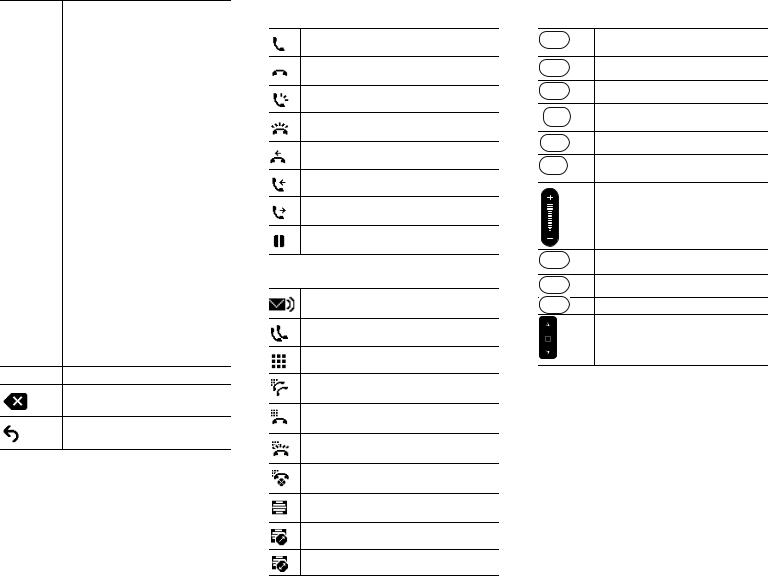
New Call |
Make a new call. |
|
|
OK |
Confirm a selection. |
|
|
OPickup |
Answer a call that is ringing in an |
|
associated group. |
|
|
Park |
Store a call. |
|
|
Play |
Play ringtone. |
|
|
PickUp |
Answer a call that is ringing on |
|
another phone in your group. |
|
|
Redial |
Redial the most recently dialed |
|
number. |
|
|
Remove |
Remove a conference participant |
|
or an entry. |
|
|
Resume |
Resume a call on hold. |
|
|
Save |
Save the chosen settings. |
|
|
Search |
Search for a directory listing. |
|
|
Select |
Select the highlighted option. |
|
|
Set |
Set a ringtone. |
|
|
Submit |
Enter user information. |
|
|
Swap |
Toggle between two existing calls. |
|
|
Update |
Update an entry in Personal |
|
Directory. |
>>Move through entered characters.
Backspace to delete characters.
Back.
Phone Screen Icons
Off-hook
On-hook
Connected call
Incoming call
Missed call
Received call
Placed call
Call on hold
Feature Icons
(If available on your phone)
Message waiting
Shared line in use
Speed dial line
Line Status indicator–monitored line is in-use
Line Status indicator–monitored line is idle
Line Status indicator–monitored line is ringing (Call Pickup only)
Line Status indicator-monitored line is in do not disturb (DND)
Idle intercom line
One-way intercom call (whisper)
Two-way intercom call (connected)
Buttons |
Applications |
Contacts |
Messages |
Transfer |
Hold |
Conference |
Volume |
Speakerphone |
Mute |
Headset |
Navigation bar and Select button |
For the Cisco Unified IP Phone Quick Start Guides, go to this URL: http://www.cisco.com/en/US/products/ps10326/ products_user_guide_list.html

Contents
Your Phone 1
Cisco Unified IP Phone 6921 1
Phone Connections 1
Buttons and Hardware 3
Phone Screen 5
Footstand 5
Higher Viewing Angle 7
Lower Viewing Angle 8
Handset Rest 9
Cisco Unified IP Phone 6941 10
Phone Connections 10
Buttons and Hardware 12
Phone Screen 15
Footstand 15
Higher Viewing Angle 17
Lower Viewing Angle 18
Handset Rest 19
Cisco Unified IP Phone 6961 20
Phone Connections 20
Buttons and Hardware 22
Phone Screen 24
Footstand 24
Higher Viewing Angle 26
Lower Viewing Angle 27
Handset Rest 28
Applications 29
Phone Applications 29
Call History 29
Cisco Unified IP Phone 6921, 6941, and 6961 User Guide for Cisco Unified Communications Manager 7.1 (SCCP) |
iii |
View Call History |
30 |
|
|
|
|
|||||
View Call Record Details |
30 |
|
|
|||||||
Filter Call History |
30 |
|
|
|
|
|||||
Dial From Call History |
30 |
|
|
|
||||||
Clear Call History |
31 |
|
|
|
|
|||||
Delete Call Record From Call History |
31 |
|||||||||
Preferences |
32 |
|
|
|
|
|
|
|
||
Ring Tones |
32 |
|
|
|
|
|
|
|||
Contrast |
32 |
|
|
|
|
|
|
|
||
Services |
33 |
|
|
|
|
|
|
|
|
|
Access Services |
|
33 |
|
|
|
|
||||
Phone Information |
33 |
|
|
|
|
|||||
View Phone Information 33 |
|
|
||||||||
Administrator Settings 34 |
|
|
|
|
||||||
Contacts |
35 |
|
|
|
|
|
|
|
|
|
Phone Contacts |
35 |
|
|
|
|
|
|
|
||
Corporate Directory |
|
35 |
|
|
|
|
||||
Search for and Dial a Contact |
35 |
|
||||||||
Search for and Dial a Contact While on a Call 36 |
||||||||||
Personal Directory |
36 |
|
|
|
|
|||||
Personal Directory Options |
37 |
|
|
|||||||
Fast-Dial Codes with Personal Directory 39 |
||||||||||
Messages |
40 |
|
|
|
|
|
|
|
|
|
Voice Messages |
40 |
|
|
|
|
|
|
|||
Personalize Your Voicemail |
40 |
|
|
|||||||
Check for Voice Messages |
40 |
|
|
|||||||
Listen to Voice Messages |
41 |
|
|
|
||||||
Calling Features |
42 |
|
|
|
|
|
|
|||
Feature Buttons and Softkeys |
42 |
|
|
|
||||||
Auto Answer |
43 |
|
|
|
|
|
|
|
|
|
Auto Answer with Your Headset |
43 |
|
||||||||
Auto Answer with Your Speakerphone |
43 |
|||||||||
Call Back |
43 |
|
|
|
|
|
|
|
|
|
iv |
|
|
|
|
|
|
|
|
|
OL-18397-01 |
Set up a Call Back Notification |
44 |
|
Call Forward All 44 |
|
|
Forward Calls on a Primary Line |
45 |
|
Call Park 45 |
|
|
Park and Retrieve a Call Using Park 46 |
|
|
Park and Retrieve a Call Using Assisted Directed Call Park |
46 |
|
Park and Retrieve a Call Using Manual Directed Call Park |
46 |
|
Call Pickup 47
Answer a Call Using Pickup 47
Answer a Call Using Group Pickup and a Group Pickup Number 47
Answer a Call Using Group Pickup and a Phone Number |
48 |
||
Answer a Call Using Other Pickup 48 |
|
|
|
Call Waiting 48 |
|
|
|
Respond to a Call Waiting Notification |
48 |
|
|
Codes 49 |
|
|
|
Place a Call Using a Client Matter Code |
49 |
|
|
Place a Call Using a Forced Authorization Code 49 |
|
||
Conference 49 |
|
|
|
Add Another Party to Your Call to Create a Conference |
50 |
||
Combine Calls Across Lines to Create a Conference 50 |
|
||
Swap Between Calls Before Completing a Conference |
50 |
||
End a Conference 50 |
|
|
|
View Conference Participants 50 |
|
|
|
Remove Conference Participants 50 |
|
|
|
Divert 51 |
|
|
|
Divert a Call |
51 |
|
|
Do Not Disturb |
51 |
|
|
Turn DND On and Off 51
Extension Mobility 52
Enable Extension Mobility 52
Fast Dial 52
Place a Call with a Fast-Dial Button 52
Hold 53
Hold and Resume a Call 53
Cisco Unified IP Phone 6921, 6941, and 6961 User Guide for Cisco Unified Communications Manager 7.1 (SCCP) |
v |
Swap Between Held and Active Calls on Multiple Lines 53
Put a Call on Hold by Answering a New Call on Another Line 53
Determine if a Shared Line is on Hold 53
Hold Reversion |
53 |
|
|
|
||
Respond to a Hold Reversion Notification 54 |
||||||
Hunt Groups |
54 |
|
|
|
|
|
Sign In and Out of a Hunt Group 54 |
||||||
Intercom |
54 |
|
|
|
|
|
Place an Intercom Call |
54 |
|
||||
Receive an Intercom Call |
55 |
|
||||
Line Status |
55 |
|
|
|
|
|
Line Status Indicators |
55 |
|
||||
Malicious Call Identification |
56 |
|
||||
Trace a Suspicious Call |
|
56 |
|
|||
Meet Me |
56 |
|
|
|
|
|
Host a Meet-Me Conference |
56 |
|||||
Join a Meet-Me Conference |
56 |
|||||
Mobile Connect |
57 |
|
|
|
||
Turn On or Off Mobile Connect to All Your Remote Destinations From Your Desk Phone 57 Switch an In-Progress Call on Your Desk Phone to a Mobile Phone 57
Switch an In-Progress Call From a Mobile Phone to Your Desk Phone 58
Mute 58
Mute Your Phone 58
On-hook Dialing 58
Dial a Number On-hook 58
Privacy 58
Enable Privacy on a Shared Line 59
Quality Reporting Tool 59
Report Problems on Your Phone 59
Redial 59
Redial a Number 59
Shared Lines 60 |
|
Speed Dial 60 |
|
Place a Call with a Speed-Dial Button |
61 |
vi |
OL-18397-01 |
Place a Call with a Speed-Dial Code |
61 |
|
|
Transfer 61 |
|
|
|
Transfer a Call to Another Number |
61 |
|
|
Use Direct Transfer to Connect Calls Across Lines |
62 |
|
|
Swap Between Calls Before Completing a Transfer |
62 |
|
|
Web Dialer 62 |
|
|
|
Use Web Dialer with Cisco Directory 62 |
|
|
|
Use Web Dialer with Another Online Corporate Directory |
62 |
||
Set Up, View, or Change Web Dialer Preferences |
63 |
|
|
Sign Out of Web Dialer 63 |
|
|
|
User Options 64 |
|
|
|
User Options Web Pages 64 |
|
|
|
Sign In and Out of User Options Web Pages 64 |
|
|
|
Device 65 |
|
|
|
Select a Device From the User Options Web Pages |
65 |
|
|
Customize Do Not Disturb Options |
65 |
|
|
Line Settings 66 |
|
|
|
Set Up Call Forwarding Per Line |
66 |
|
|
Change the Voice Message Indicator Setting Per Line |
66 |
||
Change the Audible Voice Message Indicator Setting Per Line 67 |
|||
Change the Ring Settings Per Line 67 |
|
||
Change or Create a Line Text Label for Your Phone Display |
67 |
||
Speed Dial on the Web 68 |
|
|
|
Set Up Speed-Dial Buttons |
68 |
|
|
Set Up Speed-Dial Codes |
68 |
|
|
Phone Services 68 |
|
|
|
Subscribe to a Service |
69 |
|
|
Search for Services 69 |
|
|
|
Change or End Services |
69 |
|
|
Change a Service Name |
70 |
|
|
Add a Service to an Available Programmable Feature Button |
70 |
||
User Settings 70
Change Your Browser Password 70
Change Your PIN 71
Cisco Unified IP Phone 6921, 6941, and 6961 User Guide for Cisco Unified Communications Manager 7.1 (SCCP) |
vii |
Change the Language for Your User Options Web Pages 71
Change the Language for Your Phone Display 71
Directory 71 |
|
|
Personal Address Book 72 |
|
|
Add a New PAB Entry |
72 |
|
Search for a PAB Entry |
72 |
|
Edit a PAB Entry 72 |
|
|
Delete a PAB Entry 72 |
|
|
Assign a Feature Button for Personal Address Book 72 |
||
Fast Dials 73 |
|
|
Assign a Feature Button for Fast Dial |
73 |
|
Assign a Fast Dial Code to a PAB Entry |
73 |
|
Assign a Fast Dial Code to a Phone Number Without Using a PAB Entry 74
Search for a Fast Dial Entry |
74 |
|
||
Edit a Fast Dial Phone Number |
74 |
|||
Delete a PAB Entry |
74 |
|
|
|
Mobility Settings |
75 |
|
|
|
Add a New Remote Destination |
75 |
|||
Create an Access List 76 |
|
|
||
Plugins 76 |
|
|
|
|
Access Plugins 76 |
|
|
|
|
FAQs and Troubleshooting |
77 |
|
||
Frequently Asked Questions 77 |
|
|||
Troubleshooting Tips |
77 |
|
|
|
Conference 77 |
|
|
|
|
Personal Directory |
78 |
|
|
|
Shared Lines |
78 |
|
|
|
User Options |
79 |
|
|
|
Product Safety, Security, Accessibility, and Related Information 80
Safety and Performance Information 80
Power Outage 80
External Devices 80
Cisco Product Security 81
viii |
OL-18397-01 |
Accessibility Features |
81 |
|
Hearing Impaired Accessibility Features |
81 |
|
Vision Impaired and Blind Accessibility Features 85 |
||
Mobility Impaired Accessibility Features |
87 |
|
Additional Information |
90 |
|
Warranty 91
Cisco One-Year Limited Hardware Warranty Terms 91
Cisco Unified IP Phone 6921, 6941, and 6961 User Guide for Cisco Unified Communications Manager 7.1 (SCCP) |
ix |
x |
OL-18397-01 |

Your Phone
Cisco Unified IP Phone 6921
The Cisco Unified IP Phone 6921 provides these features:
•Phone connections
•Buttons and hardware
•Phone screen
•Footstand
•Handset rest
Phone Connections
For your phone to work, it must be connected to the corporate IP telephony network. Your system administrator can help you connect your phone.
Cisco Unified IP Phone 6921, 6941, and 6961 User Guide for Cisco Unified Communications Manager 7.1 (SCCP) |
1 |
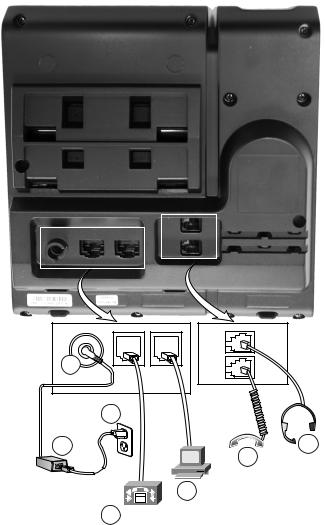
1
3
2 |
7 |
6
5
4
192762
1 |
DC adaptor port (DC48V). |
5 |
Access port (10/100 PC) connection. |
|
|
|
|
2 |
AC-to-DC power supply (optional). |
6 |
Handset connection. |
|
|
|
|
3 |
AC power wall plug (optional). |
7 |
Analog headset connection (optional). |
|
|
|
|
4 |
Network port (10/100 SW) |
|
|
|
connection. IEEE 802.3af power |
|
|
|
enabled. |
|
|
|
|
|
|
2 |
|
|
OL-18397-01 |

Your Phone
Buttons and Hardware
17
16
15
14
13
1 |
2 |
3
 4
4
5
6
7
1 |
2 |
3 |
1 |
/.@ |
ABC |
DEF |
|
|
|
8 |
4 |
5 |
6 |
2 |
GHI |
JKL |
MNO |
|
7 |
8 |
9 |
9 |
PQRS |
TUV |
WXYZ |
|
|
0 |
|
10 |
|
|
|
|
|
|
|
192525 |
12 |
11 |
|
|
1 |
Handset light strip |
Indicates an incoming call (flashing red) or new voice message (steady |
|
|
red). |
|
|
|
2 |
Phone screen |
Shows information about your phone such as directory number, active |
|
|
call and line status, softkey options, speed dials, placed calls, and |
|
|
phone menu listings. |
|
|
|
3 |
Softkey buttons |
Depending on how your system administrator sets up the phone, |
|
|
enable softkey options displayed on your phone screen. |
|
|
|
Cisco Unified IP Phone 6921, 6941, and 6961 User Guide for Cisco Unified Communications Manager 7.1 (SCCP) |
3 |

4 |
Transfer button |
Transfers a call. |
|||||
|
|
|
|
|
|
||
5 |
Conference button |
Creates a conference call. |
|||||
|
|
|
|
|
|
||
6 |
Hold button |
Places an active call on hold. |
|||||
|
|
|
|
|
|
||
7 |
Navigation bar and |
The Navigation bar allows you to scroll through menus and highlight |
|||||
|
Select button |
items. When phone is on-hook, displays phone numbers from your |
|||||
|
|
|
|
|
|
Placed Call listing (up arrow) or your speed dials (down arrow). |
|
|
|
|
|
|
|
The Select button (in the middle of the Navigation bar) allows you to |
|
|
|
|
|
|
|
select a highlighted item. |
|
|
|
|
|
|
|
||
8 |
Line 1 and Line 2 |
Line 1 selects the primary phone line. |
|||||
|
buttons |
|
|
Depending on how your system administrator sets up the phone, Line |
|||
|
|
|
|
|
|
||
|
|
|
1 |
|
2 |
2 may provide access to: |
|
|
|
|
|
||||
|
|
|
|
|
|
• |
Secondary phone line |
|
|
|
|
|
|
• Speed-dial number (speed-dial button) |
|
|
|
|
|
|
|
• Web-based service (for example, a Personal Address Book button) |
|
|
|
|
|
|
|
Buttons illuminate to indicate status: |
|
|
|
|
|
|
|
• |
Green, steady—Active call |
|
|
|
|
|
|
• |
Green, flashing—Held call |
|
|
|
|
|
|
• Amber, flashing—Incoming call or reverting call |
|
|
|
|
|
|
|
• Red, steady—Remote line in use (shared line) |
|
|
|
|
|
|
|
• Red, flashing—Remote line on hold |
|
|
|
|
|
|
|
||
9 |
Headset button |
Toggles the headset on or off. When the headset is on, the button is lit. |
|||||
|
|
|
|
|
|
||
10 |
Speakerphone button |
Toggles the speakerphone on or off. When the speakerphone is on, the |
|||||
|
|
|
|
|
|
button is lit. |
|
|
|
|
|
|
|
|
|
11 |
Keypad |
|
|
Allows you to dial phone numbers, enter letters, and select menu items |
|||
|
|
|
|
|
|
(by entering the item number). |
|
|
|
|
|
|
|
||
12 |
Mute button |
Toggles the microphone on or off. When the microphone is muted, the |
|||||
|
|
|
|
|
|
button is lit. |
|
|
|
|
|
|
|
|
|
4 |
OL-18397-01 |
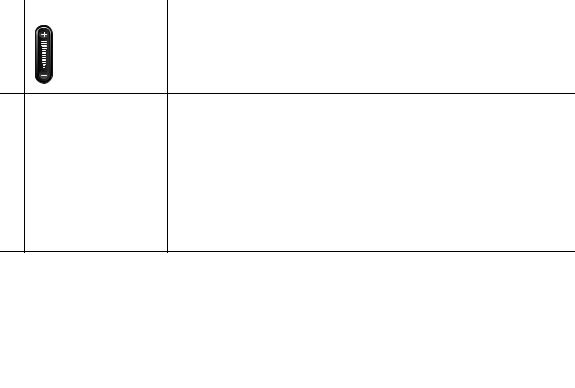
|
Your Phone |
|
|
13 Volume button |
Controls the handset, headset, and speakerphone volume (off-hook) |
|
and the ringer volume (on-hook). |
14 |
Messages button |
Auto-dials your voicemail system (varies by system). |
|
|
|
15 |
Applications button |
Opens/closes the Applications menu. Use it to access call history, user |
|
|
preferences, phone settings, and phone model information. |
|
|
|
16 |
Contacts button |
Opens/closes the Directories menu. Use it to access personal and |
|
|
corporate directories. |
|
|
|
17 |
Handset |
Phone handset. |
Phone Screen
1 |
Header |
Displays date, time, and directory number. |
|
|
|
2 |
Line details and other phone |
During a call, displays details for the active line. If not on a |
|
information |
call, displays line text label and other information such as |
|
|
placed calls, speed dials, and phone menu listings. |
|
|
|
3 |
Softkey labels |
Display softkeys for available features or actions. |
|
|
|
Footstand
If your phone is placed on a table or desk, the footstand can be connected to the back of the phone for a higher or lower viewing angle, depending on your preference.
Cisco Unified IP Phone 6921, 6941, and 6961 User Guide for Cisco Unified Communications Manager 7.1 (SCCP) |
5 |

2
1
CISCO
|
|
194407 |
|
|
|
|
|
1 |
Footstand slots for a higher viewing angle |
2 |
Footstand slots for a lower viewing angle |
|
|
|
|
6 |
OL-18397-01 |

Your Phone
Higher Viewing Angle
Cisco Unified IP Phone 6921, 6941, and 6961 User Guide for Cisco Unified Communications Manager 7.1 (SCCP) |
7 |

Lower Viewing Angle
8 |
OL-18397-01 |
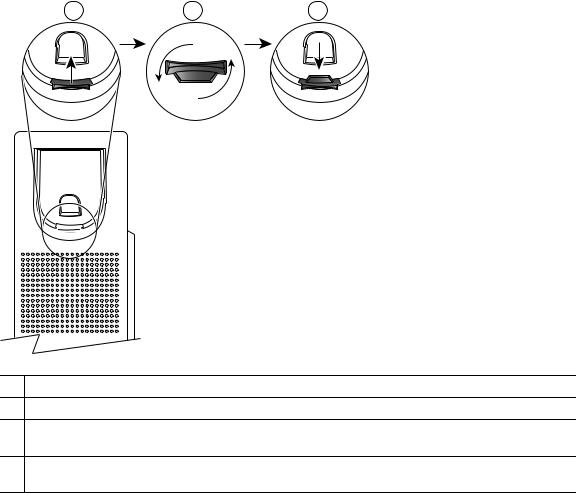
Your Phone
Handset Rest
Your system administrator may have mounted your phone on a wall. With a wall-mounted phone, you might need to adjust the handset rest to ensure that the receiver will not slip out of the cradle.
1 |
2 |
3 |
192897
1Remove the handset from the cradle and pull the plastic tab from the handset rest.
2Rotate the tab 180 degrees.
3Hold the tab between two fingers, with the corner notches facing you. Make sure the tab lines up evenly with the slot in the handset cradle.
4Press the tab evenly into the slot. An extension protrudes from the top of the rotated tab. Return the handset to the handset rest.
Cisco Unified IP Phone 6921, 6941, and 6961 User Guide for Cisco Unified Communications Manager 7.1 (SCCP) |
9 |
Cisco Unified IP Phone 6941
The Cisco Unified IP Phone 6941 provides these features:
•Phone connections
•Buttons and hardware
•Phone screen
•Footstand
•Handset rest
Phone Connections
For your phone to work, it must be connected to the corporate IP telephony network. Your system administrator can help you connect your phone.
10 |
OL-18397-01 |
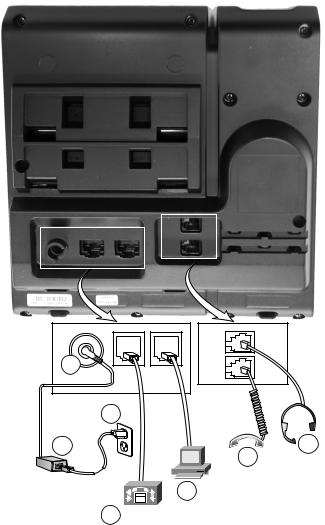
Your Phone
1
3
2 |
7 |
6
5
4
192762
1 |
DC adaptor port (DC48V). |
5 |
Access port (10/100 PC) connection. |
|
|
|
|
|
|
2 |
AC-to-DC power supply (optional). |
6 |
Handset connection. |
|
|
|
|
|
|
3 |
AC power wall plug (optional). |
7 |
Analog headset connection (optional). |
|
|
|
|
|
|
4 |
Network port (10/100 SW) |
|
|
|
|
connection. IEEE 802.3af power |
|
|
|
|
enabled. |
|
|
|
|
|
|
|
|
Cisco Unified IP Phone 6921, 6941, and 6961 User Guide for Cisco Unified Communications Manager 7.1 (SCCP) |
11 |
|||

Buttons and Hardware
1 |
2 |
3 |
17
|
|
|
|
4 |
16 |
|
|
|
5 |
15 |
|
|
|
6 |
14 |
|
|
|
7 |
|
|
|
|
8 |
|
1 |
2 |
3 |
|
|
/.@ |
ABC |
DEF |
|
13 |
4 |
5 |
6 |
|
GHI |
JKL |
MNO |
|
|
|
|
|||
|
7 |
8 |
9 |
9 |
|
PQRS |
TUV |
WXYZ |
|
|
|
0 |
|
10 |
|
|
|
|
192526 |
12 11
12 |
OL-18397-01 |

Your Phone
1 |
Handset light strip |
Indicates an incoming call (flashing red) or new voice message (steady |
||
|
|
|
|
red). |
|
|
|
|
|
2 |
Phone screen |
Shows information about your phone such as directory number, |
||
|
|
|
|
active call and line status, softkey options, speed dials, placed calls, |
|
|
|
|
and phone menu listings. |
|
|
|
|
|
3 |
Programmable feature |
Depending on how your system administrator sets up the phone, |
||
|
buttons |
programmable feature buttons (on each side of the phone screen) |
||
|
|
|
|
provide access to: |
|
|
|
|
• Phone lines and intercom lines |
|
|
|
|
|
|
|
|
|
• Speed-dial numbers (speed-dial buttons, including the Line Status |
|
|
|
|
speed-dial features) |
|
|
|
|
• Web-based services (for example, a Personal Address Book |
|
|
|
|
button) |
|
|
|
|
• Call features (for example, a Privacy button) |
|
|
|
|
Buttons illuminate to indicate status: |
|
|
|
|
• Green, steady—Active call or two-way intercom call |
|
|
|
|
• Green, flashing—Held call |
|
|
|
|
• Amber, steady—Privacy in use, one-way intercom call, DND |
|
|
|
|
active, or logged into Hunt Group |
|
|
|
|
• Amber, flashing—Incoming call or reverting call |
|
|
|
|
• Red, steady—Remote line in use (shared line or Line Status) |
|
|
|
|
• Red, flashing—Remote line on hold |
|
|
|
|
|
4 |
Softkey buttons |
Depending on how your system administrator sets up the phone, |
||
|
|
|
|
enable softkey options displayed on your phone screen. |
|
|
|
|
|
5 |
Transfer button |
Transfers a call. |
||
|
|
|
|
|
6 |
Conference button |
Creates a conference call. |
||
|
|
|
|
|
7 |
Hold button |
Places an active call on hold. |
||
|
|
|
|
|
Cisco Unified IP Phone 6921, 6941, and 6961 User Guide for Cisco Unified Communications Manager 7.1 (SCCP) |
13 |
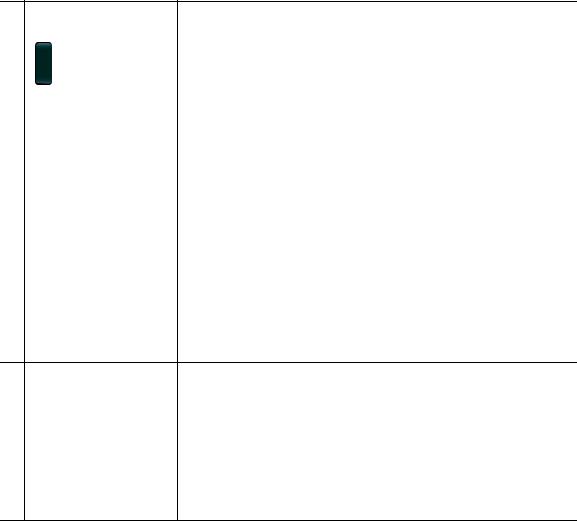
8 |
Navigation bar and |
The Navigation bar allows you to scroll through menus and highlight |
|
Select button |
items. When phone is on-hook, displays phone numbers from your |
|
|
Placed Call listing (up arrow) or your speed dials (down arrow). |
|
|
The Select button (in the middle of the Navigation bar) allows you to |
|
|
select a highlighted item. |
|
|
|
9 |
Headset button |
Toggles the headset on or off. When the headset is on, the button is |
|
|
lit. |
|
|
|
10 |
Speakerphone button |
Toggles the speakerphone on or off. When the speakerphone is on, |
|
|
the button is lit. |
|
|
|
11 |
Keypad |
Allows you to dial phone numbers, enter letters, and select menu |
|
|
items (by entering the item number). |
|
|
|
12 |
Mute button |
Toggles the microphone on or off. When the microphone is muted, |
|
|
the button is lit. |
|
|
|
13 |
Volume button |
Controls the handset, headset, and speakerphone volume (off-hook) |
|
|
and the ringer volume (on-hook). |
14 |
Messages button |
Auto-dials your voice messaging system (varies by system). |
|
|
|
15 |
Applications button |
Opens/closes the Applications menu. Use it to access call history, user |
|
|
preferences, phone settings, and phone model information. |
|
|
|
16 |
Contacts button |
Opens/closes the Directories menu. Use it to access personal and |
|
|
corporate directories. |
|
|
|
17 |
Handset |
Phone handset. |
14 |
OL-18397-01 |
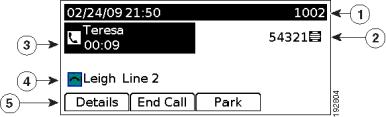
Your Phone
Phone Screen
1 |
Header |
Displays date, time, and directory number. |
|
|
|
2 |
Line text label with icon |
Displays text label and icon for phone or intercom line, speed-dial |
|
|
numbers, or services, depending on your configuration. |
|
|
|
3 |
Primary line details and |
Displays line label and call details for the primary line, and other |
|
other phone information |
phone information such as placed calls, speed dials, and phone |
|
|
menu listings. |
|
|
|
4 |
Secondary line details and |
Displays line label and call details for the secondary line, and other |
|
other phone information |
phone information such as placed calls, speed dials, and phone |
|
|
menu listings. |
|
|
|
5 |
Softkey labels |
Display softkeys for available features or actions. |
|
|
|
Footstand
If the phone is placed on a table or desk, the footstand can be connected to the back of your phone for a higher or lower viewing angle, depending on your preference.
Cisco Unified IP Phone 6921, 6941, and 6961 User Guide for Cisco Unified Communications Manager 7.1 (SCCP) |
15 |

2
1
CISCO
|
|
194407 |
|
|
|
|
|
1 |
Footstand slots for a higher viewing angle |
2 |
Footstand slots for a lower viewing angle |
|
|
|
|
16 |
OL-18397-01 |

Your Phone
Higher Viewing Angle
Cisco Unified IP Phone 6921, 6941, and 6961 User Guide for Cisco Unified Communications Manager 7.1 (SCCP) |
17 |

Lower Viewing Angle
18 |
OL-18397-01 |
