Cisco Systems 4908G-L3, 2948G-L3 User Manual
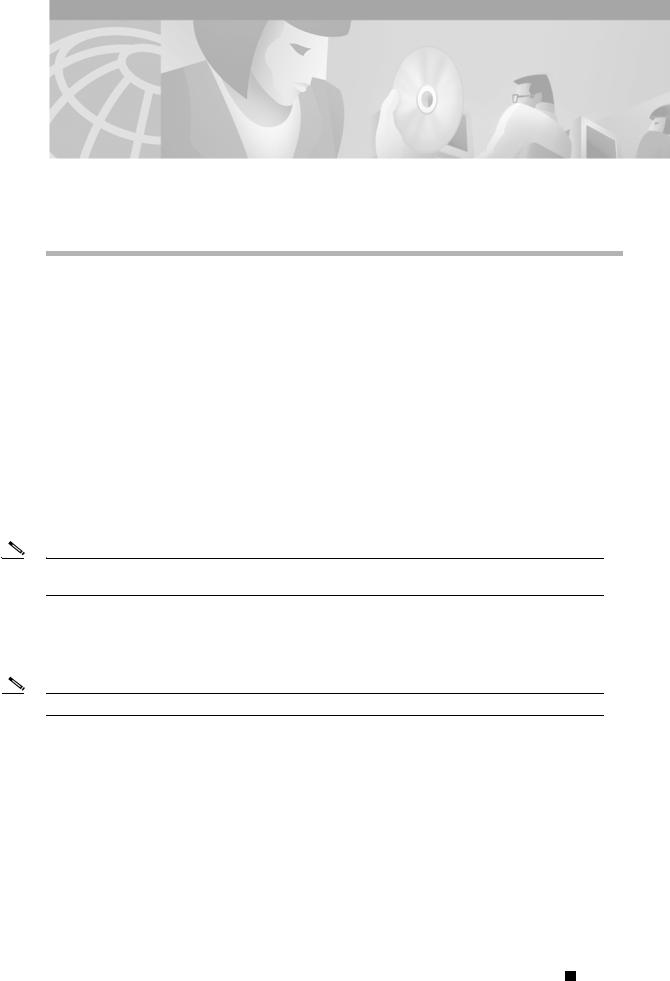
C H A P T E R 3
Configurations for the Layer 3 Switch Router
This chapter describes the initial configuration of the Layer 3 switch router and contains the following major sections:
•Starting Up the Layer 3 Switch Router, page 3-1
•Using the Console and the Management Ports, page 3-2
•Configuring the Management Port, page 3-3
•Configuring the Hostname, page 3-5
•Using the Bootflash Memory SIMM, page 3-5
•Recovering a System Image Using Xmodem and Ymodem, page 3-10
•Updating the System Image, page 3-13
This chapter takes you through Step 2 of the suggested process for configuring your Layer 3 switch router (see the “Preparing to Configure the Layer 3 Switch Routers” section on page 2-1).
Note You should have already set up the hardware before proceeding with the initial Layer 3 switch router configuration.
Starting Up the Layer 3 Switch Router
Note You must complete the tasks described here before configuring your Layer 3 switch router.
This section lists the tasks you should have completed during hardware installation, including starting up the Layer 3 switch router. You should have:
•Verified that the Layer 3 switch router is set for the correct AC (or DC) power voltages.
Refer to the Catalyst 2948G-L3 Hardware Installation Guide or the Catalyst 4908G-L3 Hardware Installation Guide for correct power voltages.
•Connected the cables to the Layer 3 switch router.
•Connected the console terminal to the Layer 3 switch router.
•Powered up the Layer 3 switch router.
Catalyst 2948G-L3 and Catalyst 4908G-L3 Switch Router Software Feature and Configuration Guide
|
78-10408-03 |
3-1 |
|
|
|
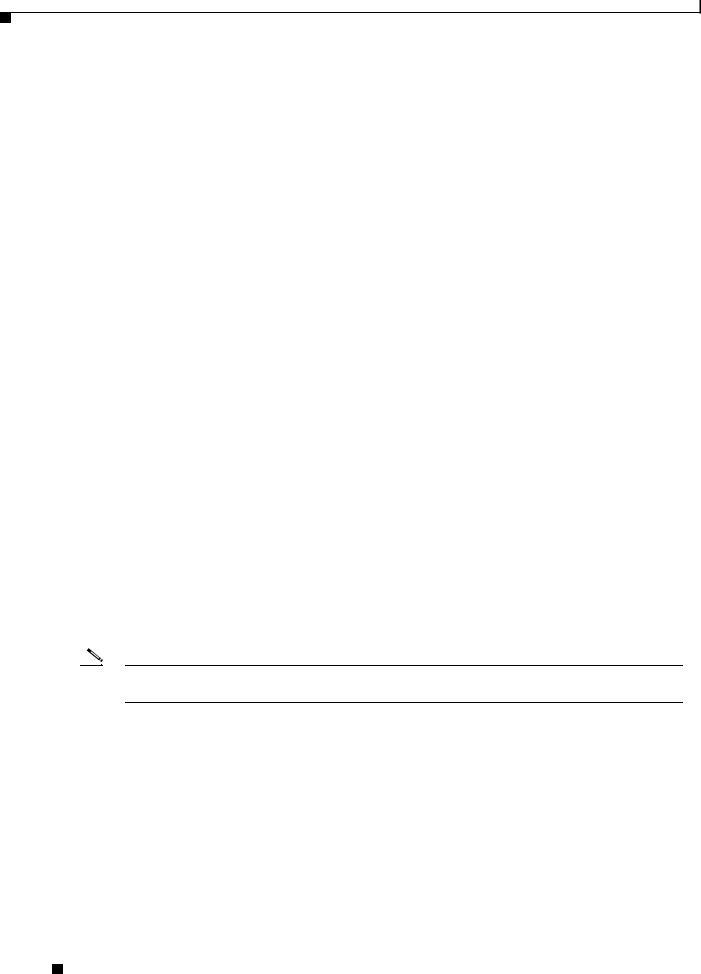
Chapter 3 Configurations for the Layer 3 Switch Router
Using the Console and the Management Ports
•Entered the command line interface (CLI) configuration mode. You do this by answering no when you are prompted to enter the initial dialog:
Would you like to enter the initial dialog? [yes]: no
You see the following user EXEC prompt:
Router>
Using the Console and the Management Ports
You can configure your Layer 3 switch router from a direct console connection to the console port or remotely through its management port.
•If you are using a direct console connection, configure your terminal emulation program for 9600 baud, 8 data bits, no parity, and 1 stop bit.
•If you are configuring remotely through the management port, you must assign an IP address to any Fast Ethernet or Gigabit Ethernet port on your Layer 3 switch router, which serves as a management port.
For interface configuration instructions, see “Configuring the Management Port” section on page 3-3.
For further details on configuring ports and lines for management access, refer to the
Cisco IOS Configuration Fundamentals Configuration Guide.
Modem Support
Layer 3 switchYou can connect a modem to the console port or to the auxiliary port on the Layer 3 switch router. The following settings on the modem are required:
•Enable auto answer mode
•Suppress result codes
You can configure your modem by setting the Dual In-line Package (DIP) switches on the modem or by connecting the modem to terminal equipment. Refer to the user manual provided with your modem for the correct configuration information.
Note Because there are no hardware flow control signals available on the console port, the console port terminal characteristics should match the modem settings.
For further details on configuring ports and modems for management access, see the Cisco IOS Configuration Fundamentals Configuration Guide and Cisco IOS Dial Solutions Configuration Guide.
Modem Support for Recovering a System Image
The Catalyst 2948G-L3 and the Catalyst 4908G-L3 switch routers support Xmodem and Ymodem protocols. If all of the system images in the bootflash memory are damaged or erased, you can copy an image from a local or remote computer (such as a PC, UNIX workstation, or Macintosh computer) using the Xmodem or Ymodem protocols. The Xmodem and Ymodem protocols support different speeds of
Catalyst 2948G-L3 and Catalyst 4908G-L3 Switch Router Software Feature and Configuration Guide
3-2 |
78-10408-03 |
|
|
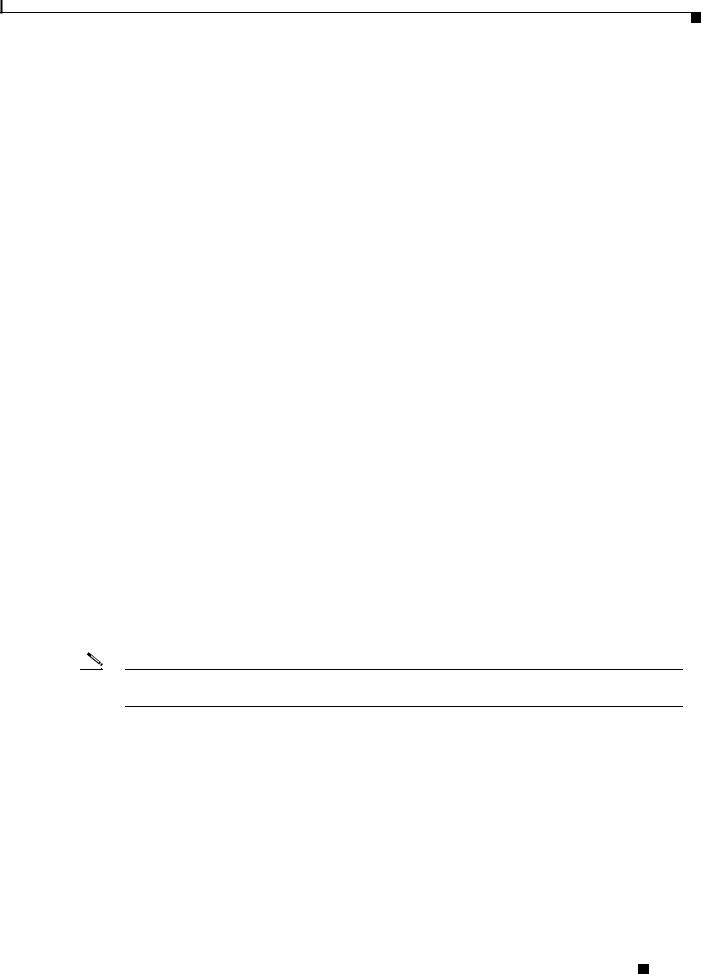
Chapter 3 Configurations for the Layer 3 Switch Router
Configuring the Management Port
file transfer. The maximum file transfer speed supported is 57600 baud. This functionality primarily serves as a disaster recovery technique in which you recover system images using Xmodem and Ymodem commands on the ROM monitor from the console port on your Layer 3 switch router.
For more information on recovering a system image, see the “Recovering a System Image Using Xmodem and Ymodem” section on page 3-10.
Passwords
There are two types of passwords that you can configure: an enable password and an enable secret password. For maximum security, make the enable password different from the enable secret password.
•Enable password—The enable password is a nonencrypted password. It can contain any number of uppercase and lowercase alphanumeric characters. Give the enable password only to users permitted to make configuration changes to the Layer 3 switch router.
•Enable secret password—The enable secret password is a secure, encrypted password. By setting an encrypted password, you can prevent unauthorized configuration changes. On systems running Cisco IOS software, you enter the enable secret password before you can access global configuration mode.You enter the enable secret password to access boot ROM software.
An enable secret password can contain from 1 to 25 uppercase and lowercase alphanumeric characters. The first character cannot be a number. Spaces are valid password characters. Leading spaces are ignored; trailing spaces are recognized.
You will configure passwords in the next section, “Configuring the Management Port.”
Configuring the Management Port
The management port on the Layer 3 switch router allows multiple simultaneous Telnet or SNMP network management sessions. Since there is no separate management port on Layer 3 switch routers, you can configure any Fast Ethernet or Gigabit Ethernet port as a management port.
You can remotely configure the Layer 3 switch router through the management port, but first you must configure an IP address so that the Layer 3 switch router is reachable. You can manually configure the management port interface from the CLI.
Note Before you begin configuring the management port interface manually, get the Layer 3 switch router IP address and IP subnet mask. Also make sure the console cable is connected to the console port.
You can configure the management port from an IP-connected network.
Catalyst 2948G-L3 and Catalyst 4908G-L3 Switch Router Software Feature and Configuration Guide
|
78-10408-03 |
3-3 |
|
|
|
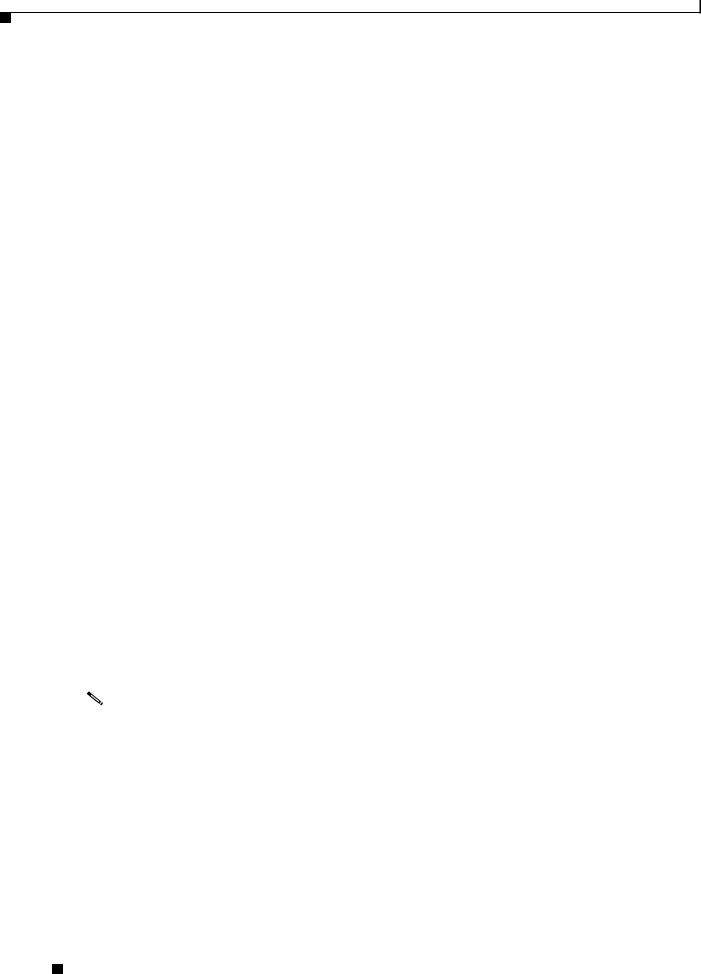
Chapter 3 Configurations for the Layer 3 Switch Router
Configuring the Management Port
To configure Telnet for remote management access, perform the following procedure, beginning in user EXEC mode:
|
|
|
Command |
Purpose |
|
Step 1 |
|
|
|||
Router> enable |
Enter user EXEC (or enable) mode. |
||||
|
|
|
Router# |
The # prompt indicates enable mode. |
|
Step 2 |
|
|
|||
Router# configure terminal |
Enter global configuration mode. You can also |
||||
|
|
|
Router(config)# |
abbreviate the command to config terminal. The |
|
|
|
|
Router(config)# prompt indicates that you are in global |
||
|
|
|
|
||
|
|
|
|
configuration mode. |
|
Step 3 |
|
|
|||
Router(config)# enable |
Set the enable password. See the “Passwords” section on |
||||
|
|
|
password password |
page 3-3. |
|
Step 4 |
|
|
|||
Router(config)# enable secret password |
Enter an enable secret password. A user must enter the |
||||
|
|
|
|
enable secret password to gain access to global |
|
|
|
|
|
configuration mode. |
|
Step 5 |
|
|
|||
Router(config)# interface type number |
Enter interface configuration mode on the Ethernet |
||||
|
|
|
Router(config-if)# |
interface. |
|
|
|
|
|
|
|
Step 6 |
|
|
|||
Router(config-if)# ip address ip-address |
Enter the IP address and IP subnet mask for the interface |
||||
|
|
|
subnetmask |
specified in Step 5. |
|
Step 7 |
|
|
|||
Router(config-if)# no shutdown |
Enable the interface. |
||||
Step 8 |
|
|
|||
Router(config-if)# exit |
Return to global configuration mode. |
||||
|
|
|
Router(config)# |
|
|
Step 9 |
|
|
|||
Router(config)# line vty line-number |
Enter line configuration mode for virtual terminal |
||||
|
|
|
Router(config-line)# |
connections. Commands entered in this mode control the |
|
|
|
|
operation of Telnet sessions to the Layer 3 switch router. |
||
|
|
|
|
||
Step 10 |
|
|
|||
Router(config-line)# password password |
Enter a password for Telnet sessions. |
||||
Step 11 |
|
|
|||
Router(config-line)# end |
Return to privileged EXEC mode. |
||||
|
|
|
Router# |
|
|
Step 12 |
|
|
|||
Router# copy running-config |
Save your configuration changes to NVRAM. |
||||
|
|
|
startup-config |
|
|
|
|
|
|
||
|
|
|
|
|
|
Note |
Any Fast Ethernet interface 1–48 and any Gigabit Ethernet interface 49–50 on the |
||||
|
|
|
Catalyst 2948G-L3 switch router, or any Gigabit Ethernet interface 1–8 on the Catalyst 4908G-L3 |
||
|
|
|
switch router, can be configured as a management port. |
||
|
|
|
|
|
|
Once you have completed configuring remote mangement on the management port, you can use Telnet to remotely assign and verify configurations.
You can display the configuration file when you are in privileged EXEC (enable) mode.
• To see the current operating configuration, enter the following command at the enable prompt:
Router# show running-config
Catalyst 2948G-L3 and Catalyst 4908G-L3 Switch Router Software Feature and Configuration Guide
3-4 |
78-10408-03 |
|
|

Chapter 3 Configurations for the Layer 3 Switch Router
Configuring the Hostname
• To see the configuration in NVRAM, enter the following command:
Router# show startup-config
If you made changes to the configuration, but did not write the changes to NVRAM, the results of show running-config will differ from the results of the show startup-config command.
Configuring the Hostname
In addition to the system passwords and enable password, your initial configuration should include the hostname to make it easier to configure and troubleshoot the Layer 3 switch router. To configure the hostname, perform the following task, beginning in enable mode:
|
Command |
Purpose |
Step 1 |
|
|
Router# configure terminal |
Enter global configuration mode. |
|
|
Router(config)# |
|
Step 2 |
|
|
Router(config)# hostname name-string |
Enter a system name. In this example, we set |
|
|
|
the hostname to “Router.” |
Step 3 |
|
|
Router(config)# end |
Return to privileged EXEC mode. |
|
|
Router# |
|
Step 4 |
|
|
Router# copy running-config startup-config |
Copy your configuration changes to NVRAM. |
|
|
|
|
Using the Bootflash Memory SIMM
The Catalyst 2948G-L3 and Catalyst 4908G-L3 switch routers use the onboard bootflash memory as the file storage system. The bootflash memory single inline memory module (SIMM) stores a copy of the Layer 3 switch router’s software image. The following sections describe how to use the bootflash memory SIMM to perform system administration:
•Viewing the Contents of Bootflash Memory, page 3-5
•Deleting Files from Bootflash Memory, page 3-6
•Backing Up a System Image to a TFTP Server, page 3-6
•Copying a System Image from a TFTP Server to a Bootflash Memory SIMM, page 3-7
•Erasing Files from a Full Bootflash Memory SIMM, page 3-8
Viewing the Contents of Bootflash Memory
You can perform the following tasks to view the contents of the onboard bootflash memory SIMM:
•To determine which file system device you are accessing, enter the print working directory (pwd) command.
Router# pwd bootflash:
Catalyst 2948G-L3 and Catalyst 4908G-L3 Switch Router Software Feature and Configuration Guide
|
78-10408-03 |
3-5 |
|
|
|
