Cisco Systems 3911 User Manual
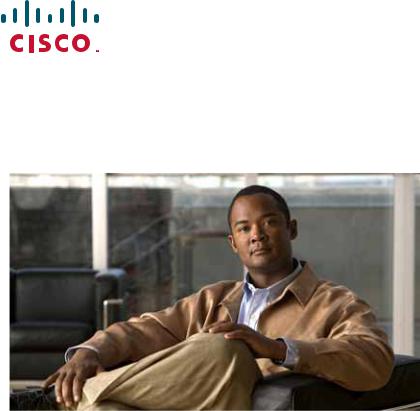
USER GUIDE
Cisco Unified IP Phone Guide 3911 (SIP)
Cisco Unified Communications Manager Express 7.1
1Overview, page 2
2Operating Your Phone, page 5
3Phone Features and Functions List, page 13
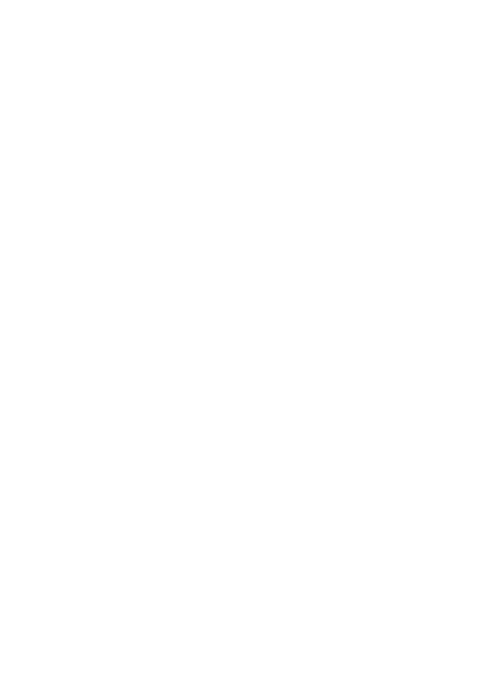
1 Overview
This guide provides phone layout and feature descriptions for the Cisco Unified IP Phone 3911.
Physical Layout
The Cisco Unified IP phone 3911 is a single-line phone. Buttons near the handset provide direct access to several features.
|
1 |
2 |
3 |
17 |
CISCO |
|
Cisco SIP Phone |
|
3911 |
||
|
|
4
5
|
|
|
|
6 |
|
1 |
|
|
7 |
16 |
1 |
2 |
3 |
|
|
ABC |
DEF |
|
|
|
|
|
||
15 |
4 |
5 |
6 |
8 |
|
||||
|
GHI |
JKL |
MNO |
|
14 |
7 |
8 |
9 |
9 |
|
||||
13 |
PQRS |
TUV |
WXYZ |
|
|
|
|
10 |
|
|
|
0 |
# |
|
|
|
|
12 11
184399
|
Item |
Description |
|
|
|
1 |
Phone screen |
Displays phone menus and call activity including caller ID (phone number), call duration, and |
|
call state. |
|
|
|
|
2 |
Message waiting |
Indicates new voice message (steady red) or an incoming call (blinking). |
indicator |
|
|
|
|
|
3 |
Phone model |
The Cisco Unified IP Phone model. |
|
|
|
|
Cancel button |
Cancels an action, exits a menu, or hangs up a call. |
4 |
|
|
|
|
|
|
OK button |
Displays menus, selects or confirms a menu option, answers a call, or resumes a call. |
5 |
|
|
|
|
|
2
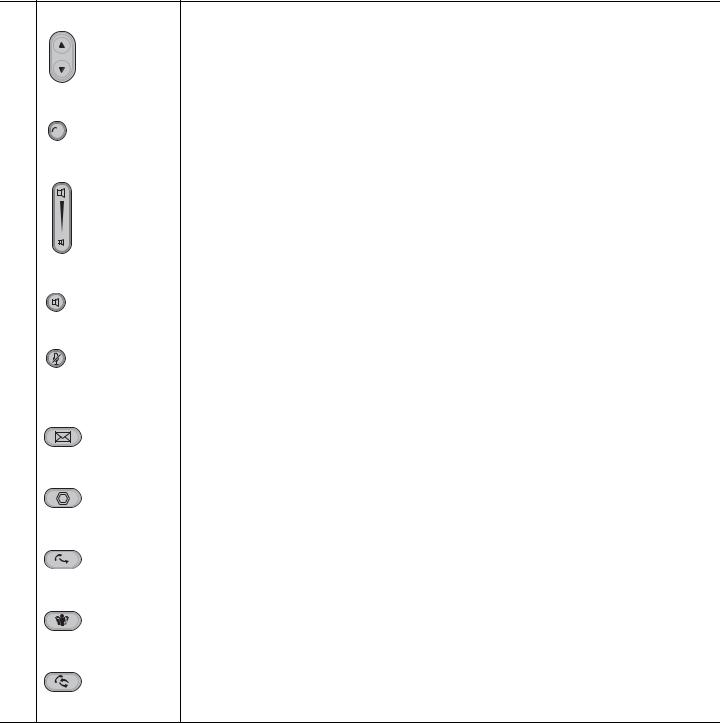
Navigation button |
Allows you to scroll through menu items and highlight items. When the phone is on-hook, |
|
|
displays the call logs (Missed Calls, Received Calls, Placed Calls) and your Speed Dials. |
|
6 |
|
|
|
|
|
Line buttons |
Allows you to select a line for making a call or to answer a call on the line. |
|
2 |
• A fast blink indicates an incoming call. |
|
• A slow blink indicates a held call. |
||
7 |
||
|
|
|
Volume button |
Controls the handset, headset, speakerphone, and ringer volume. |
8 |
|
|
|
Speaker button |
Selects the speakerphone. When the speakerphone is on, the button is lit. |
9 |
|
|
|
|
|
|
Mute button |
Mutes the speakerphone and handset. If the button is lit, the speaker and handset are muted. |
10 |
|
|
|
|
|
11 |
Keypad |
Allows you to dial phone numbers, and enter numbers or letters. |
|
|
|
|
Message button |
Connects to your voice mail box. If the button is lit, you have a message waiting. |
12 |
|
|
|
|
|
|
Hold button |
Places the current call on hold, resumes a call that was held, and switches between an active |
|
|
call and a call on hold. |
13 |
|
If the button is lit, you have a call on hold. |
|
|
|
|
Transfer button |
Transfers a call to another number. |
14 |
|
|
|
|
|
|
Conference button |
Starts a standard (ad hoc) conference call. If the button is lit, a conference call is taking place. |
15 |
|
|
|
|
|
|
New Call/Redial button |
Makes a new call or redials the last called number. |
16 |
|
|
|
|
|
17 |
Handset |
Phone handset. |
3
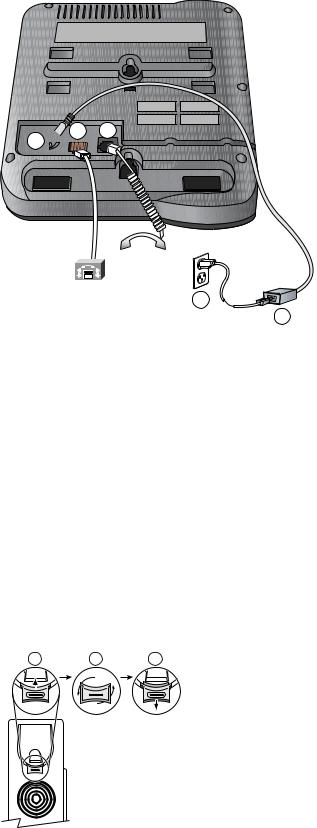
Connecting Your Phone
This section shows and explains the connectors on your Cisco IP phone.
3 

5
4
180259
1 |
Network port (10/100 SW) |
|
|
2 |
Handset port |
|
|
3 |
DC adapter port (DC48V) |
|
|
4 |
AC-to-DC power supply |
|
|
5 |
AC power cord |
|
|
Adjusting the Handset Rest
When you connect your phone, you can adjust the handset rest so that the receiver does not slip out of the cradle. Use the following method to adjust the handset:
1.Set the handset aside and pull the square plastic tab from the handset rest.
2.Rotate the tab 180 degrees.
3.Slide the tab back into the handset rest. An extension protrudes from the top of the rotated tab. Return the handset to the handset rest.
1 |
2 |
3 |
120521
4
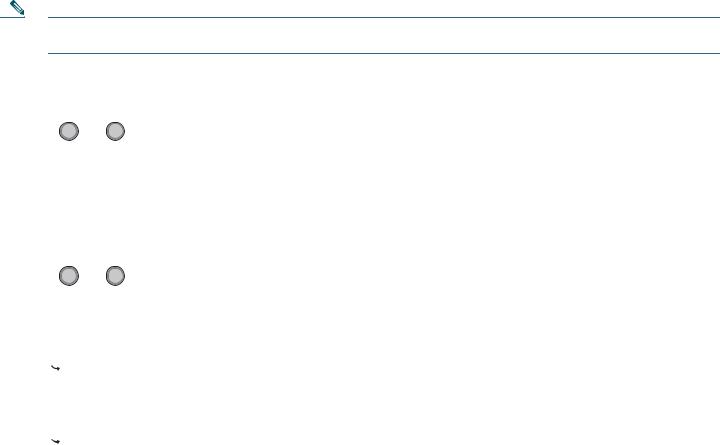
2 Operating Your Phone
This section describes how to operate your Cisco Unified IP phone. Because of differences in phone and site configuration, not all features and procedures described here might apply to your phone. Consult your system administrator for more information.
Note In the following procedures, you might require to enter information using the keypad. Press the backspace (<<) soft key to erase digits that you enter incorrectly.
Place a Call, Basic
1. Select a phone line
2. Press  1 . or
1 . or  2 .
2 .
3. Dial the number.
Place a Call Using the Handset
1. Pick up the handset or press  , then dial the number.
, then dial the number.
Dial on-hook (with dial tone)
1. Press  1 . or
1 . or  2 , then dial the number.
2 , then dial the number.
2. Use the speakerphone (if already activated) or pick up the handset.
Redial a Number
Press  .
.
Place a Call When Another Call is Active
Press  and dial the number. The other call is placed on hold.
and dial the number. The other call is placed on hold.
Dial From a Call Log
1. Do one of the following:
•Press the Navigation button and choose Missed Calls, Received Calls, or Placed Calls.
•Press  and choose Directories > Missed Calls, Received Calls, or Placed Calls.
and choose Directories > Missed Calls, Received Calls, or Placed Calls.
2. Select a number, then select Dial.
Answer a Call
You can answer a call by simply selecting the line with the incoming call and lifting the handset
Answer a Call, Speakerphone
1.Press the line button, if not already selected.
2.Press  .
.
End a Call
To end a call:
5
