Cisco Systems 3550 User Manual

Catalyst 3550 Multilayer Switch
Hardware Installation Guide
November 2004
Corporate Headquarters
Cisco Systems, Inc. 170 West Tasman Drive
San Jose, CA 95134-1706 USA http://www.cisco.com Tel: 408 526-4000
800 553-NETS (6387) Fax: 408 526-4100
Text Part Number: OL-6155-01
THE SPECIFICATIONS AND INFORMATION REGARDING THE PRODUCTS IN THIS MANUAL ARE SUBJECT TO CHANGE WITHOUT NOTICE. ALL STATEMENTS, INFORMATION, AND RECOMMENDATIONS IN THIS MANUAL ARE BELIEVED TO BE ACCURATE BUT ARE PRESENTED WITHOUT WARRANTY OF ANY KIND, EXPRESS OR IMPLIED. USERS MUST TAKE FULL RESPONSIBILITY FOR THEIR APPLICATION OF ANY PRODUCTS.
THE SOFTWARE LICENSE AND LIMITED WARRANTY FOR THE ACCOMPANYING PRODUCT ARE SET FORTH IN THE INFORMATION PACKET THAT SHIPPED WITH THE PRODUCT AND ARE INCORPORATED HEREIN BY THIS REFERENCE. IF YOU ARE UNABLE TO LOCATE THE SOFTWARE LICENSE OR LIMITED WARRANTY, CONTACT YOUR CISCO REPRESENTATIVE FOR A COPY.
The following information is for FCC compliance of Class A devices: This equipment has been tested and found to comply with the limits for a Class A digital device, pursuant to part 15 of the FCC rules. These limits are designed to provide reasonable protection against harmful interference when the equipment is operated in a commercial environment. This equipment generates, uses, and can radiate radio-frequency energy and, if not installed and used in accordance with the instruction manual, may cause harmful interference to radio communications. Operation of this equipment in a residential area is likely to cause harmful interference, in which case users will be required to correct the interference at their own expense.
The following information is for FCC compliance of Class B devices: The equipment described in this manual generates and may radiate radio-frequency energy. If it is not installed in accordance with Cisco’s installation instructions, it may cause interference with radio and television reception. This equipment has been tested and found to comply with the limits for a Class B digital device in accordance with the specifications in part 15 of the FCC rules. These specifications are designed to provide reasonable protection against such interference in a residential installation. However, there is no guarantee that interference will not occur in a particular installation.
Modifying the equipment without Cisco’s written authorization may result in the equipment no longer complying with FCC requirements for Class A or Class B digital devices. In that event, your right to use the equipment may be limited by FCC regulations, and you may be required to correct any interference to radio or television communications at your own expense.
You can determine whether your equipment is causing interference by turning it off. If the interference stops, it was probably caused by the Cisco equipment or one of its peripheral devices. If the equipment causes interference to radio or television reception, try to correct the interference by using one or more of the following measures:
•Turn the television or radio antenna until the interference stops.
•Move the equipment to one side or the other of the television or radio.
•Move the equipment farther away from the television or radio.
•Plug the equipment into an outlet that is on a different circuit from the television or radio. (That is, make certain the equipment and the television or radio are on circuits controlled by different circuit breakers or fuses.)
Modifications to this product not authorized by Cisco Systems, Inc. could void the FCC approval and negate your authority to operate the product.
The Cisco implementation of TCP header compression is an adaptation of a program developed by the University of California, Berkeley (UCB) as part of UCB’s public domain version of the UNIX operating system. All rights reserved. Copyright © 1981, Regents of the University of California.
NOTWITHSTANDING ANY OTHER WARRANTY HEREIN, ALL DOCUMENT FILES AND SOFTWARE OF THESE SUPPLIERS ARE PROVIDED “AS IS” WITH ALL FAULTS. CISCO AND THE ABOVE-NAMED SUPPLIERS DISCLAIM ALL WARRANTIES, EXPRESSED OR IMPLIED, INCLUDING, WITHOUT LIMITATION, THOSE OF MERCHANTABILITY, FITNESS FOR A PARTICULAR PURPOSE AND NONINFRINGEMENT OR ARISING FROM A COURSE OF DEALING, USAGE, OR TRADE PRACTICE.
IN NO EVENT SHALL CISCO OR ITS SUPPLIERS BE LIABLE FOR ANY INDIRECT, SPECIAL, CONSEQUENTIAL, OR INCIDENTAL DAMAGES, INCLUDING, WITHOUT LIMITATION, LOST PROFITS OR LOSS OR DAMAGE TO DATA ARISING OUT OF THE USE OR INABILITY TO USE THIS MANUAL, EVEN IF CISCO OR ITS SUPPLIERS HAVE BEEN ADVISED OF THE POSSIBILITY OF SUCH DAMAGES.
CCSP, the Cisco Square Bridge logo, Cisco Unity, Follow Me Browsing, FormShare, and StackWise are trademarks of Cisco Systems, Inc.; Changing the Way We Work, Live, Play, and Learn, and iQuick Study are service marks of Cisco Systems, Inc.; and Aironet, ASIST, BPX, Catalyst, CCDA, CCDP, CCIE, CCIP, CCNA, CCNP, Cisco, the Cisco Certified Internetwork Expert logo, Cisco IOS, Cisco Press, Cisco Systems, Cisco Systems Capital, the Cisco Systems logo, Empowering the Internet Generation, Enterprise/Solver, EtherChannel, EtherFast, EtherSwitch, Fast Step, GigaDrive, GigaStack, HomeLink, Internet Quotient, IOS, IP/TV, iQ Expertise, the iQ logo, iQ Net Readiness Scorecard, LightStream, Linksys, MeetingPlace, MGX, the Networkers logo, Networking Academy, Network Registrar, Packet, PIX, Post-Routing, Pre-Routing, ProConnect, RateMUX, Registrar, ScriptShare, SlideCast, SMARTnet, StrataView Plus, SwitchProbe, TeleRouter, The Fastest Way to Increase Your Internet Quotient, TransPath, and VCO are registered trademarks of Cisco Systems, Inc. and/or its affiliates in the United States and certain other countries.
All other trademarks mentioned in this document or Website are the property of their respective owners. The use of the word partner does not imply a partnership relationship between Cisco and any other company. (0406R)
Catalyst 3550 Multilayer Switch Hardware Installation Guide
Copyright © 2004 Cisco Systems, Inc. All rights reserved.

C O N T E N T S
|
Preface vii |
|
|
|
|
|
|
|
Audience |
vii |
|
|
|
|
|
|
Purpose |
vii |
|
|
|
|
|
|
Conventions vii |
|
|
|
|
|
|
|
Related Publications |
xiii |
|
|
|||
|
Obtaining Documentation |
xiv |
|
|
|||
|
Cisco.com |
xiv |
|
|
|
|
|
|
Documentation CD-ROM |
xiv |
|
||||
|
Ordering Documentation |
xv |
|
||||
|
Documentation Feedback |
xv |
|
||||
|
Obtaining Technical Assistance |
xv |
|||||
|
Cisco TAC Website |
xv |
|
|
|||
|
Opening a TAC Case |
xvi |
|
|
|||
|
TAC Case Priority Definitions |
xvi |
|||||
|
Obtaining Additional Publications and Information xvi |
||||||
|
Product Overview |
|
|
|
|
|
|
C H A P T E R 1 |
2-1 |
|
|
|
|
||
|
Features |
2-1 |
|
|
|
|
|
|
Front-Panel Description |
|
2-4 |
|
|
||
|
10/100 and 10/100/1000 Ports |
2-5 |
|||||
|
10/100 Inline Power Ports |
2-5 |
|
||||
|
100BASE-FX Ports |
|
2-5 |
|
|
||
|
GBIC Module Slots |
|
2-6 |
|
|
||
|
LEDs |
2-6 |
|
|
|
|
|
|
System LED |
2-6 |
|
|
|||
|
RPS LED |
2-7 |
|
|
|
|
|
|
Port LEDs and Modes |
2-7 |
|
||||
|
Rear-Panel Description |
|
2-10 |
|
|
||
|
AC Power Connector |
2-11 |
|
|
|||
|
Cisco RPS Connector |
2-11 |
|
||||
|
Console Port |
2-11 |
|
|
|
||
|
Management Options 2-11 |
|
|
|
|
|
Network Configurations |
2-12 |
|
|
|
|
|
Catalyst 3550 Multilayer Switch Hardware Installation Guide |
|
|
|
|
|
|
|||
|
OL-6155-01 |
|
|
iii |
|
|
|
|
|
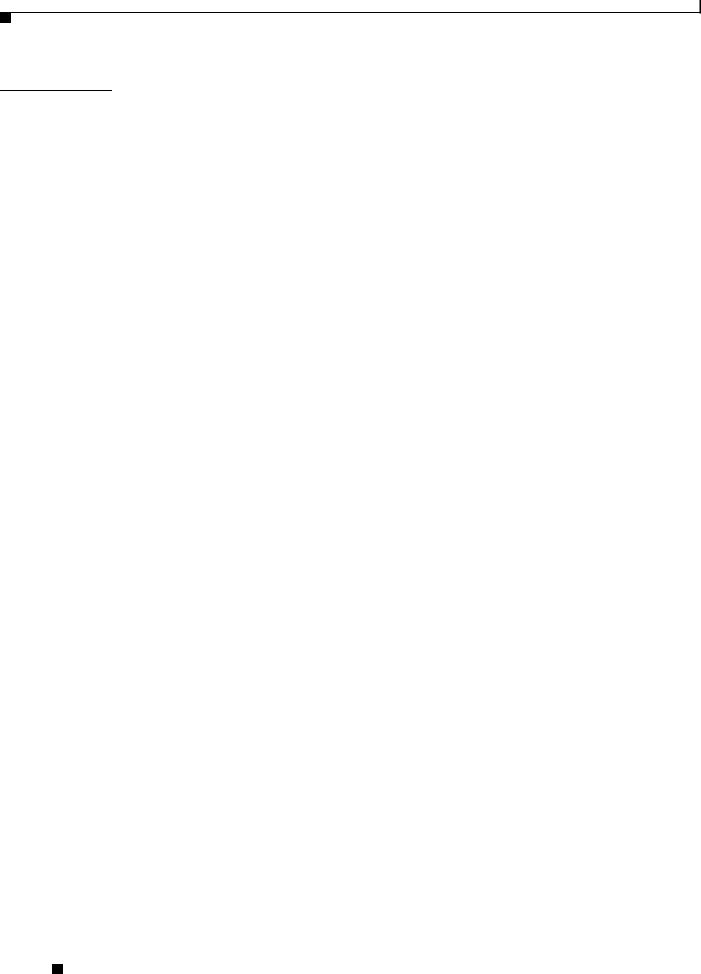
Contents
C H A P T E R 2 |
Switch Installation |
3-1 |
|
|
|
|
|
|
|
|
|
Preparing for Installation |
3-1 |
|
|
|
|
|
|||
|
Warnings |
3-1 |
|
|
|
|
|
|
|
|
|
Site Requirements |
3-4 |
|
|
|
|
|
|
||
|
Verifying Package Contents |
3-4 |
|
|
|
|
||||
|
Installing the Switch |
3-5 |
|
|
|
|
|
|
||
|
Rack-Mounting 3-5 |
|
|
|
|
|
|
|
||
|
Attaching Brackets to the Catalyst 3550-12T and 3550-12G Switches 3-6 |
|||||||||
|
Attaching Brackets to the Catalyst 3550-24, 3550-24-DC, 3550-24-FX, 3550-24PWR, and |
|||||||||
|
3550-48 Switches |
3-8 |
|
|
|
|
|
|||
|
Mounting the Switch in a Rack |
3-12 |
|
|
||||||
|
Wall Mounting |
3-12 |
|
|
|
|
|
|
||
|
Attaching the Brackets to the Switch |
3-13 |
||||||||
|
Attaching the RPS Connector Cover |
3-13 |
|
|||||||
|
Mounting the Switch on a Wall |
3-14 |
|
|
||||||
|
Table or Shelf Mounting |
3-14 |
|
|
|
|
||||
|
Installing the Optional Ground Kit |
3-15 |
|
|
|
|||||
|
Powering the Switch and Connecting Devices |
3-16 |
||||||||
|
Powering the Switch |
3-16 |
|
|
|
|
|
|||
|
Connecting a Cisco RPS |
3-17 |
|
|
|
|
||||
|
Connecting to the 10/100 and 10/100/1000 Ports 3-17 |
|||||||||
|
Connecting to the 10/100 Inline Power Ports |
3-18 |
||||||||
|
Connecting to 100BASE-FX Ports |
3-18 |
|
|
||||||
|
Installing GBIC Modules |
3-19 |
|
|
|
|
||||
|
Troubleshooting |
|
|
|
|
|
|
|
|
|
C H A P T E R 3 |
4-1 |
|
|
|
|
|
|
|
|
|
|
Understanding POST Results |
4-1 |
|
|
|
|
|
|||
|
Clearing the Switch IP Address and Configuration |
4-1 |
||||||||
|
Diagnosing Problems |
4-2 |
|
|
|
|
|
|
||
|
Technical Specifications |
|
|
|
|
|
|
|
||
A P P E N D I X A |
A-1 |
|
|
|
|
|
|
|||
|
Connector and Cable Specifications |
|
|
|
|
|||||
A P P E N D I X B |
B-1 |
|
|
|
||||||
|
Connector Specifications |
B-1 |
|
|
|
|
|
|||
|
10/100 and 10/100 /1000 Ports |
B-1 |
|
|
|
|||||
|
100BASE-FX Ports |
|
B-2 |
|
|
|
|
|
|
|
|
Console Port B-2 |
|
|
|
|
|
|
|
||
Catalyst 3550 Multilayer Switch Hardware Installation Guide
|
iv |
OL-6155-01 |
|
|
|
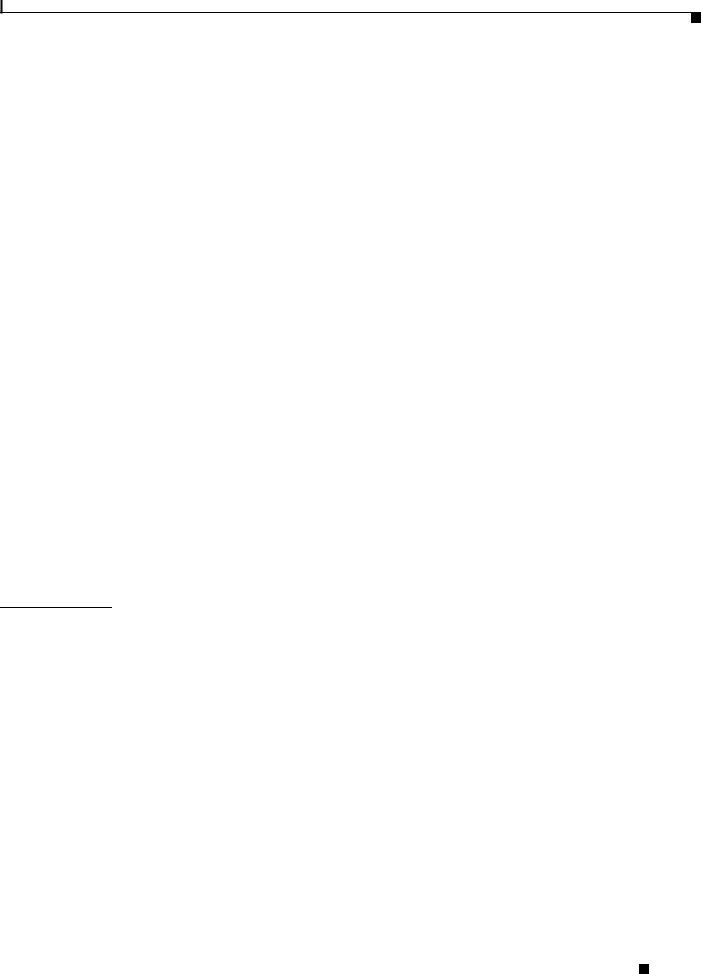
Contents
|
|
Cable and Adapter Specifications B-3 |
|
|
|
|||
|
|
Two Twisted-Pair Cable Pinouts |
B-3 |
|
|
|||
|
|
Four Twisted-Pair Cable Pinouts for 10/100 Ports B-3 |
|
|||||
|
|
Four Twisted-Pair Cable Pinouts for 1000BASE-T Ports |
B-4 |
|||||
|
|
Rollover Cable and Adapter Pinouts |
B-5 |
|
|
|||
|
|
Identifying a Rollover Cable |
B-5 |
|
|
|||
|
|
Adapter Pinouts |
B-5 |
|
|
|
|
|
|
|
DC Power Connections C-1 |
|
|
|
|
|
|
A P P E N D I X |
C |
|
|
|
|
|
|
|
|
|
Connecting to DC Power |
C-1 |
|
|
|
|
|
|
|
Preparing for Installation |
C-1 |
|
|
|
|
|
|
|
Grounding the Switch |
C-2 |
|
|
|
|
|
|
|
Wiring the DC-Input Power Source |
C-4 |
|
|
|||
|
|
Configuring the Switch with the CLI-Based Setup Program |
|
|||||
A P P E N D I X |
D |
D-1 |
||||||
|
|
Accessing the CLI Through Express Setup |
D-1 |
|
||||
|
|
Accessing the CLI Through the Console Port |
D-2 |
|
||||
|
|
Connecting to the Console Port |
D-2 |
|
|
|
||
|
|
Starting the Terminal-Emulation Software |
D-3 |
|
||||
|
|
Powering on the Switch |
D-4 |
|
|
|
|
|
|
|
Entering the Initial Configuration Information |
D-4 |
|
||||
|
|
IP Settings D-4 |
|
|
|
|
|
|
|
|
Completing the Setup Program |
D-5 |
|
|
|
||
I N D E X
Catalyst 3550 Multilayer Switch Hardware Installation Guide
|
OL-6155-01 |
v |
|
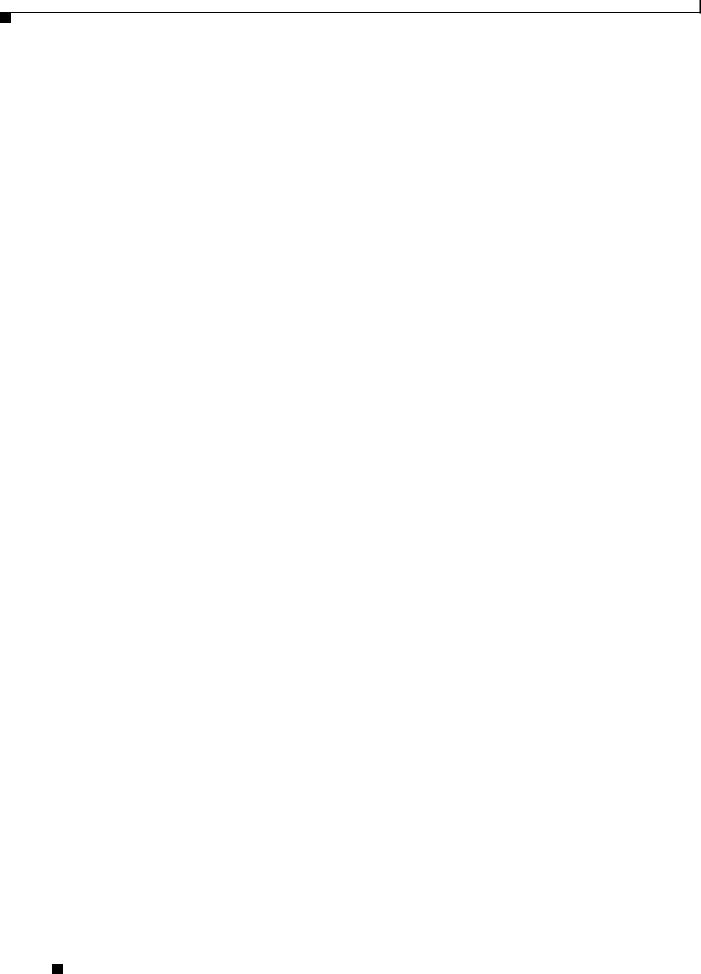
Contents
Catalyst 3550 Multilayer Switch Hardware Installation Guide
|
vi |
OL-6155-01 |
|
|
|

Preface
Audience
This guide is for the networking or computer technician responsible for installing the Catalyst 3550 multilayer switches. We assume that you are familiar with the concepts and terminology of Ethernet and local area networking.
Purpose
This guide documents the hardware features of the Catalyst 3550 family of multilayer switches. It provides a quick setup procedure, describes the physical and performance characteristics of each switch, explains how to install a switch, and includes basic troubleshooting information.
This guide does not describe system messages that you might receive or how to configure your switch beyond the basic setup. For more information, see the Catalyst 3550 Multilayer Switch Software Configuration Guide, the Catalyst 3550 Multilayer Switch Command Reference, the Catalyst 3550 Multilayer Switch System Message Guide, and the release notes on Cisco.com. For information about the standard Cisco IOS Release 12.2 commands, see the Cisco IOS documentation set on Cisco.com.
Conventions
Command descriptions use these conventions:
•Commands and keywords are in boldface text.
•Arguments for which you supply values are in italic.
•Square brackets ([ ]) mean optional elements.
•Braces ({ }) group required choices, and vertical bars ( | ) separate the alternative elements.
•Braces and vertical bars within square brackets ([{ | }]) mean a required choice within an optional element.
Notes, cautions, and warnings use these conventions and symbols:
Note Means reader take note. Notes contain helpful suggestions or references to materials not contained in this manual.
Catalyst 3550 Multilayer Switch Hardware Installation Guide
|
OL-6155-01 |
vii |
|
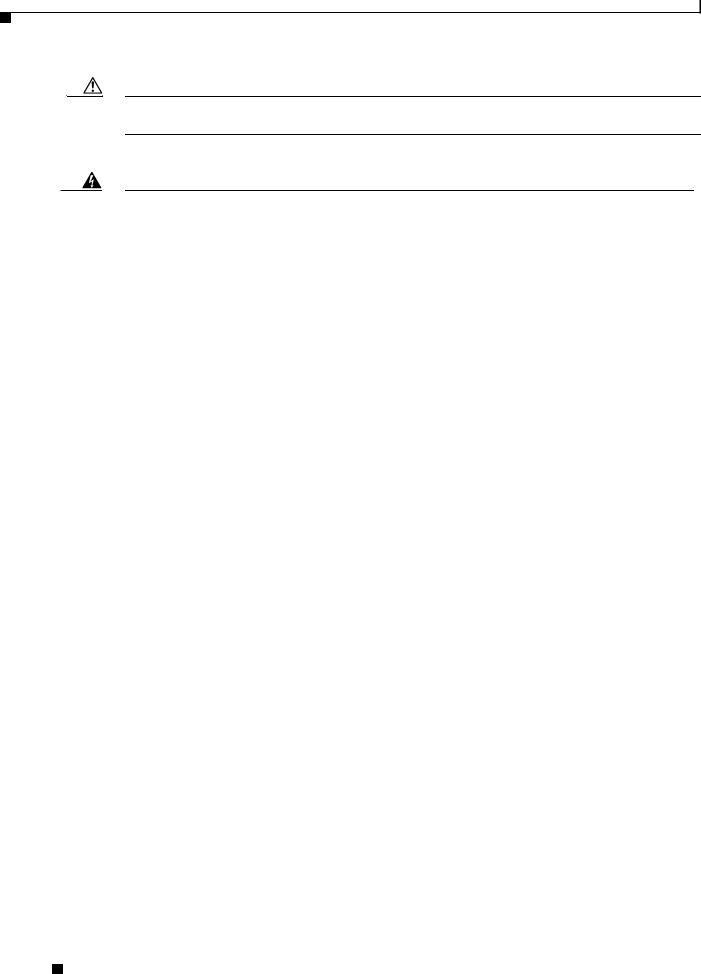
Preface
Conventions
Caution Means reader be careful. In this situation, you might do something that could result in equipment damage or loss of data.
Warning IMPORTANT SAFETY INSTRUCTIONS
This warning symbol means danger. You are in a situation that could cause bodily injury. Before you work on any equipment, be aware of the hazards involved with electrical circuitry and be familiar with standard practices for preventing accidents. Use the statement number provided at the end of each warning to locate its translation in the translated safety warnings that accompanied this device. Statement 1071
SAVE THESE INSTRUCTIONS
Waarschuwing BELANGRIJKE VEILIGHEIDSINSTRUCTIES
Dit waarschuwingssymbool betekent gevaar. U verkeert in een situatie die lichamelijk letsel kan veroorzaken. Voordat u aan enige apparatuur gaat werken, dient u zich bewust te zijn van de bij elektrische schakelingen betrokken risico's en dient u op de hoogte te zijn van de standaard praktijken om ongelukken te voorkomen. Gebruik het nummer van de verklaring onderaan de waarschuwing als u een vertaling van de waarschuwing die bij het apparaat wordt geleverd, wilt raadplegen.
BEWAAR DEZE INSTRUCTIES
Varoitus TÄRKEITÄ TURVALLISUUSOHJEITA
Tämä varoitusmerkki merkitsee vaaraa. Tilanne voi aiheuttaa ruumiillisia vammoja. Ennen kuin käsittelet laitteistoa, huomioi sähköpiirien käsittelemiseen liittyvät riskit ja tutustu onnettomuuksien yleisiin ehkäisytapoihin. Turvallisuusvaroitusten käännökset löytyvät laitteen mukana toimitettujen käännettyjen turvallisuusvaroitusten joukosta varoitusten lopussa näkyvien lausuntonumeroiden avulla.
SÄILYTÄ NÄMÄ OHJEET
Attention IMPORTANTES INFORMATIONS DE SÉCURITÉ
Ce symbole d'avertissement indique un danger. Vous vous trouvez dans une situation pouvant entraîner des blessures ou des dommages corporels. Avant de travailler sur un équipement, soyez conscient des dangers liés aux circuits électriques et familiarisez-vous avec les procédures couramment utilisées pour éviter les accidents. Pour prendre connaissance des traductions des avertissements figurant dans les consignes de sécurité traduites qui accompagnent cet appareil, référez-vous au numéro de l'instruction situé à la fin de chaque avertissement.
CONSERVEZ CES INFORMATIONS
Catalyst 3550 Multilayer Switch Hardware Installation Guide
|
viii |
OL-6155-01 |
|
|
|
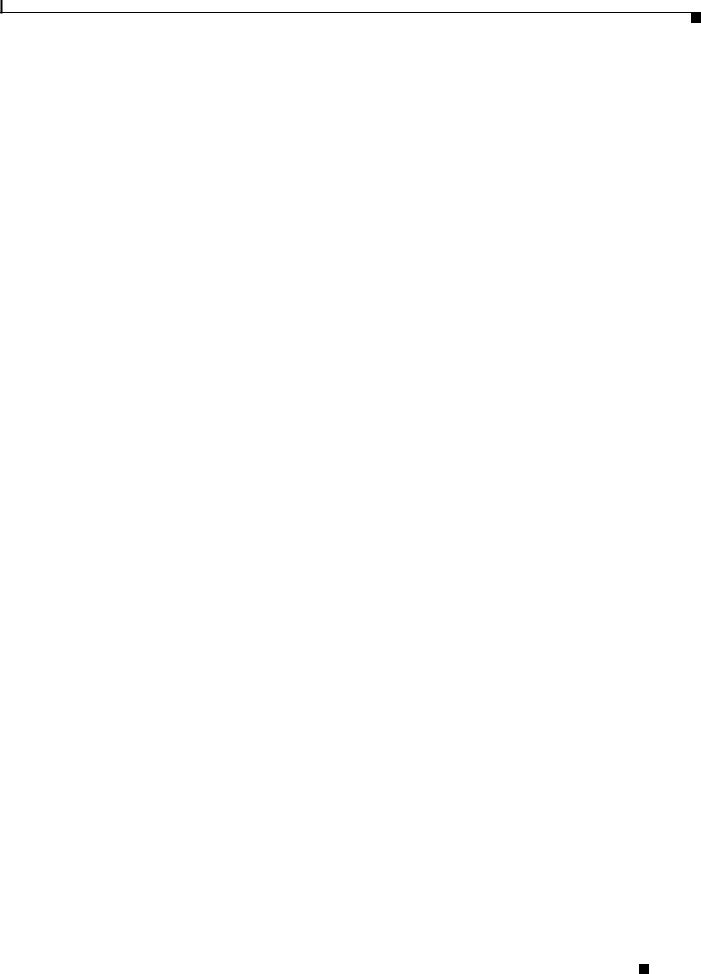
Preface
Conventions
Warnung WICHTIGE SICHERHEITSHINWEISE
Dieses Warnsymbol bedeutet Gefahr. Sie befinden sich in einer Situation, die zu Verletzungen führen kann. Machen Sie sich vor der Arbeit mit Geräten mit den Gefahren elektrischer Schaltungen und den üblichen Verfahren zur Vorbeugung vor Unfällen vertraut. Suchen Sie mit der am Ende jeder Warnung angegebenen Anweisungsnummer nach der jeweiligen Übersetzung in den übersetzten Sicherheitshinweisen, die zusammen mit diesem Gerät ausgeliefert wurden.
BEWAHREN SIE DIESE HINWEISE GUT AUF.
Avvertenza IMPORTANTI ISTRUZIONI SULLA SICUREZZA
Questo simbolo di avvertenza indica un pericolo. La situazione potrebbe causare infortuni alle persone. Prima di intervenire su qualsiasi apparecchiatura, occorre essere al corrente dei pericoli relativi ai circuiti elettrici e conoscere le procedure standard per la prevenzione di incidenti. Utilizzare il numero di istruzione presente alla fine di ciascuna avvertenza per individuare le traduzioni delle avvertenze riportate in questo documento.
CONSERVARE QUESTE ISTRUZIONI
Advarsel VIKTIGE SIKKERHETSINSTRUKSJONER
Dette advarselssymbolet betyr fare. Du er i en situasjon som kan føre til skade på person. Før du begynner å arbeide med noe av utstyret, må du være oppmerksom på farene forbundet med elektriske kretser, og kjenne til standardprosedyrer for å forhindre ulykker. Bruk nummeret i slutten av hver advarsel for å finne oversettelsen i de oversatte sikkerhetsadvarslene som fulgte med denne enheten.
TA VARE PÅ DISSE INSTRUKSJONENE
Aviso INSTRUÇÕES IMPORTANTES DE SEGURANÇA
Este símbolo de aviso significa perigo. Você está em uma situação que poderá ser causadora de lesões corporais. Antes de iniciar a utilização de qualquer equipamento, tenha conhecimento dos perigos envolvidos no manuseio de circuitos elétricos e familiarize-se com as práticas habituais de prevenção de acidentes. Utilize o número da instrução fornecido ao final de cada aviso para localizar sua tradução nos avisos de segurança traduzidos que acompanham este dispositivo.
GUARDE ESTAS INSTRUÇÕES
¡Advertencia! INSTRUCCIONES IMPORTANTES DE SEGURIDAD
Este símbolo de aviso indica peligro. Existe riesgo para su integridad física. Antes de manipular cualquier equipo, considere los riesgos de la corriente eléctrica y familiarícese con los procedimientos estándar de prevención de accidentes. Al final de cada advertencia encontrará el número que le ayudará a encontrar el texto traducido en el apartado de traducciones que acompaña a este dispositivo.
GUARDE ESTAS INSTRUCCIONES
Catalyst 3550 Multilayer Switch Hardware Installation Guide
|
OL-6155-01 |
ix |
|
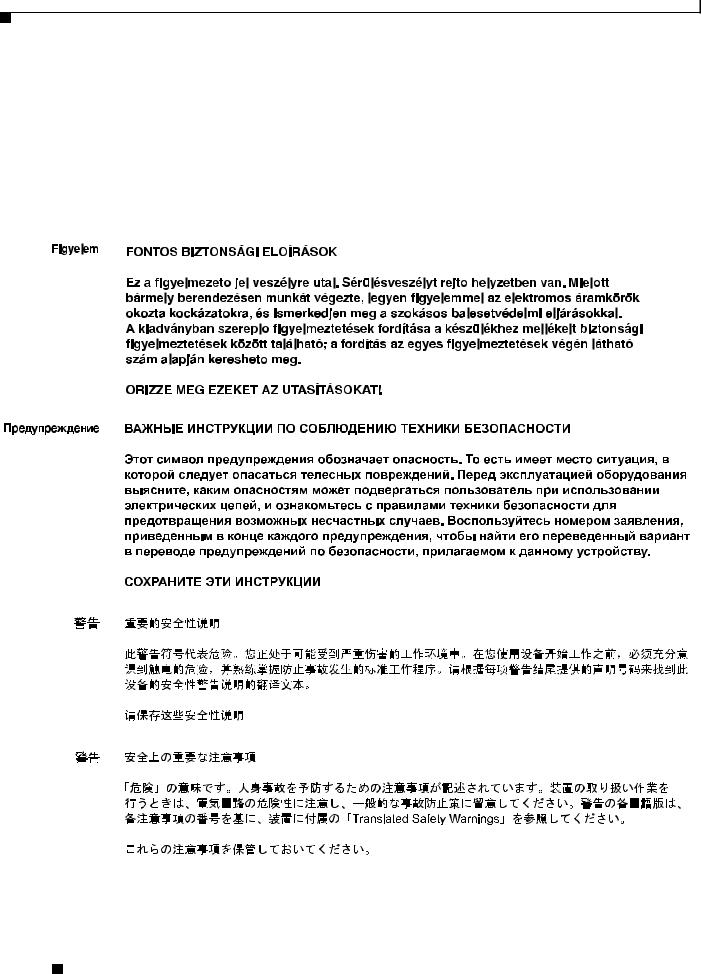
Preface
Conventions
Varning! VIKTIGA SÄKERHETSANVISNINGAR
Denna varningssignal signalerar fara. Du befinner dig i en situation som kan leda till personskada. Innan du utför arbete på någon utrustning måste du vara medveten om farorna med elkretsar och känna till vanliga förfaranden för att förebygga olyckor. Använd det nummer som finns i slutet av varje varning för att hitta dess översättning i de översatta säkerhetsvarningar som medföljer denna anordning.
SPARA DESSA ANVISNINGAR
Catalyst 3550 Multilayer Switch Hardware Installation Guide
|
x |
OL-6155-01 |
|
|
|
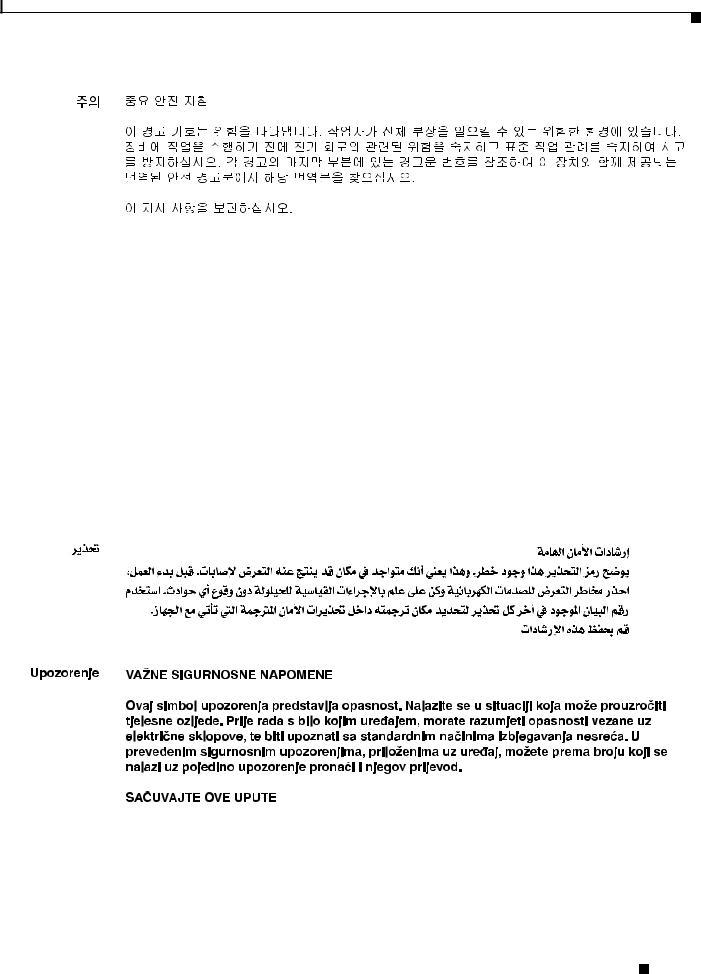
Preface
Conventions
Aviso INSTRUÇÕES IMPORTANTES DE SEGURANÇA
Este símbolo de aviso significa perigo. Você se encontra em uma situação em que há risco de lesões corporais. Antes de trabalhar com qualquer equipamento, esteja ciente dos riscos que envolvem os circuitos elétricos e familiarize-se com as práticas padrão de prevenção de acidentes. Use o número da declaração fornecido ao final de cada aviso para localizar sua tradução nos avisos de segurança traduzidos que acompanham o dispositivo.
GUARDE ESTAS INSTRUÇÕES
Advarsel VIGTIGE SIKKERHEDSANVISNINGER
Dette advarselssymbol betyder fare. Du befinder dig i en situation med risiko for legemesbeskadigelse. Før du begynder arbejde på udstyr, skal du være opmærksom på de involverede risici, der er ved elektriske kredsløb, og du skal sætte dig ind i standardprocedurer til undgåelse af ulykker. Brug erklæringsnummeret efter hver advarsel for at finde oversættelsen i de oversatte advarsler, der fulgte med denne enhed.
GEM DISSE ANVISNINGER
Catalyst 3550 Multilayer Switch Hardware Installation Guide
|
OL-6155-01 |
xi |
|

Preface
Conventions
Catalyst 3550 Multilayer Switch Hardware Installation Guide
|
xii |
OL-6155-01 |
|
|
|
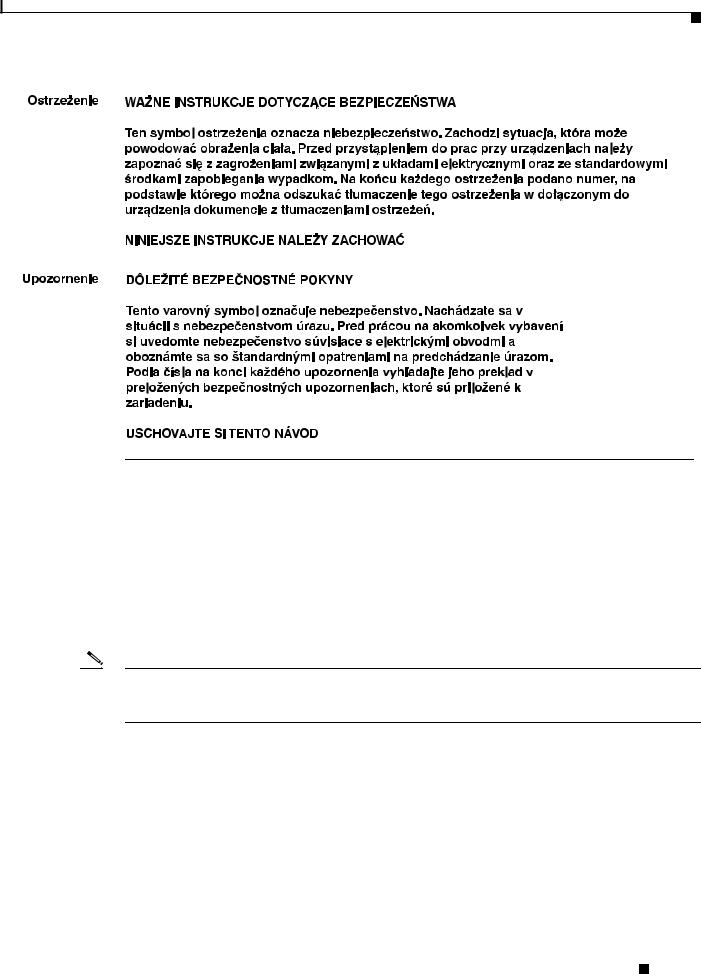
Preface
Related Publications
Related Publications
These documents provide complete information about the switch and are available from this URL:
http://www.cisco.com/univercd/cc/td/doc/product/lan/c3550/index.htm
You can order printed copies of documents with a DOC-xxxxxx= number from the Cisco.com sites and from the telephone numbers listed in the “Ordering Documentation” section on page xv.
• Release Notes for the Catalyst 3550 Multilayer Switch (not orderable but available on Cisco.com)
Note Switch requirements and procedures for initial configurations and software upgrades tend to change and therefore appear only in the release notes. Before installing, configuring, or upgrading the switch, see the release notes on Cisco.com for the latest information.
For hardware information about the switch, see these documents:
•Catalyst 3550 Switch Hardware Installation Guide (not orderable but available on Cisco.com)
•Catalyst 3550 Switch Getting Started Guide (order number DOC-7816575=)
•Regulatory Compliance and Safety Information for the Catalyst 3550 Switch
(order number DOC-7816655 =
For software information for the Catalyst 3550 switches, see these documents:
•Catalyst 3550 Multilayer Switch Software Configuration Guide (order number DOC-7811194=)
•Catalyst 3550 Multilayer Switch Command Reference (order number DOC-7811195=)
•Catalyst 3550 Multilayer Switch System Message Guide (order number DOC-7811196=)
Catalyst 3550 Multilayer Switch Hardware Installation Guide
|
OL-6155-01 |
xiii |
|
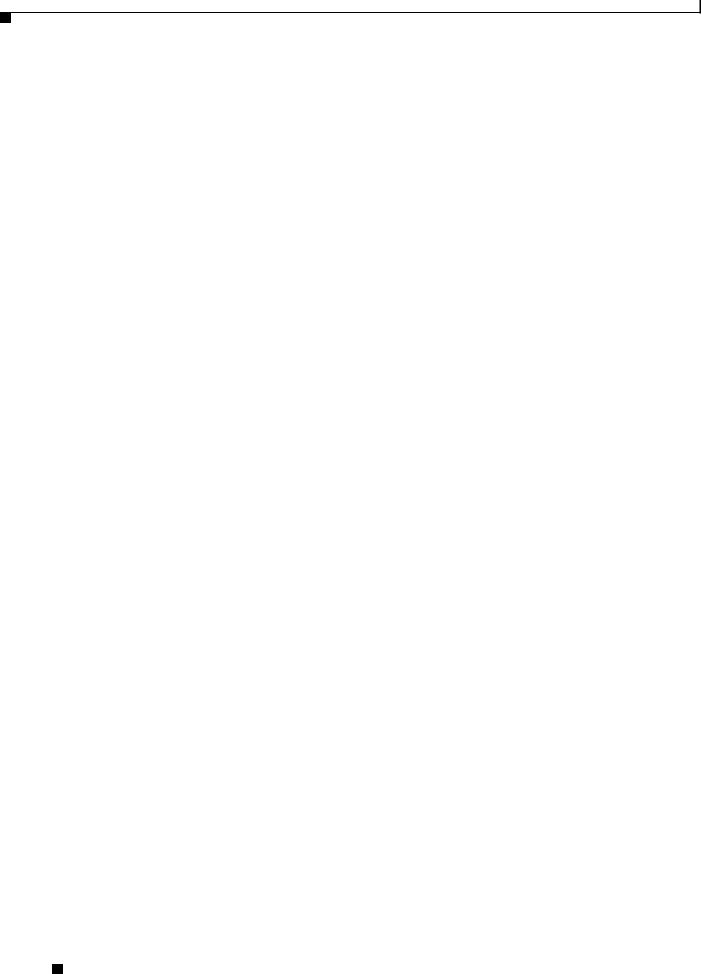
Preface
Obtaining Documentation
•Device manager online help (available on the switch)
•Getting Started with Cisco Network Assistant (not orderable but available on Cisco.com)
•1000BASE-T Gigabit Interface Converter Installation Note (not orderable but is available on Cisco.com)
•Catalyst GigaStack Gigabit Interface Converter Hardware Installation Guide
(order number DOC-786460=)
•Installation Notes for the CWDM Passive Optical System (not orderable but available on Cisco.com)
Obtaining Documentation
Cisco provides several ways to obtain documentation, technical assistance, and other technical resources. These sections explain how to obtain technical information from Cisco Systems.
Cisco.com
You can access the most current Cisco documentation on the World Wide Web at this URL:
http://www.cisco.com/univercd/home/home.htm
You can access the Cisco website at this URL:
http://www.cisco.com
International Cisco websites can be accessed from this URL:
http://www.cisco.com/public/countries_languages.shtml
Documentation CD-ROM
Cisco documentation and additional literature are available in a Cisco Documentation CD-ROM package, which may have shipped with your product. The Documentation CD-ROM is updated regularly and may be more current than printed documentation. The CD-ROM package is available as a single unit or through an annual or quarterly subscription.
Registered Cisco.com users can order a single Documentation CD-ROM (product number
DOC-CONDOCCD=) through the Cisco Ordering tool:
http://www.cisco.com/en/US/partner/ordering/ordering_place_order_ordering_tool_launch.html
All users can order annual or quarterly subscriptions through the online Subscription Store:
http://www.cisco.com/go/subscription
Catalyst 3550 Multilayer Switch Hardware Installation Guide
|
xiv |
OL-6155-01 |
|
|
|
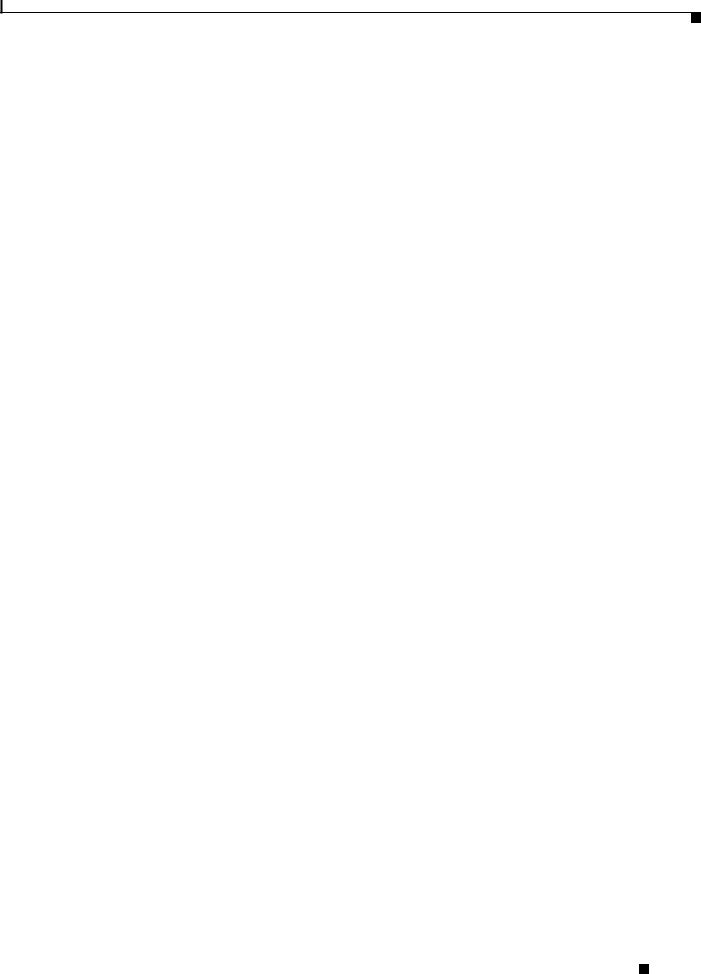
Preface
Obtaining Technical Assistance
Ordering Documentation
You can find instructions for ordering documentation at this URL:
http://www.cisco.com/univercd/cc/td/doc/es_inpck/pdi.htm
You can order Cisco documentation in these ways:
•Registered Cisco.com users (Cisco direct customers) can order Cisco product documentation from the Networking Products MarketPlace:
http://www.cisco.com/en/US/partner/ordering/index.shtml
•Nonregistered Cisco.com users can order documentation through a local account representative by calling Cisco Systems Corporate Headquarters (California, USA.) at 408 526-7208 or, elsewhere in North America, by calling 800 553-NETS (6387).
Documentation Feedback
You can submit comments electronically on Cisco.com. On the Cisco Documentation home page, click Feedback at the top of the page.
You can send your comments in e-mail to bug-doc@cisco.com.
You can submit comments by using the response card (if present) behind the front cover of your document or by writing to the following address:
Cisco Systems
Attn: Customer Document Ordering
170 West Tasman Drive
San Jose, CA 95134-9883
We appreciate your comments.
Obtaining Technical Assistance
For all customers, partners, resellers, and distributors who hold valid Cisco service contracts, the Cisco Technical Assistance Center (TAC) provides 24-hour, award-winning technical support services, online and over the phone. Cisco.com features the Cisco TAC website as an online starting point for technical assistance.
Cisco TAC Website
The Cisco TAC website (http://www.cisco.com/tac) provides online documents and tools for troubleshooting and resolving technical issues with Cisco products and technologies. The Cisco TAC website is available 24 hours a day, 365 days a year.
Accessing all the tools on the Cisco TAC website requires a Cisco.com user ID and password. If you have a valid service contract but do not have a login ID or password, register at this URL:
http://tools.cisco.com/RPF/register/register.do
Catalyst 3550 Multilayer Switch Hardware Installation Guide
|
OL-6155-01 |
xv |
|

Preface
Obtaining Additional Publications and Information
Opening a TAC Case
The online TAC Case Open Tool (http://www.cisco.com/tac/caseopen) is the fastest way to open P3 and P4 cases. (Your network is minimally impaired or you require product information). After you describe your situation, the TAC Case Open Tool automatically recommends resources for an immediate solution. If your issue is not resolved using these recommendations, your case will be assigned to a Cisco TAC engineer.
For P1 or P2 cases (your production network is down or severely degraded) or if you do not have Internet access, contact Cisco TAC by telephone. Cisco TAC engineers are assigned immediately to P1 and P2 cases to help keep your business operations running smoothly.
To open a case by telephone, use one of the following numbers:
Asia-Pacific: +61 2 8446 7411 (Australia: 1 800 805 227)
EMEA: +32 2 704 55 55
USA: 1 800 553-2447
For a complete listing of Cisco TAC contacts, go to this URL:
http://www.cisco.com/warp/public/687/Directory/DirTAC.shtml
TAC Case Priority Definitions
To ensure that all cases are reported in a standard format, Cisco has established case priority definitions.
Priority 1 (P1)—Your network is “down” or there is a critical impact to your business operations. You and Cisco will commit all necessary resources around the clock to resolve the situation.
Priority 2 (P2)—Operation of an existing network is severely degraded, or significant aspects of your business operation are negatively affected by inadequate performance of Cisco products. You and Cisco will commit full-time resources during normal business hours to resolve the situation.
Priority 3 (P3)—Operational performance of your network is impaired, but most business operations remain functional. You and Cisco will commit resources during normal business hours to restore service to satisfactory levels.
Priority 4 (P4)—You require information or assistance with Cisco product capabilities, installation, or configuration. There is little or no effect on your business operations.
Obtaining Additional Publications and Information
Information about Cisco products, technologies, and network solutions is available from various online and printed sources.
•The Cisco Product Catalog describes the networking products offered by Cisco Systems, as well as ordering and customer support services. Access the Cisco Product Catalog at this URL:
http://www.cisco.com/en/US/products/products_catalog_links_launch.html
•Cisco Press publishes a wide range of networking publications. Cisco suggests these titles for new and experienced users: Internetworking Terms and Acronyms Dictionary, Internetworking Technology Handbook, Internetworking Troubleshooting Guide, and the Internetworking Design Guide. For current Cisco Press titles and other information, go to Cisco Press online at this URL:
http://www.ciscopress.com
Catalyst 3550 Multilayer Switch Hardware Installation Guide
|
xvi |
OL-6155-01 |
|
|
|
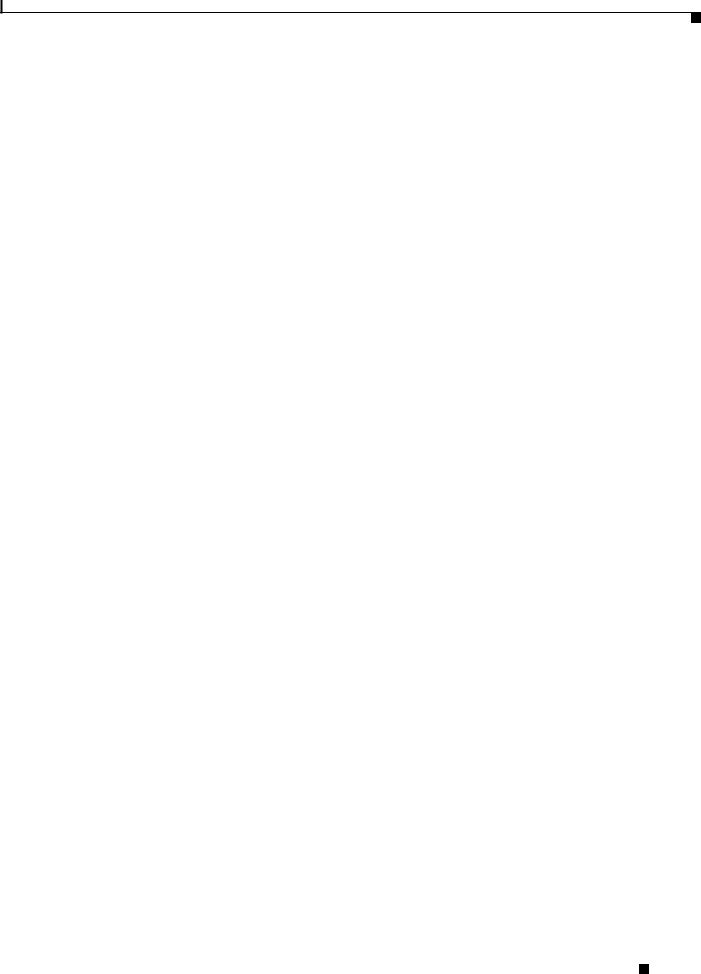
Preface
Obtaining Additional Publications and Information
•Packet magazine is the Cisco quarterly publication that provides the latest networking trends, technology breakthroughs, and Cisco products and solutions to help industry professionals get the most from their networking investment. Included are networking deployment and troubleshooting tips, configuration examples, customer case studies, tutorials and training, certification information, and links to numerous in-depth online resources. You can access Packet magazine at this URL:
http://www.cisco.com/go/packet
•iQ Magazine is the Cisco bimonthly publication that delivers the latest information about Internet business strategies for executives. You can access iQ Magazine at this URL:
http://www.cisco.com/go/iqmagazine
•Internet Protocol Journal is a quarterly journal published by Cisco Systems for engineering professionals involved in designing, developing, and operating public and private internets and intranets. You can access the Internet Protocol Journal at this URL:
http://www.cisco.com/en/US/about/ac123/ac147/about_cisco_the_internet_protocol_journal.html
•Training—Cisco offers world-class networking training. Current offerings in network training are listed at this URL:
http://www.cisco.com/en/US/learning/index.html
Catalyst 3550 Multilayer Switch Hardware Installation Guide
|
OL-6155-01 |
xvii |
|
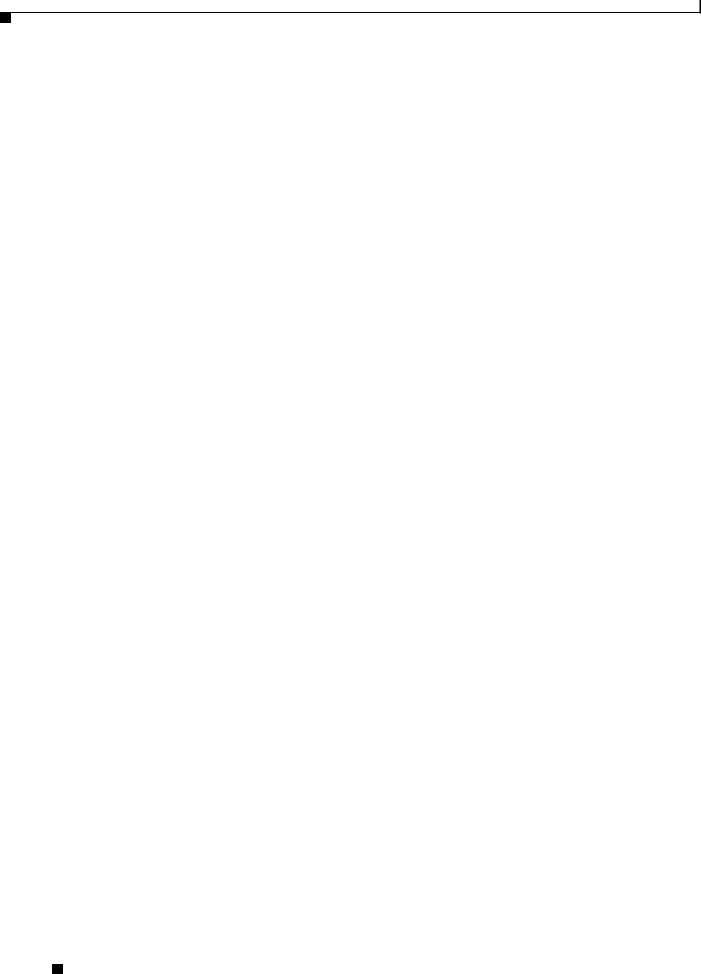
Preface
Obtaining Additional Publications and Information
Catalyst 3550 Multilayer Switch Hardware Installation Guide
|
xviii |
OL-6155-01 |
|
|
|
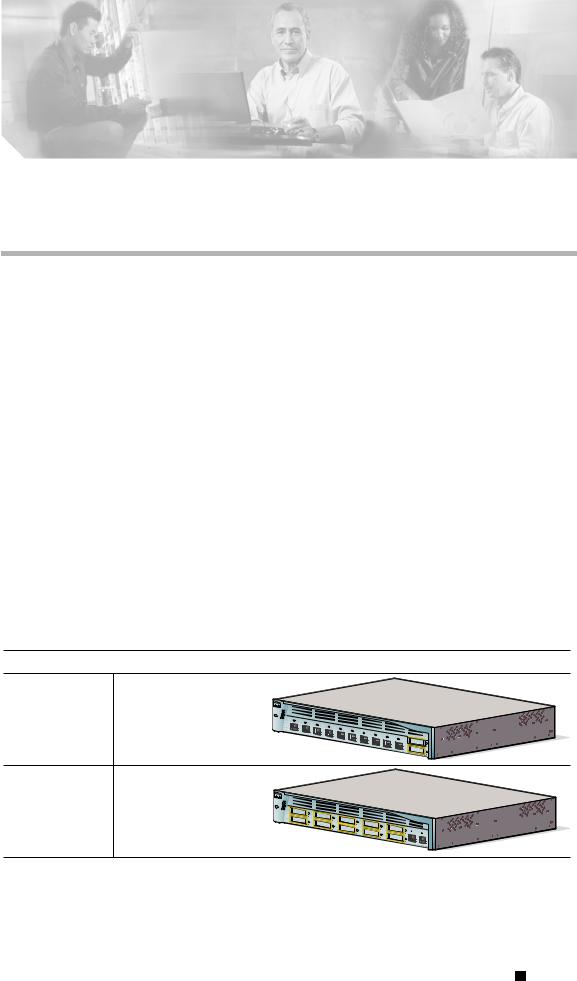
C H A P T E R 1
Product Overview
The Catalyst 3550 family of multilayer switches—also referred to as the switches—are stackable Ethernet switches to which you can connect workstations, Cisco IP Phones, and other network devices such as servers, routers, and other switches. These switches also can be deployed as backbone switches, aggregating Gigabit Ethernet traffic from other network devices.
This chapter provides a functional overview of the Catalyst 3550 switch models. These topics are included:
•Features, page 1-1
•Front-Panel Description, page 1-4
•Rear-Panel Description, page 1-10
•Management Options, page 1-11
Features
Figure 1-1 and Figure 1-2 show the Catalyst 3550 switch models, and Table 1-1 describes the switch features.
Figure 1-1 Catalyst 3550-12T and 3550-12G Switch Models
Switch |
Description |
|
WS-C3550-12T |
10 autosensing 10/100/1000 |
|
|
Ethernet ports |
|
|
2 GBIC1-based Gigabit |
Catalyst 3550 |
|
|
|
|
module slots |
|
WS-C3550-12G |
2 autosensing 10/100/1000 |
|
|
Ethernet ports |
|
|
10 GBIC-based Gigabit |
Catalyst 3550 |
|
module slots |
|
1. GBIC = Gigabit Interface Converter |
|
|
81594
Catalyst 3550 Switch Hardware Installation Guide
|
OL-6155-01 |
1-1 |
|
|
|
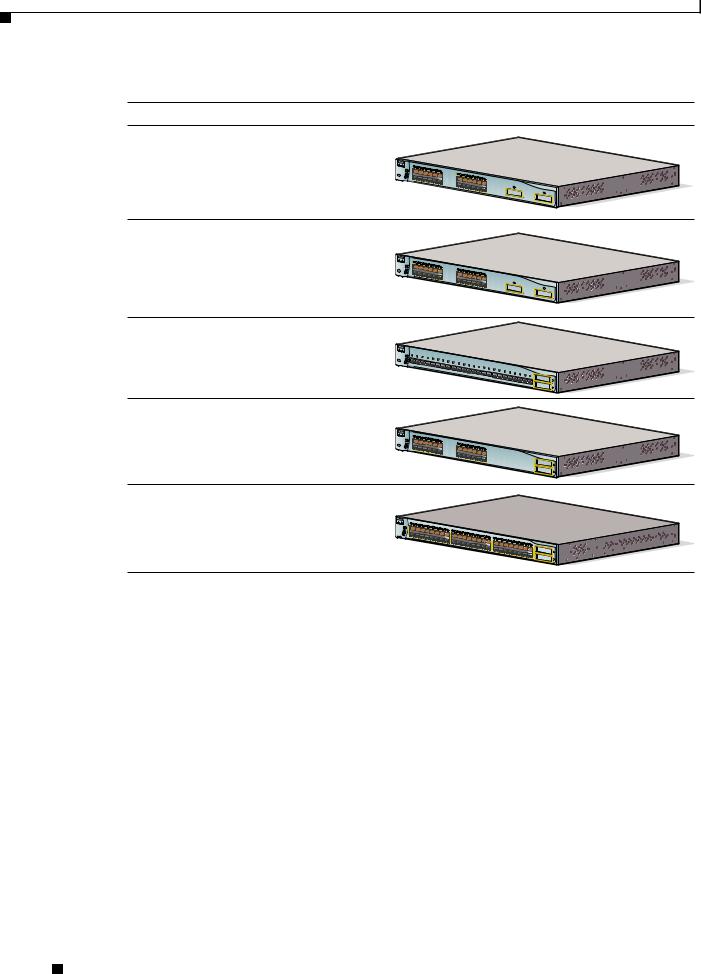
Chapter 1 Product Overview
Features
Figure 1-2 Catalyst 3550-24, 3550-24-DC, 3550-FX, 3550-24PWR, and 3550-48 Switch Models
Switch |
Description |
WS-C3550-24-SMI |
24 autosensing 10/100 |
WS-C3550-24-EMI |
Ethernet ports |
|
2 GBIC-based Gigabit |
|
module slots |
WS-C3550-24-DC- |
24 autosensing 10/100 |
SMI |
Ethernet ports |
|
2 GBIC-based Gigabit |
|
module slots |
|
DC-input power connector |
WS-C3550-24-FX- |
24 100BASE-FX ports |
SMI |
|
|
2 GBIC-based Gigabit |
|
module slots |
WS-C3550-24PWR- |
24 autosensing 10/100 |
SMI |
inline-power Ethernet ports |
WS-C3550-24PWR- |
|
EMI |
2 GBIC-based Gigabit |
|
module slots |
|
48 autosensing 10/100 |
WS-C3550-48-SMI |
Ethernet ports |
WS-C3550-48-EMI |
|
|
2 GBIC-based Gigabit |
|
module slots |
|
|
Catalyst 3550
Catalyst 3550
10BASE-T/100BASE-TX
Catalyst 3550
Catalyst 3550 SERIES INLIN
E POWER
Catalyst 3550
81595
Catalyst 3550 Switch Hardware Installation Guide
1-2 |
OL-6155-01 |
|
|

Chapter 1 Product Overview
Features
Table 1-1 Switch Features
Feature |
Description |
|
|
|
|
Hardware |
• 2 or 10 Gigabit Ethernet 10BASE-T/100BASE-TX/1000BASE-T ports and 2 or |
|
|
10 GBIC1-based Gigabit Ethernet slots (Catalyst 3550-12T and 3550-12G |
|
|
switches) |
|
|
• 24 or 48 10BASE-T/100BASE-TX Ethernet ports and 2 GBIC-based Gigabit |
|
|
Ethernet slots (Catalyst 3550-24, 3550-24DC, 3550-24PWR, and 3550-48 |
|
|
switches) |
|
|
• 24 100BASE-FX ports (Catalyst 3550-24-FX switch) |
|
|
• Supports GBIC modules: |
|
|
– |
1000BASE-SX |
|
– |
1000BASE-LX/LX |
|
– |
1000BASE-ZX |
|
– |
1000BASE-T |
|
– |
GigaStack |
|
– |
CWDM |
|
|
|
Configuration |
• Supports Layer 3 routing (Catalyst 3550-12T and 3550-12G switches) |
|
|
• Supports optional Layer 3 routing (Catalyst 3550-24, 3550-24DC, |
|
|
3550-24-FX, 3550-24PWR, and 3550-48 switches) |
|
|
• Autonegotiates speed and duplex operation on 10/100 or 10/100/1000 Ethernet |
|
|
ports |
|
|
• Supports up to 12,000 MAC addresses (Catalyst 3550-12T and 3550-12G |
|
|
switches) |
|
|
• Supports up to 8,000 MAC addresses (Catalyst 3550-24, 3550-24DC, |
|
|
3550-24-FX, 3550-24PWR, and 3550-48 switches) |
|
|
• Checks for errors on a received packet, determines the destination port, stores |
|
|
the packet in shared memory, and then forwards the packet to the destination |
|
|
port |
|
|
|
|
Power |
• Connection for optional Cisco RPS 300 redundant power system or the Cisco |
|
Redundancy |
RPS 675 redundant power system that operates on AC input and supplies |
|
|
backup DC power to the switch |
|
|
|
|
Catalyst 3550 Switch Hardware Installation Guide
|
OL-6155-01 |
1-3 |
|
|
|
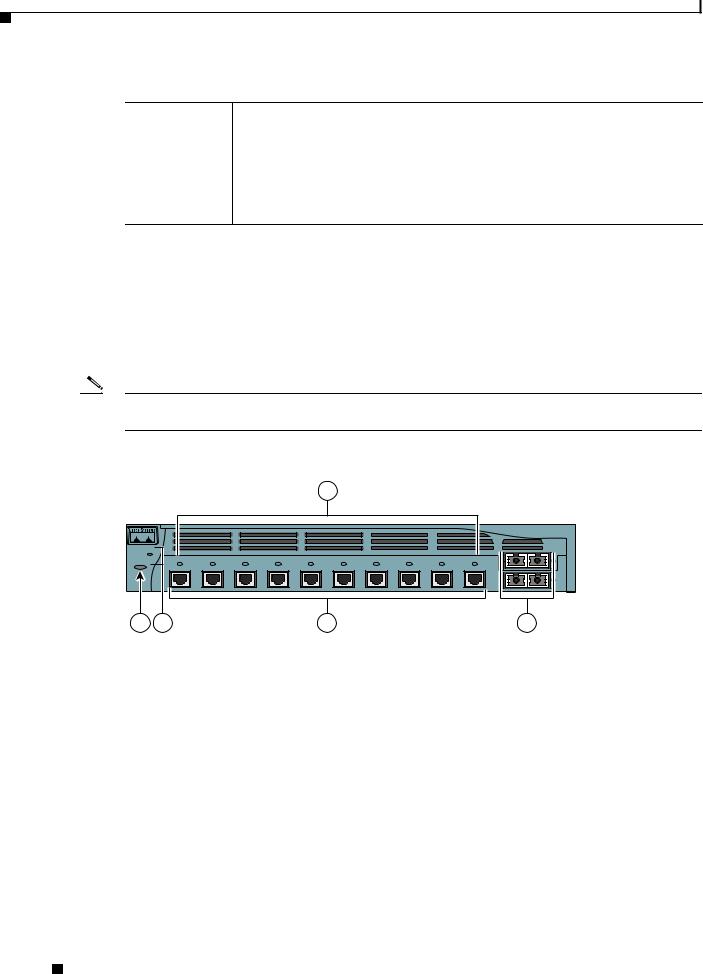
Chapter 1 Product Overview
Front-Panel Description
Table 1-1 Switch Features (continued)
Feature |
Description |
Inline Power2 |
• Power for Cisco IP Phones and access points from all 10/100 Ethernet ports |
•Auto-detection and control of inline power on a per-port basis on all 10/100 ports
•Support for fan-fault and overtemperature detection through the Network Assistant and the device manager.
1.Gigabit Interface Converter
2.Only Catalyst 3550-24PWR switch
Front-Panel Description
The switch front panel includes the 10/100 or 10/100/1000 Ethernet ports or 100BASE-FX ports, GBIC module slots, and switch LEDs as shown in Figure 1-3 and described on the following pages.
Note Figure 1-3 shows the Catalyst 3550-12T switch as an example. All the Catalyst switches have similar components.
Figure 1-3 Switch Front Panel
3
SYSTEM
 RPS
RPS STATUS UTIL
STATUS UTIL DUPLX
DUPLX SPEED
SPEED
 MODE
MODE
1 2
|
|
|
|
|
|
|
|
|
Catalyst 3550 SERIES |
|
|
|
|
|
|
|
|
|
1 |
1 |
2 |
3 |
4 |
5 |
6 |
7 |
8 |
9 |
10 |
2 |
4 |
5 |
101603 |
|
1 |
Mode button |
4 |
10/100 or 10/100/1000 Ethernet |
|
|
|
ports or 100BASE-FX ports1 |
2 |
Switch LEDs |
5 |
GBIC slots |
|
|
|
|
3 |
Port LEDs |
|
|
|
|
|
|
1.Port numbering is from left to right, with port 1 on the far left. For ports grouped in pairs, the first member of the pair (port 1) is above the second member (port 2). The GBIC slots are numbered 1 (left) and 2 (right) or 1 (above) and 2 (below).
Catalyst 3550 Switch Hardware Installation Guide
1-4 |
OL-6155-01 |
|
|
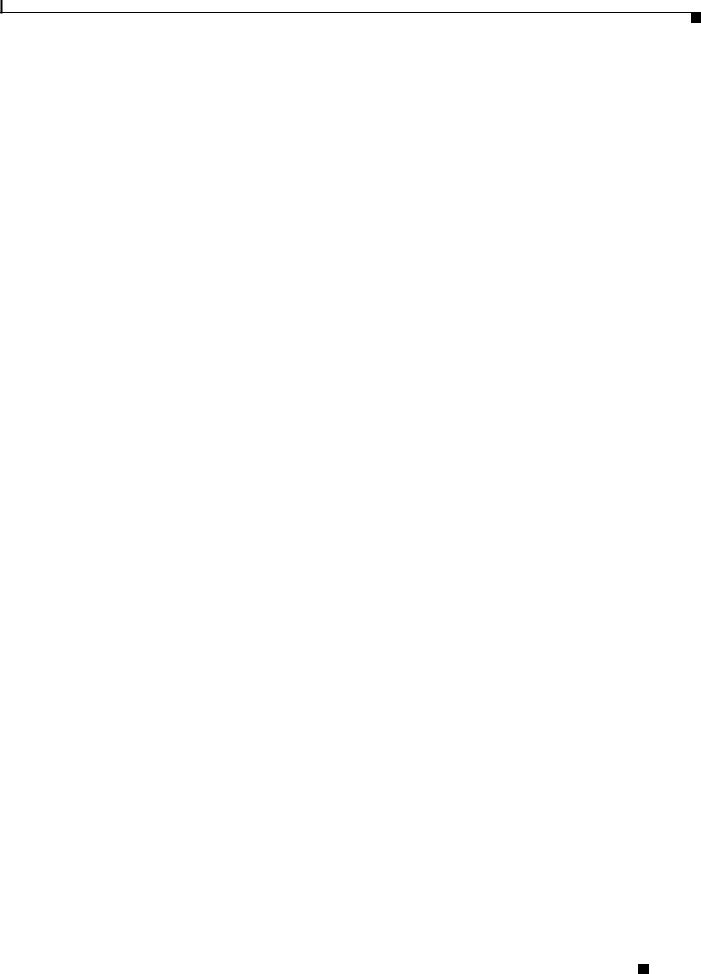
Chapter 1 Product Overview
Front-Panel Description
10/100 and 10/100/1000 Ports
The Fast Ethernet (10/100-Mbps) and Gigabit Ethernet (10/100/1000-Mbps) ports use standard RJ-45 connectors and Ethernet pinouts with internal crossovers. The maximum cable length is 328 feet (100 meters). 100BASE-TX and 1000BASE-T traffic requires twisted four-pair Category 5 cable. 10BASE-T traffic can use Category 3 or Category 4 cable.
Fast Ethernet ports operate at 10 or 100 Mbps in either fullor half-duplex mode. In full-duplex mode, two stations can send and receive traffic at the same time. Normally, 10-Mbps ports operate in half-duplex mode, which means that stations can either receive or send traffic.
You can configure interface speed on Fast Ethernet and Gigabit Ethernet ports. On Fast Ethernet ports, you can configure the duplex mode to full, half, or autonegotiate. On Gigabit Ethernet ports, you can configure ports to full-duplex mode or to autonegotiate; half-duplex mode is not supported.
The default setting is autonegotiate. At this setting, the port senses the speed and duplex settings of the attached device and advertises its own capabilities. If the connected device also supports autonegotiation, the switch port negotiates the best connection (that is, the fastest line speed that both devices support and full-duplex transmission if the attached device supports it) and configures itself accordingly.
10/100 Inline Power Ports
The 10/100 ports on the Catalyst 3550-24PWR switch provide protocol support for Cisco IP Phones and Cisco Aironet Access Points:
•Provide –48 VDC power to all Cisco IP Phones and Cisco Aironet Access Points
•Automatically detect a Cisco IP Phone or an access point that is connected
On a per-port basis, you can control whether or not a Catalyst 3550-24PWR 10/100 port automatically provides power when an IP phone or an access point is connected. There are two inline power settings for each 10/100 port: Auto and Never. When you select the Auto setting for inline power on a port, the port only provides power if an IP phone or an access point is connected to it. The Auto setting is the default. However, when you select the Never setting for inline power on a port, the port does not provide power even if a Cisco IP phone or an access point is connected to it.
100BASE-FX Ports
The 100BASE-FX ports use 50/125or 62.5/125-micron multimode fiber-optic cabling. In full-duplex mode, the cable length from a switch to an attached device cannot exceed 6,562 feet (2 kilometers).
The 100BASE-FX ports operate only at 100 Mbps in either fullor half-duplex mode and do not support autonegotiation. The half-duplex mode is the default setting.
You can connect a 100BASE-FX port to an SC or ST port on a target device by using one of the MT-RJ fiber-optic patch cables listed in Table B-1 on page B-2.
Catalyst 3550 Switch Hardware Installation Guide
|
OL-6155-01 |
1-5 |
|
|
|
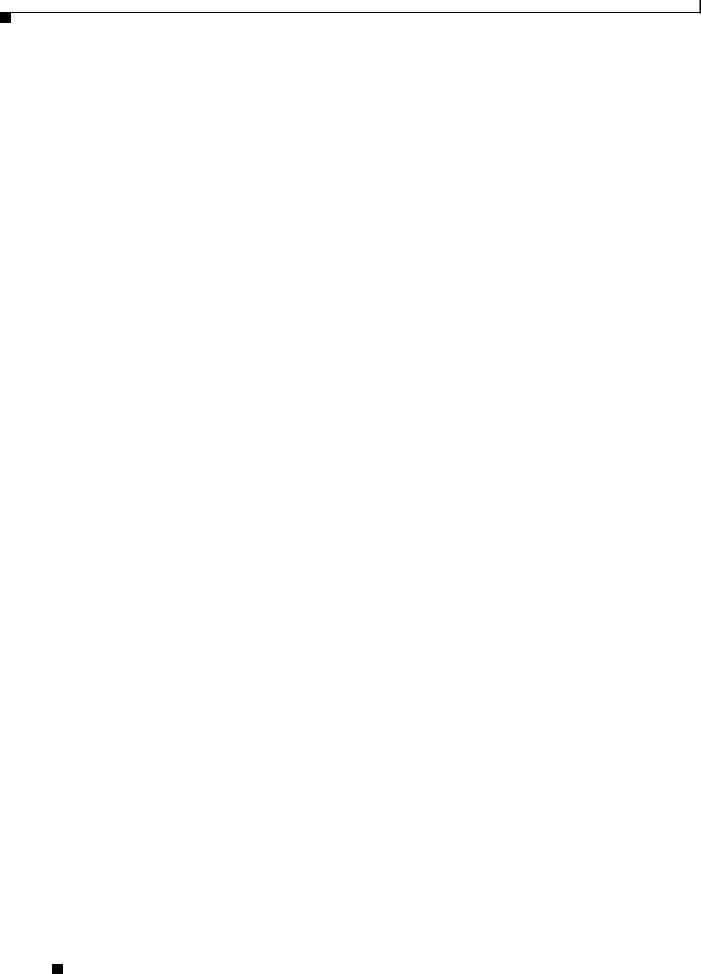
Chapter 1 Product Overview
Front-Panel Description
GBIC Module Slots
You cannot configure speed or duplex mode on GBIC slots, but for certain types of GBICs, you can configure speed to not negotiate (nonegotiate) if connected to a device that does not support autonegotiation.
The GBIC module slots support these modules to provide flexibility in media and distance options:
•1000BASE-T GBIC module for copper connections of up to 328 feet (100 meters).
•1000BASE-SX GBIC module for fiber-optic connections of up to 1,804 feet (550 meters) multimode only.
•1000BASE-LX/LH GBIC module for fiber-optic connections of up to 32,810 feet (10 kilometers) single mode or 1,804 feet (550 meters) multimode.
•1000BASE-ZX GBIC module for fiber-optic connections of up to 328,000 feet (100 kilometers) single mode only.
•GigaStack GBIC module for creating a 1-Gbps stack configuration of up to nine supported switches. The GigaStack GBIC supports one full-duplex link (in a point-to-point configuration) or up to nine half-duplex links (in a stack configuration) to other Gigabit Ethernet devices. When you use the required Cisco proprietary signaling and cabling, the maximum distance for a GigaStack GBIC-to-GigaStack GBIC connection is 3 feet (1 meter).
•Coarse Wave Division Multiplexing (CWDM) GBIC modules for fiber-optic connections of up to 393,719 feet (120 kilometers) single mode only.
Cisco-approved CWDM GBIC modules have a serial EEPROM that contains the module serial number, the vendor name and vendor ID, a unique security code, and cyclic redundancy check (CRC). When a CWDM GBIC module is inserted in the switch, the switch software reads the EEPROM to check the serial number, vendor name and vendor ID, and recompute the security code and CRC. If the serial number, the vendor name or vendor ID, the security code, or CRC is invalid, the switch places the port in an error-disabled state.
For more information about GBICs, see the documentation included with your GBIC module and Related Publications, page xiii, for a list of related documentation.
LEDs
You can use the switch LEDs to monitor switch activity and its performance. Figure 1-3 shows the LEDs and the Mode button that you use to select one of the port modes.
All of the LEDs described in this section except the utilization meter (UTIL) are visible on the device manager and through the Network Assistant.
System LED
The system LED shows whether the system is receiving power and is functioning properly. Table 1-2 lists the LED colors and their meanings.
Table 1-2 System LED
Color |
System Status |
|
|
Off |
System is not powered on. |
|
|
Catalyst 3550 Switch Hardware Installation Guide
1-6 |
OL-6155-01 |
|
|

Chapter 1 Product Overview
Front-Panel Description
Table 1-2 System LED (continued)
Color |
System Status |
|
|
Green |
System is operating normally. |
|
|
Amber |
System is receiving power but is not functioning properly. |
|
|
RPS LED
The RPS LED shows the RPS status. Table 1-3 lists the LED colors and their meanings.
Table 1-3 RPS LED
Color |
RPS Status |
|
|
Off |
RPS is off or not properly connected. |
|
|
Solid green |
RPS is connected and ready to provide back-up power, if required. |
|
|
Blinking green |
RPS is connected but is unavailable because it is providing power to another device |
|
(redundancy has been allocated to a neighboring device). |
|
|
Solid amber |
The RPS is in standby mode or in a fault condition. Press the Standby/Active button |
|
on the RPS, and the LED should turn green. If it does not, the RPS fan could have |
|
failed. Contact Cisco Systems. |
|
|
Blinking amber |
The internal power supply in a switch has failed, and the RPS is providing power |
|
to the switch (redundancy has been allocated to this device). |
|
|
For more information about the Cisco RPS 300 or the Cisco RPS 675, see the documentation included with the RPS.
Port LEDs and Modes
Each RJ-45 port and GBIC module slot has a port LED. These port LEDs, as a group or individually, display information about the switch and about the individual ports. The port mode determines the type of information displayed through the port LEDs. Table 1-4 lists the mode LEDs and their associated port modes and meanings.
To select or change a mode, press the Mode button (or Mode label on the Catalyst 3550-48 switch) until the desired mode is highlighted. When you change port modes, the meanings of the port LED colors also change. Table 1-5 explains how to interpret the port LED colors in different port modes.
You can also use the Mode button to activate the Express Setup program or to clear the switch IP address and all switch settings. See the “Clearing the Switch IP Address and Configuration” section on page 3-1 for more information.
Table 1-4 Port Mode LEDs
|
|
Mode LED |
Port Mode |
Description |
|||
|
|
|
|
|
|||
|
|
STATUS |
Port status |
The port status. This is the default mode. |
|||
|
|
|
|
|
|||
|
|
UTIL1 |
Switch utilization |
The current bandwidth in use by the switch. (See Figure 1-4 |
|||
|
|
|
|
through Figure 1-8.) |
|||
|
|
|
|
|
|||
|
|
DUPLX |
Port duplex mode |
The port duplex mode: full duplex or half duplex. |
|||
|
|
|
|
|
|
|
|
|
|
|
|
Catalyst 3550 Switch Hardware Installation Guide |
|
|
|
|
|
|
|
|
|||
|
OL-6155-01 |
|
|
|
1-7 |
|
|
|
|
|
|
|
|||
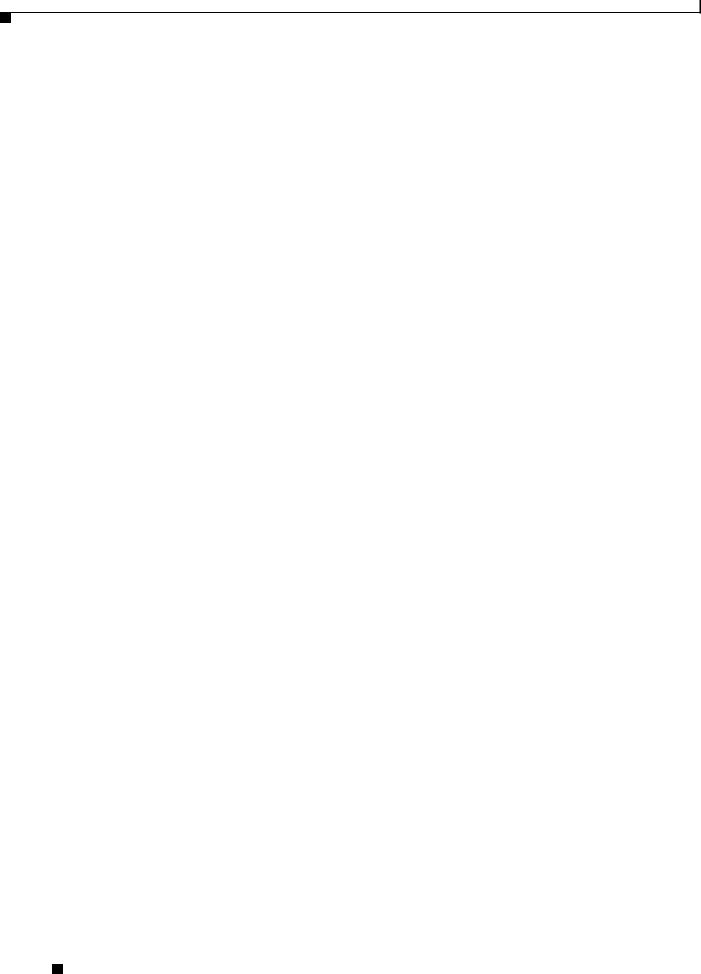
Chapter 1 Product Overview
Front-Panel Description
Table 1-4 Port Mode LEDs (continued)
Mode LED |
Port Mode |
Description |
|
|
|
SPEED |
Port speed |
The port operating speed: 10, 100, or 1000 Mbps. |
|
|
|
LINE PWR2 |
Port inline power |
The inline power status: on or off. |
1.Not available on Catalyst 3550-24PWR switches
2.Available only on Catalyst 3550-24PWR switches
Table 1-5 Meaning of LED Colors in Different Modes
Port Mode |
LED Color |
Meaning |
|
|
|
|
|
STATUS |
Off |
No link, or port was administratively shut down. |
|
(port status) |
|
|
|
Solid green |
Link present. |
||
|
|||
|
|
|
|
|
Blinking green |
Activity. Port is sending or receiving data. |
|
|
|
|
|
|
Alternating |
Link fault. Error frames can affect connectivity, and errors such as |
|
|
green-amber |
excessive collisions, CRC errors, and alignment and jabber errors |
|
|
|
are monitored for a link-fault indication. |
|
|
|
|
|
|
Solid amber |
Port is blocked by Spanning Tree Protocol (STP) and is not |
|
|
|
forwarding data. |
|
|
|
Note After a port is reconfigured, the port LED can remain amber |
|
|
|
for up to 30 seconds as STP checks the switch for possible |
|
|
|
loops. |
|
|
|
|
|
|
Blinking amber |
Port is blocked by STP and is sending or receiving packets. |
|
|
|
|
|
UTIL1 |
Green |
Port LEDs display backplane utilization on a logarithmic scale. (See |
|
(utilization) |
|
Figure 1-4 through Figure 1-8.) |
|
|
|
|
|
|
Amber |
Peak total backplane utilization over the last 24 hours. |
|
|
|
|
|
DUPLX |
Off |
Port is operating in half duplex. |
|
(duplex) |
|
|
|
Green |
Port is operating in full duplex. |
||
|
|||
|
|
|
|
SPEED |
10/100 and 10/100/1000 ports |
||
|
|
|
|
|
Off |
Port is operating at 10 Mbps. |
|
|
|
|
|
|
Green |
Port is operating at 100 Mbps. |
|
|
|
|
|
|
Blinking green |
Port is operating at 1000 Mbps. |
|
|
|
|
|
|
GBIC ports |
|
|
|
|
|
|
|
Off |
Port is not operating. |
|
|
|
|
|
|
Blinking green |
Port is operating at 1000 Mbps. |
|
|
|
|
|
LINE PWR2 |
Off |
Inline power is off. |
|
|
Green |
Inline power is on. |
|
|
|
If the Cisco IP Phone is receiving power from an AC power source, |
|
|
|
the port LED is off even if the IP phone is connected to the switch |
|
|
|
port. The LED turns green only when the switch port is providing |
|
|
|
power. |
|
|
|
|
|
1.Not available on Catalyst 3550-24PWR switches
2.Available only on Catalyst 3550-24PWR switches
Catalyst 3550 Switch Hardware Installation Guide
1-8 |
OL-6155-01 |
|
|
